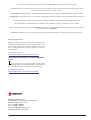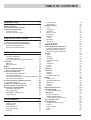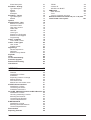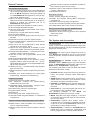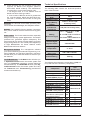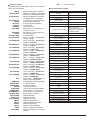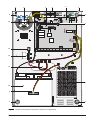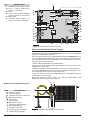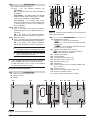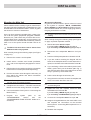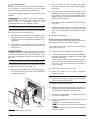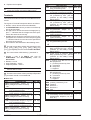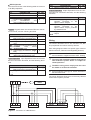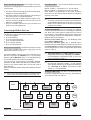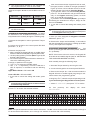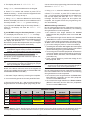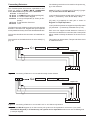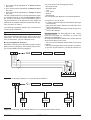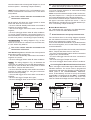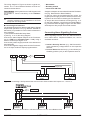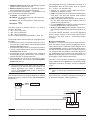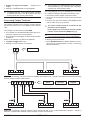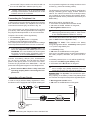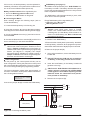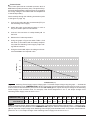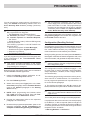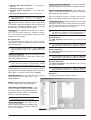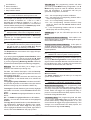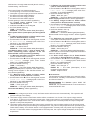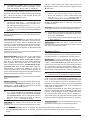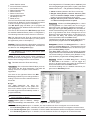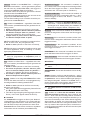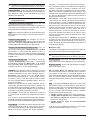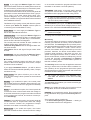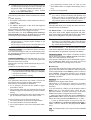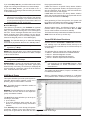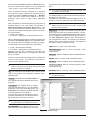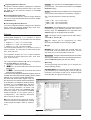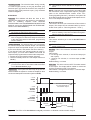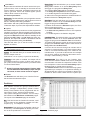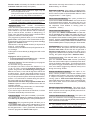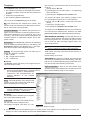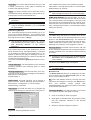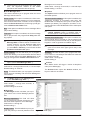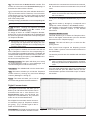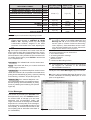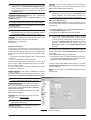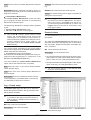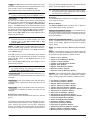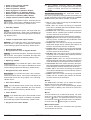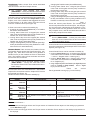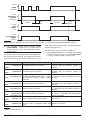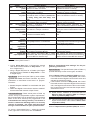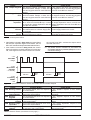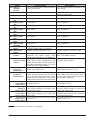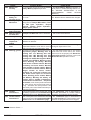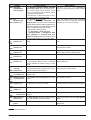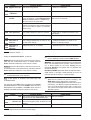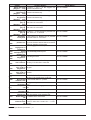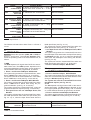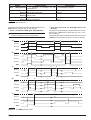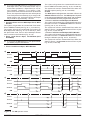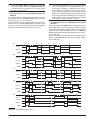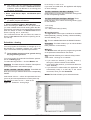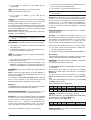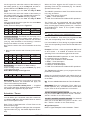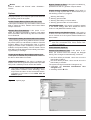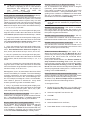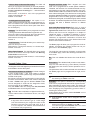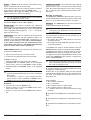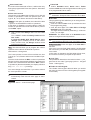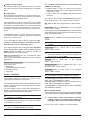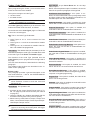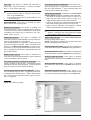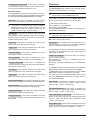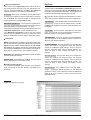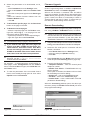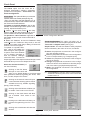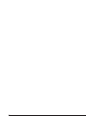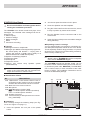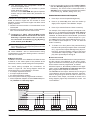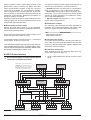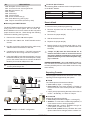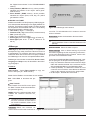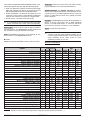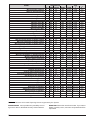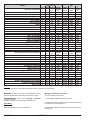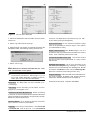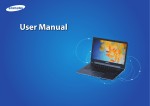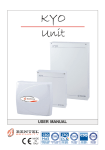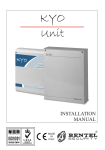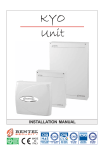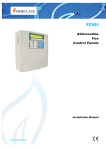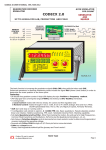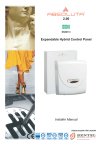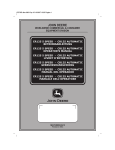Download connect
Transcript
EXPANDABLE MULTIFUNCTION CONTROL PANEL KYO 320 INSTALLATION MANUAL ® ISO 9001 9105.BNT1 ISO 9001 IT-52587 ISO 14001 9191.BNT2 ISO 14001 IT-52588 This system can be programmed using the respective KYO320 Software Application 2.0 or higher. Installation of the system must be carried out strictly in accordance with the instructions described in this manual, and in compliance with the local laws and bylaws in force. The KYO320 Control panels have been designed and manufactured to the highest standards of quality and performance. The KYO320 Control panels have no user-friendly components, therefore, should be serviced by authorized personnel only. BENTEL SECURITY shall not assume the responsibility for damage arising from improper application or use. The manufacturer recommends that the installed system should be completely tested at least once a month. Hereby, Bentel Security, declares that KYO320 Control panels comply with the essential requirements and other relevant provisions of Directive 1999/5/EC. BENTEL SECURITY srl. reserves the right to change the technical specifications of this product without prior notice. Recycling information BENTEL SECURITY recommends that customers dispose of their used equipments (panels, detectors, sirens, and other devices) in an environmentally sound manner. Potential methods include reuse of parts or whole products and recycling of products, components, and/or materials. For specific information see: www.bentelsecurity.com/en/environment.htm Waste Electrical and Electronic Equipment (WEEE) Directive In the European Union, this label indicates that this product should NOT be disposed of with household waste. It should be deposited at an appropriate facility to enable recovery and recycling. For specific information see: www.bentelsecurity.com/en/environment.htm ® BENTEL SECURITY s.r.l. Via Gabbiano, 22- Zona Ind. S. Scolastica 64013 Corropoli (TE) - ITALY Tel.: +39 0861 839060 Fax: +39 0861 839065 e-mail: [email protected] http://www.bentelsecurity.com 2 TABLE OF CONTENTS INTRODUCTION 5 IDENTIFICATION OF PARTS 9 About the System General Features The System and Accessories Technical Specifications Accessory Items KYO 320 features Table 5 6 6 7 8 8 About the Control panel MIA-D and ALISON-DVP Keypads Note about Switching Power Supply Readers and Digital Keys Input and Output Expanders 9 11 11 13 14 INSTALLING 15 Mounting the Main Unit Connecting Keypads Connecting Readers Connecting Input and Output Expanders Terminals Main Unit BPI Peripherals Wiring Connecting BPI Bus Devices BPI bus Wiring Limitations Connecting Detectors Connecting Motion Detectors Glass Break Detectors Connecting Roller-Blind and Vibration Detectors Connecting Fire Detectors Connecting Alarm Signalling Devices Supervised Outputs Connecting Tamper Terminals Connecting the Telephone Line Connecting a Power Supply Connecting the Mains Auto-configuration RAM Battery (see page 11) Thermal Probe PROGRAMMING Configuration (Enrolling Devices) Keypads Page LED Keypads Input Expanders Output Expanders Readers KYO320 15 15 16 16 17 17 18 18 19 21 22 23 24 24 25 25 26 27 28 28 29 29 29 29 31 31 32 32 32 32 32 Power station Accessories Hardwired Zones Type Command Attributes Balance Type Threshold Inactivity Cycles Partitions Sensitivity Voice Messages AND Mode Zones VectorRX Wireless Receivers Replacing Wireless Devices Enrolling Wireless Devices Unenrolling Wireless Devices Outputs Type Polarity Attributes Associated Timer Times Oscillation Cycles Events Partitions Telephone Answer Dialling Answering Machine Dialler Dialler book Send Message after ... Messages Options Actions Digital Communicator Voice Messages Compound Messages Teleservice Enable Test Event Installer Maintenance Central Station Maintenance Log – Events setup Events-Actions Telephone action priority Colours Events Details Clear Find 33 34 35 36 37 37 38 39 39 40 40 40 41 41 41 43 43 43 43 43 43 44 44 44 45 45 45 45 47 47 47 48 48 48 49 49 49 49 50 52 53 53 54 54 55 55 55 56 56 56 57 57 3 Event Description Scheduler - Arming Type Description Models Options Examples Scheduler - Timers Type Description Models Options Keypad Codes - User Enable on Partitions Associated Timer User menu access Father PIN New PIN Code Type Enable on LCD Keypad Enable on LED Keypad Programming Codes - Installers Lost Installer Codes Codes - Code Types User Codes Installer Codes Digital keys Allowed Operations Attributes Enable on Key Reader KeyFobs Clock On-site downloading Firmware Upgrade Remote Downloading Check Panel 57 71 71 71 72 72 73 73 74 74 76 77 78 78 78 78 78 78 79 79 79 79 80 80 82 82 83 83 83 83 84 84 85 85 87 APPENDIX 89 K3/VOX2 Voice Board 89 Features 89 Identification of Parts 89 Installation 89 Expanding Listen-in coverage 89 Manual selection 90 Auto-select mode 90 Manual and Auto-select mode 91 K3/PRT2 Printer Interface 91 Identification of Parts 91 Connecting the Printer 91 Installation instructions 91 VectorRX, VRX32-433 and VectorRX-8 Receiver 92 Identification of Parts 92 Choosing a Mounting Location 92 Mounting the Receiver 93 Connecting the Receiver 94 Technical Specifications 94 B-NET MODULE 94 Identification of parts 94 Mounting the B-NET Module 95 Technical Specifications 95 Reset default 95 Reporting Formats 95 4 TELIM 95 Contact ID 95 SIA/SIA over B-NET 96 dbManager 96 Data Transfer 96 Tools 97 Copying Customer accounts 99 Difference between KYO300-100 (rev. 1.30) and new KYO320 control panel 100 INTRODUCTION About the System The full-featured KYO320 security systems have been especially designed to satisfy all security needs, from residential to advanced industrial applications. The objective of the KYO320 is to make end-user operation simple and help the Installer improve efficiency. This is achieved by reduced complexity software and firmware, and remote programming and diagnostic facilities. This system provides impressive application flexibility and many interesting features such as monitoring facilities and telephone access (refer to “Telephone functions”). Voice Board The K3/VOX2 Voice Board (accessory item) manages 64 recordable Voice messages and 32 telephone numbers for the Answerphone, Dialler, Memo and Ambient-sound recording facilities. The answering device can function even if the K3/VOX2 Voice Board is absent, but in this case there aren't voice messages. Voice communications to and from the Control panel allow operations such as: Listen-in; Talk/Listen-in (2Way Audio); Input status enquiry (with Voice answer); Remote control of appliances (Turn ON/OFF); Arm/Disarm Partitions; Alarm Reset and Inhibit Calls. Access to all the “over-the-phone” features requires a Telephone Access Code — which can be disabled immediately after use. KYO 320 has 8 Input zones expandable to 344, and 6 Outputs expandable to 118. Scheduler The Scheduler can be setup to Arm/Disarm Partitions automatically (on a daily or weekly basis), and to control 64 daily timer events for KYO320. Partitions KYO320 manages 32 independent Partitions — all with Stay/Away control. Each Partition (group of zones) can be programmed with its own Entry/Exit and Auto-Arm/Disarm Times, etc., and can be controlled by digital Keys/Cards, Codes and/or Input zones. Wireless Devices This system supports the VectorRX, VRX32-433 and VectorRX-8 Receiver (accessory item). The VectorRX and VRX32-433 Receiver accepts up to 32 Wireless devices (64 with 2 VectorRX or VRX32-433), such as: PIR Motion Detectors (AMD10); Magnetic Contacts (AMC10); Glass break Detectors; Smoke Detectors (ASD10), and up to 16 Wireless Keys (32 with 2 VectorRX or VRX32-433) (KeyFob) (ARC20). VectorRX-8 Receiver accepts up to 8 Wireless devices and up to 8 Wireless Keys (KeyFob) (ARC20). Events and Actions KYO320 manages over 3000 events . The factory default settings have been purpose programmed to require few or no changes for standard applications. However, the programming flexibility of the Events and Actions (Output, Digital communicator and Voice Dialler Actions) will allow you to fully customize the system. Telephone Functions The Telephone Communicator manages 50 telephone number. Up to 8 telephone numbers can be assigned to the Digital Communicator. Each Communicator number can have its own Customer Code and Reporting format (usually assigned by the Central station). Programming This system can be programmed from the Keypad, or via the KYO320 Software Application and a computer. The Software Application (runs under Windows) provides real-time supervisory facilities (via connection to an RS232 Interface or Teleservice), and will allow you to make the fullest use of all the system features. The Bentel Security Suite Software and B-Mod Modem (accessory items) reduce on-site time to a minimum by allowing you to provide Teleservice (on-line Customer enquiry and assistance facilities). The Teleservice function can also be used for uploading, downloading and diagnosis. Up to 4 telephone numbers can be assigned to this function. KYO320 INTRODUCTION 5 General Features The KYO320 Control panel r Up to 344 Alarm zones: 8 zones on the Main Board; 192 on 32 Input Expanders (6 zones per expander); 64 on 32 MIA-D Keypads (2 zones per keypad); 16 on 16 ALISON/32LP LED Keypads (1 zone per keypad) and 64 Wireless zones r Up to 118 Outputs: 6 Outputs on the Main Board (3 Relays and 3 Open-Collectors); 96 on 16 Output Expanders (6 outputs per expander) and 16 on ALISON/32LP LED Keypads r Up to 32 backlit LCD Keypads for system control r Up to 32 Digital Key/Card Readers r 195 User Codes with programmable ‘View’ option, priority and functions r 10000 Event Log with date and time details r Up to 8 power stations r 4 wire Bus (protected against short-circuit) for peripherals r Dual branch bus for protection against tamper r Programmable Balance, Operating mode and Alarm type — for all zones r Input zones can be programmed to send specific commands to the Control panel r Outputs can be programmed as bistable or cyclic with programmable cycle times and standby status r 32 programmable partitions — each with own zones, keypads, readers, outputs and times r 195 User Codes with programmable priority and functions r 500 programmable Digital Keys/Cards r 16 character labels (ID) for the partitions, zones, keypads, readers, codes, keys/cards, etc. — the assigned label will be shown on the keypad display during the user operations r 10000 Event Log — provides details of the operation type, time and user r RS232 Interface for system programming and monitoring r Software (runs under Windows) for Control panel Programming, Teleservice and Monitoring Telephone Facilities r Pulse and Touch-tone (DTMF) dialling r 50 Telephone numbers for Telemonitoring, Teleservice and Voice Calls r Integrated Digital Communicator: supports Pulse, DTMF and FSK Reporting formats r 6 Instant Alarm calls from each Keypad r Programmable Test call r Double Call r Line sharing with other Telephone devices r 1200 baud FSK integrated Modem for Teleservice management Telephone facilities with K3/VOX2 optional Voice Board r Dialler function: sends recordable voice messages to up to 32 Telephone numbers r Remote Inquiry with Voice answer (requires Access Code) 6 r Remote control of Outputs, Arm/Disarm operations, Alarm Reset (requires Access Code) r Remote Listen-in and multipoint Telephone communication (Talk/Listen-in) r Answerphone function Scheduler function r Daily, Weekly and Monthly scheduling r Holiday and Daylight Saving (BST) changeover management r Overtime and Arming delay management r 4 Arm and 4 Disarm operations per day per Partition r 64 independent daily Timer events for KYO320. Event print-out using optional K3/PRT2 Board r Prints Events on parallel printer r Real-time and/or Event Log printout from specified date to last Event r Event filter The System and Accessories The Control panel The Control panel is the core of the system. It has 8-zones (KYO320 expands to 344); 6 Outputs (KYO320 expands to 118;) and a 3A Switching Power Supply (5A accessory item). Expanders The Control panel manages up to 32 six zone M-IN/6 Input Expanders and up to 16 M-OUT/6 Output Expanders (6 Open-Collector Outputs per Expander). Control Devices The KYO320 accepts up to 32 ECLIPSE and/or PROXI Digital Key/Card Readers and/or 16 ALISON/32LP LED Keypads, and/or up to 32 MIA-D and/or ALISON-DVP LCD Keypads. The operating principles of the ECLIPSE and PROXI Readers are the same, except: Ø ECLIPSE Readers accept SAT Keys only and are for indoor use (unless mounted inside weatherproof boxes); Ø PROXI Readers have weather strips, and can be installed indoors or outdoors (IP34 Protection Class) and accept SAT Keys and PROXI-cards. Ø ECLIPSE and PROXI Systems operate without contacts, therefore, are highly resistant to oxidization and wear. Ø Alison/32LP is a 32 LED Keypad with built-in pro grammable Proximity Reader function. The operating principles of the MIA-D and ALISON-DVP Keypads are the same, except: Ø MIA-D Keypads have larger displays, 2 on-board zones and 3 sets of function keys for manual activation of Alarm status; Ø ALISON-DVP Keypads have smaller cases, 1 on-board zone, an integrated Loudspeaker and Microphone for use with the K3/VOX2 and built-in programmable Proximity Reader function. Ø ALISON-S(B029) is identical to ALISON-DVP but DOES NOT have a microphone, loudspeaker and built-in programmable Proximity Reader function. KYO300, the new KYO320 control panel + Unlike supports all Bentel LCD Keypads (Alison-S, Alison-DVP, Mia-D e Mia-S). The manufacturer recommends to comply with following rules: 1- the Keypad from 17 to 32 address must be Mia-D and Alison-DVP type ONLY; 2- if the number of BPI bus devices is greater than 80, must be utilized Mia-D and Alison-DVP keypad ONLY, otherwise the bus BPI bit rate goes down. K3/VOX2 The K3/VOX2 Voice board (accessory item) can be used for Voice Messages, and Telephone Access. K3/PRT2 The K3/PRT2 Printer Interface (accessory item) can be used for real-time and/or Event Log printout. Power station The Power station has been especially designed for Security system applications. The tamper protected box (protected against delinquency and forced removal) can house a backup battery for power supply during black-out. This control panel supports up to eight BXM12-B/30 3A Power Stations and/or BXM12-B/50 5A Power stations. Management Software The management software (runs under Windows) provides full Programming, Customer Database and real-time Supervisory functions, and will allow you to make the fullest use of all the system features. The B-Mod Modem The B-Mod Modem will allow you to Upload/Download from/to the remote system and carry out Teleservice operations (remote diagnosis and maintenance). The B-Mod/RX will allow you to Upload/Download from/to the remote system and carry out Teleservice and Telemonitoring (send/receive real-time transmissions). Technical Specifications The following table contains the technical Specifications of the KYO320. Voltage 230 V~ ±10% 50/60 Hz Maximum current 0.9 A draw Insulation Class Class I Power 13.8 V_ ±1% 3 A (5A Supply/Battery accessory item) Charger Maximum Current available for 1.8 A (3.8 A accessory item ) Peripherals 12 V - 7 Ah or 12 V - 17 Ah YUASA Battery NP 7-12 FR or NP 17-12 FR or (Brand and Type) similar Case Flame Class UL94-V2 or higher Random Digital Key/Card Codes 4.295.000.000 Operating Temperature Dimensions (W x H x D) Weight (without battery) 5 - 40 °C 339 x 488 x 108 mm 5.55 Kg The following chart shows the current draw (I (mA) column) and size of the accessory components. I (mA) Size (WxHxD mm) KYO320 Main Board 250 — MIA-D Keypad ALISON-DVP and ALISON-S(B029) Keypad ECLIPSE Reader 50 164 x 133 x 44 40 143 x 115 x 38 30 — Component PROXI Proximity Reader 30 ALISON/32LP LED Keypad 70 M-IN/6 Input Expander 20 M-OUT/6 Output Expander 20 Omnia4R 4 Relay Module 120 K3/VOX2 + VOX-REM Voice Board + Microphone 20 -Loudspeaker Board K3/PRT2 Printer Interface 40 BXM12-B/30 Power Station 10 BXM12-B/50 Power Station 10 VectorRX Receiver 50 KYO320 INTRODUCTION 78 x 108 x 22 142 x 115 x 35 108 x 101 x 34 — — — — 146 x 290 x 28 7 n Accessory Items The following chart shows the Control panel accessory items, and certifications. MIA-D ALISON-DVP ALISON-S(B029) ALISON/32LP M-IN/6 M-OUT/6 K3/VOX2 K3/PRT2 VOX-REM MINI-BOX PROXI PROXI-CARD ECLIPSE3ABI ECLIPSE3AN ECLIPSE3DEL ECLIPSE3DN ECLIPSE3GE ECLIPSE3GGE ECLIPSE3GP ECLIPSE3IN ECLIPSE3LGT ECLIPSE3MA ECLIPSE3VI ECLIPSE3VIB SAT OMNIA/4R BXM12-B/30 BXM12-B/50 B-MOD B-MOD/RX CVSER/9F9F ADSER/9M25F SECURITYSUITE VECTOR/RX VRX32-433 VECTOR/RX-8 AMD10 AMC10 ARC20 ASD10 ASNC ASNC-MINI 8 Backlit LCD Keypad (2 Inputs) Backlit LCD Keypad (1 Input) with Microphone + Loudspeaker+PROXI Backlit LCD Keypad (1 Input) without Microphone + Loudspeaker 32 LED Keypad (1 Input and 1 Output) 6 Input Expander Module 6 Output Expander Module Voice Board Printer Interface Microphone + Loudspeaker for Listen-in function Microphone + Loudspeaker box Proximity Reader Proximity Card Flush mounting, Contactless Reader— AVE Flush mounting, Contactless Reader— AVE noir Flush mounting, Contactless Reader— DELTA Flush mounting, Contactless Reader— DELTA noir Flush mounting, Contactless Reader— GEWISS Flush mounting, Contactless Reader— GEWISS noir Flush mounting, Contactless Reader— GEWISS playbus Flush mounting, Contactless Reader— TICINO international Flush mounting, Contactless Reader— TICINO light Flush mounting, Contactless Reader— TICINO magic Flush mounting, Contactless Reader— VIMAR idea Flush mounting, Contactless Reader— VIMAR light Digital Key, Contactless—for Key and Proximity Readers 4 relay Module for Output Expanders 3 A Power Station 5 A Power Station Teleservice Modem Teleservice and Telemonitoring Modem Serial cable for computer link 25 pin adapter for serial ports Management Software Wireless Receiver Wireless Receiver Wireless Receiver Wireless PIR Detector Wireless Magnetic Contact Wireless Digital Key Wireless Smoke Detector Seize microswitch for Keypads Seize microswitch for Proximity Readers KST — Thermal Probe n KYO 320 features Table KYO 320 Readers 32 Expander-In 32 Expander-Out 16 Power Stations 8 LCD Keypads 32 LED Keypads 16 Compatible LCD Keypads RX Wireless Receiver Zones on-board Zones on Keypad (MIA-D, ALISON-DV, ALISON-S with firmware 1.30 or higher ONLY) ALISON-DVP e ALISON-S (B029) Yes 8 64+16 Zones on Exp-In 192 Wireless Zones 32+32 Total Zones 344 Supervised Relay Outputs 3 On-board Relay Outputs 3 Open -drain Outputs on-board 3 Open -drain Outputs on- Exp-out 96 Total Outputs 102+16 Partitions 32 Total User Codes 195 DTMF User Codes 64 (out of 195) Installer Codes 5 User Code Types 16 Installer Code Types Keys/Cards 3 500 Keyfobs (Wireless Keys) 16+16 Events in Log 10000 Total Events-Actions 3418 Customizable Events 32 Timers 64 Fuses 10 Voice Messages 64 K3/VOX2 Voice Board Yes K3/PRT2 Printer Board Yes Numbers in Phonebook 50 Telephone Dialler Actions 50 Digital Communicator Actions 100 IDENTIFICATION OF PARTS Please read this section carefully to get an overall view of the main components of the system and LEDs. The numbers in boldface (used in this text) refer to the descriptions in the tables and figures in this section. The components are generally numbered in clockwise order. The outlined numbers refer to the common hardware components of the BPI devices and are described once only — when first encountered. n About the Control panel Figure 1 shows the maximum configuration of the KYO320, therefore, some of the components may not be present on this system. No. DESCRIPTION 1 Frontplate screws (2) 2 Loudspeaker (supplied with K3/VOX2 Voice Board) 3 Tamper microswitch 4 Main Board (see fig. 2) 5 Backplate anchor screw locations (4x Ø 5 mm) 6 K3/VOX2 Voice board (accessory item) 7 K3/PRT2 Printer Interface (accessory item) 8 Switching Power Supply (see fig. 3) 9 Thermal probe (accessory item) 10 Housing for 12V – 17Ah max. Battery (not supplied) 11 Cable entry 12 Seize microswitch 13 Seize microswitch bracket 14 Loudspeaker Connector 15 Future use connector 16 Terminal board for Telephone line connection 17 K3/VOX2 Voice Board connector 19 K3/PRT2 Printer Interface connector 20 Flash Memory chip 21 Memory Jumper (M) — if inserted, it will allow the system to save the programmed parameters during black-out: o// = parameters will be deleted (at default); //o = parameters will be saved 22 Switching power Supply connector (connected) 23 RAM chip battery holder 24 Serial Port RS232 25 MICRO LED(RUN): OFF or ON = Microprocessor blocked Flickering = Microprocessor OK KYO320 No. DESCRIPTION 26 BPI LED: OFF = BPI Bus OK ON = BPI Bus Trouble 27 MAINS LED (POW): ON = Control panel powered by Mains (230 V); OFF = Mains Failure—the Control panel will be powered by the backup Battery during blackout 28 RESET LED (RES): OFF = Microprocessor OK ON = Microprocessor resetting 29 Self-recover termic Fuse 30 Connector for backup Battery (The control panel shuthdown the backup Battery due to voltage drop (Safety threshold 9,6V), because this condition can damage the battery) 32 Terminal board (KEY BUS) for VectorRX, VRX32-433 and VectorRX-8 Receiver connection 33 Terminal board (BPI bus) for BPI device connections 34 Self-recover termic Fuse 35 Self-recover termic Fuse 36 Self-recover termic Fuse 37 Self-recover termic Fuse 38 connector for MIA-D, ALISON-DVP or Alison-S(B029) Keypad 39 Microprocessor 40 Terminal board for Tamper Line and Input device connections (Detectors, etc.) 41 Seize connector (connected) 42 Self-recover termic Fuse 43 Self-recover termic Fuse 44 Self-recover termic Fuse 45 Self-recover termic Fuse 46 Self-recover termic Fuse 47 RAM chip 49 Terminal board for Output device connections (Sirens, etc.) 50 STOP ALARM Jumper: can be used to disable Outputs no. 1, 2 and 3 (terminals +N1, +A1, C1-NC1-NA1, +N2, +A2, C2-NC2-NA2, +N3, +A3, C3-NC3-NA3): //o = Output Enabled (at default) o// = Output Disabled 51 Tamper microswitch connector (connected) 53 Stranded wires: connect the Switching Power Supply to the Main board (connected) 54 Fine Adjustment Trimmer 55 Auxiliary power terminals (13.8 V) 56 Mains terminals (230V / 50 Hz) IDENTIFICATION OF PARTS 9 1 2 7 4 3 1 5 5 STOP ALARM 68 67 66 LE 65 64 + AUX COM OPEN VOX +N1 +A1 C1 NC1 NA1 5 4 3 2 1 14 LI B046 MEM 6 +N2 +A2 C2 Nc2 NA2 8 7 6 11 10 9 PRN RUN BPI POW 59 60 61 62 63 RED BLK YEL GRN YEL2 +N3 +A3 C3 NC3 NA3 OC3 OC2 OC1 +B4 +B5 24 23 22 21 20 19 18 17 16 15 14 13 12 RES SEIZE 26 27 L1 +F 28 29 L2 30 +F 31 32 33 L3 +F 34 35 36 L4 +F 37 38 L5 39 +F 40 41 L6 42 +F 43 44 45 L7 +F 46 47 L8 48 +F 49 50 AS 51 + BPI1 C R GND 25 +V 13 54 55 + - BPI2 C R 58 - 12 11 B+ L B– GND +V FG AC/N AC/L F 6.3A/25ØV F 3.15A/25ØV 8 10 9 5 Figure 1 Kyo320 Control panel components (maximum configuration) 10 5 15 21 50 STOP ALARM 51 AUX COM 68 67 66 LE 65 64 16 23 17 19 + OPEN VOX +N1 +A1 C1 NC1 NA1 5 4 3 2 1 49 B046 MEM LI +N2 +A2 C2 Nc2 NA2 8 7 6 11 10 9 12 30 35 24 59 60 61 62 63 RED BLK YEL GRNYEL2 41 41 RES SEIZE 32 YEL 45 44 43 42 POW C3 NC3 NA3 15 14 13 46 22 27 28 34 BPI +N3 +A3 17 16 47 RUN +B4 +B5 20 19 18 20 25 26 PRN OC3 OC2 OC1 24 23 22 21 No. DESCRIPTION 57 Switching Power Supply screw 58 Fuse — protects against overload (F 3.15A 250V) 59 Rivet 60 Fuse — protects against Battery polarity inversion (F 6,3A 250V) 61 Mains LED 62 Switching Power Supply connector to connect the probe 9 25 26 L1 27 28 +F 29 L2 30 31 +F 32 33 L3 +F 34 35 36 L4 +F 37 38 39 L5 +F 40 41 42 L6 +F 43 44 L7 45 +F 46 47 L8 48 +F 49 38 39 50 AS 51 + BPI1 C R 54 - 37 36 55 + BPI2 C R 33 58 - 29 Figure 2 Kyo320 Main board components Note about Switching Power Supply KYO320 control panel supports BAQ35T12 (13.8 V_ ±1% 3 A) Switching Power Supply (factory default). If it is necessary more Power Supply/Battery charger the BAQ60T12 (13.8 V_ ±1% 5A) is avaible (accessory item). In this case it is necessary to remove the BAQ35T12 from the backplate of control panel and so work carefully through the following steps. 1-Disconnect the BAQ35T12 from Main Board; 2-remove the screw (57a) and pull the BAQ35T12 from the hook on the backplate of control panel; 3-Before installing cut the two BAQ60T12 wires for connecting battery; 4-Insert the BAQ60T12 in the same location of BAQ35T12 (Figure 1): before in the hook and then secure the screw (57a). 5-Connect the connector (53) on Main Board and if scheduled the termal probe (KST), connector (62); Otherwise KYO320 control panel can manage BXM12-B/30 and BXM12-/50 Power Stations (see page 7). AC/L F 3.15A/25ØV 58 57 n MIA-D and ALISON-DVP Keypads KYO320 F 6.3A/25ØV FG AC/N 56 B+ L B– GND +V +V DESCRIPTION Partitions Armed Alarms in Memory Trouble and Zone in Test status Message in Memory Open Panel Tamper Alarm BPI Device Tamper False Key/Card at Reader BPI Device Missing Teleservice enabled Answering device enabled Telephone line engaged 55 54 GND ICON I a G M S T b f s t r i 59 53 62 57a 61 60 Figure 3 Switching Power Supply components APPENDIX 11 63 89c 89 72 A 73 69 64a 64 70 74 75 77 78 79 71 76 K K A WINTEK 160206QGL01 PICVUE WM-C1602N-2GLYc 1 2abc 3 def 4 5 6 7pqrs 8tuv 9wxyz ON 0 OFF# ghi jkl C A B D mno ESC OUT 1 2abc 3def 4 ghi 5 6mno 7 8 ON 0 pqrs Aree Inserite Inserimento Aree Arming Partitions n. O PIN 1 2 3 4 5 6 Inserimento A, B, C o D Arming Type A, B, C or D o PIN or Disinserimento Aree Disarming Partitions Warning Message Panel Tamper Tamper Peripheral Tamper Reset Memorie Reset Alarms PIN Centrale Periferica EE Blocco AllarmeQ Stop AlarmsQ PIN EDE PIN ECE Cancella Telefonate Clear Calls http:\\www.bentelsecurity.com Alarm Guasto Sabotaggio o Sabotaggio PIN 7 8 Armed Partitions Allarme Messaggio A B C D Sabotaggio Chiave Falsa Scomparsa Periferica Teleassist. Abilitata Rispondit. Abilitato Telefonata in corso ESC wxyz OFF# False Key/Card Missing Peripheral Teleservice Enabled Answer Phone ON Call in progress 74a 75 66 COM D 9 tuv NO B ETIDFBL1ALS-S 0.0 290903 D10 Des. jkl NC C A 75 76 71 65 81 82a 82 77 74 81 71 66 67 Figure 4 ALISON-DVP and Alison-S(B029) (Alison-S(B029) DOES NOT manage Voice, Microphone+Loudspeaker functions and Proximity reader) 63 69 68 65 1 2abc 3 def 4 ghi 5 jkl 6 mno 7 pqrs 8 tuv 9 yz ON 0 74 76 77 78 74 82 79 74 76 71 B wx C # D OFF BPI 5V + C 12V SNATCH 5V BPI LEV – +F L1 L2 67 Figure 5 71 A E S C R 66 70 64 8 NC 7 NO 6 72 73 66 1 2abc 3 def 4 ghi 5 jkl 6 mno 7 pqrs 8 tuv yz 9 wx ON 0 COM 5 A E S C 4 5 4 B 1 2 3 3 ON 2 C D # OFF BL232 1 75 75 80 71 81 77 74 81 71 MIA-D keypad 89d 89b 73 69 64 70 71 77 78 79 74 71 76 89c 1 2 3 4ghi 5 jkl 6mno 7pqrs 8tuv 9wxyz ON 0 OFF# 89a abc def A C B 89 72 D ESC 1 2abc 3def 4ghi 5 jkl 6mno 7pqrs 8tuv 9wxyz ON 0 OFF# C A NC NO COM B D OUT Des. 1 2 3 9 10 11 n. 17 18 19 25 26 27 4 5 6 7 8 12 13 14 15 16 20 21 22 23 24 28 29 30 31 32 Allarme Alarm 2 Guasto Warning 3 Guasto Batteria Battery Trouble Pronto Ready 4 ETIDFBL1ALSL32P 0.0 030304 D10 Aree Inserite Armed Part. 1 Guasto Fusibile Mancanza Rete Fuse Trouble Mains Failure http:\\www.bentelsecurity.com Sabotaggio Sabot. Centrale Zone Escluse Teleassistenza Tamper Panel Tamper Bypassed Zones Teleservice 5 6 Scomparsa Disp. Guasto Linea Tel. Dati di Fabbrica Missing Device Line Down Default Settings 7 Stop allarmi Stop alarm 8 Perdita datario Clock Wrong 75 66 ESC 67 75 65 76 71 81 82 77 74 81 71 66 Figure 6 Alison/32LP Keypad - The 32 LEDs on ALISON/32LP Keypads represent Partitions 1 -32 (refer to the USER MANUAL for details). 12 n Readers and Digital Keys No. 63 64 64a 65 66 67 68 69 70 71 72 73 74 74a 75 76 77 78 79 80 81 82 82a DESCRIPTION Backlit LCD, 2 rows x 16 columns Buzzer Microphone (on ALISON-DVP only) Seize microswitch connector Frontplate screws (2) Down flip Microprocessor (solder side on ALISON-DVP) BPI Level Jumper: oo = 12 V (at default); // = 5 V Cable entry Board Supports (4) Terminal board BPI Level Jumper: 12V //o 5V = 12 V (at default) 12V o// 5V = 5 V Screw locations (4 on MIA-D; 2 on ALISON -DVP and Alison/32LP) for mounting to 10x10 outlet boxes or similar Loudspeaker Input Tamper microswitches (2) Screw locations (2) for mounting to mod. 503 outlet boxes or similar Screw locations (2) for mounting on single gang, 2-gang or similar PCB Clip Seize microswitch (order code: ASNC) Address DIP Switches Board Supports (2) Seize microswitch bracket location Loudspeaker (on ALISON-DVP only) 83 80 84 No. DESCRIPTION 83 Backplate anchor screw locations (2) 84 Microprocessor 85 Connection wires: red = +; white = C; blue = R; black = – 86 Seize microswitch connector 87 Seize microswitch (accessory item) 88 Seize microswitch location 89 Sensitive field 89a Address keypad LEDs 89b Address PROXI LEDs 89c PROXI reader LEDs 89d Address LEDs 90 Cover screw 91 Key slot 92 Command button 93 Snap catch 94 Cable entry 95 Tamper microswitch 73 85 86 87 88 89 b) a) c) 1 2 3 4 5 BPI 5V 95 69 ON LB092-P BPI LEVEL 5V 12V R SNATCH C – + 94 83 C 93 NO NC 90 d) 1 2 3 4 5 ON 80 73 e) f) 72 69 92 91 Figure 7 Readers and Digital Key: PROXI Proximity Reader — internal view (a) external view (b); PROXI-CARD for Proximity Reader (c); ECLIPSE Contactless Reader with 5 DIP Switches , Magic Version — side view (d) front view (e); SAT Key for ECLIPSE and PROXI Readers (f) KYO320 APPENDIX 13 OC1 OC2 +F OC3 OC4 +F OC5 OC6 L6 100 TAMP. DIS. L5 97 99 3 +F 1 14 12V Figure 9 Module and Expander box BPI LEV. 111 103 L4 5V 103 104 L2 L3 98 +F L1 +F BPI 5V 1 2 3 4 103 +F R ON 103 BPI 5V TAMP. DIS. No. DESCRIPTION 96 Seize microswitch (solder side) 97 Microprocessor 98 Buzzer C R 12V n Input and Output Expanders + C BPI LEV. If ONE LED blinks, one or more of the Partition zones is already in Alarm status. 73 b) + 5V ALL THREE LEDs blink, the system HAS NOT + IfRECOGNIZED the Key/Card (false Key/Card). 72 80 69 a) 1 2 3 4 5 descriptions are not valid when a + These key is present at the Reader. 73 ON descriptions are valid also for + These ALISON-DVP keypad proximity reader LEDs. 72 69 9697 BL240 LED DESCRIPTION red Status of Reader Partitions I OFF = ALL the Reader Partitions are DISARMED; ON = AT LEAST ONE of the Reader Partitions is ARMED. Slow blinking = AT LEAST ONE of the Reader Partitions has AT LEAST ONE Alarm or Tamper memory, and all Partitions are DISARMED. Fast blinking = AT LEAST ONE of the Reader Partitions has AT LEAST ONE Alarm or Tamper memory, and AT LEAST ONE Partition is ARMED. amber A Mode Arming: A OFF = the status of the Keypad Partitions DOES NOT MATCH the A Mode Arming configuration; ON = the status of the Keypad Partitions MATCHES the A Mode Arming configuration. green B Mode Arming: B OFF = the status of the Keypad Partitions DOES NOT MATCH the B Mode Arming configuration; ON = the status of the Keypad Partitions MATCHES the B Mode Arming configuration. +F BL238 102 80 101 100 102 96 101 Figure 8 M-IN/6 Input Expanders (a) and M-OUT/6 Output Expanders (b) No. DESCRIPTION 99 Buzzer Mode Jumper: 1 ooo 3 = buzzer OFF (at default) 1 //o 3 = buzzer will activate when terminal [OC6] opens 1 o// 3 = buzzer will activate when terminal [OC6] connects to negative 100 Tamper ands Seize mode Jumper: oo = Microswitches enabled (at default) // = Microswitches disabled 101 Tamper microswitch 102 Terminal Board 103 Frontplate screw locations (4) 104 Expander (Input, Output, etc.) 105 Expander screws (2) 106 Cable entry 107 Screw locations (2) for mounting to 503 outlet box or similar 108 Cable duct entry 109 Surface mounting screw locations (2) 110 Seize microswitch bracket 111 Plastic tooth (closes the microswitch) 105 96 105 101 106 107 108 109 109 107 110 INSTALLING Mounting the Main Unit Please read this section carefully to get an overall view of the steps involved in installing the KYO320 Main Unit. The KYO320 Main Unit should be located in a safe, dry place that is far from sources of interference. Once you have selected a suitable place, create a layout of all the system peripherals (Keypads, Readers, Detectors, etc.) and ensure that you will be able to connect the Main power, peripherals, and if necessary, the telephone line to the KYO320 without difficulty. Allow at least 5 cm of free space around the Main Unit for air flow. Main Unit must be at least 2 metres from ! The GSM and radio relay systems. Work carefully through the following steps (see Figure on page 10). 1. Remove the screws 1 and frontplate. 2. Install add-on modules and boards (K3/VOX2, etc.), refer to the respective paragraphs for instructions. 3. Drill the holes for the cabinet and Seize microswitch bracket anchor screws (5 and 13 respectively). 4. Pull the connection wires through the wire entry 11 then attach the cabinet and Seize microswitch bracket to the wall. + DO NOT over tighten the screws as this may damage the Seize microswitch bracket. 5. Complete the connections — DO NOT connect the MAINS until all other wiring has been completed. 6. Connect the Mains Power (refer to “Connecting the Mains Power”). 7. Program the system (refer to the “PROGRAMMING” section and the “PROGRAMMING FROM KEYPAD” Guide for instructions). n Connecting Keypads Keypads should be located in places where full control of the system is required: MIA-D, ALISON-DVP, Alison-S(B029) and Alison/32LP Keypads can be surface mounted on Mod. 503, 10x10 single gang and double gang outlet boxes or similar. should be mounted at eye level for easy + Keypads viewing. Work carefully through the following steps (see Figures on page 12) and/or respective manuals. 1. Remove the screws 66 and frontplate. If you are installing a MIA-D Keypad go to step 3. If you are installing an ALISON-DVPKeypad go to step 2. 2. Disconnect the Loudspeaker 82a from its Input 74a. 3. Push the PCB clip 78 upwards to release the PCB. 4. If you are surface mounting the Keypad: drill the holes for the backplate anchor screws 76, and if required, for the Seize microswitch bracket screw 82. 5. If you are fitting a Seize microswitch (Order Code: ASNC), push it firmly into its location (79 in Fig. 7) and ensure that the Seize microswitch lever is held firmly in position by the bracket tooth. 6. Pull the wires through the wire entry 70. 7. Using the anchor screws, secure the backplate and Seize microswitch bracket to the wall. Seize microswitches cannot be fitted to outlet + mounted Keypads. 8. Replace the PCB, and if required, connect the Seize microswitch to the connector 65. If you are installing a MIA-D Keypad go to step 10. If you are installing an ALISON-DVPKeypad go to step 9. 9. Connect the Loudspeaker 82a to its Input 74a. 10. Assign the Keypad Address, then set the BPI Level and complete the connections on the terminal board (refer to “Connecting BPI Peripherals” for instructions). 11. Reattach the frontplate. KYO320 INSTALLING 15 n Connecting Readers Readers can be located in places where limited control of the system is required (Arming, A and B Mode Arming, Disarming and Stop Alarm operations). This system supports Digital Key and Proximity Card Readers. Key Readers Key Readers can be flush mounted to most standard domestic light-switch/plug-socket outlet boxes (refer to “Accessory items” in the “INTRODUCTION” for the available models). + Digital Key Readers must be at least 10 cm apart. To install Key Readers, work carefully through the following steps (see Figure on page 13). 1. Assign the Reader Address, then set the BPI Level and complete the connections on the terminal board (refer to “Connecting BPI Peripherals” for instructions). 2. Fit the Reader in its placement (use the standard procedure for fitting domestic light-switches and plug sockets). Proximity Readers Proximity Readers can be surface mounted, or mounted to Mod. 503 outlet boxes or similar. Proximity Readers are fitted with weather strips (Protection Class IP34), therefore, are suitable for outdoor use. + Proximity Readers must be at least 50 cm apart. To install Proximity Readers, work carefully through the following steps (see Figure on page 13). 3. Remove the screw 90 (if fitted), then using a screw driver or similar tool push down on the catch 93 to release the frontplate. 4. Drill the holes for the backplate and Seize microswitch bracket anchor screws (83 and 88 respectively). 5. If you are fitting a Seize microswitch (Order Code: ASNC-MINI), push it firmly into its location (87 in Fig. 7) then connect it to the connector 86. Ensure that the Seize microswitch lever is held firmly in position by the bracket tooth. 6. Secure the Reader and Seize microswitch bracket to the wall. 7. Assign the Reader Address, set the BPI Level and complete the connections on the terminal board (refer to “Connecting BPI Peripherals” for instructions). 8. Reattach the frontplate. n Connecting Input and Output Expanders Locate the Input and Output Expanders as near as possible to the devices they will be connected to. The Expander box can be surface or flush mounted (see Figure on page 14). 1. Remove the knockout (106 or 108 as required). 2. – Surface mounting: drill the holes for the backplate and Seize microswitch bracket anchor screws (109 and 110 respectively). – Flush mounting to Mod. 503 outlet box or similar: drill the hole for the Seize microswitch bracket anchor screw 107. No other drilling is required for Flush mounting. 3. Pull the wires through the wire entry. 4. Secure the back box and Seize microswitch bracket to the wall. The Seize microswitch bracket 110 must be fitted + as shown in the figure on page 14 (with the plastic tooth to the left of its location). 5. Replace the PCB inside the box. NC COM NO to the Tamper line Figure 10 Mounting Key Readers 16 6. Assign the Address, then set the BPI Level and complete the connections on the terminal board 72 (refer to “Connecting BPI Peripherals” for instructions). 7. Remove the Jumper 100 — to enable the Tamper and Seize microswitches. 8. Using the Jumper 99, set the Output Expander buzzer mode: 1 ooo 3 > buzzer disabled (at default); 1 //o 3 > buzzer will sound when terminal [OC6] opens; 1 o// 3 > buzzer will sound when terminal [OC6] closes to negative. 9. Replace the frontplate. that the plastic tooth 111 on the frontplate, + Ensure closes the Tamper microswitch 101 properly. Terminals This section describes the Main Unit and BPI device terminals. The layout of Terminal Description table is as follows: Ø the Ter. column shows the terminal identifier; Ø the DESCRIPTION column provides a brief description of each terminal; Ø the v(V) column shows the terminal voltage (the hyphen “–” indicates that the voltage cannot be specified for the terminal concerned); Ø the I(A) column shows the maximum current (in Amperes) that can circulate on the terminal (the hyphen “–” indicates that the current cannot be specified for the terminal concerned); Ø the numbers in brackets refer to the following notes. (1) The total current draw of Main Unit terminals [+A3], [+N3], [+A2], [+N2], [+A1], [+N1], [+B4], [+B5], [+F], [+F1], [+] and [RED] must not exceed 3.8A for KYO320. (2) The current draw of BPI device [+] terminals is: Ø Keypad = 0.05 A for MIA-D, and 0.04 for ALISON-DVP and Alison-S(B029), 0.07A for Alison/32LP Ø Reader = 0.03 A Ø Input Expander = 0.02 A Ø Output Expander = 0.02 A values refer to the current draw of the BPI + These devices with no loads. (3) The total current draw of the Input/Output Expander [+F] terminals should not exceed 0.4 A. n Main Unit Ter. DESCRIPTION NA3 Programmable Output no. 3 NC3 (changeover switch contacts) C3 +A3 Programmable Output no.3 (positive), protected by fuse +N3 Programmable Output no. 3 (intrinsic security), protected by fuse NA2 Programmable Output no. 2 NC2 (changeover switch contacts) C2 +A2 Programmable Output no. 2 (positive), protected by fuse +N2 Programmable Output no. 2 (intrinsic security), protected by fuse NA1 Programmable Output no. 1 NC1 (changeover switch contacts) C1 KYO320 v(V) I(A) – 3 13.8 3(1) 13.8 3(1) – 3 Ter. DESCRIPTION +A1 Programmable Output no. 1 (positive), protected by fuse +N1 Programmable Output no. 1 (intrinsic security), protected by fuse 46 +B4 Positive power supply to peripherals, protected by fuse (will be powered by the battery during Mains failure) +B5 Positive power supply to peripherals, protected by fuse (will be powered by the battery during Mains failure) M Negative OC1 Programmable Output no. 4 (Open-Collector) OC2 Programmable Output no. 5 (Open-Collector) OC3 Programmable Output no. 6 (Open-Collector) AS 10 KWBalance Tamper Line L1 Programmable Input Line : L8 +F Power supply to detectors (positive), protected by fuse (will be powered by the battery during Mains failure) +F1 Power supply to detectors (positive), protected by fuse (will be powered by the battery during Mains failure) BPI1 1° branch of the BPI bus for the BPI peripherals: + = positive protected by fuse C = Command R = Response – = Negative BPI2 2nd branch of the BPI bus for the BPI peripherals: + = positive protected by fuse C = Command R = Response – = Negative KEY BUS: RED positive protected by fuse BLK negative YEL Receiver 1 YEL2 Receiver 2 GRN data - Earth Terminal LE External telephone line terminals LI Line-sharing devices terminals (for Answerphone, telephone, fax, modem, etc.) v(V) I(A) 13.8 3(1) 13.8 3(1) 13.8 3(1) 3(1) 0 0 – 1 0 1 0 1 – – – – 13.8 3(1) 13.8 3(1) 13.8 3(1) 13.8 3(1) 13.8 0.5 (1) 0 – – – – – 13.8 3(1) 13.8 3(1) – 3 INSTALLING 17 n BPI Peripherals The terminals shown in the following table are common to all BPI peripherals. Ter. + C R – M Ter. DESCRIPTION v(V) I(A) M Detector Power supply (negative) 0 – Output Expanders Output Expanders have the common BPI bus connection terminals, and the following terminals. DESCRIPTION v(V) I(A) Power supply: positive 13.8 (2) Command – – Response – – Power supply: negative 0 – (On ALISON-DVP and Alison-S(B029) keypad only) Ter. DESCRIPTION v(V) I(A) M Power supply (negative) to the pe0 – ripherals connected to the Open-Collector Outputs +F Power supply (positive) to the pe- 13,8 (3) ripherals connected to the Open-Collector Output, protected by resettable fuse OC1 Programmable Open-Collector 0 0.15 : Output OC6 Keypad Keypads have the common BPI bus connection terminals, and the following terminals. Ter. DESCRIPTION v(V) I(A) +F Power supply to Detectors (posi- 13.8 0.4 tive), protected by resettable fuse L1 Programmable Input Line – – L2 Programmable Input Line (MIA-D only) MIC Terminals for the connection of the Voice Board SP+ K3/VOX2 SP– (ALISON-DVP only) M Power supply to Detectors (nega0 – tive) OUT Programmable Open-collector Output 0 0,15 (Alison/32LP and Alison-DVP only) Wiring The section describes how to wire the Main Unit, BPI bus peripherals and various security devices. Each wiring diagram refers to a specific type of device (BPI bus devices, Detectors and Signalling devices). shielded cable for all connections, with one + Use end connected to negative and the other floating. Input Expanders Input Expanders have the common BPI bus connection terminals, and the following terminals. end of the stranded conductor must not be ! The soft soldered in places where it is subject to Ter. DESCRIPTION v(V) I(A) +F Power supply to Detectors (posi- 13.8 (3) tive), protected by resettable fuse L1 Programmable Input Lines – – : L6 Mains wiring must comply with the rules ! The for double or reinforced insulation. contact pressure. an adhesive cable grip to secure the wires to + Use the terminal boards. The wiring diagrams show some of the many tailored solutions this system provides. + C R – + C R – BPI device Panel + C R BPI device Figure 11 Connection of 4 BPI Devices 18 – + + C R C R BPI IN BPI OUT Power station + C R – BPI device About the Wiring Diagrams The locations of the terminals in the wiring diagrams may be different to those on the board. Ø the Zone terminals may belong to the Control panel, Keypads or Output Expanders; Ø the Open-Collector Output terminals may belong to the Control panel or Output Expanders; Ø the Input zone and the Open-Collector Output terminals (in the wiring diagrams) can be found on the Main Unit or Expanders; Ø only the terminals required for the connection are shown in the wiring diagrams. Connecting BPI Bus Devices The BPI bus supports the following devices: Ø up to 32 Keypads Ø up to 32 Readers Ø up to 32 Input Expanders Ø up to 16 Output Expanders Ø up to 8 Power stations Ø up to 16 LED Keypads Electrical Connections The BPI bus devices must be connected in parallel to terminals [+], [C], [R], [–] on the Main Unit, as shown in Fig. 11. The Power Station has two groups of terminals for the BPI bus connection: the BPI-IN group — for the Power Station; and the BPI-OUT group — for the BPI devices connected downstream of the Power Station. The two groups of terminals are electrically isolated, therefore, all the cables and devices connected downstream of the Power Station will not load the Control panel BPI bus. Refer to the Power Station Instructions leaflet for further details. + Only one Power Station can be connected to each shunt of the Control panel BPI bus (see Fig. 12). Panel BPI device Power station Power station Dual Branch Bus The Control panel BPI bus has two independent branches: Branch 1 (BPI1) — terminals no. 51, 52, 53 and 54; Branch 2 (BPI2) — terminals no. 55, 56, 57 and 58. Each Branch is protected by its own fuse, therefore, short-circuit on one branch will not impair the operating capacity of the other. Outdoor Control panel BPI bus peripherals + The should be connected to one Branch of the BPI bus, and the Indoor peripherals to the other. In this way, tamper on one branch will not impair the operating capacity of the other. Assigning Addresses You must assign an Address to each of the BPI bus devices. The assigned Address will allow the Control panel to distinguish one device from another. The Peripheral devices are divided into types: Keypads, Readers, Input Expanders, Output Expanders and Power Stations. Devices of the same type (e.g. two Readers) must have different Addresses. Devices of different types (e.g. a Keypad and a Reader) are intrinsically different, therefore, may have the same Address. The BPI bus peripheral Addresses can be assigned in any order, using the DIP switches 80 (refer to Table 1). Expanders have 4 DIP switches, and can be + Output assigned to Addresses no. 1 through no. 16 ONLY. For the Address Combinations refer to the numbers in brackets in Table 1. to the Power Station Instructions leaflet, and + Refer the keypads Instructions leaflet, for the Address setup. Power Stations can be assigned to Addresses no. 1 through no. 8 ONLY. The position of DIP switch no. 1 in uninfluential. Setting the BPI Level The BPI Level determines the maximum voltage the BPI bus can carry. Some BPI devices have 5V and 12V options. Power station BPI device BPI device BPI device BPI device BPI device BPI device Yes BPI device BPI device Yes BPI device NO Power station Figure 12 Connecting a Power Station KYO320 INSTALLING 19 Control panel operates at 12V, therefore, all + This the peripheral devices must be set at 12 V. Using the Jumpers 69 and 73, set the BPI Level as follows: BPI Level Jumper 69 Jumper 73 5V // 5 V 12 V o// 5 V 12 V oo 5 V 12 V //o 5 V to the Power station Instructions leaflet for + Refer the BPI Level setup. ALISON/32LP ASSIGNING ADDRESSES To assign the addresses to the ALISON/32LP Keypad and Proximity Reader work carefully through the following step: 1.Remove the frontplate in order to generate a Tamper status. 2.Connect the Keypad to the Control panel BPI BUS (terminals +, C, R, -). 3.Remove the jumper 73: Ø after 5 seconds the keypad will emit an audible signal and the 4 LEDs on the left (89a in Figure 8) will turn ON; Ø the four pairs (up/down) of LEDs (89d in Figure 8) will simulate 4 DIP switches; Ø one of the first pair of LEDs will blink to indicate access to the Addressing phase. 4.Assign an Address to the Keypad. Ø Use A or B to select the LED/DIP switch. Ø Use C or D respectively, to turn the LED ON or OFF as required, in accordance with the following logic: Upper RED LED ON = DIP switch ON Lower LED ON = DIP switch OFF Ø If you wish to cancel the setting and restart, press e. You can assign the same Address to the + NOTE: Keypad and Proximity Reader as these devices are intrinsically different. 5.Press E to confirm the selected Address: No. 1 (0) 2 (1) 3 (2) 4 (3) 5 (4) Ø after several seconds the Keypad will emit an audible signal, and the 4 LEDs on the right (see 89b in Figure 8) will turn ON to indicate access to the Addressing phase of the built-in Proximity Reader. Ø If you DO NOT wish to use the Proximity Reader, press o. The ALISON/32LP will go back automatically to the Keypad Addressing phase, at which point, go to step 8. in this section. Ø If you wish to use the Proximity Reader, go to step 6. 6.Following the instructions in step 4., assign an Address to the Reader. Ø If you wish to cancel the setting and restart, press e. If you press e at this point, the + NOTE: ALISON/32LP will cancel the setting and step back to the Keypad Addressing phase. 7. Once you have assigned the Keypad and Reader Addresses, press E. 8. Reinsert the Jumper 73 immediately, in accordance with the selected BPI Level (refer to “Setting up the BPI Level”), then replace the frontplate. ALISON-DVP ASSIGNING ADDRESSES On first power up the Keypad will assume the preset Address ‘01’ (at default): NOTE: If the buzzer volume is set at 0, the keypad will be unable to emit audible signals (refer to ‘ADJUSTING THE ON-BOARD BUZZER VOLUME’). Work carefully through the following steps. 1. Generate Tamper status by removing the case. 2. Connect the Keypad to the Control panel BPI BUS. 3. Remove the Jumper 73 — after several seconds the Keypad will emit an audible signal (long beep) to indicate access to the programming phase. 4.Using keys Aor B, select the required operating mode: If you intend using the Keypad with a Control panel: — select “ALISON/DVP”, then press E to confirm. On first power-up “ALISON/DVP”. the display will show: ADDRESS COMBINATIONS 1 2 3 4 5 6 7 8 9 10 11 12 13 14 15 16 17 18 19 20 21 22 23 24 25 26 27 28 29 30 31 32 off off off off off off off off off off off off off off off off ONONONONONONONONONONONONONONONON off off off off off off off off ONONONONONONONON off off off off off off off off ONONONONONONONON off off off off ONONONON off off off off ONONONON off off off off ONONONON off off off off ONONONON off off ONON off off ONON off off ONON off off ONON off off ONON off off ONON off off ONON off off ONON off ON off ON off ON off ON off ON off ON off ON off ON off ON off ON off ON off ON off ON off ON off ON off ON Table 1 Expander Module and Power Station Addresses. The No. column shows the DIP switch number (1 through 5 for devices with 5 DIP switches, and 1 through 4 in brackets for devices with 4 DIP switches). 20 cate access to the programming phase and the display will show “ALISON/S: 01”. 5. The display will show “ALISON/DVP: 01”. Using C or D, select the Address for the Keypad. 4. Using C or D, select the Address for the Keypad. 6. Press E to confirm and continue or press e to delete the setting — in both cases the Keypad will emit an audible signal and go to step 7. 5.Press E to confirm, or press e to delete the setting — in both cases the Keypad will emit an audible signal, and the display will show the “CALL SERVICE” message. Re-insert the jumper 73 and replace the frontplate, the Keypad will exit the programming session automatically. 7. Using C or D, select an address for the Proximity Reader, the display will show the current Address of the Proximity Reader: “PROXI: 01” (preset at factory). If you DO NOT INTEND using the Proximity Reader — press o, the display will show the “PROXI: OFF” message. n BPI bus Wiring Limitations Due to Voltage drops and stray capacitance caused by the Control panel BPI bus connections, the following wiring limitations must be respected: Ø the maximum wire length between the Control panel and the BPI peripheral must not exceed 500 metres; Ø the overall wire length of each branch of the Control panel BPI bus must not exceed 1000 metres. In order to allow the BPI peripherals to operate properly, 11.5V or more must be present across terminals [+] and [–]. If a lower voltage is present, it can be boosted by: Ø increasing the wire section that supplies the Control panel BPI device (the wires that connect [+] and [–] of the Control panel to terminals [+] and [–] of the BPI device); Ø connecting some of the BPI peripherals downstream of a Power Station (these devices will be powered by the Power Station, therefore, will not load the Control panel BPI bus); Ø using a Power Station to provide the voltage for the BPI peripheral load. If you INTEND using the Proximity Reader — press O, the display will show the “PROXI: 01” message. 8. Press E to confirm, or press e to delete the setting — in both cases the Keypad will emit an audible signal and the display will show the “CALL SERVICE” message. Re-insert the jumper 73 and replace the case, the Keypad will exit the programming session automatically. long beep on first power up indicates that the + AALISON/DVP keypad memory is devoid of an ESN and therefore, cannot be enrolled by KYO320 Control Panels. ALISON-S(B029) ASSIGNING ADDRESSES On first power up the Keypad will assume the preset Address ‘01’ (at default). can exit the Programming phase at any point + You in the following procedure by inserting the jumper cable length downstream of a Power station + The should not to be included the overall wire length for 73 or by closing the Tamper switch. each branch of the Control panel BPI bus. NOTE: If the buzzer volume is set at 0, the keypad will not emit any audible signals (refer to ‘ADJUSTING THE ON-BOARD BUZZER VOLUME’). Due to Voltage drops and stray capacitance caused by the Power Station BPI bus connections, the following wiring limitations must be respected: Ø the maximum wire length between the Power Sta tion (BPIOUT terminals) and the BPI peripheral must not exceed 500 metres; Ø the overall wire length between the Power Station (BPIOUT terminals) and the BPI bus peripherals must not exceed 1000 metres. 1. Generate Tamper status by removing the frontplate. 2. Connect the Keypad to the Control panel BPI BUS. 3. Remove the Jumper 73 — after several seconds the Keypad will emit an audible signal (long beep) to indi- BALANCE TYPES R NO NC 10 K 10 K ALARM DOUBLE GLASS BREAK ¥ STANDBY ALARM ALARM ALARM TAMPER TAMPER 10 K ALARM STANDBY STANDBY STANDBY ALARM STANDBY 5K ALARM STANDBY SHORTED ALARM STANDBY ALARM 0 ALARM STANDBY SHORTED ALARM SHORTED SHORTED Table 2 Balance Types: the R column shows the resistance across the Zone terminal and the Negative during the corresponding status (¥ indicates that the terminal is open; 0 indicates that the terminal is shorted to negative) KYO320 INSTALLING 21 Connecting Detectors The KYO320 system has 8 zones, expandable to 344 1 zones by means of M-IN/6, MIA-D, ALISON-DVP and/or Alison/32LP Keypads and the VectorRX: 8 Zones on the Main Unit 64 Zones on 32 MIA-D Keypads (2 Zones per Keypad) 16 Zones on 16 Alison/32LP Keypads 192 Zones on 32 Input Expanders (6 Zones per Expander) 64 Zones on the Wireless Receivers 344 Zones Total The Receiver zones (wireless zones) are for the wireless detectors. The Main Unit, Keypad and Input Expander zones (hardwired zones) are for the hardwired detectors. The following terminals can be used for the power supply to the detectors: either [+F] and [M] (negative) or [+F1] and [M] (nega tive), for each zone on the Main Unit. 13.8 V positive is present on Main Unit [+F] and [+F1] terminals — protected by fuses 37 and 36 (F 1.85A). [+F] and [M] (negative) for each pair of zones on Keypads and Input Expanders. 13.8 V positive is present on Keypad and Input Expander [+F] terminals — protected by resettable fuse (0.4 A). This section describes the connection of hardwired detectors. Each zone can support several detectors. However, if more than one detector is connected, the Control panel will be unable to identify the detector in the event of an Alarm. The terminals of the hardwired zones are marked [L1], [L2], etc. This system can detect Alarm, Tamper and Short-circuit on hardwired zones: +F L1 Panel Input exp. Keypad tamper line N. C. A. S. detector Figure 13 Connecting a Detector to a zone with Normally Closed balance +F L1 Panel Input exp. Keypad tamper line N. C. A. S. detector Figure 14 Connecting a Detector to a zone with 10 K or 10 K Alarm only balance 1 If you install MIA-D Keypads (2 on-board zones), the system can be expanded to 312 zones. If you install ALISON-DVP Keypads (1 on-board zone), the system can be expanded to 280 zones and 16 LED Keypads (1 zone per Keypad). 22 Ø Zone Alarm will be signalled by an Alarm on zone no. event; Ø Zone Tamper will be signalled by a Tamper on zone no. event; Ø Short-circuit will be signalled by a Tamper on zone no. event. The Zone status depends on several parameters (refer to “Hardwired Zones” in the “PROGRAMMING FROM PC” section). This section refers to the Balance type. If only this parameter is considered, the zone status will depend on the resistance between its terminal and negative, as shown in Table 2. The following paragraphs describe the connections of various types of detectors. + The 10 KW resistors are included in the Resistor pack. The 10 KW resistors have brown, black, orange and gold bands. The last band (gold) indicates the tolerance, and therefore, may be a different colour. n Connecting Motion Detectors Most Motion detectors have Normally-Closed Contacts (NC in the wiring diagram), and Normally-Closed Tamper Contacts (AS in the wiring diagram). +F L1 Panel The zone balance can be programmed as: – Normally Closed – Normally Open – 10 K – 10 K Alarm – Double – Glass Break The connection type depends on the selected balance. In Figures 13, 14 and 15 the: Ø [+] and [–] terminals represent the positive and negative terminals; Ø [NC] terminals are the Normally Closed Alarm Contacts of the detector; Ø [AS] terminals are the Normally Closed Tamper Contacts of the detector. Normally Closed The wiring diagram in Fig. 13 illustrates the connection of a detector to a zone with Normally Closed balance. Normally Closed balance will allow the Control panel to detect Alarm status on the zone: – the zone will hold Standby status whilst connected to negative; – the zone will trigger Alarm under all other conditions. To provide Tamper detection: connect the Tamper conInput exp. Keypad N. C. A. S. detector Figure 15 Connecting a Detector to a zone with Double balance +F L1 Panel glass break detector Input exp. Keypad glass break detector glass break detector Figure 16 Connecting 3 Glass Break Detectors to a zone with Glass Break balance KYO320 INSTALLING 23 tact of the detector to the Control panel Tamper Line, or to a 24h zone (refer to “Connecting Tamper Contacts”). Zones with Double balance can detect and signal + Alarm and Tamper by means of just two wires. 10 K The wiring diagram in Fig. 14 illustrates the connection of a detector to a zone with 10 K, or 10 K Alarm Only balance. To provide Tamper detection on zones with Normally Closed or 10 K balance: either connect the detector tamper contact to the Control panel Tamper Line — this type of connection does not provide identification of the tampered detector; or connect the detector tamper contact to a 24h zone — this type of connection requires two zones — one for Alarm detection, and the other for Tamper detection (refer to “Connecting Tamper Contacts”). 10 KW resistor must be connected to the ! The last detector of the zone. 10 K balance will allow the Control panel to detect Alarm and Short-circuit on the zone: – the zone will hold Standby status when connected to negative via a10 KW resistor; – the zone will trigger short-circuit when connected to negative; – the zone will trigger Alarm under all other conditions. To provide Tamper detection: connect the Tamper contact of the detector to the Control panel Tamper Line, or to a 24h zone (refer to “Connecting Tamper Contacts”). 10 K Alarm Only The wiring diagram in Fig. 14 illustrates the connection of a detector to a zone with 10 K, or 10 K Alarm Only balance. 10 KW resistor must be connected to the ! The last detector of the zone. 10 K Alarm Only balance will allow the Control panel to detect Alarm status on the zone: – the zone will hold Standby status when connected to negative via a10 KW; – the zone will trigger Alarm under all other conditions. Double The wiring diagram in Fig. 15 illustrates the connection of a detector to a zone with Double balance. This type of zone will allow the Control panel to detect zone Alarm, Tamper and Short-circuit: – the zone will hold Standby status whilst connected to negative via a 5 KW resistor (i.e. using two 10 KW resis tors connected in parallel); – the zone will trigger short-circuit when connected to negative; – the zone will trigger Tamper when open; – the zone will trigger Alarm under all other conditions. Control Panel Output Exp. +F L3 +F L2 n Glass Break Detectors Fig. 16 illustrates the connection of 3 Glass Break detectors to a zone with Glass Break balance. ! Glass Break zones accept up to 20 detectors. The continuous lines in the wiring diagram represent the soft-soldered conductors of the detector, and the broken lines represent the copper wires. Connect the Glass Break detectors in parallel between the zone and negative, and a 10 kW resistor in parallel to the last detector. This balance type will allow the Control panel to detect Alarm, Tamper and Short-circuit on the zone: – the zone will hold Standby status whilst connected to negative via a 10 KW resistor; – the zone will trigger short-circuit when connected to negative; – the zone will trigger Tamper when open; – the zone will trigger Alarm under all other conditions. n Connecting Roller-Blind and Vibration Detectors Zones 1 through 8 of KYO320 support Roller-blind and Vibration detectors. The zones must be programmed respectively with either the Vibration or Roller-blind attribute (refer to the ‘PROGRAMMING’, Hardwired zones, in this Manual), and can be set up as Normally Closed (N.C.) or Balanced 1K ohm (BAL) or Customized (for NC or NO Balanced zones only, and in this case the Threshold Voltage must be in Standby status). OC1 Control panel Control Panel +A1 +F L2 +F L3 Control panel Input Exp. Diode +A R Input Exp. Diode – +B Fire detector +A R -2- – +B Fire detector +A R – +B Fire detector Figure 17 Connecting 2 Fire Detectors to a Zone with Normally Open balance 24 OC1 Output Exp. +A R -3- – +B Fire detector The wiring diagram in Figure 19 shows a typical connection. The 1 K ohm Balance Resistor must be connected to the last device. – Monostable – Normally Closed – 20 seconds ON Time Test vibration If the system has an LCD Keypad, it will be possible to Test the sensitivity of the ‘Vibration’ zones. Assign the Output to an event that will reset the Fire detectors (e.g. Reset Panel or Reset Partition). In this way, when the programmed event occurs, the negative power supply to the fire detectors will be interrupted for 20 seconds thus resetting the Fire detectors. 3)- As per the second method, but using the Fig. 17-3for the wiring diagram. Connect the terminals [+A] (re lay) instead of terminals [+F]. Program also the associated output to relay as per the second method. - For the most reliable results, the + IMPORTANT ‘Vibration’ attribute must be disabled on all zones except the one being tested. n Connecting Fire Detectors The KYO320 accepts Fire detectors with Alarm -Repeat Outputs that operate at 12 V (e.g. BENTEL SECURITY 600 series). It is possible to connect the fire detectors in three methods: 1)-use the Bentel MUB-RV Relay Base; 2)-see Fig. 17-2- for the wiring diagram. Connect the Alarm-Repeat Outputs of the Fire detectors to a FIRE zone (Normally Open — 24h), using a diode in series as per Figure 17-2-. Connect the positive supply terminal of the detectors to terminals [+F]. Connect the negative supply terminal of the Fire detectors to an Open-Collector Output programmed as: +A2+N2 +A1+N1 Connecting Alarm Signalling Devices Alarm Signalling Devices, such as: Self-Powered Sirens, Indoor Sirens, Telephones Diallers, etc., can be classified as follows: Ø Intrinsic Security Devices (e.g. Self-Powered Sirens) activated by voltage failure on the respective terminal; Ø Positive Alarm Line devices (e.g. Indoor Sirens) activated by positive (12 V) on the respective terminal. Panel tamper line +B GND AS1 AS2 indoor siren A. S. +N self-powere siren Figure 18 Connecting a Self-powered Siren and an Indoor Siren to Main Unit Outputs no. 1 and no. 2 L1 L2 Control Panel N. C. N. C. N. C. Roller Blind or Vibration Detector Roller Blind or Vibration Detector Roller Blind or Vibration Detector Figure 19 Connecting Roller Blind or Vibration Detector to a N.C. and a Balaced Line. KYO320 INSTALLING 25 Ø Negative Alarm Line devices activated by negative positive on the respective terminal. Ø Balance Alarm Line devices activated by impedance unbalance on the respective terminal. This Control panel has 6 Outputs — expandable to 118 by means M-OUT/6 Outputs Expanders: 6 Outputs on the Main Unit 96 Outputs on 16 Output Expanders (6 Outputs per Expander) 16 Outputs On 16 LED Keypads (1 Output per Keypad) 118Outputs Total The three Outputs on the Main Unit (no. 1, 2, and 3) comprise terminals: Ø +N1, +A1, C1-NC1-NA1 Ø +N2, +A2, C2-NC2-NA2 Ø +N3, +A3, C3-NC3-NA3 All other Outputs comprise terminals OC1, OC2, etc. The Standby status of the Outputs can be programmed as follows: Ø [+N] terminals can be connected to positive (13.8 V) or can be open, and therefore can be used to activate Intrinsic Security Devices; Ø [+A] terminals can be open or connected to positive (13.8 V), and therefore can be used to activate Positive Alarm Line devices; Ø [C] terminals can be connected to their respective terminals [NC] or [NA], and therefore, can be used to activate all types of signalling devices; Ø [OC] terminals can be open or connected to negative, and therefore, can be used to activate Negative Alarm Line devices OC terminals on the Main Unit can switch a + The maximum of 1 A whereas, the OC terminals on the The wiring diagram in Fig. 18 illustrates connection of a Self-powered Siren and an Indoor Siren to Outputs no. 1 and no. 2 on the Main Unit: Ø Outputs no. 1 and no. 2 on the Main Unit are programmed as Normally Closed; Ø [+N] is the positive power and Input of the Self-powered Siren. The Siren will activate when positive (13.8 V) fails on the [+N] terminal; Ø [+B] is the positive power and Input of the Indoor Siren. The Siren will activate when positive (13.8 V) is applied to the [+N] terminal; Ø [M] and [GND] are the negative power terminals of the Self-powered Siren and Indoor Siren; Ø [A.S.] and [AS1-AS2] are the Normally Closed Tamper contacts of the Self-powered Siren and Indoor Siren. To provide Tamper detection: connect the Signalling device Tamper contact to the Control panel Tamper Line or to a 24h zone (refer to “Connecting Tamper Contacts”). n Supervised Outputs Outputs no. 1, 2 and 3 can be set up as Supervised Outputs. This type of output must be programmed as Normally Closed (refer to “Attributes” under “Outputs” in the “PROGRAMMING” section). The Control panel can detect short-circuit and Connection interrupt to terminals +A of Outputs with this attribute. The wiring diagram in Fig. 20 illustrates the connection of an Indoor Siren to a Supervised Output using a 2.2 KW across terminals +A and negative. Sieze Tamper Microswitch The two 2.2 KW resistors (included in the package) have 3 red bands and a gold band. The last band (gold) indicates the tolerance, therefore, it may be a different colour. Output Expanders can switch a maximum of 0.15 A. An Omnia/4R Relay board is required to switch higher values. 2.2 KW resistor must be connected to the last + The device on the Output, otherwise it will have no ef- The activation/restoral of Outputs depends on various parameters (refer to “Outputs” under “PROGRAMMING FROM PC”). Short-circuit and connection interruption to terminal +A of Supervised Outputs, will be signalled by: +A3+N3 fect. Panel tamper line +B GND AS1 AS2 indoor siren Figure 20 Connecting an Indoor Siren to a Controlled Output on the Main Unit 26 Ø Tamper on supervised output — relative to the Output; Ø flashing on the a indicator on the Keypads. a indicator will flash until the cause of Alarm + The is cleared (memory). The a indicator will stop flashing when the Control panel resets. Connecting Tamper Terminals The Tamper contacts of the security system devices can be connected to the 19 K Balance 24h Tamper Line. The Tamper Line terminal is marked ASB: Ø The Tamper Line will hold Standby status when connected to negative via a 10 KW resistor; Ø The Tamper Line will trigger an Alarm under all other conditions. Alarm on the Tamper Line will be signalled by: Ø a Tamper on Main unit event; Ø flashing on the T indicator on Keypads. ASB The T indicator will flash until the cause of Alarm is + cleared (memory). The T indicator will stop flashing when the Control panel resets. The wiring diagram in Fig. 21 illustrates the connection of 3 Tamper contacts to the Main Unit Tamper Line: Ø connect the device tamper contacts in series; Ø connect a 10 KW resistor in series to the last Tamper contact; Ø connect one end of the series to the [ASB] terminal and the other to the [M] terminal. 10 KW resistor must be connected to the ! The last device on the Output. If the Tamper line is not used, connect a 10 KW resistor across terminals [ASB] and [M]. several contacts are connected to the Tamper + IfLine, the tampered device will be unidentifiable. To identify tampered devices: Ø select Double Balance for Motion detector connections (refer to “Double Balance” under “Connecting Motion Detectors”); Panel A. S. A. S. A. S. Figure 21 Connecting 3 Tamper contacts to the Main Unit Tamper Line — the [A.S.] terminals represent the Normally Closed Tamper contacts of the device +F L4 +F A. S. L5 +F L6 Panel A. S. Input exp. Keypad A. S. Figure 22 Connecting 3 Tamper contacts to three 24h Zones with 10 K or 10 K ALARM ONLY balance — the [A.S.] terminals represent the Normally Closed Tamper Contacts of the device KYO320 INSTALLING 27 Ø connect each Tamper contact to a 24h zone with 10 K or 10 K ALARM ONLY balance (see Fig. 22). vice for protection against over voltage and short-circuit to Earth (e.g. automatic isolating switch). Tamper contact zones can be programmed with + Normally Closed balance, in which case, the 10 KW The KYO320 is powered from the Mains (230V/50 Hz) through a Switching power supply, located inside the cabinet. The cabinet can also house a backup battery (not included) for power backup during Mains failure. Programmed data will be protected at all times by the RAM battery. resistors must not be connected. Connecting the Telephone Line In order to allow use of the Dialler, Digital communicator and Teleservice facilities, the telephone line must be connected to terminals [LE], as shown in Fig. 23. This Control panel can detect Telephone line trouble (Line down), which will be signalled when the voltage on the [LE] terminals drops below 3 V for over 45 seconds. Telephone line trouble will be signalled by: Ø the Line-down event; Ø ON status of the G indicator on Keypads; Ø flashing on the i indicator on Keypads. The Control panel will signal restoral when the voltage on the LE] terminals returns to 3 V for over 15 seconds. the telephone line IS NOT CONNECTED to the + IfPanel, the Telephone line check option must be DISABLED. If it is not Disabled, the Control panel will signal Line-down status persistently (refer to “Telephone” in the “PROGRAMMING” section). Connect Line-sharing devices (Fax, Answerphone, etc.) to the [LI] terminals. This will allow the Control panel to take priority ONLY in the event of an alarm. Connect the [-] terminal to the Mains Earth — this will protect the PCB against surges from the Telephone line. that the Mains Earth is fully intact and ! Ensure operating properly before connecting the Telephone line. Mains failure will be signalled by the: Ø OFF status of indicator 28 on the Main board; Ø ON status of the G indicator on Keypads; Ø Warning Mains failure event. Warning Mains failure event will be signalled + The after the programmed delay (refer to “Filter Times” in the “PROGRAMMING FROM PC” section). The Control panel will monitor the battery at all times, (refer to Static Test and Dynamic Test). Static Test The Static Test monitors the battery charge during Mains failure. Low battery status (below 11.4 V) will be signalled by the: Ø Low battery event; Ø ON status of the G indicator on Keypads. If this occurs, the Mains power must be restored before the battery empties, otherwise, the system will shutdown. Low battery restoral (over 12.3 V) will be signalled by: Ø the end of the Warning low battery event; Ø OFF status of the G indicator on Keypad. control panel shuthdown the backup Battery + The due to voltage drop (Safety threshold 9,6V), because this condition can damage the battery In order to comply with the Safety regulations in force, the Mains must be equipped with a bipolar isolating de- Ø Warning power trouble event; Ø ON status of the G indicator on Keypads. LE a b c LI Panel telephone plug Figure 23 Connecting the Telephone Line to the Main Unit 28 Mains earth This connection is necessary! Connecting a Power Supply Dynamic Test The Dynamic Test monitors the operating capacity of the battery. Failed Test (battery does not meet the Test requirements) will be signalled by the: If this occurs, the backup battery must be replaced immediately, otherwise, the system will be unable to function in the event of Mains failure (black-out). Battery trouble restoral will be signalled by the: Ø end of the Warning power trouble event; Ø Off status of the G indicator on Keypads. n RAM Battery (see page 11) The RAM must be powered by a 3 V GLD CR2032 Lithium battery or similar. This battery will allow the system to store the programmed parameters for 71 days of total black-out (Mains and Battery). The RAM battery will last approximately 2 years, after which time it must be replaced. n Connecting the Mains Work carefully through the following steps (refer to “Parts Identification”). 1. Locate the backup battery in its housing 10. 2. Using the connector 30, connect the backup battery, and using the connector 22 the Switching Power Supply. Empty RAM battery will be signalled by the: Ø ON status of the G indicator; Ø Warning Generic event. ON status of the G indicator, and the Warning + The Generic event signal many types of Trouble events. The Trouble details can be found on the LCD Keypads (in View Mode). If the trouble is related to the RAM battery the Warn. Lithium batt message will be shown. 3. Connect the Earth wire to the [Q] terminal on the terminal board 56. 4. Connect the Neutral wire to terminal [N], and the Line wire to terminal [L] on the terminal board 56. + The Main Unit Tamper Microswitch is enabled by the initial closure of the Control panel. Therefore, it cannot trigger a Tamper on Panel event on first power up. Likewise, if the Panel is opened during a programming session (via Keypad or computer), the Tamper microswitch will be inhibited thus unable to trigger a Tamper on Panel event until the Programming session ends, and the Panel is closed again. n Auto-configuration On first power up, the Control panel will carry out an Auto-configuration. During this phase the Control panel will enroll the BPI Bus peripherals. The auto-configuration can be changed during the programming session. The Auto-configuration phase takes approximately 15 seconds. Termination of this phase will be indicated on the LCD Keypads as follows: 00:00 01/01/2000 DDDDDDDD To Install a Fresh RAM Battery: 1. Ensure that the Control panel is powered by the Mains or backup battery, otherwise, all the programmed parameters will be cleared when the 21(M) Jumper is removed. 2. Remove the jumper 21 (M). 1. Using a flat screwdriver, remove the battery from its location 23. NOT TOUCH the PCB with the screwdriver ! DO or Battery, as this may provoke short-circuits. 2. Insert the fresh Battery in the battery location 23 (positive to the top). use 3 V GLD CR2032 Lithium batteries or ! ONLY similar, as there is a serious risk of EXPLOSION if other types are used. When disposing of used batteries follow the instructions and precautions printed on the battery. 3. Reinsert the Jumper 21 (M). Connect the jumper 21 (M) to enable the RAM battery. Line Neutral 230 V 50 Hz Earth + Automatic Isolating Switch – Backup Battery N L Panel Figure 24 Connecting the Mains power KYO320 INSTALLING 29 n Thermal Probe This Control panel has an on-board connector 31 for a KST thermal probe (accessory item). The probe will optimize the backup battery charge process, by regulating the charge voltage in accordance with the temperature of the backup battery. Work carefully through the following instructions (refer to the figure on page 10): 1. Connect the probe 9 to the connector 62 (PTC) on the Switching Power supply. 2. Attach the probe to the backup battery, in such a way as to obtain optimum heat transfer. 3. Connect the connector of backup battery 53 on the PCB. 4. Measure the Probe temperature. 5. Using the graph in Figure 25 and/or Table 3, find the value (in accordance with the battery temperature) that the Switching Power supply output voltage will be based on. 6. Using the trimmer 54, adjust the voltage on the terminal board 55 to the required value. a) VOLTAGE (V) 14,5 14,0 13,7 13,5 13,0 -10 -5 0 5 10 15 2022 25 30 35 40 45 50 TEMPERATURE (°C) Figure 25 Switching Power Supply Output Voltage graph. To find the Output Voltage using the graph: — indicate the Probe temperature on the TEMPERATURE (°C) axis; draw a line from the temperature value point up to the curve a); draw a line from the intersection point across to the VOLTAGE (V) axis; adjust the Output Voltage of the Switching Power Supply to the resultant value. For example, if the Probe temperature is 22 °C, the Output Voltage of the Switching Power Supply must be set at 13.7 V. TEMPERATURE (°C) -10 VOLTAGE (V) 14.5 -5 0 5 10 15 20 25 30 35 40 45 50 14.4 14.3 14.1 14.0 13.9 13.7 13.6 13.5 13.4 13.3 13.2 13.1 Table 3 Switching Power Supply Output Voltage chart. To find the Output Voltage using the chart: — select the nearest value to the Probe temperature on the TEMPERATURE (°C) row; read the corresponding value on the VOLTAGE (V) row; adjust the Output Voltage of the Switching Power Supply to the indicated value. For example, if the Probe temperature is 22 °C, the Output Voltage of the Switching Power Supply must be set at 13.7 V. 30 PROGRAMMING You can program the system using a LCD Keypad, or using the KYO320 downloading software from the Bentel Security Suite Software package (accessory item). following options and parameters CANNOT + The BE programmed from Keypads: — the Sensitivity of the Hardwired Zones; the Scheduler parameters — except for the Max. no. overtime requests and Overtime Request; — the Timers. — Enable Keypad Codes (LCD and LED keypads) and/or Keys /Cards. The following operations CAN BE DONE from Keypads ONLY: — Record and playback of Voice Messages; — Enable and Program Key/Card Codes; — Request Log Printout; — Enrol/Unenrol the B-NET module. If you are programming the system from a Keypad, refer to the instructions in the “PROGRAMMING FROM KEYPAD” manual. + This section provides information on the system parameters, and should be referred to also when programming from a Keypad. Read this section thoroughly to learn how to install and use the KYO320 software application. 1. Install the KYO320 software application as described in the Security Suite manual. 2. Run the KYO320 application. 3. Select the Control panel Type (refer to the Customer data paragraph) and the Firmware Release (refer to the Options paragraph in the Security Suite manual). 4. NOTE: When programming the KYO320, select File > INIT then setup the Panel Type and Firmware Release in the Parameters window. 5. Program the parameters (refer to the respective paragraphs for instructions). 6. Download the programmed parameters (refer to the respective paragraph: On-site Programming via Computer or Remote Programming via Computer). KYO320 programmed parameters can be saved on + The hard or floppy disk, and downloaded to the Control panel via modem or on-site. The programmed parameters can be renamed and reused for different Customers (refer to “Save” and “Open Customer” in the “Bentel Security Suite” Manual). The system parameters are organized in Pages. The Programming Pages in this section are congruent with the KYO320 software structure. Configuration (Enrolling Devices) On startup the Control panel will automatically enrol all the BPI Bus peripherals (refer to “Power supply connection” under “INSTALLATION”). Any changes after automatic enrollment must be made by the Installer. During the polling process, the Control panel will match the interrogation result with the stored configuration and, in the event of mismatch, will generate the respective warning. Panel is connected to a computer, it + IfwillthebeControl possible to view the configuration by loading the Configuration page. The Configuration section is divided into pages — one for each type of device (Keypads, Input Expanders, Output Expanders, Readers, Power Supply Stations and Accessories). The following programming instructions refer to parameters common to all BPI devices. For instructions on how to program the parameters of a specific device, refer to the relevant paragraph. ü The devices connected to the BPI Bus must be Selected, otherwise the system will be unable to enrol them. Select button (on the bottom of the page) will + The allow you to select/deselect all the devices on the page at once. The Control panel cannot manage unenrolled peripherals. If a peripheral device has not been connected properly to the BPI bus, or fails to respond (Device Lost) due to Trouble or Tamper, an X will be shown above the s icon on the Keypad, and the Control Panel will generate the respective event, as follows: Ø Warning Readers = Lost Device PROGRAMMING 31 Ø Warning BPI Input Expander = Lost Input Expander Ø Warning Keypads = Lost Keypad Ø Warning Output Expanders = Lost Output Expander Ø Warning Power Stations = Lost Power Station Display Panel Alarm Memory If this option is enabled, the a LED will signal the presence of Panel Alarm memory. event will be recorded in the Log (refer to + The ID.TYPE for the BPI Device Lost event). Also LED keypads provide the Display Panel Alarm Memory and Display Partition Alarm Memory options. No. This field shows the Identifier number of the device. The Identifier number of a BPI Device is also the device Address (refer to “Assigning Addresses” under “Connecting BPI Devices” in the “INSTALLATION” section). Viewable Partitions Select the Partitions (1 through 32) that will be shown on the Keypad concerned. At default, the first eight characters on the second line of the display correspond to Partitions 1 through 8. Description This editable field (maximum 16 characters) is for the device label (e.g. Entrance, Kitchen, etc.). This Description will identify the Device in all the operations it is involved in. n Keypads Page The Keypads page will allow you to set up Mia-D, ALISON-DVP and Alison-S(B029) Keypads. The Page layout is as follows. information regarding the ü, No. and Descrip+ For tion parameters, refer to the “Configuration” section. Display Partition Alarm Memory If this option is enabled, the a LED will signal the presence of Partition Alarm and/or Tamper memory. Partitions must be selected in successive or+ The der, therefore, if Partition no. 5 is selected first, Partitions no. 1 through no. 4 cannot be selected. n LED Keypads The LED Keypads page will allow you to set up LED Keypads. For information regarding the ü, No. and Descrip+ tion parameters, refer to the “Configuration” section. n Input Expanders The Input Expanders page will allow you to set up the Input Expanders. Enabled on Partitions Select the Keypad Partitions. The Keypad will be able to control (Arm, Disarm, etc.) ONLY the Enabled Partitions. For information regarding the ü, No. and Descrip+ tion parameters, refer to the “Configuration” section. need not necessarily be enabled on Parti+ Keypads tions, and can be used for programming, viewing n Output Expanders The Output Expanders page will allow you to set up the Output Expanders. and other non-command related purposes. The Partitions button (bottom of the window) will allow you to deselect the Partitions (None), select all the Partitions (All), or invert the current setting (Toggle). Quick Arm Code Select the Code that will be used for Quick Arming (refer to “Quick Arm” in the USER MANUAL). For information regarding the ü, No. and Descrip+ tion parameters, refer to the “Configuration” section. n Readers The Key/Card Readers will allow Users to: Memo Keypads with this attribute will be able to record and play back Voice Messages. Quick viewing of Partition status If this option is enabled, it will be possible to view the status of ALL the Keypad Partitions by pressing the ON key (refer to “Fast Status Enquiry” in the USER MANUAL). Alarm or Tamper is present + IfthePartition respective character will blink. Alarm/Tamper Beep If this option is enabled, the Keypad will emit an audible signal (beep), when Alarm or Tamper is detected on any of its Partitions. 32 Figure 26 Keypads page Ø Ø Ø Ø Arm Partitions Disarm Partitions Arm in A and B Mode Stop Partition Alarms will affect ONLY the Partitions com+ Commands mon to both the Reader and Key/Card in use. For example, if you attempt to Arm the system at a Reader that is enabled on Partitions no. 1 and no. 2, with a Key/Card that is enabled on Partitions no. 1 and no. 3, ONLY Partition no. 1 will Arm (Partition no. 1 is common to both the Reader and Key/Card). The Readers page will allow you to set up the Readers, as follows. For information regarding the ü, No. and Descrip+ tion parameters, refer to the “Configuration” section. M This attribute will enable the Reader for Monitoring purposes (i.e. To signal specific events — to be programmed by the Installer). Readers (Readers with the M attrib+ Monitoring ute) CANNOT be used for system control purposes but will be able to generate Valid Key, Key at Reader events and Valid Key on Partition. The Expand button at the bottom of the page will open the Readers table. If you are programming System Control Readers: select the Reader Partitions, and set up the A and B Mode Arming configurations (refer to the following paragraphs). If you are programming Monitoring Readers: select the Events to be monitored (refer to the following paragraphs). RED spot This row will allow you to assign (ü) the Reader to the Partitions (01 through 32). To view the Partition Description: click the Description button (bottom of page) then position the cursor on the Partition check box. To highlight a Reader: hold down the SHIFT key and click anywhere on the Reader table, then release the SHIFT key. To highlight a group of Readers: hold down the SHIFT key and click anywhere on the tables of the first and last Readers of the group, then release the SHIFT key. To assign the Reader Partitions (quick mode): highlight the Reader concerned, click the Partitions button then select: None — to Disable the highlighted Readers on all Partitions; All — to Enable the highlighted Readers on all Partitions; Toggle — to invert the current status of the highlighted Readers. To Copy data (Enabled Partitions, A and B Mode Arming configuration): highlight the Reader to be copied; right click the mouse; select Copy from the pop-up menu; highlight the Readers to be pasted; right click the mouse, then select Paste from the pop-up menu. KYO320 YELLOW spot This programming section will allow you to set up the A Mode Arming configuration. If an A Mode Arming request is made at a Reader, the Partitions will Arm/Disarm in accordance with the programmed configuration, as follows: Ø D — the corresponding Partition will Disarm Ø N — the status of the corresponding Partition will remain unchanged (None) Ø A — the corresponding Partition will Arm Ø S — the corresponding Partition will Arm in Stay mode (i.e. Zones with the Internal Attribute will be Bypassed). Ø I — the corresponding Partition will Arm in Instant Mode (Stay with zero Entry Delay) GREEN spot As per the YELLOW spot but for B Mode. Display Panel Alarm in Memory If this option is enabled (Default setting), the RED LED will signal the presence of Panel Alarm memory. Display Partition Alarm in Memory If this option is enabled (Default setting), the RED LED will signal the presence of Alarms and/or Tamper memory relative to the Keypad partitions. Monitoring Readers (Readers with the M attribute) + CANNOT be used for system control purposes. Event no. This programming section will allow you to set up the Monitoring Readers events will be able to signal. Enter the Identifier Number of the Event that is to be signalled on the LED, or double-click and select the Event from the Events list, then click OK. Event no. section is for Monitoring Readers + The ONLY (Readers with “M” attribute) n Power station The Power stations page will allow you to setup the system Power Stations. For information regarding the ü, No. andDescription + parameters, refer to the “Configuration” section. Mains fault warning delay This programming field will allow you to set the Mains fault warning delay (in seconds). Interruption of the Mains power supply to the Power station will trigger the programmed delay. If power is not restored before the delay expires, the Control Panel will signal Mains fault. Low battery delay This programming field will allow you to set the Low battery delay (in seconds). If the Power station battery voltage drops below 11.4 V, the Control Panel will trigger the programmed delay. If the Voltage is not restored before the delay expires, the Control Panel will signal Low battery. PROGRAMMING 33 Valid entries: 1 through 3932 seconds (60 min. 32 sec.). Default setting: 180 seconds The Control Panel can detect and signal: Ø forced opening or removal of Power stations Ø interruption of power supply to the Power stations Ø the status of Power station batteries Ø the status of Power supply modules Ø the status of Power station Outputs Forced opening or removal will be signalled by: Ø the Tamper Power stations event (refer to “Events-Actions” section) Ø an X above the b icon on the Keypad Ø the Event details in the log TYPE — Tamper BPI EVENT ID. — The Power Station label (Description) Mains power failure (interruption) will be signalled by: Ø the Warning mains failure on Power station event (refer to “Events-Actions” section) Ø the ON status of the G LED on the keypads, and the AC Mains Failure message (refer “View Trouble Mode” in the USER MANUAL) Ø the Event details in the log TYPE — AC Mains Failure EVENT ID. — The Power Station label (Description) Low Battery (below 11.4 V — refer to “Static Test” under “Connecting Power supplies” in the “INSTALLATION” section) will be signalled by: Ø the Warning low battery on Power station event (refer to “Events-Actions” section) Ø the ON status of the G LED on the keypads, and the Low Battery message (refer “View Trouble Mode” in the USER MANUAL) Ø the Event details in the log TYPE — Low Battery EVENT ID. — The Power Station label (Description) Battery Trouble (refer to “Dynamic Test” under “Connecting Power supplies” in the “INSTALLATION” section) will be signalled by: Ø the Warning power trouble on Power station event (refer to “Events-Actions” section) Ø the ON status of the G LED on the keypads, and the Troub. pow. syst. message (refer “View Trouble Mode” in the USER MANUAL) Ø the Event details in the log TYPE — Troub. pow. syst. EVENT ID. — The Power Station label (Description) Disconnected Battery2 will be signalled by: Ø the Battery not connected on Power station event (refer to “Events-Actions” section) Ø the ON status of the G LED on the keypads, and the Batt. disc. pw.s message (refer “View Trouble Mode” in the USER MANUAL) Ø the Event details in the log TYPE — Batt. disc. pw.s EVENT ID. — The Power Station label (Description) Power supply module trouble 3 will be signalled by: Ø the Battery charger trouble on Power station event (refer to “Events-Actions” section) Ø the ON status of the G LED on the keypads, and the Fault chrg.pw.s message (refer “View Trouble Mode” in the USER MANUAL) Ø the Event details in the Log TYPE — Fault chrg.pw.s EVENT ID. — The Power Station label (Description) Disconnected Power supply module4 will be signalled by: Ø the Switching not connected on Power station event (refer to “Events-Actions” section) Ø the ON status of the G LED on the keypads, and the Swtch.disc.pw.s message (refer “View Trouble Mode” in the USER MANUAL) Ø the Event details in the log TYPE — Swtch.disc.pw.s EVENT ID. — The Power Station label (Description) Current draw of a Power station output that exceeds the maximum will be signalled: Ø the Short circuit output ½/3 on Power Station event (refer to “Events-Actions” section) Ø the ON status of the G LED on the keypads, and the Out. short pw.s message (refer “View Trouble Mode” in the USER MANUAL) Ø the Event details in the log TYPE — Out. short pw. s EVENT ID. — The label (Description) of the respective Power Station AGENT: Output number n Accessories The Accessories page will allow you to set up the Wireless Receiver, Auxiliary Communicator, Voice boards and Printer interface. Wireless module The Present option MUST BE ENABLED, if a VectorRX Receiver is connected to the Control Panel KEY bus. 2 If the battery voltage drops below 10.2V, the Power station will disconnect it automatically. This operation will prevent damage to the battery. 3 The Power supply module of the Power station will be considered “out-of-order” if its output voltage reaches 0.5V above, or drops to 0.5V below the preset value. If the Power station is not equipped with a Thermal probe, the output voltage will be 13.8V. If the Power station is equipped with a Thermal probe, the output voltage will depend on the probe temperature. 4 The Power station will disconnect the Power supply module if its output voltage reaches 0.5V above the preset value.This operation will prevent damage to the peripherals. The power to the peripherals will be provided by the Power station battery. If the Power station is not equipped with a Thermal probe, the preset output voltage will be 13.8 V. If the Power station is equipped with a Thermal probe, the output voltage will depend on the probe temperature. 34 Wireless module option must be enabled + The manually, otherwise, it will be impossible to program the wireless devices (refer to “Wireless”). Transmission trouble between the Control Panel and Receiver (due to Fault or Tamper) will be signalled by an X above the s icon on the Keypad, and by the Warning wireless device event. Trouble and Lost BPI devices will be sig+ Receiver nalled in the same way ( X above the s icon on the Keypad. If the signal is due to Receiver Trouble, the Keypad will display the Receiver Lost message in the TYPE field in the Events Log (refer to “Events Log” in the KEYPAD PROGRAMMING MANUAL). Disable the Present option to clear the Receiver Trouble warnings. Time Supervision Zones This programming field will allow you to program the supervisory time for the Supervised Wireless Zones (refer to “Supervised” under “Wireless” ). Each wireless zone should send a supervisory signal within a programmed interval. If the Receiver does not receive the signal it will generate a Lost wireless zone event. Valid entries: 2 hours and 30 minutes (at default) to 24 hours (in 15-minute steps). Zone control time Set this option for the Supervised Wireless Zones ONLY(refer to “Supervised” under “Wireless” ). When the Zone control time is elapsed from when the Receiver has received the signal that Each wireless zone should send the control panel does not allow the arming if the "Disable arming on wireless zones fault" option is enable (See Option, page 75). Valid entries: 15 minutes (at default) to 2 hours (in 15-minute steps). When a LCD keypad is arming, the zones, that haven't sent signals in the programmed time (Wireless delinquency Zones), are shown. GSM Communicator Not present-Present-FUTURE USE. Disable Jamming If the system detects RF jamming, and this option is DISABLED (at default), it will be signalled by an X above the b icon on the Keypad, and by the Tamper wireless device event. and BPI Device Tamper will be signalled + Jamming by X above the b icon on the Keypad. Jamming and Receiver Tamper will be signalled by the Tamper wireless device event. If the signal is due to Receiver Tamper (jamming, opening or removal) the WLS Tamper event will be logged. VOX board The Control Panel will enrol the Voice board as soon as it is connected to the Keybus. Trans- mission trouble between the Control panel and Voice Board (due to Fault or Tamper) will be signalled on the G LED (ON). G LED signals several different Trouble + The events. If the signal is due to loss of the Voice Board, the Keypad (in View Trouble Mode) will show the Vox Board Lost message (refer to “View Trouble Mode” in the USER’S MANUAL). Disable the Present option to clear the Voice board Trouble warnings. Print Log If this option is enabled the Control panel will printout the events as they occur (real-time printout). feature is provided by the optional K3/PRT2 + This Printer Interface (refer to “K3/PRT2 Printer Interface” in the APPENDIX). Only Enabled events can be printed (refer to “Log — Event settings”). Add line feed Enable this option, if there are overlapped lines on the printout. Disable this option, if there are empty lines between events. Hardwired Zones The hardwired Zones can be used for system monitoring (Alarm Zones), or management (Control Zones). Alarm Zones If Alarm conditions are detected, the Alarm Zones will generate the respective event (refer to “Type”). The Events-Action page will allow you to as sociate each event with one or more actions (activation of Hornstrobes, Digital Communicator, Dialler, etc.). The system cannot generate an Alarm event until the Par5 titions the Zone is assigned to Arm (refer to “Partitions”). does not apply to 24h and Fire Zone events, + This as these events do not depend on Partition status. If the zone is NOT an Exit Delay or Last Exit Zone (refer to “Type”) the Control Panel will start monitoring as soon as the Partitions the Zone is assigned to Arm5, otherwise, it will start monitoring when the longest Exit Time of the Armed Partitions the Zone is assigned to ends (refer to “Partitions”). The system will generate an Alarm when the voltage on the Zone terminal falls within the Alarm voltage range (refer to “Voltage Ranges”) for the programmed number of times and/or length of time (refer to “Sensitivity”). Each Alarm Zone can generate the Zone Alarm event for the programmed number of times (refer to “Cycles”). Command Zones Each Command Zone can be programmed to activate one of the following actions: 5 If the Full Arming alarm option is enabled, ALL the Partitions the Zone is assigned to must be Armed. If the Full Arming alarm option is disabled, AT LEAST ONE of the Partitions the Zone is assigned to must be Armed. KYO320 PROGRAMMING 35 Ø Switch Partition status Ø Arm and Disarm Partitions Ø Arm Partitions only Ø Disarm Partitions only Ø Reset Partitions Ø Reset Control Panel Ø Cancel telephone calls Ø Not Ready to Arm Ø Ready to Arm The Command Zones will activate when they are unbalanced (refer to “Balance”) for the programmed number of times or length of time (refer to “Sensitivity”). The BPI Zones page will allow you to program the Hardwired Zones (for Wireless Zones refer to the “Wireless” paragraph). The chart on the left side of the BPI Zones page shows the available hardwired Zones (refer to “Configuration”). The following information will be shown for each Zone. No. This field shows the Zone ID number that will be used (instead of the Zone Description) in some parts of the application (refer to “Description”). Position This field shows the Description of the hardware component the Zone is assigned to. This label can be edited on the Configuration page. The Position of the Control panel Zones (Main + Unit) is non-editable. Device This field shows the ID number (Address) of the device the Zone is assigned to. A hyphen indicates that the Zone is assigned to the Control Panel. Ter. This field shows the Zone terminal tag. Description This 16 character field will allow you to assign and/or edit the Zone Description. The label will identify the Zone in all parts of the Software Application. is not Unbypassed or in Test status (refer to “Attributes”); has not run its programmed Cycles (refer to “Cycles”), and whose Partitions are Armed6 — will generate the following events: Ø Alarm on zone (related to the Zone concerned); Ø Burglar alarm partition, Generic alarm on partition and Generic+Tamper alarm on partition — relative to the Armed Partitions of the Zone; Ø Burglar alarm on panel, Generic alarm on panel and Generic+Tamper alarm on panel. Entry delay Violation of an Entry Delay Zone — that is not Unbypassed or in Test status; has not run its pro6 grammed Cycles, and whose Partitions are Armed — will trigger the longest Entry Delayof all of its Partitions. All the associated Keypads will beep until the delay expires. If the Partitions the Zone is assigned to are not Disarmed7 before the delay expires, or if the Zone is violated after the Delay, the system will generate the Events associated with the Instant Zones. The first Zone on the path to a Disarm point (Reader or Keypad) should be programmed as an Entry delay Zone. Entry path Violation of an Entry path Zone — after violation of an Entry delay zone — will trigger the Events associated with the Instant Zones, as soon as the programmed Entry delay expires. If the Entry Time is not active, or has expired, the system will generate the Events associated with the Instant Zones. The Zones leading to a Disarm point (Reader or Keypad) should be programmed as Entry path Zones. Exit delay Violation of an Exit delay Zone — during the Exit Time of its Partition — will not trigger any events. In all other cases, the system will generate the Events associated with the Instant Zones. The Zones leading out of a Partition should be programmed as Exit delay Zones. The chart on the right-hand side of the BPI Zones page will allow you to change the Zone settings. The Zone must be selected from the Zones list. n Type The Type determines the affect the Armed/Disarmed status of the system will have on the Alarm signals, and whether the Zone will trigger Alarms immediately or after a programmed delay. All Zones — other than Fire and 24h — + will be classified as Burglar. Instant Violation (refer to “Balance”, “Voltage Range” and “Sensitivity”) of an Instant Zone — that Figure 27 BPI Zones page 6 If the Full Arming alarm option is enabled, ALL the Partitions the Zone is assigned to must be Armed. If the Full Arming alarm option is disabled, AT LEAST ONE of the Partitions the Zone is assigned to must be Armed. 7 If the Full Arming alarm option is enabled, AT LEAST ONE of the Partitions the Zone is assigned to must be Armed. If the Full Arming alarm option is disabled, ALL the Partitions the Zone is assigned to must be Disarmed. 36 Last exit Violation of a Last Exit Zone — during the Exit Time of its Partition — will not generate any Events but will clear any residual Exit Time, and trigger the programmed Last Exit Time of its Partition. In all other cases, the system will generate the Events associated with the Instant Zones. This feature will allow the system to Arm as soon as the programmed Last Exit Time expires. The last Zone leading out of a Partition should be programmed as a Last Exit Zone. 24h Violation of a 24h Zone — regardless of the status of its Partition (Armed/Disarmed) will generate the following events: Ø Alarm on zone (relevant to the Zone concerned); Ø 24h alarm on partition, Generic alarm on partition and Generic+Tamper alarm on partition — relevant to the Partition the Zone is assigned to; Ø Tamper alarm on panel, Generic alarm on panel and Generic+Tamper alarm on panel. 24h Zones NEED NOT necessarily be assigned to Partitions. In which case, they will generate only: Ø Alarm on zone (relevant to the Zone concerned); 24h Zones that are not assigned to Partitions can be used for control applications, such as switching on courtesy lights (using infrared sensors). Zones which are not assigned to Partitions + 24h must be programmed as Repetitive (refer to “Cycles”). Fire Violation of a Fire Zone — regardless of the status of its Partition (Armed/Disarmed) will generate the following events: Ø Alarm on zone (relevant to the Zone concerned); Ø Fire alarm on partition, Generic alarm on partition and Generic+Tamper alarm on partition — relevant to the Partition the Zone is assigned to; Ø Fire alarm on panel, Generic alarm on panel and Generic+Tamper alarm on panel. Duress Violation of an Unbypassed Duress Zone which is not in Test status, and has not run its programmed cycles will generate the following Instant Events7: Ø Alarm on zone (relevant to the Zone concerned);. Moreover, the Keypad: Ø WILL NOT signal Alarms triggered by Duress Zones (the a indicator WILL NOT blink). Ø WILL NOT signal outgoing calls triggered by Duress Zones (X WILL NOT appear above the i icon). n Command If a Command Zone triggers an Alarm (see “Balance”, “Voltage Range” and “Sensitivity”), the system will generate the programmed Actions. In all other cases (Tamper and Short Circuit) it will operate as an Alarm Zone. Command Zones will be active at all times, regardless of the status of their Partitions (Armed/Disarmed). KYO320 Arm/Disarm/Toggle If this command is enabled, all the Partitions the Zone is assigned to will change status when the Zone triggers an Alarm — Armed Partitions will Disarm and visa versa (refer to “Partitions”). Arm/Disarm/Bistable If this command is enabled, all the Partitions the Zone is assigned to will Arm — when the Zone triggers an Alarm, and Disarm — when it restores to standby. — Armed by an Arm/Disarm/Bistable Com+ Partitions mand Zone — cannot be Disarmed until all the Zones of that type are in standby status (and CANNOT be Disarmed via Keypad, Reader, Telephone or PC). Arm only If this command is enabled, all the Partitions the Zone is assigned to will Arm when the Zone triggers an Alarm. Disarm only If this command is enabled, all the Partitions the Zone is assigned to will Disarm when the Zone triggers an Alarm. Partition Reset If this command is enabled, all the Partitions the Zone is assigned to will Reset when the Zone triggers an Alarm. Panel Reset If this command is enabled, the Control panel will Reset when the Zone triggers an Alarm. Clear Call Queue If this command is enabled, the Call Queue will be cleared when the Zone triggers an Alarm. n Attributes following attributes apply to Alarm Zones + The ONLY. Unbypassable Zones with this attribute cannot be Bypassed. Chime Violation of a Zone with this attribute — during Disarmed status of its Partition will generate the Chime on partition no. event, and an audible signal (beep) on the assigned Keypads. Violation of a Chime Zone — during Armed status of its Partition will trigger the Actions programmed for the Type parameter. The Chime Attribute is ineffective on 24h and Fire + Zones. Test Violation of a Zone with this attribute will not generate the Alarm on zone no. event. However, the “Alarm - Zone under test” message will be recorded in the Control panel log. The Test phase will allow you to check the functionality of the Zones without triggering Alarm signals. At default, the Control panel will record ONLY the Events that occur during Armed status. However, by means of the respective option, events that occur during Disarmed status can also be recorded (refer to the Options page). PROGRAMMING 37 G LED on the keypad will blink when there is + The one or more Unbypassed Zones is in Test status. Autobypassable Zones with this attribute will be bypassed automatically, if violated during Armed status of their Partitions. They will be unbypassed when their Partitions are Disarmed. Autobypassable attribute is ineffective on + The Delayed Exit Zones. Autobypass with Reset Unbypass Zones with this attribute will be bypassed automatically, if violation occurs when their Partitions are Armed. They will be unbypassed when standby is restored. Stay Zones with this attribute will be bypassed when their Partitions Arm in Stay mode or Stay with Zero Delay mode. Delayed on Stay Arming This Attribute can be assigned to Entry Path Zones ONLY. Zones with this attribute will operate as Delayed Entry Zones when AT LEAST ONE of their Partitions is in Stay mode. through 7). The selected value will determine the number of ‘Shocks’ that the zone will allow before signalling violation. Therefore, if Disable is selected, the corresponding zone will be completely insensitive to Pulses. Time: This trimmer regulates the ‘Time’ window. The selected value will determine the ‘Pulse’ threshold time (i.e. the time allowed for the Pulse counter to reach the programmed threshold). For example, a zone with a ‘Pulse’ threshold of 4 and a ‘Time’ window of 2 minutes, will signal violation when its contact generates 4 Pulses within 2 minutes. If less pulses than the programmed ‘Pulse’ threshold are generated during the ‘Time’ window, the zone will not signal violation, but will refresh the window and carry forward the memorized number of pulses minus one (e.g. 3 pulses memorized = 2 pulses carried forward). The window will be refreshed until there are no pulses to carry forward, at which point, the ‘Pulse’ threshold and ‘Time’ window will reset. If the trimmer is positioned on ‘repetitive’, the number of pulses (if less pulses than the programmed ‘Pulse’ threshold) will be stored indefinitely. In all cases, the ‘Pulse’ threshold will reset automatically each time the Control panel disarms. Delayed and Estimated on Ready to Arm This Attribute can be assigned to Delayed Exit and Last Exit Zones ONLY. If a Zone with this Attribute is NOT in standby status when the system receives a command to Arm one of its Partitions, it will generate a Not Ready to Arm event. n Balance Type The Balance Type determines the electrical state (on the Zone input terminal) that will trigger Alarms. Display during Entry Time This Attribute can be assigned to Delayed Entry Zones ONLY. If a Zone with this Attribute activates the Entry Time, or is violated during the Entry Time, the description of the Zone concerned will be shown on the Keypad display. Normally Open Zones with this attribute will trigger Alarms when they short to Negative (e.g. Fire detectors). Vibration This attribute must be assigned to Zones used for Vibration detectors. There are two trimmers for sensitivity adjustment in the ‘ Sens. Vibration’ section. Sensitivity: This trimmer sets the ‘Single Shock’ threshold. The selected value — minimum 30 (150 ms), maximum 1 (5 ms) — will determine the ‘Shock’ impact the zone will allow before signalling violation. Set 1 for maximum sensitivity. Pulse: This trimmer sets the ‘Pulse’ threshold. The selected value will determine the number of ‘Shocks’ the zone will allow before signalling violation. Therefore, if the trimmer is positioned on Disable, the corresponding zone will be completely insensitive to Pulses. For example, a zone with the ‘Sensitivity’ threshold of 10 and ‘Pulse’ threshold of 5 will generate an Alarm when: a) it receives a single Pulse that exceeds the Sensitivity threshold of 10 (the zone will be open for 50 ms at least), or b) it receives 5 Pulses of low Sensitivity within 30 seconds. 1K For Roller Blind and Vibration Zones. Control panel will consider the Zone in standby status, when the 1 K resistor (1,000 ohm) is connected between the Zone terminal and Negative. If a 1K Zone shorts to Negative, the Control panel will detect Tamper conditions and generate the same following events of 10K Balance Type. Roller Blind This attribute must be assigned to Zones used for Roller blind contacts. There are two trimmers for sensitivity adjustment in the ‘Roller Blind’ section. Pulse: This trimmer regulates the ‘Pulse’ threshold (1 38 following electrical states must be present on + The the Zone Input terminals for at least 0.3 seconds. Normally Closed Zones with this attribute will trigger Alarms when they Open. 10K If you apply this Balance Type, the Control panel will consider the Zone in standby status, when the 10 K resistor (10,000 ohm) is connected between the Zone terminal and Negative. If a 10K Zone shorts to Negative, the Control panel will detect Tamper conditions and generate the following events: Ø Tamper on zone (relative to the zone concerned); Ø Tamper alarm on partition no. and Generic+Tamper alarm on partition no. relevant to the Partition the Zone is assigned to; Ø Tamper alarm on panel and Generic+Tamper alarm on panel; In all other cases (Unbalancing, Open, etc.) the Control panel will signal violation (refer to “Type”). Double If you apply this Balance Type, the Control panel will consider the Zone in standby status when the two 10 K resistors (10,000 ohm) are connected in parallel between the Zone terminal and Negative. If one of the resistors disconnects, the Control panel will generate the events associated with the Zone Type (refer to “Type”). In all other cases (Zone Open, Connected to Negative, etc.), the Control panel will detect Tamper conditions and generate the Events associated with 10K Balance Zones. on its terminal exceeds the programmed Short-circuit threshold for at least 0.3 seconds (300 ms). Thresholds Valid entries: 1% through 98% in steps of 1% (equal to 138 mV with a 13.8V Power supply). The thresholds must be programmed with rising values. order to ensure maximum immunity to voltage + Inchanges, the thresholds are expressed in percentage of the Zone power voltage. This Balance Type (using 2 wires) will allow the system to detect open Alarm and Tamper contacts (refer to “Connecting to a Double Balance zone”). The Zone Status option (from the INSTALLER MENU) will allow you to view the Zone voltages (refer to “Zone Status” in the “KEYPAD PROGRAMMING MANUAL”). Glass Break You must apply this Balance Type to Zones with Glass Break Detectors. Threshold parameter is protected against un+ The intentional changes. 10K Alarm Only If you apply this Balance Type, the Control panel will consider the Zone in standby status when the 10 K resistor (10,000 ohm) is connected between the Zone terminal and Negative. The Control panel will consider all other conditions as violation (Zone open, short-circuit, etc.). 10K Alarm Only Balance Zones will signal Alarm status when shorted. 10K Balance Zones will signal Tamper status when shorted. To change the Threshold values, select the Customized You can customize this Balance Type to suit the system requirements (refer to “Threshold”). n Threshold The voltage threshold values will allow the Control Panel to detect and distinguish Zone Alarm, Tamper and Short-circuit conditions. If you apply Customized Balance, you will be able to select the various thresholds (Standby, Alarm, Tamper and Short circuit). Value in ohm This option will allow you to view the zone terminal voltage values (instead of the threshold % values). Standby If you enable this option, the Control panel will consider the Zone in Standby status when the voltage on its terminal is below the programmed Standby threshold. Alarm If you enable this option, the Control panel will consider the Zone in Alarm status when the voltage on its terminal exceeds the programmed Alarm threshold for the programmed interval, and number of times (refer to Sensitivity). Tamper If you enable this option, the Control panel will consider the Zone in Tamper status when the voltage on its terminal exceeds the programmed Tamper threshold for at least 0.3 seconds (300 ms). button. n Inactivity This function allows the system to monitor Alarm Zone inactivity (non-detection of motion), when the Partitions are Disarmed. The Inactivity function provides protec tion against the Detector blinding and allows the system to detect Zone malfunction. Under normal circumstances, Users disarm the system when they are on the premises, therefore, the Zones should detect motion (violation) quite frequently. If this does not occur, the system will suppose that the User is unable to move (due to serious illness, accident or delinquency) and as a result will generate a Delinquency on Partition event, thus prompting the Central station operator to take the necessary action. The Inactivity function can also be applied to automatic Arming. In which case, if the Zone does not detect motion (violation) for the programmed period the system will suppose that no Users are present and will Arm the Partitions the Zone belongs to. system will monitor Zone Inactivity ONLY + The when ALL the Partitions of the Zone are Disarmed. The Inactivity field will allow you to set the Inactivity parameters, as follows: None If you enable this option, Zone Inactivity will not be signalled. All Zones are disabled at default. Inactivity If you enable this option, Zone Inactivity will be signalled when the programmed Inactivity Time expires. Zone Inactivity will be signalled by: Ø the Event delinquency on partition — relating to the Partitions the Zone is assigned to. Short-circuit If you enable this option, the Control panel will consider the Zone “Shorted” when the voltage KYO320 PROGRAMMING 39 G LED (ON) signals several different types of + The Trouble events. If the signal is due to Inactivity, the Keypad (in View Trouble Mode) will show the Inactivity message (refer to “View Trouble Mode” in the USER’S MANUAL). Ø the programming session ends (i.e. when you exit the Installer Menu or complete downloading via the PC); Ø the Zone is Unbypassed. that signals a persistent Alarm condition + A(e.g.Zone due to Trouble conditions) will generate one The following information will be recorded in the Event log: Ø TYPE: Inactivity Ø ID. EVENT: Description of the Partitions the Zone is assigned to; Ø AGENT: None; Ø ID. AGENT: Description of the Zone that triggered the Inactivity event. Zone Inactivity will terminate when the Zone restores standby, or when the Zone triggers an Alarm. The termination of a Zone Inactivity event will be signalled on the G LED (OFF) on Keypads which are enabled on at least one of the Partitions the Zone belongs to. n Partitions This table will allow you to assign the Alarm and Command Zones to the Partitions. G LED switch OFF ONLY when there are no + The Inactive Zone or Trouble signals relating to the Zone is a Delayed Zone (Entry Delay, Path, + IfExittheDelay or Last Exit Delay), the system will apply Keypad Partitions. As the event is a Spot event, the termination of a Zone Inactivity event will not be signalled. Auto-arm on delay If you enable this option, the Partitions the Zone belongs to will Arm automatically when the programmed Inactivity Time expires (refer to Inactivity Time/Delay). Inactivity Time/Delay This field will allow you to program the Inactivity window (i.e. the time the system will allow the Zone to be inactive). Valid entries: 1 through 14400 minutes (10 days) 1-minute steps. At default, the Inactivity Time is 1 minute. programmed Inactivity Time will reset when: + The — ALL the Partitions the Zone belongs to Disarm; — the Zone is violated; — the Zone Restores to standby. n Cycles This parameter determines the number of times the Zone will be able to trigger the Zone Alarm event. Valid entries: 0 through 254 or Repetitive: Ø If 0 is selected, the Zone will be unable to trigger Zone Alarm events; Ø if any number other than 0 is selected, the Zone will be able to trigger the corresponding number of Alarm events; Ø if Repetitive is selected, the Zone will be able to trigger an unlimited number of Zone Alarm events. The Zone Alarm Cycle counter will reset when: Ø one of the Partitions of the Zone changes status; Ø one of the Partitions of the Zone Resets; Ø one of the Partitions of the Zone exits Block Alarm status; Alarm cycle ONLY, in compliance with CEI 79/2 regulations. It will be unable to generate further cycles until the Alarm counter has been cleared. For Alarm Zones — The selected Partitions will determine which User Codes, Digital Keys/Cards and Operating Times will be associated with the Zone. Each Alarm Zone can be assigned to more than one Partition. the longest Entry Delay, Exit Delay or Last Exit Delay of all its Armed Partitions. For Command Zones — The selected Partitions will determine which Partitions the Zone will be able to control. Each Command Zone can operate on more than one Partition. Full Arming Alarm If this option is enabled, the Zone will be able to generate the Alarm on Zone event ONLY when ALL of its Partitions are Armed. If this option is disabled, the Zone will be able to generate the Alarm on Zone event even when AT LEAST ONE of the Partitions it is assigned to is Armed. n Sensitivity The system will signal Zone Alarm status when the voltage on the Zone terminal exceeds the Alarm threshold for the programmed interval (Within), and/or number of times (Pulses). This section will allow you to program amount of time (Length) and/or the number of times (Pulses), as follows. Standard This field will allow you to set the number of Pulses that will trigger Alarm status. Valid entries: 1 to 3 pulses from 100 ms (0.1 seconds) through 1000 ms (1 second) in steps of 100 ms (0.1 seconds). If you set more than 1 Pulse, you will be able to set the Within time (i.e. the interval within which the programmed number of Pulses must occur), and select whether the system will signal Zone Alarm when: — Pulses are detected within the set time (Alarm for n pulses within t Sec., where n stands for the number of Pulses and t the programmed Within time), or when: — 1 pulse is detected which is longer than the programmed Within time (OR single pulse with length > t Sec., where t stands for the programmed Within time). Low This field will allow you to set the minimum Pulse length. 40 If you select Step 500 ms, you will be able to set a Pulse length of 0.5 through 32 seconds in 0.5 second steps. If you select Step 30 sec., you will be able to set a Pulse length of 30 through 1920 seconds (32 minutes) in 30 second steps. you select the Step 30 sec. option, the Control + Ifpanel will round off the Pulse length to the nearest 5 seconds. For example, if you set 30 seconds, the Control panel will trigger an Alarm when it detects a Pulse between 25 and 30 seconds. n Voice Messages This feature is provided by the K3/VOX2 kit (optional Voice Board + Speaker). If this optional feature is available, you will be able to assign two voice messages to the Zone. These messages will allow the User to make status enquiries (with voice answer) over the phone. The Voice Messages can be recorded, played and deleted at the Keypad (refer to “Voice Messages”). Standby This field will allow you to select the Message which will be played when the Zone is in Standby status. no message is selected, Standby status will be + Ifsignalled by a Beep. Alarm This field will allow you to select the Message which will be played when the Zone is in Alarm, Tamper or Short Circuit status. Voice Message is selected, Zone Alarm will + Ifbenosignalled by two Beeps. Default Code In Contact ID and SIA protocols case, the associated code changes with Alarm Types (See Alarm Zones). In this way, a Fire Zone (for example) will be associated to a particular code that will be different from a Duress Zone or 24h Zone. AND Mode Zones This option will allow you to set up the system to generate Alarms when violation occurs on a specific group of Zones within a set time. the programmed Window. If ALL the Zones in a specific Group detect violation within the programmed window, the system will generate the respective Zone Alarms, and will indicate the Zones concerned on the Keypad. If NOT ALL the Zones in the Group detect violation within the programmed Window, the system will refresh the window and restore to Standby. After generating a Zone Group Alarm, the system will be unable to generate further Alarm cycles until ALL the AND Zones concerned restore to Standby. ‘Reset Partition Alarm’, ‘Arm/Disarm Partition’ or ‘Stop Partition Alarm’ operations will restore ALL the AND Zones of the Partition concerned to standby. The Zones of a Group need not have Partitions in common. AND Zones can be set up via PC only. VectorRX Wireless Receivers Systems with two VectorRX or VRX32-433 Receivers can manage up to 64 Wireless Zones and up to 32 keyFobs (with two vectorRX-8 up to 16 Zones and up to 16 KeyFobs). The Wireless Zones support the following Detectors: Ø AMD10 - Wireless Pet-immune Infrared Detector Ø AMC10 - Wireless Magnetic Contact Ø AGB10 - Wireless Glass Break Detector Ø ASD10 - Wireless Optical Smoke Detector Devices other than those listed above are + Wireless not supported by the VectorRX Receiver. Read the “APPENDIX” for further information on the listed Devices. The system can detect Alarm, Tamper, Low Battery and Lost Wireless Detectors. When a Wireless Detector (assigned to a Wireless Zone) detects Alarm conditions, the system will gener- No. This field shows the Identifier number of the AND Zone group. Window This field will allow you to set the time within which ALL the Zones of the respective group must detect violation. The And Zones page will allow you to set up to 32 Groups, each with: Ø up to 8 Zones Ø a set time (Window) within which ALL the Zones in the respective Group must detect violation. From Standby status, each Group will operate as follows: violation of any of the Zones in the Group will not generate an Alarm but will start Figure 28 AND Zones Page KYO320 PROGRAMMING 41 ate the respective Alarm on zone no. - Wireless event, and other events which depend on the programmed “Type” (refer to “Type” under “Hardwired Zones”). When a Wireless Detector (assigned to a Wireless Zone) detects Tamper conditions, the system will generate the respective Tamper on zone no. - Wireless event, and other events which depend on the programmed “Type” (refer to “Type” under “Hardwired Zones”). When the battery of a Wireless Detector (assigned to a Wireless Zone) is Low, the system will generate a Warning low battery on wireless device event . This event will not identify the Wireless detector concerned. However, the respective information will be recorded in the log as follows: Ø TYPE - Low Battery Ø ID. EVENT - Description of the Wireless Zone no. When a Wireless Detector fails to transmit, the system will generate a Lost wireless zoneevent. The Wireless detector concerned will not be identified. However, the respective information will be recorded in the log as follows: Ø TYPE - Wireless Device Disapp. Ø ID. EVENT - Description of the Wireless Zone Wireless keys can Arm in Stay/Away mode and The Wireless page will allow you to program the Wireless Zone, as follows. The list on the left side of the page shows the Wireless Zones of the system. The following information is shown for each Wireless Zone. the Wireless Device Receiver option is Disabled + If(refer to the Accessories page), the left side of the Wireless page will be empty. No. This field shows the Wireless Zone which will be used in some parts of the application instead of the Wireless Zone. less detector which is assigned to the selected Wireless Zone. cannot program the device parameters until + You you have entered its ESN. The ESN will allow the Control panel to identify the wireless device on the system. The ESN may comprise hexadecimal digits (A, B, C, D, E and F), in order to lower the risk of duplicate ESNs. Wireless Devices have 5-digit and 6-digit + Some ESNs (printed on back), use ONLY 6-digit ESNs with this Control panel. Supervised If this option is Enabled, the system will be able to signal the loss of the Wireless detector. The Receiver will trigger the Lost wireless zone event as soon as the programmed Supervisory time expires (refer to the Time supervision zones under “Accessories” in the “Configuration” section). The placement of Wireless detector will not be indicated, however, the respective information will be recorded in the log. Type Refer to “Type” under “BPI Zones”. Voice Messages Refer to “Voice messages” under “Wired Zones”. Attributes Refer to “Attributes” under “Hardwired Zones”. Cycles Refer to “Cycles” under “Hardwired Zones”. Partitions Refer to “Partitions” under “Hardwired Zones”. Full Arming Alarm Refer to “Full Arming Alarm” under “Hardwired Zones”. Inactivity Refer to “Inactivity” under “Hardwired Zones”. The Inactivity Time of Wireless Zones must not be + less that 5 minutes. Position This field shows the Description of the hardware device the Wireless Zone is assigned to. Description This editable field (16 characters) is for the Wireless Zone (e.g. the detector placement or the name of the Key User). This Description will identify the Wireless Detector in all the operations it is involved in. The right side of the page will allow you to program the parameters of the Wireless Device (to be selected on the left), as follows. right side of the page shows the vari+ The ous parameters for the Wireless Zones. Serial Number This editable field is for the ESN (Electronic Serial Number) of the WireFigure 29 Wireless Page 42 n Replacing Wireless Devices To replace a Wireless detector (assigned to a Wireless Zone): select the required Wireless Zone, then enter the ESN of the new Wireless detector in the Serial Number field. n Enrolling Wireless Devices To enrol a Wireless detector: select an empty Wireless Zone, then enter the Wireless detector ESN in the Serial Number field. n Unenrolling Wireless Devices To unenrol a Wireless detector (assigned to a Wireless Zone): select the required Wireless Zone then enter 000000 in the Serial Number field. Outputs Control panel Outputs no. 1, no. 2 and no. 3 are 3 A double switching relays. The terminals for these Outputs are: Ø Output no. 1 = +N1, +A1, C1-NC1-NA1 Ø Output no. 2 = +N2, +A2, C2-NC2-NA2 Ø Output no. 3 = +N3, +A3, C3-NC3-NA3 The Control panel Outputs no. 4, no. 5 and no.6 are 1 A Open-Collectors. The terminals for these Outputs are: OC1, OC2 and OC3. The Expander Outputs are 0.15 A Open-Collectors. The terminals for these Outputs are OC1, OC2, OC3, OC4, OC5 and OC6. The Output Expander Buzzer 98 can be connected to the terminal [OC6] via jumper 99: Ø 1 ooo 3 = buzzer OFF (at default): Ø 1 //o 3 = the buzzer will sound when the terminal [OC6] opens; Ø 1 o// 3 = the buzzer will sound when the terminal [OC6] closes to Negative. The Control Panel Outputs and Expander Outputs can be associated with Events that activate signalling devices (Sirens, Flashers, etc.), or used to provide Operating/Trouble status and device control signals. They can also be used to turn ON/OFF electrical appliances at the Keypad or via telephone (Heating, Garden sprinklers, etc.). The Outputs page will allow you to program the Control Panel and Expander Output parameters, as follows. The table on the left side of the Outputs page shows the Outputs. The number of available Outputs depends on the system (refer to “Configuration”). The following information will be shown for each Output. Position This field shows the Description of the Output placement. This label can be edited on the Output Expanders page. Device This field shows the Address of the Output placement (Control Panel Outputs are indicated by a hyphen). Ter. This field shows the Output terminal tag: Ø RL1 = +N1, +A1, C1-NC1-NA1 Ø RL2 = +N2, +A2, C2-NC2-NA2 Ø RL3 = +N3, +A3, C3-NC3-NA3 Description This editable field (16 characters) is for the Output label (e.g. the detector placement or the name of the Key User). The Parameters on the right side of the Outputs page can be programmed as follows. Type The Output can be programmed as either Monostable (M) or Bistable (B). Pol. The Output can be programmed as either Normally Closed (NC) or Normally Open (NO). n Type Bistable This type of Output will activate when AT LEAST ONE of its associated Events occurs, and will stop when ALL of its associated Events end. Monostable This type of Output will activate when AT LEAST ONE of its associated Events occurs, and will stop when the programmed ON Time expires (see “ON Time” below). n Polarity This programming field will allow you to program the Output standby polarity . Normally Open The electrical state during standby is: [+N] terminals open; Positive signal (13.8V) on the [+A] terminals; [C] terminals closed to their respective [NO] terminals; [NC] and [OC] terminals open. No. This field shows the Output ID number, used in some parts of the application, instead of the Output Description (refer to “Description”). Figure 30 Outputs page KYO320 PROGRAMMING 43 Attribute can be selected for Outputs no. 1, 2 + This and 3 . Normally Closed The electrical state during standby is: Positive signal (13.8V) on the [+N] terminals; [+A] terminals open; [C] terminals closed to their respective terminals [NC]; [NO] terminals open; [OC] terminals closed to Negative. NOTE: Terminal [+A] must be wired in accordance with the instructions in the “Supervised Outputs” paragraph (refer to the “INSTALLATION” section under “Connecting Signalling Devices”), otherwise, the system will be unable to signal short circuits and interrupted connections on the Supervised Outputs. n Attributes Reserved This Attribute will allow the User to activate/stop the Output from the Keypad or via telephone (refer to “Activating Outputs” under “KEYPAD OPERATIONS" in the PROGRAMMING FROM KEYPAD MANUAL, and to the “OPERATIONS VIA TELEPHONE” section in the USER MANUAL). n Associated Timer This section will allow you to associate a Timer with the Output. The Output can be activated ONLY by the selected Timer (refer to “Time Programmer - Timer”). Outputs CANNOT be associated with + Reserved the Events on the Events-Actions page. + the Timer window expires, the Output will re+ When store to standby, even if the conditions that generated the event are still present. When you exit a programming session via PC, Modem or Keypad, the Reserved Outputs will restore to the status they were in before the programming session started. n Times This section will allow you to set the On/Off Times of the Output. The ON Time and OFF Time can be set for Mono+ stable Outputs only. Output followed This field will allow you to associate the selected Output with another Output. The selected Output will track the specified Output (i.e. be activated by the same Events, and perform the same Actions). If you DO NOT want the selected Output to track another Output, you must select “None” in this field. An Output that is programmed to track another Output will: Ø activate when the specified Output activates; Ø restore to standby when the “tow” Output restores to standby. ON Time This is the maximum activation time of the Output. Valid entries: Ø 0.2 through 25.4 seconds, in 0.2-second steps (for sec. option) Ø 1 through 127 minutes, in 1-minute steps (for Min. option) Default setting: 3 minutes an Output to track another Output, + Ifyouyouwillprogram not be able to associate it with the Events OFF Time This is the minimum OFF Time after restoral of the Output. The Output will be unable to re-activate until the programmed OFF Time expires. Valid entries: 1 through 255 seconds, in 1-second steps. Default setting: 3 minutes on the Events-Actions page. Supervised If the system has been duly set up, this Attribute will allow the system to monitor the Output for short circuits and interrupted connections (refer to NOTE). ... on set EVENT ... end the event ends here if it is associated with a Monostable Output ... onset OUTPUT Bistable ... on standby Half cycle ... onset OUTPUT Monostable ... on standby ON time 1st Cycle OFF time 2nd Cycle Figure 31 The Effect of the Oscillation and Cycle parameters on Bistable and Monostable Outputs 44 n Oscillation Outputs with this attribute will remain active for the programmed time, return to standby for the same amount of time, and then reactivate. Oscillating Outputs can be used to generate visual and audible signals (cause LEDs to blink or buzzers to sound). Oscillation parameters Half Cycle This field will allow you to program the amount of time the Output will be active, and the amount of time it will be in standby status during Oscillation. Valid entries: 200 msec (milliseconds) through 1400 msec in 200 msec steps; If you set 0, the Output will not oscillate. n Cycles Monostable Outputs may continue to run the programmed number of Cycles even after the triggering event has been cleared. During each cycle, the Output will be active for the programmed ON Time and will restore to standby for the programmed OFF Time. If a Half Cycle has been programmed, the Output will oscillate in accordance with the Half Cycle parameters (during the ON Time). This field will allow you to set the number of Output Cycles, as follows. parameters in the Cycles section can be set for + The Monostable Outputs only. Cycles This field will allow you to set the number of cycles the Output must run. Valid entries: 1 to 31 Cycles (1 Cycle is set at default). Timeless If this option is enabled, the Output will run an unlimited number of cycles. In which case, the Output cycles can be interrupted ONLY by Partition Reset or Control Panel Reset. NOT associate Outputs with the Timeless attrib! DO ute with NON Restorable-NON Spot, Spot and Special events, as these events cannot be stopped. Entry Time This field will allow you to set the Partition Entry Time. Violation of an Armed Entry Delay Zone will trigger the programmed Entry Time. The Partition Entry Time will be signalled by: Ø the Entry time on partition event for the Partition; Ø an audible signal from the Partition Keypads. An Alarm will not be generated if the violated Partition is Disarmed before the Entry time expires. Exit Time This field will allow you to set the Partition Exit Time. Violation of an Armed Exit Delay Zone will trigger the programmed Exit Time. If violation ends before the Exit time expires, the Zone will not generate an Alarm. The Partition Exit Time will be signalled by: Ø the Exit time on partition event for the respective Partition; Ø an audible signal on the Partition Keypads. Last Exit Time This field will allow you to set the Last Exit Time. Violation of an Armed Last Exit Zone will trigger the programmed Last Exit Time of its Partition. This feature will allow the system to Arm as soon as the programmed Last Exit Time expires. Valid entries for Entry, Exit and Last Exit Times: 0 minutes and 0 seconds through 59 minutes and 55 seconds, in 5-second steps. If you enter a higher value, it will be converted automatically to the maximum admissible value. If you enter a value that is not a multiple of 5 seconds, it will be rounded off to the nearest 5-second step. Default setting: 1 minute. Partition Code This field is for the Partition User Code. When a Partition-related event occurs, the Digital Communicator will send the respective Partition Code to the telephone numbers with the Send Always option Disabled (refer to “Digital Communicator”). The Partition Code is useful in shared Security system applications (for example, in an apartment building or Shopping Mall, etc.) where it is necessary to identify the Partition in Alarm status rather than the system (the n Events The Events button will allow you to view the Events that activate the selected Output. Partitions Each Partition consists of a group of zones that the system manages independently (Virtual Control Panel). Each Partition can be programmed with its own Codes, Timers, Actions and Parameters. This system manages 32 Partitions. You can setup the Partitions in the BPI Zones and Wireless pages. The layout of the Partitions page is as follows. No. This field shows the Partition ID number, used in some parts of the application instead of the Description (e.g. for Telephone Access). Description This field is for the Partition Label (16 characters). The Description will identify the Partition in all the operations it is involved in. KYO320 Figure 32 Partitions page PROGRAMMING 45 Partition Code will identify the Partition whereas the Customer Code will identify the system). Valid entries: 0 through 254 minutes in 1-minute steps. Default setting: 10 minutes. format supports 4 digits, only the + Iffirstthefourreporting digits will be sent. Autoreset on Arming If this option is enabled (at default), the system will Reset Partition Alarms each time it is Armed (refer to “Reset Partition Alarms” under “Keypad Codes — Code Types”). operating with SIA or SIA on B-NET reporting for+ When mats, the Digital Communicator will send the respective Timer Associated Arming This option provides the system with an Arm command filter. If a Timer window is associated with a Partition, the system will carry out commands to Arm the Partition concerned ONLY when the respective Timer window is running (refer to “Scheduler - Timers”). If the protocol does not support hexadecimal digits (A, B, C, D and F), they will be converted to 0. Customer Code (refer to "Digital Communicator"). Negligence Time Under normal circumstances, Users Arm their systems with a certain regularity, if this does not occur, it may be due to Negligence on the User’s behalf or may mean that the User is in difficulty (due to serious illness, accident or delinquency), in which case, this feature will prompt the Central station operator to take the necessary action. This programming field will allow you to set the Negligence Time. If the system is not Armed within the programmed time, the Control panel will generate the Negligence on Partition event. Valid entries: 1 through 60000 minutes (41 days and 16 hours) in 1-minute steps. Invalid entries (over 60000 minutes) will generate an error message. If this option is left at default (0), Negligence will not be signalled. Negligence will be signalled by: Ø the Event negligence on partition event — relevant to the Partitions the Zone is assigned to. Auto-Arm Timeout This field will allow you to program the Automatic Arm pre-alert period. For example, if the Timer is set to Arm Partition no. 1 at 17:45 p.m. with a 15-minute Auto-Arm Timeout, the system will generate the Autoarming warning partition no. 1 event at 17.30, and will signal the start of the pre-alert period. The pre-alert signal will warn anyone on the premises that the system is about to Arm. During the pre-alert phase the system will accept Overtime Requests. If no valid Code is entered during this period, the system will Arm as programmed. The event will end when the programmed Auto-Arm Timeout expires or when the Partition Arms after an Overtime request. Valid entries: 0 through 240 minutes, in 1-minute steps. If you set 0, there will be no warning. If you enter a higher value than the maximum, it will be converted automatically to 240 minutes. Auto-Arm Signal If this option is enabled (ü) for the Partition (Enabled at Default), the Partition Keypads will emit an audible signal (beep) during the entire pre-alert period. Patrol Time This programming field will allow you to set the Patrol Time. If the system is disarmed by a User Code with the Patrol attribute (refer to “Patrol Code” under “Keypad Codes — User”), it will rearm automatically when the programmed Patrol Time expires. 46 Timer Associated Disarming This option provides the system with a Disarm command filter. If a Timer window is associated with a Partition, the system will carry out commands to Disarm the Partition concerned ONLY when the respective Timer window is running (refer to “Scheduler Timers”). However, if the Disarm with Alarm in memory option is enabled, it will be possible Disarm the Partition in the event of violation (Alarm or Tamper) during the Timer window. Confirm alarm If this option is enabled and a zone triggers Alarm status, the system will start the respective Confirm alarm timer window but will not generate a Partition burglar alarm. If another zone alarm occurs (triggered by a different zone) while the Timer window is running, the system will generate a Partition alarm. Confirm alarm timer This field will allow you to program the Confirm alarm timer window (necessary when the Confirm alarm option is enabled) which determines the Partition alarm delay. This feature will allow the system to trigger a Partition alarm only when two or more zone alarms (triggered by different zones) occur during the running window. Disarm with Alarm in memory If this option is enabled, it will be possible to override the Partition Timer and Disarm the Partition in the event of violation (Alarm or Tamper in memory), even when the Timer window is running (refer to Timer associated Disarming). This feature will allow users to disarm Timer controlled Partitions which under normal circumstances (unviolated) cannot be disarmed. Partition Armed Voice Message This option will allow you to select the voice message which will answer status enquiries over-the-phone (DTMF) when the Partition concerned is armed. Partition Disarmed Voice Message This option will allow you to select the voice message which will answer status enquiries over-the-phone (DTMF) when the Partition concerned is disarmed. "Partition Armed" voice message will apply to + The all arming types: Stay; Away, Stay 0 Delay. Telephone The Telephone page will allow you to program: Ø the Telephone numbers for the Digital Communicator, Dialler, Auxiliary Communicator and Teleservice facilities; Ø Telephone line parameters; Ø the Answering Machine parameters. The layout of the Telephone page is as follows. No. This field shows the Telephone ID number. This number will be used instead of the Description (User label) in some parts of the application. Telephone Number This editable field (maximum 20 digits) is for the Telephone number the system will call. Valid entries: digits from 0 to 9, pound (#), star (*) and comma (,). The comma can be used to insert pauses, for example, between a switchboard number and a telephone number. Description This editable field (maximum 16 characters) is for the Telephone Number label (e.g. User Name). The Description at default is [Tel. Number nnn] — (nnn represents the ID number of the Telephone Number). Used by This programming section will allow you to assign the Telephone facilities: Ø Dial. = Dialler Ø Dig. = Digital Communicator Ø Tel. = Teleservice n Answer The Answer section will allow you to program the Control Panel answer mode. + The Control Panel cannot answer incoming calls when the Answering Machine or Teleservice function is Disabled (refer to “Enable/Disable Teleservice” and “Enable/Disable Answering Machine” in the USER’S MANUAL). age on the [L.E.] terminals less than 3V for over 45 seconds) by: 8 Ø turning ON the G LED; Ø generating the Line Trouble signal — an X (blinking) above the i icon; Ø generating the Telephone line trouble event. The system will signal “Line restoral” (voltage on the [L.E.] terminals more than 3V for 15 seconds) by: Ø turning OFF the G LED (i.e. unless there are other faults); Ø clearing the Trouble signal; Ø terminating the Telephone line trouble event. This option must be Disabled when the Control Panel is not connected to a telephone line, otherwise, the Telephone line trouble event will be signalled persistently. Start Telephone Call Delay This field will allow you to program a delay between the start of the Alarm and the first outgoing Alarm call. This delay will give the User time to verify the Alarm and stop outgoing calls in the event of false Alarm. Start Telephone Call Delay will be applied to + The the first Telephone number in the Call Queue. Valid entries: 0 through 1200 seconds (20 minutes), in 1-second steps. Default setting: 0 seconds. Tone Check If this option is enabled, the Control panel will check for the dialling tone before dialling. If the dialling tone is not detected during the programmed Timeout, the Control panel will hang-up and retry. High-Low Volume If listen-in and and remote 2way Speaker system (Teleassistance) is enabled it is possible to choose between High or Low Volume. Rings This field will allow you to program the number of rings the Control panel must allow before answering an incoming call. the Double call option is enabled, the + Ifnumber of Rings will be ignored (refer to “Double call” under “Teleservice”). n Dialling The Dialling section will allow you to program the Control Panel Dialling mode. Line Check If this option is Enabled, the system will supervise the telephone line. The system will signal “Line down” (i.e. voltFigure 33 Telephone page 8 The G LED signals several different types of Trouble events. If the signal is due to telephone line trouble, the Keypad (in View Trouble Mode) will show the Tel.Lin.Failure message. KYO320 PROGRAMMING 47 Pulse Dial This Control Panel has been set up to dial in DTMF (Touch-tone). If this option is enabled, the Control Panel will dial in Pulse. mote Telephone Access) on the telephone keypad. Valid entries: 1 through 254 seconds, in 1-second steps Default setting: 30 seconds. Tones This option will allow you to select the country. The selected country will allow the Control panel to operate properly on the local terrestrial line. Codes no. 132 to 195 can access the Control + Only Panel via telephone (refer to the “Codes” paragraph). + If the country is not listed, select EUROPEAN GENERIC. the Control panel is unable to operate properly + Ifusing EUROPEAN GENERIC, you must Disable the Tone check. n Answering Machine The Answering Machine function will allow you to record a Voice Answer Message. The message will be played each time the Control Panel answers a call after the programmed number of Rings. Answering Machine function can be En+ The abled/Disabled by the User (refer to “Enable/Disable Answering MANUAL). Machine” in the USER’S If the Teleservice function is also Enabled, the Control Panel will emit a beep, wait approximately 6 seconds for the Modem to respond (if connected) and, if no response is detected, will play the Message. If the Answering Machine Message has not been recorded the Control panel will emit a beep. The layout of the Answering Machine window is as follows. Answer Message This field will allow you to select the Answering Machine Voice Message (refer to “Voice Messages”). DTMF Tone Timeout This field will allow you to program the time (in seconds) the User will have to enter the Command after Code acceptance. The User must start entering the command before the Timeout ends, otherwise, the Control Panel will end the call. Valid entries: 1 through 254 seconds, in 1 second steps. Default setting: 30 seconds. Dialler The Dialler page will allow you to define up to 50 Actions. Each Action can be associated with one or more Events in the Events-Actions page. The Actions will signal via Telephone the start and/or end of their associated Events. Each Dialler Action can send a Voice Message to a maximum of 32 Telephone numbers. Message Queue The Dialler will not end the call until all the messages destined for the connected telephone number have been sent. This feature reduces call time and costs. Events will not be queued when the Call success+ ful number option is Enabled (refer to “Options” under “Dialler”). The layout of the Dialler page is as follows. Dialler parameters apply to all the numbers in + The the Dialler book. Message Repetitions This field will allow you to program the number of times the message must be played. Valid entries: 0 through 255; Default setting: 3. n Dialler book The Dialler book will allow you to assign up to 32 Telephone numbers from the General book (refer to “Telephone”) to the Dialler function. Replay Pause This field will allow you to program a pause between Answer Message announcements. Valid entries: 1 through 254, in 1-second steps; Default setting: 5 seconds. No. This is the Identifier number (1 through 32) which represents the Telephone number in the Actions window. This Identifier number DOES NOT CORRESPOND to the Telephone Number ID number in the General Phonebook. PIN Timeout This field will allow you to program the time the User will have to enter the User Code (with re- Telephone Number This field will allow you to select the Telephone Number the Dialler must call. 1. Click on the field you wish to program. 2. Click again on the same field: the program will display the Telephone Numbers in the General Phonebook. 3. Select the required Telephone Number. Figure 34 Answering Machine window 48 ID numbers can be entered in any order. How+ The ever, the sequence defined in the Dialler Message announcements. Valid entries: 1 through 10 seconds, in 1-second steps Default setting: 1 second n Send Message after ... This section will allow you to program when the Voice Message announcement. n Options The Options section will allow you to program some of the Dialler options. Voice on line If this option is enabled, the Voice message will be played after detection of a voice response. If the Control Panel does not detect a voice response before the Voice timeout ends, it will hang-up and generate a Dialler action failed event. Call successful numbers If this option is enabled, the Telephone numbers of successful calls WILL BE REDIALLED in subsequent call cycles. If this option is disabled (at default), the Telephone numbers of successful calls WILL NOT BE REDIALLED in subsequent call cycles. phonebook will determine the call priority. Dial If this option is enabled, the Voice message will be played after Dialling. Time out If this option is enabled, the Voice message will be played when the programmed Delay after dialling expires. calls that comply with the programmed Send + All Message After conditions will be considered Successful. However, only the Voice on Line option ensures a proper response to calls, therefore, if you select Dial or Timeout, you should also enable Confirm successful calls option. Voice Timeout This field will allow you to program a pause after dialling. If the Control Panel does not detect a voice answer before the Voice timeout ends, it will hang-up and generate a Dialler action failed event. Voice Timeout applies to the Voice on Line + The option (under Send Message After ...). Valid entries: 1 through 255 seconds, in 1-second steps Default setting: 15 seconds Delay This field will allow you to program a pause between the end of dialling and the Voice Message announcement. Events WILL NOT be queued when the Call suc+ cessful numbers option is enabled (refer to “Events Queue” under “Digital Communicator”). Confirm successful calls If this option is enabled, the Control Panel will not consider a call successful until the call receiver presses the star key on the telephone keypad, in order to generate a feedback signal. this option is enabled, you should include a re+ Ifquest for the feed back signal (press star) in the message. Attempts This field will allow you to program the maximum number of call attempts the Dialler will make before aborting the call. Valid entries: 1 through 99 Default setting: 5 n Actions Each Dialler Action will trigger a series of telephone calls (Voice Messages). The Actions button opens the Actions window, the layout of which is as follows. Delay applies to the Timeout option + The (under Send Message After ...). Valid entries: 1 through 255 seconds, in 1-second steps Default settings: 5 seconds n Messages The Messages section will allow you to program some of the Voice Message parameters. Message repetitions This field will allow you to program the number of times the Control Panel must repeat the Voice Message. Valid entries: 1 through 99 Default setting: 3 Replay Pause This field will allow you to program the pause (in seconds) between Voice Figure 35 Dialler page KYO320 PROGRAMMING 49 No. This field shows the Action identifier number. This number is to be used on the Events-Actions page, to associate the Action with the Events. destined for the connected service have been transmitted. This feature reduces communication time, and call costs. ! If you select this field, the Action will take absolute Priority over all other Actions. Therefore, if one of its associated Events occurs, the Control Panel will suspend any ongoing Dialler calls, and will call the telephone numbers of the Priority Action. To assign Priority (!): double click on the corresponding cell. will not be queued for Telephone numbers + Events which are associated with Reporting formats with + Only one Dialler Action can take priority. 1 ... 32 Numbers 1 through 32 represent the Dialler Telephone Numbers (refer to the No. column in the Dialler book on the Dialler page). To assign an Action to a Dialler Telephone Number, double click on the corresponding cell (Y indicates that the Action will generate a call to the corresponding Dialler Telephone Number. time you click on a Telephone Number cell (1 + Each through 32), the application will display the complete Telephone Number and corresponding Description (User Label). All If this option is enabled, the Control Panel will call all the Telephone numbers for the corresponding Action. If this option is disabled (at default). The Dialler will call associated Telephone numbers until one call is successful. To enable (Y) this option, press ENTER or double click on the respective cell. Message 1-2-3-4-5 This option will allow you to setup the Voice Messages (refer to “Voice Messages” and “Preset Messages” for further information). Description This editable field is for the Action label. Hide This button will allow you to hide the Telephone number columns (1 through 32), and Voice Message columns (Messages 1 through 5). the Voice feature. The layout of the Digital Communicator page is as follows. no. This ID number (1 through 8), corresponds to the Telephone number Identifier in the Actions window. This Identifier number DOES NOT CORRESPOND to the Telephone Identifier number in the General Phonebook. Telephone Number to call This field will allow you to select the Telephone Numbers for the Digital Communicator (from the General Phonebook on the Telephone page). Protocol This field will allow you to select the Reporting format. This Control Panel supports the Reporting formats shown Table 4. (refer to “Communication Protocols” in the APPENDIX). The first five protocols are also available with the Voice feature. the Control panel and Central Station must be + Both able to manage voice communications, otherwise, Reporting formats with the Voice feature cannot be used. Once the digital transmission has been completed, the Control Panel will open the Voice channel, and the Central Station operator will be able to open a Talk/listen session. Events This button will allow you to view all the Events that generate the selected Action. Digital Communicator The Digital Communicator will allow you to define up to 100 Actions. Each Action can be associated with one or more Events in the Events-Actions page, and will signal (via telephone to Central Stations, etc.), the start and/or end of its associated Events. Each Digital Communicator Action can transmit a distinct groups (8 Telephone numbers per group), (e.g. a Trouble signal to the Installer and Central Station). Event Queue The Digital Communicator will not end the communication until all the events 50 Figure 36 Dialler settings window The system Users will be able to communicate with the Central Station operator via the VOX-REM Microphone and Speaker boards (refer to “K3/VOX2 Voice Cards” in the “APPENDIX”). The Voice channel will remain open for the programmed time (refer to “2-way audio”), or until the Central Station operator ends the session. formats with the Voice feature transmit + Reporting ONLY one event per call. Reporting formats with the Voice feature should only be used when absolutely necessary. For events that do not require the Voice channel feature, use the same Reporting format without the Voice feature, as follows: 1. Select the same Telephone number (Central Station number) in two programming fields on the Digital Communicator page. 2. Select the Reporting format “without Voice” in one programming field, and the same Reporting format ”with Voice” in the other. 3. In the Digital Communicator Actions window: for events that DO NOT REQUIRE a Voice channel — select the Central Station that supports the Reporting format “without Voice”; for events that REQUIRE a Voice channel — select the Central Station that supports the Reporting format “with Voice”. System Code This field is for the System ID Code (usually assigned by the Central Station). The System Code format (number of digits and valid range) depends on the selected Reporting Format (refer to the CUSTOMER CODE column in the Table 4). Send Always If this option is Disabled, the Digital Communicator will transmit the Partition Code when the Action is triggered by a Partition-related event, and will transmit the System Code when the Action is triggered by any other type of event. If this option is Enabled, the Digital Communicator will transmit the System Code regardless of the type of event. Action comprises two sub-actions, each of which sends a Code Call to a series of telephone numbers. No. This field shows the Action ID number. This number is to be used on the Events-Actions page to associate the Action with the Events. ! If this option is enabled, the Action will take absolute Priority over all other Actions. Therefore, if one of its associated Events occurs, the Control Panel will suspend any ongoing Digital Communicator calls, and will call the telephone numbers of the Priority Action. To assign Priority (!): double click on the corresponding cell. one Digital Communicator Action can have + Only priority. Code This field is for the Event Code. The Event Code format depends on the selected Reporting Format (refer to the EVENT CODE column in the Table 4) (for CESA and Pulse protocol only). The preset Event Codes of TELIM Reporting Format CANNOT be edited (refer to “Reporting Formats” in the “APPENDIX”). Therefore, the Communicator will transmit the preset Event Code. The preset Event Codes of CONTACT ID, SIA and SIA over B-NET can be edited (refer to “Reporting Formats” in the “APPENDIX”). If the cell is left empty, the Communicator will transmit the preset Event Code, otherwise, it will transmit the edited Event Code. For SIA and SIA over B-NET Reporting Formats accept 2 uppercase letters only. 1 ... 8 These Numbers represent the Digital Communicator Telephone Numbers that will be called when the Action occurs. The Digital Communicator Numbers are represented by their ID Number (see No. column on the Digital Communicator page). To select/deselect a Digital Communicator Number, double click on the respective cell (YES indicates that the Digital Communicator Number will be called). Attempts This field will allow you to program the maximum number of Call attempts for each Telephone Number. Valid entries: 1 through 99 Default setting: 3 2-way audio This option will allow you to program the 2-way audio session time. Valid entries: 0 through 180 seconds (3 minutes), in 1-second steps. Default setting: 30 seconds Actions The Actions button opens the Actions window.Each Digital Communicator KYO320 Figure 37 Digital Communicator page PROGRAMMING 51 REPORTING FORMAT TYPE ADEMCO/SILENT KNIGHT - Slow 10 baud ADEMCO/SILENT KNIGHT - Fast 20 baud FRANKLIN/SESCOA/DCI/VERTEX - Fast 20 baud Pulse Pulse Pulse RADIONICS - 40 baud SCANTRONIC - 10 baud CONTACT ID Pulse Pulse TELEMAX TELIM CESA SIA SIA over B-NET CUSTOMER CODE EVENT CODE digits (validity) digits (validity) 3/4 (0 ÷ F) DTMF 4 (0 ÷ F) Pulse Pulse FSK 3 (0 ÷ 9) 6 (0 ÷ 9) 5 (0 ÷ 9) LAN 4 (0 ÷ 9) ½ (0 ÷ F) See Event-Actions Page 1 (0 ÷ 9) Pre-set 2 (0 ÷ 9) See Event-Actions Page NOTES 0=A 0=A Table 4 Digital Communicator Reporting Formats you associate an Action with a Digital Communicator + IfNumber which transmits in CONTACT ID, TELIM, CESA or SIA Reporting Format, any other Digital Communicator Numbers, assigned to the Action concerned, must transmit in the same Reporting Format. All If this option is Enabled, the Control Panel will call all the numbers when the corresponding Action occurs. If this option is Disabled (at default), the Control Panel will terminate the call cycle after the first successful call. To enable (Y) this option, press ENTER or double click on the respective cell. Description This editable field is for the Action label. Events This button will allow you to select the Events that will trigger the Action. CONTACT ID If the selected telephone number is associated with CONTACT ID, it is possible to associate this reporting format automatically to priority events, by selecting and confirming CONTACT ID (see the Figure 38). No. 63 can be used for the Memo func+ Message tion (refer to “Memo” in the USER’S MANUAL) and Message No. 64 for the Continuous Recording function (refer to “Enable Continuous Recording” under “Options”). If the Home Memo and/or Continuous Recording facilities are not used, these messages can be used for other purposes. The Voice messages can be used for the: Ø Zone status control Ø Answering Machine message Ø Dialler messages Ø Memo function Ø Continuous Recording function Messages can be recorded and played at + Voice the Keypad, as described in the KEYPAD PROGRAMMING MANUAL. The layout of the Voice Messages page is as follows. No. This is the non-editable Message ID Number. This number substitutes the Message Description in some parts of the application. DEFAULT SIA If the selected telephone number is associated with SIA, it is possible to associate this reporting format automatically to priority events, by selecting and confirming SIA (see the Figure 38). Voice Messages This function is provided by the K3/VOX2 Voice Board (accessory item). The K3/VOX2 will allow the Control Panel to manage up to 64 Voice Messages with programmable quality and length. The amount of message time available depends on the sound quality of the messages, and ranges from 3 minutes 48 seconds for high sound quality, to 8 minutes 44 seconds for low sound quality (refer to “K3/VOX2 Voice board” in the “APPENDIX”). 52 Figure 38 Digital Communicator Actions window Description This editable field is for the Message label (maximum 16 characters). Quality This field will allow you to select the sound quality, as follows: click the required cell; click again to highlight the programming field; click the arrow to open the drop-down menu. (for 63 and 64 messages only). For all other messages during Recording it is possible to set the Time and the Quality. Time Enter the Message length (in seconds) (for 63 and 64 messages only). With quality Select the Voice Message quality. Leftover Time This field will show the residual time which can be added to other Voice Messages. The residual time depends on the selected quality. n Compound Messages The Control panel Dialler can manage Compound Messages. This type of Message takes up less time than a regular Message. Therefore, if you must record several messages with parts in common, such as an Address, the Compound Message will allow you to save message time. For example, instead of recording: Ø Message 1 (regular Message taking 5 seconds) <<Burglar Alarm, Stef’s Café, King St., St. Helier>> Ø Message 2 (regular Message taking 5 seconds) <<Fire Alarm, Stef’s Café, King St., St. Helier>> Ø Message 3 (regular Message taking 5 seconds) <<Duress Alarm, Stef’s Café, King St., St. Helier>>, you can record: Ø Message 1 (1 second) <<Alarm>> Ø Message 2 (1 second) <<Burglar>> Ø Message 3 (1 second) <<Fire>> Ø Message 4 (1 second) <<Duress>> Ø Message 5 (4 seconds) <<Stef’s Café, King St., St. Helier>> and combine the messages to obtain the same contents, as follows: Ø Message 1 = Messages 2 + 1 + 5 Ø Message 2 = Messages 3 + 1 + 5 Ø Message 3 = Messages 4 + 1 + 5 The three regular Messages take 15 seconds while the three Compound Messages take only 8 seconds, thus saving 7 seconds. automatic Test Event). When the Control Panel generates a Teleservice call (manually, by User request, or automatically via the Callback or Enable Test Call options (these options must be Enabled), it will dial the programmed numbers (refer to Enable and Telephone number to call) until a call is successful, or until the programmed call Attempts cycle ends. The layout of Teleservice page as follows. Double call This option will allow the Control Panel to share the telephone line with another answering device (answering machine, fax, etc.). Under normal circumstances, the device which allows the least number of rings will answer any incoming calls. However, if this option is Enabled, the Control panel will override the other answering device when it recognizes the Double Call sequence. Double Call sequence: the caller must allow no more than 2 rings, then hang up and callback within 60 seconds. The Control panel will answer on the first ring of the second call. other answering device must be programmed + The to answer after 3 or more rings. The B-Mod modem manages the Double call option automatically. To access the system over the phone: ring twice and hang up, then call the Control Panel again within 60 seconds. Callback If this option is Enabled, the Control panel will call the Enabled telephone numbers (refer to Enable and Telephone number to call on the Teleservice page). In this way, ONLY authorized persons can access the Teleservice function. Enable This check box will allow you to Enable the Teleservice number. Teleservice The B-Mod or B-Mod/RX modem and the KYO320 application from the Security Suite will allow you to provide the Teleservice function (access to the system via telephone). Teleservice calls can be made by the installer (Teleservice calls to the Control panel require User authorization), or by the User (if the Control panel has been setup to perform the Figure 39 Voice Messages page KYO320 PROGRAMMING 53 application will assign the first four Telephone + The Numbers in the General book (Telephone page) to the Teleservice function. If you do not wish to use the preset numbers, Disable the corresponding Enable option. Telephone Number to call Select the Teleservice Telephone Numbers from the General book on the Telephone page. + Disabled Telephone Numbers will not be called. Customer Code This Code will allow the Central Station to identify the Control Panel. + Any changes made to the Customer code on the Teleservice page will affect the Customer code in the Customer Data window and vice versa. Attempts This programming field will allow you to program the maximum number of call attempts. Valid entries: 1 through 99 At default: 8 n Enable Test Event If this option is Enabled, the Control panel will make regular Test Calls. The Test call confirms that the Control Panel is operating properly. If the Control panel fails to transmit to the Central station for a long period, it may mean: — the system is operating properly but no events have occurred or, — there is a breakdown in transmissions. If the Central station does not receive the Test Call at the set time, it will be assumed that there is a breakdown in transmissions. To set up the Test call, use the Test event and/or Teleservice, as follows. Enable Test Call If this option is Enabled, the Control Panel will make the Test call at regular intervals, in accordance with the First Test and Repeat test event settings. Initialize If you are downloading a new Test setting to the Control panel, you must select this button, otherwise the new setting will be ignored. If the entered date and time are prior to the current + date and time on the computer, the Initialize button will be inhibited. The Control Panel must be connected to the PC via serial port or telephone. n Installer Maintenance The Installer Maintenance section will allow you to program the date and time of Installer Maintenance Request signal. The Installer Maintenance Request will be signalled by the: Ø Installer Maintenance event; Ø ON status of the G indicator on the keypad. Trouble indicator G signals various Trouble + The events. The Trouble details can be found on the LCD Keypads (in View Mode). If the trouble is related to an Installer Maintenance Request, the respective message will be shown (see the Description field in the Installer Maintenance section). The Trouble signal generated by the Installer Maintenance Request and Installer Maintenance will terminate when: Ø the Teleservice page is downloaded; Ø the Date and Time of Installer Maintenance are programmed at the Keypad (refer to “Teleservice” in the KEYPAD PROGRAMMING MANUAL). To set up the Installer Maintenance Request — Enable the Maintenance Request option and set the Date and Time, as follows. Date Enter the date of the Installer Maintenance Request signal. If the Enable Test Event is Disabled, the + Control panel will not send the Test call. Enable Test Event If this option is Enabled, the Control panel will generate the Test event in accordance with the First Test and Repeat test event parameters. If this option is Disabled (at default), the Test event will be inhibited. First Test This programming field is for the date and time of the first Test. Test calls depend on the Re+ Subsequent peat test event setting. Repeat test event This programming field is for the interval between Test calls. Figure 40 Teleservice page 54 Time Enter the time of Installer Maintenance Request signal. Enabled Select the Events that will be recorded in the log. Description Edit the message that will be shown on Keypad (in View Mode) when an Installer Maintenance Request is received. Printer Select the Events that will be printed. n Central Station Maintenance The Central Station Maintenance section will allow you to program the date and time of the Monitoring Maintenance Request signal. The Monitoring Maintenance Request will be signalled by the : Ø Central station maintenance event; Ø ON status of G indicator on the keypad. + The Trouble G indicator signals various Trouble events. The Trouble details can be found on the LCD Keypads (in View Mode). If the trouble is related to a Monitoring Maintenance Request, the respective message will be shown (refer to the Description field in the Central station maintenance section). The Trouble signal generated by the Central station maintenance request and the Central station maintenance event will terminate when: Ø the Teleservice page is downloaded; the Date and Time of Monitoring Maintenance are programmed at the Keypad (refer to “Teleservice” in the KEYPAD PROGRAMMING MANUAL). You must Enable the Central Station Maintenance option and set the Date and Time, as follows. Date Enter the Date of the Central Station Maintenance Request signal. Colour For a best reading of the Logger it is possible to change the colour events. In the Logger menu there is the Wiew window. In + this window you find the "Export" key. This key allows yow to export the Logger as a text file. So you can edit it by software as "Excel" or others. The Logger export can be done in several way, using many type of filters. Events-Actions The Events-Actions page determines how the system will operate. The Table in the Events-Actions page will allow you to associate the Events (managed by the Control Panel) with the Output, Digital Communicator and Dialler Actions, as follows. No. This is the Event ID Number. Description This is the Event label: Ø the round brackets show the label of the device (Keypad, Reader, etc.) that is associated with the “Object” (Zone, Code, Key, etc.) that generated the event; Ø the square brackets show the Description of the “Object” (Zone, Code, Key, etc.) that generated the event. events shown depend on the selected detail + The level (see “Events Details”). Time Enter Time of the Central Station Maintenance Request signal. Description Enter the message that will be shown on the Keypad (in View Mode) when a Central Station Maintenance Request is received. Log – Events setup The Events setup page will allow you to select the Events that will be recorded in the log, and those that will be printed, as follows. Event Printout is an accessory feature, and + The is provided by the optional K3/PRT2 Printer In- terface (refer to “K3/PRT2 Printer Interface” in the APPENDIX). No. This is the Event ID Number. Description This is the Event label. Figure 41 Event-Actions page KYO320 PROGRAMMING 55 Output The ON column is for the ID number of the Output that must activate when the respective Event occurs (refer to No. column on the Outputs page). Enter 0 if the event is not to activate any Output. can select the required Output by double click+ You ing the corresponding cell in the Output column. Dig. Comm. The ON column is for the ID Number of the Actions the Digital Communicator must generate when the Event concerned starts (see No. column in the Actions window on the Digital Communicator page) . The OFF column is for the ID Numbers of the Actions the Digital Communicator must generate when the Event concerned ends (see No. column in the Actions window on the Digital Communicator page). Enter 0 in the ON or OFF column if the Digital Communicator for NO Actions. You can associate the Digital Communicator Ac+ tion with the Event by double clicking the corresponding cell in the Dig. Comm. ON or Dig. Comm. OFF column. Dialler The ON column is for the ID Numbers of the Actions the Dialler must generate when the Event concerned starts (see No. column in the Actions window on the Dialler page). The OFF column is for the ID Numbers of the Actions the Dialler must generate when the Event concerned ends (see No. column in the Actions window on the Dialler page). Enter 0 in the ON or OFF column if the Dialler is not to generate any Actions. can associate the Dialler Action with the Event + You by double clicking the corresponding cell in the Dialler ON or Dialler OFF column. ority over all other Telephone Actions except the priority Action set for the Digital Communicator. priority Telephone Actions are useful in situa+ The tions that require quick intervention, such as Medical emergency and Duress. n Colours The Colours button will allow you to assign a colour to each group of events. n Events Details The Events Details button will allow you to filter the events that will be shown, as follows. Highlight programmed events If you Enable this option, Events with AT LEAST ONE associated Action (on an Output, Digital Communicator or Dialler) will be displayed in bold face. Show only programmed events If you Enable this option, only the Events with AT LEAST ONE associated Action (on an Output, Digital Communicator or Dialler) will be shown. None If you Enable this option, AllEvents will be displayed. Zone If you Enable this option, all the Zone events will be shown. If this option is Disabled, the Zone events will be grouped into the following *Global* Events: Ø Ø Ø Ø Ø Ø Ø Ø Alarm on zone *Global* Alarm on zone Wireless *Global* Tamper on zone *Global* Tamper on zone Wireless *Global* Bypass zone *Global* Bypass zone Wireless *Global* Real time of zone *Global* Real time of zone Wireless *Global* Contact ID Code Event Code default value with Contact ID protocol. If teleservice needs this value can be changed. Partition If you Enable this option, all the Partition events will be shown. If this option is Disabled, the Partition events will be grouped in the following *Global* Events: SIA N Code Event Code default value with SIA protocol (New event). If teleservice needs this value can be changed. Ø Ø Ø Ø Ø Ø Ø Ø Ø Ø Ø Ø Ø Ø Ø Ø Ø Ø SIA O Code Event Code default value with SIA protocol (Restore). If teleservice needs this value can be changed. n Telephone action priority Priority Actions will override all other Actions in the call queue. The Digital Communicator Action marked with an exclamation mark (refer to “Actions” in the “Digital Communicator” section) has priority over all other Telephone Actions. The Dialler Action marked with an exclamation mark (refer to “Actions” in the “Dialler” section) has pri- 56 Fire alarm on partition *Global* 24h alarm on partition *Global* Burglar alarm on partition *Global* Generic alarm on partition *Global* Tamper alarm on partition *Global* Generic+Tamper alarm on partition *Global* Away alarm on partition *Global* Stay alarm on partition *Global* Not Ready-to-arm partition *Global* Extended not Ready-to-arm partition *Global* Partial arming partition *Global* Global arming partition *Global* Disarming partition *Global* Exit time on partition *Global* Entry time on partition *Global* Autoarming warning partition *Global* Memory alarm on partition *Global* Memory tamper on partition *Global* Ø Ø Ø Ø Ø Ø Ø Ø Alarm stop on partition *Global* Reset on partition *Global* Chime on partition *Global* Event negligence on partition *Global* Event delinquency on partition *Global* Memory alarm on partition (VDS) *Global* Panic alarm on partition (VDS) *Global* Tamper alarm on partition (VDS) *Global* Digital Key If you Enable this option, all the Key events will be shown. If this option is Disabled, the Key events will be grouped in the following *Global* Event: Ø Valid Key *Global* Output If you Enable this option, the Supervised Output events will be shown. If this option is Disabled, the Supervised Output events will be grouped in the following *Global* Event: Ø Tamper on supervised output *Global* Keypad If you Enable this option, the Keypad events will be shown. If this option is Disabled, the Partition events will be grouped in the following *Global* Event: Ø Block keypad *Global* Ø Recognized user code on Keypad *Global* FAP Key If you Enable this option, the Super Key events will be shown. If this option is Disabled, the Super Key events will be grouped in the following *Global* Event: Ø Super key *Global* Keypad Codes If you Enable this option, all the Code events will be shown. If this option is Disabled, the Code events will be grouped in the following *Global* Event: Ø Recognized user code *Global* User Events If you Enable this option, all the Customized Events will be shown. If this option is Disabled, the Customized Events will be grouped in the following *Global* Event: Ø User event *Global* Timer If you Enable this option, all the Timer events will be shown. If this option is Disabled, the Timer Events will be grouped in the following *Global* Event: Ø Timer *Global* Reader If you Enable this option, all the Reader events will be shown. If this option is Disabled, the Reader Events will be grouped in the following *Global* Event: Ø Key present on reader *Global* CANNOT associate Actions with Global + You Events as they re not single events but represent groups of Events that would not otherwise be shown. Show events concerning The drop-down menu in this section (opened by clicking the arrow) will allow you to filter the details of the Events (Enabled in the Show Details section) that will be viewable, as follows. Ø All: ALL the events concerning the Enabled Event Types will be viewable. Ø Zone: ONLY the events concerning the specified Zone will be viewable (the Zone ID Number must be entered in the small box). Ø Partition: ONLY the events concerning the specified Partition will be viewable (the Partition ID Number must be entered in the small box). Ø System: ONLY the System events will be viewable. Ø Digital Key: ONLY the events concerning the specified Key will be viewable (the Key ID Number must be entered in the small box). Ø Output: ONLY the events concerning the specified Supervised Output will be viewable (the Output ID Number must be entered in the small box). Ø Keypad: ONLY the events concerning the specified Keypad will be viewable (the Keypad ID Number must be entered in the small box). Ø FAP Key: ONLY the events concerning the specified SuperKey will be viewable (the SuperKey Number must be entered in the small box). Ø Keypad Codes: ONLY the events concerning the specified Keypad Code will be viewable (the Keypad Code ID Number must be entered in the small box). Ø User events: ONLY the events concerning the specified Customized Event will be viewable (the Customized Event ID Number must be entered in the small box). Ø Timer: ONLY the events concerning the specified Timer will be viewable (the Timer ID Number must be entered in the small box). Ø Reader: ONLY the events concerning the specified Reader will be viewable (the Reader ID Number must be entered in the small box). n Clear The Clear button will allow you to delete the Output, Digital Communicator and Dialler Actions. Select the Type of Action to be deleted (Output, Digital Communicator or Dialler), then click OK to confirm the operation. n Find This tool will allow you to find Events quickly. You must enter part, or the entire Event label (Description), then click the button. The application will go to the first Event which contains the entered word or combination of words. Click the button again to continue. n Event Description This section describes the conditions that generate, and terminate each event. KYO320 PROGRAMMING 57 Zone Events Table 5 shows Zone events associated with Zone alarm and Zone Tamper events. conditions which terminate Zone events + The (ENDS WHEN ... column) are valid ONLY when the Zone Event is NOT associated with a Monostable Output. If the Zone event is associated with a Monostable Output, the event will end when the Output OFF Timeout expires, even if the conditions that triggered the event are still present. In all other cases, the event will end when the conditions clear (see Figure 42). A Zone event can be restored to standby by: Ø changing the status (Armed/Disarmed) of a Partition the Zone is associated with; Ø running Alarm Reset from a Keypad (the entered User Code and Keypad must be jointly enabled on a Partition the Zone is associated with); Ø running Alarm Stop from the Keypad (the entered User Code and Keypad must be jointly enabled on a Partition the Zone is associated with); Ø Using a valid Digital Key/Card at a Reader (both Digital Key and Reader must be jointly Enabled on a Partition the Zone is associated with). Partition Events Table 6 shows the Partition Events. The Partition Events encase the Zone Events (Fire, 24h, Burglar, etc.). Each Zone event will in turn generate a Partition event (on the Partition the Zone is associated with). The Partition event will not terminate until all the Zone events end, as follows: conditions which terminate Partition Events + The (ENDS WHEN ... column) are valid ONLY when the Partition Event is NOT associated with a Monostable Output. Zone Events which are associated with a Monostable Output will not terminate until the Output OFF Timeout has expired (see Figure 42). Partition Events can be restored to standby by: 0001 0280 0281 0344 0345 0624 0625 0688 Ø changing the Partition status (Armed/Disarmed); Ø running Alarm Reset from a Keypad (the entered User Code and Keypad must be jointly enabled on the Partition concerned); Ø running Alarm Stop from the Keypad (the entered User Code and Keypad must be jointly enabled on the Partition concerned) Ø Using a valid Digital Key/Card at a Reader (both Digital Key and Reader must be jointly enabled on the Partition concerned).Control Panel Events Table 7 shows the Control panel Events. The Control panel events comprise all the Zone Events (Fire, 24h, Burglar, etc.) but are totally independent of the Partitions. Control panel events will be generated when the events they comprise occur, and will not terminate until all the events they comprise have ended. conditions which terminate the Control Panel + The Events (ENDS WHEN ... column) are valid ONLY when the Control Panel Event is NOT associated with a Monostable Output. Control Panel Events associated with Monostable Outputs will not terminate until the Output OFF Timeout has expired (see Figure 42). Control Panel Events can be restored to standby by: Ø running Alarm Reset from a Keypad (the entered User Code must be enabled for Control Panel Reset — refer to “Keypad codes - Codes types”); Ø running Alarm Stop from a Keypad (the entered User Code must be enabled for Stop alarms — refer to “Digital keys”); Ø using a Digital Key/Card at a Reader (the Digital Key/Card must be enabled for Stop alarms, refer to “Digital keys”).Generic Events These are Control Panel-generated warnings (e.g. Power Failure). EVENT OCCURS WHEN... Alarm on ... the zone detects Alarm conditions9 zone no. ENDS WHEN... ... the zone restores to standby status Alarm on ... the Wireless zone detects Alarm10 condi- ... the Wireless zone restores to standby zone no. – tions Wireless Tamper on ... the zone detects Tamper conditions ... Tamper conditions are no longer present zone no. on the zone Tamper on … the Wireless Zone detects Tamper con- ... Tamper conditions are no longer present Zone no. – ditions on the Wireless zone Wireless Table 5 Zone Events — 9 The conditions that trigger Alarm and Tamper status on Hardwired Zones depend on the settings programmed on the BPI Zones page. 10The conditions that trigger Alarm and Tamper status on Wireless Zones depend on the settings programmed on the dd page. 58 ... alarm ZONE ... standby ... onset Monostable OUTPUT ... on standby ON time ... onset Zone EVENT ... end OFF time ON time OFF time ... onset Partition/Panel EVENT ... standby Figure 42 Zone, Partition and Control Panel event operation — when associated with Monostable Outputs conditions which end a Generic Event + The (ENDS WHEN ... column) are only valid when the Generic Event is NOT associated with a Monostable Output. If a Generic Event is associated with a Monostable Output, it will not terminate until the Output-OFF Timeout has expired (even if the trouble clears before); in all 0689 0720 0721 0752 0753 0784 0785 0816 0817 0848 0849 0880 0881 0912 0913 other cases it will terminate when the trouble has been cleared (see Figure 43). Generic Events can be restored to standby by: Ø running Alarm Reset from a Keypad (the entered User Code must be enabled for Control Panel Reset — refer to “Keypad codes - Codes types”); EVENT STARTS WHEN... ENDS WHEN... Fire alarm on ...a Fire Zone — associated with the Parti- …all events generated by Fire Zones — aspartition no. tion detects Fire Alarm conditions sociated with the Partition restore to standby 24h alarm on ...a 24h Zone — associated with the Parti- ...all events generated by 24h Zones — aspartition no. tion detects Alarm conditions sociated with the Partition restore to standby Burglar alarm ...a Burglar Zone (Instant, Entry delay, En- ...all events generated by Burglar Zones on partition no. try path, Exit delay, Last exit) — associ- — associated with the Partition restore to ated with the Partition detects Alarm standby conditions Generic alarm ...a Zone (any type) — associated with the ... all Alarm events generated by Zones — on partition no. Partition detects Alarm conditions associated with the Partition restore to standby Tamper alarm ...a Zone — associated with the Partition ...all Tamper events generated by Zones on partition no. detects Tamper conditions — associated with the Partition restore to standby Generic+ ...a Zone— associated with the Partition de- ...all Alarm and Tamper events generated Tamper alarm tects Alarm or Tamper conditions by Zones — associated with the Partition on partition no. restore to standby Away alarm on ...the Generic+Tamper alarm on partition ...the Generic+Tamper alarm on partition partition no. event is triggered during Away mode event ends 0944 Stay alarm on ...the Generic+Tamper alarm on parti- ...the Generic+Tamper alarm on partipartition no. tion no. event is triggered during Stay tion no. event ends mode Table 6 Partition Events — KYO320 PROGRAMMING 59 0945 0946 0947 EVENT Fire alarm on panel 24h alarm on panel Burglar alarm on panel STARTS WHEN... ...a Fire zone — regardless of its Partition detects Fire Alarm conditions ...a 24h zone — regardless of its Partition detects Alarm conditions ...a Burglar zone — regardless of its Partition detects Alarm conditions (Instant, Entry delay, Entry path, Exit delay, Last exit) ...a Zone — regardless of its Type and Partition detects Alarm conditions ...a Zone — regardless of its Partition detects Tamper conditions ...a Zone — regardless of its Partition detects Alarm or Tamper conditions ENDS WHEN... ...All events generated by the Fire zones of all Partitions restore to standby …all events generated by the 24h zones of all Partitions restore to standby ...All events generated by the Burglar zones of all Partitions restore to standby 0948 Generic alarm on …All events generated by the zones of all panel Partitions restore to standby 0949 Tamper alarm ...All Tamper events generated by the on panel zones of all Partitions restore to standby 0950 Generic+ …All Alarm and Tamper events generTamper alarm ated by the zones of all Partitions restore to on panel standby 0951 Tamper on Main ...the Control Panel Tamper microswitch 3 ...the Tamper and Seize microswitches reunit or Seize microswitch 12 trip store 0952 0953 0954 : 0956 0957 0958 Stop-alarms jumper Balanced tamper Tamper on supervised output no. Tamper BPI readers Tamper BPI input expanders ... the STOP ALARMS jumper 50 is inserted ...the STOP ALARMS 50 is removed ...the [ASB] terminal is unbalanced ...a Supervised Output is tampered11 … the [ASB] terminal is balanced (grounded with a 10000 ohm resistor) ...the Output tamper event ends ...the Proximity reader Tamper microswitch 95 or Seize microswitch 87 trips ...the Tamper microswitch 101 or Seize microswitch 96 of an Input Expander with the same BPI bus Address trips ...the Proximity reader Tamper and Sieze microswitches restore ...the Tamper and Seize microswitches of all Input Expanders restore, and NO two Expanders have the same BPI bus address 12 Table 7 Control panel events — Ø running Alarm Stop from a Keypad (the entered User Code must be enabled for Stop alarms — refer to “Digital keys”); Ø using a Digital Key/Card at a Reader (the Digital Key/Card must be enabled for Stop alarms — refer to “Digital keys”). Spot Events Spot events (see Table 9), such as Recognized User Code, are instant. Therefore, any action undertaken on termination would serve no purpose. Therefore: Ø Bistable Outputs CANNOT be associated with Spot Events; Ø Dialler and Digital Communicator Actions CANNOT be associated with restoral of Spot Events. Customized Events These events (refer to Table 10) can be set up to suit particular system requirements. Each Customized Event is generated by the combined effect of two other events (to be programmed in the Customized event settings section). This feature is useful in commercial buildings where, for security reasons for example, two Codes must be entered during a 2 minute window to open a protected door. To set up a Customized Event — select the required event, right click on the mouse, then click Define. 60 Refer to “Customized event settings” for the programming instructions. Special Events The Special Events (refer to Table 11) operate differently to other event types, as follows. When a Memory alarm on partition (VDS) no. occurs: Ø if the Partition is Armed in Stay mode, the Control Panel will send the Digital Communicator action and activate the respective Output; Ø if the Partition is Armed in Away mode, the Control Panel will send the respective Digital Communicator call; if the Digital Communicator call is unsuccessful, the Control Panel WILL activate the Output associated with the Event. Actions CANNOT be associated with the + Dialler Memory alarm on partition (VDS) and Tamper alarm on partition (VDS) events. i on the Keypad WILL NOT signal Dialler or + The Digital Communicator calls related to Panic alarm on partition (VDS). When a Tamper alarm on partition (VDS) no. occurs: EVENT STARTS WHEN... 0959 Tamper keypads ...the Keypad Tamper microswitch 75 or Seize microswitch 79 trips, or there are at least two Keypads with the same BPI bus Address 0960 keypadTamper ...the Keypad Tamper microswitch 75 or LED Seize microswitch 79 trips, or there are at least two Keypads with the same BPI bus Address 0961 Tamper output ...the Output Expander Tamper microswitch expanders 101 or Seize microswitch 96 trips, or there are at least two Output Expanders with the same BPI bus Address 0962 Tamper power ...the Tamper microswitch or Sieze Tamper stations Microswitch switch of a Power Supply Station is tripped 0963 Tamper wireless ...the Tamper switch or Snatch switch of a device VectorRX Receiver is tripped ENDS WHEN... ...the Tamper and Seize microswitches of all Keypads restore, and NO two Keypads have the same BPI bus Address12 ...the Tamper and Seize microswitches of all Keypads restore, and NO two Keypads have the same BPI bus Address12 ...the Tamper and Seize microswitches of all Output Expanders restore, and NO two Output Expanders have the same BPI bus Address 12 ...the Tamper and Snatch switches of all Power Supply Stations are closed ...the Tamper and Snatch switches of all VectorRX Receivers are closed Table 7 Control panel events Ø if the Partition is Armed in Stay mode, the Control Panel will send the respective Digital Communicator call but WILL NOT activate the Output associated with the Event; Ø if the Partition is Armed in Away mode, the Control Panel will send the respective Digital Communicator call; if the Digital Communicator call is unsuccessful, the Control Panel WILL activate the Output associated with the Event. Dialler Actions CANNOT be associated with + The the Tamper alarm on partition (VDS) no.Customized Event Settings ... low BATTERY ... charge ... onset Monostable OUTPUT ... on standby ON time ... onset Low battery EVENT ... end OFF time OFF time ON time Figure 43 Operations of Generic Events associated with Monostable Outputs EVENT STARTS WHEN... 0964 Warning readers ...an enrolled Reader does not respond to the Control Panel 0965 Warning BPI ...an enrolled Input Expander does not reinput expander spond to the Control Panel 0966 Warning ...an enrolled Keypad does not respond to keypads the Control Panel 0967 Missing LED .an enrolled LED Keypad does not respond Keypad to the Control Panel 0968 Warning output ...an enrolled Output Expander does not reexpanders spond to the Control Panel 0969 Warning power ...an enrolled Power Supply Station does stations not respond to the Control Panel ENDS WHEN... ...ALL Readers respond to the Control Panel ...ALL Input Expanders respond to the Control Panel ...ALL Keypads respond to the Control Panel ALL LED Keypads respond to the Control Panel ...ALL Output Expanders respond to the Control Panel ....ALL Power Supply Stations respond to the Control Panel Table 8 Generic Events (continued on next page) — KYO320 PROGRAMMING 61 EVENT 0970 Warning wireless devices 0971 False key STARTS WHEN... ENDS WHEN... ...the VectorRX Receiver does not respond ...The VectorRX Receiver responds to the to the Control Panel Control Panel ...a false Key/Card is used at a Reader 0972 Warning fuse +F ...fuse blows 0973 Warning fuse +B1 0974 Warning fuse +B2 0975 Warning fuse +B3 0976 Warning fuse +B4 0977 Warning fuse +B5 0978 Warning fuse BPI1 0979 Warning fuse BPI2 0980 Warning fuse KEYBUS 0981 Warning mains failure 0982 Warning low battery 0983 Warning power trouble 0984 0985 0986 0987 0988 0989 0990 ...fuse blows ...fuse is replaced ...fuse blows ...fuse is replaced ...fuse blows ...fuse is replaced ...fuse blows ...fuse is replaced ...fuse blows ...fuse is replaced ...fuse blows ...fuse is replaced ...fuse blows ...fuse is replaced ...fuse blows ...fuse is replaced ...Mains power has been off for the pro- ...Mains power is restored grammed Timeout (refer to "Options") ...Battery voltage drops below 11.4V ...Battery voltage is restored to 12.3V ...a Battery fails the Dynamic Test (refer to "Connecting the Power supply" under "INSTALLING THE KYO320"), or fuse 60 blows Warning mains ...the programmed Timeout expires (refer to failure on Power "Power stations" under “Configuration”). The station Timeout will start when the Control panel detects failure of the Mains supply — to one of the BPI Bus Power Supply Stations. Warning low ...the Battery Voltage of a BPI Power Supply battery on Station drops below 11.4V Power station Warning power ...the Battery of a BPI Bus Power Supply trouble on Station fails the Dynamic test, and therePower station fore, is unable to feed and ensure proper functioning of the peripherals; or the Power Supply Station polarity inversion fuse blows Battery not ...the voltage of a Power station battery connected on drops below 10.2 V Power station Battery charger ...the output voltage of a Power station trouble on power supply module is 0.5 V above or bePower station low the preset value11 Switching not ...the output voltage of a Power station connected on power supply module is 0.5 V above the Power station preset value Short circuit ...the current draw of a Power station output output 1/2/3 on is over 1.8 A Power station Table 8 Generic Events (continued on next page) — 62 ...ALL false Keys/Cards have been withdrawn from the Readers ...fuse is replaced ...Battery meets the Dynamic Test requirements, or fuse 60 is replaced ...Mains power is restored to ALL the BPI Bus Power Supply Stations ...the Battery voltage of ALL BPI Power Supply Stations restores to 12.3V ...the Batteries of ALL the BPI Bus Power Supply Stations pass the Dynamic test, or ALL the Power Supply Station polarity inversion fuses are replaced the voltage of ALL the Power station batteries rises above 10.2V ...the output voltage of ALL the Power station power supply modules is 0.5 V above or below the preset value ...the output voltage of ALL the Power station power supply modules is 0.5 V below or equal to the preset value ...the current draw of ALL the Power station outputs is over 1.8 A EVENT 0991 Battery low memory 0992 Warning low battery on wireless device 0993 Memory tamper BPI device STARTS WHEN... ENDS WHEN... …2 years have passed since the last Reset ...the Reset Battery Memory operation is Battery Memory expired operation done (refer to "Reset Warning Lithium" under "KEYPAD OPERATIONS" in the PROGRAMMING FROM KEYPAD MANUAL) ...the battery of at least one Wireless Sen- ...the last Wireless sensor has closed and sor is low ALL Wireless Sensor batteries are charged ...the Control panel detects one of the fol- ...the Control Panel Resets lowing Events: Tamper BPI readers, Tamper BPI input expanders, Tamper keypads, Tamper output expanders, Tamper power station ...Balanced tamper event is detected ...the Control Panel Resets 0994 Memory balanced tamper 0995 Memory tamper ...Tamper on Main unit event is detected on main unit 0996 Memory false key ... False key event is detected 0997 Memory tamper supervised output 0998 Lost wireless zone ...the Control Panel Resets ...the Control Panel Resets ...at least one Tamper on supervised out- ...the Control Panel Resets put event is detected ...at least one of the Wireless Sensors of a Supervised Wireless zone fails to send a valid signal during the Supervision Time 0999 Warning generic ...at least one of the following events occurs: Stop-alarms jumper, Warning fuse +F, Warning fuse +F1, Warning fuse +B1, Warning fuse +B2, Warning fuse +B3, Warning fuse +B4, Warning fuse +B5, Warning fuse +BPI1, Warning fuse +BPI2, Warning fuse KEYBUS, Warning mains failure, Warning low battery, Warning mains failure on Power station, Warning low battery on Power station, Warning power trouble on Power station, Battery not connected on Power station, Battery charger trouble on Power station, Switching not connected on Power station, Short circuit output ½/3 on Power station, Warning power trouble, Battery Low Memory, Warning low battery on wireless device, Installer maintenance, Central Station maintenance, Telephone line trouble; or the Control panel cannot find the Voice board, the Control Panel clock is wrong (because the microprocessor has been reset), the Control Panel has been programmed from the PC 1000 Installer …the Control panel clock reaches the Time maintenance and Date programmed in the Installer maintenance section on the Teleservice page 1001 Central station ...the Control panel clock reaches the Time and maintenance Date programmed in the Central station Maintenance section on the Teleservice page ...ALL Wireless Sensors send valid signals during the Supervision Time ...ALL the listed events clear or, the Control panel finds the Voice board; the Control Panel clock is set properly; the Reset Programming from PC operation is done; the Reset lith. batt. operation is done ...the Teleservice page is downloaded or the Date and Time for Installer Maintenance are programmed from a Keypad ...the Teleservice page is downloaded or the Date and Time for Central station maintenance are programmed from a Keypad Table 8 Generic Events — KYO320 PROGRAMMING 63 EVENT 1002 Standard time/Summer time changed 1003 Not Ready-to-arm 1034 partition no. 1035 Partial arming partition no. (05950610) 1066 1067 Global arming partition no. 1098 1099 Disarming partition no. 1130 1131 Exit time on partition no. 1162 1163 Entry time on partition no. 1194 1195 Autoarming warning 1226 partition no. (06750690) 1227 Memory alarm on partition no. 1258 1259 Memory tamper (0707on partition no. 0722) 1290 1291 Valid key no. 1790 1791 Key present on reader no. 1822 1823 Valid Key on Partition no. 1854 1855 Alarm stop on partition no. 1886 1887 Alarm stop on panel STARTS WHEN... ...the Enable automatic update standard time/summer time option is enabled and: the Control panel clock reaches 02.00 hours on the last Sunday in March (switch to daylight saving time) or, at 03.00 hours on the last Sunday in October (switch back to standard time) ...the Partition Disarms AND: at least one of the Extended not Ready-to-Arm Command Zones associated with the Partition detects Alarm conditions OR, at least one of the Zones of the Partition detects Alarm conditions and the Zone IS NOT: — Bypassed or being Tested — an Exit delay or Last exit zone — Autobypassable or Autobypass with reset unbypass or Delayed and estimated on ready to arm (the event may be triggered with a delay of up to 2 seconds) ...the Partition Arms in Stay Mode with Zero Delay ...ALL the Zones listed in the “STARTS WHEN” field restore to standby (the event may take up to 2 seconds to end) ...the Partition Arms in Away Mode or Disarms …the Partition Arms in Away Mode ...the Partition Arms in Stay Mode or Stay Mode with Zero Delay ...the Partition Disarms ...the Partition Arms in Away Mode or Stay Mode or Stay with Zero Delay Mode ...the Partition Arms in Stay or Away Mode ...the Partition Output Time expires ...one of the Entry delay Zones belonging to the Partition detects Alarm conditions and the Partition is Armed in Stay or Away Mode …the Control panel signals the start of the programmed Auto-Arm Timeout prior to Automatic Arming of the Partition ...the Partition Input Time expires or the Partition Disarms ...the Partition Arms or an Overtime Request is made for the Partition ...the Generic alarm on partition no. ...the Partition Resets Event occurs ...the Tamper alarm on partition no. Event ...the Partition Resets occurs ...a Key/Card is used at a Reader ...the Key/Card is removed from the Reader ...a valid Key/Card is used at the Reader ...the Key/Card is removed from the Reader ... a valid Key/Card is inserted/held near a ...the Key/Card is removed from the Reader Keypad ...a Stop Alarms request is made using a ...the Control panel exits the Stop Alarms User Code enabled for the Partition phase …a Panel Alarm Stop request is made Table 8 Generic Events — 64 ENDS WHEN... ...the [Upd.leg.sum.time] message is shown on a keypad display in View Trouble mode ...the Control panel exits the Panel Alarm Stop phase EVENT STARTS WHEN... 1888 Bypass zone no. ...the Zone is bypassed ENDS WHEN... ...Zone no. is restored 2167 2168 Bypass zone no. ...the Wireless Zone is bypassed – Wireless 2231 2232 Telephone line ...the Telephone Line voltage is less than trouble 3V for 45 seconds. If the Telephone line check is disabled (refer to "Telephone"), the event cannot be generated 2233 Error printer …the Printer is either Disconnected; Improperly connected to the Printer interface; OFF or Not in line (no paper, no ink/toner, blocked, etc.) 2234 Call queue full 2235 Timer no. 2298 2299 Real time of zone no. 2578 2579 Real time of zone no. – 2642 Wireless ...the Wireless Zone is restored ...the Telephone Line voltage is higher than 3V for 45 seconds …the trouble clears ...the 254th Telephone Action is queued ...there are no Telephone Actions in the Call Queue ...Timer no. switches ON (see Timer page) ... Timer no. switches OFF ...the voltage (resistance) on Zone no. enters the Alarm Range ...voltage (resistance) on Zone no. restores to Standby Range ...Wireless Zone no. is violated ...Wireless Zone no. returns to standby Table 8 Generic Events — Setup the Customized Event, as follows. Event 1 Enter the ID Number of the first event (associated with the Customized event), or double click the Event 1 field and select the event from the Table. Event 2 Enter the ID Number of the second event (associated with the Customized event), or double click the Event 2 field and select the event from the Table. Enter 0 in the Event 1 and Event 2 fields, if the + Customized event is not required. NOT If this option is enabled, the Event logic will CHANGEOVER. For example, if the NOT option is enabled for an Alarm on zone event, the event will START when the zone RESTORES TO STANDBY, and END when the zone SIGNALS ALARM STATUS, instead of vice versa. 2643 2644 2675 2676 NOT option cannot be enabled for Spot Events, + The and for NON-Spot events with the AND Operator. Window This parameter determines the period within which the associated events (Events 1 and 2) must occur. If these events do not occur during the programmed Window, the system will not generate the Customized event. Disable the NONE option then enter the required value. Valid entries: 1 through 13106 seconds (3 hours, 38 minutes and 26 seconds) in 1 second steps. Customized Event can be associated with + The Spot events (which end almost instantly), and NON-Spot events (which have a duration). If you associate two Spot events with the Customized Event, you MUST program the Window in order to provide the Spot events with a “virtual” end. The “virtual” end of Spot events will occur when the Window expires. EVENT STARTS WHEN... ENDS WHEN... Test ..the Control panel clock signals the Time NOT ALLOWED! programmed on the Teleservice page Reset on ...Alarms Reset is requested using a User NOT ALLOWED! partition no. Code and Keypad jointly enabled for the Partition Reset on panel ... Panel Reset is requested NOT ALLOWED! Table 9 Spot Events (continued on next page) KYO320 PROGRAMMING 65 EVENT Super key [Fire] [Keypad nnn] Super key [Assistance] [Keypad nnn] Super key [Police] [Keypad nnn] Super key [Key 1] [Keypad nnn] Super key [Key 2] [Keypad nnn] Super key [Key 3] [Keypad nnn] 2917 SuperKey on KeyFob 2948 2949 Chime on partition no. 2980 2981 3012 3013 3044 3045 3092 3093 3287 3288 3335 3336 3367 3368 (2078) 3369 3370 3371 (2081) 3372 3373 3374 3375 STARTS WHEN... ENDS WHEN... …buttons Ì and Í on the Keypad are NOT ALLOWED! pressed simultaneously ...buttons P and p on the Keypad are NOT ALLOWED! pressed simultaneously ...buttons À and Á on the Keypad are NOT ALLOWED! pressed simultaneously ...button 1 on the Keypad is pressed and NOT ALLOWED! held down for 3 seconds ...button 2 on the Keypad is pressed and NOT ALLOWED! held down for 3 seconds ...button 3 on the Keypad is pressed and NOT ALLOWED! held down for 3 seconds …the button of a Wireless key is pressed NOT ALLOWED! and held down for 2 seconds ...a Zone with the Chime Attribute belong- NOT ALLOWED! ing to the Partition detects Alarm conditions when the Partition is Disarmed Event … the Negligence Time expires NOT ALLOWED! negligence on partition n. Event ...the Inactivity Time expires NOT ALLOWED! delinquency on partition no. Block ...the Keypad locks NOT ALLOWED! Keypad no. Recognized ....O, o, E, A, B, C or D is pressed af- NOT ALLOWED! user code no. ter entry of a valid User Code PIN Recognized user code on Keypad no. Recognized user code on Partition no. Invalid code ...a Valid User Code PIN is entered at the NOT ALLOWED! Keypad ...a Valid User Code PIN is entered for the NOT ALLOWED partition ....O, o, E, A, B, C or D is pressed af- NOT ALLOWED! ter entry of an Invalid User Code PIN Recognized …the Installer Menu is quitted NOT ALLOWED! installer code Kissoff ...the Control panel detects the Kissoff NOT ALLOWED! recognized tone11 Start telephone ...the Control Panel engages the telephone NOT ALLOWED! call line Teleservice ...the Control Panel answers a Teleservice NOT ALLOWED! requested call Start ...the Teleservice connection is generated NOT ALLOWED! Teleservice after recognition of the Installer PIN Dialler action ...a Dialler call is successful NOT ALLOWED! OK Action on digital ...a Digital Communicator call — using a NOT ALLOWED! communicator protocol other than Contact ID — is sucOK cessful Table 9 Spot Events (continued ...) — 66 3376 3377 3378 3379 3380 3381 3382 EVENT Digital communicator OK Teleservice action OK Dialler action failed Action on digital communicator failed Digital communicator action failed B-NET communication Failed Teleservice action failed STARTS WHEN... ENDS WHEN... ...a Digital Communicator call — using a NOT ALLOWED! protocol other than Contact ID — is successful ...a Teleservice call is successful NOT ALLOWED! ...a Dialler call fails NOT ALLOWED! ...a Digital Communicator call — using a NOT ALLOWED! protocol other than Contact ID fails ...a Digital Communicator call — using Contact ID protocol fails NOT ALLOWED! ... a Digital Communicator call — using SIA NOT ALLOWED! over B-NET via the B-NET Module ...a Test call or other teleservice call fails user-requested a NOT ALLOWED! Table 9 Spot Events — The Window will start when either Event 1 or Event 2 occurs. Window cannot restart until both events end + The (see Fig. 44: b3). Operator Select the Operator (AND, OR or XOR) for Events 1 and Event 2. The selected Operator determines the operating mode of the Customized Event, as follows. r AND The AND Operator will signal when BOTH the associated events start. The AND Operator depends on the event types (NON-Spot and/or Spot), and on whether or not the Window has been programmed, as follows. Ø Event 1 and Event 2 NON-Spot, NO Window The system will generate the Customized Event, when Event 1 AND Event 2 start (see Fig. 44: a1 and a3). The system will end the Customized Event when either Event 1 OR Event 2 ends (see Fig. 44: a2 and a4). Ø Event 1 and Event 2 NON-Spot, WITH Window The system will generate the Customized Event when Event 1 AND Event 2 BOTH start during the programmed Window (see Fig. 44: b1 and b4). The system will end the Customized Event when the programmed Window expires (see Fig. 44: b2 and b5). Ø One Spot Event and one NON-Spot Event, NO Window The system will generate the Customized Event when the NON-Spot Event starts after the Spot Event (see Fig. 44: c1) or, when the Spot Event starts after the 3383 3414 NON-Spot Event (see Fig. 44: c3). The system will end the Customized Event when the NON-Spot Event ends (see Fig. 44: c2 and c4). Ø One Spot Event and one NON-Spot Event, WITH Window The system will generate the Customized Event when the NON-Spot Event starts after the Spot Event during the Window (see Fig. 44: d1) or, when the Spot Event starts after the NON-Spot event during the Window (see Fig. 44: d3). The system will end the Customized Event when the NON-Spot Event ends (see Fig. 44: d2 and d4). Ø Event 1 and Event 2 Spot, NO Window apply the AND Operator to two Spot Events, + IfyouyouMUST program the Window. Ø Event 1 and Event 2 Spot, WITH Window The system will generate the Customized Event when either one of its associated Events starts after the other during the Window (see Fig. 44: e1). The system will end the Customized Event when the Window expires (see Fig. 44: e2). r OR The OR Operator will signal when ONE of the associated events starts. The OR Operator depends on the Event types (NON-Spot and/or Spot), and on whether or not the Window has been programmed, as follows. Ø Event 1 and Event 2 NON-Spot, NO Window The system will generate the Customized Event when either Event 1 OR Event 2 starts (see Fig. 45: a1 and a3). EVENT STARTS WHEN... ENDS WHEN... Customized ...the logic expression defined for the Cus- ...the logic expression defined for the Cus event no. tomized Event is true tomized Event is false Table 10 Customized Events KYO320 PROGRAMMING 67 3415 3416 3417 3418 EVENT STARTS WHEN... Memo present … a message is recorded on the Answerphone B-NET Module … the Control panel cannot communicate Missing with the B-NET Module LAN Link … the Control panel cannot communicate Missing with the LAN IP Receiver … the Control panel cannot communicate Missing with the IP Receiver ENDS WHEN... .....the message is played ... communication with the B-NET Module restores ... communication with the LAN restores ...communication with the IP Receiver restores Table 11 Special Events — Ø One Spot Event and one NON-Spot Event, NO Window The system will generate the Customized Event when either Event 1 OR Event 2 starts (see Fig. 45: b1, b2, b4, b6 and b8). The system will end the Customized Event when Event 1 AND Event 2 end (see Fig. 45: b1, b3, b5, b7 and b8). The system will end the Customized Event when Event 1 AND Event 2 end (see Fig. 45: a2 and a4). Ø Event 1 and Event 2 NON-Spot, WITH Window If you apply the OR Operator to two NON-Spot + Events, the Window will be uninfluential. a) 1 2 3 4 Event 1 Event 2 AND b) 1 2 3 4 Event 1 Event 2 Window AND c) 1 2 3 4 Event 1 Event 2 AND d) 1 2 Event 1 Event 2 Window AND e) 1 Event 1 Event 2 Window AND Figure 44 The AND Operator mode 68 2 3 4 5 you apply the OR operator to a Spot Event and a + IfNON-Spot event, the Customized Event may in some cases operate as a Spot Event (i.e. end almost instantly). Therefore, if you assign a Telephone Action to the start and end of the Customized Event, the respective telephone calls will be placed in the Call queue almost instantly. If you assign a Bistable Output to the Customized Event, the Output may activate for approximately 1 second. Ø One Spot Event and one NON-Spot Event, WITH Window The system will generate the Customized Event when Event 1 OR Event 2 starts (see Fig. 45: c1, c3, c5 and c7). The system will end the Customized Event when the NON-Spot Event ends (Fig. 42: c2, c4 and c8) or, when the Spot Event ends, and no other NON-Spot Events have occurred in the meantime (Fig. 42: c6). Ø Event 1 and Event 2 Spot, NO Window (NOT ALLOWED) apply the OR Operator to two Spot Events, + IfyouyouMUST program the Window. The system will generate the Customized Event when Event 1 OR Event 2 starts (see Fig. 45: d1, d3 and d5). The system will end the Customized Event when the Window expires (see Fig. 45: d2, c4 and d6). r XOR The XOR Operator will signal when the status of Event 1 is different from that of Event 2. The XOR Operator depends on the event types (NON-Spot and/or Spot), and on whether or not the Window has been programmed, as follows. Ø Event 1 and Event 2 NON-Spot, NO Window The system will generate the Customized Event when the status of Event 1 is different from that of Event 2 (see Fig. 46: a1, a3, a5 and a7). The system will end the Customized Event when the status of Event 1 is the same as that of Event 2 (see Fig. 46: a2, a4, a6 and a8). Ø Event 1 and Event 2 NON-Spot, WITH Window The system will generate the Customized Event when the status of Event 1 is different from that of Event 2 during the Window (see Fig. 46: b1, b4 and b7). The system will end the Customized Event when the status of Event 1 is the same as that of Event 2 (see Fig. 46: b2, b5 and b9). Ø Event 1 and Event 2 Spot, WITH Window a) 1 2 3 4 Event 1 Event 2 OR b) 1 2 3 4 5 6 7 8 Event 1 Event 2 OR c) 1 2 3 4 5 6 7 8 Event 1 Event 2 Window OR d) 1 2 3 4 5 6 Event 1 Event 2 Window OR Figure 45 The OR Operator mode KYO320 PROGRAMMING 69 system WILL NOT generate the Customized + The Event if the status of Event 1 is different from that the XOR operator to a NON-Spot event + Ifandyouaapply Spot Event, the Customized event may, in of Event 2 when the Window is not running (see Fig. 46: b3, b6 and b9). some cases, operate as a Spot Event (i.e. end almost instantly). Therefore, if you assign a Telephone Action to the start and end of the Customized Event, the respective telephone calls will be placed in the Call queue almost instantly. If you assign a Bistable Output to the Customized Event, the Output may activate for approximately 1 second. Ø One Spot Event and one NON-Spot Event, NO Window The system will generate the Customized Event when the status of Event 1 is different from that of Event 2 (see Fig. 46: c1, c2, c4, c7 and c9). The system will end the Customized Event when the status of Event 1 is the same as that of Event 2 (see Fig. 46: c1, c3, c6 and c8), that is, unless the Spot Event starts after the NON Spot event (see Fig. 46: c5). a) 1 2 3 Ø One Spot Event and one NON-Spot Event, WITH Window When calculating the XOR result of a Spot Event and a NON-Spot Event, you must consider the Spot Event as ending when the Window expires. Thus the Customized Event will start when the status of Event 1 is diferent from that of Event 2 during the Window (see Fig. 46: d1, d4, d7 and d9). The Customized Event will end when the status of the Event 1 is the same as that of Event 2 (see Fig. 46: d2, d5, d8 and d10). 4 5 6 7 8 Event 1 Event 2 XOR b) 1 2 3 4 5 6 7 8 9 Event 1 Event 2 Window XOR c) 1 2 3 4 5 6 7 8 9 Event 1 Event 2 XOR d) 1 2 1 2 3 4 5 6 7 8 9 10 Event 1 Event 2 Window XOR e) Event 1 Event 2 Window XOR Figure 46 The XOR Operator mode 70 3 4 5 6 system will not generate the Customized + The event, if the status of Event 1 is different from that of Event 2, when the Window is not running (see Fig. 46: b3, b6 and b9). Ø Event 1 and Event 2 Spot, NO Window (NOT ALLOWED) apply the XOR Operator to two Spot Events, + IfyouyouMUST program the Window. Ø Event 1 and Event 2 Spot, WITH Window When calculating the XOR result of two Spot Events, you must consider them as both ending when the Window expires. In this way, the Customized Event will start when the status of Event 1 is different from that of Event 2 (see Fig. 46: e1, e3 and e5). The Customized Event will end when the status of Event 1 is the same as that of Event 2 (see Fig. 46: e2, e4, and e6). to set 5:45 p.m. enter 17.45. If you enter an invalid value, the application will display an error message. 1st Arm. / 2nd Arm. / 3rd Arm. / 4th Arm. These fields will allow you to set up the automatic arming times for the corresponding Partition. 1st Type / 2nd Type / 3rd Type / 4th Type These fields will allow you to select the Arming Mode (Type) for that Partition: Ø A = Away Ø S = Stay Ø I = Stay with 0 Delay (Instant) n Type Description The Type Descr. button opens a window for the Model labels (Weekday, Half-day, Holiday, Christmas holiday, Summer Holiday, etc.). No. This non-editable field shows the Model ID Number. Scheduler - Arming You can program the Scheduler to manage up to 16 Day Models (e.g. Weekday, Holidays, etc.), each with up to 4 Arm and 4 Disarm operations per Partition. Scheduler Actions will be ignored during ! The the programming session. You can program the automatic Arm/Disarm parameters in the Arming page. To create the Day Models — click the Models tab. Partitions This field shows the Partition Descriptions (to be programmed in the Partitions page). 1st Dis. / 2nd Dis. / 3rd Dis. / 4th Dis. These fields will allow you to set up to 4 Disarm times for the corresponding Partition. Description This field will allow you to edit the Model label (maximum 16 characters). n Models The Models button will open the programming window of the parameters described in this section. Day This field will allow you to select the Day number. Valid entries: 1 through 31 or Asterisk *. Ø If you select an asterisk (*), the Day number (1 through 31) will be irrelevant for the Model. Ø If you select a Day number, you will not be able to select a Weekday. Ø If you select an invalid number, the application will automatically rectify it to last day of the month concerned, when you click Download. Month This field will allow you to select the Month. Valid format: hh.mm — where hh represents the hour (00 to 23) and mm represents the minutes (00 to 59). For example, to set 7:45 a.m. — enter 07.45. Figure 47 Scheduler - Arming Page KYO320 PROGRAMMING 71 Ø If you select an asterisk (*) the Month will be uninfluential. Year This field will allow you to select the Year. Valid entries: 2005 through 2019: Ø If you select an asterisk (*) the Year will be uninfluential. Interval You must select this field, if the corresponding line indicates the Start of an Interval such as: Summer holidays, Bank holiday week-end, Christmas, etc. To program an Interval: select the start of the Interval on one line and the end of the Interval on the following line, then click the Start field. If the entry is valid the words Start and Stop will be shown. Valid entries: 1 through 31 (Day Number) or Monday, Tuesday, etc. (Weekday). Ø If you select an invalid value, the application will rectify it to the highest accepted value. Ø If you select 0, the program will rectify it to 1. Requests will affect the imminent Arming + Overtime event ONLY. Example: If the 1st Arm event of a Partition is scheduled for 12:45 and the 2nd Arm event is scheduled for 15:30, and the User makes four 1-hour Overtime Requests at 12.30 — with the intention of overlapping the 2nd Arm event (12:45 + 4 h = 16.45), the system will ignore the overlap and will Arm the Partition at 15.30 as scheduled. Overtime request This is the delay before a scheduled Arming Time. Day of Week This field will allow you to select the Day. Example: If a Partition is scheduled to Arm at 17:45 and the Overtime Request is set at 60 minutes, and the User makes an Overtime Request at 17.30, the Partition will Arm at 18:45 (17:45 + 1 h) unless the User makes further Overtime Requests in the meantime. Ø If you select an asterisk (*), the Day of the week will be uninfluential. Ø If you select a Weekday, you will not be able to specify the Day Number (1 through 31). Valid entries: 0 through 60 minutes, in 1-minute steps. Ø If you enter a value of over 60 minutes, it will be rectified automatically to 60 minutes. Ø If you enter 0 minutes, Overtime Requests will be ignored. Type This field will allow you to select the Description (label) of the Model. n Examples The following Models show: Weekday, Half-day, Bank holiday, Summer holiday and Christmas holiday. Interval MUST Start and Stop within the same + The month. Ø If you do not select a Description, the corresponding Model will not be saved. Ø You must select the Description of the Model on the Start line of the interval. You cannot select the Description on the Stop line as this field is automatic (*). Sort Models This button will allow you to prioritize the Models. NOTE: Some days may belong to several Models. If this occurs, the Scheduler will apply the Times of the least frequent Model. For example, the Christmas Holiday Model is applied once a year, therefore, it will take priority over the Weekday Model that is applied 5 days per week. n Options The Options button will open the programming window of the parameters described in this section. Max. Overtime Requests This option will allow you to set the maximum number of Overtime Requests. EXAMPLE: If a Timer controlled Partition is scheduled to Arm at 17:45 — and the Overtime request period is set at 60 minutes, and the Max. No. of Overtime requests is set at 2 — Arming can be postponed until 19:45 by two Overtime requests (17:45 + 2 x 60 minutes), after which, Overtime requests will be ignored. The maximum Overtime request is 180 minutes. 72 Weekdays This Model includes weekdays, regardless of the Day number, Month and Year. The Weekdays Model is an Interval and must be setup on two lines. On the upper line, select an asterisk (*) in the Day, Month and Year fields, and Monday in the Day of Week field. On the lower line, select an asterisk (*) in the Day, Month and Year fields, and Friday in the Day of Week field. Click the Interval field of the upper line: the words Start and Stop will be shown. Select Weekdays in the Type field. DayMonth Year Interval Day of week * * * Start Monday * * * Stop Friday Type Weekdays * Half-day This Model is for Half-day Closing. Select an asterisk (*) in the Day, Month and Year fields, and Saturday in the Day of Week field. Select Half-day in the Type field. DayMonth Year Interval Day of week * * * * Saturday Type Half-day Summer Holiday This Model is an Interval and must be setup on two lines. On the upper line, select the number of the first day of the holiday period (e.g. 8) in the Day field, and the re spective Month in the Month field (e.g. August). Select an asterisk (*) in the Year and Day of Week fields. On the lower line, select the number of the last day of the holiday period (e.g. 23) in the Day field, and the respective Month in the Month field (e.g. August). Select an asterisk (*) in the Year and Day of Week fields. Click the Interval field of the upper line: the words Start and Stop will be shown. Select Summer holidays in the Type field. Day Month Year IntervalDay of week Type 8 August * Start * Summer Holiday 23 August * Stop * * Christmas Holidays This Model can be setup in the same way as the Summer Holiday period. However, if the Christmas holiday period continues into the New year (e.g. 24th December to 3rd January), it must be setup on two blocks of 2 lines, as follows. Days from the 24th to the 31st of December in the first block Ø Days from the 1st to the 2nd of January in the second block. Day Month Year IntervalDay of week Type 24 Dec. * Start * ChristmasHolidays 31 Dec. * Stop * * 1 January * Start * ChristmasHolidays 2 January * Stop * * Bank Holiday This Model is for Bank Holidays. Select the Day number (e.g 20) and Month (e.g. April) in the respective fields. Select Bank holiday in the Type field. Day Month Year IntervalDay of week Type 20 April * * * Bank holiday Model Priority Some days may belong to more than one Model, therefore, the Scheduler will apply the Times of the least frequent Model. For example, Christmas Holiday Model — is applied once a year, therefore, will take priority over the Weekday Model that is applied 5 days per week. The ON/OFF operations of each Timer will be recorded in the log, as follows: Ø Type: Timer ON or Timer OFF Ø IDENT.: Timer Description Ø TIME: Time and Date of the ON and OFF operations The Timers can be programmed with the ON/OFF Times of domestic appliances such as Garden Sprinklers, Courtesy lights, Heating systems, etc., or with the ACTIVE/INACTIVE Times of the system Outputs, Codes and Keys. user can enable/disable the Timers (refer to + The “En./Dis. Timers” in the USER MANUAL). If a User disables a Timer during its programmed ON Time, the corresponding Timer event will end. If a User enables a Timer during its programmed ON Time, the corresponding Timer event will start within the minute. Example: If a Timer — with a programmed ON Time of 21.00 to 24.00 — is enabled at 22:02:01 the corresponding Timer event will be triggered at 22:03:00 The ENABLE/DISABLE operations of each Timer will be recorded in the log, as follows: Ø Type: Timer Enabled or Timer Disabled Ø IDENT.: Timer Description Ø USER: Keypad Description Ø USER ID.: Code Description Ø TIME: Time and Date of the ON and OFF operations The Timers page will allow you to program the Timer parameters, as follows. Select the required Day Model, then select the tag of the Day model timer you wish to set up, in the lower part of the table. No. This non-editable field shows the Timer ID Number. Description Enter the respective Timer label (e.g. Heater, Sprinkler, etc.). This label will be used to identify the Timer in all the operations it is involved in. 1st ON / 2nd ON / 3rd ON / 4th ON This field will allow you to set the ON Time (refer to 1st Dis. / 2nd Dis. / 3rd Dis. / 4th Dis. for the Time format). Scheduler - Timers You can define up to 16 Models, each with a maximum of 4 different ON and 4 different OFF Times for each of the 64 Control panel Timers. Each Timer is associated with a Timer Event on the Events-Actions page. When the Timer triggers the ON signal, the corresponding Event will occur (e.g. the Garden Sprinkler will turn ON). KYO320 When the Timer triggers the OFF signal, the corresponding Event will be terminated (e.g. the Garden Sprinkler will turn OFF). 1st OFF / 2nd OFF / 3rd OFF / 4th OFF This field will allow you to set the OFF Time (refer to 1st Dis. / 2nd Dis. / 3rd Dis. / 4th Dis. for the Time format). n Type Description Refer to “Types Description” under “Scheduler - Timers”. PROGRAMMING 73 n Models Refer to “Models” and “Events” under “Scheduler Timers”. Options This page will allow you to setup the options that determine the operating mode of the system. Disable Tamper Memory Reset with User code If this option is enabled, only the Installer Codes will be able to delete the Zone, Partition and Control Panel Tamper memories. Maintain Zone Test Attribute If this option is enabled, any Alarms generated by Zones in Test status will be recorded in the Events log, also when the Partition is Disarmed. Enable dynamic battery test timeout after mains restoral After providing power during a Mains blackout, the battery will be quite low, and therefore, unable to meet the Dynamic Battery Test requirements (refer to “Power supply connection” under “Installation”). If this option is enabled, the Dynamic Battery Test will restart 5 hours after Mains restoral (instead of immediately) thus allowing the battery to recharge. Disable Alarm Memory Reset With Installer Code If this option is enabled, only enabled User Codes will be able to delete Alarm memories. LEDs OFF on Readers If this option is enabled, the Reader LEDs will not signal the system status (all LEDs OFF) until a valid Key/Card is used at the Reader. LEDs of Readers which have the M option En+ The abled (refer to “Readers” under “Enrolling”), will always show the status of their associated events, regardless of the status of the LEDs OFF on Readers option. Figure 48 Options page 74 Bypass Tamper on Zone If this option is enabled, bypassed Zones will not generate Tamper Alarms. Disable Arming on Battery Trouble If this option is enabled, Arming requests will be denied when any of the following events is in progress: Ø Ø Ø Ø Warning low battery Warning power trouble Warning low battery on Power station Warning power trouble on Power station Lock Installer Code If this option is enabled, restoral of the default settings WILL NOT default the PIN of Code no. 200 (MASTER Installer Code). Disable Arming with Partition Alarm If this option is enabled, Arm commands from Keypads or Readers will not be carried out if the system detects Partitions in alarm status. option does not apply to Arming operations + This done via a Command zone, Timer, remote Telephone or computer. Enable Automatic Update of Standard Time/Summer Time If this option is enabled, the Control Panel will manage the Daylight Saving Time changeover automatically, as follows: Ø the Clock will be put forward 1 hour at 2 am on the last Sunday in March; Ø the Clock will be put back 1 hour at 3:00 am on the last Sunday in October. The system will signal Automatic Changeover by: Ø generating the Standard time/Summer time changed event; Ø switching ON the G LED. G LED signals several different types of Trou+ The ble events. If signalling is due to the Standard time/Summer time changeover, the Keypad (in View Trouble Mode) will show the [daylighttimeUpdt] message. Voice guide for commands via telephone If this option is enabled, the User will be able to access the voice guided menu and operate the system from a remote phone. Access to this function requires entry of a valid Telephone Access Code. Once the communication has been established, the Control panel will play message 56 which will explain the functions associated with keys 1, 2, 3, 4, 5, 6, 7, 8, 9, # and *. Ø If key 1 is pressed, the Control panel will play message 57 which contains the instructions for the DTMF menuListen-in options, that is, the functions of keys 1, 2 and #. Ø If key 2 is pressed, the Control panel will play message 58 which contains the instructions for the DTMF menu Zone and Partition status enquiry options, that is, the functions of keys 1+nnn, and 2+nnn. Ø If Key 3 is pressed, the Control panel will play message 59 which contains the instructions for the DTMF menu Activate/Deactivate Reserved Outputs options, that is, the functions of keys 0+nnn, and 1+nnn. Ø If key 4 is pressed, the Control panel will play message 60 which contains the instructions for the DTMF menu options, that is, the functions of keys 1, 2, 3, 4, 5 and 6. Ø If key 5 is pressed, the Control panel will play message 61 which contains the instructions for the DTMF menu Arm/Disarm single Partitions options, that is, the functions of keys 0+nn and 1+nn. Messages 55, 56, 57, 58, 59 and 60 of the Voice Guide must be recorded by the Installer. The Voice Message recording instructions, and some examples of typical messages can be found in the “Voice Message” section. For example, message 55: “Press 1 to activate Remote Listen-In, press 2 to activate the 2-way Audio channel, press # to go back to the Main menu”. Ø If key 7 is pressed, the Control panel will play message 62 which contains the instructions for the DTMF menu Record/Play Memos option, that is, key 1 (Record memo) and Key 0 (Play memo). Display Zones in Alarm on Keypad If this option is enabled, the LCD Keypad will provide real-time information — during Disarmed status — regarding Alarm conditions on Zones associated with any of its Partitions. Display Chime Zone on Keypad(realtime) If this option is enabled, the LCD Keypad will provide real-time information — during Disarmed status — regarding Alarm conditions on Chime Zones associated with any of its Partitions. Signalling will stop when the Zones concerned restore automatically to standby status. KYO320 Display Chime Zone on Keypad (memory) This option is uninfluential if the “Display Chime on Keypad (real-time)” option is disabled. If this option is enabled, the LCD Keypad will provide real-time information — during Disarmed status — regarding Alarm conditions on Chime Zones associated with any of its Partitions. Signalling will continue until the Partition concerned is reset manually. above-mentioned “Display … on Keypad” op+ The tions will soon be available for programming via Keypad. Disable False Key warning If this option is enabled, the Control Panel will store False Key events in the Event log but WILL NOT provide False Key warnings on the system Keypads and Readers. Disable arming on wireless receiver lost If this option is enable Arm command will not be carried out on Partitions that have wireless zones, if the receiver is lost. Disable arming on wireless zones fault If this option is enable, Arm command will not be carried out if a wireless zone has not transmitted to the receiver in the 15 last minutes (Zone Control time). Enable Continuous Recording If this option is enabled, the Control Panel will use Message No. 64 to continuously record any sounds picked up by the microphones of the Voice board and connected Microphone-Speaker boards. If any of the Events listed in the Events enabled to stop continuous recording Table occurs, the Control Panel will stop recording after the programmed Timeout stop continuous recording. In this way, Message No. 64 will record ambient sounds picked up before and after the programmed events (refer to “Continuous Recording” in the USER MANUAL). Events Enabled to Stop Continuous Recording If this option is enabled, you will be able to select the Events that will stop the Continuous Recording function. At default, only Generic+Tamper alarm on partition will stop the Continuous Recording function. To change an Event: 1. Double click on the No. field, or on the field of the Events enabled to stop continuous recording. 2. Select the required Event from the list. 3. Click OK. To delete an Event: 4. Select the No. field of the Event; 5. Press Canc button on the computer keypad. PROGRAMMING 75 Timeout Stop Continuous Recording This field will allow you to program the interval (in seconds) between the start of an Event — selected on the Events enabled to stop continuous recording list — and termination of recording. Valid entries: 0 seconds to 75% of the programmed length of Message No. 64 Default: 10 seconds Lock Keypad on Invalid Code If this option is enabled, the Keypad will lock for the programmed time (refer to “Lock time in min.”) when an Invalid PIN is entered for the programmed number of times (refer “Max. Number of Attempts”). Attempts This field will allow you to program the number of wrong PIN entries allowed before keypad lock out. The wrong PIN counter will reset when the valid PIN is entered or when the Lock Time min. expires. Valid entries:1 through 10. Default: 3 Lock Time min. This field will allow you to set the Keypad Lock time (in minutes). Valid entries: 1 through 20 minutes, in 1-minute steps Default: 3 minutes Mains Fault Timeout This field will allow you to set the amount of time that must expire before the Warning mains failure event occurs. Valid entries: 0 through 5400 minutes, in 1-minute steps Default: 3 minutes Keypad Codes - User The Keypad Codes and Digital Keys/Cards allow the Users and Installer to access the system. 200 Codes Available for KYO320 KYO320 manages a total of 200 Codes — 195 User Codes (1 through 195), 4 Installer Codes (196 through 199) and a Master Installer Code (200). Each User Code can be programmed to control specific functions and Partitions. Each Code must be assigned at least 1 Father code (up to 3 different Father codes can be assigned). A Code can be assigned to itself, thus becoming its own Father code. Only the Father code can change the PIN, Available and Active status of its assigned Codes. PIN The PIN is the combination of digits that allows access to Code functions. The PIN can be a 4, 5 or 6 digit number. + 76 You can Arm/Disarm and Bypass Partitions using 6-digit User PIN as follows: type in a valid 6-digit User PIN followed by the 2-digit ID number of the Partition concerned, then press ON, OFF, A, B, C or D, as required. The Partition will Arm/Disarm in accordance with programming. Keypads and User Codes Each Keypad and User code can be programmed to control specific Partitions. Therefore, the outcome of a command entered at a Keypad depends on the User code and Keypad in use (commands will affect ONLY the Partitions common to both the User Code and Keypad). This dual level of control greatly increases application flexibility, for example, a Code can be programmed to control a certain group of Partitions when entered at one Keypad, and a different group when entered at another. This feature simplifies User control, as the same operation will have a different outcome on different Keypads. User Code Recognition Event Each time a Control panel recognizes a Valid Code, it will generate the Recognized user code Event. Like all other Control Panel Events, this Event can be assigned to an Output or Telephone Action — regardless of whether or not the Code is enabled to request Control Panel actions. Therefore, an opportune combination of Events and Outputs will eliminate some of the hitches linked with access control and/or limitations. The Users page will allow you to program the Code attributes, as follows (the Installer Codes can be programmed on the Installers page). The Code list (195 Codes for KYO320), on the left side of the Users page, shows the following information for each Code. No. This non-editable field shows the Code ID Number. Description This editable field (maximum 26 characters) is for the Code label (e.g. User’s Name). The label will identify the User Code in all the operations it is involved in. The parameters of the Codes selected on the left side of the Users page can be programmed on right, as follows. cannot change the attributes of a Code without + You first entering its Father code PIN. Available If this option is enabled, the corresponding Code can be programmed and used for system access. Many applications require fewer Codes. This option will allow you to enable only the required number of Codes, thus simplifying the programming process while increasing the security level. Codes which have not been made Available can be considered inexistent. Codes will be assigned their de+ NON-Available fault PINs. cannot toggle the Available status of a Code, + You without first entering its Father code PIN. You cannot toggle the Available status of a Code when the Active option is Enabled. Active An Active Code can access and control the sys tem in accordance with its access level. A Non-Active Code cannot access the system, however, it can still be programmed using its Father Code. Father Codes can toggle the Active status of their assigned Codes (also via the User Menu). + You cannot toggle the Active status of a Code that is the sole Father of another Code. AT Default: ONLY Code No. 001 is Active. Duress Code If this option is enabled, any Telephone actions (calls or reports) associated with the Recognized user code event (generated by the Code concerned) will not be signalled on the keypad (i.e. <@255> will not appear over the i icon). Patrol Code If this option is enabled, the Code will be able to perform Disarm and Arm operations ONLY, regardless of its assigned Code Type. Furthermore, if a Partition is Disarmed by a Code with the Patrol attribute, it will remain Disarmed for the programmed Patrol Time ONLY, after which, it will Rearm automatically (refer to “Patrol Time” under “Partitions”). Father Code 1 - 2 - 3 This drop-down list will allow you to select the Father codes. Ø Each Code can have up to 3 Father codes; Ø a Code can be programmed as its own Father. A Father Code can: Ø Change the PIN of its assigned Codes (Sons); Ø Enable/Disable the Active status of its assigned Codes, that is, if they are not Fathers of other Codes; Ø Enable/Disable the Available status of its assigned Codes. CANNOT assign a new Father code to a code + YOU without first entering the PIN of one of its current Fa- ther codes. For KYO320 — Codes no. 132 to 195 (the 64 Telephone Access Codes) CANNOT be Father codes. Father codes can be changed by the User. At default: Ø Code no. 001 is its own Father code; Ø Codes no. 002 to 131 have two Father codes: themselves and Code no. 001; Ø Codes no. 132 to 195 have one Father code: Code no. 001. Linked event codes Connected with Code Types (if Duress Code or not), in Contact ID and SIA protocol case, the linked code changes. In this way, for example, a code only will be automatically linked to a Duress code. n Enable on Partitions The Enable on Partitions Table will allow you to select the Partitions the Code will be able to control and set the A, B, C and D Arming modes, as follows. Partitions The Partitions line (first line) shows the Control Panel Partition ID Numbers. click the Description button (at the bottom + Ifofyou the page), the application will show the Partition Description. The check boxes on the second line will allow you to select the Code Partitions. Ø Box ticked: the Code CAN operate on the corresponding Partition. Ø Box empty: the Code CANNOT operate on the corresponding Partition. To DISABLE the Code on all the Partitions: click the Partitions button (bottom of page) then select None. To ENABLE the Code on all the Partitions: click the Partitions button (bottom of page) then select All. To toggle the current Enabled/Disabled status of the Code: click Partitions button (bottom of page) then select Invert selection. commands will affect ONLY the Partitions + Code (and subsequently the Zones) common to both the Code and Keypad in use. A This line will allow you to select the A Mode Arming configuration of the Partitions. Double click on the Partition field until the required mode is shown (D, N, A, S or I), or right click the Partition field then select the required mode from the drop-down list. Arming Modes Ø D = Partition will Disarm Ø N = no operation Ø A = Partition will Arm in Away mode Ø S = Partition will Arm in Stay mode Ø I = Partition will Arm in Stay mode with zero delay (Instant) B As for A but for B Mode Arm commands at a Keypad. C As for A but for C Mode Arm commands at a Keypad. D As for A but for D Mode Arm commands at a Keypad. KYO320 PROGRAMMING 77 n Associated Timer If a Code is associated with a Timer, it will function only during the programmed Timer slots (refer to “Scheduler - Timers”). n Father PIN A Code’s Available status, Active status, Father codes and PIN cannot be changed without entering one of its programmed Father codes. n User menu access This section of the User page will allow you to limit the number of operations a code can perform (Arm, Arm Type A, B, c or D, Disarm and Access User Menu). Code PIN at default is 0 followed by the Code + IDTheNumber. Example: PIN of Code No. 001 is 0001. Always If this option is enabled, the Code will be able to perform an UNLIMITED number of operations. If this option is disabled, you will be able to LIMIT the number of operations the Code will be able to perform via the Max. option. Codes with Always status can be Father + ONLY codes. You CANNOT disable the Always status of Father codes. A Code that DOES NOT HAVE Always status (Always option disabled) can be its own Father code, in which case, the Always attribute will be enabled automatically. Max. This field will allow you to program the number operations the Code will be allowed to perform. Valid entries: 1 through 254 The Code operation counter will count all the Arm, Arm Type A, B, c or D, Disarm and Access User Menu operations. Once the Code reaches the Max. number of operations allowed, it will be automatically disabled. If an attempt is made to use a Code that has reached the Max. number of operations (therefore disabled), the display will show the [code not active] message. You must change the Code PIN, if you wish to refresh the Code operation counter. the Code operation counters will be refreshed + ALL automatically each time the User page is downloaded. Figure 49 Users — Code access page 78 n New PIN This programming field will allow you to change the default PIN, as follows: Ø enter the Code’s Father Code (to activate the New PIN programming field); Ø enter the New digits in the New PIN and Redigit New PIN fields, then click OK. The digits will be masked by asterisks (*). A PIN can have 4, 5 or 6 digits. WARNING: The default PINs of all Available Codes must be changed for security reasons. cannot change a Code’s Father code/s with+ You out first entering the PIN of one of its Father codes. Redigit New PIN Enter the digits of the New PIN in this field. If the entry is correct (both fields match), the PIN fields will clear when you click OK, and the New PIN will become Valid. In the event of mismatch, the PIN fields will not clear, and it will be necessary to repeat the procedure. n Code Type This parameter determines the Code functions — programmed in the Code Types page (refer to “Keypad codes - Codes types”). n Enable on LCD Keypad The “Enable LCD keypad” table will allow you enable the code concerned on the LCD Keypads (32 keypads for KYO320). n Enable on LED Keypad The “Enable LED keypad” table will allow you enable the code concerned on the LED Keypads (16 keypads max). n Programming Due to the extreme importance of Code functions (system access and security), the programming procedure is different from that normally used. Full downloading of all the parameters on the User page depends on whether or not the Code PIN entries (entered at Computer) match the Control panel PINs (programmed at the system Keypad). In the event of mismatch, a dialogue box will inform you of the incongruity: <<WARNING: PINs in Control Panel not congruent. Only data for Partition enabling, associated Timers and Code Types will be sent>>. If you select OK you will be able to program the Description, Enabled Partitions, Associated Timers, User menu access and Code Type ONLY. If you wish to program the Code parameters (Available status, Active status, Panic attribute, Patrol attribute Father Codes and PIN), you must first upload the Users page from the Control panel. Matching Code entries All the programmed Code data will be downloaded, including any user modified parameters. Mismatching Code entries Only the following parameters will be sent: Ø Description Ø Enabled Partitions Functions Ø Associated Timer Ø Code Type The Installer Code hierarchy is set at factory and CANNOT be changed: Ø Installer codes no. 196, 197, 198 and 199 have two Father codes which cannot be changed: themselves and Code no. 200; Ø Code no. 200 is its own Father code and cannot be changed. The Table on the left side of the Installers page shows the 5 Installer Codes . The page layout is as follows: No. Refer to “No.” in the “Keypad codes - Users” section. Description Refer to “Description” in the “Keypad codes - Users” section. On the right side of the Installers page you can set the parameters for the Codes selected on the left side of the page, as described below. Active Refer to “Active” in the “Keypad codes - Users” section. The Active status of Installer Code no. 200 is irre+ versible. Father PIN Refer to “Father PIN” in the “Keypad codes - Users” section. the Installer Code PIN is 0 followed by + Atthedefault Code ID Number. For KYO320 for example, the PIN of Code no. 200 is 0200; New PIN Refer to “New codes - Users” section. PIN” in the “Keypad Redigit New PIN Refer to “Redigit New PIN” in the “Keypad codes - Users” section. Code Type Refer to “Code Type” in the “Keypad codes - Users” section. Codes - Installers + The Installer Code type CANNOT be changed. The Installer Codes can access the system for programming and maintenance purposes. The Code Type for Installer Codes no. 196 and 197 is Install. Type 1 and CANNOT be changed. The Code Type for Installer Codes no. 198 and 199 is Install. Type 2 and CANNOT be changed. TheCode Type for Installer Codes no. 200 is a MASTER and CANNOT be changed. The MASTER Installer code is always Active and can perform a limited number of programming and maintenance operations. The four Installer Codes can be made Activated as required, and programmed to perform a limited number of programming and maintenance operations. Installer Code can program and change all pa+ The rameters via computer. The Installers page will allow you to program Installer code attributes, as follows. + You cannot program an Installer Code without first entering its Father Installer Code PIN. KYO320 n Lost Installer Codes For the instructions on how to restore the default PIN 0200 for KYO320, refer to the “Restore Default Settings” paragraph. the Installer Codes Lock option is enabled ! If(refer to “Options”), restoral of the default settings WILL NOT restore the Installer Code PIN. NOTE: If this occurs, contact your Service dealler. PROGRAMMING 79 Codes - Code Types When programming the Codes, you must also select which functions are to be enabled. The system manages 19 Code Types: Ø 16 User Codes Ø 2 Installer Codes Type 19 is reserved for Installer Code No. + Code 200 , and CANNOT be programmed. The Code Types page will allow you to select the User Code and Installer Code functions, as follows. On the left side of the Code Types page is a Table with a list of the 19 Code types. No. This is the Code Type ID Number: Stop Alarms As per Panel Reset but for the Stop Alarms option. NOTE: If the Stop Alarms option is enabled, the events listed in the previous paragraph will be ignored. Arm/Disarm from User Menu If this option is enabled, the Code will be able to Arm (in Stay/Away mode and Stay 0 Delay mode) and Disarm its Partitions, via the Arm option from the USER MENU. Request Overtime If this option is enabled, the Code will be able to make Overtime Requests for its Partitions. Request Teleservice If this option is enabled, the Code will be able to Enable/Disable Teleservice. Enab./Disab. Scheduler If this option is enabled, the Code will be able to Enable/Disable the Scheduler on its Partitions. Ø Code Types no. 01 to 16 are reserved for User Codes; Ø Code Types no. 17 and 18 are reserved for Installer Codes; Ø Code Type no. 19 is reserved for Installer Code No. 200 and CANNOT be programmed. Enab./Disab. Teleservice If this option is enabled, the Code will be able to Enable/Disable Teleservice. Description This editable field (16 characters) is for the label that will identify the Code Type. The label will be used in the Code Type on the Users and Installers pages. Enab./Disab. Keypad Buzzer If this option is enabled, the Code will be able to Enable/Disable the Keypad buzzer. The functions of the Code Type (selected from the Code Type list) can be programmed on the right side of the page. The User Code functions are described in the following paragraph. The Installer Code functions are described in the “Installer Codes” paragraph. Phone Number Modify If this option is enabled, the Code will be able to edit the Telephone Numbers in the General Phonebook. n User Codes This paragraph provides a general description of the User Code functions — refer to the USER’S MANUAL for further information. Partition related functions will affect ONLY + The those Partitions common to both the Code and Keypad in use. Panel Reset This operation will: Ø terminate all the Control Panel Events (refer to Table 7 on page 60) and Generic Events (see Table 8 on page 61); Ø restore to standby any Outputs associated with the terminated events (refer to the previous points); Ø delete memory of BPI Device Tamper, Tamper Line Alarm, Control Panel Tamper, False Key and Supervised Output Tamper events. the Alarm conditions are still present after Reset + If(approx. 2 seconds), the Control panel will trigger the relative Alarm Events again. 80 Enab./Disab. Answering Machine If this option is enabled, the Code will be able to Enable/Disable Answering function. Date/time Modify If this option is enabled, the Code will be able to set the Control Panel date and time. Reset Warning PC Progr. If this option is enabled, the Code will be able to restore fault signals triggered by computer or Keypad programming. Keypad Test If this option is enabled, the Code will be able to run the Keypad test. Squawk If this option is enabled, the Code will be able to run the test on Output no. 1. Output ON/OFF If this option is enabled, the Code will be able to switch the Reserved Outputs ON and OFF. Bypass/Unbypass Zones If this option is enabled, the Code will be able to Bypass/Unbypass and view the status of the Zones of its Partitions. Reset/Play/Restart Continuous Rec. If this option is enabled, the Code will be able to manage the Continuous Recording function. Play/Rec. Memo If this option is enabled, the Code will be able to listen to and record Voice Memos at the Keypad. View Log If this option is enabled, the Code will be able to view and print the Events — relative to its Partitions — in the Control panel log. feature is provided by the optional K3/PRT2 + This Printer Interface (refer to “K3/PRT2 Printer Interface” in the APPENDIX). Only Enabled events can be printed (refer to “Log — Event settings”). Clear Call Queue If this option is enabled, the Code will be able to stop outgoing calls. Enable Timer Control If this option is enabled, the Code will be able to program specific Timers (refer to “Controlled Timers”) via the USER MENU. If this option is disabled, the Timers can be selected in the “Controlled Timers” section. Enable Key Control If this option is enabled, the Code will be able to enable/disable any Keys which operate on the Partitions it is assigned to. Each Enable/Disable Key operation, complete with the Code and Keypad concerned, will be recorded in the Event log. The Maximum Operations’ counters of ‘limited’ Keys (i.e. Keys programmed with a maximum number of operations) will refresh automatically when the Key is deactivated. Enable Timers Control If this option is enabled, the Code will be able to Enable/Disable the Timers selected in the ‘Controllable Timers’ section. Clear phone queue on Partition in stop/reset If this option is enabled, outgoing calls — triggered by events associated with the Code Partitions — will be aborted when the Code is used to stop/reset Alarms. Clear phone queue on Panel in stop/reset If this option is enabled, outgoing calls — triggered by events associated with the Control panel — will be aborted when the Code is used to stop/reset Alarms (refer to the Table 7 on page 60). Clear phone queue on disarming If this option is enabled, outgoing calls — triggered by events associated with the Code Partitions — will be aborted when the Code is used to Disarm the system. Reset Partition Alarms If this option is enabled, Resets Partition Alarm operations requested by the Codes will: Ø terminate all Partition Events (refer to Table 6 on page 59) and Zone Events (refer to Table 5 on page 58) associated with the Code Partitions; Ø restore to standby the Outputs associated with the terminated events (refer to the previous points); Ø delete Generic Partitions and Partitions Tamper Alarms generated by the Code Partitions. the Alarm conditions are still present after Reset + If(approx. 2 seconds), the Control panel will trigger the respective Alarm Events again. Stop Partition Alarms As for Reset Partition Alarms but for the Stop Alarms option. NOTE: If this option is enabled, the events listed in the previous paragraph will be ignored. Arming A with User Code If this option is enabled, the Code will be able to perform A Mode Arming operations. Arming B with User Code If this option is enabled, the Code will be able to perform B Mode Arming operations. Arming C with User Code If this option is enabled, the Code will be able to perform C Mode Arming operations. Arming D with User Code If this option is enabled, the Code will be able to perform D Mode Arming operations. Away Arming with User Code If this option is enabled, the Code will be able to Arm all the Partitions common to both the Code and Keypad in use in Awaymode. Figure 50 Codes Type page KYO320 PROGRAMMING 81 Disarming with User Code If this option is enabled, the Code will be able to Disarm all the Partitions common to both the Code and Keypad in use. n Installer Codes This paragraph provides a general description of the functions that can be performed by the Installer Codes: refer to the KEYPAD PROGRAMMING MANUAL for details. View Log If this option is enabled, the Code will be able to view and print the events recorded in the log. + This feature is provided by the optional K3/PRT2 Printer Interface (refer to “Printer Interface” in the APPENDIX). Only the enabled events will be printed (refer to “Log — Events setup”). Zone Status If this option is enabled, the Code will be able to view the status (Standby, Alarm, Short, Tamper, Bypass) of all the Control Panel Zones, and the percentage of the Voltage value. Zone Test If this option is enabled, the Code will be able to Test all the Control Panel Zones. Output Test If this option is enabled, the Code will be able to Stop all the Control Panel Outputs. Clear Call Queue If this option is enabled, the Code will be able to clear the Call Queue. Voice Functions If this option is enabled, the Code will be able to record and listen to Voice Messages. Change Installer PIN If this option is enabled, the Code will be able to change its own PIN, and the PINs of its assigned codes (sons). User Codes If this option is enabled, the Code will be able to program the User codes from the Keypad. Digital Keys If this option is enabled, the Code will be able to the Digital Keys from the Keypad. Panel Programming If this option is enabled, the Code will be able to program the Control Panel from the Keypad. Enrol Wireless If this option is enabled, the Code will be able to enrol Wireless Devices from the Keypad. Keypad Broadcast If this option is enabled, the Code will be able to edit the Keypad strings. Change date/time If this option is enabled, the Code will be able to change the system Date and Time from the Keypad. Digital keys The Digital Keys page will allow you to program the parameters of the Digital Keys, as follows. Keys can be enrolled at the Keypad (refer to + Digital the KEYPAD PROGRAMMING Manual. The Table on the left side of the Digital Keys page shows the Keys the Control Panel can manage. ü Select the required Keys: Box checked (ü) = Key Enabled Box empty = Key Disabled Press the Select button at the bottom of the page to Enable/Disable all the Keys. system will consider Disabled Keys as False, + The even if they have been enrolled. No. This is the Key ID Number. Description This editable field (16 characters) is for the Key label (e.g. User’s Name). The label will identify the key in all the operations it is involved in. The parameters of the key (selected on the left side of the page) can be programmed on the right side of the Keys page, as follows. Enable on Partitions This line will allow you to assign the Key to the Partitions. Box checked (ü) = the Key is Enabled on the corresponding Partition Box empty = the Key is Disabled on the corresponding Partition To DISABLE the Key on all the Partitions: click the Partitions button (bottom of page) then select None. To ENABLE the Key on all the Partitions: click the Partitions button (bottom of page) then select All. To toggle the current Enabled/Disabled status of the Key: click Partitions button (bottom of page) then select Invert selection. Stop Alarms If this option is enabled, the Key will be able to stop Control panel Alarms (refer to “Stop Alarms” under “Codes - Code types”). Stop Partition Alarms If this option is enabled, the Key will be able to stop Partition Alarms (refer to “Stop Alarms” under “Codes - Code types”). Clear Call Queue on disarming If this option is enabled, the Key will be able to stop outgoing Alarm calls (refer to “Clear Call Queue upon Disarming” under “Codes - Code types”). Associated Timer If this option is enabled, the Key will be able to perform its programmed functions ONLY during its Timer slots (refer to “Scheduler - Timers”). 82 n Allowed Operations This section of the Digital Keys Page will allow you to set up the amount of times a Key can operate the system (i.e. perform Arm/Disarm in Away, A and B Mode operations) before it is locked out automatically. Unlimited If this option is enabled, the Key will be able to perform an unlimited number of operations. If this option is disabled, the required number of operations can be programmed in the Operations field. Maximum Operations This programming field will allow you to program the amount of times the Key can operate the system (accepted values: 1 to 254). The system will disable the Key automatically when the ‘Maximum Operations’ counter reaches its limit. The ‘Maximum Operations’ counter can be cleared and the Key re-enabled by entering a valid User Code (refer to “Enable Key Control” under “User Code Type”). n Attributes Patrol If this attribute is enabled, the Key will be able to Disarm and Re-arm the Control panel during the programmed Patrol Time. If a Partition is disarmed by a Key with the Patrol attribute, the Partition will Re-arm automatically when the programmed Patrol time of the Partition concerned expires (refer to “Patrol Time” in the “Partitions” section). Arm only If this attribute is enabled, the Key will be able to Arm the Control panel ONLY. Disarm only If this attribute is enabled, the Key will be able to Disarm the Control panel ONLY. n Enable on Key Reader The “Enable Key Reader” table will allow you enable the code concerned on the Key Reader (32 Readers for KYO320). KeyFobs Systems with two VectorRX or VRX32-433 Receivers can manage up to 32 keyFobs (with two VectorRX-8 up to 16 KeyFobs). The parameters description and programming is shown in the following KeyFobs page (Fig.51). N. This field shows the keyFob identification number which will be used in different parts of the application. Description This editable field (16 characters) is for the KeyFobs (e.g. the name of the Key User). This Description will identify the KeyFob in all the operations it is involved in. 1, 2, 3...32 These numbers correspond to the Partitions. The KeyFob can be programmed to operate in 3 different modes on the system Partitions. On/Off Button This row will allow you to Enable/Disable the KeyFobs on the Partition (Check= KeyFob enabled on the relative Partition). A mode (Amber) This row will allow you to enable the status the Partition will assume when the KeyFob makes an A Mode Arming request. The box will indicate the selected mode (see the Mode section: A= Away, S= Stay, I= Stay o Delay, D= Disarm, N= No change. B mode (Green) This row will allow you to enable the status the Partition will assume when the KeyFob makes an B Mode Arming request. The box will indicate the selected mode (see the Mode section: A= Away, S= Stay, I= Stay o Delay, D= Disarm, N= No change. Serial Number This editable field is for the ESN 6-digit (Electronic Serial Number) of the KeyFob (printed on back). The ESN may include hexadecimal digits (A, B, C, D, E and F), in order to lower the risk of duplicate ESNs. Figure 51 Wireless key page. KYO320 PROGRAMMING 83 To replace KeyFob: select the required Wireless key, then enter the ESN of the new Wireless Key in the Serial Number field. To enrol a KeyFob: select an empty key placement (ESN = 0) then enter the Wireless Key ESN in the Serial Number field. To unenrol a KeyFob: select the required Wireless Key then enter 000000 in the Serial Number field. + If you press the SHIFT button and click on A or B Arming type the arming mode will change on all the partitions. click on Partition number the arming mode + Ifwillyouchange on all the KeyFobs. Clock Proper functioning of the Scheduler/Timers depends on the Clock setting (Clock page), therefore, the Control panel clock must be set with extreme precision. Actual Date Set the current date. On-site downloading Once the operating parameters have been set up, they must be downloaded to the Control Panel concerned, as follows. to + Access Code PIN. Programming requires the Installer 1. Connect the Control Panel serial port (24) to one of the PC serial ports, as follows: – using a CVSER/9F9F link (accessory item), or a cable similar to the one in Figure 52a, connect the Control Panel to the PC; – if the PC serial port has 25 pins, use an ADSER/9M25F adapter (accessory item), or a cable similar to the one in Figure 52b. 2. Select the PC serial port used for connection with the Control panel, as follows: – select Serial Ports from the Settings menu; – select the serial port (Control Panel section); – select the number of attempts (Attempts box) and Baud Rate; – click Download (Baud Rate section) or OK. Actual Time Set the current time. Date format Select the Keypad date format: Ø dd/mm/yyyy = day/month/year Ø mm/dd/yyyy = month/day/year Ø yyyy/mm/dd = year/ month/day 1 2 3 4 5 a) 1 6 2 7 3 8 4 9 DB9 female connector 5 7-wire cable shield 12 11 10 9 8 7 6 8 7 6 b) 5 5 4 4 3 3 2 2 1 1 DB9 female connector 7-wire cable shield Figure 52 Wiring diagram for the serial link between the Control panel and PC 84 7 8 9 DB9 female connector 13 9 6 25 24 23 22 21 20 19 18 17 16 15 14 DB25 female connector 3. Select the parameters to be downloaded, as follows: – select Parameters from the Settings menu; – enter a valid Installer code in the Installer code field; –select the Control panel type from the Panel type menu; –select the relevant firmware release from the Firmware Release menu; – click OK. 4. To download a specific page: click the Download button on the page concerned. 5. To Download several pages: – select the required page from the Folders menu, right click, select Tag (a ü on the page Icon indicates that it will be downloaded); – repeat the procedure for all the required Pages; – right click again then select Download. + To download a family of pages, select the root. you send the User page with other pages, the ! IfControl panel WILL STORE the Description, En- abled Partitions, Associated Timers, User Menu Access and Code type parameters, but WILL NOT STORE the Available status, Active status, Duress Code, Patrol Code and Father Code parameters. changes to the Descriptions are not shown on the + IfKeypads, use the Broadcast Keyp.command from the INSTALLER MENU. For example: – to download all the Configuration related pages, select Configuration from the Folders menu; to download All the Pages, select KYO 320 from the Folders menu. 6. To view the parameters of the connected Control Panel, work carefully through point 4. then select Upload instead of Download. Firmware Upgrade Under "Programming Menu" in addition to Upload and Download item there is Firmware Upgrade. When a new Firmware is released, a file .hex will be given to the installer. This file will run after selecting the "Start" button (see Figure 53). In this fase if the system goes in black-out or block, it is necessary to check on "Restore Panel" and click on "Start". To restore the system with the default setting call the Service). Remote Downloading You can download the programming data via telephone line, using a B-Mod or B-Mod/RX modem, as follows. access requires entry of the Installer code + Telephone PIN, and will ONLY be allowed when the Teleservice option has been Enabled by the User (refer “Enable/Disable Teleservice” in the USER’S MANUAL). 1. Using the serial cable (the same as used for On-site Downloading), connect the Modem to one of the PC serial ports. 2. Select the PC serial port for connection with the Modem, as follows: – select Serial Ports from the Settings menu; – select the serial port (Modem section); – select OK. 3. Select Connecting from the Modem menu: this command will open the Connecting window ( Figure 53). 4. Program the following parameters: – Telephone Number – enter the Control panel telephone number; – Disable Tone Check – Enable/Disable this option as required. If this option is Enabled, the Modem will not check for the dialling tone before dialling; – Double call – refer to the Teleservice page; – Call back – refer to the Teleservice page; – Installer Code – enter a valid Installer code PIN (enabled for Downloading) When the Connecting window opens, the above parameters (except for Disable Tone Check) will have the programmed settings. Figure 53 Connecting Window KYO320 Figure 54 Upgrade Firmware window PROGRAMMING 85 parameters in the Connecting window can be + The changed temporarily without affecting the programmed parameters of the open Customer. 5. Press Dial: the connection status will be shown in the box at the bottom of the Connecting window (refer to “Messages”). If the connection is completed properly, the following message will be shown: KYO320 ACK 02.00 CONNECTION 6. Select OK: the Connecting window will close. At this point, it will possible to download/upload to/from the connected Control panel. 7. To program and view the parameters of the connected Control panel, work carefully through steps 4. and 5. in the “On-site Downloading” section. 8. Select On-hook from the Modem menu to end the connection. Messages The connection status will be shown in the box at the bottom of the Connecting window, as follows. 86 This is the release of the Modem that is connected to the PC serial port The application cannot find the Bmod Modem not on the specified serial port. recognized Check the cable and serial port settings The Modem/PC system is waiting for Receiving... an incoming call. This is the status when the Connections window opens The modem detects rings on the RING telephone line BUSY The dialled number is busy BACKRING the dialled number is ringing A KYO320 Control Panel has been KYO320 ACK recognized This is the Firmware Release of the 2.00 Control panel The Modem and Control Panel are CONNECTION connected ON HOOK The Modem has released the line The Control panel cannot read the Installer Code PIN — probably due to a poor quality reading error signal on the telephone line It is impossible to communicate with Lost the Control Panel — probably due to Connection a poor quality signal on the telephone line MODEM v. x.xx Check Panel The Check option from the menu bar of KYO320 downloading software application provides two sub-options: Check Panel and Check Configuration. Check Panel This option will allow you to view the real-time status of the Control panel (see Fig. 56). Entry of a valid User code PIN will allow you to control the Zones, Outputs and Partitions and view the Timers and Trouble windows. To operate on a specific Partition: click on the Partition concerned then right-click to open a menu (see Fig. 56) which will allow you to: D: Disarm; A: Arm Away mode; S: Arm Stay Mode; I: Instant (Arm Stay 0 Delay Mode) or Reset the Partition concerned and Control panel. To operate on a ALL Partitions: right-click on Figure 56 Check Configuration Window the Partition section to open a menu which will allow you to: D: Disarm ALL Partitions; A: Arm ALL Partitions in Away Check Configuration This option will allow you to mode; S: Arm ALL Partitions in Stay mode; I: Arm ALL view the status of the Control panel peripherals in either Partitions in Instant mode (Stay 0 Delay) or Reset ALL Test mode or Graphic mode (see Fig.57). Partitions and Control panel. Graphic mode: The real-time status of each peripheral To operate on a specific Zone: will be indicated by the colour of its icon, as follows: right click on the Partition the Zone belongs to, then right-click r Green: the peripheral concerned is in the configurato open a menu which will allow tion and operating properly. you to: Bypass; Unbypass or r Red: the peripheral concerned is in the configuration view the real-time analogue but is in Tamper status (e.g. Frontplate open). value of the Zone. To control an r Yellow: the peripheral concerned is in the configuraOutput: right-click on the Output concerned to open a menu tion but is missing. which will allow you to turn the Output ON or OFF. r Orange: the peripheral concerned is in the configuration but has the same address as another periphAbout the function buttons (uneral of the same type (Duplicated peripheral). der User PIN field) r White: the peripheral concerned is not included in the configuration. Clicking on the first button will open a menu which will In Test mode the real-time status of each peripherallow you to disable display of real-time status als will be indicated by the colour of the virtual LED data (enabled at default) regarding the Zones, Partilocated next to it. tions, Trouble, Outputs and Timers. + Clicking on the second button will open a menu with the following options: Show violated zones only; Audible signalling (Beep); Clear manually. Clicking on the third button will allow you to enable "Test" mode on ALL Zones. Clicking on the fourth button will allow you to disable "Test" mode on ALL Zones. Clicking on the fifth button will allow you to Reset "Programming from PC" Trouble. Clicking on the sixth button will close the window. KYO320 Figure 55 Check panel Window PROGRAMMING 87 88 APPENDIX K3/VOX2 Voice Board 2. Join the two parts then twist to lock in place. the Mains and battery power before ! Disconnect starting the installation procedure. 3. Screw the Speaker onto the backplate. The K3/VOX2 Voice board records and plays Voice messages. The recorded voice messages can be assigned to the: Ø Status enquiry Ø Answer message Ø Dialler messages Ø Memo Ø Continuous recording n Features r Messages stored on ChipCorder r Manages up to 64 Voice messages with programmable sound quality and duration — varying from 3 minutes 48 seconds of high sound quality to 8 minutes 44 seconds of low sound quality r Speaker for Message playback r Telephone-dialler r Answerphone r Telephone access r Listen-in and remote 2way Speaker system (Teleassistance) default the Voice board will record messages, if + Atpower to the Voice board fails, the recorded messages will be stored for at least 2 hours. 4. Plug the Voice board into the connector 17, secure it firmly in position by means of the screws. 5. Plug the Speaker into the connector 116 on the Voice board. 6. Insert the jumper 112 (to store recorded messages during blackout). n Expanding Listen-in coverage You can expand Listen-in coverage by connecting several Microphone-Speaker boards to the Voice board. This is especially useful for large premises, or in places where there is a high risk of sound muffling caused by walls or heavy machinery, etc. the text and diagrams in this section, the term “Voice + InModule” refers to VOX-REM Microphone-Loudspeaker board and the ALISON-DVP Keypad. The VOX-REM Microphone-Speaker board can be housed in custom made accessory boxes with wire entry knockouts (order code: MINI-BOX). The MINI-BOX can be wall mounted, or flush mounted to 503 outlet boxes or similar. The installation instructions can be found in the MINI-BOX package. n Identification of Parts SPK- EXT.SP 117 + 116 SPK+ 114 115 LED 113 MIC No. DESCRIPTION 112 LED terminal : in the "remote Listen in" case, a LED with 470 Ohm resistor must be connected between the LED terminal and the + terminal. 113 Main Unit Voice board connector 114 Microphone 115 Local Microphone Jumper (114): // = Local Microphone enabled (at default) oo = Local Microphone disabled 116 Speaker Connector 117 Terminal board (for Microphone board connection) (VOX-REM) EN.MIC 112 n Installation Work carefully through the following steps (see Figure 57 and Figure 2 on page 11). 1. Insert the Speaker into one part of the plastic holder. KYO320 Figure 57 Voice board components APPENDIX 89 Microphone and Loudspeaker + The housed in separate boxes. should be “Voice Modules” should be mounted in places which allow easy access. DO NOT mount VOX-REM Microphone-Speaker boards until you have tested the placements for squealing. Connect the “Voice Modules” in parallel to the Voice board, as shown in Figure 58. The number of “Voice Modules”, and the connection lengths can affect sound quality, therefore: Ø DO NOT connect more than 4 “Voice Modules” to the Voice board. Ø DO NOT use more than 50 metres of cable between each “Voice Modules” and the Voice board. [M], [SP+], [SP-] and [MIC], on the ! Terminals ALISON-DVP, must be connected to the Voice Board by a separate cable to the one used for the connection of terminals [+], [C], [R] and [-] to the Control panel BPI Bus. order to improve message quality, use the Voice + InBoard Microphone, and temporarily disconnect the other “Voice Modules”. All “Voice Modules” will be interconnected during Teleassistance mode thus allowing users to communicate with one another. n Manual selection Installation of several “Voice Modules” will allow the user to listen-in on the various parts of the premises at the same time, however, sound tracing will not be possible. For sound tracing—complete the connections, as shown in Figure 59. The wiring diagram shows the Voice board and 4 “Voice Modules”, and also: Ø a 6-Output expander M-OUT/6 Ø a 6-Input expander M-IN/6 Ø two Omnia/4R Relay modules The Control panel must be programmed as follows: Ø all the Expander Outputs must be Reserved (manual), Bistable and Normally Open. Ø the Input expander zones must be: Instant, Repetitive and Normally Open (DO NOT assign these to Partitions). The zones must be associated with a Standby Voice message that identifies the location of the zones (e.g. Kitchen, Sitting room, etc.). Enable Remote Listen-in via Telephone 1. Press 3 (to access Outputs Management). 2. Press 1 (to select ON), then enter the number (3 digits) of the required “Voice Module” Output. 3. Press 1 (to start the Remote Listen-in session). For example, if the Output-expander is assigned to Address no. 01, its hardware Outputs OC1, OC2, OC3 and OC4 will correspond to software Outputs 7, 8, 9 and 10. Therefore, to activate the first “Voice Module” (connected to hardware Output OC1 — software Output no. 7) en ter: 310071 (3 to access Outputs Management; 1 to select O; 007 to select Output no. 7; and 1 to start the Listen-in session). 4. To Listen-in on other parts of the premises during the same call: press # (to stop the active “Voice Module”.); 3 (to access Outputs Management); 0 (to select OFF); enter the Identifier number of the active “Voice Module” Output (3 digits — 007 in the example), then repeat steps 1 through 3. n Auto-select mode The Auto-select mode will allow the Control panel to select the nearest “Voice Module” to the zone in alarm. Figure 59 shows the necessary wiring. The Outputs and Event-Actions must be programmed, as follows. Software Outputs 7, 8, 9 and 10 (available for this application) must be: Monostable and Normally open (DO NOT program these Outputs as Reserved). The ON Time of the Output determines how long the “Voice Module” will stay ON after activation, therefore, must be long enough to allow the User to Listen-in on the location. Each Output, connected as shown in the wiring diagram (Figure 59) will be able to control one “Voice Module”. Voice board SPK-SPK+ MIC +12 SP- SP+MIC VOX-REM SP- SP+MIC Alison-DVP SP- SP+MIC VOX-REM SP- SP+MIC Alison-DVP Figure 58 Connecting a VOX-REM Microphone Board and 2 ALISON-DVP Keypads to the Voice Board 90 Use the Partition and/or Control panel Events in the Event-Actions page to activate the Dialler and Telephone Communicator Outputs. In this way, the zone events will be available for “Voice Module” management. Program the zone events (relevant to the location concerned) to activate the Output that controls the respective “Voice Module”. Repeat this procedure for the other Outputs, as required. Upgrade FirmwareAuto-select mode will allow the User (during a dialler call) to activate Remote listen-in on the location that generated the Alarm. n Manual and Auto-select mode Manual and Auto-select Listen-in can be integrated. This will allow the User to select (manually) specific locations during standby status. Use 4 Outputs for Manual-select Listen-in mode, and 4 Outputs for Auto-select listen-in mode. The Outputs must be connected in two’s — one Manual and one Auto, as shown in Figure 59. To ensure proper functioning of Auto-select mode, the manually controlled Outputs must be in standby status. Therefore, the Outputs must always be restored to Standby when a manually controlled listen-in session ends. K3/PRT2 Printer Interface ! Disconnect the Mains and battery power before starting the installation procedure. * Connect ONLY the [+] terminals of the VOX-REM board to the terminal [+12] of the Voice Board. The [+] terminals of Alison-DVP Keypads must be connected to the [+] terminal of the Control panel. RL3 RL2 SP- SP+MIC * 1st Voice module n Identification of Parts The following Table describes the parts illustrated in Figure 60. The numbers in boldface in this section, refer to parts in Figure 60 (unless otherwise specified). No. DESCRIPTION 118 Interface connector 119 Printer connector n Connecting the Printer If you prefer to chase the lead, use a plug-free cable (refer to Table 12 for the wiring specifications and see also Figure 61). Moulded plug leads (usually supplied with the printer) cannot be chased. n Installation instructions Work carefully through the following steps (see Figure 60 and Figure 2 on page 11). 1. Lay the cable between the printer and the Control panel. Output exp. 01 Input exp. 01 L1 L2 L3 L4 Voice board Omnia/4R RL1 The optional K3/PRT2 Printer Interface will allow you to connect the Control panel to a parallel printer for: — Real-time printout of events (refer to “Accessories” under “Configuration” in the Programming” section); — Entire Log printout (refer to “Print Log” under “Keypad Codes – User” in the Programming” section and/or “Event Log” under “Operating your system from a Keypad” in the USER MANUAL); — Specific events printout (refer to “ Log — Events Setup” under “Programming”). RL2 Omnia/4R RL1 SPK-SPK+ MIC +12 SP- SP+MIC * SP- SP+MIC nd 2 Voice module rd * 3 Voice module RL2 RL3 RL2 SP- SP+MIC * th 4 Voice module Figure 59 Wiring for Manual-select Listen-in mode KYO320 APPENDIX 91 2. Plug the Printer interface into the connector 15 on the Control panel PCB then, using the screws, secure it in place. 3. Connect the Printer lead to the connector 119 on the Printer Interface. VectorRX, VRX32-433 and VectorRX-8 Receiver The VectorRX, VRX32-433 Receiver (accessory item) will allow your system to manage up to 32 Wireless detectors (PIRs, Magnetic Contacts, Smoke detectors), and up to 16 Wireless keys (KeyFobs). VectorRX-8 Receiver manages up to 8 Wireless detectors (PIRs, Magnetic Contacts, Smoke detectors), and up to 8 Wireless keys (KeyFobs). Please read this section to get an overall view of the steps involved in installing the VectorRX Receiver. The term “Receiver or VectorRX Receiver” has been used in the parts where the functions and operating modes are common to all Receivers. However, in parts where the functions and operating modes differ, the respective Receiver has been specified. n Identification of Parts The following Table describes the components of the Receiver (see Figure 62-64-65). The numbers in boldface in this section, refer to the descriptions in the Table and Figure. 1 1 2 2 3 4 5 No. 120 121 122 123 124 125 126 127 128 129 129a DESCRIPTION Spring catch slots (2) Anchor screw locations (3 x ø 4.6 mm) Antennas (2) Microprocessors (2) Seize microswitch Tamper button Screws (2) Wire entry (10 x 6.4 mm) Spring Catch Terminal board PCB clip n Choosing a Mounting Location the Receiver and Wireless Devices after the + Mount placement tests. Choose a place that is: Ø Dry Ø Central to the proposed placement of all Wireless Devices Ø As close to the ceiling as possible Ø Far from sources of interference such as: electrical noise (computers, televisions, electric motors in appliances, and heating and air-conditioning units), and large metal objects (heating ducts and plumbing) which may shield the antennas. Ensure that no electrical wires run over the Receiver antennas. When mounting in a basement, place the module as high and as close to the underside of the first floor as possible. The range of the Receiver will be reduced if the unit is mounted below ground level. Interface connector: DB25 connector, male 6 7 8 9 10 11 12 13 14 15 16 17 19 18 wire cable + shield: the shield must be soldered to the metal casing of both connectors 3 4 5 6 7 8 9 10 11 12 13 14 32 31 36 15÷17/19÷30 Printer side: Centronics connector, 36 pin, male Table 12 Wiring diagram of the cable between the parallel printer and the Printer Interface 118 119 36 18 35 17 34 16 33 15 32 14 31 13 30 12 29 11 Figure 60 Printer Interface components 92 Printer side: Centronics connector, male: Interface side: DB25 pins from 15 to 17 and 19 through 30 connector must be connected together male and to pin 19 of the DB25 connector 18 wire shielded cable (max. length 10 m): the shield must be soldered to the metallic casing of both connectors 13 12 11 28 10 10 27 9 9 26 8 8 25 7 7 24 6 6 23 5 5 22 4 4 21 3 3 20 2 2 19 1 1 25 24 23 22 21 20 19 18 17 16 15 14 Figure 61 Wiring diagram of parallel printer cable 122 120 129a 122 120 121 120 121 120 121 122 129 127 126 124 NO WIRING IN THIS AREA Figure 64 VectorRX-8 Receiver components 122 ® 120 122 122 120 ATN1 GND2 GND11 ATN1 GND1 GND22 123 121 121 127 127 127 123 124 125 127 RED BLK YEL GRN RED BLK YEL GRNGND 121 124 126 125 129 121 126 Figure 65 VRX32-433 Receiver components 129 128 127 126 Figure 62 VectorRX Receiver components n Mounting the Receiver When choosing the mounting location ensure that the mounting surface is flat, as uneven surfaces may impair proper functioning of the Seize microswitch 124. Read the following instructions carefully before mounting the Receiver (refer to the Figure 62-64-65). RED BLK YEL GRN YEL2 1. Loosen the screws 126 (it is not necessary to remove them). 2. Press down on the tab 128 (126 for VRX32-433 and VectorRX-8) to release the backplate from the frontplate. 3. Lift the frontplate upwards to a 90° angle, then pull the frontplate away from the backplate. Control Panel RED BLK YEL GRN RED BLK YEL GRN Riceiver 2 Riceiver 1 Figure 63 Connecting the receivers to the Control panel KYO320 APPENDIX 93 4. Pull the connection wires through the wire entry 127. 5. Place the backplate in the proposed placement, mark the screw positions 121 then drill the screw holes. careful to avoid conduits and plumbing ! Be when drilling. To EARTH terminal of B-NET PCB Serrated flange nut Mains earth wire B-NET backplate Screw 6. Place the backplate in the proposed placement, pull the wires through the wire entry 127, then secure the backplate to the wall (use anchor screws). 7. Complete the connections on the terminal board 129 (refer to “Connecting the Receiver”). Figure 67 Earthing the B-NET 8. Push the frontplate spring catches into the slots on the backplate then push the bottom of the frontplate into place. 9. Fasten the screws 126. n Connecting the Receiver Connect the Receiver terminal 129 to the Control panel terminal (as shown in Figure 63). Shielded cable for the connection: connect + Use one end of the shield to terminal BLK on the Inter- 136 136 130 130 face, and leave the other end free. Do not use more than 50 metres total wire length. 131 n Technical Specifications The following table contains the technical Specifications of the VectorRX Receiver. +12 132 RX GND 135 RED BLK YEL 132 GRN PGM1 PGM2 IN1 GND 134 IN2 IN3 GND IN4 EARTH T1 R1 13.8 V_ 50 mA 433 MHz 146 x 290 x 28 mm 135 x 79 x 26 145x105x25 483 g 152 g 90 g GND TX Voltage Current draw Frequency Dimensions (W x H x D) VectorRX-8 Dimensions VRX32-433 Dimensions VectorRX Weight VRX32-433 Weight VectorRX-8 Weight 138 B-NET MODULE Installing the B-NET Module (Refer to B-NET manual), will allow you to connect several Control panels to the LAN and control them from a remote location . The B-NET Module can be enrolled via Keypad only, + and once enrolled ("Present"), the Control panel will no longer be able to communicate via computer. n Identification of parts The following table describes the components shown in Figure 61. The numbers in boldface used in this section refer to these components. 133 130 130 136 137 Figure 66 B-NET components 94 136 No. 130 131 132 133 134 135 136 137 138 n Technical Specifications The following table contains the technical specifications of the B-NET Module. DESCRIPTION Backplate screw locations (4) Connector for the Control panel link. Microprocessors (2) LAN link Cable entry Terminal board Anchor screw holes (4) Earth Wire entry (see Fig.64) Tamper microswitch (Accessory item) Voltage Current draw Dimensions (W x H x D) Weight 13.8 V_ 250 mA 150 x 339 x 108 mm 1475 g Reset default n Mounting the B-NET Module The B-NET Module should be mounted on a flat wall directly below the Control panel. Do not mount the B-NET Module on an uneven surface as this may affect proper closure of the box. Work through the following instructions carefully (see Figure 63). 1. Remove the screws 130 and frontplate. To reset the factory default programming: 1. Remove all power from the Control panel (Mains and battery). 2. Remove the jumper 21 (M). 3. Wait at least 20 seconds. 2. Drill the holes 136 for the B-NET Module anchor screws. 4. Replace the jumper 21 (M). 3. Pull the connection wires through the cable entry 134 then attach the backbox to the wall. 5. Restore power to the Control panel (refer to “Connecting the Power Supply” under “INSTALLING THE KYO320”). 4. Complete the connections — DO NOT connect the Mains until all other wiring has been completed. 21 (M) must be disconnected for at ! Jumper least 20 seconds in order to ensure full reset of 5. Using the B-NET link (inside the package), connect the B-NET Module (via connector 131) to the serial port on the mother board, then connect the B-NET Module (via connector 133) to the LAN. required, connect the Tamper microswitch to the + IfControl panel tamper line. the factory default programming, and to avoid problems that may occur when the power supply is restored. Installer code locked If the Lock Installer code option is enabled, the Installer PIN will not be able to reset to factory default (refer to Lock Installer code in the Options section). Reporting Formats KEYPAD OUTPUT EXPANDER A K K A READER and DIGITAL KEY WINTEK 160206QGL01 PICVUE WM-C1602N-2GLYc 1 4 2abc 3def 5 6 ghi 7 jkl pqrs ON 1 2 3 4 1 2 3 4 Des. 2 1 4 3 n. Arming Inserimento PINTypeA,A,B,B,CCoorDD O Allarme Guasto Sabotaggio Messaggio A B Coro D PIN Disinserimento Aree PIN Reset Disarming Memorie Partitions PIN Blocco Reset Alarms AllarmeQ StopPIN AlarmsQ Centrale Sabotaggio o Sabotaggio Periferica Scomparsa Chiave EE Periferica Falsa EDETeleassist. Abilitata PIN Clear CallsTelefonate Cancella http:\\www.bentelsecurity.com B ESC Aree Inserite 7 Telefonata Rispondit. Abilitato in corso ECE Armed Partitions Warning Alarm Panel Message Tamper Peripheral Tamper Tamper Missing False Keyp Peri /Card heral Teleservice Enabled Answer Call in progress Phone ON BUS BPI BUS BPI DETECTORS KYO320 CONTROL PANEL POWER SUPPLY B-NET B-NET MODULE ® LAN NET Figure 68 Example of a B-NET configuration KYO320 This paragraph describes the structures of the main reporting formats supported by the system. D 9wxyz OFF # Arming Partitions Inserimento Aree 6 5 8 C A mno 8tuv 0 ETIDFBL1ALS-S 0.0 290903 D10 INPUT EXPANDER SERVER n TELIM The TELIM protocol transmits as follows: Ø User Code (4 digits — 0 through 9); Ø Event Code: 41 in the event of Alarm or Tamper on the first 16 zones of the Control panel, 0 in all other cases; Ø 2 byte (16 bit) representing the status of the first 16 zones — 0 Standby; 1 = Alarm or Tamper. n Contact ID Contact ID transmits as follows: Ø User Code (4 hexadecimal digits — 0 through F ); Ø Qualifier: 1 = new event or Disarming operation; 3 event restore event or Arming operation Ø Class Code (CL. column): identifies the type of event (Alarm, Trouble, Fire, etc.); Ø Event Code (CODE column): identifies the event (Event Codes can be changed, refer to “Actions” un- APPENDIX 95 der “Digital Communicator” in the “PROGRAMMING” section); Ø Group Number (GROUP column), where possible, identifies the Partition of the “object” which generated the event; Ø Zone Number (ZONE column), where possible, identifies the “object” (Zone, Code, Key, etc.) which generated the event. n SIA/SIA over B-NET SIA/SIA over B-NET is a FSK (Frequency Shift Keying) format, that transmits alternatively in two slightly different frequencies. The frequency shift is usually 170 Hertz, and the two frequencies are associated with 0 and 1 of the binary digit which transmits the following data: Ø User Code (4 digits — 0 through 9) Ø Function Code (1 digit; N=new event, O=restore event) Ø Date (month-day-year) Ø Time (hour-minutes-seconds) Ø Event Type (refer to the TYPE column in Table 13) Ø Event Agent (refer to the 1st and 2nd columns in Table 13). Figure 69 DBmanager main window count list. To select/deselect ALL customer accounts click on Selection. Destination Select the destination disk and folder. customer accounts must be saved to the + The \DATA installaton folder of the BSS Software suite (Bentel). dbManager DbManager (in Bentel security Suite) is an application developed to copy safely customer’s data from a source to a destination. For example, data can be copied on a USB Flash Disk and can be used on a laptop. Besides the DbManager can recover corrupted database data. DbManager main window contains File, Acces Levels, Language and Help menus, all described in the follow ing paragraphs. File Menu Data transfer : Select Data transfer to copy customer’s data (see par. “Data transfer”) Data to transfer Select the data to export. Show warnings Click on Show warnings if you want information regarding the risk of exporting customer accounts with duplicated Codes or Names from the Origin folder to the Destination folder. In the event of a duplicated Name but different Code a window as per figure ?a will open with the following options. Ø Keep - the data of the customer account from the Origin folder will overwrite the data of the customer account with the duplicated Name in the Destination folder. Ø Create (at default) - the data will be saved as a new customer account with the same Name but different Code as the customer account in the Origin folder. Ø Do Not export - the data will not be saved. Tools: Select Tools to access data recover utilities. Exit: Select Exit to terminate the program. n Data Transfer Data Transfer from the File menu opens the Data Transfer window described below (see also figure?). Origin Select the disk and folder which contains the customer accounts concerned. Bentel security Suite application + The will save customer account data to the \DATA installation folder of the suite (Bentel). Customers Select the customer accounts concerned from the Customer ac- Figure 70 Data transfer window 96 In the event of a duplicated Code but different Name a window as per figure?b will open with the following options. Ø Keep - the data of the customer account from the Origin folder will overwrite the data of the customer account with the duplicated Code in the Destination folder. Ø Create (at default) - the data will be saved as a new customer account with the same Name but different Code as the customer account in the Origin folder. Ø Do Not export - the data will not be saved. + If you disable the Show Warning option, the application will enable the Create option automatically. Panel types Check in this box panel types involved in the data transfer. The Customers window will show all the customers using the selected panel type. Print Select Print to print down a list showing all customers shown in the Customers window. n Tools Tools command opens Tools window, as shown below. EVENT Alarm on zone Tamper on zone Fire alarm on partition 24h alarm on partition Burglar alarm on partition Generic alarm on partition Tamper alarm on partition Generic+Tamper alarm on partition Away alarm on partition Stay alarm on partition Fire alarm on panel 24h alarm on panel Burglar alarm on panel Generic alarm on panel Tamper alarm on panel Generic+Tamper alarm on panel Tamper on Main unit Stop-alarms jumper Balanced tamper Tamper on supervised output Tamper BPI readers Tamper BPI input expanders Tamper on keypads Tamper output expanders Tamper power stations Tamper wireless device Warning readers Warning BPI input expander Warning keypads Warning output expanders Data path Select the source drive and folder containing the database to be restructured/reindexed Update structure Use Update structure to regenerate the internal phisical structure of the database. If during normal use, one of BSS softwares shows a “File not found” or “Table does not exist” error, update your database’s structure. Reindex Use Reindex to generate all the database indexes. If during normal use one of BSS softwares shows a “Corrupt table index” or “Index for field does not exist” error, perform a reindex on your database. Close Closes the Tool window. all database errors are caused by a phisical + Almost damage of its files. Even if Bentel utilities can re- cover corrupted database files, if you’re having frequent database errors, there could be some hardware problem on your PC Access Levels Menu CONTACT ID CL. CODE GROUP ZONE 1 30 00 zone no. 1 37 00 zone no. 1 10 part. no. 000 1 33 part. no. 000 1 30 part. no. 000 1 30 part. no. 000 1 37 part. no. 000 1 37 part. no. 000 1 30 part. no. 000 1 30 part. no. 000 1 10 00 000 1 33 00 000 1 30 00 000 1 30 00 000 1 37 00 000 1 37 00 000 1 37 00 000 3 00 00 000 1 37 00 000 3 24 00 000 3 41 00 000 3 41 00 000 3 41 00 000 3 41 00 000 3 41 00 000 3 41 00 000 3 33 00 000 3 33 00 000 3 33 00 000 3 33 00 000 TYPE BA/BR TA/TR FA/FR BA/BR BA/BR BA/BR TA/TR TA/TR BA/BR BA/BR FA/FR BA/BR BA/BR BA/BR TA/TR TA/TR TA/TR RO/RC TA/TR YA/YH ET/ER ET/ER ET/ER ET/ER ET/ER ET/ER ET/ER ET/ER ET/ER ET/ER SIA 1 st 2nd 0000 zone no. 0000 zone no. part. no. 000 part. no. 000 part. no. 000 part. no. 000 part. no. 000 part. no. 000 part. no. 000 part. no. 000 0000 000 0000 000 0000 000 0000 000 0000 000 0000 000 0000 000 0000 000 0000 000 0000 000 0000 000 0000 000 0000 000 0000 000 0000 000 0000 000 0000 000 0000 000 0000 000 0000 000 Table 13 Structure of the main Reporting formats supported by the System (continued ...) KYO320 APPENDIX 97 EVENT Warning power stations Warning wireless device False key Warning fuse +F Warning fuse +F1 Warning fuse +B1 Warning fuse +B2 Warning fuse +B3 Warning fuse +B4 Warning fuse +B5 Warning fuse BPI1 Warning fuse BPI2 Warning fuse KEYBUS Warning mains failure Warning low battery Warning power trouble Warning mains failure on Power station Warning low battery on Power station Warning power trouble on Power station Battery not connected on Power station Battery charger trouble on Power station Switching not connected on Power station Short circuit output ½/3 on Power station Battery low memory Warning low battery on wireless device Memory tamper BPI device Memory balanced tamper Memory tamper on main unit Memory false key Memory tamper supervised output Lost wireless zone Warning generic Installer maintenance Central station maintenance Standard time/Summer time changed Not Ready-to-arm partition Extended not Ready-to-Arm partition Partial arming partition Global arming partition Disarming partition Exit time on partition Entry time on partition Autoarming warning partition Memory alarm on partition Memory tamper on partition Valid key Key present on reader CONTACT ID CL. CODE GROUP ZONE 3 33 00 000 3 33 00 000 4 21 00 000 3 00 00 000 3 00 00 000 3 00 00 000 3 00 00 000 3 00 00 000 3 00 00 000 3 00 00 000 3 00 00 000 3 00 00 000 3 00 00 000 3 01 00 000 3 02 00 000 3 00 00 000 3 01 00 000 3 02 00 000 3 03 00 000 3 00 00 000 3 00 00 000 3 00 00 000 3 00 00 000 3 07 00 000 3 38 00 000 3 41 00 000 1 37 00 000 1 37 00 000 4 21 00 000 3 21 00 000 3 33 00 000 3 00 00 000 6 00 00 000 6 00 00 000 6 25 00 000 3 00 part. no. 000 3 00 part. no. 000 11 4 41 part. no. 16 4 00 part. no. 16 4 00 part. no. 6 00 part. no. 000 6 00 part. no. 000 6 00 part. no. 000 1 30 part. no. 000 1 37 part. no. 000 4 22 00 key no. 4 22 00 reader no. TYPE ET/ER ET/ER DD/DR YP/YQ YP/YQ YP/YQ YP/YQ YP/YQ YP/YQ YP/YQ YP/YQ YP/YQ YP/YQ AT/AR YT/YR YM/YR AT/AR YT/YR YM/YR YP/YQ YP/YQ YP/YQ YP/YQ YT/YR XT/XR ET/ER TA/TR TA/TR DD/DR YA/YR ET/ER BT/BJ QA/QH QA/QH JD/UX NF/NF NF/NF NL/OP CL/OP OP/CL UX/UX UX/UX UX/UX BA/BR TA/TR JP/UX JP/UX SIA 1st 2 nd 0000 000 0000 000 0000 000 0000 000 0000 000 0000 000 0000 000 0000 000 0000 000 0000 000 0000 000 0000 000 0000 000 0000 000 0000 000 0000 000 0000 000 0000 000 0000 000 0000 000 0000 000 0000 000 0000 000 0000 000 0000 000 0000 000 0000 000 0000 000 0000 000 0000 000 0000 000 0000 000 0000 000 0000 000 0000 000 part. no. 000 part. no. 000 part. no. 000 part. no. 000 part. no. 000 part. no. 000 part. no. 000 part. no. 000 part. no. 000 part. no. 000 0000 key no. 0000 reader no. Table 13 Structure of the main Reporting formats supported by the System Access Levels menu provides the possibility to man age users data for all Bentel Security Suite softwares. 98 Users List Shows the users list wondow. If you want to delete or modify a user, username and password will be requested. EVENT Valid key on partition Alarm stop on partition Alarm stop on panel Bypass zone Telephone line trouble Error printer Call queue full Timer Real time of zone Test Reset on partition Reset on panel Super key Key F on KeyFob Key A on KeyFob Key P on KeyFob Chime on partition Negligence on partition Delinquency on partition Block keypad Recognized user code Recognized user code on Keypad Recognized user code on Partition Invalid code Recognized installer code Second dialler on Kissoff recognized Start telephone call Teleservice requested Start Teleservice Dialler action OK Action on digital communicator OK Digital communicator action OK Teleservice action OK Dialler action failed Action on digital communicator failed Digital communicator action failed Teleservice action failed User event CONTACT ID CL. CODE GROUP ZONE partition 4 22 00 no. 6 00 part. no. 000 6 00 00 000 5 70 00 zone no. 3 51 00 000 3 36 00 000 6 24 00 000 6 00 00 000 6 00 00 zone no. 6 02 00 000 6 00 part. no. 000 6 00 00 000 6 00 00 000 6 00 00 000 6 00 00 000 6 00 00 000 6 00 part. no. 000 4 04 part. no. 000 6 00 part. no. 000 4 21 00 000 4 22 00 code no. 4 22 00 keypad no. partition 4 22 00 no. 4 21 00 000 6 27 00 000 3 50 00 000 3 50 00 000 3 50 00 000 6 01 00 000 6 01 00 000 3 50 00 000 3 50 00 000 3 50 00 000 3 50 00 000 3 54 00 000 3 54 00 000 3 54 00 000 3 54 00 000 6 00 00 000 TYPE SIA 1 st JP/UX 0000 BC/UX BC/UX BB/BU LT/LR VT/VR JL/UX UX/UX UA/UH RP/UX BC/UX BC/UX UX/UX UX/UX UX/UX UX/UX UX/UX CD/UX BT/BU JA/UX JP/UX JP/UX part. no. 0000 0000 0000 0000 0000 0000 0000 0000 part. no. 0000 0000 0000 0000 0000 part. no. part. no. part. no. 0000 0000 0000 JP/UX 0000 DD/DR LB/LX UX/UX UX/UX UX/UX UX/UX RB/RS UX/UX UX/UX UX/UX UX/UX UX/UX UX/UX UX/UX UX/UX UX/UX 0000 0000 0000 0000 0000 0000 0000 0000 0000 0000 0000 0000 0000 0000 0000 0000 2nd partition no. 000 000 zone no. 000 000 000 000 zone no. 000 000 000 000 000 000 000 000 000 000 000 code no. keypad no. partition no. 000 000 000 000 000 000 000 000 000 000 000 000 000 000 000 000 Table 13 Structure of the main Reporting formats supported by the System New User Inserts a new user in the database. Select name and password, and then choose user’s rights. n Copying Customer accounts To copy customer accounts Language menu shows the Language selection window. Choose a new language and click OK. 1. Select Export data from the File menu. Help Menu Help shows this file for a fast reference. KYO320 2. Select the disk and folder of the customer accounts concerned from the Origin box. 3. Select the required customer accounts from the Customers box. APPENDIX 99 A) B) Figure 71 Choose action Windows 4. Select the destination disk and folder from the Destination box. receivers. The KeyFobs are enrolled one by one with , A, B or Away arming and SuperKey. 5. Select Log and/or Show warnings. High-Low Volume On the software Telephone page there is the possibility to choose High or Low volume (In Teleassistance case). 6. Select Execute - if there are no customer accounts in the Destination folder, the following warning will be shown. Digital communicator New Action pages: now it is possible to select up to 8 different numbers for the same action, even if different protocols are used. Contact ID and SIA event code The Contact ID and SIA event codes are programmable for every Control Panel event. 7. Select Yes to copy Main Differences between KYO300-100 (rev. 1.30) and new KYO320 control panel Control panel release can be read on the Mi+ The croprocessor (see Part no. 39 on page 11), or on any of the system Keypads, by means of the Release option from the INSTALLER MENU. Serial Port The Baud Rate can be increased up to 115.200 bps. K3/VOX2 Voice board It is no more necessary to set the Time of the programming messages. In recording fase the time is automatically set. Message No. 63 can be used for the Memo function only and Message No. 64 for the Continuous Recording function only. Keypad manage Unlike KYO300, the new KYO320 control panel manages all Bentel LCD keypad (Alison-S, Alison-DVP, MIA-S and MIA-D( see note page 7). KYO320 Control panel complies with RoHs. LCD string On the first start you can select four languages by LCD keypad or PC. Vibration and Roller Blind Zones Direct connecting to 8 zones on board of Roller Blind or Vibration Detector with three balancing possibility: NC (Normally Closed), Balanced 1K and Customized. Wireless Zones Up to 64 Zones with two Vector-RX, up to 16 Zones with two Vector/RX-8. KeyFobs From 16 up to 32 KeyFobs, 1 or 2 Vector-RX and VRX32-433. From 8 up to 16, 1 or 2 VectorRX-8 ISTISBLEKYO320 0.1 050907 V10