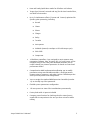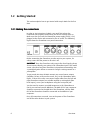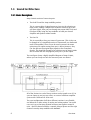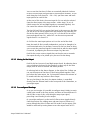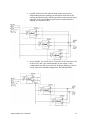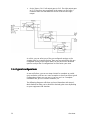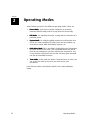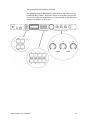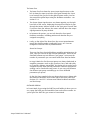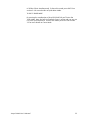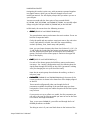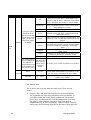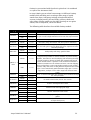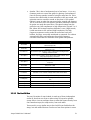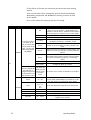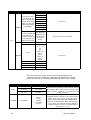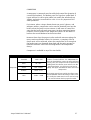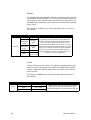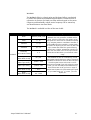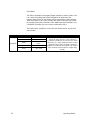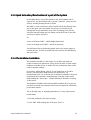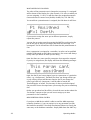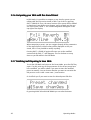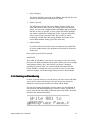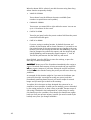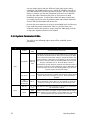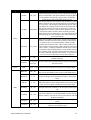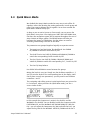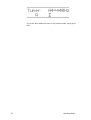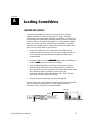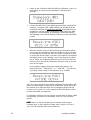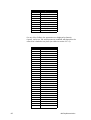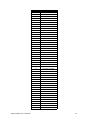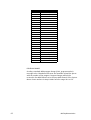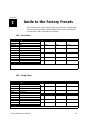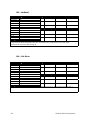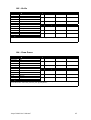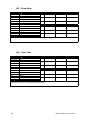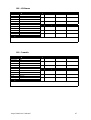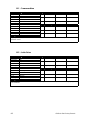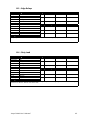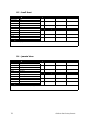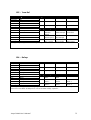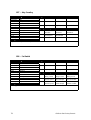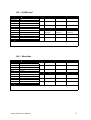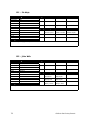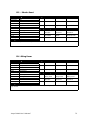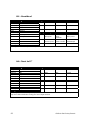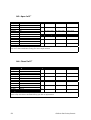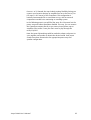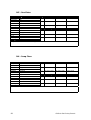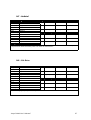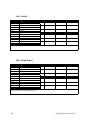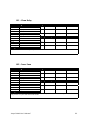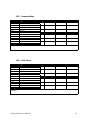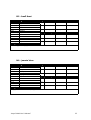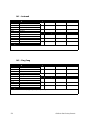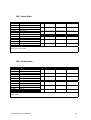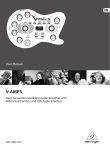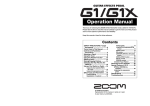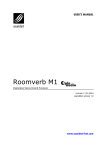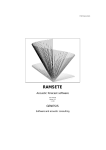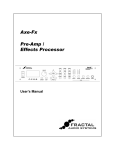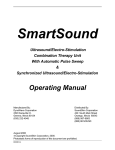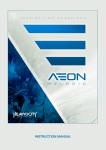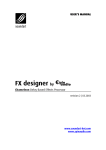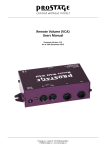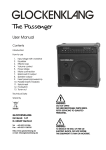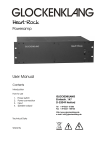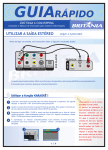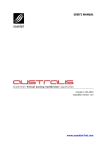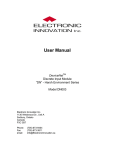Download USER`S MANUAL - Soundart Chameleon
Transcript
USER’S MANUAL revision 1 | 01.2004 soundskin version 1.0 www.soundart-hot.com Copyright © 2001-2003 Soundart www.soundart-hot.com Soundart makes no warranty of any kind, expressed or implied, with respect to the contents or use of the material in this document or in the software and hardware it describes, and specifically disclaims any responsibility for any damages derived from its use. Hardware and Software may contain design defects or errors known as errata, which may cause the product to deviate from published specifications. Soundart reserves the right to revise and modify the topics covered in this book periodically, which are subject to change without notice. This document may be reproduced and distributed freely, provided no alterations of any kind are made. Soundart software is subject to the terms of the Soundart Tools Software license. Third party software is subject to the terms of their respective owner’s license. Third party trademarks and registered trademarks are property of their respective owners. ii Table of Contents 1 Overview ................................................................ ................................................................................................ ......................................................................... .........................................4 ......... 4 1.1 Main features.........................................................................................4 1.2 Getting Started ......................................................................................6 1.2.1 Making the connections ...........................................................6 1.2.2 Loading the Soundskin .............................................................7 1.3 Sound Architecture ................................................................................8 1.3.1 Basic Description.......................................................................8 1.3.2 The Pedals and Amp section....................................................9 1.3.3 The Post FX Section................................................................ 10 1.3.4 Typical configurations............................................................ 14 2 Operating Modes Modes................................ ................................................................ ........................................................................................... ...........................................................18 ...........................18 2.1 Preset Mode........................................................................................ 20 2.1.1 The Main Display.................................................................... 20 2.1.2 Working in Preset Mode........................................................ 22 2.1.3 Changing to other modes...................................................... 22 2.2 Edit Mode............................................................................................ 24 2.2.1 Working in Edit Mode ............................................................ 24 2.2.2 Menus structure and parameters.......................................... 26 2.2.3 Quick Activation/Deactivation of a part of the System....... 43 2.2.4 The Realtime Controllers ....................................................... 43 2.2.5 Potentiometer Groups ........................................................... 45 2.2.6 Comparing your Edits with the stored Preset ...................... 46 2.2.7 Finishing and Preparing to Save Edits .................................. 46 2.2.8 Naming and Numbering........................................................ 47 2.3 System Mode...................................................................................... 49 2.3.1 Tempo Sync and the Metronome ......................................... 49 2.3.2 MIDI dumps ............................................................................ 49 2.3.3 System Parameters Table...................................................... 50 2.4 Quick Mixer Mode............................................................................... 53 2.5 Tuner Mode......................................................................................... 55 A Loading Soundskins Soundskins................................ ................................................................ ....................................................................................... .......................................................57 .......................57 B Midi Im Implementation plementation ................................................................ .................................................................................... ....................................................59 ....................59 C Guide to the Factory Presets ................................................................ ........................................................................ ........................................63 ........63 Amp-O-Matic User’s Manual iii Chapter 11 Overview Amp-O-Matic is a Soundskin that turns your Soundart Chameleon multipurpose DSP hardware into a guitar amp-modelling performance tool and multi-effects processor. It features a highly realistic guitar amplifier modelling system, allowing you total control over the types of PreAmps, speaker cabinets, tone controls, power amps and all their settings. On top of this, there are two ‘stomp-box guitar pedal’ FX before the amp section (Pedal A and B) and three stereo FX slots after the amps (FX 1,2, and 3). This means it is possible to create a wide variety of full FX and guitar amp signal paths that a guitarist might use. Therefore Amp-O-Matic can be seen as a complete guitar FX and performance tool. It’s important to note that Amp-O-Matic is intended as a creative tool to process “naked” guitar sounds in absence of a real amplifier. Its main purpose is to help guitarists to enhance their creativity and to achieve a wider range of rich guitar sounds. It is not intended to imitate specifically known amplifier brands, but instead create a new sonic arsenal based on this rich sonic heritage. 1.1 Main features Main features of Amp-O-Matic include: 16 PreAmp models (both tube and solid state modelling) 3 Equalisation models (Vintage, Modern and Parametric) 4 PowerAmp models (both tube and solid state modelling) 15 Speaker Cabinet models Special Noise Reduction Algorithm Extensive signal routing capabilities, including classic preconfigured routings Built-in Chromatic Tuner with +/- 3 cents accuracy and a 440hz reference adjustable sharp and flat between 416-460 Hz Input and Output signal meters with clipping indicators 4 Overview New and handy Quick Mixer mode for effortless mix balance Tempo Sync (internal, external and tap) for the time based effects, and built-in metronome Up to 5 simultaneous effects (2 mono and 3 stereo) optimised for specific-guitar processing, including: ♦ Reverb ♦ Chorus ♦ Phaser ♦ Flanger ♦ Delay ♦ Tremolo ♦ Auto-panner ♦ WahWah (manual, envelope or LFO with tempo sync) ♦ Pitch-Shift ♦ Compressor 18 Realtime controllers: 9 pre-assigned to most common amp parameters (Volume, Gain, Presence, EQ, etc), and 9 more can be assigned to any of the front panel Realtime controller pots to control virtually any internal parameter for hands on control and performance duties Comprehensive MIDI implementation allowing you to modify parameters using external MIDI controllers, record parameter changes using a sequencer, and make/receive SYSEX dumps that store your own presets and configurations You can assign the standard MIDI Expression Controller (number 11) to virtually any effect parameter Flexible system parameters configuration 128 user presets to store effect combinations permanently Factory bank with 64 presets included Compare preset function for checking what the stored preset sounds like in comparison to the one you have arrived at while editing Amp-O-Matic User’s Manual 5 1.2 Getting Started This section explains how to get started with Amp-O-Matic for the first time. 1.2.1 Making the connections In order to start using Amp-O-Matic, you need first to have the Chameleon unit properly connected if you haven’t already done so. Make sure that you have the Chameleon power supply (9V DC/1.2A) plugged to the device and connected to the AC mains. The following figure shows the Chameleon rear panel connections. Before connecting the Chameleon to other units in your system, for safety ensure that the power to all units is off. IMPORTANT: IMPORTANT Since the Chameleon only accepts line level signals, please do not connect directly your guitar to the Chameleon inputs. This would create a low level and poor sound due to impedance mismatching. Use a specialised guitar DI box or connect it through a mixing console or a preamplifier. To get sounds into Amp-O-Matic connect your sound source outputs (amplifier, DI box, mixer aux bus sends, etc.) to the Chameleon audio inputs. To hear the results, now connect audio cables from the left and right Chameleon outputs to a suitable amplifier or mixing desk (line level inputs), or use your headphones using the front panel jack. You also need to connect your MIDI sequencer to the Chameleon so that it can send and receive MIDI data. The MIDI OUT of your sequencer should be connected to the MIDI IN of the Chameleon, and the MIDI OUT of the Chameleon should be connected to the MIDI IN of your sequencer. Once all connections are made, turn on the power of the Chameleon and all the other devices in your system. 6 Overview 1.2.2 Loading the Soundskin The Amp-O-Matic Soundskin is contained into a MIDI file called ‘ampOmatic_vX.X.mid’ (where ‘X.X’ is the current version number of the Soundskin). Like any other Chameleon Soundskin, when you load Amp-O-Matic you will wipe clean the memory of the Chameleon and use it for this new Soundskin instead. So you have to first make sure you have saved your personal settings and user data stored in the Soundskin you are about to replace with Amp-O-Matic. You can save it by making a quick MIDI SYSEX dump. Remember that if you have an older version of Amp-O-Matic or a different Soundskin installed in your Chameleon you will lose your user data if you don’t make a backup of it before updating the software version. Please read the important notice in the Appendix A to check how to save your work and load new Soundskins into the Chameleon. When you have loaded the latest Amp-O-Matic, you can still reload again your old Amp-O-Matic presets previously backed up by MIDI. The new software version will update the preset formatting of your presets if necessary. Once the Soundskin is loaded, it is ready to use and you can treat the Chameleon as if it was a regular multi-effects unit. By default, the Soundskin comes loaded with the Factory presets bank, which provide a range of ready-to-use FX to choose from and are useful starting points for editing your own presets. Play around with these to take a quick overview of Amp-O-Matic. Remember you can tweak many parameters straight away with the Realtime controllers on the front panel. NOTE: Factory presets can be edited, modified and overwritten like any other preset, so all 128 available presets are considered as “user” presets and there are not the so called “ROM presets”. So be careful how and where you save. However, don’t worry about overwriting the Factory presets permanently. If you think you have made a total mess of everything the factory bank can be reloaded at any time. However, the factory bank reload command will reset ALL the factory presets. So if you change one, and like it and save it, then change another, save it, but don’t like it, if you want to return to the factory bank you will lose both. So an idea might be that when you make an interesting preset by adapting something from the factory bank, to always save it to an empty slot if you have one free. That way you retain the flexibility of being able to return to the factory bank at any time without too much pain… Of course you could just as well overwrite the factory bank completely if you create something better. You could even save a MIDI dump of your presets and swap them with the other members of the Chameleon community via the forum on our website http://www.soundart-hot.com. Amp-O-Matic User’s Manual 7 1.3 Sound Architecture 1.3.1 Basic Description Amp-O-Matic consists of two main parts: The Pedal FX and the Amp modelling section. This is a mono chain of signal processes. You start by selecting an input source, adding a simple noise reduction circuit to get a nice and clean signal, then you pass through two mono Pedal FX (A and B) before finally using the amp modeller to build your chosen amplifier and speaker cabinet combo. The Post FX. This is essentially a three part stereo FX processor. (This in fact can be thought of as a simplified version of Chromasonic, our dedicated multi-FX Soundskin). These FX can be used to process the mono guitar Amp/FX output coming from part 1 above. However, they can also process the original input signals to the Chameleon directly. This should be thought of as a distinct part of Amp-O-Matic that is mixed with the amp signals (from part 1) at the output. The next figure shows a highly simplified diagram of Amp-O-Matic, where you can clearly see how the two main parts are related. All of the features in each of these sections can be turned on or off. So you can choose to use just one effect, or create a full-blown amplifier system with 5 different FX all at once. The exact configuration of all these different sections is very flexible and allows for a wide variety of routing and mixing options. You could even set it up so that Amp-O-Matic becomes two separate mono FX units - the left channel could be a smooth, delayed phaser and the right channel a crunchy Amp-modeller with WahWah. 8 Overview For clarity, note that throughout this manual and in the Amp-O-Matic interface itself, the term “Pedal” always refers to the Pedal FX before the Amp, and the term “FX” refers to the Post FX section. 1.3.2 The Pedals and Amp section The following diagram shows in more detail the signal flow in the Pedals and Amp section. (The post FX section is included for completeness but its contents will be explained later on section 1.3.3). All the stages of the Pedals and Amp section are explained below. As you can see, all of the processors in this section are routed in series one after the other. At the start, you can select just one sound source from the Chameleon Inputs (Input L, Input R or Input L+R), as all the processing in this section is done in mono. When connecting only one guitar to one input (L or R), it’s recommended not to select the ‘Input L+R’ source to avoid loosing signal level. Once an input source is selected, the first processor in this section chain is the Anti-Noise stage. It features an advanced noise reduction algorithm, which can be very useful to reduce hum or buzz from the guitar, or any other unwanted noise. It will simply dip the volume of the input below a certain threshold so when you stop playing nothing passes through. This is very useful for high gain amp configurations. Next, the Pedals are two simple mono FX processors, and are just after the Anti-Noise. There are permanently chained in series, as if they were the stomp-boxes that you put between your guitar and your amp. Pedal A receives the initial input, processes it and passes it to Pedal B. From Pedal B it is sent to the Amplifier. With each pedal, you can of course activate/deactivate them or mix the wet/dry levels before the signal is passed on. The Amp section comprises all the modelling stages: PreAmp, Tone, PowerAmp and Speaker or Cabinet Simulator. This section has no Amp-O-Matic User’s Manual 9 routing or mix options. The signal is simply fed into the PreAmp, then to the Tone controls, then to the PowerAmp and then to the Speaker simulation, just like the real thing. Each of these can be independently configured. If any one is turned off, the signal just passes by to the next part instead. This 'modular' approach allows for instance to use just the PreAmp modeller and put it into a real speaker cabinet, or use a real PreAmp and pass that signal into the speaker cabinets of Amp-O-Matic. Once the signal leaves the Amp modelling section, it is sent towards the output. However, it can also be used as one of the inputs for the Post FX units, and it can also be mixed with the Post FX output. 1.3.3 The Post FX Section The Post FX section is a separate section of Amp-O-Matic which comprises 3 stereo FX and has many options for mixing and routing. This includes the possibility for each FX to receive signals directly from the inputs as well as the pedals and Amp. Each FX slot receives a mono signal and generates a stereo output signal. The routing options can be quite complex, but we have also created a number of fixed standard routings that you can choose from. This way you may only need to set the relative wet/dry levels for each of FX 1, 2 and 3. Alternatively you can work in ‘Expert’ mode, where you have total control over all the routings, inputs, output levels, mix levels and so on for each of the Post FX slots. More on this later on page 11. 1.3.3.1 How the Post Post FX Routing works The following diagram now outlines in detail the Post FX section with all its options enabled. Users of Chromasonic will notice many similarities, with the addition of the extra input source coming from the Pedals/Amp. 10 Overview You can see that the three FX Slots are essentially identical. Each one receives a mono input and generates a stereo output. However, as you work along the chain from FX1 > FX2 > FX3, you have more and more input options for each FX Slot: At the start of this chain, the mono input for FX1 can only be selected from the direct inputs or the Amp section - either Amp, L, R or L+R (which means the Left and Right signals are summed together). You can control the volume of this input with the 'In Level'. The Post FX2 and FX 3 can receive their input in the same way. But they can also be set to receive signals from the output of any preceding FX Slot in the chain instead. That is to say, FX 2 can also be set to receive processed signals from FX 1, while FX 3 can also receive processed signals from FX 1 or from FX 2. So FX 3 has the most input options as it is at the end of the chain. Note that each FX Slot is totally independent, and can be thought of as a self-contained entity. For instance, once an FX slot has 'done its thing' you can mix the processed signal it creates back in with the input signal it received, by adjusting the slots own unique 'Dry/Wet mix'. Each FX slot creates a stereo signal that can then be sent on towards the output directly, or be picked up by the next FX slots along. 1.3.3.2 Mixing for the Output Each FX slot has its own Left and Right output levels. By adjusting these you can balance the three FX slots together on their way to the main output, both in terms of volume and stereo position. So referring back to the above diagram, to the right of the FX Slots you can see the outputs of the three FX slots being mixed together. Then, just before the main output, the 'FX/Amp Mix' balances this mixture of FX sounds with the amp section's direct output. The very last thing in the chain, the Master Volume, is controlled directly from the Volume knob on the front panel of the Chameleon, as you might expect. 1.3.3.3 PrePre-configured Routings So as you can imagine it is possible to configure Amp-O-Matic to create a wild guitar sound in the Amp section, and then run three different FX side by side on top of this, each taking the amps input signal, processing it and sending it to the output. Or you might configure it so that each FX Slot receives signals directly from the previous one, adding more and more layers of effects as it passes through the three FX Slots until FX3 sends it to the output. (This would be achieved by turning down to zero the output levels of FX1 Amp-O-Matic User’s Manual 11 and FX2 that are sent to the main output mix, but setting the inputs of FX2 and FX3 to ‘listen’ to the previous effect in the chain). There is, of course, a whole world of mixing subtleties in between. The Post FX slots have many routing options. This is a very powerful system that allows a lot of flexibility, which is why we call this mode of editing 'expert mode'. But this power comes with the added cost of generally increased complexity while editing. However, there are a handful of very common routing set-ups that we have created as optional 'hardwired' choices instead of expert mode, so that you only need to set the wet/dry balance and the rest is done for you. Sometimes, less is more. These pre-configured routings always take their starting input directly from the amp section, and when you switch to any of them, many expert control options remain hidden to simplify editing. These routings are described below (In the accompanying diagrams we have 'rubbed out' the signal paths that are now unused). Series. The FX slots are set up in a chain from the amp output. The routing remains as shown in the following diagram: 12 Overview Parallel. All three FX slots take the amp output and process it independently before sending it to the output. Note that in this routing configuration there will be up to three sound sources being summed, so be careful adjusting the levels to avoid unwanted clipping. The Routing is then: Series/Parallel. FX 1 feeds into FX 2 and FX 3 at the same time. The result of FX 2 and 3 are mixed together for the output. In this configuration you also have some risk of getting clipping, a bit less severe than in the parallel configuration. The Routing will be: Amp-O-Matic User’s Manual 13 Series/Stereo. FX 1’s left output goes to FX 2. The right output goes to FX 3. They then stay separated at the output, so you have a common effect and two different effects at the left and right output: As a hint, you can select any of the pre-configured routings as the starting point for a specific routing. Then you can switch from this preconfigured routing to the Expert mode, so you have more advanced options to adjust the FX configurations to suits better your taste. 1.3.4 Typical configurations As we said before, you can use Amp-O-Matic for complete or partial gear emulation, and here are some examples to show you those typical configurations where you can use it. You can use it as a complete emulation tool, just as a cabinet emulator, etc. The following diagrams will show you how Chameleon with Amp-OMatic loaded can help you to obtain the desired guitar tone depending on your equipment and situation. 14 Overview Full Emulation Gear Device With this configuration you can use, if you want, all the modules inside the Amp-O-Matic. You just have to connect your guitar to the Chameleon with an special high impedance to line level converter (the device marked as ‘X’ in the diagram) and then send the Chameleon outputs to a line mixer or a recording workstation. The recommended connections would be: X Mixer Or Recording DAW Line In Guitar PreAmp With this configuration you may use, if you want, all the modules inside the Amp-O-Matic, except the Power Amp and the Speaker simulator, and use external real ones. You just have to connect your guitar to the Chameleon with an special high impedance to line converter (the device marked as ‘X’ in the diagram) and then send the Chameleon outputs to a line mixer or a recording workstation. It’s not recommended to emulate power amps and speakers in this configuration as this would affect the tone, specially the speaker emulation which would make the sound darker than desired in this kind of configuration. Next figure shows how tho connect your gear in this situation. Amp-O-Matic User’s Manual 15 X FX and Speaker Simulator Device If you want to use your favourite PreAmp with Amp-O-Matic you can do it, and then use all the 2 pedal effects, the power amp, the speaker and Post FX modules at your taste. You just have to connect your guitar to you favourite PreAmp, send the PreAmp line out to the Chameleon input/s and then send the Chameleon outputs to a line mixer or a recording workstation, as swown in the following figure. Mixer Or Recording DAW Line In Guitar Preamp Line Out NOTE: If you’re connecting the frequency compensated outputs (recording or cabinet emulation outputs) that some preamplifiers may have, you’ll need to deactivate the speaker emulation in Amp-O-Matic to avoid the tone being very dark. . In this case you can use all the pedals and effects. We recommend to use the line out of effects send to get the amplifier sound, as this way you can select inside Amp-O-Matic which effects and speakers you want to use, instead of using always the same emulation that the PreAmp can have. 16 Overview FX and Speaker Simulator Device for your Amplifier You just have to connect your guitar to you favourite amplifier, send the amp line out (or effects send) to the Chameleon input/s and then send the Chameleon outputs to a line mixer or a recording workstation. This configuration is very useful in several situations. Use it Live to avoid the need of place microphones to you power amp and speaker, or late at night with the Master volume of your amp turned down to record those tracks that only came up when everybody is sleeping. Of course, if you want, you can add all the pedal effects and post effects at your taste. Amp Line Out Mixer Or Recording DAW Line In CAUTION: Do not connect the amplifier speaker outputs to the Chameleon inputs, as serious damage can occur to you amplifier power stage and the Chameleon. Always connect a matched impedance real speaker to the speaker output of your amplifier. NOTE: If you’re connecting the frequency compensated outputs (recording or cabinet emulation outputs) that some amplifiers may have to the Chameleon, you’ll need to deactivate the speaker emulation in Amp-O-Matic to avoid the tone being very dark. In this case you can use all the pedals and effects. We recommend to use the line out of effects send to get the amplifier sound, as this way you can select inside Amp-O-Matic which effects and speakers you want to use, instead of using always the same emulation that the amplifier can have. Amp-O-Matic User’s Manual 17 Chapter 22 Operating Modes Amp-O-Matic can work in five different operating modes. These are: Preset Mode : Typical preset sound navigation, for choosing between different Amps and FX set-ups stored in the memory. Edit Mode : For adjusting the Amps, routing and FX parameters of a particular preset. System Mode : For adjusting global parameters and functions that remain the same regardless of what preset you have loaded, e.g. screensaver modes, MIDI SYSEX dump requests, etc. Quick Mixer Mode: Mode This is specifically for displaying mix information on all the different FX at once. This is probably where you will do most of your mixing once you have chosen your amp and FX, as it is very intuitive. The input levels and the anti-noise gate threshold can also be controlled from here. Tuner Mode Mode: In this mode the built in Chromatic Tuner is active. You can access this mode at any time you need to tune your instrument. Each of these modes is described in detail in their own subchapter, below. 18 Operating Modes THE NAVIGATION AND CONTROL BUTTONS The following diagram highlights the main buttons and knobs used for controlling Amp-O-Matic. These are referred to throughout this manual. The only controller not magnified here is the BIG DIAL on the left of the Realtime controllers, in the centre. Amp-O-Matic User’s Manual 19 2.1 Preset Mode Preset Mode is for selecting from the bank of 128 presets. An Amp-OMatic preset is a combination of FX settings, routings and other such parameter values stored in memory. When you switch on the Chameleon with Amp-O-Matic loaded it automatically defaults to this Preset Mode. (The start-up preset can be selected from the System Mode). From here you can enter the other modes easily. 2.1.1 The Main Display In Preset Mode, the LCD display will show information about the currently loaded preset, as showed in the following picture. Here’s a detailed list of what you see. The upper line: The upper line first displays the number of the currently selected preset, which represents the memory location. This number will blink if the preset is “dirtied” in any way - that is, the preset is somehow changed in relation to what is stored in the memory and it has not yet been saved. This can happen via MIDI (by changing a parameter assigned to a MIDI controller), by moving an assigned front panel Realtime controller, or by editing something while in Edit Mode. So if you change preset without first saving what you have edited, you will lose all the changes you may have made. Equally, if you have ended up with an effects set-up you don’t like and want to return to the saved preset, simply use VALUE UP/DOWN to change to another a preset and back again to reload the original preset from memory. Next you can see the name of the selected preset beside the small arrow in the upper line. This name was assigned when the preset was stored. In between the name and number, the small animated arrow will change its shape to a circular MIDI symbol whenever some MIDI data is received through the Chameleon MIDI input. 20 Operating Modes The lower line: The lower line first shows the stereo input signal meters on the left. It shows the Input Level after it has gone through the ‘Input Level control’ that you find in the global System menus. You can also control this global input using the Realtime controllers - see section 2.2.4. The Stereo Output signal meters are shown opposite, on the right hand side of the screen, displaying the output level before it goes through the Master Volume control on the front panel. So note that if you turn down the Volume, the meters will still show the output signal generated by Amp-O-Matic. In-between the meters, you see info about the front panel Realtime controllers, including position and whether they are assigned to anything. Lastly, on the right of the lower line, the current potentiometer group (Pot Group) number is indicated, from 1 to 6. You can change this with the PART UP/DOWN buttons. About Pot Groups: There are the three physical Realtime controller potentiometers (or ‘pots’) that you can use to alter internal parameters. These can be switched between up to 6 different “pot groups” to increase the number of parameters you can control with these hand-on knobs. In Amp-O-Matic the first three pot groups are always hardwired to amplifier parameters such as gain, presence, bass, mid and treble, or FX wet/dry balance. Meanwhile, Pot Groups 4 to 6 can be freely assigned to many other internal parameters. Different assignment settings can be saved with each preset. So you can cycle between the different pot groups controlling up to 9 user-definable parameters per preset. So the Pot Group number helps you know what you are doing with the Realtime controllers over on the right of the front panel. See Sections 2.2.4 and 2.2.5 to know more about Realtime controllers and Pot Groups. SOFTWARE VERSION In Preset Mode, by pressing the SHIFT key and holding it down you can see a page that tells you the Soundskin name and version number. As you let go of the SHIFT key you return to Preset Mode. Amp-O-Matic User’s Manual 21 2.1.2 Working in Preset Mode By using the keys VALUE UP and VALUE DOWN or the BIG DIAL, you can navigate through the bank of stored presets. When you hold a key or move the BIG DIAL, the three character Pot abbreviations on the lower line of the display will blink indicating that you are changing the current preset but that the new one has not been loaded yet. When you release the key or the BIG DIAL, the word will stop blinking indicating that the new preset has been loaded. This all takes place quite quickly. Note that it is possible to ‘lock’ the BIG DIAL in System Mode to avoid accidental Preset changes in a live situation (see tables on section 2.3). You would then only be able to change preset using VALUE UP or DOWN. (This way you don’t worry about looking like a fool as you are tweaking the Realtime controllers and the effect preset suddenly changes…!) The LED lights above the Realtime controllers will be lit if they are assigned to control anything. (Remember to note the active Pot Group). While you are in Preset Mode, at any time you press the SHIFT key and release it immediately, you’ll put Amp-O-Matic in bypass. All the processing will be skipped and you’ll hear the just raw input as it comes into the Chameleon. When the bypass is active, the info on Pots in the lower display line will disappear and it will display “Bypass On”. Pressing SHIFT again will deactivate the bypass. 2.1.3 Changing to other modes TO GO TO EDIT MODE The EDIT key has two uses: when pressed and released normally, the operating mode will change to the Edit Mode. Here you can edit the settings for the preset you are using. The second use is to go to System Mode… TO GO TO SYSTEM MODE If the EDIT key is pressed and held down for about a second, the operating mode will change to System Mode. Here you can edit the global system parameters. TO GO TO QUICK MIXER MODE You cannot enter Quick Mixer mode while in System mode, but at any other time the combination of keys SHIFT+PART DOWN takes you to Quick Mixer Mode. Here you can see detailed info about the mix status 22 Operating Modes of all the effects simultaneously. To leave this mode press SHIFT. See section 2.4 for more details on Quick Mixer Mode. TO GO TO TUNER MODE By pressing the combination of keys EDIT+PART UP you’ll enter the Tuner Mode. Here the built in Chromatic Tuner is active and you can use it to tune your instrument. To leave this mode press EDIT. See section 2.5 for more details on Tuner Mode. Amp-O-Matic User’s Manual 23 2.2 Edit Mode This mode allows you to “go inside” the current preset and modify all the parameters. As you leave Edit Mode by pressing EDIT again, you will be given the option to save what it is you have been doing (see section 2.2.7 for more information on saving your edits). As in Preset Mode, (where the number blinks) you can easily see if the preset has been modified from the original stored in memory. In Edit Mode this is indicated by the LED next to the EDIT key blinking instead. 2.2.1 Working in Edit Mode THE DISPLAY As well showing you the menus and parameters of the preset, the screen also displays at all times the Input meters and the Pot Group indicator. However in Edit Mode they have moved about a little from where they were in Preset Mode: The MIDI input activity icon has moved slightly to the left it is shown at the very left side of the upper line. The current Pot Group number is now shown on the right of the upper line. The Stereo Input meter has not moved - it is still displayed where it was before, on the left side of the lower line. Note that the output meter is not displayed in Edit Mode. Again, while you are in Edit Mode, at any time you press the SHIFT key and release it immediately, you’ll put Amp-O-Matic in bypass. All the processing will be skipped and you’ll hear the just raw input as it comes into the Chameleon. When the bypass is active, the editing info disappears and the lower line in the LCD will display “Bypass On”. Pressing SHIFT again will deactivate the bypass. 24 Operating Modes NAVIGATION CONCEPT Navigating this mode is quite easy, with parameters grouped together into logical menus, which you can browse through to access and modify parameters. The LCD display always tells you where you are as you navigate. You move around with the three pairs of keys named GROUP UP/DOWN, PAGE UP/DOWN, and PARAM UP/DOWN. You actually adjust things using the final pair VALUE UP/DOWN and/or the BIG DIAL. In Edit Mode, the menus have the following structure: GROUP (GROUP UP and GROUP DOWN keys) The group buttons move you between the main sections. These are laid out in sequential order. Firstly the pedal and amp section: amp input source, the anti-noise circuit, then pedal FX A and B, then the four amp modelling sections (PreAmp, Tone, Power amp and Speaker). Next, you can choose between the three Post FX slots FX 1, FX 2, FX 3, and finally the FX Mix (the final output mix between the Post FX and the Amp output which goes to the output) and FX Routing groups. The name of the current group is shown in the upper left line of the Display. PAGE (PAGE UP and PAGE DOWN keys) For each of the above groups the PAGE keys move you between two areas - the ‘routing’ configuration area (for choosing how the signals flow through the FX Slot) or the effect ‘parameters’ editing area (for changing the set-up of the effect itself). Note that in certain groups these buttons do nothing, as there is only one ‘page’. PARAMETER (PARAM UP and PARAM DOWN Keys) the name of the current parameter is shown in the lower line of the display aligned to the left. These controls will generally take you through the list of parameters available for editing in the particular page you have navigated to. There is only one subtle exception to this that is quite easy to learn: If you want to set up an effect or a model, the first parameter you can edit is the type of effect or model you want to use for that slot. For instance this might be REVERB. Then, as you press PARAM UP, you will travel through the list of REVERB parameters available. The thing to note is: if you travel back down to the bottom of the Amp-O-Matic User’s Manual 25 list (using PARAM DOWN) and change the effect/model type to something else (e.g. DELAY) as you go back up the list again you will see a different set of parameters. These now correspond to the new effect that you have loaded. In this sense the PARAM list is dynamic here, as it changes according to what effect type you select at the bottom of the list. For clarity, we have laid out all the menus that you navigate through in the tables below in this manual, with additional descriptions. This is actually a lot of words to describe something that is quite intuitive once you have used it even very briefly! VALUE (VALUE UP and VALUE DOWN keys and/or BIG DIAL) All the other buttons described above are for navigating around the skin. With VALUE UP/DOWN and/or the BIG DIAL you actually change the value of something. The current state of the parameter you have chosen to edit is shown between animated brackets on the lower line of the Display. So for example, in the following Edit Mode screenshot, you can see that: the GROUP is “Fx1” the PAGE is “Delay” (as we are in the effects editing area) the Delay effect PARAMETER is “Delay1” the VALUE is “800ms”, and with the VALUE UP/DOWN buttons and/or the BIG DIAL you could change it. 2.2.2 Menus structure and parameters Over the following pages we have laid out all the parameters, which show the menu structure clearly. As described in the introduction to the main features on page 4, AmpO-Matic is made up of two distinct blocks: The mono section (pedal FX and amplifier) and the stereo section (the post FX). 26 Operating Modes 2.2.2.1 The Mono Block: Pedals and Amps At the start of this block you first choose the input source for the pedals and amp, followed by the anti-noise gate. A gate is a commonly used circuit for cleaning up a signal, especially where there is background noise. As the volume of the signal drops, at a certain point the gate will ‘close’ and no longer allow any sound to pass through. Group Parameter Value Value Description Pedals + amp In Sel L, R, L+R You can choose between either input of the Chameleon, or both summed together into a mono signal Active ON OFF This turns on or off the gate circuit Anti-noise Threshold THRESHOLD sets the signal level at which it opens and closes. The higher the value, (i.e. closer to 0dB) -60dB…-12dB the ‘cleaner’ the signal as only the loudest sounds pass through. Background hum and hiss will not be allowed to pass when you are not playing. THE PEDALS Pedal A and B are identical and are chained in series, one after the other between the input and the amplifier section. You can select from many different effects, which are all described later. Many effect types appear both amongst the pedals and amongst the post FX options. The only difference is that the pedals are mono (We have put all the FX descriptions together, as the controls are the same wherever you put the FX). There are also some effects that are only available amongst the pedals, such as compression and WahWah. The next table outlines the menu options for choosing FX types and the routing of the pedals. Amp-O-Matic User’s Manual 27 Group Page Parameter Value Off Compressor Delay FX Sel This is where you select the FX type to put into this Slot (as listed on the right - you pick the effect using VALUE UP/DOWN) PARAMS Chorus Flanger Phaser PEDAL A/B WahWah Tremolo Pitch shifter Description The pedal FX Slot is turned OFF. NOTE: To choose this state you can press SHIFT + VALUE DOWN from anywhere in the list. SHIFT + VALUE UP will reactivate the FX Slot again. See section 2.2.3 more details For controlling dynamics, commonly used for “pulling down” the loudest part of a sound, evening it out and creating more "punch" Multiple echo type effects Adds one or several voices each with a slight variation of pitch and delay, creating a thickening, double voice effect Similar to the Chorus, but with very short delays, and feedback to create a sound with a swirling frequency pattern It uses an all-pass filter to shift the phase of the input signal whose output is mixed with the original. It also uses feedback, producing a “whooshing” sound Uses a controllable band-pass filter to create that classic sound Modulates the signal volume at a specified speed and depth, producing a “wobbling” sound Changes the pitch up or down. From FX Sel above, if With VALUE UP/ you press PARAM UP DOWN you can you will start to edit the effect See section 2.2.2.3 below for details on each effect navigate through the parameter list of parameters for values that particular effect Active On - Off Wet/Dry 0% - 100% ROUTING Turns the whole FX Slot On / Off. This is the same as pressing SHIFT+VALUE DOWN from within the FX Sel list. See section 2.2.3 below for more details Balances an FX Slot processed output with the input signal it has processed THE AMP SECTION This is where you set up the amp you want to use. There are four stages: PreAmp. This is the stage that emulates the guitar preamplifier. This is probably the stage that will add the most ‘personality’ to your guitar sound. The sound directly produced by an electrical guitar, clean and unprocessed, is usually considered as poor and too tinny by most guitarists. Even when there’s no need for amplification (e.g. in direct recordings), a guitar PreAmp is used to add richness and eventually distortion to the sound. These days the 28 Operating Modes PreAmp is so associated with the electric guitar that it is considered as a part of the instrument itself. In Amp-O-Matic you can select from amongst 16 different PreAmp models which will help you in creating a wide range of typical sounds from clean, transparent voicings to loud and distorted screams, including crunchy riffs and funky or bluesy chords and solos. Many of those models are also ideal for using on non-guitar sounds, such as keyboards, vocals and drums. The following table describes the available PreAmp models. PreAmp Type Parameters JazzClean Volume Value 0 - 10 Description Crystal clear solid state amp. Good for jazz and a transparent guitar Volume 0 - 10 Gain 0 - 10 Another clean transistor amp. This one features also a gain control, so you can add a slight saturation to increase the expressiveness VintClean Volume 0 - 10 Clean tube amp, with nice vintage sound, hard to saturate BritClean Volume 0 - 10 Clean tube amp, more darker and more prone to saturation Volume 0 - 10 Gain 0 - 10 Yet another clean tube amp, but with a very characteristic bright tone and with gain control to allow both clean rhythms and more saturated phrasings Volume 0 - 10 Gain 0 - 10 SS Clean Mod Clean Blue Tube Volume 0 - 10 Gain 0 - 10 Volume Gain Volume Gain Volume Gain Volume Gain Volume Gain Volume Gain Volume Gain 0 - 10 0 - 10 0 - 10 0 - 10 0 - 10 0 - 10 0 - 10 0 - 10 0 - 10 0 - 10 0 - 10 0 - 10 0 - 10 0 - 10 DynDrive 1, 2 and 3 SoftDrive SS Crunch TubCrunch BritDrive SuperLead USA Drive High Gain Amp-O-Matic User’s Manual Honky-tonky tube amp, good for blues The Dyn models feature a new dynamic saturation algorithm unique to Amp-O-Matic. It doesn't simulate any known analog amplifier, but while we were developing and innovating the AmpO-Matic sound we discovered these silky smooth amp sounds. These models feature a dynamic crunch sound that maintains a constant saturation over the volume and never runs into clipping. They can therefore create unusual ultra-smooth crunchy sounds, and work really well when creating distorted keyboards and vocals. Dyn 1 has a smooth and gentle distortion range, Dyn 1 is more aggressive, and Dyn 3 has a wider range from clean to brute crunch. This is a crunch model which also features tonal variations through the Tone parameter No need to look further, this is *the* crunch A softer and brighter tube crunch Transistor lead with huge gain range Another solid state leader beast Tube lead with huge gain range, to create vintage ultra-dirty guitars A more modern Tube lead, with brutal saturation and your favourite 'V' shape fixed pre-EQ 29 Tone. Any guitar amplifier has tone controls to help guitarists to further sculpt their own personal sound. In Amp-O-Matic, we have extended this functionality by adding a separate module and by creating three different tone models to give you extra possibilities. Tone Type Vintage Modern Parametric Parameter Bass Mid Treble Presence Bass Mid Treble Presence Bass Mid Treble Presence BasFrq MidFrq TreFrq PrFrq BasSlp MidBW TreSlp PreBW Value 0 - 10 0 - 10 0 - 10 0 - 10 0 - 10 0 - 10 0 - 10 0 - 10 0 - 10 0 – 10 0 – 10 0 – 10 20-250 Hz Description Vintage classical tone control Modern tone control, with extra attenuation in mid frequencies To further increase you sound sculpture options, we have added a parametric EQ model. This is quite unusual in guitar amps, but with this you get unprecedented tonal possibilities. For nonguitarists using Amp-O-Matic in the studio, this is very useful 250 Hz - 3kHz too. You have actually four parametric shelving filters, which allow you to control the gain (+/- 12dB), the cutoff frequency 2 - 8 kHz and bandwidth. 2 - 14 kHz Bass is a low-pass filter, Treble is a high-pass, and Mid and 0,1 - 1 oct Presence are band-pass. 0,1 - 4 oct 0,1 - 1 oct 0,1 - 4 oct Power Amp. After the PreAmp stage, real amps have a Power amplification stage to reach the desired loudness of the modelled sound. Ideally, the Power amps are actually ‘transparent’ to the sound, they just add loudness, but do not affect to the sound in any other way. In the digital domain, the term ‘Power amplification’ has no sense since we are not radiating acoustic energy to the air. Nevertheless, in Amp-O-Matic we have created a Power Amp stage to simulate the ‘imperfections’ of real amps to add an extra step of realism. At normal volumes, the models are almost transparent, but as the volume reaches the maximum, they begin to behave non-linearly and add extra distortion. PowerAmp Model Description Tube Brit British Class A tube model which tends to saturate at the loudest volumes Tube USA American Class A tube model harder to run into saturation SState 50W Solid State PowerAmp model which tends to saturate at the loudest volumes Mosfet100 Solid State PowerAmp model harder to run into saturation 30 Operating Modes Speaker. This is also a fundamental part of real amps - it is a very common practice to record the guitars by placing a microphone in front of the amp speaker instead of using the amp line out. This is because the cabinet adds its own coloration to the amp sound, and guitarists want to record the sound as they hear it. The speaker cabinet is seen to make the amp sound more smooth and pleasant. This is in fact due to the fact that the speakers mounted in cabinets for guitar are rough low-pass filters. The signal coming from the guitar has very low components in high frequencies, beyond 7 or 8 kHz. When the PreAmp introduces distortion, even a slight crunch, it adds overtones to the mid and high frequencies. The high frequency overtones tend to make the sound too harsh and brilliant, and they are usually considered as unnatural. The cabinet automatically filters and attenuates these high frequency overtones and makes the distortion more gentle and pleasant. Speaker Model 4x12 Mod 4x12 Brit 4x12Green Description Modern style speakers. 4x12" Closed Back Configuration. Extra Bottom Response British style speakers. 4x12" Closed Back Configuration. Classic Midrange Tone. Greenback style speakers. 4x12" Closed Back Configuration. Vintage Cabinet sound. 2x12 Vint 1x12 Clos British style speakers. 4x12" Open Back small cabinet. Less mid/high frequency restrictive. 4x10" Closed Back Configuration. Fast attack. 4x10" Open Back Configuration. Faster attack, less bottom response. 2x12" Closed Back. Modern Sound, Softer Bottom response than 4x12” Mod 2x12" Open Back. Classic British Combo Sound 1x12" Combo configuration with Closed Back 1x12Clos2 Another 1x12" Combo configuration with Closed Back 1x12 Open 1x12" Combo configuration with Open Back Another Small Combo with a 12" speaker mounted in vented box 1x15" Combo with Open Back 2x10" Combo with Open Back 2x8" Combo with Open Back 4x12 Open 4x10 Clos 4x10 Open 2x12 Mod 1x12Open2 1x15 Open 2x10 Open 2x8 Open 2.2.2.2 The Post FX Slots The post FX section of Amp-O-Matic is made up of three independent stereo FX slots that can create a wide variety of layered or parallel stereo effects. You can configure them to take their inputs directly from the Chameleon input, the amp section, from each other. These work in a very similar way to the Pedal FX you find before the Amps, but with added features. You have a few more options in some Amp-O-Matic User’s Manual 31 of the effects as the slots are stereo and you have many more routing options. There are also new effects amongst the post FX: Reverb and Autopan. Meanwhile, compression and WahWah are missing, as these are only for the pedals. Here are the menus for setting up the post FX routing: Group Page Parameter Value Off Reverb Delay FX Sel This is where you select the FX type to put into this Slot (as listed on the right - you pick the effect using VALUE UP/DOWN) PARAMS Tremolo Modulates the signal volume at a specified speed and depth, producing a “wobbling” sound Chorus Adds one or several voices each with a slight variation of pitch and delay, creating a double voice effect AutoPan Similar to the Chorus, but with very short delays, and feedback to create a sound with a swirling frequency pattern It uses an all-pass filter to shift the phase of the input signal whose output is mixed with the original. It also uses feedback, producing a “whooshing” sound Moves the sound around in the stereo field Pitch shifter Changes the pitch up or down. Flanger Phaser FX 1 Description The pedal FX Slot is turned OFF. NOTE: To choose this state you can press SHIFT + VALUE DOWN from anywhere in the list. SHIFT + VALUE UP will reactivate the FX Slot again. See section 2.2.3 for more details Spatial effects such as Halls as Rooms Multiple echo type effects From FX Sel above, if With VALUE UP/ you press PARAM UP DOWN you can you will start to edit the effect See section 2.2.2.3 below for details on each effect navigate through the parameter list of parameters for values that particular effect Active InLevel OutLevelL OutLevelR Amp In L + R In L In R 0 - 127 0 - 127 0 - 127 Wet/Dry 0% - 100% InSel ROUTING 32 On – Off Turns the whole FX Slot On / Off. This is the same as pressing SHIFT+VALUE DOWN from within the FX Sel list. See section 2.2.3 below for more details Here you choose the input source for the FX Slot For adjusting the input source volume For adjusting the left output volume For adjusting the right output volume Balances the FX Slots processed output with the input signal it has processed Operating Modes Group Page Parameter FX Sel This is where you select the FX type to put into this Slot (as listed on the right - you pick the effect using VALUE UP/DOWN) PARAMS Value Off Reverb Delay Tremolo Chorus Flanger Phaser AutoPan Pitch shifter From FX Sel above, if With VALUE UP/ you press PARAM UP DOWN you can you will start to edit the effect navigate through the parameter list of parameters for values that particular effect. FX2 Active InSel ROUTING InLevel OutLevelL OutLevelR Wet/Dry Amp-O-Matic User’s Manual On - Off Amp In L + R In L In R Exf1 L+R Efx1 L Efx1 R 0 – 127 0 – 127 0 – 127 0% - 100% Description See above… See section 2.2.2.3 for details See above… 33 Group Page Parameter FX Sel This is where you select the FX type to put into this Slot (as listed on the right - you pick the effect using VALUE UP/DOWN) PARAMS Value Off Reverb Delay Tremolo Chorus Flanger Phaser AutoPan Pitch shifter From FX Sel above, if With VALUE UP/ you press PARAM UP DOWN you can you will start to edit the effect navigate through the parameter list of parameters for values that particular effect. FX3 Active InSel ROUTING InLevel OutLevelL OutLevelR Wet/Dry On - Off Amp In L + R In L In R Exf1 L+R Efx1 L Efx1 R Exf2 L+R Efx2 L Efx2 R 0 – 127 0 – 127 1 – 127 0% - 100% Description See above… See section 2.2.2.3 for details See above… After the three Post FX slots, there are two more groups that are common to all three: FX Mix and FX Routing. The parameters in those groups are listed in the following table (Note that there are no pages). Group Fx Mix Fx Routing 34 Parameter Value Fx/Amp L 0% - 100% Fx/Amp R 0% - 100% Lnk L/R On/Off Fx Routing Expert Series Parallel Ser/Parallel Ser/St Description Fx/Amp L and R parameters adjust the mix balance between the Amp section and the Post FX stereo output. When Lnk L/R is On, Fx/Amp L and Fx/Amp R values are linked, i.e., changing one will change the other In this group you can select any of the preconfigured Post FX routings or the Expert routing mode. When you are in any of the non-expert modes, by pressing SHIFT+VALUE DOWN you’ll switch to the Expert Mode. This is useful to start from a simple pre-configured routing and then changing to Expert for a more complex edition (See Section 1.3.3.3) Operating Modes 2.2.2.3 Description of of Effects As explained in the subsection ‘NAVIGATION’ above, for Pedals A and B, and FX 1, 2, and 3, depending on the effect type loaded the parameter menus show different things. The following sections below give a brief introduction to each type of effect, its potential uses and descriptions of the parameters you can edit once it is loaded. REVERB A reverb effect is used to recreate digitally the spatial effects that occur when sound bounces around inside different types of physical spaces. It is an extremely useful effect to use in music production, as our ears are actually very aware of a sense of space, as we use them everyday to navigate our surroundings. Reverb is widely used in any guitar set-up to add depth and space both to solo and rhythm guitar. The reverb is available in any of the 3 Post FX slots. FxSel Reverb Parameter Value Reverb Time 0,01s – 10s Hi Cut 0% - 100% Lo Cut Amp-O-Matic User’s Manual 0% - 100% Description It controls how long the reverberation takes to die away to nothing. You use these two ‘Cut’ parameters to shape the sound - make it ‘darker’ or ‘lighter’. The higher the % value, more the high frequencies of the reverberation are taken away The higher the % value, more the low frequencies of the reverberation are taken away 35 DELAY Some of the earliest delay FX machines were loops of tape that would record a short clip of sound and play it back via play heads that were located further round the loop. By mixing itself back into its own input (feedback) further echoes could be introduced, and by changing the position of the playback head or the speed of the tape created different delay times. These tape delays sounded beautiful, but limited - the controls of the modern digital delay can be far more accurate and you can do a lot more with them. The Amp-O-Matic digital delay has two delay lines that can be set up independently and synchronised to MIDI (But if you want to recreate the classic tape delay sound, start by using the hi-cut to colour the sound darker and darker). In Amp-O-Matic, the pedal delay FX are mono, with only one delay line. In the Post FX slots there will be two delay lines per slot. So if you put a delay in every FX, you could have up to 8 delay lines in total! FxSel Parameter Sync Delay Time (When Sync is Off) Clock (When Sync is On) Value On / Off 0ms - 2000ms Off - 1 Bar Feedback 0% .. +100% Without any feedback, the delay unit will just reproduce the input signal once, after the desired amount of time. But if you feed a portion of the delayed sound back into the input of the DELAY, it will create more than one echo. For sounds that repeat several times before dying away, set the feedback somewhere between 0% and 50%. Above 50% you start to get a feedback loop that builds and builds until you have total noise as the DELAY builds up in layers. Level 0% - 100% This sets the volume of the each delay line Pan 50Left - 50Right This sets the stereo position of each delay line Lo Cut 0% - 100% This cuts the low frequencies, which means the delayed sounds get thinner and brighter Hi Cut 0% - 100% This cuts the high frequencies, which means the delayed sounds get darker and more muffled. Delay 36 Description You can set the MIDI clock sync ON or OFF for each delay line. When the sync is OFF, you can set the delay time in milliseconds, from 1 millisecond to 2 seconds (2000ms)When sync is ON, you have a range of tempo based options for synchronizing the delay to your MIDI tempo e.g. 1/4 notes, 1/8 note Triplets, etc Operating Modes COMPRESSOR A compressor is commonly used to subtly help control the dynamics of a sound (its loudness). The loudest parts of a signal are 'pulled back' if it gets too loud. It can be quite subtle, but usually the sound ends up 'tighter' and easier to work with in a mix. It is a very important FX in audio production. For instance, when a singer almost shouts one part of a phrase, and whispers another, compression can be used to drastically even out the levels so that the jump is not so extreme. It will seem to 'sound' the same but the levels are much more even. So when mastering houses compress a mix to make it have weight and 'punch' on the radio it is because the overall loudness has been increased. However these days the process is also used with extreme settings for many creative production effects. For instance, a 'pumping' effect in dance music can be achieved, where the compression is so strong that the loudest parts are slammed down hard and the quiet passages in between the beats 'swell' into the foreground as the compression decays. Compressor is available in any of the two Pedals. FxSel Compressor Parameter Value Threshold -60dB - 0dB Ratio off - inf:1 Attack 1ms - 100ms Release 20ms – 2 sec Gain Amp-O-Matic User’s Manual -60dB .. +18dB Description The compression will 'kick in' once the sound reaches a certain loudness - the THRESHOLD. The lower the threshold the sooner the effect will start working. Then, the compressor will compensate by 'pulling back' the volume, more and more as the sound gets louder, so it will not get as loud as quickly. The higher the RATIO the more severe the compression. The ATTACK controls how quickly the effect reacts, and the RELEASE controls how long it takes to 'let go’. Finally the GAIN control can be used to bring the overall volume back up again if needed. 37 TREMOLO The Tremolo effect automatically ‘wobbles’ the volume of the signal, at a controllable speed and depth. It is a classic effect Vintage amps, and can be used in many different ways, especially if you synchronise it to your MIDI clock. For instance, you could create automatically stuttering power chords. The Tremolo is available in any of the two Pedals and in any of the 3 Post FX slots. FxSel Tremolo Parameter Sync Speed (When Sync is off) Clock (When Sync is On) Depth Shape Value On / Off Description Description The SHAPE control determines what contour the 'wobble' will have, and the DEPTH control decides how extreme the effect is. The effect can be synchronised to the MIDI clock or set at a certain 1/32nd – speed in Hertz (cycles per second). When the SYNC 2Bar is OFF, you can set the speed in Hertz. When SYNC is ON, you have a range of tempo based options for 0% - 100% synchronizing the speed to your MIDI tempo e.g. Triangle / 1/4 notes, 1/8 note Triplets, etc Square / Sine 0,05Hz – 15Hz CHORUS A chorus effect is used to ‘thicken’ the signal by reproducing the same sound on top of itself several times with a very slight delay and pitch change. Controls are added to make these extra voices move about in pitch over time. The Chorus is available in any of the two Pedals and in any of the 3 Post FX slots. FxSel Chorus 38 Parameter Value Description Speed 0,05Hz - 15Hz Depth 0% - 100% Delay 2ms - 60ms SPEED controls the rate of movement, DEPTH controls how much the effect moves, DELAY controls the difference in time with the original. Operating Modes FLANGER The Flanging effect is said to have been originally created when engineers started experimenting with the reel to reel technology. They would run two analog tape machines in sync, with the same recording on each one. Then they would rub their thumb over the 'flange' of the reel-to-reel tape machines, forcing each machine to slow down alternately, and thus changing the pitch of the sound and causing all sorts of interference patterns when the signals were mixed together again. This of course is now easily recreated digitally. The Amp-O-Matic Flanger reproduces the signal on top of itself and it moves the sound around in pitch, drifting it slightly higher or lower than the original, causing the same effect. The Flanger is available in any of the two Pedals and in any of the 3 Post FX slots. FxSel Flanger Parameter Value Sync On / Off Speed (When Sync is off) 0,05Hz - 15Hz Clock (When Sync is On) 1/32nd - 2Bar Depth 0% - 100% Feedback 0% .. +100% Amp-O-Matic User’s Manual Description FEEDBACK sets the amount of either positive or negative feedback. DEPTH controls how extreme the effect is. The effect can be synchronised to the MIDI clock or set at a certain speed in Hertz (cycles per second). When the SYNC is OFF, you can set the speed in Hertz. When SYNC is ON, you have a range of tempo based options for synchronizing the speed to your MIDI tempo e.g. 1/4 notes, 1/8 note Triplets, etc 39 PHASER A phaser reproduces the same signal on top of itself, while modulating the frequency phase difference between the two (thus causing a frequency dependant delay between both signals). The result is that certain frequency components are eliminated and others are enhanced as the phase relationship changes over time, which is usually controlled by an internal LFO. The Phaser is available in any of the two Pedals and in any of the 3 Post FX slots. FxSel Phaser Parameter Value Sync On / Off Speed (When Sync is off) 0.05Hz – 15Hz Clock (When Sync is On) 1/32th - 2Bar Depth 0% - 100% Feedback 0% .. +100% Feel Warm / Bright Description FEELING controls the tonal quality, and DEPTH controls how extreme the effect changes. The effect can be synchronised to the MIDI clock or set at a certain speed in Hertz (cycles per second). When the SYNC is OFF, you can set the speed in Hertz. When SYNC is ON, you have a range of tempo based options for synchronizing the speed to your MIDI tempo e.g. 1/4 notes, 1/8 note Triplets, etc AUTOPAN This simple effect takes the sound and moves it around in the stereo field automatically using an internal LFO. The Autopan is available in any of the 3 Post FX slots. FxSel AutoPan 40 Parameter Value Sync On / Off Description You can choose the contour of the movement with the SHAPE control, and the DEPTH controls how Speed 0,05Hz – 15Hz extreme the effect is. It can also be synchronised (When Sync is off) with MIDI clock. When the SYNC is OFF, you can set Clock 1/32nd – 2Bar the speed manually in Hertz. When SYNC is ON, (When Sync is On) you have a range of tempo based options for Shape Triangle / Square / Sine synchronizing the speed to your MIDI tempo e.g. 1/4 notes, 1/8 note Triplets, etc Depth 0% - 100% Operating Modes WAHWAH The WahWah effect is a classic guitar and keyboard effect, popularised by classic foot pedals that allowed instrumentalists a further means of expression. It consists of a Band pass filter with unity gain in the centre frequency and bandwidth, whose centre frequency can be moved up and down between two fixed limits. The WahWah is available in either of the two Pedals. FxSel Parameter Description In NORMAL mode it will operate as a classical Mode Normal / Auto / LFO WahWah. The only parameter available will be VALUE, which corresponds to the position of the Value 0 - 10 foot pedal. The effect can be controlled manually or by assigning VALUE to a Realtime controller or ValueMin 0 - 4,9 to the MIDI Expression Controller. In AUTO mode, the louder the input signal, the more the filter will open. VALUE determines the general filtering ValueMax 5,1 - 10 point, lower or higher. SENSITIVITY controls how much the auto mode reacts to the input volume. Sensitivity 0-6 Value Min and Max allow you to limit the Value (When Mode is Auto) range WahWah Sync On / Off The WahWah can also be controlled by an LFO. (When Mode is LFO) Then VALUE controls the lower value of frequency Speed and DEPTH controls how much the filter will open 0,05Hz – 24Hz (When Sync is off) from that point in time to the LFO. It can be synchronised to MIDI if you wish. When the SYNC Clock 1/32nd – 2Bar is OFF, you can manually set the SPEED time in (When Sync is On) Hertz. When SYNC is ON, you have a range of Shape Triangle / Square / tempo based options for synchronizing the speed (When Mode is LFO) Sine to your MIDI tempo e.g. 1/4 notes, 1/8 note Depth Triplets, etc. 0% - 100% (When Mode is LFO) Amp-O-Matic User’s Manual Value 41 PITCH SHIFT This effect reproduces the original signal at higher or lower pitches. You can create everything from subtle harmonies to chipmunks and monster deep voices. It also works well on instruments such as drums, while on pianos it can create a honky tonk effect if detuned just a little. By assigning the Pitch parameter to the MIDI Expression Controller or to a Realtime Controller you can recreate a Whammy effect. The Pitch Shift is available in any of the two Pedals and in any of the 3 Post FX slots. FxSel PitchShift Parameter Voices Pitch Mode Pan Level 42 Value Description The pitched voice has its own controls: PITCH, for 1-4 setting the pitch change in cents, which are -1200cents - 1200cents 1/100th of a semitone. You can go up or down Slow one octave (+/-1200 cents) PAN places a voice Fast within the stereo field, and LEVEL controls its 50 Left - 50 Right loudness in relation to the original. Fast mode is more accurate but it introduces a slight delay - inf .. 0 dB though. Operating Modes 2.2.3 Quick Activation/Deactivation of a part of the System In the tables above, one of the options in the list of Models and FX types is OFF, the deactivated state. You don’t, however, access the OFF state by scrolling through the list to find it. We think it’s more useful to be able to switch off the slot directly from any of the types you have loaded and set up. If you had to scroll through the list you would lose your edits. By turning it OFF directly using the shortcut below you can always reactivate it later if you wish and carry on where you left it. So: to turn it OFF press SHIFT + VALUE DOWN (deactivate) to turn it ON again press SHIFT + VALUE UP (activate) You will notice that in the Routing pages there is the menu option to activate the slot, and this is exactly the same function and will display the same state. 2.2.4 The Realtime Controllers The Realtime controllers in Pot Groups 4 to 6 allow you hands on control of almost any parameter. Every preset can have its own unique Realtime controller set-up. As well as for live performance they can be used for intuitive editing. For instance, while editing a preset, if you loaded into an FX Slot a Reverb, you could then assign three of the parameters, say Reverberation Time, Lo Cut and Hi Cut to the three controllers. Then you could tweak the parameters simultaneously, focusing on the sound while finding the ‘sweet spot’ - without thinking in numbers or staring at the screen. The Realtime controllers also send out MIDI controller data, so you can use them to record any parameter edits into you sequencer effortlessly in the same manner. This is all really easy, as assigning parameters is a very quick process: In Edit Mode: 1. Find the parameter you want to assign. 2. Press SHIFT while turning one of the pots. That’s it. Amp-O-Matic User’s Manual 43 WHAT HAPPENS AS YOU ASSIGN The value of the parameter won't change but a message "P x assigned" will be shown in the Display for a few seconds. "PX" refers to which pot you are assigning - P1 to P9. It will also show the assigned parameter name and where it comes from (PedalA, PedalB, FX1, FX2 and FX3). To remark that a potentiometer is assigned, the LED above it will lit on. If you want to assign the same pot to different parameter, simply repeat the process. You can also un-assign a pot by pressing the SHIFT key and turning the pot all the way to the left. The Display will show this message: “P x unassigned” and its LED will turn off to show that this potentiometer is free. Once a parameter is assigned to a controller, its value can be modified outside of Edit Mode as well. When you move it, the screen will always briefly show you details of what you are doing. Note that there are some specific parameters that cannot be assigned. If you try to assign them, the display will show the following message: Note also that if you have assigned a pot to a parameter of a particular effect, e.g. a Compressor’s Threshold, but then you change effect type to say a Delay, the pot will become inactive. But if you change the effect type back to a Compressor, it will be able to control the Threshold again, as before. This memory of where you had assigned the pot will of course be wiped once you reassign the pot to something else. Before you go ahead and do all this, do read the next section about the ‘Pot Groups’ concept so that you see how to assign up to nine parameters to the controllers. MIDI EXPRESSION PEDAL CONTROL If you have a MIDI device which is able to send the MIDI expression controller (number 11) you can assign it a to any parameter just like the Realtime controllers. The whole mechanism behaves in exactly the same way as the Realtime controllers. Simply hold down the SHIFT key 44 Operating Modes and move the Expression pedal in your external MIDI device while you are looking at a parameter you want to assign (Be sure of having the Receive MIDI Control -RxMidiCtrl- parameter enabled in the System Menu and that your device is sending data through the appropriate MIDI channel, see the MIDI Implementation Table at the end of this manual). 2.2.5 Potentiometer Groups Instead of just three Realtime controllers to play with, in Amp-O-Matic you can now assign up to nine controllers to whatever parameter you like, split into three sets or ‘Pot Groups’ that you can toggle between. This is on top of the first three Pot Groups, which are permanently hard wired to these parameters that are very useful get at instantly from the front panel: Group 1 Realtime controllers (RTCs) are assigned to the PreAmp Volume, the PreAmp Gain (if the currently active PreAmp Model doesn’t has a Gain parameter, this RTC is disabled), and the Presence. Group 2 RTCs are assigned to the Tone Bass, Mid and Treble parameters. Group 3 RTCs are assigned to the Input Level, and to the Amp/FX Left and Right Mix parameters. Note that if you have the Amp/FX Link activated in the FX Mix Menu both Pots 2 and 3 will always have the same value. Groups 4, 5 and 6 RTCs can be assigned to any parameter in the Pedals and the Post FX. You can use PART UP and PART DOWN while in Preset or Edit modes to switch the Pot Group. The current group is displayed on the right in these Modes. So when you are assigning, you should of course always keep an eye on what Pot Group you are in. As you change Pot Group you can see if a pot has been assigned to something as the LED above it will lit. Amp-O-Matic User’s Manual 45 2.2.6 Comparing your Edits with the stored Preset In Edit Mode, it is possible to compare at any time the preset you are editing with the last version stored in flash. You do this by pressing SHIFT + GROUP UP. Then, the stored version of the preset will be loaded to show how it was before your changes, and to remind you that you are in this mode a little “C” on a black background will appear on the top right of the display. When comparing a preset, you can navigate through all the parameters of the original preset, whose values will be displayed as they are stored, but it is not possible to modify anything. Pressing SHIFT + GROUP UP again will return you to the modified version and the little “C” will disappear. This can be done as many times as you like while in the Edit Mode. 2.2.7 Finishing and Preparing to Save Edits To exit the Edit Mode and return to the Preset Mode, press the EDIT key again. If at this point any of the parameters of the current preset have been modified, you will be asked if you want to store the modified preset to memory. You can choose whether you want to overwrite the old preset or save it with a new name / new location. So it will ask you if you want to store the altered preset like this: By pressing VALUE UP and VALUE DOWN you can select between: 46 Operating Modes (Save Changes) This option will take you to the next dialogue described in the next section, for naming and numbering your preset. (Don’t Save Yet) This will dump you back into Preset Mode, without saving. Your edits will remain in place (but if you change preset you will lose them). You can come and go between Edit Mode and Preset Mode like this as often as you like, as your preset will still be modified the number will blink to remind you of this - and you will still be able to store it later. Note that SHIFT also acts like a ‘cancel’ command, and will abort the saving dialogue and return to the Preset Mode without storing in just the same way. (Discard Edits) If you don’t like what you have been creating and you would like to return straight away to the original saved version of the preset, choose this. Once selected, press EDIT to proceed. QUICK SAVE Also, while in Edit Mode, if you are sure you want to save your preset, just press and hold the EDIT key down and it will let you save it straight away without asking. This is also useful if you haven’t changed anything but want to save it to a new location (otherwise the Edit button wouldn’t normally ask you if you want to save it as you have made no changes, and would simply take you back to Preset Mode). 2.2.8 Naming and Numbering So once you have chosen to save the preset, the next screen will allow you to set the name and number of the preset you are saving. By default the current preset number and name will be shown. First you can change the number, then the name. Use the BIG DIAL or the VALUE UP and VALUE DOWN keys to alter the value, and the EDIT key to move to the name field to edit that (The active field is enclosed between two animated brackets). Amp-O-Matic User’s Manual 47 When the Name field is selected, you edit the name using these keys, whose function temporarily change: VALUE UP & DOWN These choose from the different characters available (from numbers to capital letters and symbols). PARAM UP & DOWN These move you around left or right within the name. You can use up to 12 characters for the name. PAGE UP & DOWN These let you jump back to the preset number field from the preset name field and back again. PART UP or DOWN If you are saving to another location, by default the name and number of that location will be shown. However, if you wish to use the original name of the source preset you are copying to the new location, you can do so using the PART UP and DOWN keys. You will then be prompted to confirm this request, and the VALUE UP and VALUE DOWN keys will temporarily choose between “Y” and “N”. The EDIT key will execute and the SHIFT key will cancel. Once finished, press the EDIT key to store the settings, or press the SHIFT key to cancel the operation. IMPORTANT: IMPORTANT Never turn off the Chameleon immediately after saving a preset. The whole flash memory is being accessed and you could lose all your presets. However if you leave turning the unit off until three seconds after it has finished saving the preset you will never have any problems. An example of this situation might be if you want to shut down your system for the night. You might be saving your preset, and then immediately powering down the unit. Just wait a couple of seconds longer and you won’t get a shock in the morning… To explain, this is because we have designed the system to be as smooth to use as possible. So while you are working, you are disturbed by the saving process for as short a time as possible, because some of the saving is finalised in the background for a split second. In reality this should never be a problem, even though you should have regular back-ups of all your presets anyway, because you need to make SysEx backups every time you change Soundskin… 48 Operating Modes 2.3 System Mode The System Mode is entered when pressing and holding the EDIT key when in Preset Mode. In this operating mode you can modify several global parameters and access different utility functions. These parameters are independent of whatever preset you might have loaded. The tables below outline all the functions. The menu structure in System Mode is similar to Edit Mode, so you navigate through the parameters in the same manner (with the GROUP, PAGE, PARAM and VALUE keys). 2.3.1 Tempo Sync and the Metronome Amp-O-Matic has an internal tempo generator and is able to synchronise to an external MIDI clock signal. This is extremely useful to synchronise effects parameters such as the Delay Time to be in tempo with what you’re playing. The Sync page in the System Menu allows you to set the tempo to internal/external or auto. When set to internal, the internal tempo generator will be active. The led next to the SHIFT key will blink at the tempo rate that you have selected. You can also use the tap tempo function to set the tempo on the fly (see the System parameters table below). When set to external, the tempo will be received by the MIDI port as a MIDI clock signal from an external tempo generator. When set to auto, the internal generator will be active if not external clock is received, or in sync with the external clock otherwise. In sync with the tempo (internal or external), you can have a metronome tick active. This tick will be mixed with the global output. You can adjust the level of the tick or turn it off. 2.3.2 MIDI dumps The System Mode also includes the pages where you perform the allimportant MIDI System Exclusive (SYSEX) dumps that safeguard your presets before you might load a new Soundskin instead of Amp-OMatic. The screen looks like this: Amp-O-Matic User’s Manual 49 and you simply select from the different SysEx dump types (using PARAM UP and DOWN) and then press VALUE UP/DOWN to execute. If your MIDI sequencer has been put into record first, you can record the data as it streams out from the Chameleon and save it as a MIDI file, just like the other Chameleon files from us that you use to load Soundskins and presets. To reload these back into Amp-O-Matic later you simply play them to the Chameleon (with Amp-O-Matic loaded of course) and the Chameleon will do the rest. Be sure that your sequencer is set up to record MIDI SysEx and that you have made the proper connections. Also, be careful to start your sequencer before you execute a system exclusive MIDI dump, and not to stop your sequencer before it has finished. 2.3.3 System Parameters Table The table on the following pages shows all the available system parameters. Page Parameter Tempo Value 60 .. 200 BPM Sets the internal tempo rate Internal External Auto SyncMode defines the source of the MIDI clock to synchronise the tempo dependant effects. When set to internal, the MIDI clock is generated internally using the Tempo specified in the next parameter or using the Tap parameter. If set to external, the clock is extracted from the incoming MIDI stream and the Tempo is calculated from it. The Auto Mode is used to automatically change between external and internal tempo: if the system receives incoming MIDI clock, then it will follow the external tempo. If there is not incoming MIDI clock, then the system will use the internal tempo. Tick Level 0..127 Tick Level sets the level of the built in metronome tick. The signal of the metronome is mixed with the Amp-O-Matic global output. When this parameter is set to 0, the metronome is disabled. Tap (if SyncMode is internal) Do it... When SyncMode is set to Internal, it is possible to adjust the tempo by pressing the Shift key at the desired tempo rate SyncMode Sync Ref A4 Tuner 416 .. 460 This sets the reference frequency for the note A4 in the tuner. Hz The starndard is 440 Hz Mute Mode 50 Description Bypass When set to MUTE, the output of Amp-O-Matic will be muted when entering in Tuner Mode. If set to BYPASS, the processing will be bypassed and you will hear the raw input. Operating Modes Page Parameter Value LockEnc On / Off Fx/Amp When this parameter is set to Preset, the parameter Fx/Amp (Balance between the Amp and the Post Fx) can be different for each preset, and changing it will affect the preset. When set to Global, the Fx/Amp of each preset is overridden and all the presets will have the same Fx/Amp ratio. In this case, Preset/Global changing the Fx/Amp of a preset won't change the preset stored. This feature has been added to allow you easily change all the wet/dry settings on a gig/rehearsal (to fit to a bands playing, the room acoustics, etc), without touching your home settings. Pot Mode When this parameter is set to Free, changing the assigned Realtime controllers will affect the parameters immediately, no matter if the current potentiometer position actually matches the parameter value. This can imply sudden and abrupt changes in the parameter value. When this parameter Free / Catch is set to "Catch", changing a Realtime controller won't affect the parameter until the potentiometer value actually matches the parameter value. This will produce smoother changes in the sound, although response can be slower, as you have to centre on the real value before being able to adjust it. Setup Start Pr ScrnSaver Levels MIDI Description When playing with the Realtime controllers, it is possible to knock the big dial by accident, which could mean changing preset in Preset Mode. This option switches off the big dial in Preset Mode so that during a gig you don’t accidentally change preset and sound stupid. Aren’t we nice. 1 .. 128 This parameter defines the default preset number that will be loaded at start-up. Off/1m/3m/ Sets the waiting interval without panel activity for displaying 5m/15m the Screen Saver. Input -inf dB .. 0 dB Control the input signal level that goes into Amp-O-Matic MIDI Thru On / Off When on, the Chameleon will echo out instantly of the ‘MIDI OUT port all information that it receives at the MIDI IN port MIDI Chan 1 .. 16 Defines which MIDI channel is used to process incoming MIDI (Program Changes and Controllers) messages, and to send them. MIDI ID 0 - 127 If you have more than one Chameleon, and you want to send SysEx information to them independently on the same MIDI chain, you can uniquely identify them using this setting Rx CtlChg On / Off Amp-O-Matic will respond to MIDI controller change messages when this parameter is On and ignore them when Off Tx CtlChg On / Off When this is “on”, whenever you adjust a parameter, Amp-OMatic will transmit the corresponding MIDI controller change message. Useful if you want to record a performance with the Realtime controllers Rx PrgChg On / Off Will respond to program change messages (for changing preset) Rx PrgChg On / Off Amp-O-Matic will transmit a program change messages whenever you change preset Amp-O-Matic User’s Manual 51 Page Dump Utility Info 52 Parameter Value Description Preset Do it... SysEx dumps are MIDI code that the Chameleon will send to your MIDI sequencer to save the internal settings of a Soundskin for safekeeping. Place your sequencer in record and then use the VALUE UP key to execute. This sends the current preset Full Bank Do it... This sends the whole bank of presets Global Data Do it... This sends the rest of the set up data for Amp-O-Matic, such as the parameters in this table. Total Do it... Sends a dump of everything. This is the safest to use. You should make a Total dump regularly to make sure you never lose all your finely tuned presets and your beloved configuration Init Preset Do it... You can reset a preset’s parameters (but without losing it’s name) so you can start again. Note: you still have to save the changes for it to be permanent Factory Bank Do it... This will wipe your user presets and initialise all presets back to the Factory settings. Unlike Init Preset this will happen straight away. Careful… Reset Bank Do it... This will wipe your user presets and initialise all presets back to identical defaults. Unlike Init Preset this will happen straight away. Careful… Version Serial No About For your information For your information For your information Operating Modes 2.4 Quick Mixer Mode We decided that Amp-O-Matic needed an easy way to mix all the FX together, rather than locating the routing parameters in each group and page if you want to balance the FX together. So we have created the Quick Mixer window to help you. As long as you are not in System or Tuner mode, you can access the Quick Mixer at any time. You simply press SHIFT and PART DOWN. Note that here the navigation system that is constant throughout the rest of Amp-O-Matic no longer applies. The GROUP buttons still take you between the ‘groups’ of Quick Mixer, but the others are now for activating/deactivating each item in the Mixer. The parameters are grouped together logically on separate screens: The Input Level and Anti-Noise Threshold level. Use PARAM UP/DOWN to switch the Anti-Noise On/Off. The Pedal FX mix. Use PAGE UP/DOWN and PARAM UP/DOWN to switch the corresponding Pedals A and B On/Off. The Post FX mix. Use PAGE UP/DOWN, PARAM UP/DOWN and VALUE UP/DOWN to switch the corresponding FX 1, 2 and 3 On/Off. The Post FX/Amp balance. Use GROUP UP and DOWN to move between the groups. Mixing the levels is easy too. Simply turn the Realtime controllers 1, 2, and 3 to mix the levels of the corresponding item in the display. Note that if there are only two parameters, you only need to use Realtime controllers 1 and 2. The navigating and editing system is quite logical once you get used to it. For instance, when you enter the Quick Mixer mode, you see a screen similar to this: In this example the Compressor is active in the Pedal A and the WahWah in the Pedal B. You can disable/enable the Compressor with PAGE DOWN/UP, and the WahWah with PARAM DOWN/UP. With the Pot 1 you can adjust the Compressor Dry/Wet and with the Pot 2 you adjust the Dry/Wet for the WahWah. VALUE UP/DOWN and the Pot 3 Amp-O-Matic User’s Manual 53 don’t have any effect since there are not more items to edit in the screen. If you now press GROUP UP, a new screen will display (for instance): Now you see the mix information for the 3 Post FX slots. FX 1 has a Reverb, FX 2 a Phaser and FX 3 is off. You can now continue editing as before, and so on. Note that while in this special mode, controls like Pot Groups and Bypass do not operate. Once you have finished in Quick Mixer mode, simply press SHIFT to take you back to the mode and page you were in before. This of course means that if you are editing some particular aspect of your preset, and you decide to change the mix, you can go to the Quick Mixer and return to exactly where you were working without having to page around within the system at all. It is quick (hence the name!) and easy to use - in the end you may end up doing all your mixing here. We certainly do… 54 Operating Modes 2.5 Tuner Mode We wanted Amp-O-Matic to be a complete guitar performance tool, so we have built in a chromatic tuner inside because we think it is a fundamental add-on for any guitar player. You can access the Tuner mode from the Preset or Edit modes at any time by pressing EDIT + PART UP keys simultaneously. As you enter, the built-in tuner will be activated and the tuning information will be displayed in the LCD. Depending on how the Tuner Mode parameter is set in the System Menu, the output of Amp-O-Matic will be muted (this is useful in live situations) or the processing will be simply bypassed while you are tuning your instrument, so you can hear your instrument sound. The following image shows what you will see while in tuning mode: The upper line in the displays shows the current tuner reference (which you can adjust in the System Menu). The standard tuning reference is 440 Hz for the A4 note, but you may want to change this setting (e.g. if you have to play with horns or brasses, to adjust your tuning to comp a particular singer, play along with a particular piano or in many other circumstances). The lower line of the display displays the currently detected note and the fine tuning scale. While you are not playing, the lower line will just display the text ‘----‘ indicating that no signal is detected. As soon as you pluck a string, the note you’ve played will be quickly recognised and displayed in the right hand side of the display. In the left the tuning scale will display how above or below the note is from matching the note, with a precision of +/- 3 cents. In the image above, an ‘A’ is being detected which is slightly above the exact note. As you adjust the tuning in your instrument, the tuning scale will approach to the centre. When you’re in pitch, the symbol in the centre of tuning scale will change to indicate the matching and you will see the following in the display: Amp-O-Matic User’s Manual 55 To exit the Tuner Mode and return to the previous mode, simply press EDIT. 56 Operating Modes Appendix AA Loading Soundskins IMPORTANT NOTICE Chameleon Soundskins are stored in the internal Flash memory together with the user data (sounds, presets, banks, Soundskin configuration). When changing Soundskin or updating an existing one we recommend to follow the instructions below to ensure a safe swap between different Chameleon Soundskins or version updates without losing any of your user data. With different Soundskins it is possible that the exact configuration of commands to execute the dump may differ, but for Amp-O-Matic it goes like this: Connect the MIDI OUT of the Chameleon to the MIDI IN of the Sequencer/Recorder machine. Be sure that the MIDI Channel and Port settings are properly selected. Disabling the MIDI clock is recommended. In system mode select the MIDI DUMP page: and use PARAM UP to choose a Total dump to save all your settings. Start recording MIDI data in the Sequencer/Recorder and then, send the SysEx information by pressing VALUE UP or DOWN. In a few seconds all the user information of the Soundskin stored inside the Chameleon will be recorded as SysEx data in the Sequencer/Recorder. When MIDI activity ends, all the data has been send. SysEx should not be filtered. Stop the Sequencer/Recorder and Save the MIDI file. Now that you have stored the total user data of the existing Soundskin, you can load the new Soundskin or version update inside the Chameleon safely. Follow the instructions below. MIDI OUT MIDI IN Chameleon SHIFT Amp-O-Matic User’s Manual MIDISequencer / Player 57 Power up the Chameleon with the Shift Key held down, to put it in ready mode to accept the new Soundskin. It will show this message: Connect the MIDI OUT of your MIDI Sequencer/Player machine (for example, a computer with a MIDI interface) to the MIDI IN of the Chameleon and Play the Application MIDI File containing the new Soundskin or version update. Disabling the MIDI clock in the MIDI Sequencer is recommended. If everything is connected properly, the following screen will be displayed showing an increasing block counter. When the counter arrives at the last block the Chameleon will ask you to store the Soundskin in the internal Flash memory: this must be confirmed by pressing the SHIFT key within 20 seconds in order to accept the received data. If you don’t press SHIFT the Chameleon will simply return to the “Waiting” state. If you do press the SHIFT key to accept, the Soundskin will be burned in the internal FLASH memory. Don’t turn off the Chameleon during this step or you will have to start again. If any problem happens during the downloading process, the display will show “**BAD DATA**” or “**TIME OUT**”. To solve this, try setting a lower tempo in the sequencer (e.g. 90 BPM) After the process has been successfully completed, the Chameleon will power-up automatically, loading the new Soundskin, which will need a few seconds to be fully operative after reconfiguring all the internal resources to it’s needs. It is at this stage that all the old presets of the previous Soundskin are wiped out. It is therefore vital that you save all your precious work by doing a MIDI dump BEFORE you load a new Soundskin, even if it is just a version update. NOTE: There’s no risk of damaging the Chameleon with wrong or corrupted data, as the Chameleon simply won’t accept it. In case of error, the old Soundskin will remain unharmed. 58 Loading Soundskins Appendix BB Midi Implementation MIDI CONTROLLERS The following table shows the parameters mapped to MIDI Controllers, whose value can be changed using standard MIDI control change messages (0xBn, ctrl, value). The controllers are mapped in two MIDI channels, which can be set from the System Menu. The MIDI control changes received on the Amp MIDI Channel will modify the parameters shown in the first table below, and the controllers received on the Channel set in the EFX MIDI Channel will change the parameters outlined in the second table below. Trying to modify a parameter controller that is not listed in the tables below will not cause any effect. MIDI Ctrl 6 7 11 16 17 18 19 20 21 22 23 29 30 31 33 34 35 36 37 38 39 40 41 42 48 59 Amp Parameter Input Level Master Volume Expression Controller PreAmp Active PreAmp Select PreAmp Param 0 PreAmp Param 1 PreAmp Param 2 PreAmp Param 3 PreAmp Param 4 EQ Active EQ Select EQ Param 0 EQ Param 1 EQ Param 2 EQ Param 3 EQ Param 4 EQ Param 5 EQ Param 6 EQ Param 7 EQ Param 8 EQ Param 9 EQ Param 10 EQ Param 11 PowerAmp Active Midi Implementation MIDI Ctrl 49 60 61 72 73 81 82 83 84 85 Amp Parameter PowerAmp Select Speaker Active Speaker Select Anti-Noise Active Anti-Noise Threshold FX/Amp Mix L FX/Amp Mix R FX/Amp Mix Link Amp Input Select Global Bypass For any of the FX Slots, the parameters are displayed as Param0, Param1, and so on. The actual parameter modified will depend on the effect that is loaded at any time (see tables in section 2.2.2.3). MIDI Ctrl 16 17 18 19 20 21 22 23 24 25 26 27 28 29 30 31 33 34 35 36 37 38 39 40 41 42 43 44 45 60 Effect Parameter Pedal A Param0 Pedal A Param1 Pedal A Param2 Pedal A Param3 Pedal A Param4 Pedal A Param5 Pedal A Param6 Pedal A Param7 Pedal A Param8 Pedal A Param9 Pedal A Param10 Pedal A Param11 Pedal A Param12 Pedal A Param13 Pedal A Param14 Pedal A Active Pedal A Wet/Dry Pedal A FX Select Pedal B Param0 Pedal B Param1 Pedal B Param2 Pedal B Param3 Pedal B Param4 Pedal B Param5 Pedal B Param6 Pedal B Param7 Pedal B Param8 Pedal B Param9 Pedal B Param10 Midi Implementation MIDI Ctrl 46 47 48 49 50 51 52 53 54 55 56 57 58 59 60 61 62 63 64 65 66 67 68 69 70 71 72 73 74 75 76 77 78 79 80 81 82 83 84 85 86 87 88 89 90 91 92 93 Amp-O-Matic User’s Manual Effect Parameter Pedal B Param11 Pedal B Param12 Pedal B Param13 Pedal B Param14 Pedal B Active Pedal B Wet/Dry Pedal B FX Select Post FX1 Param0 Post FX1 Param1 Post FX1 Param2 Post FX1 Param3 Post FX1 Param4 Post FX1 Param5 Post FX1 Param6 Post FX1 Param7 Post FX1 Param8 Post FX1 Param9 Post FX1 Param10 Post FX1 Param11 Post FX1 Param12 Post FX1 Param13 Post FX1 Param14 Post FX1 Active Post FX1 Wet/Dry Post FX1 Input Select Post FX1 Input Level Post Fx1 Output Level L Post Fx1 Output Level R Post FX1 FX Select Post FX2 Param0 Post FX2 Param1 Post FX2 Param2 Post FX2 Param3 Post FX2 Param4 Post FX2 Param5 Post FX2 Param6 Post FX2 Param7 Post FX2 Param8 Post FX2 Param9 Post FX2 Param10 Post FX2 Param11 Post FX2 Param12 Post FX2 Param13 Post FX2 Param14 Post FX2 Active Post FX2 Wet/Dry Post FX2 Input Select Post FX2 Input Level 61 MIDI Ctrl 94 95 96 97 98 99 100 101 102 103 104 105 106 107 108 109 110 111 112 113 114 115 116 117 118 Effect Parameter Post FX2 Output Level L Post FX2 Output Level R Post FX2 FX Select Post FX3 Param0 Post FX3 Param1 Post FX3 Param2 Post FX3 Param3 Post FX3 Param4 Post FX3 Param5 Post FX3 Param6 Post FX3 Param7 Post FX3 Param8 Post FX3 Param9 Post FX3 Param10 Post FX3 Param11 Post FX3 Param12 Post FX3 Param13 Post FX3 Param14 Post FX3 Active Post FX3 Wet/Dry Post FX3 Input Select Post FX3 Input Level Post FX3 Output Level L Post FX3 Output Level R Post FX3 FX Select PROGRAM CHANGE Sending a standard MIDI program change (0xCn, program number) message to the Chameleon will cause the Soundskin to load the preset with the number of the program. Program changes will only be received in the MIDI Channel set in the Amp Midi Channel in the System Menu. Preset numbers in Amp-O-Matic have the range 001 to 128. 62 Midi Implementation Appendix CC Guide to the Factory Presets Amp-O-Matic comes with a Factory Bank of 64 presets to quickly guide you through the Soundskin. The following tables contain a description of each preset, with a detailed list of settings. 001 – One Vision FX Type Grp RTC1 Amp In L 1 Volume Anti Noise On 2 Pedal A Off Bass Pedal B Off 3 PreAmp SS Crunch FX/Amp mixL Tone Vintage PowerAmp Tube Brit (Assignable RTCs) Speaker 2x12 Mod 4 FX 1 Flanger 5 FX 2 FX 3 Routing Expert 6 Description British 30w Class A 2x12” Combo with a little bit of Flanger. RTC 2 Gain RTC 3 Presence Mid Treble FX/Amp mixR Input level RTC1 Volume RTC 2 Gain RTC 3 Presence 2 Bass Mid Treble 3 FX/Amp mixL FX/Amp mixR Input level 002 – Comp Clean FX Type Amp In L Anti Noise Off Pedal A Compressor Pedal B Off PreAmp SS Clean Tone Parametric PowerAmp MOSFET100 Speaker 2x12 Vint FX 1 FX 2 FX 3 Reverb Routing Expert Description Ultra clean sound with medium hall reverb. Amp-O-Matic User’s Manual Grp 1 (Assignable RTCs) 4 5 6 63 003 – NuMetal FX Type Grp RTC1 RTC 2 RTC 3 Amp In L 1 Volume Gain Presence Anti Noise On Pedal A Compressor 2 Bass Mid Treble Pedal B Off PreAmp High Gain 3 FX/Amp mixL FX/Amp mixR Input level Tone Modern PowerAmp Tube USA (Assignable RTCs) Speaker 4x12 Mod 4 FX 1 FX 2 5 FX 3 Routing Expert 6 Description Modern high gain distortion with scooped mid frequencies and short small room reverb. Guitar input is compressed to obtain maximum punch. Be careful with your loudspeakers!!! They will dance synchronised with your palm-muting riff. 004 – 80s Drive FX Type Grp RTC1 RTC 2 RTC 3 1 Amp In L Volume Gain Presence Anti Noise On Pedal A Off 2 Bass Mid Treble Pedal B Off PreAmp SuperLead 3 FX/Amp mixL FX/Amp mixR Input level Tone Parametric PowerAmp Tube USA (Assignable RTCs) 4 Speaker 4x12Green FX 1 FX 2 5 FX 3 Reverb Routing Expert 6 Description Classic 80s high gain plenty of mid frequencies. Medium reverb. For those classic overdrive lovers… 64 Guide to the Factory Presets 005 – Ah Via FX Type Grp RTC1 RTC 2 1 Amp In L Volume Gain Anti Noise On Pedal A Off 2 Bass Mid Pedal B Off PreAmp SuperLead 3 FX/Amp mixL FX/Amp mixR Tone Vintage PowerAmp Tube Brit (Assignable RTCs) 4 Speaker 4x12 Mod FX 1 Delay FX 2 5 FX 3 Routing Expert 6 Description Classic dark overdriven sound with lead delay following your melody. Play with it! RTC 3 Presence Treble Input level 006 – Clean Chorus FX Type Grp RTC1 RTC 2 RTC 3 Amp In L 1 Volume Gain Presence Anti Noise Off Pedal A Chorus 2 Bass Mid Treble Pedal B Off 3 PreAmp Mod Clean FX/Amp mixL FX/Amp mixR Input level Tone Vintage PowerAmp Tube USA (Assignable RTCs) Speaker 2x12 Mod 4 FX 1 FX 2 5 FX 3 Reverb Routing Expert 6 Description American 100w tube 2x12” combo with deep warm chorus stomp box and medium reverb, for your best ballad intro. Show this preset to your girl/boyfriend… Amp-O-Matic User’s Manual 65 007 – Clean Delay FX Type Grp RTC1 RTC 2 RTC 3 1 Amp In L Volume Gain Presence Anti Noise Off Pedal A Delay 2 Bass Mid Treble Pedal B Off PreAmp Mod Clean 3 FX/Amp mixL FX/Amp mixR Input level Tone Vintage PowerAmp Tube USA (Assignable RTCs) 4 Speaker 2x12 Mod FX 1 FX 2 5 FX 3 Reverb Routing Expert 6 Description Classic clean sound from a 2x12” tube combo with delay stomp box and medium reverb. 008 – Texas Tone FX Type Grp RTC1 RTC 2 RTC 3 Amp In L 1 Volume Gain Presence Anti Noise Off Pedal A Compressor 2 Bass Mid Treble Pedal B Off 3 PreAmp TubCrunch FX/Amp mixL FX/Amp mixR Input level Tone Vintage PowerAmp Tube Brit (Assignable RTCs) Speaker 4x10 Open 4 FX 1 FX 2 5 FX 3 Reverb Routing Expert 6 Description This is a classic 4x10” tube combo sound, with a little bit of compression before the PreAmp and a medium-long reverb. For your best blues lead sounds. 66 Guide to the Factory Presets 009 – VH Brown FX Type Grp RTC1 RTC 2 1 Amp In L Volume Gain Anti Noise On Pedal A Off 2 Bass Mid Pedal B Off PreAmp BritDrive 3 FX/Amp mixL FX/Amp mixR Tone Modern PowerAmp Tube USA (Assignable RTCs) 4 Speaker 4x12 Brit FX 1 Phaser FX 2 5 FX 3 Delay Routing Expert 6 Description Hot overdriven British sound with added phaser and stereo delay, very touch sensitive. RTC 3 Presence Treble Input level 010 – Tremolo FX Type Grp RTC1 RTC 2 RTC 3 Amp In L 1 Volume Gain Presence Anti Noise Off Pedal A Tremolo 2 Bass Mid Treble Pedal B Off 3 PreAmp Mod Clean FX/Amp mixL FX/Amp mixR Input level Tone Vintage PowerAmp Tube USA (Assignable RTCs) Speaker 2x12 Mod 4 FX 1 FX 2 5 FX 3 Reverb Routing Expert 6 Description Classic clean sound taken from a 2x12” tube combo with medium speed tremolo and medium reverb. Amp-O-Matic User’s Manual 67 011 – Tremoverdrive FX Type Grp RTC1 RTC 2 RTC 3 1 Amp In L Volume Gain Presence Anti Noise Off Pedal A Tremolo 2 Bass Mid Treble Pedal B Off PreAmp Blue Tube 3 FX/Amp mixL FX/Amp mixR Input level Tone Vintage PowerAmp Tube USA (Assignable RTCs) 4 Speaker 2x12 Vint FX 1 FX 2 5 FX 3 Reverb Routing Expert 6 Description Slightly overdriven sound taken from a 2x12” open back tube combo with medium speed tremolo and medium reverb. 012 – Latin Drive FX Type Grp RTC1 RTC 2 RTC 3 Amp In L 1 Volume Gain Presence Anti Noise On Pedal A Off 2 Bass Mid Treble Pedal B Off 3 PreAmp BritDrive FX/Amp mixL FX/Amp mixR Input level Tone Vintage PowerAmp Tube Brit (Assignable RTCs) Speaker 1x12Open2 4 FX 1 FX 2 5 FX 3 Reverb Routing Expert 6 Description Description Overdriven little combo with medium reverb, plenty of mid and sustain, recommended for playing Latin lead melodies. 68 Guide to the Factory Presets 013 – Edge Delays FX Type Grp RTC1 RTC 2 RTC 3 1 Amp In L Volume Gain Presence Anti Noise On Pedal A Compressor 2 Bass Mid Treble Pedal B Delay PreAmp Mod Clean 3 FX/Amp mixL FX/Amp mixR Input level Tone Vintage PowerAmp Tube Brit (Assignable RTCs) 4 Speaker 4x12 Brit FX 1 Flanger FX 2 5 FX 3 Reverb Routing Expert 6 Description Play funky riffs with this clean sound. Very well suited for mixed pickups position on strat-like guitars 014 – Dirty Lead FX Type Grp RTC1 RTC 2 RTC 3 Amp In L 1 Volume Gain Presence Anti Noise On Pedal A Compressor 2 Bass Mid Treble Pedal B Delay 3 PreAmp Mod Clean FX/Amp mixL FX/Amp mixR Input level Tone Vintage PowerAmp Tube Brit (Assignable RTCs) Speaker 4x12 Brit 4 FX 1 Flanger FX 2 5 FX 3 Reverb Routing Expert 6 Description Lead overdriven sound with compressor and delay stomp-boxes and Fglanger and reverb effect. Do you need more? There’s still one free effect slot… Amp-O-Matic User’s Manual 69 015 – Small Beast FX Type Amp In L Anti Noise On Pedal A Off Pedal B Off PreAmp High Gain Tone Vintage PowerAmp Tube USA Speaker 1x12Clos2 FX 1 FX 2 FX 3 Routing Expert Description Little 1x12” high gain combo. Grp 1 RTC1 Volume RTC 2 Gain RTC 3 Presence 2 Bass Mid Treble 3 FX/Amp mixL FX/Amp mixR Input level FX Type Grp RTC1 Amp In L 1 Volume Anti Noise On 2 Pedal A Compressor Bass Pedal B Delay 3 PreAmp TubCrunch FX/Amp mixL Tone Vintage PowerAmp Tube Brit (Assignable RTCs) 4 Speaker 4x10 Open FX 1 5 FX 2 FX 3 Reverb Routing Expert 6 Description Playing alone before the venue, long hall reverb. RTC 2 Gain RTC 3 Presence Mid Treble FX/Amp mixR Input level 70 Guide to the Factory Presets (Assignable RTCs) 4 5 6 016 – Jammin’alone 017 – Autowah FX Type Grp RTC1 1 Amp In L Volume Anti Noise On Pedal A 2 Bass Pedal B WahWah (LFO) PreAmp BritDrive 3 FX/Amp mixL Tone Vintage PowerAmp Tube Brit (Assignable RTCs) 4 Speaker 1x12 Clos FX 1 FX 2 5 FX 3 Routing Expert 6 Description Little combo with overdrive and LFO controlled WahWah. RTC 2 Gain RTC 3 Presence Mid Treble FX/Amp mixR Input level 018 – Ping Pong FX Type Grp RTC1 RTC 2 Amp In L 1 Volume Gain Anti Noise On Pedal A Off 2 Bass Mid Pedal B Off 3 PreAmp SS Clean FX/Amp mixL FX/Amp mixR Tone Vintage PowerAmp Tube Brit (Assignable RTCs) Speaker 1x12 Open 4 FX 1 Stereo Delay FX 2 5 FX 3 Routing Expert 6 Description 1x12” openback combo with stereo ping-pong delay. 1 repetition per channel. Amp-O-Matic User’s Manual RTC 3 Presence Treble Input level 71 019– Stereo Drive FX Type Grp RTC1 RTC 2 RTC 3 Amp In L 1 Volume Gain Presence Anti Noise On Pedal A Off 2 Bass Mid Treble Pedal B Off PreAmp TubCrunch 3 FX/Amp mixL FX/Amp mixR Input level Tone Modern PowerAmp Tube Brit (Assignable RTCs) Speaker 1x12Open2 4 FX 1 Stereo Delay FX 2 5 FX 3 Routing Expert 6 Description 1x12” openback combo with smooth overdrive and stereo ping-pong delay. Several repetitions per channel. Roll off half volume and you’ll get a clean sound. 020– Cleanbreaker FX Type Grp RTC1 RTC 2 RTC 3 Amp In L 1 Volume Gain Presence Anti Noise On 2 Pedal A Off Bass Mid Treble Pedal B Off 3 PreAmp USA Drive FX/Amp mixL FX/Amp mixR Input level Tone Vintage PowerAmp Tube USA (Assignable RTCs) 4 Speaker 2x12 Mod FX 1 Stereo Delay 5 FX 2 FX 3 Routing Expert 6 Description 2x12” closed combo with very dynamic overdrive. Roll off half volume on neck or mixed pickup positions and you’ll get a nice clean sound. 72 Guide to the Factory Presets 021– Wes Bop FX Type Grp RTC1 RTC 2 RTC 3 Amp In L 1 Volume Gain Presence Anti Noise Off Pedal A Off 2 Bass Mid Treble Pedal B Off PreAmp JazzClean 3 FX/Amp mixL FX/Amp mixR Input level Tone Vintage PowerAmp Sstate 50 (Assignable RTCs) Speaker 2x12 Vint 4 FX 1 Reverb FX 2 5 FX 3 Routing Expert 6 Description This one is for getting the purest jazz guitar sound. No tricks or artefacts. Just you and your guitar 022– Going Blue FX Type Amp In L Anti Noise On Pedal A Off Pedal B Off PreAmp SS Clean Tone Vintage PowerAmp Sstate 50 Speaker 2x12 Vint FX 1 Reverb FX 2 FX 3 Routing Expert Description Another darker blue jazz preset Amp-O-Matic User’s Manual Grp 1 RTC1 Volume RTC 2 Gain RTC 3 Presence 2 Bass Mid Treble 3 FX/Amp mixL FX/Amp mixR Input level (Assignable RTCs) 4 5 6 73 023– Let’s Surf FX Type Amp In L Anti Noise On Pedal A Compressor Pedal B Tremolo PreAmp Mod Clean Tone Vintage PowerAmp Tube Brit Speaker 2x12 Vint FX 1 Reverb FX 2 FX 3 Routing Expert Description Bikini girls with machine guns Grp 1 RTC1 Volume RTC 2 Gain RTC 3 Presence 2 Bass Mid Treble 3 FX/Amp mixL FX/Amp mixR Input level FX Type Grp RTC1 Amp In R+L 1 Volume Anti Noise Off 2 Pedal A Compressor Bass Pedal B WahWah 3 PreAmp SoftDrive FX/Amp mixL Tone Modern PowerAmp MOSFET100 (Assignable RTCs) 4 FX 1 Speaker 1x12Clos2 Flanger Clock FX 1 Flanger 5 FX 2 FX 2 Tremelo Trem Clock FX 3 Delay Routing Series 6 FX 3 Del 1 Feedbk Description WahWah keyboard with nice crunch followed by tasty tremolo RTC 2 Gain RTC 3 Presence Mid Treble FX/Amp mixR Input level FX1 Flanger Feedbk FX 2 Trem Depth FX 3 Del 2 Feedbk Pedal B Flanger Depth 74 Guide to the Factory Presets (Assignable RTCs) 4 5 6 024 – FuzzWahKeys FX 3 Delay LoCut 025 – Trem Del FX Amp In Anti Noise Pedal A Pedal B PreAmp Tone PowerAmp Speaker FX 1 Type R+L Off Compressor Tremelo DynDrive3 Vintage MOSFET100 4x10 Open AutoPan Grp 1 RTC1 Volume RTC 2 Gain RTC 3 Presence 2 Bass Mid Treble 3 FX/Amp mixL FX/Amp mixR Input level FX1 AutoPan Depth Pedal B Trem Clock FX 2 Chorus Depth FX 3 Del 2 Feedbk FX 3 Delay LoCut (Assignable RTCs) 4 FX 1 AutoPan Speed 5 FX 2 FX 2 Chorus Chorus Speed FX 3 Delay Routing Parallel 6 FX 3 Del 1 Feedbk Description Gently pulsing thick guitar sound with light delay echoes. 026 – Delays FX Type Grp RTC1 RTC 2 RTC 3 1 Amp In R+L Volume Gain Presence Anti Noise Off 2 Pedal A Delay Bass Mid Treble Pedal B Delay PreAmp SS Clean 3 FX/Amp mixL FX/Amp mixR Input level Tone Vintage PowerAmp MOSFET100 (Assignable RTCs) 4 Pedal A Pedal B Speaker 4x10 Mod Clock Clock FX 1 Delay FX 2 Delay 5 FX 1 FX 1 FX 2 Clock 1 Clock 2 Clock 1 FX 3 Delay Routing Expert 6 FX 2 FX 3 FX 3 Clock 2 Clock 1 Clock 2 Description Lots of layered delays…this one can get quite weird. The RTCs control the clock, and each delay is set to around 36 % feedback. All delays have a lo cut to make it delay ‘upwards’… Amp-O-Matic User’s Manual 75 027 – Airy Crunchy FX Type Grp RTC1 Amp In R+L 1 Volume Anti Noise Off Pedal A Compressor 2 Bass Pedal B PreAmp DynDrive 3 3 FX/Amp mixL Tone Vintage PowerAmp Tube USA (Assignable RTCs) Speaker 4x10 Clos 4 FX 1 RevTime FX 1 Reverb FX 2 Tremelo 5 FX 2 Trem Speed FX 3 Routing Expert 6 Description Light and crunchy sound with space and a touch of tremolo wobble… RTC 2 Gain RTC 3 Presence Mid Treble FX/Amp mixR Input level FX1 RevLoCut FX2 Trem Depth FX1 RevHiCut RTC1 Volume RTC 2 Gain RTC 3 Presence 2 Bass Mid Treble 3 FX/Amp mixL FX/Amp mixR Input level (Assignable RTCs) 4 FX 1 Delay 1 time 5 Pedal A Chorus Speed 6 Pedal B Phaser Speed FX1 Delay 2 time Pedal A Chorus Depth Pedal B Phaser Depth FX1 Delay Lo Cut Pedal A Chorus Feedbk Pedal B Phaser Feedbk 028 – Fat Swirls FX Type Amp In R+L Anti Noise Off Pedal A Chorus Pedal B Phaser PreAmp SoftDrive Tone Modern PowerAmp Tube Brit Speaker 4x10 Clos FX 1 Delay FX 2 FX 3 Routing Expert Description Swirling guitar sound with echoes 76 Grp 1 Guide to the Factory Presets 029 – Hi NRG Lead FX Type Grp RTC1 Amp In R+L 1 Volume Anti Noise Off Pedal A WahWah 2 Bass Pedal B PreAmp High Gain 3 FX/Amp mixL Tone Modern PowerAmp Tube USA (Assignable RTCs) Speaker 2x8 Open 4 FX 1 RevTime FX 1 Reverb FX 2 5 FX 3 Routing Expert 6 Description Piercing and crisp lead sound with full on distortion… RTC 2 Gain RTC 3 Presence Mid Treble FX/Amp mixR Input level FX1 RevLoCut FX1 RevHiCut RTC1 Volume RTC 2 Gain RTC 3 Presence 2 Bass Mid Treble 3 FX/Amp mixL FX/Amp mixR Input level 030 – Blues Man FX Type Amp In R+L Anti Noise Off Pedal A Pedal B PreAmp Blue Tube Tone Vintage PowerAmp Tube USA Speaker 1x12 Closed FX 1 FX 2 FX 3 Routing Expert Description Simple bluesy sound. No effects needed… Amp-O-Matic User’s Manual Grp 1 (Assignable RTCs) 4 5 6 77 031 – Slo Mojo FX Type Amp In R+L Anti Noise Off Pedal A Pedal B PreAmp SS Crunch Tone Parametric PowerAmp Tube USA Speaker 4x12Green FX 1 Phaser FX 2 FX 3 Routing Series Description Nice classic phasing guitar amp sound… Grp 1 RTC1 Volume RTC 2 Gain RTC 3 Presence 2 Bass Mid Treble 3 FX/Amp mixL FX/Amp mixR Input level (Assignable RTCs) 4 FX 1 Phaser speed 5 FX1 Phaser Feedbk FX1 Phaser Depth FX Type Grp RTC1 Amp In R+L 1 Volume Anti Noise Off 2 Pedal A WahWah Bass Pedal B WahWah 3 PreAmp SoftDrive FX/Amp mixL Tone Modern PowerAmp MOSFET100 (Assignable RTCs) 4 Pedal A Speaker 1x12Clos2 Wah Clock FX 1 AutoPan 5 Pedal B FX 2 Delay Wah Speed FX 3 Routing Expert 6 FX 2 Delay 1 Time Description Wobbly weird WahWahs that squelch around your sound… RTC 2 Gain RTC 3 Presence Mid Treble FX/Amp mixR Input level 78 Guide to the Factory Presets 6 032 – Jitter Wah Pedal A Wah Depth Pedal B Wah Depth FX 2 Delay 2 Time 033 – Rhodes Boost FX Type Grp RTC1 Grp Amp In R+L 1 Volume Anti Noise Off Pedal A 2 Bass Pedal B Compressor PreAmp DynDrive 3 3 FX/Amp mixL Tone Vintage PowerAmp MOSFET100 (Assignable RTCs) Speaker 1x12 Open 4 FX 1 RevTime FX 1 Reverb FX 2 5 Pedal B Threshold FX 3 Routing Expert 6 Description To add a bit of punch to that keyboard sound… RTC 2 Gain RTC 3 Presence Mid Treble FX/Amp mixR Input level FX1 RevLoCut Pedal B Attack FX1 RevHiCut Pedal B Makeup Gain 034 –Biting Room FX Type Grp RTC1 RTC 2 RTC 3 Amp In R+L 1 Volume Gain Presence Anti Noise On 2 Pedal A Compression Bass Mid Treble Pedal B 3 PreAmp Mod Clean FX/Amp mixL FX/Amp mixR Input level Tone Parametric PowerAmp MOSFET100 (Assignable RTCs) 4 FX 1 FX1 FX1 Speaker 4x10 Open Delay Time Delay LoCut Delay Level FX 1 Delay 5 FX 2 FX 2 FX 2 FX 2 Reverb RevTime RevLoCut RevHiCut FX 3 Routing Expert 6 Description A dirty amp feeds into the delay, which is used as a pre delay for the reverb to create a medium room type reverb. Amp-O-Matic User’s Manual 79 035 –CleanVerb FX Type Grp RTC1 RTC 2 RTC 3 Amp In R+L 1 Volume Gain Presence Anti Noise On Pedal A Compression 2 Bass Mid Treble Pedal B PreAmp Mod Clean 3 FX/Amp mixL FX/Amp mixR Input level Tone Modern PowerAmp MOSFET100 (Assignable RTCs) Speaker 4x12Green 4 FX 1 FX1 FX1 Delay Time Delay LoCut Delay Level FX 1 Delay FX 2 Reverb 5 FX 2 FX 2 FX 2 RevTime RevLoCut RevHiCut FX 3 Routing Expert 6 Description A nice clean amp feeds into the delay, which is used as a pre delay for the reverb to give it more a sense space… 036 –Trem Phase Del FX Amp In Anti Noise Pedal A Pedal B PreAmp Tone PowerAmp Speaker FX 1 FX 2 FX 3 Routing Description Type R+L Off Tremelo Phaser SS Crunch Vintage Tube Brit 1x12Clos2 Reverb Phaser Delay Expert Grp 1 RTC1 Volume RTC 2 Gain RTC 3 Presence 2 Bass Mid Treble 3 FX/Amp mixL FX/Amp mixR Input level (Assignable RTCs) 4 FX 1 RevTime 5 FX 2 Phaser Speed 6 FX 3 Delay Clock 1 FX1 RevLoCut FX 2 Phaser Feedbk FX 3 Delay Feedback Quickly pulsing phased sound with very crunchy body and delays on top… 80 FX1 RevHiCut FX 2 Phaser Depth FX 3 Delay level Guide to the Factory Presets 037 –Trem Phase FX Type Grp RTC1 Amp In R+L 1 Volume Anti Noise Off Pedal A Tremelo 2 Bass Pedal B Phaser PreAmp SoftDrive 3 FX/Amp mixL Tone Vintage PowerAmp Tube Brit (Assignable RTCs) Speaker 2x12 Vint 4 FX 1 RevTime FX 1 Reverb FX 2 Phaser 5 FX 2 Phaser Speed FX 3 Routing Expert 6 Description Rhythmic pulsing phased sound with crunchy body. RTC 2 Gain RTC 3 Presence Mid Treble FX/Amp mixR Input level FX1 RevLoCut FX 2 Phaser Feedbk FX1 RevHiCut FX 2 Phaser Depth RTC1 Volume RTC 2 Gain RTC 3 Presence 2 Bass Mid Treble 3 FX/Amp mixL FX/Amp mixR Input level FX1 RevLoCut FX 2 Delay Feedbk 1 FX 2 Delay Feedbk 2 FX1 RevHiCut FX 2 Delay Level 1 FX 2 Delay Level 2 038 –Sly Amp FX Type Amp In R+L Anti Noise Off Pedal A WahWah Pedal B Flanger PreAmp SoftDrive Tone Parametric PowerAmp Tube USA Speaker 4x10 Open FX 1 Reverb FX 2 Delay FX 3 Routing Series Description Funky sexy WahWah with delayed reverb Amp-O-Matic User’s Manual Grp 1 (Assignable RTCs) 4 FX 1 RevTime 5 FX 2 Delay Clock 1 6 FX 2 Delay Clock 2 81 039 – BiscuitHead FX Amp In Anti Noise Pedal A Pedal B PreAmp Tone PowerAmp Speaker FX 1 Type R+L Off Compressor Off High Gain Modern Tube Brit 4x10 Open Delay FX 2 Phaser FX 3 Routing Expert Description Crunchy sound with subtle phaser on top. Grp 1 RTC1 Volume RTC 2 Gain RTC 3 Presence 2 Bass Mid Treble 3 FX/Amp mixL FX/Amp mixR Input level FX1 Delay Feedback FX 2 Phaser Feedbk FX1 Delay LoCut (Assignable (Assignable RTCs) 4 FX 1 DelayTime 5 FX 2 Phaser Speed FX 2 PhaserDepth 6 040– Classic 4x12” FX Type Grp RTC1 RTC 2 RTC 3 Amp In L 1 Volume Gain Presence Anti Noise On Pedal A Off 2 Bass Mid Treble Pedal B Off PreAmp Off 3 FX/Amp mixL FX/Amp mixR Input level Tone Off PowerAmp Tube USA (Assignable RTCs) RTCs) Speaker 4x12Green 4 FX 1 FX 2 5 FX 3 Routing Expert 6 Description Connect your favourite PreAmp or amp line out to the line in of the Chameleon and enjoy the power amp and cabinet simulation during your late at night sessions. 82 Guide to the Factory Presets 041– Open 2x12” FX Type Grp RTC1 RTC 2 RTC 3 Amp In L 1 Volume Gain Presence Anti Noise On Pedal A Off 2 Bass Mid Treble Pedal B Off 3 PreAmp Off FX/Amp mixL FX/Amp mixR Input level Tone Off PowerAmp Tube USA (Assignable RTCs) Speaker 4x12Green 4 FX 1 5 FX 2 FX 3 Routing Expert 6 Description Connect your favourite PreAmp or amp line out to the line in of the Chameleon and enjoy the power amp and cabinet simulation during your late at night sessions. 042– Open 4x10” FX Type Grp RTC1 RTC 2 RTC 3 1 Amp In L Volume Gain Presence Anti Noise On 2 Pedal A Off Bass Mid Treble Pedal B Off PreAmp Off 3 FX/Amp mixL FX/Amp mixR Input level Tone Off PowerAmp Tube Brit (Assignable RTCs) 4 Speaker 4x12Green FX 1 FX 2 5 FX 3 Routing Expert 6 Description Connect your favourite PreAmp or amp line out to the line in of the Chameleon and enjoy the power amp and cabinet simulation during your late at night sessions. Amp-O-Matic User’s Manual 83 043– Open 1x12” FX Type Grp RTC1 RTC 2 RTC 3 Amp In L 1 Volume Gain Presence Anti Noise On Pedal A Off 2 Bass Mid Treble Pedal B Off 3 PreAmp Off FX/Amp mixL FX/Amp mixR Input level Tone Off PowerAmp Tube Brit (Assignable RTCs) Speaker 4x12Green 4 FX 1 5 FX 2 FX 3 Routing Expert 6 Description Connect your favourite PreAmp or amp line out to the line in of the Chameleon and enjoy the power amp and cabinet simulation during your late at night sessions 044– Closed 1x12” FX Type Grp RTC1 RTC 2 RTC 3 1 Amp In L Volume Gain Presence Anti Noise On 2 Pedal A Off Bass Mid Treble Pedal B Off PreAmp Off 3 FX/Amp mixL FX/Amp mixR Input level Tone Off PowerAmp Tube USA (Assignable RTCs) 4 Speaker 4x12Green FX 1 FX 2 5 FX 3 Routing Expert 6 Description Connect your favourite PreAmp or amplifier line out to the line in of the Chameleon and enjoy the power amp and cabinet simulation during your late at night session. 84 Guide to the Factory Presets Presets 1 to 25 showed the Amp-O-Matic routing flexibility letting you connect your favourite PreAmp or amplifier line out to the line in (L or R if mono, L+R if stereo) of the Chameleon. This configuration is basically recommended for a stand-alone set-up, with no external components needed but a monitoring or recording system. In the following presets you will find the same first 20 presets but the power amp and cabinet emulation disabled. This way, you can connect the Chameleon outputs directly to you stereo/mono power amp or amplifier effect return if case you don't want to play through the mixer/PA/Hi-Fi. Note that some EQ tweaking could be needed to adapt each preset to your amplifier and speaker to obtain the desired sound. Each preset sounds fine when connected to the appropriate power amp and speaker configuration. Amp-O-Matic User’s Manual 85 045 – One Vision FX Type Amp In L Anti Noise On Pedal A Off Pedal B Off PreAmp SS Crunch Tone Vintage PowerAmp Off Speaker Off FX 1 Flanger FX 2 FX 3 Routing Expert Description Crisp overdrive with a little bit of Flanger. Grp 1 RTC1 Volume RTC 2 Gain RTC 3 Presence 2 Bass Mid Treble 3 FX/Amp mixL FX/Amp mixR Input level RTC1 Volume RTC 2 Gain RTC 3 Presence 2 Bass Mid Treble 3 FX/Amp mixL FX/Amp mixR Input level (Assignable RTCs) 4 5 6 046 – Comp Clean FX Type Amp In L Anti Noise Off Pedal A Compressor Pedal B Off PreAmp SS Clean Tone Parametric PowerAmp Off Speaker Off FX 1 FX 2 FX 3 Reverb Routing Expert Description Ultra clean sound with medium hall reverb. 86 Grp 1 (Assignable RTCs) 4 5 6 Guide to the Factory Presets 047 – NuMetal FX Type Grp RTC1 RTC 2 RTC 3 Amp In L 1 Volume Gain Presence Anti Noise On Pedal A Compressor 2 Bass Mid Treble Pedal B Off 3 PreAmp High Gain FX/Amp mixL FX/Amp mixR Input level Tone Modern PowerAmp Off (Assignable RTCs) Speaker Off 4 FX 1 5 FX 2 FX 3 Routing Expert 6 Description Modern high gain distortion with scooped mid frequencies and short small room reverb. Guitar input is compressed to obtain maximum punch. For those nu-metal heads… 048 – 80s Drive FX Type Grp RTC1 RTC 2 RTC 3 1 Amp In L Volume Gain Presence Anti Noise On 2 Pedal A Off Bass Mid Treble Pedal B Off PreAmp SuperLead 3 FX/Amp mixL FX/Amp mixR Input level Tone Parametric PowerAmp Off (Assignable RTCs) 4 Speaker Off FX 1 FX 2 5 FX 3 Reverb Routing Expert 6 Description Classic 80s high gain plenty of mid frequencies. Medium reverb. For those classic overdrive lovers… Amp-O-Matic User’s Manual 87 049 – Ah Via FX Type Grp RTC1 RTC 2 Amp In L 1 Volume Gain Anti Noise On Pedal A Off 2 Bass Mid Pedal B Off 3 PreAmp SuperLead FX/Amp mixL FX/Amp mixR Tone Vintage PowerAmp Off (Assignable RTCs) Speaker Off 4 FX 1 Delay 5 FX 2 FX 3 Routing Expert 6 Description Classic dark overdriven sound with lead delay following your melody. Play with it! RTC 3 Presence Treble Input level 050 – Clean Chorus FX Type Grp RTC1 RTC 2 RTC 3 1 Amp In L Volume Gain Presence Anti Noise Off 2 Pedal A Chorus Bass Mid Treble Pedal B Off PreAmp Mod Clean 3 FX/Amp mixL FX/Amp mixR Input level Tone Vintage PowerAmp Off (Assignable RTCs) 4 Speaker Off FX 1 FX 2 5 FX 3 Reverb Routing Expert 6 Description Ultra clean sound with deep warm chorus stomp box and medium reverb, for your best ballad intro. Show this preset to your girl/boyfriend… 88 Guide to the Factory Presets 051 – Clean Delay FX Type Grp RTC1 1 Amp In L Volume Anti Noise Off 2 Pedal A Delay Bass Pedal B Off 3 PreAmp Mod Clean FX/Amp mixL Tone Vintage PowerAmp Off (Assignable RTCs) 4 Speaker Off FX 1 5 FX 2 FX 3 Reverb Routing Expert 6 Description Classic clean sound with delay stomp box and medium reverb. RTC 2 Gain RTC 3 Presence Mid Treble FX/Amp mixR Input level 052 – Texas Tone FX Type Grp RTC1 RTC 2 RTC 3 Amp In L 1 Volume Gain Presence Anti Noise Off Pedal A Compressor 2 Bass Mid Treble Pedal B Off PreAmp TubCrunch 3 FX/Amp mixL FX/Amp mixR Input level Tone Vintage PowerAmp Off (Assignable RTCs) Speaker Off 4 FX 1 FX 2 5 FX 3 Reverb Routing Expert 6 Description This is a bluesy overdriven sound, with a little bit of compression before the PreAmp and a mediumlong reverb. For your best blues lead sounds. Amp-O-Matic User’s Manual 89 053 – VH Brown FX Type Grp RTC1 RTC 2 1 Amp In L Volume Gain Anti Noise On 2 Pedal A Off Bass Mid Pedal B Off 3 PreAmp BritDrive FX/Amp mixL FX/Amp mixR Tone Modern PowerAmp Off (Assignable RTCs) 4 Speaker Off FX 1 Phaser 5 FX 2 FX 3 Delay Routing Expert 6 Description Hot overdriven British sound with added phaser and stereo delay, very touch sensitive. RTC 3 Presence Treble Input level 054 – Tremolo FX Type Grp RTC1 Amp In L 1 Volume Anti Noise Off Pedal A Tremolo 2 Bass Pedal B Off PreAmp Mod Clean 3 FX/Amp mixL Tone Vintage PowerAmp Off (Assignable RTCs) Speaker Off 4 FX 1 FX 2 5 FX 3 Reverb Routing Expert 6 Description Classic clean sound with medium speed tremolo and medium reverb. RTC 2 Gain RTC 3 Presence Mid Treble FX/Amp mixR Input level 90 Guide to the Factory Presets 055 – Tremoverdrive FX Type Grp RTC1 RTC 2 Amp In L 1 Volume Gain Anti Noise Off Pedal A Tremolo 2 Bass Mid Pedal B Off 3 PreAmp Blue Tube FX/Amp mixL FX/Amp mixR Tone Vintage PowerAmp Off (Assignable RTCs) RTCs) Speaker Off 4 FX 1 5 FX 2 FX 3 Reverb Routing Expert 6 Description Slightly overdriven sound with medium speed tremolo and medium reverb. RTC 3 Presence Treble Input level 056 – Latin Drive FX Type Grp RTC1 RTC 2 RTC 3 1 Amp In L Volume Gain Presence Anti Noise On 2 Pedal A Off Bass Mid Treble Pedal B Off PreAmp BritDrive 3 FX/Amp mixL FX/Amp mixR Input level Tone Vintage PowerAmp Off (Assignable RTCs) 4 Speaker Off FX 1 FX 2 5 FX 3 Reverb Routing Expert 6 Description Description Overdriven sound with medium reverb, plenty of mid and sustain, recommended for playing Latin lead melodies. Amp-O-Matic User’s Manual 91 057 – Edge Delays FX Type Grp RTC1 RTC 2 RTC 3 Amp In L 1 Volume Gain Presence Anti Noise On Pedal A Compressor 2 Bass Mid Treble Pedal B Delay 3 PreAmp Mod Clean FX/Amp mixL FX/Amp mixR Input level Tone Vintage PowerAmp Off (Assignable RTCs) Speaker Off 4 FX 1 Flanger 5 FX 2 FX 3 Reverb Routing Expert 6 Description Play funky riffs with this clean sound. Very well suited for mixed pickups position on strat-like guitars 058 – Dirty Lead FX Type Grp RTC1 RTC 2 RTC 3 1 Amp In L Volume Gain Presence Anti Noise On 2 Pedal A Compressor Bass Mid Treble Pedal B Delay PreAmp Mod Clean 3 FX/Amp mixL FX/Amp mixR Input level Tone Vintage PowerAmp Off (Assignable RTCs) 4 Speaker Off FX 1 Flanger FX 2 5 FX 3 Reverb Routing Expert 6 Description Lead overdriven sound with compressor and delay stomp-boxes and flanger and reverb effect. Do you need more? There’s still one free effect slot… 92 Guide to the Factory Presets 059 – Small Beast FX Type Amp In L Anti Noise On Pedal A Off Pedal B Off PreAmp High Gain Tone Vintage PowerAmp Off Speaker Off FX 1 FX 2 FX 3 Routing Expert Description Another aggressive high gain sound. Grp 1 RTC1 Volume RTC 2 Gain RTC 3 Presence 2 Bass Mid Treble 3 FX/Amp mixL FX/Amp mixR Input level RTC 2 Gain RTC 3 Presence Mid Treble FX/Amp mixR Input level (Assignable RTCs) 4 5 6 060 – Jammin’alone FX Type Grp RTC1 1 Amp In L Volume Anti Noise On 2 Pedal A Compressor Bass Pedal B Delay PreAmp TubCrunch 3 FX/Amp mixL Tone Vintage PowerAmp Off (Assignable RTCs) 4 Speaker Off FX 1 FX 2 5 FX 3 Reverb Routing Expert 6 Description Playing alone before the venue, long hall reverb. Amp-O-Matic User’s Manual 93 061 – Autowah FX Type Grp RTC1 Amp In L 1 Volume Anti Noise On Pedal A 2 Bass Pedal B WahWah (LFO) 3 PreAmp BritDrive FX/Amp mixL Tone Vintage PowerAmp Off (Assignable RTCs) Speaker Off 4 FX 1 5 FX 2 FX 3 Routing Expert 6 Description Smooth overdrive with LFO controlled WahWah. RTC 2 Gain RTC 3 Presence Mid Treble FX/Amp mixR Input level FX Type Grp RTC1 1 Amp In L Volume Anti Noise On 2 Pedal A Off Bass Pedal B Off PreAmp SS Clean 3 FX/Amp mixL Tone Vintage PowerAmp Off (Assignable RTCs) 4 Speaker Off FX 1 Stereo Delay FX 2 5 FX 3 Routing Expert 6 Description Clean sound with stereo ping-pong delay. 1 repetition per channel. RTC 2 Gain RTC 3 Presence Mid Treble FX/Amp mixR Input level 94 Guide to the Factory Presets 062 – Ping Pong 063– Stereo Drive FX Type Grp RTC1 RTC 2 RTC 3 Amp In L 1 Volume Gain Presence Anti Noise On Pedal A Off 2 Bass Mid Treble Pedal B Off 3 PreAmp TubCrunch FX/Amp mixL FX/Amp mixR Input level Tone Modern PowerAmp Off (Assignable RTCs) Speaker Off 4 FX 1 Stereo Delay 5 FX 2 FX 3 Routing Expert 6 Description Smooth overdrive with stereo ping-pong delay. Several repetitions per channel. Roll off half volume and you’ll get a clean sound. 064– Cleanbreaker FX Type Grp RTC1 RTC 2 RTC 3 1 Amp In L Volume Gain Presence Anti Noise On 2 Pedal A Off Bass Mid Treble Pedal B Off PreAmp USA Drive 3 FX/Amp mixL FX/Amp mixR Input level Tone Vintage PowerAmp Off (Assignable RTCs) 4 Speaker Off FX 1 Stereo Delay FX 2 5 FX 3 Routing Expert 6 Description Very dynamic overdrive. Roll off half volume on neck or mixed pickup positions and you’ll get a nice clean sound. . Amp-O-Matic User’s Manual 95