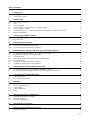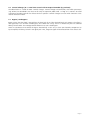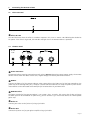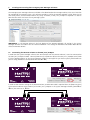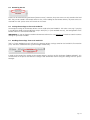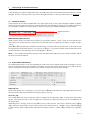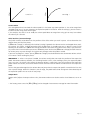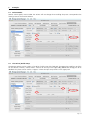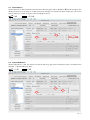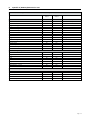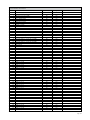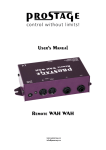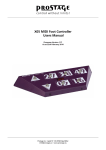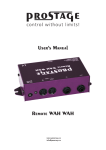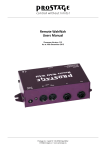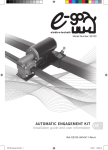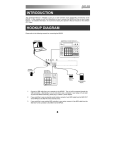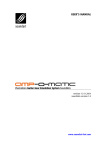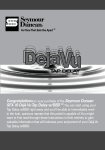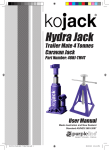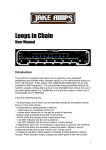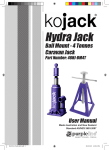Download Remote Volume (VCA) Users Manual
Transcript
Remote Volume (VCA) Users Manual Firmware Version 1.51 As at 16th December 2015 Prostage S.L. • Apdo 57 • ES-07560 Cala Millor [email protected] • www.prostage.eu Table of Contents 1 Introduction 3 1.1 1.2 Remote Volume Features The Prostage System 3 3 2 Terminology 4 2.1 2.2 2.3 2.4 2.5 2.6 2.7 MIDI - WTF is that??? VCA Expression Pedal Instant Access = On/Off Switches (Stompbox Mode) Preset | Program Change Control Change | CC = > Real-time control with an Expression Pedal (e.g. Volume) Bypass | Hard-Bypass 4 4 4 4 4 5 5 3 Connecting the Remote Volume 6 3.1 3.2 The Front Panel The Rear Panel 6 6 4 Using the Remote Volume 7 4.1 4.2 Basic Functions of the Remote Volume Switching the Remote Volume On and Off 7 7 5 Creating Presets Using the Prostage System Manager Software 8 5.1 5.2 5.3 5.4 5.5 5.6 5.7 Connecting the Remote Volume to the XDS | XLS | XTMpro Reading the Settings of the Remote Volume Recalling Presets Adjusting and Store the Settings in the Remote Volume Renaming Presets Saving the Settings to the Local Hard Disk Reading the Settings from Local Hard Disk 8 9 9 9 10 10 10 6 Creating Presets with a Sequencer Software 11 6.1 6.2 Controling the Parameters using Control Change Commands Saving Presets and Changing the Basic Settings using Sysex Commands 11 11 7 The Settings of the Remote Volume 12 7.1 7.2 Global Parameters Preset Related Parameters 12 12 8Examples 14 8.1 Volume Pedal 8.2 Line Driver | Buffer Amp 8.3 Volume Boost 8.4 Volume Reduction 8.5Mute 14 14 15 15 16 9 Warning Instructions and Warranty 17 9.1 9.2 9.3 Warnings and Safety Instructions Warranty / Support Disposal of Old Devices 17 17 17 10 Declaration of Conformity 18 11 Apendix A | MIDI Implementation Cart 19 11.1 Control Change List 20 Page 2 1 Introduction Dear Customer Thank you for purchasing the Prostage Remote Volume. This effect device has been designed to allow you to remotely control the volume using a MIDI expression pedal. The device has no controls, but is completely controlled via MIDI. The Remote Volume allows you to process the entire guitar signal inside the rack. At the front edge of the stage, all you need is a MIDI foot controller with expression pedal, but no more effect pedals. Stompboxes can be integrated into your rack using the Prostage XDS loop system. You need several meters of guitar cable less and the associated sound and dynamic losses are omitted. The Remote Volume consists of a pure analog audio circuit. You can use the effect unit as a standard volume pedal, but also as a booster and you can create e.g. a mute program. You can store the different volume control modes as presets. 1.1 Remote Volume Features •Volume control (VCA) •Level booster up to 31dB •Pure analog audio circuit •Controlled via MIDI •Compatible with all MIDI expression pedals •A voltage-controlled circuit, called a VCA, fulfills the task of the potentiometer. The VCA is controlled remotely via MIDI. •Easy creation of presets using the System Manager software on your Mac or PC. (XDS | XLS looper | switcher or XTMpro adaptor required). •128 presets (different volume control modes) can be saved in memory. •Input impedance: 1 Mega Ohm •Output impedance: 470 Ohm 1.2 The Prostage System Prostage stands for professional live-equipment. The different units are to be regarded as a coherent system, all of which are configured using the System Manager software. If the Remote Volume is connected to a Prostage XDS | XLS | XTMpro, presets can be created very easily using the System Manager software. If you have any questions, or if something does not work as you expect, please do not hesitate to contact us: info@ prostage.eu. Your questions will also help us to improve this users manual. The Prostage team wish you lots of fun with the new Remote Volume and big success in your musical career. Lukas Truninger Founder & Developer NOTE => This manual uses digital bookmarks. You can show them by clicking on the "flag" icon in the top left of Acrobat Reader. A click on a topic flips directly to that chapter. Page 3 2 Terminology 2.1 MIDI - WTF is that??? MIDI stands for “Music Instrument Digital Interface”. MIDI is the global standard for transmitting notes and control commands to and from all kinds of electronic instruments and sound-processing equipment. You can connect your Remote Volume and use the basic functions directly, without having to deal with MIDI. All you have to do is to configure your expression pedal so that it sends CC number 7. You can find more information about this in the users manual of your foot controller. And, of course, you’ve got to connect the Remote Volume to the foot controller with a MIDI cable (see chapter 3.2). If you own a Prostage XDS | XLS | XTMpro, you can program the Remote Volume very easily using the System Manager software. No MIDI knowledge is required to do this. But you can also program the Remote Volume without the XDS | XLS | XTMpro. Then, you need a MIDI interface and a sequencer software that can send Sysex data. For this, MIDI knowledge is necessary. Detailed information about MIDI can be found on www.midi.org and many other sites on the internet. 2.2 VCA VCA is the abbreviation for "Voltage Controlled Amplifier". In simple terms, this is a potentiometer that can be controlled remotely. To be more accurately, a VCA is an input amplifier (line driver) whose gain is controlled by a control voltage. The gain of the Remote Volume ranges from -100db (almost "mute") up to +31 db (boost). The control voltage for the VCA is created by the MIDI data. 2.3 Expression Pedal An expression pedal is a kind of volume pedal that is connected to a MIDI foot controller (or which is part of the foot controller). However, the expression pedal does not control a guitar signal, but generates MIDI commands (Continuous Controller), with which the volume of the Remote Volume can be controled. 2.4 Instant Access = On/Off Switches (Stompbox Mode) Instant Access are “hardwired” on/off switches. These work like an analog footswitch connected directly to your amplifier, e.g. to switch channels. At the foot controller you can, for example, define a button which switches the Remote Volume on and off. 2.5 Preset | Program Change Presets are stored settings in the effects unit. You can recall presets using the switches on the foot controller. For this purpose, a program number is selected on the foot controller. This is known as a Program Change. A preset contains all the settings of the Remote Volume belonging to one sound. For example, the following presets are stored: •Preset 2 => Normal volume pedal: mute to normal volume (unity gain) •Preset 3 => Slight level reduction to soften the distortion •Preset 4 => Solo boost from normal volume up to + 31dB •Preset 5 => Mute If you now press button 2 on the foot controller, the adjustable values - so-called parameters - are set within the Remote Volume so that it works as a standard volume pedal. If you press button 3, the parameters are changed in a way that the Remote Volume just slightly lowers the level. In preset 4 the Remote Volume is used as a booster. And in preset 5, the guitar is silent :) Page 4 2.6 Control Change | CC = > Real-time control with an Expression Pedal (e.g. Volume) The abbreviation CC stands for MIDI "Control Change". Control Changes are commands, with which parameters (e.g. volume) are controlled in real time. To this end, an expression pedal sends - as long as it is moved - so called Continuous Controller and tells the effects device its position. Control Changes can also switch functions at the receiver device on and off. 2.7 Bypass | Hard-Bypass Bypass means that the signal is passed from the input jack of an effect device directly to its output. The effect is thus bypassed, ie it is off. With a hard-bypass, this is done with a relay. That is as whether the jacks are soldered directly to each other. The Prostage Remote Volume uses such a hard-bypass. There are also devices that control the bypass electronically. In this case, at least one electronic component (an input amplifier) will always remain in the signal path. Thus, the guitar signal will be affected even if the effect is off. Page 5 3 Connecting the Remote Volume 3.1 The Front Panel Effect On LED This LED illuminates when the effect is turned on. Important: This is not a “Power” LED indicating that the device has power. If the effect is bypassed, this LED does not light even if the Remote Volume is powered. 3.2 The Rear Panel 9V�AC 50mA Power Connector The Remote Volume must be powered necessarily using a 9V~AC (alternating current) power supply. The Remote Volume will not work with direct current (DC). Higher voltages can destroy the Remote Volume. MIDI In Connect the [MIDI In] of the Remote Volume using a MIDI cable to the [MIDI Out] of the foot controller or the [MIDI Out] of the Prostage XDS | XLS | XTMpro. If several MIDI effect devices are used, the [MIDI In] from the Remote Volume can be connected to the MIDI [Thru] of another device in your MIDI chain. MIDI Out/Thru The [MIDI Out/Thru] of the Remote Volume is set as MIDI “Thru” ex works. This means that all data arriving at the MIDI Input will be forwarded. On [MIDI Thru], you can connect e.g. a multi-effects device or a MIDI-capable guitar amp. Guitar In Connect your Guitar to the [Guitar In] using a jack cable. Guitar Out Connect the [Guitar Out] to your guitar amplifier using a jack cable. Page 6 4 Using the Remote Volume The Remote Volume can be controlled by any standard MIDI foot controller with expression pedal. The expression pedal must send Control Change no. 7 (Volume). When using a Prostage foot controller, we recommend to use the setting “Hi Res” instead of Control Change no. 7, since the resolution of the expression pedal is, thus, eight times higher. The Remote Volume receives ex-works on all MIDI channels (Omni). 4.1 Basic Functions of the Remote Volume A MIDI expression pedal controls the volume. The Remote Volume can store up to 128 presets with different control ranges of the volume. They are recalled by MIDI Program Change commands. Ex-works, all presets work as standard volume (mute to unity gain). 4.2 Switching the Remote Volume On and Off There are various ways to turn the Remote Volume on and off : •Preset Change You can define different presets. Among others, you can also store a "Bypass" preset. If you recall the "Bypass" preset, the effect turns off. If you recall another preset where the Remote Volume is active, it switches on. •Instant Access Switch | Control Change Command You can turn on and off the Remote Volume with a switch on the foot controller. The switch must be defined as an Instant Access switch and must send Control Change (CC) 74. Page 7 5 Creating Presets Using the Prostage System Manager Software The Prostage System Manager software (available as free download on the Prostage website) is the user’s interface for configuring the Prostage system. The software provides a tab for the Remote WahWah, which allows you to also create presets for the Remote Volume very easily. Therefore, a XDS | XLS | XTMpro is required. It is used as MIDI interface and is the heart of every Prostage system. IMPORTANT => The Remote Volume is the little brother of the Remote WahWah. All settings in the System Manager software are made in the tab “Remote WahWah”. The settings for WahWah and Contour Boost do not affect the Remote Volume. 5.1 Connecting the Remote Volume to the XDS | XLS | XTMpro In order that the System Manager software can communicate with the Remote Volume, it must be connected to the XDS | XLS | XTMpro via MIDI. Connect [MIDI Out A] or [MIDI Out B] from the XDS | XLS | XTMpro to the [MIDI In] of the Remote Volume. In the System Manager window in the upper left you have to specify which MIDI Out you are using [WahWah is connected to MIDI Out A B]. MIDI Cable usb out B out A MIDI in power StageWire™ XLR to MIDI converter MIDI mapper / router switch system tap relais XTMpro relais switches 2 3 1 4 store StageWire™ foot controller In order to also read the settings of the Remote Volume, another MIDI cable is required from the [MIDI Out/Thru] of the Remote Volume to the [MIDI In] of the XDS | XLS | XTMpro. In the System Manager window, [MIDI Out Thru] has to be set to „ Out“. MIDI Cables usb out B out A MIDI in power StageWire™ XLR to MIDI converter MIDI mapper / router switch system 1 tap relais XTMpro relais switches 2 3 4 store StageWire™ foot controller Page 8 5.2 Reading the Settings of the Remote Volume IMPORTANT => The Remote Volume is not automatically synchronized with the System Manager software. Inside the System Manager and the Remote Volume, different presets may be stored. To view in the System Manager software the presets stored in the Remote Volume, you have to read out the Remote Volume first by clicking on the button [Read WahWah]. All 128 presets and the global/basic settings are read. Using the button [Read Preset], it is also possible to read an individual preset. IMPORTANT => The preset names are not stored in the Remote Volume. Thus, when reading the Remote Volume no preset names are read. The names are only stored on the local hard drive. See chapter 5.6 for more information. NOTE => You can also edit all parameters without reading the Remote Volume. In this case, you need only one MIDI cable from the XDS | XLS | XTMpro [MIDI Out] to the Remote Volume [MIDI In]. But be aware that the settings on the display do not necessarily correspond to the settings in the Remote Volume. 5.3 Recalling Presets When calling up presets, you have to consider the following: If a preset is recalled via the foot controller (StageWire or [MIDI In] of the XDS | XLS | XTMpro), the Remote Volume loads the locally stored preset in the unit and the corresponding preset within the System Manager window will be selected. If the Remote Volume has not previously been read out, the screen displays the settings stored in the computer - not the settings that are stored in the Remote Volume. The presets can also be selected via the preset list on the left side of the System Manager window. In this case, the software will send all settings to the Remote Volume as shown on the screen. This means that the preset inside the Remote Volume will be overwritten temporarily. If you want to save the settings permanently, it must be stored by clicking the [Store Preset] button. 5.4 Adjusting and Store the Settings in the Remote Volume You can adjust the parameters of the Remote Volume (see chapter 7) using the sliders and knobs in the System Manager software. You can create 128 individual presets. To store the changes permanently to the preset, click the [Store Preset] button. Otherwise they will be lost on preset change. IMPORTANT => Storing a preset will always save the settings that are currently set inside the Remote Volume (that is what you hear). When you store a preset, no settings will be sent from the System Manager to the Remote Volume. Page 9 5.5 Renaming Presets Presets can be renamed using the button [Rename Preset]. However, the preset names are only stored to the hard disk. They are not stored in the Remote Volume. Thus, when reading out the Remote Volume, no preset names are read and the “old” preset names will remain on the screen. 5.6 Saving the Settings to the Local Hard Disk The complete settings of the Remote Volume can be saved to the local hard disk. This makes sense e.g. if you play in two different bands using two different setups. With [File] => [Save WahWah Presets], the configuration of the Remote Volume is stored to the hard disk. IMPORTANT => Do not forget to read out the Remote Volume first (see chapter 5.2) in order to store the correct settings on your local hard disk. 5.7 Reading the Settings from Local Hard Disk [File] => [Open WahWah Presets] will open the Remote Volume settings stored on the hard disk (file extension .pwf). The data is loaded into the System Manager window only. In order to also send all the settings to the Remote Volume, you have to click the button [Update WahWah]. This will overwrite all the presets and the basic settings inside the Remote Volume using the settings from the System Manager. Page 10 6 Creating Presets with a Sequencer Software The presets of the Remote Volume can be edited using a sequencer software. Of course, a MIDI interface must be available too and MIDI knowledge is required. MIDI Cable Sequencer Software MIDI Out MIDI Interface 6.1 Controling the Parameters using Control Change Commands The following CC (Control Change) commands are used to adjust the parameters (more on the parameters in chapter 7): CC 07 CC 89 CC 95 CC 72 CC 73 CC 74 (0-127) (0-127) (0-127) (off/on) (off/on) (off/on) Volume (respectively “Initial Position”) Lowest Value (-100 dB ... 0 dB) Output Gain (0 dB ... +31 dB) “Do Not Change” Initial Position disabled / enabled “Curve” linear / logarithmic “Bypass” effect off / on For CC 72 to 74, the controller values are 0 = off, 127 = on. 6.2 Saving Presets and Changing the Basic Settings using Sysex Commands IMPORTANT => In the commands listed below, XX | XY stands for a hexadecimal value each. Values from 00 up to 7F (= 127) are permitted. Higher values are not allowed. •Save the current settings: F0 00 20 75 00 7F F7 => Store to the current preset number F0 00 20 75 00 7F XX F7 => Store to a specific preset number, where XX = preset number •MIDI channel and MIDI Out/Thru assignment F0 00 20 75 00 70 XY F7 Y => 0-F = MIDI channel (0 = channel 1, F = channel 16); X => 0 => MIDI receive channel = Y, MIDI Out/Thru = Out 1 => MIDI receive channel = Omni, MIDI Out/Thru = Out 2 => MIDI receive channel = Y, MIDI Out/Thru = Thru 4 => MIDI receive channel = Omni, MIDI Out/Thru = Thru Page 11 7 The Settings of the Remote Volume In the following, we explain all adjustable values (so called parameters) of the Remote Volume based on the System Manager software. These parameters can also be adjusted with MIDI CC and Sysex commands (see chapter 6). 7.1 Global Parameters The parameters on the darker background in the upper right corner of the System Manager window are global. This means that they apply to all presets. All other parameters are individual for each preset. The global parameters are immediately stored in the Remote Volume, without having to click [Update WahWah] or [Store Preset]. Global Parameters MIDI Channel | MIDI Out Thru [MIDI Channel] selects the MIDI receive channel of the Remote Volume. “Omni” means that the Remote Volume receives on all MIDI channels, respectively that the MIDI channel is ignored. If in doubt, the right setting is “Omni”. [MIDI Out Thru] determines whether the MIDI Output is used as MIDI Out or MIDI Thru. If you want to read the settings from the Remote Volume, it must be set to “ Out”. If you want to control another MIDI device after the Remote Volume, the connector must be configured as “Thru”. Note => The settings [Auto Enable], [Disable Time] and [Auto Wah] apply only to the Remote WahWah and do not affect the Remote Volume. 7.2 Preset Related Parameters The following parameters can be set individually for each preset. When adjusting the knobs and buttons, the settings in the Remote Volume are temporarily overridden. To keep the changes permanently, you need to confirm the new settings with the button [Store Preset]. Otherwise they will be lost at preset change. Bypassed | On The Remote Volume has a true-bypass. This means that in [ Bypassed] mode, the signal goes directly from the input jack to the output jack without affecting the signal in any way. Curve lin | log This setting determines how the Remote Volume responds to the expression pedal. It affects how the Remote Volume “feels under the foot”: linear or logarithmic. Technically, it is about the volume level in the middle area of the control path. Depending on the settings, for one preset [lin] may be more pleasant, while with a different preset, [log] might feel better. For example: using a volume preset with [Lowest Value] of “-99.9dB” (mute), probably [log] is more pleasant. While a slight volume reduction with [Lowest Value] at “-20dB”, [lin] would be very enjoyable. Try it! Page 12 Curve lin * Expression Pedal Effect Effect Curve log * Expression Pedal Lowest Value This setting determines how loud the volume pedal is in the lower stop (MIDI position 0). The values range from -99.9 dB (mute) to 0. If set to 0, however, the expression pedal is ineffective. With the setting 0, you can create a line driver (buffer amp) preset with fix gain. If, for example, the value is set to -20dB, the volume pedal does not range from unity gain to mute, but reduces the volume just a little bit. Initial Position | Do Not Change The [Initial Position] value determines the position of the effect when you recall a preset. It thus determines the volume when you recall the preset. If [ Do Not Change] is selected, [Initial Position] setting is ignored. The volume remains unchanged when recalling a preset. This means, it will be overtaken from the old preset. If the old preset was a “Bypass” preset, [Initial Position] will be used even if [ Do Not Change] checkbox is activated. This feature makes sense if you, for example, switch from a normal volume preset to a solo Boost preset. With active [ Do Not Change] function there are no volume jumps at preset changes. The volume only changes when the pedal is moved. If you want to program a “Mute” preset, [ Do Not Change] must be disabled so that the Remote Volume switches to “Mute” when recalling the preset. IMPORTANT => After a new preset is loaded, the volume usually does not match the position of the expression pedal. The Remote Volume, therefore, has a latching function. That is, after recalling a preset, the expression pedal must “run over” the current value where the Remote Volume is acoustically. Once the position of the expression pedal matches the volume, the Remote Volume latches and from now on follows the movement of the expression pedal. This has the great advantage that the volume does not jump when the expression pedal is moved for the first time after a preset change. When this function is out of range, the pedal latches onto the upper or lower dead stop of the expression pedal. This can result in level jumps. Output Gain [Output Gain] adjusts the output volume. Thus, the Remote Volume can also be used as a level booster (0 to 31.25 dB). * The factory preset curves for [lin] [log] can be changed. Please contact Prostage for more information. Page 13 8 Examples 8.1 Volume Pedal Normal volume pedal, mute to 0dB. The volume will not change when recalling the preset. Correspond to the factory presets of the Remote Volume. 8.2 Line Driver | Buffer Amp The Remote Volume can be used as a line driver | buffer amp with fixed gain (the expression pedal has no effect on the volume). Thereto, “Lowest Value” must be all the way to the right (0dB), [ Do Not Change] has to be disabled. This preset can be used as a “Bypass” where the input amp remains in the signal path. Page 14 8.3 Volume Boost Volume boost of 9.5 dB. The pedal moves between 0 dB (unity gain) and 9.5 dB boost. [ Do Not Change] is disabled so that the VCA will jump to -9.5 dB at the preset change, thus compensating the output gain. This means that the volume is at 0 dB (unity gain) when changing the preset. 0 dB + 9.5 dB 8.4 Volume Reduction Volume reduction of 11 dB. The volume will jump to 0db (unity gain) when recalling the preset. The pedal moves between -11 dB and 0dB (unity gain). -11 dB 0 dB Page 15 8.5Mute For the Mute function, all three sliders (Lowest Value, Initial Position and Output Gain) have to be in the left end position. [ Do Not Change] must be disabled. Page 16 9 Warning Instructions and Warranty 9.1 Warnings and Safety Instructions For reasons of the product liability, we are obligated to make clear certain safety aspects which must not be ignored under any circumstances. The devices must not be stored or operated in damp or wet environment. The Remote Volume may only be operated with 9V~AC. The device serves as an audio effects processor and may be used for this purpose exclusively. The equipment may be opened by qualified technical personnel only. There are no user serviceable parts inside the devices. In order to avoid damages, you should be careful when transporting and setting up the device. Please avoid strong variations in temperature. Particularly the change from the cold transport vehicle to the, usually warm, stage can cause condensing humidity, which can cause leaks and thus can evoke defects. Usually, 60 minutes are sufficient to equalize the temperature. For transportation, always carry the devices in a robust packing or rack, especially if you change your place of work frequently. No containers filled with liquid may be placed on the equipment! 9.2 Warranty / Support All Prostage PurpleLine units are covered by a 2-year warranty. Prostage shall not be liable if the damage was caused by inappropriate use or if the units are not connected as described in this users manual. There are no user serviceable parts inside the unit. The detailed terms of the warranty can be downloaded from the Prostage website. If you need technical support, please contact your local dealer or email to [email protected] 9.3 Disposal of Old Devices The PurpleLine products are subject to the European guideline 2002/96/EC. All old electric and electronic devices must be disposed separately from the domestic waste, using the collection points provided by the government. The devices may not be disposed with domestic or skip refuse. Information about collecting points or collection dates, can be asked from the local administration or the local waste management company. Please also carry the packing to an environmentally fair disposal. Cardboard boxes can be transferred with wastepaper collections or to the public collecting stations for recycling. Foils of the shipment are collected by the local waste management company and are forwarded to environmentally fair disposal. Page 17 10 Declaration of Conformity Company: Prostage SL Apdo 57 ES-07560 Cala Millor Type of Equipment:PurpleLine System Trademarks: Prostage / StageWire Models: Remote WAHWAH, Remote Volume (VCA) The products meet the requirements of the following standards: EMC: Safety: EN 55103-2 | EN 55103-1:2009 | EN 55103-2:2009 EN 61000-3-2 EN 61000-4-2 | EN 61000-4-3 | EN 61000-4-4 | EN 61000-4-5 | EN 61000-4-3 | EN 61000-4-11 IEC 60065:2001 | EN 60065:2002 / A1:2006 / Cor.:2007 / A11:2008 Jahr:2011 Cala Millor, 14. Dezember 2011 Lukas Truninger, CEO Information to the user: Class B Statement: This equipment has been tested and found to comply with the limits for a Class B digital device, pursuant to part 15 of the FCC Rules. These limits are designed to provide reasonable protection against harmful interference in a residential installation. This equipment generates, uses and can radiate radio frequency energy and, if not installed and used in accordance with the instructions, may cause harmful interference to radio communications. However, there is no guarantee that interference will not occur in a particular installation. If this equipment does cause harmful interference to radio or television reception, which can be determined by turning the equipment off and on, the user is encouraged to try to correct the interference by one or more of the following measures: - Reorient or relocate the receiving antenna. - Increase the separation between the equipment and receiver. - Connect the equipment into an outlet on a circuit different from that to which the receiver is connected. - Consult the dealer or an experienced radio/TV technician for help. Page 18 11 Apendix A | MIDI Implementation Cart Manufacturer: Prostage Model: Remote Volume Date: January, 2014 Transmit/ Export Recognize/ Import No No No No No No No No No No No No No No Yes No 1-16 No 0 - 127 No No No No No Yes No No No No No Yes No No No No No No No No No No No No No No No No No No No No No No No No No No No No No Remarks 1. Basic Information MIDI Channels Note Numbers Program Change Bank Select Response Note-On Velocity Note-Off Velocity Channel Aftertouch Poly (Key) Aftertouch Pitch Bend StageWire Instant Acces Switches Active Sensing System Reset Tune Request Universal System Exclusive Manufacturer System Exclusive NRPNs Channel 1 is set by default Prostage unique feature Manuf. ID: 00 20 75 2. MIDI Timing and Synchronization MIDI Clock Song Position Pointer Song Select Start Continue Stop MIDI Time Code MIDI Machine Control MIDI Show Control 3. Extensions Compatibility General MIDI compatible DLS compatible Standard MIDI Files XMF Files SP-MIDI compatible Page 19 11.1 Control Change List Control Number Information Control # 0 1 2 3 4 5 6 7 8 9 10 11 12 13 14 15 16 17 18 19 20 21 22 23 24 25 26 27 28 29 30 31 32 33 34 35 36 37 38 39 40 41 42 43 44 45 46 47 48 49 50 51 52 53 54 55 56 57 58 59 60 61 62 63 Function Bank Select (MSB) Modulation Wheel (MSB) Breath Controller (MSB) Undefined Foot Pedal (MSB) Portamento Time (MSB) Data Entry (MSB) Volume Balance (MSB) Expression-Pedal Pan (MSB) Expression Controller (MSB) Effect Control 1 (MSB) Effect Control 2 (MSB) Tap (latching) Tap (momentary) General Purpose Controller 1 (MSB) General Purpose Controller 2 (MSB) General Purpose Controller 3 (MSB) General Purpose Controller 4 (MSB) Undefined Undefined Undefined Undefined Undefined Undefined Undefined Undefined Undefined Undefined Undefined Undefined LSB for CC 00 LSB for CC 01 LSB for CC 02 LSB for CC 03 LSB for CC 04 LSB for CC 05 LSB for CC 06 LSB for CC 07 LSB for CC 08 LSB for CC 09 LSB for CC 10 LSB for CC 11 LSB for CC 12 LSB for CC 13 LSB for CC 14 LSB for CC 15 LSB for CC 16 LSB for CC 17 LSB for CC 18 LSB for CC 19 LSB for CC 20 LSB for CC 21 LSB for CC 22 LSB for CC 23 LSB for CC 24 LSB for CC 25 LSB for CC 26 LSB for CC 27 LSB for CC 28 LSB for CC 29 LSB for CC 30 LSB for CC 31 Transmited Recognized No No No No No No No No No No No No No No No No No No No No No No No No No No No No No No No No No No No No No No No No No No No No No No No No No No No No No No No No No No No No No No No No No No No No No No No 0 - 127 No No No No No No No No No No No No No No No No No No No No No No No No No No No No No No No No No No No No No No No No No No No No No No No No No No No No No No No No Remarks Remote Volume Page 20 Control Number Information Control # 64 65 66 67 68 69 70 71 72 73 74 75 76 77 78 79 80 81 82 83 84 85 86 87 88 89 90 91 92 93 94 95 96 97 98 99 100 101 102 103 104 105 106 107 108 109 110 111 112 113 114 115 116 117 118 119 120 121 122 123 124 125 126 127 Function Sustain Pedal Portamento On/Off Sostenuto Soft Pedal Legato Footswitch Hold Pedal 2 Sound Controller 1 Sound Controller 2 Sound Controller 3 Sound Controller 4 Sound Controller 5 Sound Controller 6 Sound Controller 7 Sound Controller 8 Sound Controller 9 Sound Controller 10 General Purpose Controller 5 General Purpose Controller 6 General Purpose Controller 7 General Purpose Controller 8 Portamento Control Undefined Undefined Undefined Undefined Undefined Undefined Effects 1 Depth Effects 2 Depth Effects 3 Depth Effects 4 Depth Effects 5 Depth Data Increment Data Decrement Non-Registered Parameter Number (LSB) Non-Registered Parameter Number (MSB) Registered Parameter Number (LSB) Registered Parameter Number (MSB) Undefined Undefined Undefined Undefined Undefined Undefined Undefined Undefined Undefined Undefined Undefined Undefined Undefined Undefined Undefined Undefined Undefined Undefined All Sound Off Reset All Controllers Local Control On/Off All Notes Off Omni Mode Off Omni Mode On Poly Mode Off Poly Mode On Transmited Recognized No No No No No No No No No No No No No No No No No No No No No No No No No No No No No No No No No No No No No No No No No No No No No No No No No No No No No No No No No No No No No No No No No No No No No No No No 0 or 127 0 or 127 0 or 127 No No No No No No No No No No No No No No 0 - 127 No No No No No 0 - 127 No No No No No No No No No No No No No No No No No No No No No No No No No No No No No No No No Remarks Do Not Change Curve Select Bypass Lowest VCA Value Output Gain Page 21 © 2014 Prostage SL