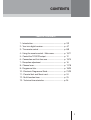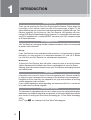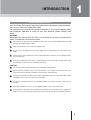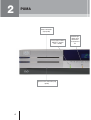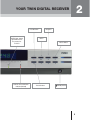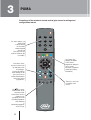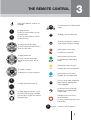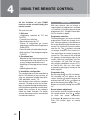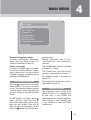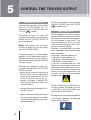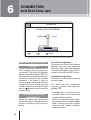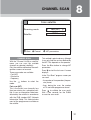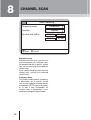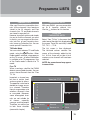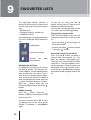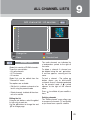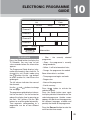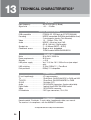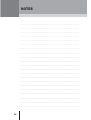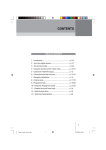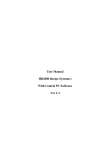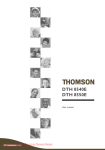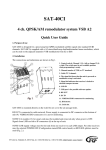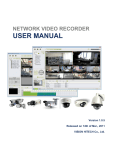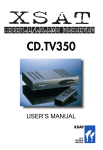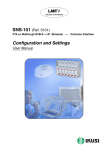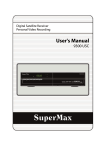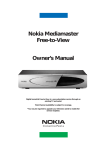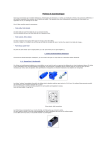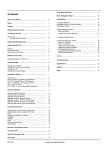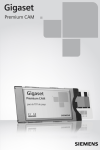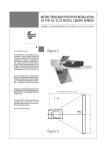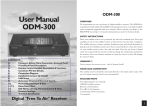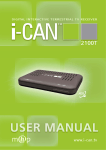Download CONTENTS - Diesl.com
Transcript
CONTENTS TABLE OF CONTENTS 1 - Introduction............................................................. p. 2/3 2 - Your twin digital receiver......................................... p. 4/7 3 - The remote control ................................................. p. 8/9 4 - Using the remote control - Main menu................... p. 10/11 5 - Control the TV2/VCR output................................... p. 12 6 - Connection and first-time use ................................ p. 13/15 7 - Reception adjustment ............................................ p. 16 8 - Channel scan .......................................................... p. 17/18 9 - Programme lists...................................................... p. 19/20 10 - Electronic Programme Guide ............................... p. 21/23 11 - Parental lock and Smart card ............................... p. 24 12 - Multi-function timer .............................................. p. 25 13 - Technical characteristics ...................................... p. 26 1 1 INTRODUCTION INTRODUCTION Thank you for choosing the Pace Twin Digital Satellite Receiver. Please follow the instructions in this manual carefully to enjoy all the advantages of digital TV. We advise following the user instructions and recommendations supplied with your Twin Receiver, especially for first-time use. Your Twin Receiver fully complies with international DVB (Digital Video Broadcasting) standards. It is compatible with televisions and VCRs equipped with a standard SCART connector, also UHF, composite video or S-Video connectors. RECOMMENDATION Your Twin Receiver’s packaging includes cardboard and plastic which can be recycled to protect the environment. Storage If your Twin Receiver is not used directly after purchase, it can be stored in its original packaging, in a cool dry place, at a temperature between -6°C and +50°C. Before use, wait until your Twin Receiver has reached room temperature. Maintenance To clean your Twin Receiver, dust with either a clean dry cloth, or one that has been slightly dampened with distilled water. Never use detergents of any kind. Before cleaning, always disconnect the power from your Twin Receiver and unplug the aerial and satellite leads. DISCLAIMER Information in this manual is correct at the time of going to print. Channel availability is subject to signal coverage and may change at the discretion of the broadcaster. Reception of these channels may depend on the type and condition of existing satellite equipment and installation. If your satellite equipment needs upgrading, we recommend that this is carried out by a professional installation engineer. COPYRIGHT NOTICES This document is copyrighted and may not, in whole or part, be copied, photocopied, reproduced, translated or reduced to any electronic or machine-readable form without prior consent in writing from Pace Micro Technology plc. © Pace Micro Technology 2002. are trademarks of Pace Micro Technology plc. Pace® and 2 1 INTRODUCTION USING EQUIPMENT SAFELY Your Twin Receiver has been manufactured to meet international safety standards, but you must take care to operate it safely. It is important that you read these safety instructions. If you have any doubts about the installation, operation or safety of your Twin Receiver, please contact your dealer. WARNING Remember that contact with AC mains can be lethal or can cause severe electric shock. To avoid the risk of electric shock: Never remove the top cover from your Twin Receiver. There are no userserviceable parts inside, but there are some high-voltage live parts. Make sure all electrical connections are properly made. Do not connect any equipment to the mains supply until you have properly connected all the other leads. Disconnect the mains lead from the mains wall socket before you disconnect any equipment from your Twin Receiver. Never push anything into holes, slots or other openings in the case (except a viewing card into the slot provided, and only when you are requested to do so). CAUTION Do not use or store your Twin Receiver in hot, cold, damp or dusty places. Do not block the ventilation holes of your Twin Receiver. Leave a gap of at least 10cm above and around it to allow for adequate ventilation. Never stand it on soft furnishings. Do not put anything on your Twin Receiver which might drip or spill into it. Never stand objects filled with liquids, such as vases, on top of your TV Recorder. Do not place your Twin Receiver in an unventilated cabinet or on top of a unit which emits heat (e.g. a VCR). Never place naked flame sources, such as lighted candles, on top of your TV Recorder. Do not pick up or otherwise move your Twin Receiver while it is connected to the mains supply. If you want to move your Twin Receiver, first disconnect it, then wait at least 30 seconds before continuing. 3 2 PUMA Smart card reader (chip upside) Power supply indicator GREEN : in function RED : standby Optional smart card reader (chip upside) 4 ORANGE light : digital signal detected on the antenna for TV1 2 YOUR TWIN DIGITAL RECEIVER Record button GREEN light : digital signal detected on the antenna for TV2/VCR Remote control activation indicator (infrared) Navigator Menu OK/List button TV2/VCR Menu Standby button 5 2 PUMA Electrical supply to connect to the mains (90/240 volts - 50/60 Hz Terrestrial antenna output to connect to TV or video recorder Terrestrial antenna input Composite Video RCA plugs to connect to the Hi-Fi system. If you have a Surround sound Hi-Fi, the spatial effects will be restored (if the programme is in Surround stereo sound). "S-VHS" outlet for an S-Video (Y/C) inlet television / Videoprojector or a S-VHS / Hi-8 video recorder. • Terrestrial antenna connection (optional remodulator) The remodulator allows the channel received by satellite to be added to the channels received by the UHF/VHF network to link PUMA to a remote television. A channel is chosen using the Configuration/Television menu. Use the same channel number on your television. The PUMA is preconfigured with channel 36. 6 • Analogue audio connections For stereo sound, use a stereo Cinch cable to link the Cinch audio connectors (AUDIO L/R) to the stereo Hi-Fi system. 2 YOUR TWIN DIGITAL RECEIVER Scart plug (TV2/VCR) to connect to the second TV or the VCR Scart plug (TV) to connect to the television set. Peripheral sockets for computer system link (serial), for future applications. S/PDIF digital audio output. Remove the cover before use. Satellite antenna A input Satellite antenna B input Satellite antenna A output Satellite antenna B output • Digital audio connection • Connecting the satellite signals You can connect your PUMA to a Hi-Fi or Home-Cinema system with an optical fibre cable via the S/PDIF socket. This will give you access to digital quality sound. Connect the "INPUT" to the satellite dish, using a coaxial cable with a F plug. If there is no F plug fitted on the cable: isolate the cable as shown in the diagram below and carefully screw it onto the cable until it stops. While fitting the plug, make sure there is no contact between the outer metal strap and the core, to prevent a short-circuit. IMPORTANT: the S/PDIF socket is protected by a dust cover. Remove the cover before plugging in the optical fibre cable connector. Keep the cover in a safe place for future use. The cover is designed to protect the socket from dust. 7 3 PUMA Some keys of the receiver's remote control give access to settings and configuration menus. 2 3 def [ For some settings, you simply need to press directly on the remote control keyboard (keys 0 to 9) These keys are also used for characters like in a mobile.. 1 abc 4 5 6 ghi jkl mno 7 8 9 pqrs tuv wxyz 0 Freeze List Guide The "Guide" key displays the details of the current programme and gives access to the Electronic Programme Guide (up to 8 days information). P In the menu, these keys are used to scroll up and down some screen-pages. Pressing the Up key when viewing TV will give you access to technical informations on the two current programmes. OK P 1 P A G E 8 + V O L - Audio key can be The used to return to the television mode. However, the receiver remains in use (possibility to record a satellite programme while watching a "terrestrial"programme on the TV set). 2 Menu These keys are used to navigate in the menus. 3 THE REMOTE CONTROL To put your PUMA into, or take it out of standby 2 1 To switch between TV1 and TV2/VCR modes To change channel [ 1 To enter on-screen numbers as such as Parental code 9 To enter on-screen letters as such as fovourite list name Menu To display / close the Main menu wxyz To return to the previous selection or screen (without saving any changes) P To change channel up or down To select the previous of next itm in a list or on-screen menu OK Red function key in the menu P To switch the sound on/off P To select favourite list Green function key in the menu To move to the left and the right through on-screen menus, lists or items OK P To switch between Radio and TV modes Yellow function key in the menu P List To display the on-screen channel list To confirm a selection OK To display the on-screen channel list Blue function key in the menu P + V O L To change the volume of main TV Guide To display the TV schedule (EPG) Audio To access to the audio configuration (audio channels, subtitling) of the current programme - P A G E To select the source of the main TV between your PUMA and the auxilliary input To change page up or down in a list or text if more than one page is available To display/close the on-screen record control list Press the Up key to open the technical information page To create a mult-function timer event from the EPG 0 Freeze To freeze or release the frame 9 4 USING THE REMOTE CONTROL All the functions of your PUMA receiver can be accessed using the remote control. The main uses are : 1. Daily use - Programme selection on TV1 and TV2/VCR - Favourite lists selection - Sound adjustment on TV1 - Display of information on current programme and Electronic Programme Guide (EPG). - Parental code activation/deactivation - Multi-function Timer programming for TV2/VCR 2. Occasional use - Selection of the favourite programmes and organisation into named lists for an easy and personalised access. - Updating of the programmes broadcast. - Updating parental lock 3. Installation configuration This configuration must be made during the first installation of your receiver, or after any equipment modification (dish, LNB, positioner, switch, TV). Your receiver comes with very complete software. To keep up with any technology or operator-based developments, new functional capabilities can be developed. New versions of the software could be made available. For better service, these new versions are available via selected satellites. 10 DAILY USE With your receiver, you can access a large number of programmes available via satellite, by creating personalised programme 'lists". Chapter 8 describes this list function in depth. Programme selection The navigator gives you access to all the programmes. When you change channels, a banner appears at the bottom of the screen displaying the channel name, current list name and channel number from the list. The P P buttons are used to change channel in the current list. buttons are used to change the The current list. The name of the selected list appears at the bottom-right of the screen. After first installation, two lists are available : “All” and “Free” for channels without conditional access (FTA, or Free-To-Air). You can also select a channel by pressing its number on the digital keypad. Programme lists By pressing the OK or the List button, the complete list will appear on the screen. Use the P P buttons to go to the buttons to previous/next line, or the go to the previous/next page. The buttons are used to change the current list. Sound volume adjustment Use the Vol+ and Vol- buttons to adjust button the sound volume. Use the to mute the sound temporarily. A pictogram appears on the screen. Press this button again to restore sound. 4 MAIN MENU Main menu Your TV lists Your radio lists Channel list Configuration Parental lock Record control Programmes information Language Electronic Programme Guide To access the Electronic Programme Guide, press the Guide button. This function is detailed in chapter 10. guration menu. Chapter 9 describes “Your TV lists”, “Your Radio lists” and “Channel list” functions. Choice of language A number of programmes are broadcasted with several different simultaneous sound tracks. You can view the available languages and choose one by pressing the Audio button. The “Configuration” function is detailed in chapters 6, 7 and 8. CONFIGURATION MENU The Programme information screen is described in chapter 10. Press the Menu button to access the other menu functions. The menu is very easy to use. The following chapters explain a certain specific points to enable you to use all the power and flexibility of the PUMA. The P P buttons are used to go up or left or right. Press the OK down, button to validate your choice and/or open the next screen. Press the button to return to the previous screen. Press the Menu button to leave the confi- The "Parental lock" and “Smart card” functions are described in chapter 11. The Record control is described in chapter 12. LANGUAGE MENU The “Language” menu is always at the bottom of the list. It is therefore easy to find even if your PUMA was configured with an unknown language. After selecting a new language, wait a few seconds to allow the PUMA to reinitialise. 11 5 CONTROL THE TV2/VCR OUTPUT TV2/VCR SCART OUTPUT If you want to view the current output from the TV2/VCR SCART, on a TV connected to the TV SCART, press the ) button. TV1/TV2 ( 1 2 The picture on your TV screen will change to show what is currently being output from the TV2/VCR SCART of your Twin Receiver. Note: You cannot view interactive services or digital text on the output from the TV2/VCR SCART. The picture appears in a small window, together with an information banner at the bottom of the screen, which displays the channel number, channel name and current list name. While you are viewing this screen, you can affect the output from the TV2/VCR SCART as follows: • display the on-screen list, by pressing the List button. Use the P P buttons to go to the previous/next channel in the list. You can also use the buttons to display a different list. Press the OK button to change to the selected channel. • change channel by pressing the Ch + and Ch – buttons. • display information about the current channel by pressing the Info button (see Now & Next Programme Information on page 24). 12 To return to viewing the current output from the TV SCART, press the TV1/TV2 ) button again. ( 1 2 IMPORTANT NOTE The transponders of a satellite are broadcasted to different frequencies. Due to technological constraints these frequencies are grouped in two bands : low band and high band. Ther is also two ways to transmit the signal : with a verticalt or an horizontal polarity. Therefore, a standard LNB can receive only transponders which have the same band and polarity : • low band + horizontal polarity; or • low band + vertical polarity; or • high band + horizontal polarity; or • high band + vertical polarity. If you use a standard LNB your Twin Receiver will not be able to receive two programmes with different characteristics. In that case, your Twin Receiver will inform you that the programme is not currently available with the following pictogramme : In order to fully enjoy yoir Twin Receiver, ask your installer to provide you with a twin LNB or a Dual Twin LNB if you want to receive two satellites. If a programme cannot be displayed due to conflicting selection, the following image will be displayed : 6 CONNECTION and first-time use Although designed for installers, this section will give you a clearer understanding of how your receiver operates. Read the “Recommendations” section carefully. Please also read carefully the "important note" in the previous page. CONNECTING THE TWIN RECEIVER RECEIVER (see drawing in chapter 2) • Connecting the satellite signal(s) Connect the "Input(s)" to the satellite dish, using a coaxial cable with a F plug. If there is no F plug fitted on the cable: isolate the cable as shown in the diagram below and carefully screw it onto the cable until it stops. While fitting the plug, make sure there is no contact between the outer metal strap and the core, to prevent a shortcircuit. receiver using a Scart cable (Scart plug VCR/AUX) • Connecting a second TV You can connect a second TV : - using the UHF/VHF output of the remodulator. With this connection, you can connect a second TV several tens of metres away from the receiver. Connect this TV set to the "TV output" using a VHF/UHF cable. - using an Audio/Video 2.4 GHz transmitter. With this connection you can control some functions of your Twin Receiver with a second handset. Contact your dealer and/or installer. • Connecting to a terrestrial antenna This connection allows you to receive terrestrial TV programs on the second television. Connect the terrestrial antenna to the "ANT input" using a VHF/UHF cable. • Audio connection If you want to send the sound to a Hi-Fi sound system, connect the RCA Cinch audio connectors and the Hi-Fi system with a Cinch cable. If you don't have two cables to connect to your Twin Receiver, use the loopthrough cable provided with your Twin Receiver to connect Output A to Input B. • Connecting a TV and VCR Connect the receiver (Scart plug) and the television set with the Scart cable. If your TV set is in stereo, the scart cable will provide you with stereo sound. Also connect your video recorder to the • Digital audio connection You can also connect your Twin Receiver to a Home-Cinema system with an optical fibre cable via the S/PDIF socket. This will give you access to digital quality sound. IMPORTANT: the S/PDIF socket is protected by a dust cover 13 6 CONNECTION and first-time use Antenna Double Twin LNB DiSEqC Hotbird P P Astra OK SWITCHING ON THE TWIN RECEIVER RECEIVER Turn on the television. Select an "AV" or "AUX" program (refer to the television instructions). Plug in the Twin Receiver receiver, which then initialises (INIT). The XSAT logo will then appear on the television. If your receiver has not yet been configured, it will display a series of screens to guide you through the initial configuration. If your receiver goes into standby mode when turned on, either press the button on the front or on the remote-control. TWIN RECEIVER RECEIVER CONFIGURATION When first turned on, your Twin Receiver receiver will guide you through the configuration, by displaying the necessary menus. 14 Save Local Time configuration To configure local time, the difference between local time and Greenwich Mean Time (GMT) has to be indicated. In the United Kingdom, select GMT+1 during the summer and GMT in winter. Installation configuration Installation is summarised in detail on only one screen. First select your own configuration buttons. Standard confiusing the gurations are: - Standard LNB : use of one dish with one LNB ; allows you to receive one satellite. Potential conflicts. - Tone Burst monobloc double head : only one dish with a monobloc double head to receive two close satellites (e.g: Astra and HotBird in Europe). Potential conflicts 6 CONNECTION and first-time use - Twin Standard LNB Tone Burst : use of one dish with one LNB ; allows you to receive one satellite. No conflicts. - Twin Standard LNB DiSEqC : use of one dish with one LNB ; allows you to receive one satellite. No conflicts. - Twin Tone Burst monobloc double head : only one dish with a monobloc double head to receive two close satellites (e.g: Astra and HotBird in Europe).. No conflict. - Twin DiSEqC monobloc double head : only one dish with a monobloc double head to receive two close satellites (e.g: Astra and HotBird in Europe).. No conflict. - DiSEqC 2 inputs + standard LNB : two LNB (one or two dishes) with a DiSEqC switch, allows you to receive two satellites. A number of other configurations with one or two switch levels are also available. Use the buttons P+/P- to move vertically, to configure each level of the installation, from the satellite(s) received to the Twin Receiver. To modify the configuration of an item, select it with the navigator keys and press . or button to save Use the blue the configuration. OK OK 15 7 ADJUSTING RECEPTION Your PUMA makes it easy to control the quality of the reception and helps you to point your dish in the direction of a satellite. However, we recommend that initial settings are carried out by a professional, who will have all the equipment and invaluable experience required for this. INFO BUTTON To control programme reception quality, press the Info button. Information on the current programme is displayed, including the reception level and the digital signal/noise ratio. If the signals are weak, this could be because your dish is badly positioned. Nevertheless, check the reception of other programmes before changing your dish positioning. CONFIGURATION / INSTALLATION POSITIONING ANTENNA MENU This menu can be accessed from the "Configuration” menu and is useful in a number of ways: - first installation or; - if a violent wind has moved the positioning of the dish. 16 You receive digital signals You must tell your receiver which transponder these readings should be taken from (frequency, polarization and symbol rate). This depends on the satellite. For example, you can choose: Hotbird 13° E 12245 H 27500 Astra 19,2° E 12402 V 27500 buttons to choose You can use the different operating modes. The first thing to do is to position your dish. Use a plumb line to check that the mounting is vertical. Adjust the elevation by following the instructions. FIRST INSTALLATION STANDARD DISH (NOT MOTORISED) Access the "Configuration/Installation/ Positioning antenna" menu, choose "Scan with manual stop" mode. Position your dish to obtain maximum reception level and signal/noise ratio. Then lock the dish in position. Dish rotation If your mounting is motorised, it can be controlled using a number of buttons. The P P buttons are used to turn it to the West or to the East. To stop rotation, press OK . To finely adjust the position, use the colour buttons for a coarse or fine adjustment. Wait to allow the signal/ noise levels to stabilise each time the dish has been moved. 8 CHANNEL SCAN Scan satellite Scanning mode Fast (NIT) Satellite ASTRA OK Start Cancel CHANNEL SCAN With the "Channel List/Scan satellite" menu, you can scan the available channels on selected satellite(s). Only the satellites defined on the configuration screen can be used. Three scan modes are available: - Fast (NIT) - Exhaustive - Frequency Use the mode. buttons to select the Fast scan (NIT) This is the fastest scan (normally less than two minutes for a complete satellite). It uses an information table broadcasted by the satellite in accordance with the DVB standard (NIT: Network Information Table). This table includes most of the programmes available on the satellite. NIT parameters This method is quick and easy, although it can only find the services defined by the NIT. This depends on the operator. Press the Blue button to change NIT parameters. Press OK to start the fast scan. A screen displays: In the “Fast Scan” progress screen you can read: - the number of transponders (frequencies) found, - then, during the scan, the number of TV and radio programmes found. Press OK to validate the scan result. Wait a few seconds for the PUMA to save the scan result. 17 8 CHANNEL SCAN Scan satellite Scanning mode Exhaustive Satellite HotBird Symbol rate (kS/s) OK Start 27 500 22 000 29 900 30 000 Cancel Exhaustive scan With the exhaustive scan, you can scan all the frequencies of a selected satellite broadcasted with a specific symbol rate. You can specify up to four different symbol rates. If your satellite comprises more than four symbol rates, activate the command several times. Frequency Scan This mode is used to specify a frequency, a polarization and a specific symbol rate. Use this mode for scanning specific transponders (SCPC type, for example), or to add a new transponder, for instance when a transponder is switched from analogue to digital mode. 18 9 Programme LISTS CHANNEL LISTS FAVOURITES LISTS After your Puma has scanned for channels, all the channels it has found are stored in the All channels and Free channels lists. TV and Radio channels are stored in separate lists. However, to make it quicker and simpler for you to find the channels you want to watch, you can organise the channels into lists of your favourite channels, known as Favourites lists. You can create up to 8 Favourites lists. With your PUMA, you can personalise up to 8 favourite channel lists. buttons for this function Use the TV/Radio Mode You can switch between TV and Radio button. When mode, using the Radio mode is selected, a logo appears on the TV screen ; all other information is available as for TV programmes. Use of the Radio mode is identical to TV mode. CREATING FAVOURITES LISTS Select "Your TV lists" in the menu, then select one of the eight lists displayed on the screen. These lists are initially called TV1, TV 2, ..., TV 8. The List screen is then displayed. The left-hand column contains the names of the channels added to this list. At first, there will just be a list of numbers as no channels will have been selected. NOTE: the same channel may appear in several lists. Free TV When scanning a satellite, the PUMA detects unencrypted channels. You can access these channels from the "Free TV" list. Important : a channel may be free at certain times and encrypted at others. The operator is also free to decide to change access to a channel. Therefore, there is no guarantee as to whether a channel is free or encrypted. Moreover, some unencrypted channels are not suitable for all viewers, especially young or sensitive people. Therefore, we advise you to lock these channels (see end of chapter). User list: TV 1 1 2 3 4 5 6 7 8 9 10 11 12 Add channels Swap Free slot Remove Rename list Move selection OK Save 19 9 FAVOURITES LISTS The right-hand column contains a preview of the channel, the name of the channel and several technical informations : - Satellite name - Frequency, polarity, symbol rate - Conditional access If the programme cannot be previewed, an icon is displayed. Most importants are : No Reception To sort the list, press the Red button. You can sort by Channel name, frequency/satellite or provider. To save your channels and return to the List screen, press the Blue button. Changing the channel order There are two different ways you can change the order of the channels in the list. - press the yellow button to give it a particular number, - or press the green button to move it using the P P buttons. No card or no rights Channel has disconnected been Changing the list Name To change the name of the list, press the Blue button. The "Rename list' screen appears. Use the alphanumeric keys to enter the new name. Press it several times to choose betwen uppercase, lowercase or number. To validate a letter and move on to the next, press the button. To delete letters or numbers, button. When you ave press the finished writing the name, press the OK button. Adding channels button. Using the Press the buttons, choose the All channels or the Free services list. To select a channel, press . A cross (X) appears next to the name of the channel. To deselect it, press once again. OK OK 20 Removing channels from the list button to delete a Press the red channel from the favourite list. This does not remove it from global lists. To do this, use "Menu/Channel list/Edit channel list". The name appears with a red line through it. Several names can be deleted in this way. Deletion is definitive only once the OK button has been pressed to record changes made to the list. 9 ALL CHANNEL LISTS Edit channel list : All services 1 2 3 4 5 6 7 8 9 10 11 12 OK Change list Delete Save Parental lock GLOBAL LISTS Global lists contain all PUMA channels. Three lists are available : - All radio channels - All TV channels - All services Global lists can be edited from the "Channel list" menu. Two options are available : - Edit the list, to delete a channel or for lock it using the parental code - Delete channels, to delete all the channels of a satellite Editing the list buttons, select the global Using the list you wish to work on. Use the P P buttons to change line and to change page. The radio channels are indicated by a loudspeaker symbol to the right of the name. To delete a channel: A channel can button. be deleted using the red A red line appears, crossing out the name To lock a channel : The yellow button allows you to lock/unlock a channel. Access is therefore protected by the parental code. A $ symbol appears to the right of the channel name. Press tions. OK to validate all your modifica- Deleting channels The "Delete channel" menu allows you to remove all channels (TV and Radio) or just those from a specific satellite. 21 10 ELECTRONIC PROGRAMME GUIDE The Electronic Programme Guide provides you with information on current programmes and a guide (TV or radio) covering several days. Day - hh:mm Date Channel Next programme hh:mm - hh:mm Programme Programme description Now/Next GUIDE CURRENT CHANNEL INFORMATION with P P symbols appears to the right, inviting you to scroll the text vertically. Press the Guide button to display information on the current channel. The Now & Next banner appears, displaying the following information : The name of the next programme is displayed in the upper right-hand corner of the screen with the time it starts buttons allow you and ends. The to alternate between the display of the current and following programme. - the name of the channel; - the current time and date; - the name of the programme; - the time the current programme begins and ends; - a bar which fills in as the programme progresses; - the name and the start and finish times of the programme showing next; - information about programme's content. If the description is long, a bar 22 This information is available only if broadcasted by the operator, which is why you may note a certain disparity between channels. Sometimes there is no information available for some channels. or Press information bar. QUIT to remove the If you want to record the current or next programme to the VCR, press the button when the programRecord me's full details are visible in the Now & Next information banner. A red line appears in the progress bar, to indicate that the programme is scheduled for recording. ELECTRONIC PROGRAMME GUIDE TV Schedule List hh-mm Today 10 Day hh : mm Date hh-mm Channel 1 Channel 2 Channel 3 Channel 4 hh-mm hh-mm Guide TV SCHEDULE Press the Guide button to display the TV Schedule. You may have to wait a few seconds before the information appears. The Programme Guide displays information for channels in the current list. To change lists, exit “Guide“ mode using buttons the QUIT button. Use the to select another list, then access the guide again. The left column indicates the name of the channels. Use the P P and line and page. buttons to change The programme guide displays information for two hours. You can extend or reduce this display time by pressing on the ‘Vol+ / Vol-‘ buttons. Use the buttons to scroll the guide horizontally. Time segments corresponding to a programme can be of four different colours: Title Information - Blue : the currently selected programme; - Green : the programme is currently being broadcast; - Yellow : it will to be broadcast later; - Orange : the programme has ended. Some information is available: - Time programme begins and ends - Progress bar - Name of the programme - A brief summary Press the OK button to activate the selected channel. Press the Guide button once again to display detailed information on the selected programme. Another screen appears with details on the programme, the different languages available and possibly the theme of the programme . Press the Record button to enter the multi-function timer mode. 23 11 PARENTAL LOCK - SMART CARD Your PUMA receiver offers two protection options : parental lock and maturity rating. The parental lock is a function internal to the PUMA. The maturity rating is specific to certain conditionnal access. PARENTAL LOCK The parental code is available from the “Parental lock” menu. This code has four digits. The preset factory code is “1234”. If this code is activated, access to the menu and locked channels will be restricted. You will only be able to access unlocked channels. To disable the parental lock, enter the same code, then deactivate it in the "Parental unlock" menu. The pre-set code can be changed as desired, in the "Configuration/ Preference/Change parental code" menu. Important: Do not forget this code, as you will lose access to a large number of receiver functions. If you should forget it, contact your supplier's after-sales service. SMART CARD You can view the characteristics of the smart card(s) inserted in your receiver with the “Smart card” command of the "Configuration" menu. For each smart card reader, PUMA recognises whether or not a card is inserted, together with its conditionnal access. The cards recognised depend on your receiver model. 24 Select the card using the P P buttons, then press OK . Depending on the type of card, a menu appears. You can consult your current access rights with any type of smart card, to check on subscription validity. Important: If the receiver has not been switched on for more than a few weeks, your card rights may not have been updated. Maturity rating With some smart cards, a maturity rating, protected by a secret code, can be defined. A maturity rating from 0 to 15 restricts access to certain programmes. Operators broadcast a rating for each programme, based on content. It’s up to you to decide the maturity level you want. If the broadcast level is higher than the level defined, the programme will be off limits to anyone who does not know the secret code. Important: The code is registered in the smart card. If you should forget this code, you will have to refer to your smart card supplier to get it reinitialised. MULTI-FUNCTION TIMER The Multi-Function Timer can record several events and select automatically the programme that is displayed on the VCR/TV2 output. It is very easy to configure it. HOW TO ACTIVATE IT You can activate the Multi-function button Timer presssing the Record from various stages : - in the Now & Next banner; - in the TV schedule screen - watching TV to display the event list. EVENT DEFINITION When you choose to record a programme from the TV Scheule, the event confirmation window appears. You can use this window to confirm or amend details of the event. To confirm the existing event details, or any changes you make, press the OK button. To cancel any changes you make, press the Return button. If you want to amend the event’s details, you use the P P buttons to highlight the item you want to change: • to change the channel to be recorded, buttons. use the • to change the “target” where the event is to be recorded, use the buttons. You can choose ‘TV SCART’ or ‘VCR/TV2 SCART' as the target. Note: When you change a time entry, your TV Recorder will automatically display the changed duration or end time • to change the start, duration and end times, and the date of the event, use the number buttons on your remote control. buttons to You can also use the move from one digit to another if you wish. 12 • to change how often an event repeats, use the buttons. You can choose ‘Once’, ‘Daily’, ‘Weekly’, ‘Weekdays’ or ‘Monthly’. control. Just before an event is due to begin on the TV SCART, an associated message will appear on your TV screen. If your TV Recorder is in standby when any event is due to begin, it will turn on automatically. EVENT LIST This is a list of scheduled events in time/ date order. To display the Event list, press the Events ( ) button on your remote control. (You can also use the Main menu to display the Event list) For each event in the list, the following information appears: • the event date, start/end times and duration; • the channel name and programme title; • the “target” for the event (‘TV’ or ‘VCR/TV2’); • a red dot to denote a currently active event. Editing events To view details of, or edit, a highlighted event (except a current event), press the OK button. The Event confirmation window appears. Deleting events To delete a highlighted event, first press the Red button. Then press the Red button again to confirm the deletion, or press Return to cancel. Listing repeating events If you want to show every instance of events that repeat, press the Green button. To hide all future repeat events press the Green button again. 25 13 TECHNICAL CHARACTERISTICS* HF SIGNAL Input frequency . . . . . . . . . . . . 950 to 2150 MHz (L-Band) Signal level . . . . . . . . . . . . . . . - 65 ~ - 25 dBm DIGITAL SPECIFICATIONS DVB compatible . . . . . . . . . . . ETS 300 421, EPG data by EIT (ETS 300 468) Decoding . . . . . . . . . . . . . . . . . MPEG2 compatible (DVB/Main profile@Main level) . . . . . . . . . . . . . . . . . . . . . 2 simultaneous streams (Twin Receiver) Video . . . . . . . . . . . . . . . . . . . . 1.5 ~ 15 Mb/s (720 x 576) Audio . . . . . . . . . . . . . . . . . . . . MPEG2 – Musicam (layer 1&2) (32,44.1,48 kHz) / Digital output. Symbol rate . . . . . . . . . . . . . . . 2 ~ 40 Mbaud (MCPC + SCPC) Conditional access . . . . . . . . . Single or dual, embedded CONAX and/or MEDIAGUARD/SECA Mains . . . . . . . . . . . . . . . . . . . Power requirements . . . . . . . . Standby . . . . . . . . . . . . . . . . . . LNB power supply . . . . . . . . . ..................... LNB switching . . . . . . . . . . . . . Dish positioner . . . . . . . . . . . . POWER UNIT 90 to 240 V, 50/60 Hz 36 W max. <= 3 W Vert. 13 V, Hor. 18 V / 500 mA max (one output only) 22 kHz, DiSEqC 1.1 / Tone Burst DiSEqC 1.2 compatible IF and loopthrough . . . . . . . . TV . . . . . . . . . . . . . . . . . . . . . TV2/VCR . . . . . . . . . . . . . . . . . S-VHS . . . . . . . . . . . . . . . . . . . Audio . . . . . . . . . . . . . . . . . . . . Digital Audio . . . . . . . . . . . . . . Video . . . . . . . . . . . . . . . . . . . RF Modulator . . . . . . . . . . . . . CONNECTIONS 4 F type connectors 1 Euro-Scart: PAL/SECAM/NTSC in CVBS and RGB 1 Euro-Scart: PAL/SECAM/NTSC in CVBS 1 Ushiden (Y/C) 2 RCA/CINCH connectors (fixed or adjustable) 1 optical fibre S/PDIF EN 60958 socket 1 RCA/CINCH connector 2 IEC type connectors, 75 Ω, PAL ACCESSORIES Remote control, 2 batteries, 2 scart cables, loopthrough cable, user manual. The receiver is in compliance with the 89/336/CE standard. * Purely indicative and subject to modifications. 26 NOTES .................................................................. .................................................................. .................................................................. .................................................................. .................................................................. .................................................................. .................................................................. .................................................................. .................................................................. .................................................................. .................................................................. .................................................................. .................................................................. .................................................................. .................................................................. .................................................................. .................................................................. .................................................................. .................................................................. .................................................................. .................................................................. 27 NOTES .................................................................. .................................................................. .................................................................. .................................................................. .................................................................. .................................................................. .................................................................. .................................................................. .................................................................. .................................................................. .................................................................. .................................................................. .................................................................. .................................................................. .................................................................. .................................................................. .................................................................. .................................................................. .................................................................. .................................................................. .................................................................. 28