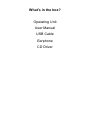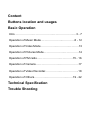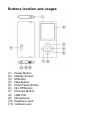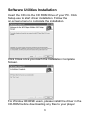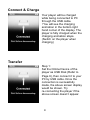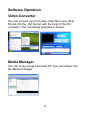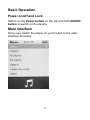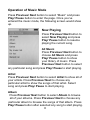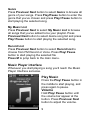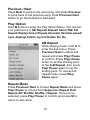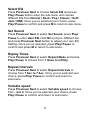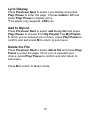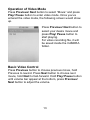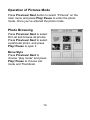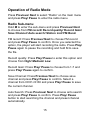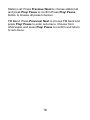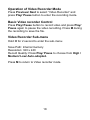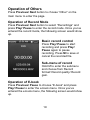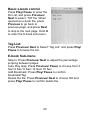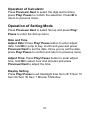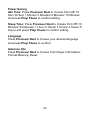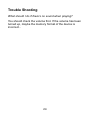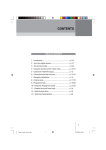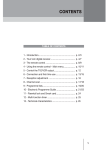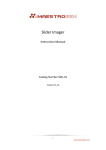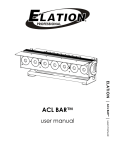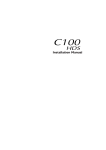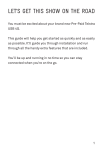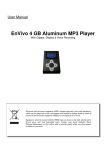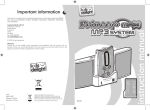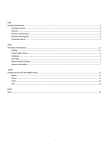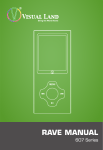Download User Manual - SMPK4099 - Pdfstream.manualsonline.com
Transcript
User Manual - SMPK4099 What’s in the box? Operating Unit User Manual USB Cable Earphone CD Driver Content Buttons location and usages Basic Operation Intro ……………………………………………………….3 - 7 Operation of Music Mode …………………..…………8 - 12 Operation of Video Mode ……………………..…………..13 Operation of Pictures Mode……………………………….14 Operation of FM radio………………………………..15 - 16 Operation of Camera………………………………………17 Operation of Video Recorder……………………………..18 Operation of Others…………………………………..19 - 22 Technical Specification Trouble Shooting Buttons location and usages (1) (2) (3) (4) (5) (6) (7) (8) (9) (10) (11) Power Button Display Screen M Button Next Button Play/ Pause Button On/ Off Button Previous Button USB Port Microphone Earphone Jack Camera Lens Software Utilities Installation Insert the CD into the CD ROM Drive of your PC. Click Setup.exe to start driver installation. Follow the on-screen-menu to complete the installation. Click Close once you reach the Installation Complete Screen. For Window 98/98SE users, please install the driver in the CD-ROM before downloading any files to your player 3 Connect & Charge Your player will be charged while being connected to PC through the USB cable. ! You will see the charging animation in the bottom right hand corner of the display. The player is fully charged when the charging animation stops. (Switch on the player when charging) Transfer Step 1: Set the Online Device of the player as USB Disk (Refer to Page 6), then connect it to your PC by USB cable. Once the connection is successfully made, the above screen display would be shown. Try re-connecting the player if the above screen doesn’t appear. 4 Step 2: The above screen would appear. (Apply only to Window XP) Choose Take no action and click OK to close the window. Double click My Computer on your desktop and the above window would appear. Look for the Removable Disk Icon. Double click the Removable Disk icon. Note: Do not disconnect the USB cable once you click into the removable disk window. Such action may cause data loss or problems to the player. Drag and drop your media files into the removable disk. You can create any folder or directory in the removable disk. Close the removable disk window and disconnect the player from your PC after the data transfer. 5 Software Operation Video Converter You can convert your fovourite video file in any other format into the .AVI format with the help of the AVI converter. The converting progress is shown. Media Manager You can enjoy songs from both PC and your player thru the Media manager. 6 Basic Operation Power on/off and Lock Switch on the Power button on the top and hold ON/OFF button to switch on the device. Main interface Once your switch the player on you’ll reach to the main interface as below.. 7 Operation of Music Mode Press Previous/ Next button to select “Music” and press Play/ Pause button to enter the page. Once you’ve entered the music mode, the following screen would show up. Now Playing Press Previous/ Next button to select Now Playing and press Play/ Pause button to resume playing the current song. All Music Press Previous/ Next button to choose All Music and press Play/ Pause button to show your library of music. Press Previous/ Next button to select any particular song and press Play/ Pause to start playing. Artist Press Previous/ Next button to select Artist to show all of your artists. Press Previous/ Next to choose any particular artist to show the songs of that artist. Select song and press Play/ Pause to start playing. Album Press Previous/ Next button to select Album to browse all of your albums. Press Previous/ Next to choose any particular album to browse the songs of that album. Press Play/ Pause button after selected any song to start playing. 8 Genre Press Previous/ Next button to select Genre to browse all genre of your songs. Press Play/Pause button to enter the genre that you’ve chosen and press Play/ Pause button to start playing the selected song. My Music List Press Previous/ Next to select My Music List to browse all songs that you’ve added to be your playlist. Press Previous/ Next button to select desire song list and press Play/ Pause button to start playing the selected song. Record List Press Previous/ Next button to select Record List to choose from FM Record or Voice. Press Play/ Pause button to start playing the selected file Press M to jump back to the main menu. Music Player interface Whenever you start playing a song you’ll reach the Music Player Interface as below. Play Music Press the Play/ Pause button in the middle to start playing, and press again to pause. Volume Hold Play/ Pause button until the volume bar appear at the button. Press Previous/ Next button to adjust the volume. 9 Previous / Next Press Next to jump to the next song, and press Previous to jump back to the previous song. Hold Previous/ Next button to go fast forward or backward Play Option Hold M button to enter the Play Option Menu. You can set your preference in AB Repeat/ Repeat/ Select EQ/ Set Sound/ Replay times/ Repeat intervals/ Variable speed/ Lyric display/ Add to my list/ Delete the file AB Repeat While playing music, hold M to enter the sub-menu. Press Previous/ Next to select A-B repeat and press Play/ Pause to confirm. Press Play/ Pause button to set the starting point of the A-B Repeat, then press Play/ Pause again to set the ending point. To cancel A-B repeat mode, press Play/ Pause again. Repeat Mode Press Previous/ Next to choose Repeat Mode and press Play/ Pause to choose from Sequence/ Repeat One/ Repeat All/ Shuffle/ Shuffle + Repeat. Once you’ve selected, press Play/ Pause to confirm and press M to return to sub-menu. 10 Select EQ Press Previous/ Next to choose Select EQ and press Play/ Pause button enter the sub-menu and choose different EQ from Normal / Rock / Pop / Classic / Soft/ Jazz / DBB. Once you’ve selected your choice, press Play/ Pause to confirm and press M to return to sub-menu. Set Sound Press Previous/ Next to select Set Sound, press Play/ Pause to enter User EQ. Hold M to jump to different bar and press Previous/ Next button to adjust your own EQ Setting. Once you’ve selected, press Play/ Pause to confirm and press M to return to sub-menu. Replay Times Press Previous/ Next to select Repeat Mode and press Play/ Pause to choose from 1 times to infinity. Repeat Intervals Press Previous/ Next to select Repeat Intervals to choose from 1 Sec to 7 Sec. Once you’ve selected your choice, press Play/ Pause to confirm and return to sub-menu. Variable speed Press Previous/ Next to select Variable speed to choose from - 4 to 4. Once you’ve selected your choice, press Play/ Pause to confirm and return to sub-menu. 11 Lyric Display Press Previous/ Next to select Lyric display and press Play/ Pause to enter the page. Choose enable / off and press Play/ Pause to display lyrics. *The player only supports .LRC lyric. Add to MyList Press Previous/ Next to select add to my list and press Play/ Pause to choose from My Playlist 1 to My Playlist 5. Once you’ve selected your choice, press Play/ Pause to confirm and and press M to return to sub-menu. Delete the File Press Previous/ Next to select delete file and press Play/ Pause to enter the page. Once you’ve selected your choice, press Play/ Pause to confirm and and return to sub-menu. Press M to return to Music mode. 12 Operation of Video Mode Press Previous/ Next button to select “Movie” and press Play/ Pause button to enter video mode. Once you’ve entered the video mode, the following screen would show up. Press Previous/ Next button to select your desire movie and press Play/ Pause button to start playing. For video recording file, it will be saved inside the CAMERA folder. Basic Video Control Press Previous button to choose previous movie, hold Previous to rewind. Press Next button to choose next movie, hold Next to fast-forward. Hold Play/ Pause button until volume bar appear at the bottom, press Previous/ Next button to adjust the volume. 13 Operation of Pictures Mode Press Previous/ Next button to select “Pictures” on the main menu and press Play/ Pause to enter the photo mode. Once you’ve entered the photo mode. Photo Browsing Press Previous/ Next to select Dir List and browse all photos. Press Previous/ Next to select a particular photo, and press Play/ Pause to open it. Menu Style Press Previous/ Next to choose “play mode” and press Play/ Pause to choose List mode and Thumbnail. 14 Operation of Radio Mode Press Previous/ Next to select “Radio” on the main menu and press Play/ Pause to enter the radio menu Radio Sub-menu Hold M to enter the sub-menu and press Previous/ Next to choose from FM record/ Record quality/ Record Gain/ Save Channel/ Auto search/ Station List/ FM Band. FM record: Press Previous/ Next to choose FM record and press Play/ Pause to confirm. Once you selected the option, the player will start recording the radio. Press Play/ Pause again to pause the recording and hold M to save the file. Record quality: Press Play/ Pause to enter this option and choose from High/ Medium/ Low. Record Gain: Press Play/ Pause to choose from 1-7 and press Play/ Pause again to confirm. Save Channel: Press Previous/ Next to choose save channel and press Play/ Pause to confirm. Select a channel from CH01-CH30 and press Play/ Pause to save the current channel. Auto Search: Press Previous/ Next to choose anto search and press Play/ Pause to confirm. Press Play/ Pause button to start searching the channel and preset channel automatically. 15 Station List: Press Previous/ Next to choose station list and press Play/ Pause to confirm.Press Play/ Pause button to browse all preset channel. FM Band: Press Previous/ Next to choose FM band and press Play/ Pause to enter sub-menu. Choose from USA/Japan and press Play/ Pause to confirm and return to sub-menu. 16 Operation of Camera Mode Press Previous/ Next to select “Camera” and press Play/ Pause button to enter the camera mode. Basic Camera Control Photo Shooting: Press Play/ Pause button to take photo. Zoom in/ out: Press Previous to zoom out and press Next to zoom in. Camera Sub-menu Hold M for 2 second to enter the camera sub-menu Save Path: Internal memory Resolution: Press Play/ Pause to choose from 320 x 240/ 640 x 480/ 1280 x 960/ 1600 x 1200/ 2048 x 1536 Self-timer: Press Play/ Pause to choose from off/ 5 Sec/ 10Sec/ 15 Sec/ 20 Sec Shutter sound: Press Play/ Pause to choose from Off/ sound 1/ sound 2/ sound 3 Date stamp: Press Play/ Pause to choose from Off/ Date/ Date and Time. Press M to return to Camera mode. 17 Operation of Video Recorder Mode Press Previous/ Next to select “Video Recorder” and press Play/ Pause button to enter the recording mode. Basic Video recorder Control Press Play/ Pause button to record video and press Play/ Pause again to pause the video recording. Press M during the recording to save the file. Video Recorder Sub-menu Hold M for 2 second to enter the sub-menu Save Path: Internal memory Resolution: 320 x 240 Record Quality: Press Play/ Pause to choose from High / Medium/ Low/ Auto-adapted. Press M to return to Video recorder mode. 18 Operation of Others Press Previous/ Next button to choose “Other” on the main menu to enter the page. Operation of Record Mode Press Previous/ Next button to select “Recordings” and press Play/ Pause to enter the record mode. Once you’ve entered the record mode, the following screen would show up. Basic record control Press Play/ Pause to start recording and press Play/ Pause again to pause recording, Press M to save or cancel the recorded file. Sub-menu of record Hold M to enter the submenu and choose from Record format/ Record quality/ Record gain. Operation of E-book Press Previous/ Pause to choose “E-book” and press Play/ Pause to enter the e-book menu. Once you’ve entered the e-book menu, the following screen would show up. 19 Basic e-book control Press Play/ Pause to enter the Dir List, and press Previous/ Next to select .TXT file. When opened an e-book file, press Previous to go back to previous page, and press Next to skip to the next page. Hold M to enter the E-book sub-menu. Tag List: Press Previous/ Next to Select “Tag List” and press Play/ Pause to browse the list. E-book Sub-menu Skip to: Press Previous/ Next to adjust the percentage jumping between pages. Auto Play Gap: Press Previous/ Pause to choose from 3 Sec/ 6 Sec/ 9 Sec/ 12 Sec/ 15 Sec. Add Bookmark: Press Play/ Pause to confirm bookmark/Tag Delete the file: Press Previous/ Next to choose OK and press Play/ Pause to confirm delete file. 20 Operation of Calculator Press Previous/ Next to select the digit and function, press Play/ Pause to confirm the selection. Press M to return to previous menu. Operation of Setting Mode Press Previous/ Next to select Set up and press Play/ Pause to enter the Set up menu. Date and Time Adjust Date: Press Play/ Pause button to enter adjust date, hold M to jump to day, month and year and press Previous/ Next to set the date. Once you’ve set the date, press Play/ Pause to confirm and return to previous menu. Adjust Time: Press Play/ Pause button to enter adjust time, hold M to select hour and minutes and press Previous/ Next to adjust the time. Display Setting Press Play/ Pause to set blacklight time from off/ 5 Sec/ 10 Sec/ 20 Sec/ 30 Sec/ 1 Minute/ 5 Minutes 21 Power Saving Idle Time: Press Previous/ Next to choose from Off/ 10 Sec/ 30 Sec/ 1 Minute/ 3 Minutes/ 5 Minutes/ 10 Minutes and press Play/ Pause to confirm setting. Sleep Time: Press Previous/ Next to choose from Off/ 10 Minutes/ 30 Minutes/ 1 Hour/ 2 Hours/ 3 Hours/ 4 Hours/ 5 Hours and press Play/ Pause to confirm setting. Language Press Previous/ Next to choose your desired language and press Play/ Pause to confirm. Advance Info Press Previous/ Next to choose from Player Information/ Format Memory/ Reset. 22 Technical Specification Flash Memory MP3 compressed rate supported Video format supported 128MB – 16GB MP3(8 – 320 kbps) WMA(5-384kbps) OGG/ ACC/APE/WAV FLV/ AVI Photo format supported JPEG/BMP/GIF Digital camera 0.3 mega pixel Battery 3.7V Lithium rechargeable battery Interface USB2.0 high speed Display 2” Color TFT display Weight 40g Dimensions 41(W) * 8(D) * 94(H) mm 23 Trouble Shooting What should I do if there’s no sound when playing? You should check the volume first. If the volume has been turned up, maybe the memory format of the device is incorrect.. 24 Specifications are subject to change without notice. No part of this document may be reproduced or transmitted in any form or by any mean, electronics or mechanical including photocopying and recording or translated to another language for any purpose without the prior written consent of the manufacturer. All brand names, logos and registered trademarks mentioned are property of their respective owners. 2009 © Sysbay International Technology. All right reserved.