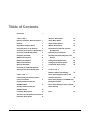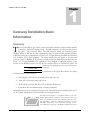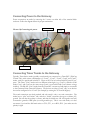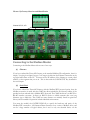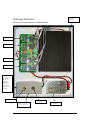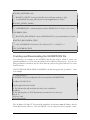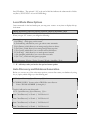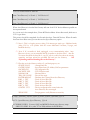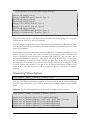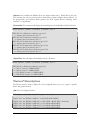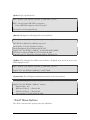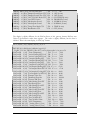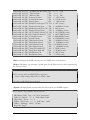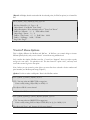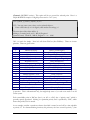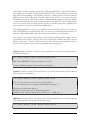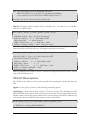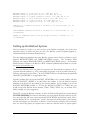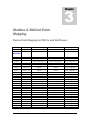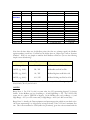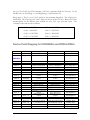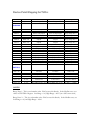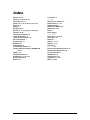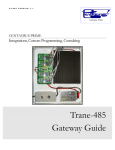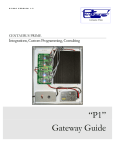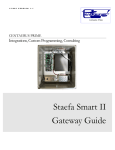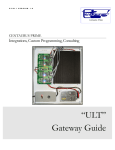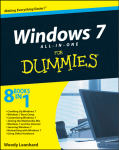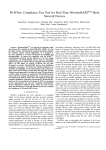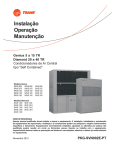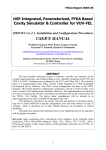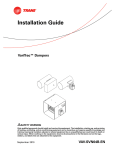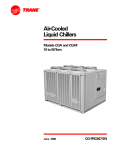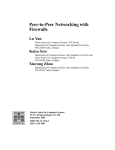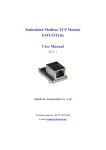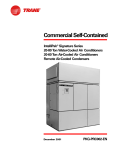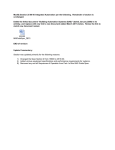Download Trane-485 Gateway Guide
Transcript
J U L Y 2 0 1 2 - V E R S I O N 1 . 7 CENTAURUS PRIME Integrations, Custom Programming, Consulting Trane-485 Gateway Guide J U L Y 2 0 1 2 - V E R S I O N 1 . 7 INTEGRATIONS, CUSTOM PROGRAMMING, AND CONSULTING Trane-485 Gateway Guide 2005, 2012 by Centaurus Prime 4425 Cass Street • Suites B-C• San Diego, CA Phone 858.270.4452 • Fax 858.273.7769 Table of Contents Introduction CHAPTER i 1 “Devices” Menu Options 16 Gateway Installation, Basic Information 1 “Point” Menu Options 18 Summary 1 “Control” Menu Options 21 Single Board Computer Basics 2 “Watch” Menu Options 23 Connecting Power to the Gateway 3 Special Note for VAVs, BO point #14 Connecting Trane Trunks to the Gateway 3 (Recalibration) 26 Connecting To the Modbus Master 4 Special Notes for Intellipaks Configuring the CS485 5 Uploading and Downloading files to the RS485 Communications 6 RS422 Communications 6 Setting Up The Modbus Driver 28 RS232 Communications 7 Setting Up The BACnet System 29 Removing the CS485 7 A Few Words about Controls 30 Connecting to a BACnet/IP Network 7 Gateway Overview and Identification 8 Gateway CHAPTER 27 3 Modbus & BACnet Point Mapping CHAPTER 2 VariTrane Controllers 9 9 Creating and Downloading the SOCKET,CFG File 12 Local Mode Menu Options 13 Auto Discovery and Database Generation 13 “Summary” Menu Options 15 32 Device Point Mapping for VOYAGERs and Intellipak Controllers Creating and Downloading the GATEWAY.INI file 32 Device Point Mapping for VAV-1’s and Commissioning the Gateway with the Local user Interface 26 34 Device Point Mapping for TUCs (Terminal Unit Controllers) 36 Index 37 C E N T A U R U S P R I M E Chapter 1 Gateway Installation Basic Information Summary T his section will help to give a basic overview and quick summary of the procedures needed to install the Trane-485 Gateway Panel. Detailed instructions are also provided later in this guide. The Centaurus Prime Trane-485 Gateway allows any front-end system (Modbus Master or BACnet/IP) that communicates using the either industry-standard Modbus or BACnet protocols to communicate to Trane VAV, Voyager (Reliatel), IntelliPak and Terminal Unit Controler (TUC) field equipment. The Trane field devices will appear to the front-end system as a series of Modbus SLAVE devices or BACnet Devices. Real time point data from the Trane VAV/Voyager/IntelliPak/TUC controllers is then mapped to equivalent registers, coils, and bits on the Modbus system, or as AI, BI, AO, and BO objects on the BACnet system. All operations are transparent to the user and the host computer. I C O N K E Y Valuable information Connections to the Trane-485 Gateway are simple and clearly marked. They consist of: • Power Supply, 120 Volts AC (optionally, 220 or 240 Volts AC) • Trane-485 VAV Device trunks (up to four) • Modbus-RTU Network, (RS-485 or IP), or BACnet/IP Network • Local Mode Port for commissioning via Laptop Computer All Hardware necessary to connect the Gateway to the Trane-485 devices is included in the 16” X 14” X 8” plastic cabinet that is easily mounted in a convenient location. The BACnet/IP network is a 10-Mbaud Ethernet, only. The Modbus RTU Network connects to the Trane-485 Gateway via either (a) a 10-Mbaud Ethernet, (b) an RS-422 serial link (a fourwire, full-duplex connection), an RS-485 serial link (a two-wire, half-duplex connection), or an (c) RS-232 serial link (a threewire, full-duplex connection). The RS485 or RS422 connections 1 must be used in a multi-drop network configuration. Single Board Computer Basics The Single Board Computer used in Centaurus Prime Gateways is the Ether 6 manufactured by JK Microsystems. It is made in the United States of America. The controller is based on an Intel 386Ex processor running at 25Mhz. It is equipped with 1 megabyte of static ram organized as 512K 16-bit words. Also included are 512K bytes of flash memory organized as DOS drives A and B. A 40 Megabyte M-Systems DiskOnChip is added to the 32-pin DIP socket on the controller board, and acts as drive C: There is a switching power converter on the controller, which can accept 7-34 volts DC. Nominal current consumption is 250mA at 12 volts with 10Base-T Ethernet selected. Specifications for the Ether 6 are: Processor : Operating System : Memory : Ethernet : Serial Port 1 : Serial Port 2 : Serial Port 3-6 : Digital I/O : Watchdog : Clock/Calendar : Supply Power : Humidity : Temperature : Weight : Dimensions : Intel 386Ex, 25MHz XDOS(MS/PC DOS 3.3 compatible) 1M SRAM, 512K Flash, 40MB Flash 10BASE-T, NE2000 compatible automatic media detection, Link status and Activity LEDs RS-232 with 5 handshake lines COM1, address 0x3F8, IRQ4 115200 baud maximum RS-232 no handshaking or RS-485 half duplex, COM2, address 0x2F8, IRQ 3 115200 baud maximum RS-232 with handshake lines, 16554 UART,COM3-6 115200 baud maximum 16 byte Rx and Tx FIFO 5 Bits (P1.4-P1.7 & P3.1) Pin configurable as input or output 8mA souce/sink Hardware, 1.6 second timeout Generates board wide Reset Hardware, battery backup 7-34V unregulated DC ±10%, 3 Watts 5 - 90%, non-condensing -4 to +158 °F (-20 to +70 °C) 53 oz (1.5 kg) 8.30" x 6.76" x 2.28" (210.8mm x 171.7mm x 57.9mm) 2 Connecting Power to the Gateway Power connections are made by removing the 2 screws on either side of the terminal block enclosure. Follow the diagram below for proper terminations. Picture 1.0, Connecting the power 120 Volt Neutral Ground 120 Volt Hot Connecting Trane Trunks to the Gateway Typically, Trane device trunks (possibly several trunks) are connected to a Trane BCU (“BACnet Control Unit), with various combinations of “Com1”, “Com2”, “Com3”, Com4” and “Com5” trunks, each via a special card in the BCU. These are NOT to be confused with PC-based “Com” ports. The Trane “Com” trunks each use different technologies (e.g., Com5 is a Echelon LON trunk; Com 1 and Com3 are the same except Com1 is non-isolated and Com3 features voltage isolation). The RS-485 “Com” trunks from the Trane BCU are removed and simply re-connected to the Centaurus Prime Trane-485 Gateway. The devices are either “Com4” only, or are devices that can be configured to be “Com4” (for example, by rotating the TCI card 90 degrees) The trunk connections are clearly marked and each trunk is only a two-wire connection. The trunks have a “plus” and “minus” side, and also a “shield” connection that goes to cabinet (AC) ground. Be sure that the polarity is correct, and that the shields are ALL tied together and only connected to ground at ONE place (to avoid ground-loops). This is a two-wire trunk, so it does not matter if you land the field trunk wires on TX+/TX-, or on RX+/RX-. Just make sure the polarity is right! 3 Picture 1.2, Gateway Overview and Identification Channel A, B, C, & D Connecting to the Modbus Master Connecting to the Modbus Master is done one of two ways: (1) Ethernet: If you have ordered the Trane-485 Gateway as the standard Modbus/IP configuration, then it is simple: You plug in an 8-pin Category 5 or Category 6 cable into the Ethernet connection on the top right-hand corner of the PC. You must set the IP address of the Gateway to a static, fixed address, on the segment that you are in. This is done with the CONFIG.TXT file, described in the next chapter. (2) Serial Link: If you have ordered the Trane-485 Gateway with the Modbus/RTU protocol option, then the Modbus connection is made with the CS485 line driver included in the Gateway cabinet, if the product has been ordered with a Modbus-RTU front-end. The CS485 line driver is an RS-232 to RS-485 interface converter. It allows an RS-232 device to reliably transmit data over long distances (up to 4000 feet). The CS485 has many features not normally found in typical line drivers, and is intended for operation in harsh industrial environments. You must also modify the GATEWAY.INI file to specify the baud rate and parity of the Modbus/RTU connection. All Centaurus Prime Gateways act as a series of Modbus slaves, and can be a large number of logical devices, but it acts as only one electrical device on the 4 Modbus/RTU trunk. The Gateway can act at any baud rate from 4800 baud to 38400 baud (38400 baud is not recommended except for very short distances). Even, Odd, and None are the valid parity options. The CS485 may be used in point-to-point applications as well as multi-drop applications using either 4-wire or 2-wire configurations. Up to 32 devices may be connected together on one communication line. The CS485 has 1500-volt optical isolation between the RS-232 side and the RS-485 side. The RS485 lines are protected with 2 stages of surge protection, and jumpers allow complete configuration of terminating and pull up/down functions. Configuring the CS485 The full manual for the CS-485 is available on the Centaurus Prime web site (www.centaurusprime.com). While it is very lengthy and technical, we recommend that you download and review the full manual if you are using the Gateway in unusual applications (e.g., with radio modems, Ethernet converters, line-drivers with delays, etc.) The CS-485 allows for many options, and a unique “data mode” that no other RS-485 converter on the market has. It is extremely robust and adaptable. The CS485’s default configuration is for 2-wire RS485. Following are setup parameters for RS485 (2 wire), RS422 (4 wire), and optionally, RS232: RS-485 RX and TX Jumpers J4 – Enable pull-up resistor for RX+ line J3 – Enable pull-down resistor for RX- line J2 – Terminate RX pair with 120-ohm resistor J7 – Enable pull-up resistor for the TX+ line J6 – Enable pull-down resistor for the TX- line J5 – Terminate TX pair with 120-ohm resistor J8 IN Enables 2-wire operation for both RX and TX pairs (Dual port operation) J15 OUT Enables 4-wire operation RX is receive pair TX is transmit pair Connects isolated RS-485 common to bleed resistor and filter cap 5 RS485 Communications Installed jumpers: 2W/4W, Baud0, Baud1, Data DCD, Data RTS, J2 (end of line only), J3 (end of line only), J4 (end of line only), and J15 (static bleed) RS422 Communications Installed jumpers: Baud0, Baud1, Data DCD, Data RTS, J2 (end of line only), J3 (end of line only), J4 (end of line only), J5 (end of line only), J7 (end of line only), and J15 (static bleed) 6 RS232 Communications For RS232 communications, you will need to make a cable that will connect to Comm1 (RJ45) on the Single board Computer following the diagram below: NOTE about removing the CS-485: For RS-232 or Ethernet applications, the CS-485 module is not used, and may be removed. While many are tempted to do this (it can be used in other applications, of course), we recommend that you remove the wiring that powers the CS-485 also, if you do. Both the National Electrical Code and local electrical code (generally) do not approve of either “wire nuts” or electrical tape on exposed wires. As the Gateways are built to UL and CSA standards, we suggest you adhere to these standards, to avoid code issues. Connecting to a BACnet/IP Network This is quite simple: You plug in an 8-pin Category 5 or Category 6 cable into the Ethernet connection on the top right-hand corner of the PC. You must set the IP address of the Gateway to a static, fixed address, on the segment that you are in. This is done with the CONFIG.TXT file, described in the following section. 7 Single Board Computer Gateway Overview Picture 1.3, Gateway Overview and Identification Trane Trunk 4 TraneTrunk 3 Trane Trunk 2 Trane Trunk 1 NOTE: If connecting to a Modbus RTU Master, an additional RS485/232 converter is supplied and mounted on the backplane. On/Off Switch 1 Amp Fuse Remove Cover for Power Connections Power Supply 8 Chapter 2 Commissioning the Gateway with the Local User Interface Creating and Downloading the GATEWAY.INI file The following is an example of the GATEWAY.INI file that must be edited to match your particular installation. There are several sets of parameters in the INI file. One set of parameters deals with the BAUD rates on the four Trane trunks. Another parameter sets the Ethernet IP Address of the gateway (it must be a FIXED IP address!), if you are using either Modbus/TCP or BACnet/IP as the host protocol. And, if you are using BACnet, another set of parameters tells the gateway about several network options of BACnet. The “BAUD0, 9600,N” line may be modified for different Baud rates and parity for your Modbus/RTU connection. The valid baud rates you can use are only: 1200, 4800, 9600, 19200, or 0 (if Modbus is unused) The parity specification should only be “N, “O”, or “E”. This will set the Parity to None, Odd, or Even, if you are using the Modbus RTU protocol. If you are using Modbus/IP or BACnet/IP, then the “BAUD0” line is irrelevant. The lines for BAUD1, BAUD2, BAUD3, and BAUD4 must be set for the respective Device baud rates which will be “1200” or “9600” (depending up whether you have older VAV or newer ones, respectively). If you have unused trunks, then the baud rate should be set to “0” as seen in the example below for BAUD3 and BAUD4. See “Uploading and Downloading files to the Gateway” for information on accomplishing the upload/download procedures. The line for IP_ADDR is required only if you have the Ethernet in use (i.e., Modbus/TCP or BACnet/IP protocols in operation. You have to set up the FIXED IP Address of this gateway computer in two places: here in the GATEWAY.INI file, and also in the SOCKET.CFG file (more on that later). But just be aware that they MUST match! If the SOCKET.CFG specifies a different IP address from the GATEWAY.INI file, you will never receive anything from the Gateway! For the BACnet/IP (Annex J) protocol, a couple other global parameters are necessary. Internally the gateway maps devices in a very simple fashion: Devices 1 through 60 on trunk 1; Devices 61 through 120 on trunk 2, Devices 121 through 180 on trunk 3, and Devices 181 9 through 240 on trunk 4. But you might not want to use those as your Device “Instance numbers”, if you have some other addressing scheme (or a number of these gateways) on a system. The BACNET_OFFSET allows you to have these devices show up as a different set of Instances rather than just 1 to 240. The number that you specify is added to the internal device number. Hence, if your offset is 5000, and you are interested in (local) device #84 (the fourth gizmo on trunk #2), the BACnet system sees this device as Instance # 5084. Also, if you have multiple gateways on one system, you will need to have each of them be a different Network Number (set via the BACNET_NETWORK parameter in the Gateway.ini file). This is so that there is no confusion between the devices on one gateway and any others (they all could have local device numbers be the same; by having different Network Numbers for each gateway, they become unique, as far as the underlying BACnet protocol works). A rarely used option is to set a BACNET_PORT parameter (the default is port 47808, which is “BAC0” in hex). Add this line if necessary. There are some BACnet host systems that require another parameter setup, so that the BACnet Network Data Unit matches the Application Data Unit. You would add the line “MATCH_NPDU_APDU, TRUE” if your BACnet front end requires this. Another rarely used option is to add a couple “special” AV points, that you can write to in the gateway, for each device. This was a special feature added for one site only (One America Plaza), so they could ‘store’ computed values in the controllers—due to limitations of their host system. It is NOT recommended that you ever do this, but in case it is a necessity you would add the line “MAKE_USER_AV_OBJECTS, TRUE” to the INI file. If you have Voyager (aka Reliatel) or Intellipak rooftop units, or TUC devices, they are subject to power disturbances, lightning, and other maladies that make them reset. After a reset, they just sit there—not running. If you want them to require user intervention to get going again, that’s fine. However, some people just want the system to automatically deal with this issue. We handle this by allowing an option for you to specify this. Adding the line “ROOFTOP_RECONTROL, TRUE” in the INI file tells the gateway to re-send all controls (which are actually just one command) to the Voyager, Intellipak and TUC units every five minutes (at :00, :05, :10…:55). One of the many complaints users have about their old Trane system is that “Occupancy” works different between the Voyager/Intelipak rooftop units and the VAV boxes. For rooftops, the OCC/UNOCC points have the sensible field values that OCC=1, UNOCC=0 (as 90% of the controls industry does). However, for VAV boxes, the native OCC/UNOCC points have this reversed (OCC=0; UNOCC=1). In talking with an old Trane engineer, he stated it was because a power-failure made everything go to zero, and thus they just “had” to have OCC = 0, so that they would default to Occupied mode after a power glitch. Somehow, other vendors were able to deal with this problem, we note. But if you want things to be switched in the software of the Trane Gateway, it can be done (yea!). Just add the line: “OCC_INVERSION, TRUE” to the INI file, and all VAV boxes will have their OCC/UNOCC points (both status and control) inverted, such that OCC=1 and UNOCC=0. If you include the “OVERRIDE_PRI”, then the gateway will use the BACnet priorities (from Priority 1, called “Manual Life Safety” to this priority setting to “force” the physical I/O points only (that is, DO-0 through DO-5, AO-6, and AO-7). Below that priority, up to BACnet priority 10 #16, the physical I/O points will go to “automatic” control. If you do NOT have this line in your INI file, then the system expects you to use BO points 51 through 58 as command points, to set the particular I/O point into either forced- or automatic-mode, before you do your actual control adjustment. Finally, we can’t forget that the English units we know and love (that is, Degrees Fahrenheit, feet, BTUs, inches of water, PSI, etc.), are actually pretty weird, and not used in most of the world. If you want the Gateway to translate the silly English units into the more sensible Metric units, you can have it do to. This is simple: Just add the line “UNITS, METRIC” to the INI file, and the values (input and output) will be converted, used, and presented as MKS values. That is: o o o o o o Degrees F will be converted to Degrees C (all temperature objects) CFM will be converted to LPS (all air-flow and fluid-flow objects) Square Feet will be converted to Square meters (e.g. duct size objects) Inches-Water-Column is converted to MilliBars (for some pressure objects) PSI is converted to kilopascals (for the rest of the pressure objects) BTU/Lb is converted to kj/kg (for enthalpy objects) Here’s an example of an INI file at a particular job site: // "BAUD0" is used for the HOST CHANNEL Baud Rate (the Modbus RTU //Protocol) and Parity settings N=None, O=Odd, E=Even // BAUD0, 9600,N // // -------------------------------------------------------------------------// // Required for 4 ports: Set the baud rate (set to 0 if channel unused) // // Valid baud rates are: 1200 – older, VAV-1 devices // 9600 – newer VAV devices (III, IV, V, etc.) // 0 -- <means that nothing is on that trunk> BAUD1, 1200 BAUD2, 9600 BAUD3, 9600 BAUD4, 0 // // -------------------------------------------------------------------------// // “IP_ADDR” is used for the IP address of what you want this box to be. // ( And it MUST match the SOCKET.CFG IP Address! ) // IP_ADDR, 192.168.0.204 // -------------------------------------------------------------------------// // “BACNET_NETWORK” is used for what BACnet network number we are on 11 // BACNET_NETWORK, 1042 // // “BACNET_OFFSET” is what we will add to the local device numbers (1..240) // to yield the BACnet object_ID instances of each mapped BACnet “device” // BACNET_OFFSET, 1042000 // // “OVERRIDE_PRI” = maximum priority used for PHYSICAL I/O “Force” (o/w “Auto”) // OVERRIDE_PRI, 8 // // “ROOFTOP_RECONTROL” means VGER/IPAK/TUCs get recommended ever 5 mins. // ROOFTOP_RECONTROL, TRUE // // “OCC_INVERSION” means that VAVs will have OCC = 1; UNOCC = 0 // OCC_INVERSION, TRUE Creating and Downloading the SOCKET.CFG file The following is an example of the SOCKET.CFG file that must be edited to match your particular installation, if you are using the Modbus/TCP or BACnet/IP protocols. If you are not doing an Ethernet connection, this text file is irrelevant, and can be ignored and left as it comes from the factory. ONLY ONE LINE SHOULD BE CHANGED—the line that begins with “ip address”. Here is an example: C:\>type socket.cfg # SOCKET.CFG is the configuration file to be executed by SOCKETP.EXE ip address 192.168.0.72/24 interface pdr if0 dix 1500 10 0x60 # The following line will just display the info for easy verification: ip address # The following lines set TCP/IP parameters (commented out in this case): #ip ttl 15 #tcp mss 1460 #tcp window 2920 The “ip address 192.168.0.72” line should be modified to be whatever static IP address that the Trane-485 Gateway will have. Note that DHCP is not an option; this device requires a static, 12 fixed, IP address. The optional “/24” at the end of this line indicates the subnet mask is 24-bits set (that is, 255.255.255.0—it’s an old UNIX thing) Local Mode Menu Options Once connected via the local mode port you may press <enter> at any time to display this top level menu: (H)elp, (S)ummary, (D)evice, (P)oint, (C)ontrol, (W)atch, (A)utoDisc, (X)-it When you type “H” <enter> you will get the following: Hit a single key to get to a submenu. Your Options are: H (for Help), which gives you this screen. S (for Summary), which allows you to get various status summaries. D (for Devices), which allows you to manage and get data on devices. P (for Points), which allows you to manage and get data on points. C (for Control), which allows you to control various field objects. W (for Watch), which allows you to watch protocol streams. A (for AutoDisc),which allows you to auto-discover trunks. X (for "X-it"), which exits this gateway program. (H)elp, (S)ummary, (D)evice, (P)oint, (C)ontrol, (W)atch, (A)utoDisc, (X)-it : X – will always take you back to the top level menu options Auto Discovery and Database Generation Before you can use any of the other menu options you must first create your database by using the (A) option, which will give you the following text: AUT: (A)uto-Discovery, (S)ave Discovery, (X)-it :A AUTODISCOVERY: You may select a TRUNK to auto-discover. Enter a TRUNK NUMBER (1 through 4) : 1 Trunk #1 will now be auto-discovered... AUT: (A)uto-Discovery, (S)ave Discovery, (X)-it : State: "AutoDiscovery" on Trunk: 1, VAV Device #1 State: "AutoDiscovery" on Trunk: 1, VAV Device #2 State: "AutoDiscovery" on Trunk: 1, VAV Device #3 State: "AutoDiscovery" on Trunk: 1, VAV Device #4 13 VAV-1 # 4 Discovered on Trunk #1 State: "AutoDiscovery" on Trunk: 1, VAV Device #5 State: "AutoDiscovery" on Trunk: 1, VAV Device #6 State: "AutoDiscovery" on Trunk: 1, VAV Device #7 When Auto Discover is invoked the Gateway will scan for all VAV device addresses possible on the requested trunk. As you can see in the example above, Trane-485 Device address #4 was discovered, which was a VAV-1 type device. This process should be completed for all trunks that have Trane-485 devices. When all trunks have been Auto Discovered, you can then use the (S)ave Discovery option. Note 1: This is a lengthy process, taking 5-10 minutes per trunk on a 1200-baud trunk (older VAV-1s; a lot quicker with the newer 9600-baud VariTrane, Voyager, and IntelliPak devices) Note 2: If a controller is dead, unplugged, or not communicating when Auto- Discover is done, you can manually add the controller to the discovered data file. You must download the data file to your PC, edit it to add a line about the missing controller, and then upload the modified file back into the Gateway. See “Uploading and Downloading files to the Gateway” Files that are in the Gateway on drive C:, and their purpose, are: STARTUP .BAT GATEWAY.INI SOCKET.CFG SOCKETP .EXE NE2000.COM TRN_GWAY.EXE DATABASE.DAT DISC_1 .TXT DISC_2 .TXT DISC_3 .TXT DISC_4 .TXT CONFIG .TXT XPING.EXE - Startup Batch file - Sets all baud rates, IP Address, BACnet parameters - IP Configuration file - TCP/IP Socket stack - Ethernet Driver - Does all the magic - Database that is created from Save Discovery - Trunk #1 Auto Disc File - Trunk #2 Auto Disc File - Trunk #3 Auto Disc File - Trunk #4 Auto Disc File - Device configuration file created when the Auto-Discovery files are merged - Test program to verify Ethernet connectivity (H)elp, (S)ummary, (D)evice, (P)oint, (C)ontrol, (W)atch, (A)utoDisc, (X)-it :A AUT: (A)uto-Discovery, (S)ave Discovery, (X)-it :S AUTODISCOVERY: You may SAVE and MERGE all trunk auto-discovery maps. ARE YOU SURE? If so, enter "Y" for YES; and then the ENTER key. 14 (or any other keys if you do NOT want to merge the maps :Y Discovery File Merging, trunk #1 Merging, VARITRANE unit #4; Trunk #1; Type = 1 Discovery File Merging, trunk #2 Discovery File Merging, trunk #3 Merging, VAV-1 unit #4; Trunk #3; Type = 0 Merging, VAV-1 unit #6; Trunk #3; Type = 0 Discovery File Merging, trunk #4 Merging, VOYAGER unit #50; Trunk #4; Type = 2 Merging, VOYAGER unit #51; Trunk #4; Type = 2 This option will merge all of the discovery files for each trunk thereby giving you a completed database for the Trane VAV devices on all trunks. After the merge is complete, the Gateway will have created a file called DATABASE.DAT. When the Gateway is rebooted, the new Database file will be initialized and communications to the field devices will commence. The Save Discovery option automatically assigns Modbus device numbers (slave addresses) to the Trane VAV devices it found. First, devices on trunk #1 are assigned, in order of Modbus slave devices 1 through 60 (note that there are a maximum of 60 Trane VAV’s for one trunk – this is because many installations violated the “rules” about only having 32 Trane VAV’s on one trunk. We accommodate systems that have more). Similarly, the Trane VAV devices found on Trunk #2 are assigned (in the order that they are discovered) to Modbus slave devices 61 through 120. And of course, Modbus slave addresses 121 to 180 are for the Trane devices found on Trunk #3, and finally Modbus slave addresses 181 to 240 are assigned to devices on Trunk #4 (in order of discovery). “Summary” Menu Options SUM: (D)evices, (A)larms, (C)ontrolled, (U)nreliable, (X)-it : After the (S)ave Discovery has been completed, you can then reboot and the Gateway will begin to poll the discovered devices. The summary menu option will display further options detailed below. (D)evices : Devices will display all the status of all devices configured for the Gateway. SUM: (D)evices, (A)larms, (C)ontrolled, (U)nreliable, (X)-it :D TagID: "VAV#4, TRUNK 1 (MB #1)" is ON-LINE & RELIABLE TagID: "VAV #1, TRUNK 2 (MB #61)" is OFF-LINE! <MUST INIT> (SlowScan) TagID: "VAV #4, TRUNK 3 (MB #121)" is ON-LINE & RELIABLE TagID: "VAV #5, TRUNK 3 (MB #122)" is ON-LINE & RELIABLE TagID: "VAV #6, TRUNK 3 (MB #123)" is ON-LINE & RELIABLE 15 (A)larms: Not available with Modbus (does not support alarm states). With BACnet, this does have meaning, but only for points that have alarm states or limits (intrinsic alarms) defined. At the present time, the Centaurus Prime gateways do NOT support BACnet alarming, either “intrinsic” or “algorithmic”. (C)ontrolled: This command will display all controlled points for all Modbus or BACnet devices. SUM: (D)evices, (A)larms, (C)ontrolled, (U)nreliable, (X)-it :C DEVICE #1 is field device/subdevice/type 4/0/1 *** Gateway has NO controls to do! *** DEVICE #61 is field device/subdevice/type 4/0/1 *** Gateway has NO controls to do! *** DEVICE #121 is field device/subdevice/type 4/0/1 *** Gateway has NO controls to do! *** DEVICE #122 is field device/subdevice/type 5/0/0 *** Gateway has NO controls to do! *** DEVICE #123 is field device/subdevice/type 6/0/0 *** Gateway has NO controls to do! *** (U)nreliable: This will display all unreliable points for all devices. SUM: (D)evices, (A)larms, (C)ontrolled, (U)nreliable, (X)-it :U DEVICE #1 is field device/subdevice/type 4/0/1 *** "PO #7 Action" is UNRELIABLE *** "PO #6 Action" is UNRELIABLE *** "COOLING Control" is UNRELIABLE *** "HEATING Control" is UNRELIABLE “Devices” Menu Options The Devices menu is used to display all of the configured devices (A) or to “target” a specific device and get data about it. (A)ll: View all configured devices. DEV: (S)elect, (A)ll, (D)etail, (O)ff-line, (C)omm Stats, (X)-it :A TagID: "VAV #4, TRUNK 1 (MB #1)" is ON-LINE & RELIABLE TagID: "VAV #4, TRUNK 2 (MB #61)" is OFF-LINE! <MUST INIT> (SlowScan) TagID: "VAV #4, TRUNK 3 (MB #121)" is ON-LINE & RELIABLE TagID: "VAV #5, TRUNK 3 (MB #122)" is ON-LINE & RELIABLE TagID: "VAV #6, TRUNK 3 (MB #123)" is ON-LINE & RELIABLE 16 (S)elect: Target a specific device. DEV: (S)elect, (A)ll, (D)etail, (O)ff-line, (C)omm Stats, (X)-it :S DEV: You may select a DEVICE to target into. Enter a DEVICE number (1..240 or 0 for all): 2 Device #2 is now the targeted device. (D)etail: Will display the following details of selected device. DEV: (S)elect, (A)ll, (D)etail, (O)ff-line, (C)omm Stats, (X)-it :D DEVICE #1 is field device/subdevice/type 4/0/1 Device Name: VAV #4, Insurance Company Device Description: West Conference Room VAV TagID: "VAV #4, TRUNK 1 (MB #1)" is ON-LINE & RELIABLE I/O Trunk: 1, had last COMM at 17:13:12 on Dec 28, 2004 Scan time (secs): 14. Device has 54 objects under it. First link =54 (O)ffline: This will display the Offline status of devices. Hopefully none are, but if any are, they will be displayed in a list. DEV: (S)elect, (A)ll, (D)etail, (O)ff-line, (C)omm Stats, (X)-it :O TagID: "VAV #4, TRUNK 2 (MB #61)" is OFF-LINE! (C)omm Stats: This will display communication statistics of the selected device. DEV: (S)elect, (A)ll, (D)etail, (O)ff-line, (C)omm Stats, (X)-it :C TagID: "VAV #4, TRUNK 1 (MB #1)" statistics: Packets Today: 463 RX Errors Today: 0 % Error: 0.000 TX Errors Today: 4 % Error: 0.864 Last Comm at: 17:13:26 on Dec 28, 2002 “Point” Menu Options The “Point” menu has three options, Select, All, and Detail. 17 PNT: (S)elect, (A)ll, (D)etail, (E)very, (X)-it : (A)ll: This will display all points and their current values for the targeted device. What follows below is an example from a Modbus gateway. A BACnet gateway will display the BACnet object type and Instance number in the first part of each line, rather than the Modbus register number). Data is the same for both gateway “flavors”, it is just the object mapping which is different in the two protocol systems (register addresses versus object type/instances). PNT: (S)elect, (A)ll, (D)etail, (E)very, (X)-it :A DEVICE #1 is field device/subdevice/type 4/0/1 TagID: "VAV #4, TRUNK 1 (MB #1)", has 54 objects under it, 1st one at: 54 MB Reg 30001 (AI) "Zone Temperature " Fld: 72 ==> 72.00 MB Reg 30002 (AI) "Active Heating SPT Used " Fld: 71 ==> 71.00 MB Reg 30003 (AI) "Active Cooling SPT Used " Fld: 76 ==> 76.00 MB Reg 30004 (AI) "Occupied Heating SPT Val" Fld: 71 ==> 71.00 MB Reg 30005 (AI) "Occupied Cooling SPT Val" Fld: 76 ==> 76.00 MB Reg 30006 (AI) "UnOccupied Heat SPT Val" Fld: 67 ==> 67.00 MB Reg 30007 (AI) "UnOccupied Cool SPT Val" Fld: 80 ==> 80.00 MB Reg 30008 (AI) "Damper/Valve Pos " Fld: 24 ==> 24.00 MB Reg 30009 (AI) "Maximum Flow Size " Fld: 16 ==> 1100.00 MB Reg 30010 (AI) "Present CFM Flow " Fld: 0 ==> 0.00 MB Reg 30011 (AI) "Max Heating Flow " Fld: 16 ==> 16.00 MB Reg 30012 (AI) Min Heating Flow " Fld: 15 ==> 15.00 MB Reg 30013 (AI) "Max Cooling Flow " Fld: 90 ==> 90.00 MB Reg 30014 (AI) "Min Cooling Flow " Fld: 90 ==> 90.00 MB Reg 30015 (AI) "Fan Ctl Offset Value " Fld: 90 ==> 90.00 MB Reg 30016 (AI) "AUX Temperature " Fld: 74 ==> 74.00 MB Reg 10001 (DI) "Current Fan Status " Fld: 0 OFF (0-state) MB Reg 10002 (DI) "Control Mode Status " Fld: 0 COOL (0-state) MB Reg 10003 (DI) "Heating Status " Fld: 0 OFF (0-state) MB Reg 10010 (DI) "Damper Forced Open " Fld: 0 NORMAL (0-state) MB Reg 10011 (DI) "Damper Forced Closed " Fld: 0 NORMAL (0-state) MB Reg 10012 (DI) "OCC/UNOCC Mode Ctl " Fld: 0 OCCUPIED (0-state) MB Reg 10013 (DI) "Local SPT Status " Fld: 16 DISABLED (1-state) MB Reg 10014 (DI) "Min Setpoint Forced " Fld: 0 NORMAL (0-state) MB Reg 10015 (DI) "Max Setpoint Forced " Fld: 0 NORMAL (0-state) MB Reg 10016 (DI) "Temp/Flow Mode FB " Fld: 64 TEMP (1-state) MB Reg 40004 (AO) "Occupied Heating SPT " Fld: 71 ==> 71.00 MB Reg 40005 (AO) "Occupied Cooling SPT " Fld: 76 ==> 76.00 MB Reg 40006 (AO) "UnOccupied Heating SPT" Fld: 67 ==> 67.00 MB Reg 40007 (AO) "UnOccupied Cooling SPT" Fld: 80 ==> 80.00 MB Reg 40011 (AO) "Max Heating Flow SPT " Fld: 16 ==> 16.00 MB Reg 40012 (AO) "Min Heating Flow SPT " Fld: 15 ==> 15.00 MB Reg 40013 (AO) "Max Cooling Flow SPT " Fld: 90 ==> 90.00 MB Reg 40014 (AO) "Min Cooling Flow SPT " Fld: 25 ==> 25.00 18 MB Reg 40015 (AO) "Fan Ctl Offset SPT " Fld: MB Reg: 10 (DO) "Damper Forced Open CTL" Fld: MB Reg: 11 (DO) "Damper Forced Close CTL" Fld: MB Reg: 12 (DO) "OCC/UNOCC Mode CTL" Fld: MB Reg: 13 (DO) "Local SPT Control " Fld: MB Reg: 14 (DO) "Min Setpoint Forced " Fld: MB Reg: 15 (DO) "Max Setpoint Forced " Fld: MB Reg: 16 (DO) "Temp/Flow Mode CTL " Fld: MB Reg: 17 (DO) "Recalibration CTL " Fld: 3 ==> 3.00 0 OFF (0-state) 0 OFF (0-state) 0 OCCUPIED (0-state) 16 DISABLED (1-state) 0 NORMAL (0-state) 0 NORMAL (0-state) 0 TEMP (0-state) 0 OFF (0-state) The display is slightly different for the BACnet flavor of this gateway, because BACnet uses Object Type/Instances rather than registers. The order is slightly different, but the data is identical. Here is the same display, in “BACyap” format: PNT: (S)elect, (A)ll, (D)etail, (E)very, (X)-it :A DEVICE #1 is field device/subdevice/type 4/0/1 TagID: "VAV #4, TRUNK 1 (Dev #1)", has 54 objects under it, 1st one at: 54 BACnet ID 1 (AI) "Zone Temperature " Fld: 72 ==> 72.00 BACnet ID 2 (AI) "Active Heating SPT Used " Fld: 71 ==> 71.00 BACnet ID 3 (AI) "Active Cooling SPT Used " Fld: 76 ==> 76.00 BACnet ID 104 (AO) "Occupied Heating SPT " Fld: 71 ==> 71.00 BACnet ID 4 (AI) "Occupied Heating SPT Val" Fld: 71 ==> 71.00 BACnet ID 105 (AO) "Occupied Cooling SPT " Fld: 76 ==> 76.00 BACnet ID 5 (AI) "Occupied Cooling SPT Val" Fld: 76 ==> 76.00 BACnet ID 106 (AO) "UnOccupied Heating SPT" Fld: 67 ==> 67.00 BACnet ID 6 (AI) "UnOccupied Heat SPT Val" Fld: 67 ==> 67.00 BACnet ID 107 (AO) "UnOccupied Cooling SPT" Fld: 80 ==> 80.00 BACnet ID 7 (AI) "UnOccupied Cool SPT Val" Fld: 80 ==> 80.00 BACnet ID 8 (AI) "Damper/Valve Pos " Fld: 24 ==> 24.00 BACnet ID 9 (AI) "Maximum Flow Size " Fld: 16 ==> 1100.00 BACnet ID 10 (AI) "Present CFM Flow " Fld: 0 ==> 0.00 BACnet ID 111 (AO) "Max Heating Flow SPT " Fld: 16 ==> 16.00 BACnet ID 11 (AI) "Max Heating Flow " Fld: 16 ==> 16.00 BACnet ID 112 (AO) "Min Heating Flow SPT " Fld: 15 ==> 15.00 BACnet ID 12 (AI) "Min Heating Flow " Fld: 15 ==> 15.00 BACnet ID 113 (AO) "Max Cooling Flow SPT " Fld: 90 ==> 90.00 BACnet ID 13 (AI) "Max Cooling Flow " Fld: 90 ==> 90.00 BACnet ID 114 (AO) "Min Cooling Flow SPT " Fld: 25 ==> 25.00 BACnet ID 14 (AI) "Min Cooling Flow " Fld: 90 ==> 90.00 BACnet ID 115 (AO) "Fan Ctl Offset SPT " Fld: 3 ==> 3.00 BACnet ID 15 (AI) "Fan Ctl Offset Value " Fld: 90 ==> 90.00 BACnet ID 16 (AI) "AUX Temperature " Fld: 73 ==> 73.00 BACnet ID 201 (AV) "Analog Value 1 (User) " Fld: 22 ==> 22.00 BACnet ID 202 (AV) "Analog Value 2 (User) " Fld: 10 ==> 10.00 19 BACnet ID 203 (AV) "K-Packets TX/RX Today" Fld: BACnet ID 204 (AV) "TX Error Rate " Fld: BACnet ID 205 (AV) "RX Error Rate " Fld: BACnet ID 301 (DI) "Current Fan Status " Fld: BACnet ID 302 (DI) "Control Mode Status " Fld: BACnet ID 303 (DI) "Heating Status " Fld: BACnet ID 410 (DO) "Damper Forced Open CTL" Fld: BACnet ID 310 (DI) "Damper Forced Open " Fld: BACnet ID 411 (DO) "Damper Forced Close CTL" Fld: BACnet ID 311 (DI) "Damper Forced Closed " Fld: BACnet ID 412 (DO) "OCC/UNOCC Mode CTL" Fld: BACnet ID 312 (DI) "OCC/UNOCC Mode Ctl " Fld: BACnet ID 413 (DO) "Local SPT Control " Fld: BACnet ID 313 (DI) "Local SPT Status " Fld: BACnet ID 414 (DO) "Min Setpoint Forced " Fld: BACnet ID 314 (DI) "Min Setpoint Forced " Fld: BACnet ID 415 (DO) "Max Setpoint Forced " Fld: BACnet ID 315 (DI) "Max Setpoint Forced " Fld: BACnet ID 416 (DO) "Temp/Flow Mode CTL " Fld: BACnet ID 316 (DI) "Temp/Flow Mode FB " Fld: BACnet ID 417 (DO) "Recalibration CTL " Fld: BACnet ID 317 (DI) "Recalibration Status " Fld: 27 ==> 27.00 1 ==> .51 0 ==> 0.00 0 OFF (0-state) 0 COOL (0-state) 0 OFF (0-state) 0 OFF (0-state) 0 NORMAL (0-state) 0 OFF (0-state) 0 NORMAL (0-state) 0 OCCUPIED (0-state) 0 OCCUPIED (0-state) 16 DISABLED (1-state) 16 DISABLED (1-state) 0 NORMAL (0-state) 0 NORMAL (0-state) 0 NORMAL (0-state) 0 NORMAL (0-state) 0 TEMP (0-state) 0 TEMP (0-state) 0 OFF (0-state) 0 OFF (0-state) (E)very: will display the SAME selected point on EVERY device in the Gateway. (S)elect: With Select, you can target a specific point for the Device that you have targeted using the “Devices” menu. PNT: (S)elect, (A)ll, (D)etail, (E)very, (X)-it :S PNT: You may select an OBJECT ID to target into. Enter a valid, existing, Object ID (1 to 49999) : 30001 The object at ID #30001 is now selected. (D)etail: will display details associated with the selected point, for MODBUS points: PNT: (S)elect, (A)ll, (D)etail, (E)very, (X)-it :D MB Address: 30001, Type = AI, "Zone Temperature" Field Unit / Subunit : 4 / 0 Field Address :30001 Object Flags / Errors : 0 / 0 Field In / Out Counts : 0 / 0 Field Value : 0.000 Field Lo / Hi Range : 0.000 / 255.000 Eng. Units : Deg F. 20 (D)etail: will display details associated with the selected point, for BACnet points, in a format like this: PNT: (S)elect, (A)ll, (D)etail, (E)very, (X)-it :D BACnet Object ID = 12, Type = AI Object Name: “Conf Room Zone Temp” Object Description: “West wall temp sensor, 1st floor Conf. Room” Field Unit / Subunit : 4 / 0 Field Address :30001 Object Flags / Errors : 0 / 0 Field In / Out Counts : 0 / 0 Field Value : 0.000 Field Lo / Hi Range : 0.000 / 255.000 Eng. Units : Deg F. “Control” Menu Options This is slightly different for Modbus and BACnet. In BACnet, you control things at sixteen different priority levels, and you can “release” control from any particular level. Let’s consider the simpler, Modbus case first. Control just “happens” when you select a point and give it a new value. No priorities at all. The last control to a point “wins”, and stays until some other control is given to that point. Now, before you can control a point object you must first have selected a device number and point number (see Modbus point map, Chapter 3). (S)elect: Use this to select a valid point. Here is the Modbus variant: CTL: (S)elect, (C)ontrol, (D)etail, (X)-it :S CTL: You may select an OBJECT ID to target into. Enter a valid, existing, Object ID (0 to 49999) : 11 The object at ID #1 is now selected. And, here is the BACnet variation on the same theme: CTL: (S)elect, (P)riority, (C)ontrol, (R)elease, (D)etail, (X)-it :S CTL: You may select an OBJECT ID to target into. Enter a valid, existing, BACnet Object TYPE/ID (0 to 4), (1 to 16000): 1,114 The object with Type 1 and Instance #114 is now selected. 21 (C)ontrol: (MODBUS version). This option will let you control the selected point. Here is a simple MODBUS example of a digital point control to “off” (zero): CTL: (S)elect, (C)ontrol, (D)etail, (X)-it :C CTL: You may enter a new value to set the selected object to. Enter a field value (0 or 1 for digitals; valid number for analogs) : 0 The new value of the object will be : 0 Adding to Control Queue, at #2. MB #1, Register: 1 Queued Control; Trunk #1, MB #1, Register: 1 -- to: 0.000 OK…so much for simple. Now let’s talk about BACnet (alias BADnet). There are sixteen priorities. These are given below: Priority 1 2 3 4 5 6 7 8 9 10 11 12 13 14 15 16 BACnet Default Manual Life-Safety Automatic Life-Safety Miscellaneous Miscellaneous Critical Equipment Control Minimum On/Off Custom Programming—High Manual Operator VAV Air Systems Chiller Plant Control Area Control Manual Operator—Low Miscellaneous Timed-Override Time-of-Day Scheduling Custom Programming—Low Comments Trane: User-Emergency Trane: Critical! (Programmatic; no mins) Trane: “Minimum on/off” Trane: “User-High” Trane: Custom Programming—High Trane: Miscellaneous Trane: Demand Limiting Trane: Miscellaneous Trane: VAV Air Systems Trane: Chiller Plant Control Trane: Area Control Trane: User-Low Trane: Miscellaneous Trane: Timed-Override Trane: Time-of-Day Scheduling Trane: Custom Programming—Low N/A Relinquish Default Relinquish Default Note in the “Comments” we have given what the Tracer Summit “Default” was for the priorities in question. This is informational only, but might help some of you who were used to an old Tracer system. Each controllable point in BACnet (that is, an AO or a BO) has a “priority array” which is generally sparsely populated. Nothing in a particular priority level is specified by “Null”, which means that priority level is unused. As an example, consider a warehouse exhaust fan which is turned on and off by a time schedule at priority 15. In a demand-limiting situation, this point may also have control at priority 7 (shut 22 down ancillary systems in energy peak situations). But programmatically, a logic block that detects a fire might want to override everything and keep the fan on in order to pressurize an area and keep the fire from spreading, so that might be at priority 2. When control is “released” from the higher levels, the next lowest control is issued. Hence, after the fire is over, the fan that was overridden ON might go OFF from its priority 7 demand-limiting shutdown. But if that priority 7 control had been released, then the control descends to the priority 15 time-schedule control. You have to know what your plant’s priority system is, and what each point’s capabilities and control options are—this is not a trivial control philosophy! The “Relinquish Default” value, if any is specified, is the control that is given out to a point if there is NOTHING in this priority array (that is, all 16 levels of control have been released). If there is no “Relinquish Default” value, then the point just sits there, at it’s last control. Now, before you can control a point object you must first have selected a device number , a point type/instance, and a priority. Then you can set the control value, and that value will go into the object’s priority-array. That does NOT mean that control will be issued, remember, since you may be at a lower priority level than what is controlling the point right now. (P)riority: (BACnet ONLY) Use this to select the priority that you will issue subsequent control and release operations at. CTL: (S)elect, (P)riority, (C)ontrol, (R)elease, (D)etail, (X)-it :P PRI: Enter a PRIORITY to do your controls at (1 to 16): 4 Control and Release Operations will now be done at Priority 4. (C)ontrol: (BACnet version) This option will let you control the selected point, at whatever priority level you are currently at. CTL: (S)elect, (P)riority, (C)ontrol, (R)elease, (D)etail, (X)-it :C CTL: You may enter a new value to set the selected object to. Enter a field value (0 or 1 for digitals; valid number for analogs) : 70 The new value of the object will be : 0 Adding to Control Queue, at #2. Device #6, AO #114 Queued Control; Trunk #1, Device #6, AO #114 -- to: 70.000 pri = 4 (R)elease: This option will let you release control for the selected point at your selected priority level (valid for the BACnet variant of the Gateway, only!): CTL: (S)elect, (P)riority, (C)ontrol, (R)elease, (D)etail, (X)-it :R 23 RLS: Are you sure that you want to RELEASE this object? ARE YOU SURE? If so, enter Y for Yes, and then the ENTER key. (or any other keys if you do NOT want to RELEASE the object) : Y The object AO #114 has been released from Priority #4. (D)etail: will display details associated with the selected point.. Let’s first look at a Modbus version of an object’s detail: CTL: (S)elect, (P)riority, (C)ontrol, (R)elease, (D)etail, (X)-it :D MB Address: 30001, Type = AI, "Zone Temperature" Field Unit / Subunit : 4 / 0 Field Address :30001 Object Flags (bits) : 0 Error Counter :0 Field In / Out Counts : 0 / 0 Field Value : 0.000 Field Hi / Lo Range : 255.000 / 0.000 Eng. Units : Deg F. And this is what is displayed for an example BACnet controllable object that has been released from all controls (note the line that says “No elements in priority/control array”: CTL: (S)elect, (P)riority, (C)ontrol, (R)elease, (D)etail, (X)-it :D BACnet Obj_ID 113, Type = AO, “Max Cooling Flow SPT” No elements in priority/control array Field Unit / Subunit : 4 / 0 Field Address :30001 Object Flags / Errors : 0 / 0 Field In / Out Counts : 0 / 0 Field Value : 0.000 Field Hi / Lo Range : 10000.000 / 0.000 Engineering Units : Percnt Had any priorities have controls in them, it would have displayed the priority and the control value, for EACH priority level. “Watch” Menu Options The “Watch” menu will let you select various methods for monitoring the real time data from the field. (Q)uiet: Use the (Q) key to halt any of the following monitoring options. (1),(2),(3),(4) to Watch Trunks: Enter a Trane VAV trunk to monitor. This will display the field scan of all Trunk devices and the status of their points in real time. What is displayed below is the Modbus variant (it shows the register numbers in the second column); the BACnet variation is the same except it shows the BACnet object instances in the second column: WCH: (Q)uiet, (1),(2),(3),(4) to watch trunks; (V)erbose, (M)odbus, (X)-it :1 *** TRUNK 1 is now being MONITORED *** 24 -- SCAN: Trunk #1, TRANE #4 Device # 1 Type: 0 AI 30001 Zone Temperature Counts: 72 = AI 30002 Active Heating SP Used Counts: 71 = AI 30003 Active Cooling SP Used Counts: 76 = AI 30003 Active Cooling SP Used Counts: 76 = AO 40004 OCCUPIED Heating SPT Counts: 71 = AI 30004 OCC Heating Value Counts: 71 = AO 40005 OCCUPIED Cooling SPT Counts: 76 = AI 30005 OCC Cooling Value Counts: 76 = AO 40006 UNOCCUPIED Heating SPT Counts: 67 = AI 30006 UNOCC Heating Value Counts: 67 = AO 40007 UNOCCUPIED Cooling SPT Counts: 80 = AI 30007 UNOCC Cooling Value Counts: 80 = AI 30008 Damper/Valve Pos Counts: 24 = AI 30009 Maximum Flow (Size) Counts: 16 = AI 30010 Present CFM Flow Counts: 0 = AO 40011 Max Heating Flow SPT Counts: 16 = AI 30011 Max Heating Flow Counts: 16 = AO 40012 Min Heating Flow SPT Counts: 15 = AI 30012 Min Heating Flow Counts: 15 = AO 40013 Max Cooling Flow SPT Counts: 90 = AI 30013 Max Cooling Flow Counts: 90 = AO 40014 Min Cooling Flow SPT Counts: 25 = AI 30014 Min Cooling Flow Counts: 90 = AO 40015 Fan Ctl Offset SPT Counts: 3 = AI 30015 Fan Ctl Offset Value Counts: 3 = DI 10001 Current Fan Status Raw Value: 8 ==> DI 10002 Control Mode Status Raw Value: 0 ==> DI 10003 Heating Status Raw Value: 8 ==> DO 10 Damper Force Open CTL Raw Value: 0 ==> ...etc… 72.00 71.00 76.00 76.00 71.00 71.00 76.00 76.00 67.00 67.00 80.00 80.00 24.00 1100.00 0.00 16.00 16.00 15.00 15.00 90.00 90.00 25.00 90.00 3.00 3.00 OFF COOL OFF NORMAL (V)erbose: When (V) is pressed while in monitor mode, the full protocol data packets will be displayed as well for each scanned device. *** Now in VERBOSE MODE (full packets) for monitored trunks -- SCAN: Trunk #1, TRANE #4 Device # 1 Type: 0 --TO Trunk 1: 00 04 01 00 1C AA 3D -- Set up TIMEOUT, Trunk #1, to be 6153193, TMO @baud = 100 -FRM Trunk 1: <Incomplete> TIMEOUT" on Trunk: 1, error count = 0 --TO Trunk 1: 00 04 01 00 1C AA 3D --FRM Trunk 1:00 84 01 00 1C 08 00 11 01 1C 00 00 00 18 00 19 47 4C 47 4C 19 5A 0F 03 43 50 00 00 10 40 AA AA 3D 85 0F <Valid> AI 30001 Zone Temperature Counts: 72 = 72.00 AI 30002 Active Heating SP Used Counts: 71 = 71.00 AI 30003 Active Cooling SP Used Counts: 76 = 76.00 AI 30003 Active Cooling SP Used Counts: 76 = 76.00 AO 40004 OCCUPIED Heating SPT Counts: 71 = 71.00 AI 30004 OCC Heating Value Counts: 71 = 71.00 AO 40005 OCCUPIED Cooling SPT Counts: 76 = 76.00 AI 30005 OCC Cooling Value Counts: 76 = 76.00 …etc… 25 (M)odbus: When (M) is pressed while in monitor mode, the full Modbus RTU data packets will be displayed as well for each scanned device (Modbus version only). (B)ACnet: When (B) is pressed while in monitor mode, the full BACnet protocol data packets (addressed globally or to this gateway only) will be displayed in real-time. Note that this significantly slows down the BACnet channel, and we recommend that this mode NOT be utilized for any length of time. SPECIAL NOTE FOR VAVs, BO point #14 (Recalibration): This point is, according to Trane, the “recalibration” point for a VAV box. It is pathetically slow in acting. The Trane manual errata sheet says that you must control the point ON for five minutes, then turn it OFF. The actual feedback from the point does show ON, but only for about 20 seconds, so the feedback is fairly useless (and, in fact, we suggest that you NOT define it!). However, the Trane documentation also says that it takes up to 15 minutes to drive the damper full closed to do the calibrations. It has been found that in real life, it takes sometimes 20 to 25 minutes to actually do the physical damper motion and recalibration. Have patience! SPECIAL NOTE FOR INTELLIPAKs: The Intellipak is configurable for many different applications (as an AHU, as a VAV system, as just a big air-blower), and has many options (power exhaust, economizer, etc.) They can be cooling only, or have a number of stages of electric or gas heat. Because of this, you must be careful in determining which points to bring out. In cooling-only units, for example, the heating setpoints are irrelevant (and indeed, they come back as the Trane “undefined” value of 3276.7 degrees for OCC, UNOCC, and S/A heating setpoints! So, don’t bring those points out. If the unit doesn’t have OCC/UNOCC control (for example, if it is just a big air-blower, and only has AUTO/SHUTDOWN modes, then the OCC/UNOCC control is meaningless (but you could bring it in as a BI object, and the OCC/UNOCC follows the AUTO/SHUTDOWN command). Also, it is important to set the Intellipaks to “Tracer (ICS)” rather than “LOCAL” control, via their setup mode from the front panel of the rooftop unit. If the unit is in LOCAL control, it will never take orders from the Gateway! And, in fact, the setpoints will be verrrrry odd (the usual Trane “undefined” value of 3276.7 degrees; might be toasty!) A “hidden” command has been implemented at the Main Menu level of the local mode: “Z” This command will send the “default setpoints” (Trane factory recommendations) down to the Intellipak. This might help you in diagnosis of various control problems. Refer to the Trane manuals for the default values (OCC, AUTO, 71 Deg cooling setpoint…etc..) 26 Uploading and Downloading files to the Gateway In order to upload/download files to the Gateway, you will need to use a VT-100 Terminal emulator (Hyperterminal or the like). You will need to set it up to use a Comm Port (Comm1 typically) and use the following settings: Baud=9600, Databits=8, Stop bits=1, Parity=None, and no Flow Control. The Gateway has two utilities for transferring files. UP.COM is used to send files to the Gateway and DOWN.COM is used to received files from the gateway. When you are connected to the gateway in local mode, hit X-it once or twice and you will be asked to type “YES” to quit the program which will take you to DOS prompt. Sending a file to the Gateway (uploading) From the dos prompt, you must type “UP filename” (filename being the name of the file to send with extension). The response will look like the following. C:\>up test.txt Ready, start X-modem upload now, Press CNTL-C to abort... …… In Hyperterminal, start the file transfer by selecting Transfer/Send and follow the following sequence below. Click Transfer > Send File: Browse for file to send and make sure that Xmodem is selected. Click the send button and the file will be sent to the Gateway. Receiving a file from the Gateway (downloading) From the dos prompt, you must type “DOWN filename” (filename being the name of the file to receive with extension). The response will look like the following. C:\>down disc_1.txt Ready, start X-modem download now... In Hyperterminal, start the file transfer by selecting Transfer/Send and follow the following sequence below. 27 Click Transfer > Receive File: Enter the location to save the file and make sure that Xmodem is selected and then click the Receive button. The next dialog box will ask you to specify a filename and when you click “OK” the file will be received from the Gateway. Setting up the Modbus Driver After the Gateway is ready to go and you have your database configured, one of the last steps is to make sure that you have the Modbus driver settings for the Host/Master setup correctly. The following information should be kept in mind when configuring the driver Modbus commands that are accepted by the Gateway are: 1 - Read Coils (0000's) 2 - Read Discretes (10000's) 3 - Read Holding Registers (40000's) 4 - Read Input Registers (30000's) 5 - Force Single Coil 6 - Preset Single Register 7 - Read Exception Status (Status is 0 if OK; o/w internal error-code) 15 - Force Multiple Coils 16 - Preset Multiple Registers 17 - Report Slave ID (Emulates Modicon Micro-84) Most Modbus drivers have many setup options and each vendor is different. Following are some limits with the Modbus Gateway that you need to consider when setting up your driver. 28 MAXIMUM MAXIMUM MAXIMUM MAXIMUM MAXIMUM MAXIMUM number number number number number number of of of of of of coils read at once (CMD #1) is 64 discretes read at once (CMD #2) is 64 holding registers read at once (CMD #3) is 32 input registers read at once (CMD #4) is 32 coils forced at once (CMD #15) is 8 registers preset at once (CMD #16) is 8 TIMEOUT for a command should be a minimum of 350 milliseconds (500 ms recommended) TIME BETWEEN commands should be a minimum of 50 milliseconds (100 ms recommended) NUMBER OF TIMEOUTS before "slow polling" should be a minimum of 3 (3 recommended) Setting up the BACnet System After the Gateway is ready to go and you have your database configured, one of the most important steps is to make sure that you have your BACnet system configured properly to communicate with the Centaurus Prime Gateway. The most important parameter that some BACnet systems need to know is whether a device supports READ-MULTIPLE and WRITE-MULTIPLE services. The Centaurus Prime Gateways only support READ-MULTIPLE, not WRITE-MULTIPLE services. All Centaurus Prime Gateways conform to the BACnet “PICS” statement published and available on our web site, www.CentaurusPrime.com. There is some difference in the way many host systems work. Some require our gateway to be on a separate network number (e.g., ALC); some prefer the gateway to be on the same network (e.g., Alerton), and some don’t care (most). In the GATEWAY.INI you should change the parameter “BACNET_NETWORK” to an appropriate value. Typically, installers have chosen the BACNET_NETWORK to be a certain number, and then made the BACNET_OFFSET to be 1000 times that number; so that the BACnet instance numbers of the devices are all prefixed by the network number. As an example, if you set the BACNET_NETWORK number to 333 and the BACNET_OFFSET to 333000, then you would end up with BACnet device numbers 333001, 333002, 333003, etc., on network #333. Makes it simple, no? Just a suggestion! DO NOT over-tax the BACnet network! At about 30 BACnet/IP packets per second directed TO THE GATEWAY, the Gateway will saturate; any more packets than that, and they are lost. Any more than that will cause retries and actually SLOW DOWN the BACnet system! This is because BACnet/IP is a “connectionless” system—the requestor sends a packet to the Gateway, and the network gives it a “best effort” to deliver it. If the network is saturated, and our Gateway does not receive the packet, the requestor has to time-out, and then retries its request packet. 29 This may mean that control logic will “stall” (depending upon the software implementation in the controller) until that retry occurs. A Few Words About Controls The Trane devices are not state-of-the-art: they were designed in the 1980’s and 1990’s. Older VAV-1 devices are 1200 baud (slow!), and the newer devices are only 9600 baud (OK, but not great). As such, their controls are “leisurely” and have several limitations. We want you to be aware of these limits when you design your logic and controls in your front-end system. First, you should NOT just continuously write output values to the controllers. Most of the parameters you WRITE (that is, AO and BO points) are not only changing things within the RAM of the Smart-II controller, but that value is also written to EPROM. This is “safe”, because the last thing you wrote to a Trane device it remembers (usually), and that value is what is used when it has a power-bump or failure and reboots. But, the EPROM used in some of the Trane device designs was never designed to take more than 100,000 writes (but they would usually last 250,000 to 500,000). Now, if you write to a parameter once per minute, that is 1440 times per day, or 525,600 times per year. Ooops…it’s easy to see that continuously bumping a setpoint is a bad idea: the EPROM can fail in less than a year. We think that you should write to EPROM only on a “significant” change, and only when really necessary. Second, many of the parameters are “modes”, and are mapped as several BI/BO points. For example, the Occupied and Unoccupied modes for a VAV is really controlling the fan, modulating dampers, turning heating and cooling ON as needed, etc. There are several “force” BO points (Damper forced open, Damper forced closed, Minimum Setpoint forced, Maximum Setpoint forced, etc.), and if the Trane device is in NONE of the “force” modes, then it is in AUTOMATIC. This is very important to remember: Trane devices have “automatic” as their default control mode. Note also that if you try to FORCE it into several of these “force” modes at once, the results are nonsense (actually, the last command wins). We also have noted that there is some time-lag between telling the Trane device to go to a mode and it actually happening. Further, controls should be written so that the “force” points are taken off (which means that it goes into AUTO mode), then, after a minimum of one minute, you can “force” it into another mode. Too-fast operations changing modes may possibly not only confuse the Trane devices, but it has been known to cause them to reset or fail. Third, there is a way to override any physical I/O point, independent of what “mode” the controller is in. You can “force” a physical I/O point, via one of two mechanisms. From then on, all controls and adjustments that you do to that physical I/O point will go straight out, and any automatic controls that would otherwise control the point are thwarted. Then, you can set that physical I/O point back into “auto”, and the automatic controls, as computed by the controller, will then go out. So how to do this force/auto? In MODBUS systems, there are eight “force/auto” points (coils 51 through 58, for DO-0 through DO-5, AO-6, and AO-7, respectively) that you must set to 1 to set the physical I/O point into “forced” mode. Then you can do your controls to the control points (coils 1 through 6, and output register 40009 and 40010, respectively). When you are done, 30 and want to go back to automatic, then set coils 51 to 58 back to 0, and the point(s) will go back to automatic mode. Now, in BACnet systems, this is the default operation, also. But some people may want to use the BACnet priority system, so that there are no “extra” points. If so, the GATEWAY.INI file should be modified to have the “OVERRIDE_PRI” line added, and set it to the lowest BACnet priority value that you will allow to do “forced” controls. This means that any command from the host system with a priority from 1 to this value will give the I/O point a “force” before doing the actual control. And, any command from the host system that has a BACnet priority lower than this (up to priority 16), will put the point in “auto”—so that the “local controls” then take over (if any are attached to that I/O point). 31 Chapter 3 Modbus & BACnet Point Mapping Device Point Mapping for VAV-1s and VariTranes: Monitor Reg # / Inst. # Control Reg # / Inst. # Older (VAV-1’s) Usage Newer VAV’s (II-V) Usage Ranges & Notes Zone Temp Active Heating Setpoint Zone Temp Active Heating Setpoint Deg F; Range Note 1 Deg F; Range Note 1 Active Cooling Setpoint Occupied Heating Setpoint Occupied Cooling Setpoint Unoccupied Heating Setpoint Unoccupied Cooling Setpoint Damper/Valve Position Maximum Flow (Box Size) Current Flow, CFM Minimum Heating Flow Maximum Cooling Flow Minimum Cooling Flow Fan Control Setpoint AUX Temperature (Deg F) Active Cooling Setpoint Occupied Heating Setpoint Occupied Cooling Setpoint Unoccupied Heating Setpoint Unoccupied Cooling Setpoint Damper/Valve Position Maximum Flow (Box Size) Current Flow, CFM Minimum Heating Flow Maximum Cooling Flow Minimum Cooling Flow Cooling Low Limit Cooling High Limit Heating Low Limit Heating High Limit Occupied OA Min Flow Unoccupied OA Min Flow Heating Offset Value Control Offset Value Aux Temperature Current Maximum Flow Current Minimum Flow Thermostat Temp (Position) Deg F; Range Note 1 Deg F; Range Note 1 Deg F; Range Note 1 ANALOGS: 30001 / 1 30002 / 2 30003 / 3 30004 / 4 30005 / 5 40004 / 104 40005 / 105 30006 / 6 40006 / 106 30007 / 7 30008 / 8 30009 / 9 30010 / 10 30012 / 12 30013 / 13 30014 / 14 30015 / 15 30016 / 16 30017 / 17 30018 / 18 30019 /19 30020 / 20 30021 / 21 30022 / 22 30023 / 23 30024 / 24 30025 / 25 30026 / 26 40007 / 107 40009/109 40012 / 112 40013 / 113 40014 / 114 40015 / 115 40016 / 116 40017 / 117 40018 / 118 40019 / 119 40020 / 120 40021 / 121 40022 / 122 32 Deg F; Range Note 1 Deg F; Range Note 1 Pct; Range Note 2 CFM; Range: Note 3 CFM; Range Note 2 CFM Flow; Note 2 CFM Flow; Note 2 CFM Flow; Note 2 Deg F; Range Note 1 Deg F; Range Note 1 Deg F; Range Note 1 Deg F; Range Note 1 CFM Flow; Note 2 CFM Flow; Note 2 Deg F; Range Note 1 Deg F; Range Note 1 Deg F; Range Note 1 CFM Flow; Note 2 CFM Flow; Note 2 Deg F; Range Note 1 Monitor Reg # / Inst. # Control Reg # / Inst. # Older (VAV-1’s) Usage Newer VAV’s (II-V) Usage Ranges & Notes 10 / 410 11 / 411 12 / 412 13 / 413 14 / 414 15 / 415 16/ 416 17/ 417 Fan Status/Ctl Control Mode Status/Ctl Heating Status/Ctl Damper Forced Open Damper Forced Closed OCC/UNOCC Mode Control Local Setpoint Control Min. Setpoint Forced Max. Setpoint Forced TEMP/FLOW Mode Recalibration Mode (!) Fan Status/Ctl Control Mode Status/Ctl Heating Status/Ctl Damper Forced Open Damper Forced Closed OCC/UNOCC Mode Control Local Setpoint Control Maximum Heating Forced 0=Off; 1= On 0=Cool; 1= Heat 0=Off; 1= On 0=Normal; 1= Forced 0=Normal; 1= Forced 0 = OCC; 1 = UNOCC 0=Heat Off; 1=Heat ON 0=AUTO; 1=FORCED 0=AUTO; 1=FORCED 0=TEMP; 1=MODE 0=AUTO; 1=FORCED 0 = NOT ACTIVE 1 = ACTIVE DIGITALS: 10001 / 301 10002 / 302 10003 / 303 10010 / 310 10011 / 311 10012 / 312 10013 / 313 10014 / 314 10015 / 315 10016 / 316 10017 / 317 10018 / 318 Recalibration Mode (!) Local Override Active Note that all these tables are for Modbus points (the first two columns specify the Modbus register numbers you will use. For BACnet, the objects have an “Object Type” and an “Instance Number”. Well, it is very simple to translate from Modbus to BACnet—just use the following simple “secret decoder ring”: Modbus Register Set BACnet Type/Instance # Comments XX (e.g. 24) DO / XX Modbus Coils are BACnet DOs 100XX (e.g. 10021) DI / XX ModbusBits are BACnet DIs 300XX (e.g., 30013) AI / XX Modbus Registers are BACnet AIs 400XX (e.g., 40011) AO / XX Modbus Holdings are BACnet AOs For our examples here, we would have four BACnet points , with the following unique IDs: DO #24, DI #21, AI #13, and AO #11. NOTES: Range Note 1: For VAV-1’s, this is a count value, 0 to 255, representing degrees F, in integer format. In the Modbus case, use Low-Range = 0, and High-Range = 255. For VAV-II’s and newer, this is a value in TENTHS of degrees. In the Modbus case, use Low-Range = 0, and High-Range = 25.5 (on a 255 counts scale) or High-Range = 409.5 (on a 4095 counts scale) Range Note 2: Actually, the Trane equipment used percentage points, which are sent back as 0 to 100 counts representing 0 to 100 percent, in integer format, of the VAV box’s maximum flow rate. This is then translated to CFM (cubic feet per minute), given the scale associated with the 33 box (see AI/AO #9, the CFM maximum of the box, commonly called the “box size). In the Modbus case, use Low-Range = 0, and High-Range = maximum box size. Range Note 3: This is a set of “sizes” which are the maximum design flow. The AI point is in actual CFM. The AO point is the “code” which sets the size of the VAV box. Refer to the Trane documentation for the different sizes available for your VAV type, and their codes. The “standard” codes and sizes are as follows: Code 0 = 300 CFM Code 4 = 2400 CFM Code 1 = 600 CFM Code 5 = 3200 CFM Code 2 = 1100 CFM Code 6 = 4200 CFM Code 3 = 1700 CFM Code 7 = 5000 CFM Device Point Mapping for VOYAGERs and INTELLIPAKs: Monitor Reg # / Inst. # Control Reg # / Inst. # Voyager Usage Intellipak Usage Ranges & Notes Zone Temp Active Heating Setpoint Zone Temp Active Heating Setpoint Deg F; Range Note 1 Deg F; Range Note 1 Active Cooling Setpoint Occupied Heating Setpoint Occupied Cooling Setpoint Active Cooling Setpoint Occupied Heating Setpoint Occupied Cooling Setpoint UnOCC Heating Setpoint UnOCC Cooling Setpoint Economizer Damper Position Economizer Minimum Position Supply Air Temp Return Air Temp Outside Air Temp Supply Air Actual Setpoint Supply Air Cooling Setpoint Supply Air Pressure Deg F; Range Note 1 Deg F; Range Note 1 Deg F; Range Note 1 Deg F; Range Note 1 Deg F; Range Note 1 ANALOGS: 30001 / 1 30002 / 2 30003 / 3 30004 / 4 30005 / 5 30006 / 6 30007 / 7 40004 / 104 40005 / 105 30008 / 8 30009 / 9 30010 / 10 30011 / 11 30012 / 12 30013 / 13 30014 / 14 30015 / 15 40009/109 40014 / 114 30016 / 16 30017 / 17 30018 /18 40017 / 117 40018 / 118 30019 / 19 40019 /119 30020 / 20 30022 / 22 30023 / 23 40020 / 120 Economizer Damper Position Economizer Minimum Position Supply Air Temp Return Air Temp Outside Air Temp Supply Air Actual Setpoint Supply Air Cooling Setpoint Supply Air Pressure Supply Air Pressure Actual Setpoint Supply Air Pressurel Setpoint VFD Speed Control Power Exhaust Setpoint Control : Number of Cooling Stages Used 34 Space Air Pressure Supply Air Pressure Setpoint Space Air Pressure Setpoint Supply Air Heating Setpoint Morning Warmup Setpoint Circuit 1 Evaporator Temp Circuit 1 Condenser Temp Pct; Range Note 2 Pct; Range Note 2 Deg F; Range Note 1 Deg F; Range Note 1 Deg F; Range Note 1 Deg F; Range Note 1 Deg F; Range Note 1 IWC; Range Note 3 IWC; Range Note 3 IWC; Range Note 3 Percent; Range Note 2 Voyagers: Percent. Intellipaks: Deg F. Voyagers: 0 to 3. Intellipaks: Deg F. Deg F; Range Note 1 Deg F; Range Note 1 Monitor Control Voyager Reg # / Inst. # Reg # / Inst. # Usage 30024 / 24 30025 / 25 30026 / 26 30027 / 27 30029 / 29 30030 / 30 30031 / 31 30032/32 IntelliPak Usage 40031 / 131 Ranges & Notes Circuit 2 Evaporator Temp Circuit 2 Condenser Temp Outside Air Humidity Outside Air Enthalpy Return Air Humidity Return Air Enthalpy Computed Host Setpoint Vane Position (% open) Deg F; Range Note 1 Deg F; Range Note 1 Pct; Range Note 2 BTU/Lb; Range Note 4 Pct; Range Note 2 BTU/Lb; Range Note 4 Range is dependent Pct; Range Note 2 Fan Status/Ctl Diagnostic: Reset Required Compressor A Status Compressor B Status Compressor C Status Compressor D Status Economizer Active Compressors Condition 0=Off; 1= On 0=OK; 1= Reset Reqd 0=Off; 1= On 0=Off; 1= On 0=Off; 1= On 0=Off; 1= On 0=Normal; 1= ECON 0=Off; 1= FAULT 0=Off; 1= FAULT V’gers: 1 = Remote I’Paks: 1 = Shutdown 0=ForceOn; 1 = AUTO 0 = OCC; 1 = UNOCC 0 = Off; 1 = Enabled 0 = Off; 1 = Enabled 0 = Off; 1 = Enabled 0 = Off; 1 = Enabled 0=Normal; 1= Forced 0=Normal; 1= Forced DIGITALS: 10001 / 301 10002 / 302 10003 / 303 10004 / 304 10005 / 305 10006 / 306 10007 / 307 10008 / 308 10009 / 309 10010 / 310 10011 / 311 10012 / 312 10013 / 313 10014 / 314 10015 / 315 10016 / 316 10017 / 317 10018 / 318 Fan Status/Ctl Diagnostic: Reset Required Compressor A Status Compressor B Status Economizer Active Compressor A Condition Compressor B Condition 10 / 410 11 / 411 12 / 412 13 / 413 14 / 414 15 / 415 16 / 416 17 / 417 18 / 418 Control Source Supply Fan Mode OCC/UNOCC Mode Control Economizer Mode Enable Compressors Enabled Heating Enabled Aux Heating Enabled Force Heating Force Cooling Shutdown Mode Control Supply Fan Mode OCC/UNOCC Mode Control Morning WarmUp Enable NOTES: Range Note 1: This is a real-number value. BACnet uses this directly. In the Modbus case, use t values in TENTHS of degrees: Low-Range = 0.0, High-Range = 409.5 (on a 4095 counts scale) Range Note 2: : This is a real-number value. BACnet uses this directly. In the Modbus case, use Low-Range = 0.0, and High-Range = 100.0. Range Note 3: This is a pressure measurement, in units of “inches of water column”. BACnet uses this directly. In the Modbus case, use Low-Range = 0.0 and High-Range = 10.0 (inches). Range Note 4: This is an Enthalpy measurement, in units of “BTU/pound of dry air”. BACnet uses this directly. In the Modbus case, use Low-Range = 0.0 and High-Range = 50.0 (BTU/lb). 35 Device Point Mapping for TUCs: Monitor Reg # / Inst. # Control Reg # / Inst. # TUC (Fan-Coil) Usage TUC (Heat Pump) Usage Ranges & Notes Zone Temp Active Heating Setpoint Zone Temp Active Heating Setpoint Deg F; Range Note 1 Deg F; Range Note 1 Active Cooling Setpoint Occupied Heating Setpoint Occupied Cooling Setpoint Unoccupied Heating Setpoint Unoccupied Cooling Setpoint Damper Minimum Position Supply Air Temp Heating Capacity Cooling Capacity Valve 1 Position Valve 2 Position Heating Setpoint High Limit Heating Setpoint Low Limit Cooling Setpoint HighLimit Cooling Setpoint Low Limit Thermostat Temp (Position) Active Cooling Setpoint Occupied Heating Setpoint Occupied Cooling Setpoint Unoccupied Heating Setpoint Unoccupied Cooling Setpoint Damper Minimum Position Deg F; Range Note 1 Deg F; Range Note 1 Deg F; Range Note 1 Supply Air Temp Heating Capacity Cooling Capacity Valve 1 Position Valve 2 Position Heating Setpoint High Limit Heating Setpoint Low Limit Cooling Setpoint High Limit Cooling Setpoint Low Limit Thermostat Temp (Position) Deg F; Range Note 1 Pct; Range Note 2 Deg F; Range Note 1 Pct; Range Note 2 Pct; Range Note 2 Pct; Range Note 2 Pct; Range Note 2 Deg F; Range Note 1 Deg F; Range Note 1 Deg F; Range Note 1 Deg F; Range Note 1 Deg F; Range Note 1 Fan Status Heating Mode Status Cooling Mode Status Control Status Fan Status Heating Mode Status Cooling Mode Status Control Status 0=Off; 1= On 0=Off; 1= Heating 0=Off; 1= Cooling 0=Off; 1= Running ANALOGS: 30001 / 1 30002 / 2 30003 / 3 30004 / 4 30005 / 5 40004 / 104 40005 / 105 30006 / 6 40006 / 106 30007 / 7 30008 / 8 30010 / 10 30011 / 11 30012 / 12 30013 / 13 30014 / 14 30015 / 15 30016 / 16 30017 / 17 30018 / 18 30026/ 26 40007 / 107 40015 / 115 40016 / 116 40017 / 117 40018 / 118 Deg F; Range Note 1 DIGITALS: 10001 / 301 10002 / 302 10003 / 303 10004 / 304 10010 / 310 10 / 410 Control Source Control Source 0=Local; 1=Remote 10012 / 312 12 / 412 OCC/UNOCC Mode Control OCC/UNOCC Mode Control 0 = OCC; 1 = UNOCC NOTES: Range Note 1: This is a real-number value. BACnet uses this directly. In the Modbus case, use t values in TENTHS of degrees: Low-Range = 0.0, High-Range = 409.5 (on a 4095 counts scale) Range Note 2: : This is a real-number value. BACnet uses this directly. In the Modbus case, use Low-Range = 0.0, and High-Range = 100.0. 36 Index (A)larms, 15, 16 Local Mode, 13 (C)ontrol, 13, 14, 21, 22, 23 Memory, 2 (C)ontrolled, 15, 16 Modbus device numbers, 15 (D)etail, 16, 17, 18, 19, 20, 21, 22, 23, 24 Modbus Master, i, 1, 4, 7 (D)evices, 15 Modbus Network, 1 (H)elp, 13 Modbus Point Mapping, 32 (M)odbus, 24, 26 Modbus RTU, 1, 26 (S)elect, 16, 17, 18, 19, 20, 21, 22, 23, 24 Power, 3 (V)erbose, 24, 25 Power Supply, 1 “Devices” Menu Options, 16 Processor, 2 “Point” Menu Options, 17 Range Note 1, 33, 35, 36 “Summary” Menu Options, 15 Receive File, 28 220 or 240 Volts AC, 1 RS232, 5, 7 Auto Discovery, 13 RS-232, 1, 2, 4, 5 BAUD.TXT, i, 9 RS485, i, 1, 5, 6 Commissioning, 9 Send File, 27 communication statistics, 17 Serial Port, 2 Creating and Downloading the GATEWAY.INI Setting up the BACnet System, 29, 30 file, 9 Setting up the Modbus Driver, 28 CS485, i, 4, 5 Smart II Device Buss, 1 Database Generation, 13 SOCKET.CFG, 12 Downloading, i, 9, 12, 14, 27 targeted device, 18 Gateway Overview, 8 Uploading, i, 9, 14, 27 jumpers, 5, 6 Watch, i, 13, 24 37