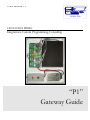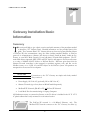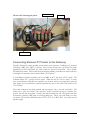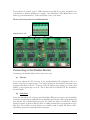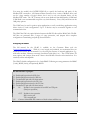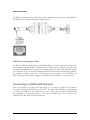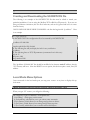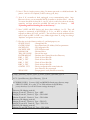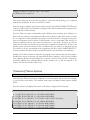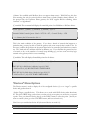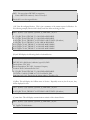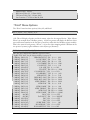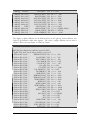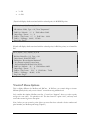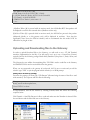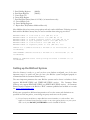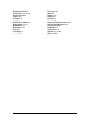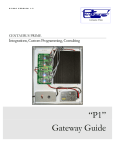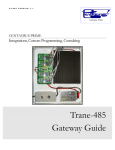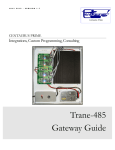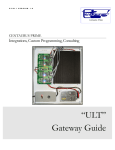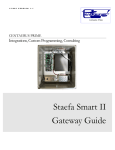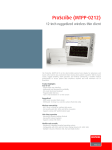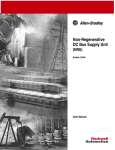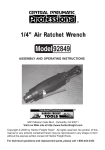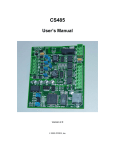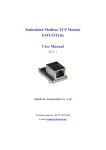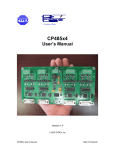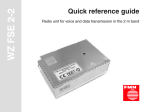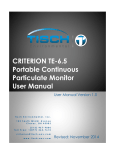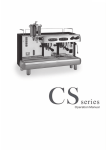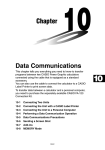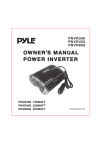Download Landis & Staefa Gateway User Manual
Transcript
1 / 2 0 1 2 V E R S I O N 1 . 3 CENTAURUS PRIME Integrations, Custom Programming, Consulting “P1” Gateway Guide 1 / 2 0 1 2 V E R S I O N 1 . 3 INTEGRATIONS, CUSTOM PROGRAMMING, AND CONSULTING “P1” Gateway Guide 2006 by Centaurus Prime 4425 Cass Street • Suites B-C• San Diego, CA Phone 858.270.4452 • Fax 858.273.7769 www.centaurusprime.com Table of Contents Introduction CHAPTER i 1 “Devices” Menu Options 15 Gateway Installation, Basic Information 1 “Point” Menu Options 17 Summary 1 “Control” Menu Options 20 Single Board Computer Basics 2 “Watch” Menu Options 24 Connecting Power to the Gateway 3 Uploading and Downloading files to the Connecting Siemens P1-Trunks to the Gateway 25 Gateway 3 Setting Up The Modbus Driver 26 Connecting To the Modbus Master 4 Setting Up The BACnet System 27 Configuring the CS485 5 TEMPLATE Files 28 RS485 Communications 6 RS422 Communications 6 Index 32 RS232 Communications 7 Note about Removing the CS485 7 Connecting to a BACnet/IP Network 7 Gateway Overview and Identification 8 CHAPTER 2 Commissioning the Gateway with the Local user Interface 9 Creating and Downloading the GATEWAY.INI file 10 Creating and Downloading the SOCKET,CFG File 11 Local Mode Menu Options 11 Auto Discovery and Database Generation 12 “Summary” Menu Options 14 C E N T A U R U S P R I M E Chapter 1 Gateway Installation Basic Information Summary T his section will help to give a basic overview and quick summary of the procedures needed to install the “P1” Gateway Panel. Detailed instructions are also provided later in this guide. The Centaurus Prime “P1” Gateway allows any front-end system (Modbus Master or BACnet/IP) that communicates using the either industry-standard Modbus or BACnet protocols to communicate to Siemens (also known as Staefa, Landis & Staefa, Landis & Gyr, Powers, or even MCC Mark Controls, for real old-timers) P1-trunk field equipment. The P1trunk field devices supported (MPU, DPU and TEC devices) will appear to the front-end system as a series of Modbus SLAVE devices or BACnet Devices. Real time point data from the Siemens P1-trunk controllers is then mapped to equivalent registers, coils, and bits on the Modbus system, or as AI, BI, AO, and BO objects on the BACnet system. All operations are transparent to the user and host computer. I C O N K E Y Valuable information Connections to the “P1” Gateway are simple and clearly marked. They consist of: • Power Supply, 120 Volts AC (optionally, 220 or 240 Volts AC) • Siemens P1 trunks (up to four; these are RS-485 multi-drop trunks) • Modbus-RTU Network, (RS-485 or IP), or BACnet/IP Network • Local Mode Port for commissioning via Laptop Computer All Hardware necessary to connect the Gateway to the P1 devices is included in the 16” X 14” X 8” plastic cabinet that is easily mounted in a convenient location. The BACnet/IP network is a 10-Mbaud Ethernet, only. The Modbus RTU Network connects to the “P1” Gateway via either (a) 1 a 10-Mbaud Ethernet, (b) an RS-422 serial link (a four-wire, full-duplex connection), an RS485 serial link (a two-wire, half-duplex connection), or an (c) RS-232 serial link (a three-wire, full-duplex connection). Single Board Computer Basics The Single Board Computer used in Centaurus Prime Gateways is the Ether 6 manufactured by JK Microsystems. It is made in the United States of America. The controller is based on an Intel 386Ex processor running at 25Mhz. It is equipped with 1 megabyte of static ram organized as 512K 16-bit words. Also included are 512K bytes of flash memory organized as DOS drives A and B. A 40 Megabyte M-Systems DiskOnChip is added to the 32-pin DIP socket on the controller board, and acts as drive C: There is a switching power converter on the controller, which can accept 7-34 volts DC. Nominal current consumption is 250mA at 12 volts with 10Base-T Ethernet selected. Specifications for the Ether 6 are: Processor : Operating System : Memory : Ethernet : Serial Port 1 : Serial Port 2 : Serial Port 3-6 : Digital I/O : Watchdog : Clock/Calendar : Supply Power : Humidity : Temperature : Weight : Dimensions : Intel 386Ex, 25MHz XDOS(MS/PC DOS 3.3 compatible) 1M SRAM, 512K Flash, 40MB Flash 10BASE-T, NE2000 compatible automatic media detection, Link status and Activity LEDs RS-232 with 5 handshake lines COM1, address 0x3F8, IRQ4 115200 baud maximum RS-232 no handshaking or RS-485 half duplex, COM2, address 0x2F8, IRQ 3 115200 baud maximum RS-232 with handshake lines, 16554 UART,COM3-6 115200 baud maximum 16 byte Rx and Tx FIFO 5 Bits (P1.4-P1.7 & P3.1) Pin configurable as input or output 8mA souce/sink Hardware, 1.6 second timeout Generates board wide Reset Hardware, battery backup 7-34V unregulated DC ±10%, 3 Watts 5 - 90%, non-condensing -4 to +158 °F (-20 to +70 °C) 53 oz (1.5 kg) 8.30" x 6.76" x 2.28" (210.8mm x 171.7mm x 57.9mm) Connecting Power to the Gateway Power connections are made by first removing the 2 screws on either side of the power terminal block enclosure. Then, you remove the temporary power cord (supplied for you; actually left in from our internal burn-in testing). Connect your PERMANENT power source to the HOT (Black), NEUTRAL (white) and GROUND (green) wires. Follow the diagram below for proper terminations. 2 Picture 1.0, Connecting the power 120 Volt Neutral Ground 120 Volt Hot Connecting Siemens P1-Trunks to the Gateway Typically, Siemens P1-trunks (possibly several trunks) are connected to “building-level” Siemens controllers: MBC, SCU, MEC, or the like. Most of these devices have up to three P1-trunks (labeled FLN1, FLN2, and FLN3; the “FLN” stands for “Floor Level Network”. The se are RS485 multi-drop trunks. These trunks from the Siemens building controllers are removed from it and simply re-connected to the Centaurus Prime “P1” Gateway. A usual Siemens/Landis controller, such as an MBC or SCU, has three “FLN” trunks. The Centaurus Prime “P1” gateway has four trunks. While this may be “one too many”, in many cases several Siemens controllers are installed in one location, and you can install fewer gateways than simple one-to-one Siemens controller replacements, due to the fourth FLN trunk on the “P1” Gateway The trunk connections are clearly marked and each trunk is only a two-wire connection. The trunks have a “plus” and “minus” side, and also a “shield” connection that goes to cabinet (AC) ground. Be sure that the polarity is correct, and that the shields are ALL tied together and only connected to ground at ONE place (to avoid ground-loops). This is a two-wire trunk, so it does not matter if you land the field trunk wires on TX+/TX-, or on RX+/RX-. Just make sure the polarity is right! 3 The avoidance of “ground” loops is VERY important, especially in long lines, electrically noisy environments, or between buildings on a campus. Also, termination of the RS-485 lines is very critical to good communications. Follow the RS-485 “rules” to the letter! Picture 1.2, Gateway Overview and Identification Channel A, B, C, & D Connecting to the Modbus Master Connecting to the Modbus Master is done one of two ways: (1) Ethernet: If you have ordered the “P1” Gateway as the standard Modbus/IP configuration, then it is simple: You plug in an 8-pin Category 5 or Category 6 cable into the Ethernet connection on the top right-hand corner of the PC. You must set the IP address of the Gateway to a static, fixed address, on the segment that you are in. This is done with the CONFIG.TXT file, described in the next chapter. (2) Serial Link: If you have ordered the “P1” Gateway with the Modbus/RTU protocol option, then the Modbus connection is made with the CS485 line driver included in the Gateway cabinet, if the product has been ordered with a Modbus-RTU front-end. The CS485 line driver is an RS-232 to RS-485 interface converter. It allows an RS-232 device to reliably transmit data over long distances (up to 4000 feet). The CS485 has many features not normally found in typical line drivers, and is intended for operation in harsh industrial environments. 4 You must also modify the GATEWAY.INI file to specify the baud rate and parity of the Modbus/RTU connection. All Centaurus Prime Gateways act as a series of Modbus slaves, and can be a large number of logical devices, but it acts as only one electrical device on the Modbus/RTU trunk. The “P1” Gateway can act at any baud rate from 4800 baud to 19200 baud (19200 baud is not recommended except for very short distances). Even, Odd, and None are the valid parity options. The CS485 may be used in point-to-point applications as well as multi-drop applications using either 4-wire or 2-wire configurations. Up to 32 devices may be connected together on one communication line. The CS485 has 1500-volt optical isolation between the RS-232 side and the RS-485 side. The RS485 lines are protected with 2 stages of surge protection, and jumpers allow complete configuration of terminating and pull up/down functions. Configuring the CS485 The full manual for the CS-485 is available on the Centaurus Prime web site (www.centaurusprime.com). While it is very lengthy and technical, we recommend that you download and review the full manual if you are using the Gateway in unusual applications (e.g., with radio modems, Ethernet converters, line-drivers with delays, etc.) The CS-485 allows for many options, and a unique “data mode” that no other RS-485 converter on the market has. It is extremely robust and adaptable. The CS485’s default configuration is for 2-wire RS485. Following are setup parameters for RS485 (2 wire), RS422 (4 wire), and optionally, RS232: RS-485 RX and TX Jumpers J4 – Enable pull-up resistor for RX+ line J3 – Enable pull-down resistor for RX- line J2 – Terminate RX pair with 120-ohm resistor J7 – Enable pull-up resistor for the TX+ line J6 – Enable pull-down resistor for the TX- line J5 – Terminate TX pair with 120-ohm resistor J8 IN Enables 2-wire operation for both RX and TX pairs (Dual port operation) J15 OUT Enables 4-wire operation RX is receive pair TX is transmit pair Connects isolated RS-485 common to bleed resistor and filter cap 5 RS485 Communications Installed jumpers: 2W/4W, Baud0, Baud1, Data DCD, Data RTS, J2 (end of line only), J3 (end of line only), J4 (end of line only), and J15 (static bleed) RS422 Communications Installed jumpers: Baud0, Baud1, Data DCD, Data RTS, J2 (end of line only), J3 (end of line only), J4 (end of line only), J5 (end of line only), J7 (end of line only), and J15 (static bleed) 6 RS232 Communications For RS232 communications, you will need to make a cable that will connect to Comm1 (RJ45) on the Single board Computer following the diagram below: NOTE about removing the CS-485: For RS-232 or Ethernet applications, the CS-485 module is not used, and may be removed (if you had ordered the gateway for RTU communications). While many are tempted to do this (it can be used in other applications, of course), we recommend that you remove the wiring that powers the CS-485 also, if you do. Both the National Electrical Code and local electrical code (generally) do not approve of either “wire nuts” or electrical tape on exposed wires. As the Gateways are built to UL and CSA standards, we suggest you adhere to these standards, to avoid code issues. Connecting to a BACnet/IP Network This is quite simple: You plug in an 8-pin Category 5 or Category 6 cable into the Ethernet connection on the top right-hand corner of the PC. You must set the IP address of the Gateway to a static, fixed address, on the segment that you are in. This is done with the GATEWAY.INI file, described in the following section. The same IP address must also be used in the SOCKET.CFG file, which is also described later. 7 Gateway Overview Picture 1.3, Gateway Overview and Identification P1 Trunk 4 Single Board Computer P1 Trunk 3 P1 Trunk 2 P1 Trunk 1 NOTE: If connecting to a Modbus RTU Master, an additional RS485/232 converter is supplied and mounted on the backplane. On/Off Switch Remove Cover for Power Connections 1 Amp Fuse Power Supply 8 Chapter 2 Commissioning the Gateway with the Local User Interface Creating and Downloading the GATEWAY.INI file The following is an example of the GATEWAY.INI file that must be edited to match your particular installation. There are several sets of parameters in the INI file. One set of parameters deals with the BAUD rates on the four P1 trunks. Another parameter sets the Ethernet IP Address of the gateway (it must be a FIXED IP address!), if you are using either Modbus/TCP or BACnet/IP as the host protocol. And, if you are using BACnet, another set of parameters tells the gateway about several network options of BACnet. The “BAUD0, 9600,N” line may be modified for different Baud rates and parity for your Modbus/RTU connection. The valid baud rates you can use are only: 4800, 9600, 19200 The parity specification should only be “N, “O”, or “E”. This will set the Parity to None, Odd, or Even, if you are using the Modbus RTU protocol. If you are using Modbus/IP or BACnet/IP, then the “BAUD0” line is irrelevant. The lines for BAUD1, BAUD2, BAUD3, and BAUD4 must be set for the respective Device baud rates which will be “4800” usually, but may be “9600” (newer devices are rumored to even be 19200 baud). If you have unused trunks, then the baud rate should be set to “0” as seen in the example below for BAUD3 and BAUD4. See “Uploading and Downloading files to the Gateway” for information on accomplishing the upload/download procedures. The line for IP_ADDR is required only if you have the Ethernet in use (i.e., Modbus/TCP or BACnet/IP protocols in operation. You have to set up the FIXED IP Address of this gateway computer in two places: here in the GATEWAY.INI file, and also in the SOCKET.CFG file (more on that later). But just be aware that they MUST match! If the SOCKET.CFG specifies a different IP address from the GATEWAY.INI file, you will never receive anything from the Gateway! For the BACnet/IP (Annex J) protocol, a couple other global parameters are necessary. Internally the gateway maps devices in a very simple fashion: Devices 1 through 60 on trunk 1; Devices 61 through 120 on trunk 2, Devices 121 through 180 on trunk 3, and Devices 181 9 through 240 on trunk 4. But you might not want to use those as your Device “Instance numbers”, if you have some other addressing scheme (or a number of these gateways) on a system. The BACNET_OFFSET allows you to have these devices show up as a different set of Instances rather than just 1 to 240. The number that you specify is added to the internal device number. Hence, if your offset is 5000, and you are interested in (local) device #84 (the fourth gizmo on trunk #2), the BACnet system sees this device as Instance # 5084. Also, if you have multiple gateways on one system, you will need to have each of them be a different Network Number (set via the BACNET_NETWORK parameter in the Gateway.ini file). This is so that there is no confusion between the devices on one gateway and any others (they all could have local device numbers be the same; by having different Network Numbers for each gateway, they become unique, as far as the underlying BACnet protocol works). C:\>type gateway.ini // "BAUD0" is used for the HOST CHANNEL Baud Rate (the Modbus RTU //Protocol) and Parity settings N=None, O=Odd, E=Even // BAUD0, 9600,N // // -------------------------------------------------------------------------// // Required for 4 ports: Set the baud rate (set to 0 if channel unused) // // Valid baud rates are: 4800 – standard Siemens/Landis baud rate // 9600 or 19200 (possibly; newer or non-Siemens) // 0 -- <means that nothing is on that trunk> BAUD1, 4800 BAUD2, 4800 BAUD3, 4800 BAUD4, 0 // // -------------------------------------------------------------------------// // “IP_ADDR” is used for the IP address of what you want this box to be. // ( And it MUST match the SOCKET.CFG IP Address! ) // IP_ADDR, 192.168.0.204 // -------------------------------------------------------------------------// // “BACNET_NETWORK” is used for what BACnet network number we are on // BACNET_NETWORK, 1042 // // “BACNET_OFFSET” is what we will add to the local device numbers (1..240) // to yield the BACnet object_ID instances of each mapped BACnet “device” // BACNET_OFFSET, 1042000 10 // Creating and Downloading the SOCKET.CFG file The following is an example of the SOCKET.CFG file that must be edited to match your particular installation, if you are using the Modbus/TCP or BACnet/IP protocols. If you are not doing an Ethernet connection, this text file is irrelevant, and can be ignored and left as it comes from the factory. ONLY ONE LINE SHOULD BE CHANGED—the line that begins with “ip address”. Here is an example: C:\>type socket.cfg # SOCKET.CFG is the configuration file to be executed by SOCKETP.EXE ip address 192.168.0.204 interface pdr if0 dix 1500 10 0x60 # The following line will just display the info for easy verification: ip address # The following lines set TCP/IP parameters (commented out in this case): #ip ttl 15 #tcp mss 1460 #tcp window 2920 The “ip address 192.168.0.204” line should be modified to be whatever static IP address that the “P1” Gateway will have. Note that DHCP is not an option; this device requires a static, fixed, IP address. Local Mode Menu Options Once connected via the local mode port you may press <enter> at any time to display this top level menu: (H)elp, (S)ummary, (D)evice, (P)oint, (C)ontrol, (W)atch, (A)utoDisc, (X)-it When you type “H” <enter> you will get the following: Hit a single key to get to a submenu. Your Options are: H (for Help), which gives you this screen. S (for Summary), which allows you to get various status summaries. D (for Devices), which allows you to manage and get data on devices. P (for Points), which allows you to manage and get data on points. C (for Control), which allows you to control various field objects. 11 W (for Watch), which allows you to watch protocol streams. A (for AutoDisc),which allows you to auto-discover trunks. X (for "X-it"), which exits this gateway program. (H)elp, (S)ummary, (D)evice, (P)oint, (C)ontrol, (W)atch, (A)utoDisc, (X)-it : X – will always take you back to the top level menu options Auto Discovery and Database Generation Before you can use any of the other menu options you must first create your database by using the (A) option, which will give you the following text: AUT: (A)uto-Discovery, (S)ave Discovery, (X)-it :A AUTODISCOVERY: You may select a TRUNK to auto-discover. Enter a TRUNK NUMBER (1 through 4) : 1 Trunk #1 will now be auto-discovered... AUT: (A)uto-Discovery, (S)ave Discovery, (X)-it : State: "AutoDiscovery" on Trunk: 1, P1 Device #1 *** Device Found, #1 Type: MPU State: "AutoDiscovery" on Trunk: 1, P1 Device #2 *** Device Found, #1 Type: VV11 *** Device Found, #1 APP # 2023 State: "AutoDiscovery" on Trunk: 1, P1 Device #3 *** Device Found, #1 Type: FC10 *** Device Found, #1 APP # 2090 State: "AutoDiscovery" on Trunk: 1, P1 Device #4 State: "AutoDiscovery" on Trunk: 1, P1 Device #5 State: "AutoDiscovery" on Trunk: 1, P1 Device #6 …Etc…up to Device #99 State: "AutoDiscovery" on Trunk: 1, P1 Device #99 State: “AutoDiscovery” on Trunk 1, COMPLETED! When Auto Discover is invoked the Gateway will scan for all VAV device addresses possible on the requested trunk. As you can see in the example above, “P1” Device address #1 was discovered, which was a MPU type device. Two TEC devices were found (one VAV gizmo, with application #2023, and another Fan Coil device, using application #2090). This process should be completed for all trunks that have “P1” devices. When all trunks have been Auto Discovered, you can then use the (S)ave Discovery option. 12 Note 1: This is a lengthy process, taking 3-4 minutes per trunk on a 4800-baud trunk. Be patient---wait for it to complete! (Coffee is always good, here) Note 2: If a controller is dead, unplugged, or not communicating when Auto- Discover is done, you can manually add the controller to the discovered data file. You must download the data file to your PC, edit it to add a line about the missing controller, and then upload the modified file back into the Gateway. See “Uploading and Downloading files to the Gateway” Note 3: MPU and DPU devices only know about addresses 1 to 32. They will respond to commands at MULTIPLES of 32 (i.e., an MPU at address #1 also responds at address #33, #65, and #97!) The auto-discover mode understands this, and if it finds an MPU or DPU at any address higher than 32, it flags it as being a “duplicate” and ignores it ever more. Files that are in the Gateway on drive C:, and their purpose, are: STARTUP .BAT GATEWAY.INI SOCKET.CFG SOCKETP .EXE NE2000.COM TRN_GWAY.EXE DATABASE.DAT DISC_1 .TXT DISC_2 .TXT DISC_3 .TXT DISC_4 .TXT CONFIG .TXT XPING.EXE - Startup Batch file - Sets all baud rates, IP Address, BACnet parameters - IP Configuration file - TCP/IP Socket stack - Ethernet Driver - Does all the magic - Database that is created from Save Discovery - Trunk #1 Auto Disc File - Trunk #2 Auto Disc File - Trunk #3 Auto Disc File - Trunk #4 Auto Disc File - Device configuration file created when the Auto-Discovery files are merged - Test program to verify Ethernet connectivity (H)elp, (S)ummary, (D)evice, (P)oint, (C)ontrol, (W)atch, (A)utoDisc, (X)-it :A AUT: (A)uto-Discovery, (S)ave Discovery, (X)-it :S AUTODISCOVERY: You may SAVE and MERGE all trunk auto-discovery maps. ARE YOU SURE? If so, enter "Y" for YES; and then the ENTER key. (or any other keys if you do NOT want to merge the maps :Y Discovery File Merging, trunk #1 Merging P1 unit #1, Trunk #1; Type = MPU Merging P1 unit #2, Trunk #1; Type = TEC #2023 Merging P1 unit #3, Trunk #1; Type = TEC #2090 Discovery File Merging, trunk #2 Merging P1 unit #1, Trunk #1; Type = TEC #53 Merging P1 unit #50, Trunk #1; Type = TEC #714 Discovery File Merging, trunk #3 Merging, P1 unit #44; Trunk #3; Type = TEC #2218 13 Merging, P1 unit #67; Trunk #3; Type = TEC #2052 No Discovery File on trunk #4 This option will merge all of the discovery files for each trunk thereby giving you a completed database for the Siemens P1 devices on all “FLN” trunks. After the merge is complete, the Gateway will have created a file called CONFIG.TXT. When the Gateway is rebooted, this new Database Configuration file will be initialized and communications to the field devices will commence. The Save Discovery option automatically assigns Modbus device numbers (slave addresses) or BACnet device numbers to the Siemens/Landis devices it finds, in order. First, devices on trunk #1 are assigned, in order of Modbus slave devices (or BACnet devices) 1 through 60 (note that there are a maximum of 60 P1 devices for EACH trunk – this is a “reasonable” limit, and 95% of Siemens installations will not have more than 60 devices on any trunk. However, we offer an option that does allow for more devices per trunk, but it sacrifices the fourth trunk. If this is your situation, please consult the factory for the one additional file you will have to download into the P1 Gateway to do any non-standard device assignments (this file is called “PARTITION.TXT”, because it partitions the three trunks in a particular fashion to accommodate your installation). Similarly, the P1 devices found on Trunk #2 are assigned (in the order that they are discovered) to Modbus slave devices 61 through 120 (same BACnet device numbers). And of course, Modbus slave addresses/BACnet device numbers 121 to 180 are for the P1 devices found on Trunk #3, and finally Modbus slave addresses/BACnet device numbers 181 to 240 are assigned to P1 devices on Trunk #4 (in order of discovery). “Summary” Menu Options SUM: (D)evices, (A)larms, (C)ontrolled, (U)nreliable, (X)-it : After the (S)ave Discovery has been completed, you can then reboot and the Gateway will begin to poll the discovered devices. The summary menu option will display further options detailed below. (D)evices : Devices will display all the status of all devices configured for the Gateway. SUM: (D)evices, (A)larms, (C)ontrolled, (U)nreliable, (X)-it :D # 1 TagID: "P1#11, TRUNK 1" is ON-LINE & RELIABLE # 2 TagID: "P1#42, TRUNK 1" is ON-LINE & RELIABLE # 61TagID: "P1 #1, TRUNK 2" is OFF-LINE! <MUST INIT> (SlowScan) # 62TagID: "P1 #2, TRUNK 2" is ON-LINE & RELIABLE #121 TagID: "P1 #4, TRUNK 3" is ON-LINE & RELIABLE #122 TagID: "P1 #5, TRUNK 3" is ON-LINE & RELIABLE #123 TagID: "P1 #6, TRUNK 3" is ON-LINE & RELIABLE 14 (A)larms: Not available with Modbus (does not support alarm states). With BACnet, this does have meaning, but only for points that have alarm states or limits (intrinsic alarms) defined. At the present time, the Centaurus Prime gateways do NOT support BACnet alarming, either “intrinsic” or “algorithmic”. (C)ontrolled: This command will display all controlled points for all Modbus or BACnet devices. SUM: (D)evices, (A)larms, (C)ontrolled, (U)nreliable, (X)-it :C Internal Global Controls Queue: Head = 987 Tail = 987; Controls Today = 1529 *** Gateway has NO controls to do! *** This is the usual condition of the gateway. If you have a bunch of controls that happen at a particular time, you may be able to catch the gateway with some controls that it needs to do. In that case, it will list all the objects in the queue that need to be controlled, and what those controls are. The “head and tail” numbers will then be different, too. If you find that the gateway has lots of controls to do, or the number of controls keeps building up, you have some run-away logic external to the gateway which is over-controlling! (U)nreliable: This will display all unreliable points for all devices. SUM: (D)evices, (A)larms, (C)ontrolled, (U)nreliable, (X)-it :U DEVICE #1 is field device/subdevice/type 4/0/2092 --BACnet ID 4 (AI) ROOM TEMP is UNRELIABLE DEVICE #121 is field device/subdevice/type 42/0/52 --BACnet ID 15 (AI) AUX TEMP UNRELIABLE “Devices” Menu Options The Devices menu is used to display all of the configured devices (A) or to “target” a specific device and get data about it. (S)elect: Target a specific device. This allows you to work with ONE device, rather than them all. This is the FIRST thing you do when you want to look at one point, on one device, or control a point. First, you select the device, then go to the POINT menu, to select the point. (And if you want to control it, then go to the CONTROL menu, and issue controls to it) Here’s how you would select device #2 (the second device on trunk #1): DEV: (S)elect, (A)ll, (D)etail, (O)ff-line, (C)omm Stats, (X)-it :S 15 DEV: You may select a DEVICE to target into. Enter a DEVICE number (1..240 or 0 for all): 2 Device #2 is now the targeted device. (A)ll: View all configured devices. This is just a summary of the current status of all devices. In the following example, Device #62 is dead, but all the others are doing just fine: DEV: (S)elect, (A)ll, (D)etail, (O)ff-line, (C)omm Stats, (X)-it :A # 1 TagID: "P1#11, TRUNK 1" is ON-LINE & RELIABLE # 2 TagID: "P1#42, TRUNK 1" is ON-LINE & RELIABLE # 61TagID: "P1 #1, TRUNK 2" is OFF-LINE! <MUST INIT> (SlowScan) # 62TagID: "P1 #2, TRUNK 2" is ON-LINE & RELIABLE #121 TagID: "P1 #4, TRUNK 3" is ON-LINE & RELIABLE #122 TagID: "P1 #5, TRUNK 3" is ON-LINE & RELIABLE #123 TagID: "P1 #6, TRUNK 3" is ON-LINE & RELIABLE (D)etail: Will display the following details of selected device. DEV: (S)elect, (A)ll, (D)etail, (O)ff-line, (C)omm Stats, (X)-it :D DEVICE #2 is field device/subdevice/type 42/0/2092 Device Name: TEC #99 Device Description: TEC #99, , Insurance Company Location: West Conference Room VAV # 2 TagID: "P1#42, TRUNK 1" is ON-LINE & RELIABLE I/O Trunk: 1, had last COMM at 17:13:12 on Mar 28, 2006 Scan time (secs): 142. Device has 41 objects under it. First link =54 (O)ffline: This will display the Offline status of devices. Hopefully none are, but if any are, they will be displayed in a list. DEV: (S)elect, (A)ll, (D)etail, (O)ff-line, (C)omm Stats, (X)-it :O # 61TagID: "P1 #1, TRUNK 2" is OFF-LINE! <MUST INIT> (SlowScan) (C)omm Stats: This will display communication statistics of the selected device. DEV: (S)elect, (A)ll, (D)etail, (O)ff-line, (C)omm Stats, (X)-it :C #2 TagID: "P1 #42statistics: 16 Packets Today: 101902 RX Errors Today: 92 % Error: 0.090 TX Errors Today: 509 % Error: 0.499 Last Comm at: 17:13:26 on Mar 28, 2006 “Point” Menu Options The “Point” menu has three options, Select, All, and Detail. PNT: (S)elect, (A)ll, (D)etail, (X)-it : (A)ll: This will display all points and their current values for the targeted device. What follows below is an example from a Modbus gateway. A BACnet gateway will display the BACnet object type and Instance number in the first part of each line, rather than the Modbus register number). Data is the same for both gateway “flavors”, it is just the object mapping which is different in the two protocol systems (register addresses versus object type/instances). PNT: (S)elect, (A)ll, (D)etail, (X)-it :A DEVICE #2 is field device/subdevice/type 42/0/2023 TagID: "TEC #42", has 41 objects under it, 1st one at: 55 -- MB Reg 30099 (AI) " ERROR STATUS" Fld: 0 ==> 0.00 -- MB Reg 30098 (AI) " LOOP TIME " Fld: 5 ==> 5.00 -- MB Reg 30097 (AI) " DUCT AREA" Fld: 20 ==> 0.50 -- MB Reg 30096 (AI) " CAL TIMER" Fld: 12 ==> 12.00 -- MB Reg 30095 (AI) " CAL SETUP " Fld: 1 ==> 1.00 -- MB Reg 10394 (BI) " CAL AIR" Fld: 0 ==> NO -- MB Reg 30092 (AI) " CTL STPT" Fld: 136 ==> 82.00 -- MB Reg 10387 (BI) " CAL MODULE " Fld: 0 ==> NO -- MB Reg 30059 (AI) " DO DIR.REV " Fld: 0 ==> 0.00 -- MB Reg 30058 (AI) " MTR SETUP " Fld: 5 ==> 5.00 -- MB Reg 30057 (AI) " DPR2 ROT ANG" Fld: 90 ==> 90.00 -- MB Reg 30056 (AI) " DPR1 ROT ANG" Fld: 90 ==> 90.00 -- MB Reg 30055 (AI) " MTR2 TIMING " Fld: 90 ==> 90.00 -- MB Reg 30053 (AI) " MTR2 POS " Fld: 0 ==> 0.00 -- MB Reg 30052 (AI) " MTR2 COMD " Fld: 0 ==> 0.00 -- MB Reg 30051 (AI) " MTR1 TIMING " Fld: 90 ==> 90.00 -- MB Reg 30049 (AI) " MTR1 POS" Fld: 250 ==> 100.00 -- MB Reg 30048 (AI) " MTR1 COMD " Fld: 250 ==> 100.00 -- MB Reg 446 (BO) " DO 6" Fld: 0 ==> OFF -- MB Reg 429 (BO) " DAY.NGT " Fld: 1 ==> NIGHT -- MB Reg 10325 (BI) " DI 3" Fld: 0 ==> OFF -- MB Reg 10324 (BI) " DI 2" Fld: 0 ==> OFF -- MB Reg 40120 (AO) " OVRD TIME " Fld: 1 ==> 1.00 -- MB Reg 10319 (BI) " DI OVRD SW " Fld: 0 ==> OFF -- MB Reg 10318 (BI) " WALL SWITCH " Fld: 0 ==> NO 17 -- MB Reg -- MB Reg -- MB Reg -- MB Reg -- MB Reg -- MB Reg -- MB Reg -- MB Reg -- MB Reg -- MB Reg -- MB Reg 414 (BO) " 40112 (AO) " 40111 (AO) " 40109 (AO) " 40108 (AO) " 40107 (AO) " 40106 (AO) " 5 (BO) " 30004 (AI) " 30002 (AI) " 30001 (AI) " STPT DIAL " Fld: 0 ==> NO RM STPT MAX " Fld: 124 ==> 79.00 RM STPT MIN " Fld: 28 ==> 55.00 NGT HTG STPT" Fld: 68 ==> 65.00 NGT CLG STPT" Fld: 136 ==> 82.00 DAY HTG STPT" Fld: 92 ==> 71.00 DAY CLG STPT" Fld: 104 ==> 74.00 HEAT.COOL " Fld: 0 ==> COOL ROOM TEMP " Fld: 0 ==> <UNREL/BAD> APPLICATION" Fld: 2023 ==> 2023.00 CTLR ADDRESS" Fld: 42 ==> 42.00 The display is slightly different for the BACnet flavor of this gateway, because BACnet uses Object Type/Instances rather than registers. The order is slightly different, but the data is identical. Here is the same display, in “BACyap” format: PNT: (S)elect, (A)ll, (D)etail, (X)-it :A DEVICE #2 is field device/subdevice/type 42/0/2023 TagID: "TEC #42", has 41 objects under it, 1st one at: 55 --BACnet ID 99 (AI) " ERROR STATUS" Fld: 0 ==> 0.00 --BACnet ID 98 (AI) " LOOP TIME " Fld: 5 ==> 5.00 --BACnet ID 97 (AI) " DUCT AREA" Fld: 20 ==> 0.50 --BACnet ID 96 (AI) " CAL TIMER" Fld: 12 ==> 12.00 --BACnet ID 95 (AI) " CAL SETUP " Fld: 1 ==> 1.00 --BACnet ID 394 (BI) " CAL AIR" Fld: 0 ==> NO --BACnet ID 92 (AI) " CTL STPT" Fld: 136 ==> 82.00 --BACnet ID 387 (BI) " CAL MODULE " Fld: 0 ==> NO --BACnet ID 59 (AI) " DO DIR.REV " Fld: 0 ==> 0.00 --BACnet ID 58 (AI) " MTR SETUP " Fld: 5 ==> 5.00 --BACnet ID 57 (AI) " DPR2 ROT ANG" Fld: 90 ==> 90.00 --BACnet ID 56 (AI) " DPR1 ROT ANG" Fld: 90 ==> 90.00 --BACnet ID 55 (AI) " MTR2 TIMING " Fld: 90 ==> 90.00 --BACnet ID 53 (AI) " MTR2 POS " Fld: 0 ==> 0.00 --BACnet ID 52 (AI) " MTR2 COMD " Fld: 0 ==> 0.00 --BACnet ID 51 (AI) " MTR1 TIMING " Fld: 90 ==> 90.00 --BACnet ID 49 (AI) " MTR1 POS" Fld: 250 ==> 100.00 --BACnet ID 48 (AI) " MTR1 COMD " Fld: 250 ==> 100.00 --BACnet ID 446 (BO) " DO 6" Fld: 0 ==> OFF --BACnet ID 429 (BO) " DAY.NGT " Fld: 1 ==> NIGHT --BACnet ID 325 (BI) " DI 3" Fld: 0 ==> OFF --BACnet ID 324 (BI) " DI 2" Fld: 0 ==> OFF --BACnet ID 120 (AO) " OVRD TIME " Fld: 1 ==> 1.00 --BACnet ID 319 (BI) " DI OVRD SW " Fld: 0 ==> OFF --BACnet ID 318 (BI) " WALL SWITCH " Fld: 0 ==> NO --BACnet ID 414 (BO) " STPT DIAL " Fld: 0 ==> NO 18 --BACnet ID 112 (AO) " RM STPT MAX " Fld: 124 ==> 79.00 --BACnet ID 111 (AO) " RM STPT MIN " Fld: 28 ==> 55.00 --BACnet ID 109 (AO) " NGT HTG STPT" Fld: 68 ==> 65.00 --BACnet ID 108 (AO) " NGT CLG STPT" Fld: 136 ==> 82.00 --BACnet ID 107 (AO) " DAY HTG STPT" Fld: 92 ==> 71.00 --BACnet ID 106 (AO) " DAY CLG STPT" Fld: 104 ==> 74.00 --BACnet ID 405 (BO) " HEAT.COOL " Fld: 0 ==> COOL --BACnet ID 4 (AI) " ROOM TEMP " Fld: 0 ==> <UNREL/BAD> --BACnet ID 2 (AI) " APPLICATION" Fld: 2023 ==> 2023.00 --BACnet ID 1 (AI) " CTLR ADDRESS" Fld: 42 ==> 42.00 --BACnet ID 201 (AV) " Analog Value 1 (user)" Fld: 0 ==> 0.00 --BACnet ID 202 (AV) " Analog Value 2 (user)" Fld: 0 ==> 0.00 --BACnet ID 203 (AV) "K-Packets TX/RX Today" Fld: 102 ==> 101.90 --BACnet ID 204 (AV) " TX Error Rate" Fld: 0 ==> 0.90 --BACnet ID 205 (AV) " RX Error Rate" Fld: 0 ==> 0.50 (S)elect: With Select, you can target a specific point for the Device that you have targeted using the “Devices” menu. This, along with the DEVICE that you have selected, now uniquely defines a point of interest to you. Here is what the MODBUS version of select looks like: PNT: (S)elect, (A)ll, (D)etail, (X)-it :S PNT: You may select an OBJECT ID to target into. Enter a valid, existing, Object ID (1 to 49999) : 30001 The object at ID #30001 is now selected. The BACnet version is slightly different. You have to select the object TYPE and ID for BACnet, to uniquely specify an object. Here is what the BACnet version of select looks like: PNT: (S)elect, (A)ll, (D)etail, (X)-it :S PNT: You may select an OBJECT ID to target into. Enter an existing BACnet Object TYPE/ID (0 to 4, 1 to 1000) : 0, 1 The object with TYPE 0 and Object ID #1is now selected. You have to remember that BACnet types are an “enumerated value” (in BACnet-speak). These are, for those who don’t remember such minutae: • 0 = AI • 1 = AO • 2 = AV 19 • 3 = BI • 4 = BO (D)etail: will display details associated with the selected point, for MODBUS points: PNT: (S)elect, (A)ll, (D)etail, (X)-it :D MB Address: 30004, Type = AI, "Zone Temperature" Field Unit / Subunit : 4 / 0 Field Address :30001 Object Flags / Errors : 0 / 0 Field In / Out Counts : 0 / 0 Field Value : 0.000 Field Lo / Hi Range : 0.000 / 255.000 Eng. Units : Deg F. (D)etail: will display details associated with the selected point, for BACnet points, in a format like this: PNT: (S)elect, (A)ll, (D)etail, (X)-it :D BACnet Object ID = 112, Type = AO Object Name: “RM STPT MAX” Description: “Room Setpoint Maximum” …No elements in priority/control array …BACnet Relinquish Default Value: NULL Field Unit / Subunit : 42 / 0 Field Address :40012 Object Flags / Errors : 3 / 0 Field In / Out Counts : 124 / 0 Field Value : 79.000 Field Lo / Hi Range : 48.000 / 0.250 Eng. Units : Deg F. “Control” Menu Options This is slightly different for Modbus and BACnet. In BACnet, you control things at sixteen different priority levels, and you can “release” control from any particular level. Let’s consider the simpler, Modbus case first. Control just “happens” when you select a point and give it a new value. No priorities at all. The last control to a point “wins”, and stays until some other control is given to that point. Now, before you can control a point object you must first have selected a device number and point number (see Modbus point map, Chapter 3). 20 (S)elect: Use this to select a valid point. Here is the Modbus variant: CTL: (S)elect, (C)ontrol, (D)etail, (X)-it :S CTL: You may select an OBJECT ID to target into. Enter a valid, existing, Object ID (0 to 49999) : 11 The object at ID #1 is now selected. And, here is the BACnet variation on the same theme: CTL: (S)elect, (P)riority, (C)ontrol, (R)elease, (D)etail, (X)-it :S CTL: You may select an OBJECT ID to target into. Enter a valid, existing, BACnet Object TYPE/ID (0 to 4), (1 to 16000): 1,114 The object with Type 1 and Instance #114 is now selected. (C)ontrol: (MODBUS version). This option will let you control the selected point. Here is a simple MODBUS example of a digital point control to “off” (zero): CTL: (S)elect, (C)ontrol, (D)etail, (X)-it :C CTL: You may enter a new value to set the selected object to. Enter a field value (0 or 1 for digitals; valid number for analogs) : 0 The new value of the object will be : 0 Adding to Control Queue, at #2. MB #1, Register: 1 Queued Control; Trunk #1, MB #1, Register: 1 -- to: 0.000 OK…so much for simple. Now let’s talk about BACnet (alias BADnet). There are sixteen priorities. These are given below: Priority 1 2 3 4 5 6 7 8 9 10 11 BACnet Default Manual Life-Safety Automatic Life-Safety Miscellaneous Miscellaneous Critical Equipment Control Minimum On/Off Custom Programming—High Manual Operator VAV Air Systems Chiller Plant Control Area Control Comments User-Emergency use only! Critical! (Programmatic; no mins) Commonly: Demand Limiting Commonly: “Minimum on/off” Custom Programming—High Pri. Standard “Operator Control” Commonly: VAV “group” control Usually Chiller Plant Control Usually: Area Control (non-VAV) 21 12 13 14 15 16 Manual Operator—Low Miscellaneous Timed-Override Time-of-Day Scheduling Custom Programming—Low Infrequently used Overrides a “standard” schedule Time-of-Day Scheduling Custom Programming—Low Pri. N/A Relinquish Default Relinquish Default Note in the “Comments” we have given what the majority of control systems use for their “Default” was for the priorities in question. This is informational only, but might help. Each controllable point in BACnet (that is, an AO or a BO) has a “priority array” which is generally sparsely populated. Nothing in a particular priority level is specified by “Null”, which means that priority level is unused. As an example, consider a warehouse exhaust fan which is turned on and off by a time schedule at priority 15. In a demand-limiting situation, this point may also have control at priority 5 (shut down ancillary systems in energy peak situations). But programmatically, a logic block that detects a fire might want to override everything and keep the fan on in order to pressurize an area and keep the fire from spreading, so that might be at priority 2. When control is “released” from the higher levels, the next lowest control is issued. Hence, after the fire is over, the fan that was overridden ON might go OFF from its priority 7 demand-limiting shutdown. But if that priority 7 control had been released, then the control descends to the priority 15 time-schedule control. You have to know what your plant’s priority system is, and what each point’s capabilities and control options are—this is not a trivial control philosophy! The “Relinquish Default” value, if any is specified, is the control that is given out to a point if there is NOTHING in this priority array (that is, all 16 levels of control have been released). If there is no “Relinquish Default” value (i.e., “NULL”), then the point just sits there, at it’s last control. Now, before you can control a point object you must first have selected a device number , a point type/instance, and a priority. Then you can set the control value, and that value will go into the object’s priority-array. That does NOT mean that control will be issued, remember, since you may be at a lower priority level than what is controlling the point right now. (P)riority: (BACnet ONLY) Use this to select the priority that you will issue subsequent control and release operations at. CTL: (S)elect, (P)riority, (C)ontrol, (R)elease, (D)etail, (X)-it :P PRI: Enter a PRIORITY to do your controls at (1 to 16): 4 Control and Release Operations will now be done at Priority 4. 22 (C)ontrol: (BACnet version) This option will let you control the selected point, at whatever priority level you are currently at. CTL: (S)elect, (P)riority, (C)ontrol, (R)elease, (D)etail, (X)-it :C CTL: You may enter a new value to set the selected object to. Enter a field value (0 or 1 for digitals; valid number for analogs) : 70 The new value of the object will be : 0 Adding to Control Queue, at #2. Device #6, AO #114 Queued Control; Trunk #1, Device #6, AO #114 -- to: 70.000 pri = 4 (R)elease: This option will let you release control for the selected point at your selected priority level (valid for the BACnet variant of the Gateway, only!): CTL: (S)elect, (P)riority, (C)ontrol, (R)elease, (D)etail, (X)-it :R RLS: Are you sure that you want to RELEASE this object? ARE YOU SURE? If so, enter Y for Yes, and then the ENTER key. (or any other keys if you do NOT want to RELEASE the object) : Y The object AO #114 has been released from Priority #4. (D)etail: will display details associated with the selected point.. Let’s first look at a Modbus version of an object’s detail: CTL: (S)elect, (P)riority, (C)ontrol, (R)elease, (D)etail, (X)-it :D MB Address: 30001, Type = AI, "Zone Temperature" Field Unit / Subunit : 4 / 0 Field Address :30001 Object Flags (bits) : 0 Error Counter :0 Field In / Out Counts : 0 / 0 Field Value : 0.000 Field Hi / Lo Range : 255.000 / 0.000 Eng. Units : Deg F. And this is what is displayed for an example BACnet controllable object that has been released from all controls (note the line that says “No elements in priority/control array”: CTL: (S)elect, (P)riority, (C)ontrol, (R)elease, (D)etail, (X)-it :D BACnet Obj_ID 113, Type = AO Object Name: “COOL FLOW MAX SPT” Description: “Maximum Cooling Flow SPT” …No elements in priority/control array …BACnet Relinquish Default Value: 65.000 Field Unit / Subunit : 4 / 0 Field Address :30051 Object Flags / Errors : 0 / 0 23 Field In / Out Counts : 67 / 67 Field Value : 67.000 Field Hi / Lo Range : 0.000 / 1.000 Engineering Units : Percnt Had any priorities have controls in them, it would have displayed the priority and the control value, for EACH priority level. “Watch” Menu Options The “Watch” menu will let you select various methods for monitoring the real time data from the field. (Q)uiet: Use the (Q) key to halt any of the following monitoring options. (1),(2),(3),(4) to Watch Trunks: Enter the number of a P1 trunk to monitor (1-4). This will display the field scan of all Trunk devices and the status of their points in real time. What is displayed below is the Modbus variant (it shows the register numbers in the second column); the BACnet variation is the same except it shows the BACnet object instances in the second column: WCH: (Q)uiet, (1),(2),(3),(4) to watch trunks; (V)erbose, (M)odbus, (X)-it :1 *** TRUNK 1 is now being MONITORED *** ==POLL: Trunk #1, Device #1, P1 Unit #4 Type: MPU = 1 ==SCAN: Trunk #1, Device #1, P1 Unit #4 Point #4 P1 #1, AI 4 KWH Usage Counts = 128 = 524.15 KWH ==POLL: Trunk #1, Device #2, P1 Unit #42 Type: 2023 ==SCAN: Trunk #1, Device #2, P1 Unit #42 Point #20 P1 #1, AI 120 Override Time Counts = 1 = 1.00 Hours ==POLL: Trunk #1, Device #3, P1 Unit #65 Type: 2092 ==SCAN: Trunk #1, Device #3, P1 Unit #65 Point #19 P1 #1, BI 319 DI Override Switch Counts = 0 = Off ...etc… (V)erbose: When (V) is pressed while in monitor mode, the full protocol data packets will be displayed as well for each scanned device. *** Now in VERBOSE MODE (full packets) for monitored trunks ==POLL: Trunk #1, Device #1, P1 Unit #4 Type: MPU = 1 --TO Trunk 1: 16 04 04 02 EC B8 -FRM Trunk 1: 16 05 01 15 FB 57 7C <Valid> ==SCAN: Trunk #1, Device #1, P1 Unit #4 Point #4 --TO Trunk 1: 16 05 04 06 08 BE 77 -FRM Trunk 1: 16 06 04 06 88 00 1C B3 <Valid> P1 #1, AI 4 KWH Usage Counts = 128 = 524.15 KWH ==POLL: Trunk #1, Device #2, P1 Unit #1 Type: 2023 24 -TO Trunk 1: 16 04 01 02 C5 D8 -FRM Trunk 1: 16 05 01 15 FB 57 DC <Valid> ==SCAN: Trunk #1, Device #2, P1 Unit #1 Point #20 --TO Trunk 1: 16 04 63 02 EC B8 --TIMEOUT on Trunk: 1, error count = 0 …etc… (M)odbus: When (M) is pressed while in monitor mode, the full Modbus RTU data packets will be displayed as well for each scanned device (Modbus version only). (B)ACnet: When (B) is pressed while in monitor mode, the full BACnet protocol data packets (addressed globally or to this gateway only) will be displayed in real-time. Note that this significantly slows down the BACnet channel, and we recommend that this mode NOT be utilized for any length of time. Uploading and Downloading files to the Gateway In order to upload/download files to the Gateway, you will need to use a VT-100 Terminal emulator (Hyperterminal or the like). You will need to set it up to use a Comm Port (Comm1 typically) and use the following settings: Baud=9600, Databits=8, Stop bits=1, Parity=None, and no Flow Control. The Gateway has two utilities for transferring files. UP.COM is used to send files to the Gateway and DOWN.COM is used to received files from the gateway. When you are connected to the gateway in local mode, hit X-it once or twice and you will be asked to type “YES” to quit the program which will take you to DOS prompt. Sending a file to the Gateway (uploading) From the dos prompt, you must type “UP filename” (filename being the name of the file to send with extension). The response will look like the following. C:\>up test.txt Ready, start X-modem upload now, Press CNTL-C to abort... …… In Hyperterminal, start the file transfer by selecting Transfer/Send and follow the following sequence below. Click Transfer > Send File: Browse for file to send and make sure that Xmodem is selected. Click the send button and the file will be sent to the Gateway. 25 Receiving a file from the Gateway (downloading) From the dos prompt, you must type “DOWN filename” (filename being the name of the file to receive with extension). The response will look like the following. C:\>down disc_1.txt Ready, start X-modem download now... In Hyperterminal, start the file transfer by selecting Transfer/Send and follow the following sequence below. Click Transfer > Receive File: Enter the location to save the file and make sure that Xmodem is selected and then click the Receive button. The next dialog box will ask you to specify a filename and when you click “OK” the file will be received from the Gateway. Setting up the Modbus Driver After the Gateway is ready to go and you have your database configured, one of the last steps is to make sure that you have the Modbus driver settings for the Host/Master setup correctly. The following information should be kept in mind when configuring the driver Modbus commands that are accepted by the Gateway are: 1 - Read Coils 2 - Read Discretes (0000's) (10000's) 26 3 - Read Holding Registers (40000's) 4 - Read Input Registers (30000's) 5 - Force Single Coil 6 - Preset Single Register 7 - Read Exception Status (Status is 0 if OK; o/w internal error-code) 15 - Force Multiple Coils 16 - Preset Multiple Registers 17 - Report Slave ID (Emulates Modicon Micro-84) Most Modbus drivers have many setup options and each vendor is different. Following are some limits with the Modbus Gateway that you need to consider when setting up your driver. MAXIMUM MAXIMUM MAXIMUM MAXIMUM MAXIMUM MAXIMUM number number number number number number of of of of of of coils read at once (CMD #1) is 64 discretes read at once (CMD #2) is 64 holding registers read at once (CMD #3) is 32 input registers read at once (CMD #4) is 32 coils forced at once (CMD #15) is 8 registers preset at once (CMD #16) is 8 TIMEOUT for a command should be a minimum of 350 milliseconds (500 ms recommended) TIME BETWEEN commands should be a minimum of 50 milliseconds (100 ms recommended) NUMBER OF TIMEOUTS before "slow polling" should be a minimum of 3 (3 recommended) Setting up the BACnet System After the Gateway is ready to go and you have your database configured, one of the most important steps is to make sure that you have your BACnet system configured properly to communicate with the Centaurus Prime Gateway. The most important parameter that some BACnet systems need to know is whether a device supports READ-MULTIPLE and WRITE-MULTIPLE services. The Centaurus Prime Gateways only support READ-MULTIPLE, not WRITE-MULTIPLE services. All Centaurus Prime Gateways conform to the BACnet “PICS” statement published and available on our web site, www.CentaurusPrime.com. While some systems have different interpretations of how the source and destination are specified in a BACnet packet, some things are pretty much true on all systems: (1) Every Gateway should have a unique BACnet network number, to avoid conflicts. This applies to Centaurus Prime Gateways, but also to any other gateway devices on your system. This is set by the BACNET_NETWORK line in the GATEWAY.INI file. 27 (2) Every Centaurus Prime Gateway should have an offset value so that no other BACnet device on the network is within the range of that BACNET_OFFSET value to BACNET_OFFSET + 255. (3) The head-end system must be configured to be “BACnet” enabled. On Johnson systems, this means that the “site” checkbox for BACnet must be set, then all JCI controllers restarted. For Siemens, the appropriate drivers must be installed (Cimetrix stack). For Trane, anything used from or to the BCUs must be “exposed” as BACnet objects. (4) Some systems default their controllers to some value (e.g., JCI uses 500; Siemens uses 7000). You should review your system to make sure that no two BACnet devices have the same BACnet device ID. This WILL cause conflicts! (5) Depending upon the system, some systems require that the controllers communicating to the Gateways have unique BACnet network numbers, also. Consult your vendor’s technical support desk on this. Typically, installers have chosen the BACNET_NETWORK to be a certain number, and then made the BACNET_OFFSET to be 1000 times that number; so that the BACnet instance numbers of the devices are all prefixed by the network number. As an example, if you set the BACNET_NETWORK number to 333 and the BACNET_OFFSET to 333000, then you would end up with BACnet device numbers 333001, 333002, 333003, etc., on network #333. Makes it simple, no? Just a suggestion! DO NOT over-tax the BACnet network! At about 30 BACnet/IP packets per second directed TO THE GATEWAY, the Gateway will saturate; any more packets than that, and they are lost. Any more than that will cause retries and actually SLOW DOWN the BACnet system! This is because BACnet/IP is a “connectionless” system—the requestor sends a packet to the Gateway, and the network gives it a “best effort” to deliver it. If the network is saturated, and our Gateway does not receive the packet, the requestor has to time-out, and then retries its request packet. This may mean that control logic will “stall” (depending upon the software implementation in the controller) until that retry occurs. TEMPLATE Files You need to download to the Gateway and “regular” and “custom” templates that will be used in your building. Say that you had a system with a couple DPUs and many TECs. Perhaps you have several VAV box types, like this: • • • • Many Application 2021 TECs (cooling only VAV for internal zones) Many Application 2022 TECs (VAVs with baseboard or electric reaheat) A few 2051 TECs (Blower coils) One Application 2384 (I/O only--to handle a rooftop unit with it’s own controls) You would have to download (at least) the following templates to the Gateway: TPL_2021.CSV, TPL_2022.CSV, TPL_2051.CSV, and TPL_2384.CSV. Note the extension: CSV means “comma separated variable”, which is a standard text-type spreadsheet file. Because it is a text 28 file, you can edit these files with either a simple text editor or a spreadsheet program. If you do edit it with a spreadsheet, some spreadsheets (like Excel) will give you the option to save the file in their own internal format (e.g., .XLS format). DO NOT DO THIS! Keep the file in text format (.CSV), so that it is transferable and readable by the Gateway. Centaurus Prime supplies these TEMPLATE files. You can obtain them by contacting us, either by e-mail or telephone, and we will e-mail any that you need back to you. Let’s look at one of these template files, for example, TPL_2021.CSV // Application #2021 (Simple VAV; cooling OR heating) // //Type,Point,Siemens Name,0-Units/Int.,1-Units/Slope,Ana. Units,Action,Sensible Name,Comments // AO, 2, APPLICATION , 0, 1, APP, ,Application Number , AI, 4, ROOM TEMP , 48, 0.25, DEG F, ,Room Temperature , BO, 5, HEAT.COOL , COOL, HEAT, , ,Heating/Cooling Status , AO, 6, DAY CLG STPT, 48, .25, DEG F, W,Occupied Cooling Setpoint , AO, 7, DAY HTG STPT, 48, 0.25, DEG F, W,Occupied Heating Setpoint , AO, 8, NGT CLG STPT, 48, 0.25, DEG F, W,Unoccupied Cooling Setpoint, AO, 9, NGT HTG STPT, 48, 0.25, DEG F, W,Unoccupied Heating Setpoint, AO, 11, RM STPT MIN , 48, 0.25, DEG F, W,Room Setpoint Minimum ,If dial exists AO, 12, RM STPT MAX , 48, 0.25, DEG F, W,Room Setpoint Maximum ,If dial exists AI, 13, RM STPT DIAL, 48, 0.25, DEG F, ,Setpoint Dial Setting ,If dial exists BO, 14, STPT DIAL , NO, YES, , W,Setpoint Dial Control ,If dial exists AI, 15, SUPPLY TEMP , 37.5, 0.5, DEG F, ,Supply Temperature , BO, 18, WALL SWITCH , NO, YES, , W,Wall Switch Control ,if DI2 used this way BI, 19, DI OVRD SW , OFF, ON, , ,Override Switch Status ,if existant AO, 20, OVRD TIME , 0, 1, HRS, W,Override Time ,if existant BO, 21, NGT OVRD , DAY, NIGHT, , ,Night Override Control ,Use as BI BI, 24, DI 2 , OFF, ON , , ,DI 2 ,If not used for #18 BO, 29, DAY.NGT , DAY, NIGHT, , W,Occ/Unocc Control , AO, 31, CLG FLOW MIN, 0, 4, CFM, W,Cooling Flow Minimum , AO, 32, CLG FLOW MAX, 0, 4, CFM, W,Cooling Flow Maximum , AO, 33, HTG FLOW MIN, 0, 4, CFM, W,Heating Flow Minimum , AO, 34, HTG FLOW MAX, 0, 4, CFM, W,Heating Flow Maximum , AI, 35, AIR VOLUME , 0, 4, CFM, ,Air Volume , AO, 36, FLOW COEFF , 0, 0.01, CFM, ,Flow Coeff. (Calib.) ,Danger--Config ONLY AO, 37, MTR3 COMD , 0, 0.4, PCT,WO,Motor3 Command , AO, 38, MTR3 POS , 0, 0.4, PCT, ,Motor3 Position ,Use as AI AO, 39, MTR3 TIMING , 0, 1, SEC, ,Motor3 Timing Setup ,Danger--Config ONLY BO, 41, DO 1 , OFF, ON, ,WO,DO 1 ,Usually w/DO2 (Motor1) BO, 42, DO 2 , OFF, ON, ,WO,DO 2 ,Usually w/DO1 (actuator) BO, 43, DO 3 , OFF, ON, ,WO,DO 3 ,Usually w/DO4 (Motor2) BO, 44, DO 4 , OFF, ON, ,WO,DO 4 ,Usually w/DO3 (actuator) BO, 45, DO 5 , OFF, ON, ,WO,DO 5 ,Usually w/DO6 (Motor3) BO, 46, DO 6 , OFF, ON, ,WO,DO 6 ,Usually w/DO5 (actuator) AO, 48, DMPR COMD , 0, 0.4, PCT,WO,Damper Command , AO, 49, DMPR POS , 0, 0.4, PCT, ,Damper Position ,Use as AI AO, 51, MTR1 TIMING , 0, 1, SEC, ,Motor1 Timing Setup ,Danger--Config ONLY AO, 52, MTR2 COMD , 0, 0.4, PCT,WO,Motor2 Command , AO, 53, MTR2 POS , 0, 0.4, PCT, ,Motor2 Position ,Use as AI AO, 55, MTR2 TIMING , 0, 1, SEC, ,Motor2 Timing Setup ,Danger--Config ONLY AO, 56, DMPR ROT ANG, 0, 1,DEGREES, ,Damper Rotation Angle ,Danger--Config ONLY AO, 58, MTR SETUP , 0, 1, CODE, ,Motor Setup ,Danger--Config ONLY AO, 59, DO DIR. REV , 0, 1,0=DIRCT, ,Forward/Reverse Setup ,Danger--Config ONLY AO, 61, COOL TEMP , 37.5, 0.5, DEG F, W,Heat-to-Cool Switch Temp ,Ref: DA temp AO, 62, HEAT TEMP , 37.5, 0.5, DEG F, W,Cool-to-Heat Switch Temp ,Ref: DA temp AO, 63, CLG P GAIN , 0, 0.25, P-GAIN, W,Cooling P-Gain , AO, 64, CLG I GAIN , 0, 0.001, I-GAIN, W,Cooling I-Gain , AO, 65, CLG D GAIN , 0, 2, D-GAIN, W,Cooling D-Gain , AO, 66, CLG BIAS , 0, 0.4, PCT, W,Cooling Bias , AO, 67, HTG P GAIN , 0, 0.25, P-GAIN, W,Heating P-Gain , AO, 68, HTG I GAIN , 0, 0.001, I-GAIN, W,Heating I-Gain , AO, 69, HTG D GAIN , 0, 2, D-GAIN, W,Heating D-Gain , AO, 70, HTG BIAS , 0, 0.4, PCT , W,Heating Bias , AO, 71, FLOW P GAIN , 0, 0.05, P-GAIN, W,Flow P-Gain , AO, 72, FLOW I GAIN , 0, 0.001, I-GAIN, W,Flow I-Gain , AO, 73, FLOW D GAIN , 0, 2, D-GAIN, W,Flow D-Gain , AO, 74, FLOW BIAS , 0, 0.4, PCT, W,Flow Bias , AO, 75, FLOW , 0, 0.25, PCT, ,Flow ,Use as AI AO, 76, CTL FLOW MIN, 0, 4, CFM, ,Control Flow Min Calc ,Use as AI AO, 77, CTL FLOW MAX, 0, 4, CFM, ,Control Flow Max Calc ,Use as AI AO, 78, CTL TEMP , 48, 0.25, DEG F, W,Control Temp Calc ,Use IFF Rm Tmp fails 29 AO, AO, BO, BO, AO, AO, AO, BO, AO, AO, AO, AO, AO, 79, 80, 84, 87, 91, 92, 93, 94, 95, 96, 97, 98, 99, CLG LOOPOUT , HTG LOOPOUT , DMPR STATUS , CAL MODULE , TOTAL VOLUME, CTL STPT , FLOW STPT , CAL AIR , CAL SETUP , CAL TIMER , DUCT AREA , LOOP TIME , ERROR STATUS, 0, 0.4, PCT, ,Cooling Loop Output Calc 0, 0.4, PCT, ,Heating Loop Output Calc CAL, RECAL, , ,Calibration Adjustment NO, YES , , ,Calibration Mode 0, 4, CFM, W,Total Volume 48, 0.25, DEG F, ,Control Setpoint Calc 0, 0.25, PCT, ,Flow Setpoint Calc NO, YES, , W,Calibration Air 0, 1, CODE, ,Calibration Setup 0, 1, HRS, ,Calibration Timer 0, 0.025, SQ. FT, ,Duct Area 0, 1, SEC, ,Loop Time 0, 1, CODE, ,Error Status Code ,Use as AI ,Use as AI ,Use as BI ,AutoZero enabled ,Totalized; Reset to 0 ,Use as AI ,Use as AI ,Calibrates Velocity ,Danger--Config ONLY ,Danger--Use as AI ,Danger--Config ONLY ,Use as AI ,Use as AI This is ALL the valid points that can come from this particular device (using this application number, #2021). That does not mean that ALL these points are used, nor does it mean that you should map ALL the points. Some can never (or should never change), such as point #2 (the application number), points #36, 39, 97, etc. The calibration-only points (rotation travel, motor timing parameters, duct square area, etc.) will NOT change. And if they do, it is because the hardware has changed. Then these parameters should be changed by the hand-held calibration device or a laptop with DataMate (the Siemens/Landis software to setup, calibrate, and commission the TECs). It is recommended that you NOT put these points in the database, so that the user is not tempted to try to mess with them from their control room La-Z-Boy recliner. One philosophy is to put all points in the Gateway (i.e., keep these files just as they are and download them to the Gateway), and just NOT map the ones that you don’t want. The other philosophy is to DELETE the points you will never want to expose from these template files, before you download them to the Gateways. The good point of the first philosophy is that all the points are there, if you ever want to map them later; the bad news is that the Gateway has to scan these points, and that affects performance in a bad way. The good point of the second philosophy is that the scan is quicker, and you are only getting the data you want; the bad news is that if you want to add points in the future, you will need to download modified TEMPLATE files to the Gateway in order to add those points. Our personal opinion is that the speed improvement far outweighs the minor inconvenience of downloading new templates, if ever they are needed. Our example device is interesting: There are “Motor2” and “Motor3” parameters, but you can ONLY hook one damper up to the 2021 VAV—the two “Motors” are never used. You really should axe them (you really need to review the Siemens documentation on the particular TEC applications you have!) So let’s go with philosophy #2 and follow it for awhile. Let’s say that we only wanted a few, very important points out of this template. We might trim it to remove the setup parameters, the DGAIN and BIAS terms (generally unused in Siemens systems, anyway), and the timing/polarity/rotation parameters. Perhaps the T’stat does NOT have a setpoint dial (so you can of course remove the points 11, 12, 13, and 14 that deal with it), nor does it have a button for night override (so you can remove points 18, 19, 20, and 21 that handle this). Say you do NOT want them to twiddle the digital output points directly (but you WILL let them control the heating/cooling valves and damper with the AO control point), and thus points 41 through 46 you don’t need at all. Perhaps it does have an auto-zero module, so you WILL keep the related point (but only the point that lets you do the calibration, point #94). Most people believe that you should not let the operators, in the control room, tune a PID loop in the field (that should be 30 done with the hand-held, while watching the controller), so even the P and I terms would be removed. This then will whittle the template file down considerably, as shown below: // Application #2021 (reduced, for speed!) // //Type,Point,Siemens Name,0-Units/Int.,1-Units/Slope,Ana. Units,Action,Sensible Name,Comments // AI, 4, ROOM TEMP , 48, 0.25, DEG F, ,Room Temperature , BO, 5, HEAT.COOL , COOL, HEAT, , ,Heating/Cooling Status , AO, 6, DAY CLG STPT, 48, .25, DEG F, W,Occupied Cooling Setpoint , AO, 7, DAY HTG STPT, 48, 0.25, DEG F, W,Occupied Heating Setpoint , AO, 8, NGT CLG STPT, 48, 0.25, DEG F, W,Unoccupied Cooling Setpoint, AO, 9, NGT HTG STPT, 48, 0.25, DEG F, W,Unoccupied Heating Setpoint, AI, 15, SUPPLY TEMP , 37.5, 0.5, DEG F, ,Supply Temperature , BO, 29, DAY.NGT , DAY, NIGHT, , W,Occ/Unocc Control , AO, 31, CLG FLOW MIN, 0, 4, CFM, W,Cooling Flow Minimum , AO, 32, CLG FLOW MAX, 0, 4, CFM, W,Cooling Flow Maximum , AO, 33, HTG FLOW MIN, 0, 4, CFM, W,Heating Flow Minimum , AO, 34, HTG FLOW MAX, 0, 4, CFM, W,Heating Flow Maximum , AI, 35, AIR VOLUME , 0, 4, CFM, ,Air Volume , AO, 48, DMPR COMD , 0, 0.4, PCT,WO,Damper Command , AI, 49, DMPR POS , 0, 0.4, PCT, ,Damper Position ,Use as AI AO, 61, COOL TEMP , 37.5, 0.5, DEG F, W,Heat-to-Cool Switch Temp ,Ref: DA temp AO, 62, HEAT TEMP , 37.5, 0.5, DEG F, W,Cool-to-Heat Switch Temp ,Ref: DA temp AI, 76, CTL FLOW MIN, 0, 4, CFM, ,Control Flow Min Calc ,Use as AI AI, 77, CTL FLOW MAX, 0, 4, CFM, ,Control Flow Max Calc ,Use as AI AI, 79, CLG LOOPOUT , 0, 0.4, PCT, ,Cooling Loop Output Calc ,Use as AI AI, 80, HTG LOOPOUT , 0, 0.4, PCT, ,Heating Loop Output Calc ,Use as AI BI, 84, DMPR STATUS , CAL, RECAL, , ,Calibration Adjustment ,Use as BI AI, 92, CTL STPT , 48, 0.25, DEG F, ,Control Setpoint Calc ,Use as AI AI, 93, FLOW STPT , 0, 0.25, PCT, ,Flow Setpoint Calc ,Use as AI BO, 94, CAL AIR , NO, YES, , W,Calibration Air ,Calibrates Velocity AI, 99, ERROR STATUS, 0, 1, CODE, ,Error Status Code ,Use as AI The advantage here is that it’s only a quarter the number of points. Thus, the scan is four times as fast! This is important, for a system that gets new values from the TECs only for those points that have COS/COV enabled on them (a closely kept Siemens secret, as far as we can tell). Those that don’t send COS/COV values up when data changes must be scanned, and that may take many minutes. The faster the scan, the faster you will get these scanned (non-COS/COV point) values. Keep this in mind. Another thing that you can do is to send down “custom” templates for a particular device. Say that you have a TEC of type 2384. This is a “dumb” TEC that handles things like Roof-Top Units (RTUs), that have their own internal controls. This is the default template for Application 2384, which is file “TPL_2384.CSV”: // Application #2384 // //Type,Point,Siemens Name,0-Units/Int.,1-Units/Slope,Ana. Units,Action,Sensible Name,Comments // AO, 2, APPLICATION, 0, 1, APP, ,Application Number , AI, 4, ROOM TEMP, 48, 0.25, DEG F, ,Return Temperature , AI, 13, RM STPT DIAL, 48, 0.25, DEG F, ,Setpoint Dial Setting ,If dial exists BO, 14, STPT DIAL, NO, YES, , W,Setpoint Dial Control ,if existant AI, 15, AI3, 37.5, 0.5, DEG F, ,AI3 ,Any usage BI, 19, DI OVRD SW, OFF, ON, , ,Override Switch Status ,if existant BI, 24, FAN PRF, OFF, ON, , ,Fan Status Proof , BI, 26, LO TMP DET, OFF, ON, , ,Low Temp Detection , BO, 29, DAY.NGT, DAY, NIGHT, , W,Occ/Unocc Control , AO, 40, HT VLV, 0, 0.01, VOLTS,WO,Heating Valve Output , AO, 41, MIX DMPR, OFF, ON, ,WO,Mixing Damper , BO, 42, DO 2, OFF, ON, ,WO,DO 2 ,Any usage BO, 43, DO 3, OFF, ON, ,WO,DO 3 ,Any usage BO, 44, STG1 DX, OFF, ON, ,WO,Stage 1 DX Cooling , BO, 45, STG2 DX, OFF, ON, ,WO,Stage 2 DX Cooling , BO, 46, FAN, OFF, ON, ,WO,Fan Control , AI, 47, DISCH TEMP, 37.5, 0.5, DEG F, ,Discharge Air Temp , AI, 48, MA TEMP, 37.5, 0.5, DEG F, ,Mixed Air Temp , AO, 59, DO DIR. REV , 0, 1,0=DIRCT, ,Forward/Reverse Setup ,Danger--Config ONLY 31 AI, 99, ERROR STATUS, 0, 1, CODE, ,Error Status Code ,Use as AI Now, let’s say that you know a lot about this device. Turns out there is no room t’stat. AI #4 (where the Room Temperature normally is), is actually used for the Supply temperature, and AI #3 is used for the return temperature. DO #2 and DO #3 are unused, and the direct/reverse setup point is irrelevant. We can modify this template to be “special”, for whatever TEC device that it is for, and download it to the Gateway. We might have modified this for TEC #15 on Trunk #2, and we would create a special “custom template” called “TPL_2_15.CSV” (the “2” being for trunk #2, the “15” being for TEC #15). Our custom file would be modified to look like this: // Application #2384 (“TPL_2_15.CSV”, for TEC #15 on Trunk #2) // //Type,Point,Siemens Name,0-Units/Int.,1-Units/Slope,Ana. Units,Action,Sensible Name,Comments // AI, 4, SUPPLY TEMP, 48, 0.25, DEG F, ,Supply Temperature ,SPECIAL usage AI, 15, RETURN TEMP, 37.5, 0.5, DEG F, ,Return Temperature ,SPECIAL usage BI, 24, FAN PRF, OFF, ON, , ,Fan Status Proof , BI, 26, LO TMP DET, OFF, ON, , ,Low Temp Detection , BO, 29, DAY.NGT, DAY, NIGHT, , W,Occ/Unocc Control , AO, 40, HT VLV, 0, 0.01, VOLTS,WO,Heating Valve Output , AO, 41, MIX DMPR, OFF, ON, ,WO,Mixing Damper , BO, 44, STG1 DX, OFF, ON, ,WO,Stage 1 DX Cooling , BO, 45, STG2 DX, OFF, ON, ,WO,Stage 2 DX Cooling , BO, 46, FAN, OFF, ON, ,WO,Fan Control , AI, 47, DISCH TEMP, 37.5, 0.5, DEG F, ,Discharge Air Temp , AI, 48, MA TEMP, 37.5, 0.5, DEG F, ,Mixed Air Temp , AI, 99, ERROR STATUS, 0, 1, CODE, ,Error Status Code ,Use as AI By downloading these custom files to the Gateway, you can get the Gateway to use them for a certain P1 device on a particular trunk, instead of the “standard” template for that application. How sweet it is! You can customize the system to your heart’s desire! Index (A)larms, 14, 15 “Point” Menu Options, 17 (C)ontrol, 11, 12, 13, 21, 22, 23 “Summary” Menu Options, 14 (C)ontrolled, 14, 15 220 or 240 Volts AC, 1 (D)etail, 15, 16, 17, 18, 19, 20, 21, 22, 23 Auto Discovery, 12 (D)evices, 14 BAUD.TXT, i, 9 (H)elp, 11 Commissioning, 9 (M)odbus, 24, 25 communication statistics, 16 (S)elect, 15, 16, 17, 18, 19, 20, 21, 22, 23 Creating and Downloading the GATEWAY.INI (V)erbose, 24 file, 9 “Devices” Menu Options, 15 CS485, i, 4, 5 32 Database Generation, 12 Receive File, 26 Downloading, i, 9, 11, 13, 25 RS232, 5, 7 Gateway Overview, 8 RS-232, 2, 4, 5 jumpers, 5, 6 RS485, i, 5, 6 Local Mode, 11 Send File, 25 Memory, 2 Serial Port, 2 Modbus device numbers, 14 Setting up the BACnet System, 27, 28 Modbus Master, i, 1, 4, 7 Setting up the Modbus Driver, 26 Modbus Network, 1 Smart II Device Buss, 1 Modbus RTU, 1, 25 SOCKET.CFG, 11 Power, 2, 3 targeted device, 17 Power Supply, 1 Uploading, i, 9, 13, 25 Processor, 2 Watch, i, 12, 24 33