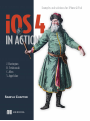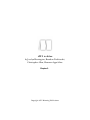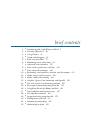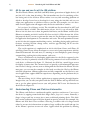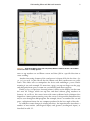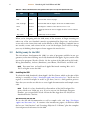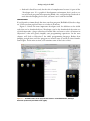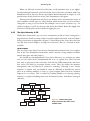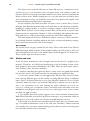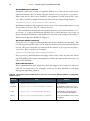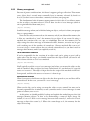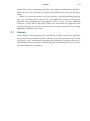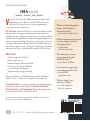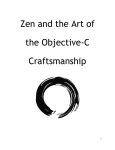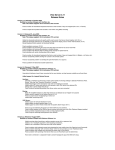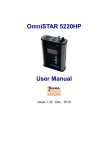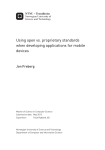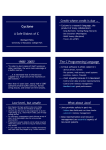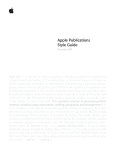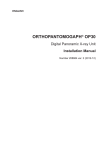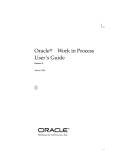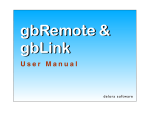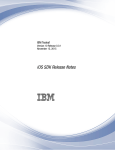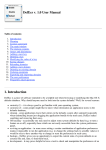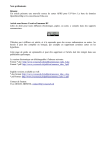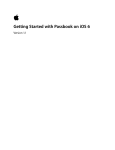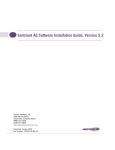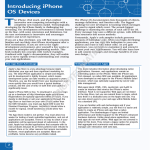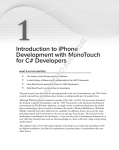Download Sample chapter 1 - Amazon Web Services
Transcript
Examples and solutions for iPhone & iPad
J. Harrington
B. Trebitowski
C. Allen
S. Appelcline
SAMPLE CHAPTER
MANNING
iOS 4 in Action
by Jocelyn Harrington, Brandon Trebitowski,
Christopher Allen, Shannon Appelcline
Chapter 1
Copyright 2011 Manning Publications
brief contents
1
2
3
4
5
6
7
8
9
10
11
12
13
14
15
16
17
18
19
20
21
22
■
■
■
■
■
■
■
■
■
■
■
■
■
■
■
■
■
■
■
■
■
■
Introducing iOS 4 with iPhone and iPad 1
Learning Objective-C 20
Using Xcode 4 31
Xcode and debugging 58
Basic view controllers 75
Monitoring events and actions 93
Advanced view controllers 117
Data: actions, preferences, and files 146
Data: advanced techniques 166
Positioning: accelerometers, location, and the compass
Media: images and the camera 219
Media: audio and recording 239
Graphics: Quartz, Core Animation, and OpenGL 258
The web: web views and internet protocols 287
Peer-to-peer connections using Game Kit 311
Using Event Kit on the iPhone and iPad 332
Local and Push notification services 347
The Map Kit framework 363
In-app purchasing using Store Kit 378
Making money with iAd 393
Introducing multitasking 407
Multitasking in depth 425
v
195
Introducing iOS 4
with iPhone and iPad
This chapter covers
Understanding Apple’s iPhone and iPad technology
Installing the iOS 4 SDK
Anatomy of iOS
Turning your idea into an iOS application
The iPhone and iPad provide an unforgettable user experience. It’s one of the rare
technologies that’s so intuitive that even a toddler can use it without a user manual.
iOS provides a whole platform for developers. It comes with a huge global market
and one integrated distribution place: the App Store. The iOS SDK offers a rich set
of APIs for developers to turn their best ideas into killer applications. The new
enhancements in iOS 4 allow developers to create applications faster and easier.
In this chapter, we’ll first introduce iOS 4 and then go over the key specifications of the iPhone, iPad, and iPod Touch. We’ll cover the anatomy of iOS, including frameworks, windows, views, and methods. We’ll also cover events, memory
management, and lifecycle management before providing tips on creating a successful application. Let’s start the story with the iOS platform.
1
2
1.1
CHAPTER 1
Introducing iOS 4 with iPhone and iPad
All for one and one for all: the iOS platform
The iPod Touch, iPhone, and iPad (and likely future generations of Apple devices) all
use iOS 4.3.1 (at the time of writing). The iOS moniker may be a bit confusing at first,
but having one OS for all these devices makes it an easy and rewarding platform on
which to develop. Learn how to develop for it once using the iOS SDK, and you can
adapt your applications to whichever devices you like. For example, you can determine that the application will support only the devices with GPS or camera.
Let’s review a bit of history on iOS. The iOS SDK was first introduced in 2007 and
released in March of 2008. The third major release, iOS 3.0, was released in 2009.
Prior to iOS 4.2, there was a short, fragmented OS history on the iPhone and iPad; the
iPhone was running on iOS 4.0 and the iPad was on iOS 3.2. With the new iOS, all the
iOS-powered devices can once again run the same OS. For developers, the experience
for application development is a lot smoother and easier. The most prominent feature
on iOS 4 is that iOS supports multitasking services, including playing audio, push notifications, receiving location change events, and fast app switching. We’ll cover the
details later in this book.
The social experience is emphasized on iOS 4 with Game Center and iTunes 10
with Ping. Game Center allows developers to create social game experiences with the
Game Kit framework. For end users, it’s amazing to start multiplayer games through
automatching, tracking their achievements, and so on.
There are differences in developing applications for the iPad as opposed to the
iPhone, but they’re primarily related to the varying amount of real estate available to
each device, as illustrated in figure 1.1. Obviously, the iPad has a much bigger screen
for display or interaction. The content focus is to provide a rich information presentation. In the UI design, you may want to distinguish the iPad from the iPhone. For the
most part, you can run the examples in this book on either the iPad or the iPhone
with little adaptation. (iPhone applications are fully compatible on the iPad as is; universal applications support different experiences depending on the platform they’re
being run on.)
One more thing: iOS 4.3 allows applications to support printing through Airprint.
Imagine that you can edit your photo with the iPad or iPhone and tap the Print button to get the photo printed out on your wi-fi printer! We’ll cover this function in
detail later in chapter 11.
1.2
Understanding iPhone and iPad touch interaction
The iPhone and iPad use a multitouch-capable capacitive touchscreen. Users access
the device by tapping around with their finger. But a finger isn’t a mouse. Generally, a
finger is larger and less accurate than a more traditional pointing device. This disallows certain traditional types of UI that depend on precise selection. For example, the
iPhone and iPad don’t have scrollbars. Selecting a scrollbar with a fat finger would
either be an exercise in frustration or require a huge scrollbar that would take up a lot
of the iPhone’s precious screen real estate. Apple solved this problem by allowing
Understanding iPhone and iPad touch interaction
3
Figure 1.1 The iPad and iPhone side by side. The primary difference between the two—the available
screen real estate—is readily apparent.
users to tap anywhere on an iPhone screen and then flick in a specific direction to
cause scrolling.
Another interesting element of the touchscreen is shown off by the fact that a finger isn’t necessarily singular. Recall that the iPhone and iPad touchscreens are multitouch. This allows users to manipulate the device with multifinger gestures. Pinchzooming is one such example. To zoom into a page, you tap two fingers on the page
and then push them apart; to zoom out, you similarly push them together.
Finally, a finger isn’t persistent. A mouse pointer is always on the display, but the same
isn’t true for a finger, which can tap here and there without going anywhere in
between. As you’ll see, this causes issues with some traditional web techniques that
depend on a mouse pointer moving across the screen. It also provides limitations that
may be seen throughout SDK programs. For example, there’s no standard for cut and
paste, a ubiquitous feature for any computer produced in the last couple of decades.
In addition to some changes to existing interfaces, the input interface introduces a
number of new touches (one-fingered input) and gestures (two-fingered input), as
described in table 1.1.
4
CHAPTER 1
Table 1.1
Introducing iOS 4 with iPhone and iPad
iPhone and iPad touches and gestures allow you to accept user input in new ways.
Input
Type
Summary
Bubble
Touch
Touch and hold. Pops up an info bubble on clickable elements.
Flick
Touch
Touch and flick. Scrolls the page.
Flick, two-finger
Gesture
Touch and flick with two fingers. Scrolls the scrollable element.
Pinch
Gesture
Move fingers in relation to each other. Zooms in or out.
Tap
Touch
A single tap. Selects an item or engages an action such as a button
or link.
Tap, double
Touch
A double tap. Zooms a column.
When you’re designing with the SDK, many of the nuances of finger mousing are
taken care of for you. Standard controls are optimized for finger use, and you have
access only to the events that work on the iPhone or iPad. Chapter 6 explains how to
use touches, events, and actions in iOS; as an iOS developer, you’ll need to change
your way of thinking about input to better support the new devices.
1.3
Getting ready for the SDK
The iOS software development kit (SDK) is a suite of programs available in one gargantuan (at the time of writing over 4 GB) download from Apple. It gives you the tools
you need to program (Xcode—Xcode 4 is the version of the iDE used in this book),
debug (Instruments), and test (Simulator) your iPhone, iPod Touch, and iPad code.
You must have an Intel-based Apple Macintosh running Mac OS X
10.6.5 or higher to use the SDK.
NOTE
1.3.1
Installing the SDK
To obtain the SDK, download it from Apple’s iOS Dev Center, which at the time of this
writing is accessible at http://developer.apple.com/devcenter/ios/. You’ll need to
register as an iOS Developer in order to get there, but it’s a fairly painless process.
Note that you can also use this site to access Apple documentation and sample source
code.
NOTE Xcode 4 is a free download for all members of the iOS Developer Program, which costs US$99 per year. If you’re not an iOS Developer Program
member, you can purchase Xcode 4 from the Mac App Store for US$4.99 or
download Xcode 3 for free.
THE APPLE DOCS AND THE SDK
To see the full API documentation as well as sample code, visit http://developer
.apple.com/devcenter/ios/. It contains a few introductory papers, of which we think
the best are “iOS Overview” and “Learning Objective-C: A Primer,” plus the complete
class and protocol references for the SDK.
Getting ready for the SDK
5
As we’ll discuss in the next chapter, you can also access all of these docs from
inside Xcode. We usually find Xcode a better interface because it allows you to click
through from your source code to your local documents. Nonetheless, the website is a
great source of information when you don’t have Xcode handy.
Because they tend to be updated relatively frequently, we’ve been constantly aware
of Apple’s documents while writing this book, and we’ve done our best to ensure that
what we include complements Apple’s information. We’ll continue to provide you
with introductions to topics and to point you toward the references when there’s a
need for in-depth information.
After you’ve downloaded the SDK, you’ll find that it leaves a disk image sitting on
your hard drive. Double-click it to mount the disk image, and then double-click
Xcode and iOS SDK in the folder that pops up to start the installation process (as
shown in figure 1.2).
This will bring you through the entire
Warning: installation dangers
install process, which will probably take
The default installation of Xcode and
20–40 minutes. You’ll also get a few licensiOS SDK will replace any existing
Apple development tools you have.
ing agreements that you need to sign off
You’ll still be able to do regular Apple
on, including the iPhone Licensing
development, but you’ll be working
Agreement, which lists some restrictions
with a slightly more bleeding-edge
on what you’ll be able to build for the iOSdevelopment environment.
based devices.
IOS SDK LICENSING RESTRICTIONS
Although Apple is making the iOS SDK widely available for public programming, the
company has placed some restrictions on what you can do with it. We expect these
restrictions to change as the SDK program evolves, but what follows are some of the
limitations at the time of this writing.
Among the most notable technical restrictions: you can’t use the code to create
plug-ins, nor can you use it to download non-SDK code. It was the latter that apparently spoiled Sun’s original plans to port Java over to the iPhone. You also can use only
Apple’s published APIs. In addition, there are numerous privacy-related restrictions,
the most important of which is that you can’t log the user’s location without permission. Finally, Apple has some specific application restrictions, including restrictions on
apps that incorporate pornography or other objectionable content.
Figure 1.2 Double-clicking Xcode
and iOS SDK starts your installation.
6
CHAPTER 1
Introducing iOS 4 with iPhone and iPad
In order for your program to run on iPhones and iPads, you’ll need an Apple certificate, and Apple maintains the right to refuse your cert if it doesn’t like what you’re
doing. If you’re planning to write anything that might be questionable, you should
probably check whether Apple is likely to approve it first. For example, the most-used
third-party software package that isn’t available natively is Flash. This book is going to
cover how to develop an app on iPhone or iPad with the iOS SDK. But there’s another
way to deliver an application to iPhone or iPad: using HTML5+JavaScript for web apps.
We won’t cover web application development in this book.
When the SDK finishes installing, you’ll find it in the /Developer directory of your
Mac system disk. Most of the programs appear in /Developer/Applications, which we
suggest you make accessible using the Add to Sidebar feature in the Finder. The iOS
Simulator is located separately at /Developer/Platforms/iPhoneSimulator.platform/
Developer/Applications. Because this is off on its own, you may want to add it to your
Dock.
You now have everything you need to program for the iOS devices, but you won’t
be able to release iPhone or iPad programs on your own—that takes a special certificate from Apple. See appendix C for complete information on this process, which is
critical for moving your programs from the Simulator onto a real device. The Simulator turns out to be one of several programs you’ve installed, each of which can be useful in SDK programming.
1.3.2
The anatomy of the SDK
Xcode, Instruments, and Dashcode were all available as part of the development
library of Mac OS X before the iPhone came along. Many of these programs are
expanded and revised for use on the iPhone, so we’ve opted to briefly summarize
them all, in decreasing order of importance to an SDK developer:
Xcode 4 is the core of the SDK’s integrated development environment (IDE). It’s
where you’ll set up projects, write code in a text editor, compile code, and generally manage your applications. It supports code written in Objective-C (a
superset of C that we’ll cover in more depth in the next chapter) and can also
parse C++ code. Interface Builder is now a part of Xcode 4, and it allows you to
put together the graphical elements of your program, including windows and
menus, via a quick, reliable method. You’ll learn the specifics of how to use
Xcode 4 in chapters 3 and 4.
iOS Simulator allows you to view an iPhone or iPad screen on your desktop. It’s a
great help for debugging web pages. It’s an even bigger help when you’re working on native apps, because you don’t have to get your code signed by Apple to
test it out.
Instruments is a program that allows you to dynamically debug, profile, and trace
your program. If you were creating web apps, we would have to point you to a
slew of browsers, add-ons, and remote websites to do this sort of work; but for
your native apps, that’s all incorporated into this one package.
Getting ready for the SDK
7
Dashcode is listed here only for the sake of completeness because it’s part of the
/Developer area. It’s a graphical development environment that’s used to create web-based programs incorporating HTML, CSS, and JavaScript. Dashcode is
used when developing for the web; you won’t use it with the iOS SDK.
JUMPING AHEAD
If you’d prefer to immediately dive into your first program, HelloWorld, head to chapter 3. You can then pop back here to see what it all means.
Figure 1.3 shows the most important developer tools. In addition to the visible
tools that you’ve downloaded into /Developer, you’ve also downloaded the entire set
of iOS frameworks: a huge collection of header files and source code—all written in
Objective-C—that will greatly simplify your programming experience. In the next
chapter, we’ll look at Objective-C, the SDK’s programming language. Rather than
jumping straight into your first program, we instead want to touch on these foundational topics. In the next section, we’ll examine some of the basics of iOS.
Figure 1.3 The SDK includes Xcode (top) and two instances of the iOS Simulator, running in
iPad mode (bottom left) and iPhone mode (right).
8
1.4
CHAPTER 1
Introducing iOS 4 with iPhone and iPad
Introducing iOS
Apple’s iOS SDK provides you with a vast library of objects arranged into several
frameworks. As a result, you’ll spend a lot more time sending messages to objects that
are ready-made for your use than creating new ones. Let’s begin our look at iOS by
exploring several of these objects and how they’re arranged. We’ll take a tour of the
anatomy of iOS, at how the object hierarchy is arranged, and how iOS handles windows and views.
1.4.1
The anatomy of iOS
iOS’s frameworks are divided into four major layers, as
shown in figure 1.4.
Each of these layers contains a variety of frameworks that
Cocoa Touch
you can access when writing iOS SDK programs. Generally,
you should prefer the higher-level layers when you’re codMedia
ing (those shown toward the top in the diagram).
Cocoa Touch is the framework that you’ll become most
Core Services
familiar with. It contains the UIKit framework—which is
Core OS
what we spend most of our time on in this book—and the
Address Book UI framework. UIKit includes window support, event support, and user-interface management, and it Figure 1.4 Apple provides
you with four layers of
lets you display both text and web pages. It further acts as frameworks to use when
your interface to the accelerometers, the camera, the photo writing iOS programs.
library, and device-specific information.
Media is where you can get access to the major audio and video protocols built into
the iPhone and iPad. Its four graphical technologies are OpenGL ES, EAGL (which
connects OpenGL to your native window objects), Quartz (which is Apple’s vectorbased drawing engine), and Core Animation (which is also built on Quartz). Other
frameworks of note include Core Audio, Open Audio Library, and Media Player.
Core Services offers the frameworks used in all applications. Many of them are data
related, such as the internal Address Book framework. Core Services also contains the
critical Foundation framework, which includes the core definitions of Apple’s objectoriented data types, such as its arrays and sets.
Core OS includes kernel-level software. You can access threading, files, networking,
other low-level I/O, and memory functions.
Most of your programming work will be done using the UIKit (UI) or Foundation
(NS) framework. These libraries are collectively called Cocoa Touch; they’re built on
Apple’s modern Cocoa framework, which is almost entirely object oriented and, in
our opinion, much easier to use than older libraries. The vast majority of code in this
book will be built solely using Cocoa Touch.
But you’ll sometimes have to fall back on libraries that are instead based on simple
C functionality. Examples include Apple’s Quartz 2D and Address Book frameworks,
as well as third-party libraries like SQLite. Expect object creation, memory management, and even variable creation to work differently for these non-Cocoa libraries.
9
Introducing iOS
When you fall back on non-Cocoa libraries, you’ll sometimes have to use Apple’s
Core Foundation framework, which lies below Cocoa. Your first encounter with Core
Foundation will be when we discuss the Address Book framework in chapter 9; we’ll
provide more details about how to use Core Foundation at that point.
Although Core Foundation and Cocoa are distinct classes of frameworks, many of
their common variable types are toll-free bridged, which means they can be used interchangeably as long as you cast them. For example, CFStringRef and NSString * are
toll-free bridged, as you’ll see when we talk about the Address Book. The Apple class
references usually point out this toll-free bridging for you.
1.4.2
The object hierarchy of iOS
Within these frameworks, you can access an immense wealth of classes arranged in a
huge hierarchy. You’ll see many of these used throughout this book, and you’ll find a
listing of even more in appendix A. Figure 1.5 shows many of the classes that you’ll use
over the next several chapters, arranged in a hierarchy. They’re a fraction of what’s
available.
THE NS CLASSES
The NS classes come from Core Services’ Foundation framework (the Cocoa equivalent of the Core Foundation framework), which contains a huge number of fundamental data types and other objects.
You should use the fundamental Cocoa classes like NSString and NSArray whenever you can, rather than C fundamentals like char* or a plain array. This is because
they tend to play nicely with each other and with the UIKit frameworks, and therefore you’re less likely to encounter bizarre errors. They also follow the memorymanagement rules of Objective-C (reference counting). Although it isn’t shown,
NSNumber is another class you should be aware of. Although it shouldn’t be used in
place of an ordinary number, it serves as a great wrapper when you need a number
expressed as an object. This is useful for sending numbers via message passing.
NSNumber is capable of holding many sorts of numerical values, from floats to integers
and more.
NSObject
NSSet
NSIndexPath
NSString
NSArray
NSDictionary
UIViewController
UIResponder
UIView
UIControl
UIButton
UIScrollView
UISlider
UIApplication
UITableView
Figure 1.5 This hierarchy graph
shows a small selection of the classes
available in iOS.
10
CHAPTER 1
Introducing iOS 4 with iPhone and iPad
The objects that can hold collections of values like NSArray (a numerical array)
and NSDictionary (an associative array) are picky about your sticking to their NS
brethren. You’ll need to wrap C variables inside Cocoa classes whenever you hand off
objects to these arrays. Finally, though NSString can take many sorts of objects when
you’re formatting a string, you should be aware that Cocoa objects may require a different formatting string than their C equivalents.
In two situations, you’ll find that these NS classes can be a deficit. First, if you’re
using the Core Foundation framework, you’ll often have to take advantage of toll-free
bridging by casting variables, as you’ll see starting in chapter 9, when we look at the
Address Book. Second, if you’re using external APIs, you may need to convert some
classes into their C equivalents. Chapter 9’s look at the SQLite API explores this possibility, with NSString objects often being converted to their UTF-8 equivalent.
The most important of Cocoa’s Foundation objects is NSObject, which contains a
lot of default behavior, including methods for object creation and memory management; you’ll learn about these later in this chapter.
THE UI CLASSES
The second broad category contains the UI classes. These come from Cocoa Touch’s
UIKit framework, which includes all the graphical objects you’ll be using as well as all
the functionality for the iOS’s event model, much of which appears in UIResponder.
That’s another topic we’ll return to soon.
1.4.3
Windows and views
As the UI classes demonstrate, iOS is deeply rooted in the idea of a graphical user
interface. Therefore, let’s finish our introduction to iOS by looking at some of the
main graphical abstractions embedded in the UIKit. There are three major abstractions: windows, views, and view controllers.
A window is something that spans the device’s entire screen. An application usually
has only one, and it’s the overall container for everything your application does.
A view is the content holder in your application. You may have several of them,
each covering different parts of the window or doing different things at different
times. They’re all derived from the UIView class. But don’t think of a view as a blank
container. Almost any object you use from UIKit will be a subclass of UIView that features a lot of behavior of its own. Among the major subclasses of UIView are
UIControl, which gives you buttons, sliders, and other items with which users may
manipulate your program, and UIScrollableView, which gives users access to more
text than can appear at once.
A view controller does what its name suggests. It acts as the controller element of the
Model-View-Controller triad and in the process manages a view, sometimes called an
application view. As such, it takes care of events and updating for your view.
In this book, we’ve divided view controllers into two types. Basic view controllers manage a screenful of information (such as the table view controller), whereas advanced
view controllers let a user move around among several subviews (such as the navigation
bar controller and the tab bar controller).
iOS’s methods
11
Windows, views, and view controllers are ultimately part of a view hierarchy. This is a
tree of objects that begins with the window at its root. A simple program may have a
window with a view under it. Most programs start with a window and have a view controller under that, perhaps supported by additional view controllers, each of which
controls views that may have their own subviews. We’ll illustrate this concept more
clearly in chapter 5 when we start looking at the basic view controllers that make this
sort of hierarchy possible.
1.5
iOS’s methods
As you’ve seen, iOS has a complex and deep structure of classes. In this section, we look
at object creation, memory management, event response, and lifecycle management.
Two of the most important classes are NSObject and UIResponder, which contain
many of the methods and properties you’ll use throughout your programming.
Thanks to inheritance, these important functions (and others) can be used by many
different iOS objects. We cover some of these foundational methods here to provide a
single reference for their usage, but we’ll be sure to point them out again when you
encounter them for the first time in future chapters.
1.5.1
Object creation
We talked earlier about how to define classes; but as we said at the time, the specifics
of how instance objects are created from classes depend on the implementation of
your framework. In iOS, the NSObject class defines how object creation works.
You’ll meet a few different interfaces that are used to support object creation, but
they all ultimately fall back to a two-step procedure that uses the alloc class method
and the init instance method. The alloc method allocates the memory for your
object and returns the object itself. The init method then sets some initial variables
in that method. They usually occur through a single, nested message:
id newObject = [[objectClass alloc] init];
The alloc method from NSObject should always do the right thing for you. But when
you write a new subclass, you’ll almost always want to write a new init method,
because that’s where you define the variables that make your class what it is. Here’s a
default setup for an init, which would appear as part of your @implementation:
- (id)init
{
if (self = [super init]) {
// Instance variables go here
}
return self;
}
This code shows all the usual requirements of an init method. First, it calls its parent
to engage in its class’s initialization. Then, it sets any instance variables that should be
set. Last, it returns the object, usually with return self;.
The bare init is one of a few major ways you can create objects in iOS.
12
CHAPTER 1
Introducing iOS 4 with iPhone and iPad
THE ARGUMENTATIVE ALTERNATIVE
Sometimes you’ll want to send an argument with an init. You can do so with an initialization function that you name using the format initWithArgument:(argument).
Other than the fact that you’re sending it an argument, it works exactly like a bare
init. Here’s another example drawn from code you’ll see in upcoming chapters:
[[UITextView alloc] initWithFrame:textFieldFrame];
Initialization methods with arguments allow you to create nonstandard objects set up
in ways that you choose. They’re common in UIKit.
One initialization method with an argument deserves a bit of extra mention. initWithCoder: is a special initialization method that’s called whenever you create an
object with Interface Builder—and important if you want to do setup for such objects.
We’ll return to Interface Builder in chapter 3.
THE FACTORY METHOD ALTERNATIVE
A final sort of init supported through iOS is the factory method (class method). This
is a one-step message that takes care of both the memory allocation and initialization
for you. All factory methods are named with the format objecttypeWithArgument:
(argument) Here’s another real example:
[UIButton buttonWithType:UIButtonTypeRoundedRect];
Class (or factory) methods make messaging a little clearer. They also have the advantage of handling some memory management, which is the topic of the next major category of iOS methods.
OBJECT CREATION WRAP-UP
We’ve summarized the four major ways that iOS supports the creation of objects in
table 1.2. As witnessed by the examples, you’ll use all these methods as you move
through the upcoming chapters.
Table 1.2 iOS supports several methods that you can use to create objects. Different methods are supported by
different classes.
Method
Code
Summary
Simple
[[object alloc] init];
Plain initialization
Argument
[[object alloc] initWithArgument:argument];
An initialization where one or more
arguments is passed to the method
Coder
[[object alloc] initWithCoder:decoder];
An initialization with an argument
used for Interface Builder objects
Factory
[object objecttypeWithArgument:argument];
A one-step initialization process with
an argument
iOS’s methods
1.5.2
13
Memory management
Because of power considerations, iOS doesn’t support garbage collection. That means
every object that’s created must eventually have its memory released by hand—at
least, if you don’t want to introduce a memory leak into your program.
The fundamental rule of memory management in iOS is this: if you allocate memory for an object, you must release it. This is done via the release message (which is
once again inherited from NSObject):
[object release];
Send that message when you’ve finished using an object, and you’ve done your proper
duty as a programmer.
Note that we said you must release the memory only if you allocated the memory for
it. You are considered to “own” the memory for an object if you created it using a
method that contains alloc, new, copy, or mutableCopy. You can free memory for an
object using the release message as mentioned earlier; however, an easier way in general is making use of the wonders of autorelease. (Factory methods like UIButton’s
buttonWithType: return objects that are already autoreleased, so you don’t need to
manage their memory unless you explicitly retain it.)
THE AUTORELEASE ALTERNATIVE
If you’re responsible for the creation of an object and you’re going to pass it off to
some other class for usage, you should autorelease the object before you send it off.
This is done with the autorelease method:
[object autorelease];
You’ll typically send the autorelease message just before you return the object at the
end of a method. After an object has been autoreleased, it’s watched over by a special
NSAutoreleasePool. The object is kept alive for the scope of the method to which it’s
been passed, and then the NSAutoreleasePool cleans it up.
RETAINING AND COUNTING
What if you want to hold onto an object that has been passed to you and that will be
autoreleased? In that case, you send it a retain message:
[object retain];
When you do this, you’re saying you want the object to stay around, but now you’ve
become responsible for its memory as well: you must send a release message at some
point to balance your retain.
At this point, we should probably back up and explain the underlying way that iOS
manages memory objects. It does so by maintaining a count of object usage. By
default, it’s set to 1. Each retain message increases that count by 1, and each release
message reduces that count by 1. When the count drops to 0, the memory for the
object is freed up.
14
CHAPTER 1
Introducing iOS 4 with iPhone and iPad
Therefore, all memory management can be thought of as pairs of messages. If you
balance every alloc and every retain with a release, your object will eventually be
freed up when you’ve finished with it.
Memory management can be the root cause of the bugs. Instruments is a good tool for attempting to diagnose issues with memory leaks.
WARNING
Whenever you use the keyword retain or alloc, make sure to release. If the object is
already released, don’t try to access the released object. A good habit would be to
assign nil to a released object and check the value isn’t nil before accessing the
object.
MEMORY MANAGEMENT WRAP-UP
Table 1.3 provides a quick summary of the methods we’ve looked at to manage the
memory used by your objects.
Table 1.3 The memory-management methods help you keep track of the memory you’re using and
clean it up when you’re finished.
Method
Summary
alloc
Part of the object-creation routine that allocates the memory for an object’s
usage.
autorelease
Request to reduce an object’s memory count by 1 when it goes out of scope.
This is maintained by an NSAutoreleasePool.
release
Reduces the object’s memory count by 1.
retain
Increases the object’s memory count by 1.
For more information on memory management, including a look at the copy method
and how this all interacts with properties, look at Manning’s Objective-C Fundamentals
(Christopher Fairbairn, Collin Ruffenach, and Johannes Fahrenkrug, 2011). A good
description of memory-management rules is also found in the “Memory Management
Programming Guide” on the Mac Developer Library website.
1.5.3
Event response
The next-to-last category of methods that we examine for iOS is event response.
Unlike object creation and memory management, we tackle this issue only briefly,
because it’s much better documented in chapter 6. The topic is important enough
that we want to offer a quick overview of it now.
Events can appear on the iPhone or iPad in three main ways: through bare events
(or actions), through delegated events, and through notification. Whereas the methods of our earlier topics all derived from NSObject, event response instead comes
from the UIResponder object, whereas notification comes from the NSNotificationCenter. You won’t have to worry about accessing responder methods and properties
iOS’s methods
15
because UIResponder is the parent of most UIKit objects, but the NSNotificationCenter requires special access.
EVENTS AND ACTIONS
Most user input results in an event being placed into a responder chain. This is a linked
set of objects that, for the most part, goes backward up through the view hierarchy.
Any input is captured by the first responder, which tends to be the object the user is
directly interacting with. If that object can’t resolve the input, it sends it up to its superview (for example, a label might send it up to its full-screen view), then to its superview, all the way up the chain (up through the views, then up through the view
controllers). If input gets all the way up the view hierarchy to the window object, it’s
next sent to the application itself, which tends to pass it off to an application delegate as
a last resort.
Any of these objects can choose to handle an event, which stops its movement up
the responder chain. Following the standard MVC model, you’ll often build event
response into UIViewController objects, which are pretty far up the responder chain.
For any UIControl objects, such as buttons, sliders, and toggles, events are often
turned into actions. Whereas events report touches to the screen, actions instead
report manipulations of the controls and are easier to read. Actions follow a slightly
different hierarchy of response.
DELEGATES AND DATA SOURCES
Events can be sent to an object in a way other than via a first responder: through a delegate. This is an object (usually a view controller) that says it will take care of events for
another object (usually a view). It’s close kin to a data source, which is an object
(again, usually a view controller) that promises to do the data setup and control for
another object (again, usually a view).
Delegation and data sourcing are each controlled by a protocol, which is a set of
methods the delegate or data source agrees to respond to. For example, a table’s delegate might have to respond to a method that alerts it when a row in the table has been
selected. Similarly, a table’s data source might describe what all the rows of the table
look like.
Delegates and data sources fit cleanly into the MVC model used by Objective-C,
because they allow a view to hand off its work to its controller without having to worry
about where each of those objects is in the responder chain.
NOTIFICATIONS
Standard event response and delegation represent two ways that objects can be
alerted to standard events, such as fingers touching the screen. A third method can
also be used to program many different sorts of activities, such as the device’s orientation changing or a network connection closing: the notification.
Objects register to receive a certain type of notification with the NSNotificationCenter and afterward may process those notifications accordingly. Again, we’ll discuss
this topic in chapter 6.
16
1.5.4
CHAPTER 1
Introducing iOS 4 with iPhone and iPad
Lifecycle management
In this discussion, we’ve neglected a topic: how to recognize when objects are being
created and destroyed—starting with your application. With multitasking enabled in
iOS 4, you can create custom behavior before or after your application enters background mode. We’ll cover more details on this topic in chapter 21.
Table 1.4 summarizes some of the important messages that will be sent as part of
the lifecycle of your program. To respond to them, you fill in the contents of the
appropriate methods in either an object or its delegate—which requires writing a subclass and is one of the prime reasons to do so.
Table 1.4
Several important methods let you respond to the lifecycle of your application or its individual objects.
Method
Object
Summary
application:DidFinishLaunching
WithOptions:
UIApplicationDelegate
Application has loaded. You
should create initial windows and otherwise start
your program.
applicationDidReceiveMemoryWarning:
UIApplicationDelegate
Application received a lowmemory warning. You should
free up memory.
applicationWillTerminate:
UIApplicationDelegate
Application is about to end.
You should free up memory
and save state.
init:
NSObject
Object is being created. You
should initialize it here.
dealloc:
NSObject
Object is freeing up its memory. You should release any
objects that haven’t been
autoreleased.
Note that we’ve included init: here, because it forms a natural part of the object lifecycle. You should look at the individual Apple class references, particularly
UIApplicationDelegate, for other methods you may want to respond to when writing
programs.
With that, we’ve completed our look at the big-picture methods of iOS. You’ve not
yet seen them in real use, so bookmark these pages—we’ll refer to them when you
begin programming in chapter 3.
1.6
How to make an application from an idea
At the beginning of this chapter we talked about turning great idea in to a killer application. How do you do it? Let’s walk through the general steps to help make your
dreams come true.
How to make an application from an idea
1.6.1
17
The checklist
There are several ways to build a universal application running on both the iPhone
and iPad. Let’s start with a handy checklist. (If you’ve already installed the Xcode and
iOS SDK as demonstrated earlier in this chapter, you’ve finished half of the task.)
1
2
3
4
5
Join Apple’s iOS Developer Program (US$ 99/year will give you access to submit
applications to the App Store).
Have access to an Intel-based Mac computer with Mac OS X 10.6 or above.
Get a good book for beginners (this book, for example).
Get a test device: iPhone, iPod touch, or iPad. It will be mainly for testing during application development. If you’re on a tight budget and don’t already own
one of these devices, you don’t have to purchase one. There are test device services that provide rental equipment.
Get a sketchbook for the UI design, or make use of UI mocking software such as
that from Balsamiq.
That’s it! The last step is to learn Objective-C by reading this book and build your
application with the iOS SDK. With this goal in mind, let’s move on to the application
concept.
1.6.2
What’s the category for your application?
Knowing the category your application fits into will help you make a better estimate of
how difficult it will be to build, which will help you plan your release date. Let’s review
the most common app categories.
GAMES AND ENTERTAINMENT
This category is hot and crowded. It’s super competitive to create a successful application under games or entertainment. A game or entertainment application generally is
heavy on media. As a developer, you should consider working with a UI designer in
order to take advantage of the awesome graphic display quality of the iPhone and iPad.
Generally speaking, a game application may combine the use of the accelerometer,
drawing and animations, audio, and Game Kit. Once you’re familiar with the iOS SDK
basics, you can jump to later chapters that will cover the iOS frameworks in detail.
Chapter 15 provides complete coverage of game application development.
The difficulty level for a developer of game applications is higher compared to
other categories. Fortunately, the rich UI tools on iOS provide a decent, fast prototyping environment for game developers.
RICH CONTENT APPLICATIONS
Rich content applications are commonly data oriented—for instance, a Twitter application. To allow user access data from the cloud, rich content applications provide
organized data on the client side.
On the iPhone, the challenge of this rich content application is the limited screen
real estate. The key to success, therefore, is in presenting the user with a good amount
of well-organized data.
18
CHAPTER 1
Introducing iOS 4 with iPhone and iPad
On the iPad, the focus is to provide rich content on one screen. The iPad screen
can be compared to a book. With a detail-oriented UI design, you can add plenty of
realism to your application. For example, the page-flipping animation in an iBook
application allows users to flip through a digital book as if it were a traditional paper
book.
This type of application needs to download data from the server and then store the
data locally. Chapters 8 and 9 provide a great introduction on how to store data locally
on the iPhone and iPad. Chapter 14 demos how to fetch data through Internet protocols on iOS.
NAVIGATION AND TRAVEL APPLICATIONS
This category makes more sense on the iPhone compared to the iPad. With its built-in
GPS and compass, the iPhone can be used to provide the user’s current location on
the fly.
If you’re thinking about presenting Map View on the screen, don’t miss out on
chapter 18, which covers the details on iOS’s Map Kit framework.
With the combination of an accelerometer, GPS chip, and camera, you can build
an augmented reality navigation application with iOS’s hardware framework access.
iOS frameworks for these hardware accesses can be found in this book.
UTILITY APPLICATIONS
The key to a successful utility application is to keep it simple. Make sure your application will focus on one major task and stick with it. The calculator application on
iPhone is a good example. For a beginner, this is a relatively easy category. Moreover,
it fits the needs for the creative idea or the niche market. With the knowledge
acquired in the first seven chapters of this book, you’ll be able to create a decent utility application.
Next, we’ll cover the business model for the iOS platform.
1.6.3
Making money with your application
Generally speaking, there are three ways to generate profit on the iOS platform:
Submit a paid application. You can price your application at the level you’re
happy with; the current price tier allowed on the App Store is from US$0.99 to
US$999.99 (there are similar pricing tiers for each App Store market in local currencies). It should be mentioned that you have a 30% profit share with Apple.
Submit a free application with in-app purchase. You can use Store Kit on iOS to generate profit through an in-app purchase. For details, please refer to chapter 19.
You share 30% of all revenue through in-app purchases with Apple.
Submit a free application supported by advertisements. This is a common business
model for free applications. Follow the step-by-step instructions on iAd from
chapter 20; you’ll be able to make money with your application in no time.
You don’t have to build an application for profit. Simply creating a cool application
and learning a new programming technique is fun and rewarding in itself. The
Summary
19
bottom line is if you’re planning to distribute your application through the App Store,
make sure you read and follow the application guidelines from the iOS Developer
Center.
Finally, stay focused and don’t give up! Learning a new programming language
isn’t easy. Try listing the key features for your application, and focus on the most
important ones throughout the development process. Unless you have unlimited
resources, it will be hard to put all the features you want inside one application. And
even if you manage to, it may be too hard for users to figure out how to use your app.
Remember: sometimes less is more.
1.7
Summary
In this chapter, we first explored iOS on the iPhone and iPad, and then we explained
how to install the iOS SDK on your Mac. We also covered the anatomy of iOS, including objects, classes, and methods, providing the backdrop for coding in Objective-C,
which follows in the next chapter. With the program environment ready, you can start
the journey with iOS development.
iPHONE/iPAD DEVELOPMENT
iOS 4 IN ACTION
Harrington Trebitowski Allen Appelcline
ersion 4 of the iOS SDK adds powerful new features like
multitasking, GCD, blocks, and iAds. With the release
of Xcode 4, it’s easier than ever to get programming,
even if you’re new to Objective-C.
V
iOS 4 in Action, written for Xcode 4, is a detailed, hands-on guide
that goes from setting up your development environment,
through your first coding steps, all the way to creating a polished,
commercial iOS 4 application. You’ll run through examples from
a variety of areas including a chat client, a video game, an interactive map, and background audio. You’ll also learn how the new
iOS 4 features apply to your existing iOS 3 based apps. This book
will help you become a confident, well-rounded iOS 4 developer.
What’s Inside
—Alex Curylo, Trollwerks Inc.
“All the information you need
to write a large variety of
iOS applications.”
—Glenn Stokol
Oracle Corporation
—Jonas Bandi, TechTalk
“A no-nonsense approach
to writing apps for iOS 4.”
No previous iPhone or iPad know-how needed. Familiarity
with C, Cocoa , or Objective-C helps but is not required.
Jocelyn Harrington is an experienced full-time mobile developer
with a dozen entries in the App Store. Brandon Trebitowski,
Christopher Allen, and Shannon Appelcline are the authors of the
previous edition, iPhone and iPad in Action.
For access to the book’s forum and a free ebook for owners of this
book, go to manning.com/iOS4inAction
$44.99 / Can $51.99
“The best iOS development
book — and the first to
feature Xcode 4!”
“The ideal quick-start to
programming Apple’s
mobile devices.”
Full coverage of iOS SDK 4.3
Mastering Xcode 4
Multitasking for iPhone and iPad
Game Center, iAd, and AirPrint
Local and push notification
Implementing in-app purchasing
MANNING
SEE INSERT
[INCLUDING eBOOK]
—David Sinclair
Digital Innovators
“Take an Apple, byte,
and start coding.”
—Jeroen Benckhuijsen
Salves Development