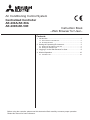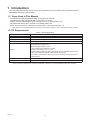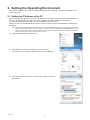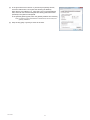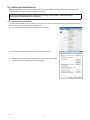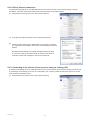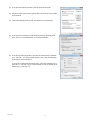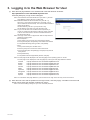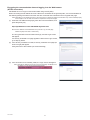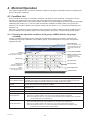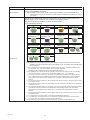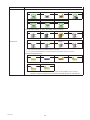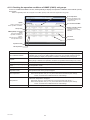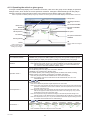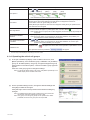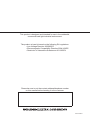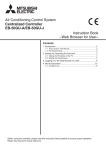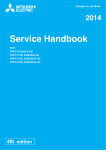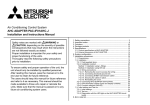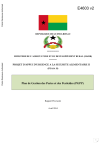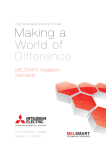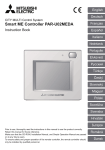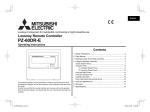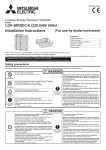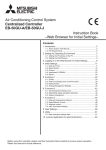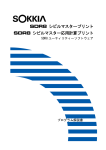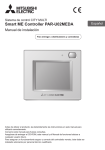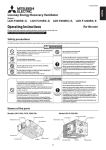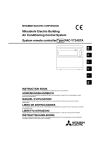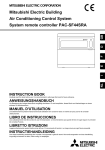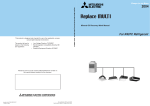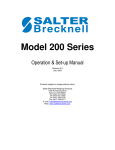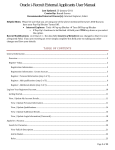Download Web Browser for User Manual
Transcript
Air Conditioning Control System Centralized Controller AE-200A/AE-50A AE-200E/AE-50E Instruction Book –Web Browser for User– Contents 1.Introduction..........................................................................2 1-1. Terms Used in This Manual.........................................................2 1-2. PC Requirements........................................................................2 2. Setting the Operating Environment......................................3 2-1. Setting the IP Address of the PC.................................................3 2-2. Setting the Web Browser.............................................................5 3. Logging in to the Web Browser for User..............................8 4.Monitor/Operation..............................................................10 4-1. Condition List.............................................................................10 Before using the controller, please read this Instruction Book carefully to ensure proper operation. Retain this manual for future reference. 1. Introduction This Instruction Book explains how to monitor and operate the units connected to the AE-200A/AE-50A and AE-200E/AE-50E using a Web browser. 1-1. Terms Used in This Manual --“Centralized Controller AE-200A/AE-200E” is referred to as “AE-200.” --“Centralized Controller AE-50A/AE-50E” is referred to as “AE-50.” --“Booster unit” and “Water HEX unit” are referred to as “Air To Water (PWFY) unit.” --“Hot Water Heat Pump unit” is referred to as “HWHP (CAHV) unit.” --Screen images used in this manual are from Windows 7 ® and Internet Explorer 9.0. Note: Windows is a registered trademark or trademark of Microsoft Corporation in the United States and other countries. 1-2. PC Requirements Table1-1 PC Requirements Item Requirement CPU 1 GHz or faster Memory 512 MB or more Screen resolution 1024 x 768 or higher recommended Browser Microsoft ® Internet Explorer 8.0 Microsoft ® Internet Explorer 9.0 Microsoft ® Internet Explorer 10.0 **Java execution environment is required. (Oracle ® Java Plug-in Ver. 1.7.0_51) **Install Oracle ® Java Plug-in that is appropriate for your operating system. When using a 64-bit Internet Explorer, install a 64-bit Java Plug-in. **The version of the Oracle ® Java Plug-in can be verified by clicking [Java] in the Control Panel. On-board LAN port or LAN card 100 BASE-TX Pointing device e.g., mouse Note: Microsoft is a registered trademark or trademark of Microsoft Corporation in the United States and/or other countries. Oracle and Java are trademarks or registered trademarks of Oracle Inc. in the United States and/or other countries. WT07140X01 2 2. Setting the Operating Environment This chapter explains how to make PC settings and Web browser settings to monitor and operate the air conditioning units. 2-1. Setting the IP Address of the PC Follow the instructions below to set the PC’s IP address for the Web browser to recognize the AE-200 unit. The PC’s IP address must have the same network address as the AE-200/AE-50’s IP address. (i.e., AE-200’s IP address: [192.168.1.1], PC’s IP address: [192.168.1.101]) When connecting an AE-200/AE-50 to an existing LAN, consult the system administrator to decide the IP addresses. Note: When using an AE-200/AE-50-dedicated LAN, it is recommended that the AE-200 unit be assigned an IP address between the range [192.168.1.1] and [192.168.1.40], the AE-50 unit be assigned an IP address between the range [192.168.1.211] and [192.168.1.249], and that the PC connected to the AE-200/AE-50 be assigned an IP address between the range [192.168.1.101] and [192.168.1.150]. (1) Click [Control Panel] in the Start menu. (2) Click [Network and Sharing Center]>[Local Area Setting]. In the [Local Area Connection Status] window, click [Properties]. (3) Click [Internet Protocol Version 4 (TCP/IPv4)] to select it, and click [Properties]. WT07140X01 3 (4) In the [Internet Protocol Version 4 (TCP/IPv4) Properties] window, check the radio button next to [Use the following IP address]. Enter the PC’s IP address (e.g., [192.168.1.101]) in the [IP address] field, and enter the subnet mask [255.255.255.0] (unless otherwise specified) in the [Subnet mask] field. In the [Default gateway] field, enter the gateway address as necessary. Note: Consult the system administrator to decide the IP, subnet mask, and gateway addresses. (5) Keep clicking [OK] or [Close] to close all windows. WT07140X01 4 2-2. Setting the Web Browser Web browser setting varies with the Internet connection type. See the sections below for how to make Web browser settings for different types of Internet connection. To prevent unauthorized access, always use a security device such as a VPN router when connecting the AE-200/AE-50 to the Internet. 2-2-1. No Internet connection To monitor and operate the air conditioning units from a PC with no Internet connection, follow the instructions below to set the environment for the Web browser. (1) Click [Tools] in the menu bar, then click [Internet options]. (2) In the [Internet Options] window, click the [Connections] tab. (3) Check the radio button next to [Never dial a connection] in the middle of the window, and click [OK] to close the window. WT07140X01 5 2-2-2. Dial-up Internet connection To monitor and operate the air conditioning units from a PC that connects to the Internet through a dial-up connection, follow the instructions below to set the environment for the Web browser. (1) Click [Tools] in the menu bar, then click [Internet options]. (2) In the [Internet Options] window, click the [Connections] tab. (3) Check the radio button next to [Dial whenever a network connection is not present] in the middle of the window, and click [OK] to close the window. By making these settings, a message will appear asking whether or not to use a dial-up connection when an Internet connection is necessary. Follow the message to connect to the Internet. 2-2-3. Connecting to the Internet via proxy server using an existing LAN To monitor and operate the air conditioning units from a PC that connects to the Internet through a proxy server by connecting to an existing LAN, such as a LAN within your company, follow the instructions below to set the environment for the Web browser. (1) Click [Tools] in the menu bar, then click [Internet options]. WT07140X01 6 (2) In the [Internet Options] window, click the [Connections] tab. (3) Check the radio button next to [Never dial a connection] in the middle of the window. (4) Click [LAN settings] under [Local Area Network (LAN) settings]. (5) In the [Local Area Network (LAN) Settings] window, check [Bypass proxy server for local addresses], and click [Advanced]. (6) In the [Proxy Settings] window, enter the AE-200/AE-50’s IP address (e.g., 192.168.1.1) in the [Exceptions] field. Then, keep clicking [OK] or [Close] to close all windows. If connecting multiple AE-200/AE-50 units, enter their addresses (e.g., [192.168.1.1; 192.168.1.2]). It is also possible to use an asterisk as a wildcard (e.g., [192.168.1.*]). WT07140X01 7 3. Logging in to the Web Browser for User (1) Enter the web page address in the address field of the Web browser as follows: http://[IP address of each AE-200/AE-50]/index.html Press the [Enter] key. A login screen will appear. Note: If the IP address of the AE-200/AE-50 is [192.168.1.1], the web page address is [http://192.168.1.1/index.html]. Note: Default IP address of AE-200 and AE-50 is [192.168.1.1]. When one or more AE-50 controllers are connected, none of their IP addresses should overlap. The recommended IP address ranges are as follows. AE-200: Between [192.168.1.1] and [192.168.1.40] AE-50: Between [192.168.1.211] and [192.168.1.249] Note: Log in to the AE-200 or AE-50 Web browser respectively to monitor or operate the units that are under the control of AE-200 or AE-50. The Web browser cannot be switched between the AE-200 and the AE-50. Note: If the login screen does not appear then take the steps below to delete the temporary files. <Internet Explorer> 1.Click [Tools] in the menu bar, then click [Internet options]. 2.On the [General] tab, click [Delete] in the middle of the window. 3.In the [Delete Browsing History] window, click [Delete]. <Java> 1.Click [Control Panel] from the Start menu. 2.Click the [Java] icon to launch the Java Control Panel. 3.On the [General] tab, click [Settings] in the [Temporary Internet Files] section. 4.Click [Delete Files]. 5.In the [Delete Files and Applications] window, click [OK]. Note: The web page will be displayed in the same language as the operating system on the PC. The web page can be displayed in other languages by entering the web page address as follows: Chinese English French German Italian Japanese Portuguese Russian Spanish http://[IP address of each AE-200/AE-50]/zh/index.html http://[IP address of each AE-200/AE-50]/en/index.html http://[IP address of each AE-200/AE-50]/fr/index.html http://[IP address of each AE-200/AE-50]/de/index.html http://[IP address of each AE-200/AE-50]/it/index.html http://[IP address of each AE-200/AE-50]/ja/index.html http://[IP address of each AE-200/AE-50]/pt/index.html http://[IP address of each AE-200/AE-50]/ru/index.html http://[IP address of each AE-200/AE-50]/es/index.html Note: You can add the web page address to your Favorites on the login screen for easy access in the future. (2) Enter the user name and the password in the login screen, and click [Login]. A Condition List screen will appear, which shows the operation conditions of groups. WT07140X01 Note: Consult the building manager for your user name and password. 8 Encrypting the communication data and logging in to the Web browser (HTTPS connection) AE-200/AE-50 can encrypt communication data using HTTPS (SSL). When connecting the AE-200/AE-50 to the LAN that is accessible to the general public, it is recommended that the following settings be made so that the units are monitored and controlled on the encrypted web page. Note: Depending on the operating system or the Java version, HTTPS encrypted communication may not be enabled properly. If this happens, use an HTTP connection as explained in the previous page. (1) Prefix the web address with [https], enter the rest of the address, and press the [Enter] key. https://[IP Address of each AE-200/AE-50]/index.html Note: If the IP address of the AE-200/AE-50 is [192.168.1.1], the web page address is [https://192.168.1.1/index.html]. The encrypted data communication will begin, and the Login screen will appear. If a security certificate error page appears instead of the Login screen, go to step (2) below. (2) If the security certificate is invalid, a security certificate error page (as shown at right) will appear. Click [Continue to this website (not recommended)]. (3) If the connection is successfully made, the Login screen will appear. WT07140X01 Note: Although the address bar will turn red and a message “Certificate error” will appear, you can still access the Web browser. 9 4. Monitor/Operation This chapter explains how to monitor the operation conditions of all groups collectively and how to operate each group or all groups collectively. 4-1. Condition List On the Condition List screen, the operation conditions of all groups can be monitored. The operator can also check the unit malfunctions on this screen and prevent the units from being left on unintentionally. This section explains how to monitor the operation conditions of all groups (HWHP (CAHV) unit groups excluded) collectively (see section 4-1-1), how to monitor the operation conditions of HWHP (CAHV) unit groups (see section 4-1-2), and also explains how to operate each group (see section 4-1-3), or all groups collectively (see section 4-1-4). After login, a Condition List screen will appear, which shows the operation conditions of all air conditioning unit groups, LOSSNAY unit (ventilator) groups, Air To Water (PWFY) unit groups, and general equipment groups. 4-1-1. Checking the operation conditions of all groups (HWHP (CAHV) unit groups excluded) In the “Air-conditioners/HWHP” section, select [Air-conditioners] to display the operation conditions of air conditioning unit groups, LOSSNAY unit (ventilator) groups, Air To Water (PWFY) unit groups, and general equipment groups. Batch Operations Click to operate the units in all groups (HWHP (CAHV) unit groups excluded) at once. Air-conditioners/HWHP Update Click to show the most recent operation conditions. Weekly schedule number Indicates the weekly schedule that is currently effective. Group name Set temperature Group icons The icons indicate the operation conditions of groups. Click the icon to switch to the operation screen. Room humidity Room temperature Operation mode Item Description Air-conditioners/HWHP Click [Air-conditioners] to display the operation conditions of air conditioning unit groups, LOSSNAY unit groups, Air To Water (PWFY) unit groups, and general equipment groups, and click [HWHP] to display the operation conditions of HWHP (CAHV) unit groups. Update Click to show the most recent operation conditions. Batch Operations Click to operate the units in all groups (HWHP (CAHV) unit groups excluded) at once. (See section 4-1-4.) Group name The name of the group will appear. Operation mode The operation mode of the group will appear. Set temperature Room temperature The set temperature of the group will appear. Note: For Air To Water (PWFY) unit groups, the set water temperature will appear. Note: The temperature unit (°C or °F) can be set on the Basic System settings screen, accessible via the Web Browser for Initial Settings. Indoor unit return air temperature will appear. WT07140X01 Note: The temperature shown may be different from the actual room temperature. Note: For Air To Water (PWFY) unit groups, the current water temperature will appear. Note: The temperature unit (°C or °F) can be selected on the Basic System settings screen, accessible via the Web Browser for Initial Settings. 10 Item Room humidity Description The reading of the humidity sensor on the ME remote controller (North America: PAR-U01MEDU, Europe: PAR-U02MEDA) will appear. Note: If an ME remote controller (North America: PAR-U01MEDU, Europe: PAR-U02MEDA) is connected to the group and the built-in humidity sensor is enabled, the reading of the sensor will appear. Each group icon indicates the operation condition of the group. Move the cursor to the icon to display its group name. Clicking the icon will bring up the operation screen. The icons to indicate the operation conditions are shown below. (1) Air conditioning unit group ON OFF Error Filter sign ON Interlocked LOSSNAY ON *1*5 Interlocked LOSSNAY OFF *2*5 Schedule set Schedule disabled Energy-saving ON Setback ON Starting up *9 Occupied/Vacant *3*4*5 (Blue) Bright/Dark *6*7*8 (Gray) HOLD ON *10 Group icons (Yellow) (Gray) Note: Besides the 4-way airflow unit icons, 2-way airflow or ceiling-suspended unit icons are also available. Icons can be selected on the group settings screen, accessible via the Web Browser for Initial Settings. *1 If the LOSSNAY unit is interlocked with the operation of Mr. Slim units, “Interlocked LOSSNAY ON” icon will appear, even when the LOSSNAY unit is operated individually. (Applicable M-NET adapter model: PAC-SF48/50/60/70/80/81MA-E) *2 If a LOSSNAY unit is interlocked with the operation of indoor units in multiple groups, the LOSSNAY unit may be in operation, even when the “Interlocked LOSSNAY OFF” icon is displayed. *3 The Occupancy/Vacancy status icon will appear only when [Show occupancy icon], [Show vacancy icon], or [Show both icons] is selected in the [Occupancy sensor display] section under the [Display Format] section of the Basic System settings screen, accessible via the Web Browser for Initial Settings. *4 The Occupancy/Vacancy status icon will not appear if the remote controller in the group does not have an occupancy sensor. *5 The Occupancy/Vacancy status icon takes priority over the “Interlocked LOSSNAY ON” or “Interlocked LOSSNAY OFF” icon. *6 The Brightness/Darkness status icon will appear only when [Show bright symbol], [Show dark symbol], or [Show both symbols] is selected in the [Brightness sensor display] section under the [Display Format] section of the Basic System settings screen, accessible via the Web Browser for Initial Settings. *7 The Brightness/Darkness status icon will not appear if the remote controller in the group does not have a brightness sensor. *8 The “Setback ON” icon takes priority over the Brightness/Darkness status icon. *9 The “Starting up” icon will stay when the unit cannot be recognized after startup. Check for proper connection of the air conditioning unit and proper group settings. *10The Hold function can be used on the AE-200A/AE-50A, but not on the AE-200E/AE-50E. WT07140X01 11 Item Description (2) LOSSNAY unit (ventilator) group ON OFF Error Schedule set HOLD ON Energy-saving ON Filter sign ON (3) Air To Water (PWFY) unit group and HWHP (CAHV) unit group Group icons ON OFF Error Schedule set Schedule disabled Energy-saving ON Water temperature display *2 HOLD ON *1 *1 This icon will not appear for the HWHP (CAHV) unit groups. *2 The “Water temperature display” icon will not appear for the HWHP (CAHV) unit groups. (4) General equipment group WT07140X01 ON OFF Schedule disabled HOLD ON Error Schedule set Note: Besides the lighting icons, pump or card key icons are also available. The icon can be selected on the group settings screen, accessible via the Web Browser for Initial Settings. 12 4-1-2. Checking the operation conditions of HWHP (CAHV) unit groups In the “Air-conditioners/HWHP” section, select [HWHP] to display the operation conditions of the HWHP (CAHV) unit groups. Note: The [HWHP] button will not appear if no HWHP (CAHV) units have been registered to any group. Batch Operations Click to operate the units in all HWHP (CAHV) unit groups at once. Update Click to show the most recent operation conditions. Air-conditioners/HWHP Weekly schedule number Indicates the weekly schedule that is currently effective. Group name HWHP (CAHV) unit group icons The icons indicate the operation conditions of groups. Click the icon to switch to the operation screen. Fan mode Temperature Operation mode Set temperature Item Description Air-conditioners/HWHP Click [Air-conditioners] to display the operation conditions of air conditioning unit groups, LOSSNAY unit groups, Air To Water (PWFY) unit groups, and general equipment groups, and click [HWHP] to display the operation conditions of HWHP (CAHV) unit groups. Update Click to show the most recent operation conditions. When [Auto] is selected, the operation conditions are updated automatically every minute. Batch Operations Click to operate the units in all HWHP (CAHV) unit groups at once. HWHP (CAHV) unit group icons Each group icon indicates the operation condition of the group. Clicking the icon will bring up the operation screen. Group name The name of the group will appear. Operation mode The operation mode of the group will appear. Set temperature Temperature Fan mode WT07140X01 The set temperature of the group will appear. Note: The temperature unit (°C or °F) can be selected on the Basic System settings screen, accessible via the Web Browser for Initial Settings. The representative water temperature, outdoor temperature, inlet water temperature, and outlet water temperature will appear. Note: When there is a communication error, the temperature value will be “--.” Note: The temperature unit (°C or °F) can be selected on the Basic System settings screen, accessible via the Web Browser for Initial Settings. The fan mode of the group will appear. 13 4-1-3. Operating the units in a given group In the [Air-conditioners] display of the Condition List screen, click one of the group icons to display its operation settings screen, which shows the current operation conditions. Change the desired settings and click [OK] to reflect the changes. Click [Cancel] to return to the previous screen without making any changes. Note: To operate an HWHP (CAHV) unit group, click the icon of the group on the HWHP display of the Condition List screen. Group name “Centrally Controlled” mark Air-conditioners/HWHP Block name ON/OFF Interlocked LOSSNAY ON/OFF Operation mode Fan speed Set temperature Air direction Fan speed of interlocked LOSSNAY Filter Sign Reset OK Click to reflect the changes made. Cancel Click to return to the previous screen without making any changes. Item Air-conditioners/HWHP Description Click [Air-conditioners] to display the operation conditions of air conditioning unit groups, LOSSNAY unit groups, Air To Water (PWFY) unit groups, and general equipment groups, and click [HWHP] to display the operation conditions of HWHP (CAHV) unit groups. Click [ON] or [OFF] to turn on or off the units in a given group. ON/OFF Operation mode *1 Note: Switching this switch will turn on or off the LOSSNAY unit as well that is interlocked with the operation of indoor units in the group. To turn on or off the LOSSNAY unit only, use the “Interlocked LOSSNAY ON/OFF” switch. Click the desired operation mode. Air conditioning unit: Cool, Dry, Fan, Heat, Auto, Setback LOSSNAY unit: Heat Recovery, Bypass, Auto Air To Water (PWFY) unit: Heating, Heating ECO, Hot Water, Anti-freeze, Cooling HWHP (CAHV) unit: Heating, Heating ECO, Hot Water, Anti-freeze Note: Only the operation modes available for the unit model will appear. Note: The Setback mode can be selected on the AE-200A/AE-50A, but not on the AE-200E/AE-50E. Click or to adjust the set temperature of the air conditioning unit or the Air To Water (PWFY) unit. Set temperature *1 Note: The settable temperature ranges depend on the unit model. Note: If the indoor unit supports the dual set point function in the AUTO mode and when the operation mode above is set to Auto or Setback, two set temperatures for Cool mode and Heat mode can be set. Note: When the indoor units that support the dual set point function and the indoor units that do not support the dual set point function exist in the same group, only one set temperature can be set in the AUTO mode. Note: The temperature range restrictions settings on the Set Temperature Range Limit settings screen on the Web Browser for Initial Settings will be effective on this screen. Note: The temperature unit (°C or °F) can be selected on the Basic System settings screen, accessible via the Web Browser for Initial Settings. Click or (Mid 3) to adjust the air direction. (Mid 2) (Mid 1) (Mid 0) (Horizontal) Air Direction *1 WT07140X01 Note: Available air directions depend on the unit model. 14 (Swing) (Auto) Item Description Click or (Low) to adjust the fan speed. (Mid 2) (Mid 1) (High) (Auto) Fan Speed *1 Fan Mode *1 Filter Sign Reset Interlocked LOSSNAY ON/OFF Fan speed of interlocked LOSSNAY Prohibition icon Note: Available fan speeds depend on the unit model. This item will appear only on the operation settings screen for HWHP (CAHV) unit groups. The fan can be set to keep rotating even while the unit is stopped to avoid snow accumulation on the fan guard during the winter. Select [Normal] to stop the fan while the unit is stopped. Select [Snow] to operate the fan even while the unit is stopped. Click [Reset] to switch between resetting and not resetting the filter sign. The rectangular icon next to Reset will appear in yellow-green when it is set to Reset ( ). Note: If a filter sign in the group has not been triggered, then the item [Filter Sign Reset] will not appear. Click [ON] or [OFF] to turn on or off the interlocked LOSSNAY unit. Note: For a group that is not connected to an interlocked LOSSNAY unit (ventilator), the item [Interlocked ventilator ON/OFF] will not appear. Click or to adjust the fan speed of the interlocked LOSSNAY unit (ventilator). Note: For a group that is not connected to an interlocked LOSSNAY unit, the item [Fan speed of interlocked LOSSNAY] will not appear. Prohibition icon will appear next to the item whose operation is prohibited. If one or more operation items are prohibited, *1 The item may not be displayed, depending on the unit model. 4-1-4. Operating the units in all groups (1) In the [Air-conditioners] display of the Condition List screen, click [Batch Operations]. If air conditioner group, LOSSNAY unit (ventilator) group, Air To Water (PWFY) unit group, and general equipment group exist together in the same system, a screen to select a group type will appear. Click one of the group types to change its settings. Note: To operate all HWHP (CAHV) unit groups, click [Batch Operations] in the HWHP display of the Condition List screen. (2) On the operation settings screen, change the desired settings and click [OK] to reflect the changes. Click [Cancel] to return to the previous screen without making any changes. WT07140X01 Note: The settable temperature range is limited for the group whose set temperature restrictions settings have been made. Note: If any group out of the given groups has an operation item that is prohibited, the item for the group can not be operated. 15 will appear. This product is designed and intended for use in the residential, commercial and light-industrial environment. The product at hand is based on the following EU regulations: •Low Voltage Directive 2006/95/EC •Electromagnetic Compatibility Directive 2004/108/EC •Restriction of Hazardous Substances 2011/65/EU Please be sure to put the contact address/telephone number on this manual before handing it to the customer. HEAD OFFICE: TOKYO BLDG., 2-7-3, MARUNOUCHI, CHIYODA-KU, TOKYO 100-8310, JAPAN WT07140X01