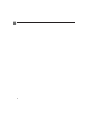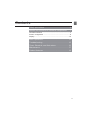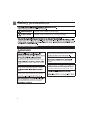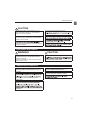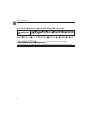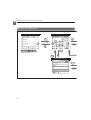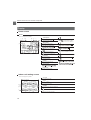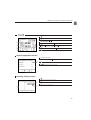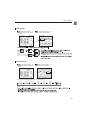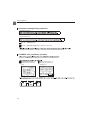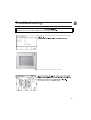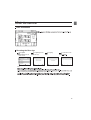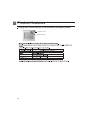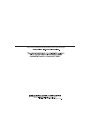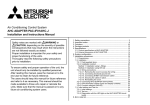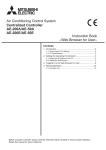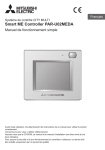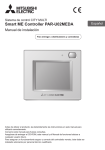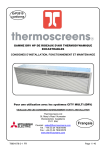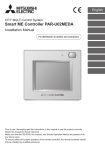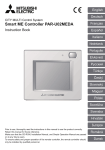Download Mitsubishi PAR-U02MEDA Installation manual
Transcript
English Français CITY MULTI Control System Smart ME Controller PAR-U02MEDA Simple Operation Manual Español Italiano Português Türkçe Hrvatski Prior to use, thoroughly read the instructions in this manual to use the product correctly. Retain this manual for future reference. Make sure that the CD-ROM, this manual, and Installation Manual are passed on to any future users. To ensure safety and proper operation of the remote controller, the remote controller should only be installed by qualified personnel. 2 Contents Safety precautions ..................................................4 Names and functions of controller components ......7 Controller interface ..................................................................7 Screen configuration ...............................................................8 Display ...................................................................................10 Basic operations ...................................................12 Troubleshooting ....................................................15 Timer, Schedule, and Auto return .........................16 Maintenance .........................................................17 Product features ...................................................18 3 Safety precautions WARNING Indicates a risk of death or serious injury. CAUTION Indicates a risk of serious injury or structural damage. General precautions WARNING To reduce the risk of injury or electric shock, before spraying a chemical around the controller, are used frequently. These substances can compromise the performance of the unit or cause can result in electric shock, malfunctions, smoke, or fire. To reduce the risk of shorting, current leakage, electric shock, malfunctions, smoke, or fire, do To reduce the risk of injury or electric shock, stop before cleaning, maintaining, or inspecting the controller. If any abnormality (e.g., burning smell) is noticed, consult your dealer. Continued use of the product may result in electric shock, malfunctions, or fire. liquid. To reduce the risk of electric shock, malfunctions, smoke or fire, do not operate the touch panel or the room adequately. The fumes of the alcohol around the unit may cause a fire or explosion 4 moisture and dust out of the controller. Dust smoke, or fire. Safety precautions CAUTION To reduce the risk of fire or explosion, do not place flammable materials or use flammable sprays around the controller. To reduce the risk of electric shock or To reduce the risk of damage to the controller, do not directly spray insecticide or other flammable sprays on the controller. To reduce the risk of injury and electric shock, pointy or sharp object. consult an authorized agency for proper disposal of remote controller. Relocation and repairs WARNING CAUTION To reduce the risk of shorting, electric shock, fire, by qualified personnel. Do not disassemble or modify the controller. Improper installation or repair may cause injury, electric shock, or fire. accumulate on the circuit board. Additional precautions appropriate tools to install, inspect, or repair the controller. protection against static electricity. Properly dispose of the packing materials. Plastic bags pose suffocation hazard to children. the Building Management System by Mitsubishi systems or for other purposes may cause malfunctions. thinner, or chemical rag to clean the controller. a dry cloth. 5 Safety precautions The CD-ROM that is supplied with Smart ME Controller WARNING or speakers. Book. ® Reader® or Adobe® Acrobat® installed. “Adobe® Reader®” and “Adobe® Acrobat®” are registered trademarks of Adobe Systems Incorporated. 6 Names and functions of controller components Controller interface Occupancy Sensor control. Brightness Sensor The brightness sensor detects the brightness of the room for Temperature & Humidity Sensor humidity. LED Indicator The LED indicator indicates the operation status in different colors. The LED indicator lights up during normal operation, lights off Touch panel & Backlit LCD When the backlight is off, touching the panel turns the time. 7 Names and functions of controller components Screen configuration General equipment screen Home screen (AHC) are connected. Menu (User) screen 8 Names and functions of controller components Indoor unit setting screen appear on the display. Humidity setting screen (AHC) are connected. 9 Names and functions of controller components Display Home screen Basic * All icons are displayed for explanation. cd 8 1 [ON/OFF] button c 2 [Operation mode] button Touch to change the operation mode. performed. The icon prohibited. 3 [Menu] button d 4 e b f h g i 9 6 0 7 a Touch to bring up the Menu screen. 4 LED Indicator ON/OFF button e 5 Touch to decrease the set temperature. 5 f 6 Touch to increase the set temperature. occupant. g 7 1 2 3 Touch to go to the Indoor unit setting screen. 8 Room name on the indoor unit model). h Room name appears here. 9 Room temperature i Current room temperature appears here. 0 Humidity Current room humidity appears here. a Set temperature The set temperature appears here. mode. b Day and time Current day and time appear here. Indoor unit setting screen * All icons are displayed for explanation. p Fan speed Touch to change the fan speed. q Louver r Air direction Touch to change the air direction. p t r u s LOSSNAY Touch to change the fan speed of the LOSSNAY unit. t Touch to return to the Home screen. q s u Touch to go to the Humidity setting screen. 10 temperature. Names and functions of controller components j k l Auto-OFF display n o m m l n j o k Touch to go to the General equipment screen. General equipment screen v AHC input/output status appear. v w Touch to go to the Home screen. x Touch to go through the General equipment screen pages. w x Humidity setting screen y Touch to decrease the set humidity. (20%–80% (RH)) z y Touch to increase the set humidity. (20%–80% (RH)) A Touch to go to the Indoor unit setting screen. z A 11 Basic operations Operation mode icons : Cool : Dry : Heat : Auto : Auto_Cool : Auto_Heat Turning on and selecting operation mode 1 Touch the 1 [ON/OFF] button. 2 Touch the 2 [Operation mode] button to go through the operation modes. Cool Dry Auto Heat *1 *1*2 *1 * mode. Set temperature Touch the 5 or 6 button to decrease or increase the set temperature. the display format setting on the remote controller. Operation mode Set temperature range *1 Heat *1 Auto (single set point) *1*2 Auto (dual set points) Cool: Same as the set temperature range for Cool mode Heat: Same as the set temperature range for Heat mode *2*3*4 Not settable Auto mode (dual set points). <Cool, Dry, Auto (single set point), Heat> <Auto (dual set points)> Cooling set temperature Heating set temperature Set temperature Instruction Book. 12 Basic operations Fan speed 1 2 Touch the button labeled 7 to display the Indoor unit setting screen. Touch the button labeled p to go through the fan speeds. p 7 <Note> Auto the heating mode the operation mode) Air direction 1 2 Touch the button labeled 7 to display the Indoor unit setting screen. Touch the button labeled r to change the air direction. r 7 * The settable air directions depend on the indoor unit model. Auto Step 1 Step 2 Step 3 Step 4 Step 5 <Note> 13 Basic operations Automatic cooling/heating operation <Auto (single set point)> <Auto (dual set points)> 1 Touch the 1 [ON/OFF] button. 2 Touch the 2 [Operation mode] button to display the “Auto” mode. displayed in the area labeled 2. Refer to the Installation Manual for details about initial settings. LOSSNAY unit (ventilator) operation Touch the 1 [ON/OFF] button to turn both the indoor unit and the LOSSNAY unit on. 1 2 Touch the button labeled 7 to display the Indoor unit setting screen. Touch the button labeled s to change the fan speed of the LOSSNAY unit. 7 s and the LOSSNAY unit. Off 14 High Troubleshooting When an error occurs, the [Error information] Check the error status, stop the operation, and consult your dealer. Error code, error unit, MNET address, and your dealer’s phone number registered. The indicator blinks in the color it is illuminated in at the time. dotted line) on the Home screen. To reset the error, touch the 1 [ON/OFF] button. 15 Timer, Schedule, and Auto return The settings for Timer, Schedule, and Auto return can be made. Touch the 3 [Menu] button to go to the Menu screen, and select the desired setting item. Refer to the remote controller Instruction Book for further information. Timer Schedule Up to eight operation patterns can be scheduled for each day. Auto return 16 Maintenance Filter information indoor units. Resetting the filter sign 1 Select [Filter information] from the Menu screen. 2 Touch [Reset] to reset the filter sign. 3 Touch [OK]. 4 A confirmation screen <Note> is due for cleaning. (long-life filter: 2500 hours; general filter: 100 hours) 17 Product features Energy-save control with the use of the built-in occupancy sensor Occupancy sensor Brightness sensor Non-use – Set temperature offset Thermo-off (Example: While the occupants are sleeping at night) 18 Product features LED Indicator The LED indicator indicates the operation status by lighting and off. Green, Lime, and White LED Indicator Operation status LED indicator The unit is in operation. Lights up in different colors according to the operation mode or the room temperature *1 The unit is stopped. Turns off. An error is occurring. Blinks in the color it is illuminated in at the time. Lights up in the predetermined color. *1 performed. The occupancy sensor has sensed an occupant. *1 A button is touched on the Home screen. *1 *1 The settings can be made on the LED Indicator setting screen. Default color setting Color Operation mode setting (default) Room temperature Blue Cool (Auto_Cool) Light blue Dry Not used White Auto Not used Red Heat (Auto_Heat) Green Night setback Not used Lime * Purple, pink, and orange are not used by default. Note: installation. This equipment generates, uses and can radiate radio frequency energy and, if not installed and used in 19 This product is designed and intended for use in the residential, HEAD OFFICE: Authorized representative in EU: