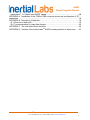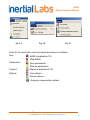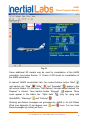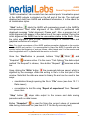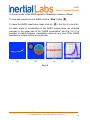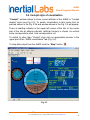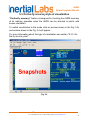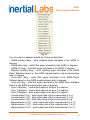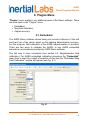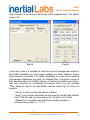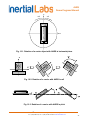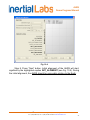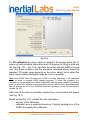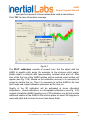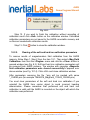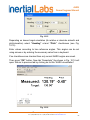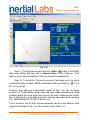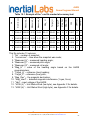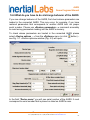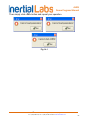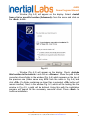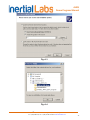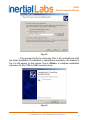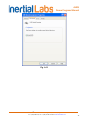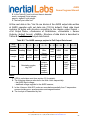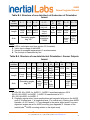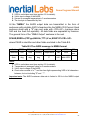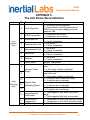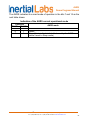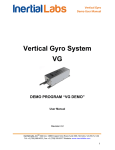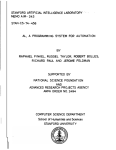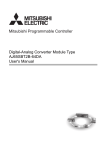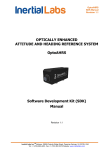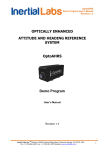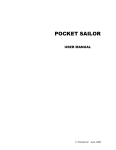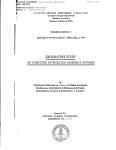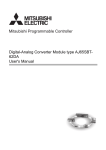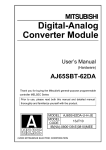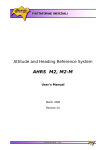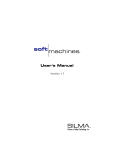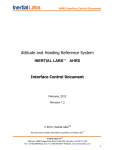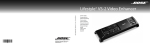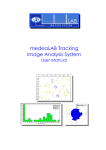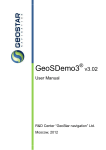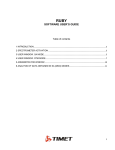Download AHRS Demo Program Manual
Transcript
AHRS Demo Program Manual Attitude and Heading Reference System AHRS DEMO PROGRAM “AHRS DEMO” User’s Manual Revision 2.5 TM Inertial Labs, Inc Address: 39959 Catoctin Ridge Street, Paeonian Springs, VA 20129 U.S.A. Tel: +1 (703) 880-‐4222, Fax: +1 (703) 935-‐8377 Website: www.inertiallabs.com AHRS Demo Program Manual Revision history Revision 1.0 Date 25-Nov-11 Author OI 1.1 24-Feb-12 OI, ON 1.2 18-May-12 PT, OI 1.3 30-Aug-12 ON 2.0 19-Feb-13 AK Description Released version. 1. For AHRS Demo Program ver.14.7.9.14 and higher. 2. Changed menu structure 3. Added NMEA Output data format. 4. Added section 4.4.Preset parameter variants 1. Format updates 2. For AHRS Demo Program ver.14.8.12.31 and higher. 3. Minor changes in dialog windows. 1. For AHRS Demo Program ver.14.9.29.29 and higher. 2. Added section 8. Convert Menu. 3. Changed sections “6.2. Magnetometers field calibration” and “9.2.Calibration of the AHRS” because of new interface windows of calibration. 4. Deleted 2D+2D calibration procedure on hard and soft iron and its description. 5. Added one more adjustment of COM-to-USB driver in “Appendix A. Installation of the COM-to-USB converter drivers and configuration of PC parameters”. 6. Added “Appendix D. Variants of the Inertial LabsTM AHRS mounting relative to the object axes”. 1. For AHRS Demo Software ver.15.0 and higher. 2. Changed interface of AHRS Demo. 3. Changed affixment of X, Y, Z axes of calibrated AHRS sensors output to the object axes for AHRS firmware since v.4.9.6.3. 4. In section “5. Run menu” styles of visualization are changed: “AHRS Data” text style is deleted, “Data graphs” is added, “Field accuracy” style changed to “On-the-fly accuracy”. 5. Added “Get BIT” in section “5.5. Other items of the Run menu”. 6. Deleted Service Menu and its description. 7. Added “Data viewer” for data visualization. 8. Changed sections “8.2.Calibration of the AHRS” and “8.4.2. On-the-fly accuracy test” because of new interface windows of calibration. 9. Deleted sections “12.3. What do you have to do when message “The parameters are transferred with a mistake!!” and “12.4. Why do you can’t write to or read from file in one of the AHRS Demo menu?” 10. Added section “12.3. What do you have to do if TM Inertial Labs, Inc Address: 39959 Catoctin Ridge Street, Paeonian Springs, VA 20129 U.S.A. Tel: +1 (703) 880-‐4222, Fax: +1 (703) 935-‐8377 Website: www.inertiallabs.com 2 AHRS Demo Program Manual 2.1 22-May-13 AK 2.2 04-Sep-13 ON 2.3 15-Oct-13 AK 2.4 10-Oct-13 AB 2.5 05-Mar-14 ON messages Cannot read parameters!, Cannot load parameters!, or Cannot start AHRS appear”. 11. Changed name of Appendix B. It describes also structure of binary file created at saving AHRS output data. 1. Added description of the *.csv file at accuracy test. 1.For AHRS Demo Software ver.15.0.28 and higher. 2. Added estimation of accuracy of hard/soft iron calibration, see section “8.2.Calibration of the AHRS”. 3. Changed “Device Options” window to include new thresholds for hard/soft iron calibration. 4. “Rolling compensation” menu item is changed to “Swaying compensation”. 6.User is asked to accept or decline results of each calibration run in 2D-2T calibration, see section “8.2.Calibration of the AHRS”. 1. Added “6. File Menu” and “7. Parameters Menu” sections. 2. Changed subfolder name for 3D models in section “13. Choice of 3D model for visualization of the AHRS orientation”. Marketing changes 1. Updated “4.1. Test options” section. 2. Added notes about measurement of true or magnetic heading on set value of magnetic declination, in sections “4.2. Device options”, “5.1. AHRS 3D Demo”. 3. For AHRS Demo Software ver.15.0.44 and higher the “Full -> Clb data” converter is added to “Convert” menu item for converting of *.bin files with «Full Output Data» format to text file corresponding to the «Orientation + Sensor Outputs» data format. 4. Added section “4.4. VR sensor options”. TM Inertial Labs, Inc Address: 39959 Catoctin Ridge Street, Paeonian Springs, VA 20129 U.S.A. Tel: +1 (703) 880-‐4222, Fax: +1 (703) 935-‐8377 Website: www.inertiallabs.com 3 AHRS Demo Program Manual Table of contents Introduction .............................................................................................................................6 1. General information ......................................................................................................7 2. Installation of drivers and configuration of PC parameters ...........................................8 3. Main menu of the program ............................................................................................9 4. Options Menu ..............................................................................................................11 4.1. Test options .............................................................................................................11 4.2. Device options .........................................................................................................12 4.3. Swaying compensation ............................................................................................16 4.4. VR sensor options ...................................................................................................16 5. Run Menu ...................................................................................................................18 5.1. AHRS 3D Demo.......................................................................................................18 5.2. Cockpit style of visualization ....................................................................................23 5.3. On-the-fly accuracy style of visualization.................................................................24 5.4. Data graphs style of visualization ............................................................................25 5.5. Other items of the Run menu...................................................................................27 6. File Menu ....................................................................................................................28 6.1. “Open” item ..............................................................................................................28 6.2. “Save as” item..........................................................................................................29 7. Parameters menu .......................................................................................................29 7.1. “Load block parameters” and “Read block parameters” items.................................29 7.2. Restore parameters .................................................................................................30 7.3. Save parameters .....................................................................................................30 7.4. Preset parameters ...................................................................................................30 8. Plugins Menu ..............................................................................................................32 8.1. Embedded ...............................................................................................................32 8.2. Magnetometers field calibration ...............................................................................34 8.3. Angles accuracy ......................................................................................................36 9. Convert Menu .............................................................................................................40 10. The AHRS operation ...................................................................................................41 10.1. The main operation modes of the AHRS ..............................................................41 10.2. Calibration of the AHRS .......................................................................................44 10.2.1. Description of the 2D, 3D and 2D-2T calibration procedures .............................46 10.2.2. Clearing of the soft and hard iron calibration parameters ...................................54 10.2.3. Conditions of successful calibration of the AHRS ...............................................55 10.3. Accuracy test of the AHRS ...................................................................................57 10.3.1. Separate accuracy test for each reference angle ...............................................57 10.3.2. On-the-fly accuracy test ......................................................................................59 11. Continuous self monitoring of the AHRS health ..........................................................64 12. Control of compatibility between the AHRS firmware and AHRS Demo versions ......64 13. Choice of 3D model for visualization of the AHRS orientation ....................................65 14. Troubleshooting ..........................................................................................................66 14.1. How to repair the AHRS parameters ....................................................................66 14.2. What do you have to do at strange behavior of the AHRS ...................................67 14.3. What do you have to do if messages “Cannot read parameters!”, “Cannot load TM Inertial Labs, Inc Address: 39959 Catoctin Ridge Street, Paeonian Springs, VA 20129 U.S.A. Tel: +1 (703) 880-‐4222, Fax: +1 (703) 935-‐8377 Website: www.inertiallabs.com 4 AHRS Demo Program Manual parameters!”, or “Cannot start AHRS” appear ..................................................................68 APPENDIX A. Installation of the COM-to-USB converter drivers and configuration of PC parameters ............................................................................................................................70 APPENDIX B. Description of data files ................................................................................79 B.1. Structure of binary file.................................................................................................79 B.2. Text presentation of output data formats ....................................................................83 APPENDIX C. The Unit Status Word definition ...................................................................85 APPENDIX D. Variants of the Inertial LabsTM AHRS mounting relative to object axes .......87 TM Inertial Labs, Inc Address: 39959 Catoctin Ridge Street, Paeonian Springs, VA 20129 U.S.A. Tel: +1 (703) 880-‐4222, Fax: +1 (703) 935-‐8377 Website: www.inertiallabs.com 5 AHRS Demo Program Manual Introduction This manual is designed to study and use software for all modifications of Inertial Labs™ AHRS for its designed purposes. Persons who have studied structure of the device, its user’s manual and safety measures specified in the user’s manual and having experience in using IBM-compatible PCs and electrical appliances are permitted to use the AHRS. Fig. 1.1. Inertial LabsTM AHRS TM Inertial Labs, Inc Address: 39959 Catoctin Ridge Street, Paeonian Springs, VA 20129 U.S.A. Tel: +1 (703) 880-‐4222, Fax: +1 (703) 935-‐8377 Website: www.inertiallabs.com 6 AHRS Demo Program Manual 1. General information Operating system. This version of the Demo software is fully compatible with the operating system MS Windows XP. It can be run also with MS Windows Vista and MS Windows Seven. Working with the software. The “Inertial Labs AHRS Demo” software is a windows-based Win32 application, and standard means used in the Windows (mouse and keyboard) are needed to use it. Directory structure necessary for data storage is created by user. All necessary configurations and calibration coefficients are stored in the AHRS nonvolatile memory, and they are automatically loaded into the AHRS microprocessor. Calibration coefficients are set by AHRS developers, and they can be changed, but only under guidance of the AHRS developer. Upon termination the “Inertial Labs AHRS Demo” software creates a AHRS_Demo.ini file for its operation, in which the latest used parameters of the microprocessor and shell are stored. During work with the AHRS, the files with extensions .txt, .rtf, .prm, .dat and .bin can be created. Files with extensions .txt and .rtf can be created by operator, and files with extensions .prm, .dat and .bin are created automatically by the software when it is saving text or graphical data. Requirements to the system resources. The software requires 6 Mbytes of RAM for proper operation. Hard disk capacity required for proper operation is determined by the size of the Demo software files (approximately 12 MBytes) and by the files saved during operation, no more than 100 Mbytes. Recommended screen resolution is 1280х1024 pixels. The AHRS is connected to a computer through a standard COM port. The AHRS can also be connected to a PC through a USB port with a COM-to-USB converter. In this case, reliability of signal reception/transmission between a PC and the AHRS can greatly depend on the quality of the COM-to-USB converter and on correct configuration of its driver. AHRS manufacturer guarantees reliable operation of the AHRS if it is connected directly to the COM port. In the Appendix A, installation and configuration of drivers for one of the possible COM-to-USB converters is described. Requirements to operators. The AHRS Demo software uses a standard Windows operating system. Therefore, operators should know the basic principles of PC operation to use the Demo software, and they should be able to use the Windows operating system. TM Inertial Labs, Inc Address: 39959 Catoctin Ridge Street, Paeonian Springs, VA 20129 U.S.A. Tel: +1 (703) 880-‐4222, Fax: +1 (703) 935-‐8377 Website: www.inertiallabs.com 7 AHRS Demo Program Manual 2. Installation of drivers and configuration of PC parameters Installation of the Demo software. The “Inertial Labs AHRS Demo” software doesn’t require any installation. Just copy the software folder AHRS_Demo_150 to the working directory. When you connect the AHRS to a standard computer COM port, drivers are not needed. If the AHRS is connected to a USB port with a COM-to-USB converter see “Appendix A. Installation of the COM-to-USB converter drivers and configuration of PC parameters” for more details. To know the numbers of the PC COM ports click «Device Manager» in the «Hardware» tab of the «System Properties» window (Fig. 2.1). In the opened «Device Manager» window (Fig. 2.2) you will see the COM ports which will be marked as «Communications Port (COMN)» or «USB Serial Port (COMN)». Number N in the port name is assigned by OS. Fig. 2.1 Fig. 2.2 TM Inertial Labs, Inc Address: 39959 Catoctin Ridge Street, Paeonian Springs, VA 20129 U.S.A. Tel: +1 (703) 880-‐4222, Fax: +1 (703) 935-‐8377 Website: www.inertiallabs.com 8 AHRS Demo Program Manual 3. Main menu of the program The main menu of the “Inertial Labs AHRS Demo” software contains the following items (see Fig. 3.1). Fig. 3.1 File Menu contains standard Windows file management commands (Fig. 3.2). Run Menu contains the AHRS control commands (Fig. 3.3). Parameters Menu contains operations with AHRS parameters (Fig. 3.4). Plugins Menu contains the AHRS Demo plugins (Fig. 3.5). Convert Menu contains conversion of binary data to the text format (Fig. 3.6). Options Menu contains the AHRS configuration commands (Fig. 3.7). Fig. 3.2 Fig. 3.3 Fig. 3.4 TM Inertial Labs, Inc Address: 39959 Catoctin Ridge Street, Paeonian Springs, VA 20129 U.S.A. Tel: +1 (703) 880-‐4222, Fax: +1 (703) 935-‐8377 Website: www.inertiallabs.com 9 AHRS Demo Program Manual Fig. 3.5 Fig. 3.6 Fig. 3.7 Icons for the most often used commands are placed on toolbars. Run: - AHRS visualization, F4; - Stop AHRS; Parameters: - Save parameters; - Restore parameters; Convert: - Report of experiment, F8; Options: - Test options...; - Device options...; - Swaying compensation options TM Inertial Labs, Inc Address: 39959 Catoctin Ridge Street, Paeonian Springs, VA 20129 U.S.A. Tel: +1 (703) 880-‐4222, Fax: +1 (703) 935-‐8377 Website: www.inertiallabs.com 10 AHRS Demo Program Manual 4. Options Menu 4.1. Test options To set operation parameters of the AHRS, COM port, format of output data, select «Test options…» (Fig. 3.7) from the «Options» menu (or click button). A «Test Options» dialog box (Fig. 4.1) will be opened. Fig. 4.1 You can set the following parameters in the «Test Options» window: • Serial port – number of the COM port to which AHRS is connected. • Allow data saving checkbox – allows to record the test data to file. If it is unchecked then no file will be created and no message «Data are writing in file» will be displayed. • Enable debug log – allows to record the log file of test run. In case of the AHRS Demo crash it can be used to debug errors. Log file contains information about commands that were sent by the AHRS Demo and TM Inertial Labs, Inc Address: 39959 Catoctin Ridge Street, Paeonian Springs, VA 20129 U.S.A. Tel: +1 (703) 880-‐4222, Fax: +1 (703) 935-‐8377 Website: www.inertiallabs.com 11 AHRS Demo Program Manual appeared errors. In case of errors this file should be sent to the Inertial Labs with brief description of user actions. • Allow auto start checkbox – allows operation with AHRS which was already started before run of the AHRS Demo software. • Record time – sets data recording time in hours:minutes:seconds format. The parameter is active when data is being saved to file. Values of hours, minutes, seconds can be changed with the arrows or by entering the required value from a keyboard. • Number data for average – the quantity of averaged data. This can be used for smoothing of viewed data. Note that averaging relates to the data output on the screen only and is not applied to the data written in a file. The minimal value for the parameter is 1 and changed with the arrows to ±1 or by entering the required value from a keyboard. The default value is 1. • Operating Mode – defines AHRS’s output method, Continuous or stepped On Request. The default value is Continuous. • Output Data Format – sets format of the AHRS output data. Select one of the formats: «Full Output Data», «Quaternion of Orientation», «Orientation + Sensor Outputs» (default value), «NMEA», «OptoAHRS». For more information on the output data format see Appendix B. 4.2. Device options To set and control of AHRS operation parameters, select «Device options…» from the «Options» menu (Fig. 3.7), or click button (Fig. 3.1). A «Device Options» (Fig. 4.2) dialog box will be opened. You can check or set the following parameters in the «Device Options» window Fig. 4.2: • Device type is "AHRS". This parameter can not be changed. • Measurement rate (Hz) – sets data measurement rate in Hertz. Minimal value of the parameter is 1, maximal value is 100; it is changed with the arrows to ±10 or by entering the required value from a keyboard. Default value is set to 100. TM Inertial Labs, Inc Address: 39959 Catoctin Ridge Street, Paeonian Springs, VA 20129 U.S.A. Tel: +1 (703) 880-‐4222, Fax: +1 (703) 935-‐8377 Website: www.inertiallabs.com 12 AHRS Demo Program Manual Fig. 4.2 • Initial alignment time (sec) – sets the initial alignment time in seconds. The AHRS output data will be displayed in respective windows only after the time set in this parameter is over. During initial alignment the AHRS must be absolutely unmovable relative to the Earth. Minimum value of the parameter is 1 and it can be changed to ±1 with arrows or by entering the necessary value from a keyboard. Default value is set to 30. • Device name – specifies the name of the device in use. This parameter can not be changed. • Device firmware version – the firmware version of the AHRS in use. It consists of symbols of the firmware type, firmware version and date of this version issue separated by blanks. This parameter can not be changed. • Magnetic declination (deg.) – magnetic declination at the place where the AHRS operates. The parameter value is changed by entering the TM Inertial Labs, Inc Address: 39959 Catoctin Ridge Street, Paeonian Springs, VA 20129 U.S.A. Tel: +1 (703) 880-‐4222, Fax: +1 (703) 935-‐8377 Website: www.inertiallabs.com 13 AHRS Demo Program Manual required value from a keyboard or by automatic calculation by click on «Auto» button, using Latitude, Longitude, Altitude and Date values. Default value of the magnetic declination is set to 0. Note: If the magnetic declination is set correctly then AHRS outputs true heading, if magnetic declination is set to zero then AHRS outputs magnetic heading. • Latitude (deg.) – latitude of the AHRS operating location. • Longitude (deg.) – longitude of the AHRS operational location. • Altitude (meters) – altitude above sea level of the AHRS operational location. • Date – day, month and year when the AHRS is used. Note: You need to set current latitude, longitude, altitude, year, month, day only if you want to calculate magnetic declination for current place or to calibrate the AHRS. • Alignment angles (deg.) – angles between the AHRS axes and the carrier object are set after AHRS mounting, see “Appendix D. Variants of the Inertial Labs® AHRS mounting relative to object axes”. Default values are set to 0 degrees. The last group of parameters “Magnetomers field calibration” is used for AHRS calibration on hard and soft iron of a carrier object. See section 8.2. Calibration of the AHRS. • Start with – specifies with what set of calibration parameters the AHRS starts. There are four sets: “Last AHRS Clb”, “Factory Clb”, “2D-2T, 3D, 2D Clb”. Usually “Start with” parameter is set automatically after last calibration performed. • Mag Disp threshold specifies calibration data that should be deleted from calibration procedure because of AHRS was not moved at this procedure. Default value 1000 nT2 is set by developers and can be changed after agreement with them. • Inclination threshold is valid for 2D and 2D-2T calibration types and determines acceptable pitch and roll deviation from their median in the calibration run. AHRS data over this threshold are not used at calculation of calibration parameters. Default value is 1.5 degrees. This parameter can be changed after agreement with developer. TM Inertial Labs, Inc Address: 39959 Catoctin Ridge Street, Paeonian Springs, VA 20129 U.S.A. Tel: +1 (703) 880-‐4222, Fax: +1 (703) 935-‐8377 Website: www.inertiallabs.com 14 AHRS Demo Program Manual • Success threshold is acceptable value of magnetic field calibration error to have successful result of the 3D calibration if its accuracy can not be estimated in degrees. Default value is 2500 nT. This parameter can be changed after agreement with developer. The next thresholds in the right part of the “Magnetometers calibration on hard & soft iron” section are used to estimate the calibration quality in terms of possible AHRS heading accuracy: • H-filter time constant is parameter for filtration of measured horizontal component of the Earth magnetic field. Default value is 0.6 seconds. • Pitch/Roll threshold is used for detection of control circuit in the 3D calibration procedure. Default value is 20 degrees. • Zone azimuth min, Zone pitch min, Zone centre threshold are parameters for zone-based 3D calibration. Before working with the «Options» menu, it is desirable to select «Stop AHRS» in the «Run» menu or press F7 key (Fig. 3.3). Note: you can select «Device option…» item only if AHRS is powered and connected to computer, and СОМ port number is chosen properly. In the other case the error window with message «Cannot read parameters!» appears over above window (see Fig. 4.3). Click «OK», then close «Device Options» window and choose the correct COM port number (see section 4.1. Test options). Fig. 4.3 TM Inertial Labs, Inc Address: 39959 Catoctin Ridge Street, Paeonian Springs, VA 20129 U.S.A. Tel: +1 (703) 880-‐4222, Fax: +1 (703) 935-‐8377 Website: www.inertiallabs.com 15 AHRS Demo Program Manual 4.3. Swaying compensation It is possible to increase the AHRS accuracy at object Swaying if to compensate linear acceleration at place of the AHRS mounting. For this purpose select «Swaying compensation options…» from the «Options» menu (Fig. 3.7) or click button (Fig. 3.1). A «Swaying compensation options» dialog box (Fig. 4.4) will be opened that allow you to set the lever of the AHRS mounting relative to the centre of the object Swaying (usually this is object centre of gravity). Fig. 4.4 4.4. VR sensor options There is special mode of AHRS operation in the Virtual / Augmented Reality (VR/AR) systems. This mode provides more stable orientation angles for VR/AR system, but accuracy of orientation can degrade. To switch on/off VR mode select «VR sensor options» from the «Options» menu (Fig. 3.7). A «VR sensor options» dialog box (Fig. 4.5) will be opened that allow you to set the following parameters. TM Inertial Labs, Inc Address: 39959 Catoctin Ridge Street, Paeonian Springs, VA 20129 U.S.A. Tel: +1 (703) 880-‐4222, Fax: +1 (703) 935-‐8377 Website: www.inertiallabs.com 16 AHRS Demo Program Manual Fig.4.5 • BIff (Hz) – bandwidth of the smoothing filter for orientation angles. The range is from 0.01 Hz to 2.55 Hz. If value is lower, then angles are more smoothed but delay in angles is increased. Zero value of the BIff disables smoothing of angles. BIff=0.2 Hz may be recommended as start value for evaluations. The filter smoothes angles noticeable though there are delays (transient processes) about 3 seconds. At maximum BIff=2.55 Hz delays are small, but smoothing effect is not visible. • VR sensor mode – if it is switched on then gyros “freezing” is active: if the WOM detects its immobility then gyros are zeroed in the algorithm and orientation angles keep constant values. • Gyro thresholds (deg/sec) – they set thresholds for detection of the WOM immobility. First threshold is for low pass filter of gyros, second threshold is for band pass filter. Use just the second threshold for adjustment of the immobility level. Fig.4.5 shows above parameters setting for usual AHRS operations. Do not change them until you want use AHRS as VR/AR sensor. TM Inertial Labs, Inc Address: 39959 Catoctin Ridge Street, Paeonian Springs, VA 20129 U.S.A. Tel: +1 (703) 880-‐4222, Fax: +1 (703) 935-‐8377 Website: www.inertiallabs.com 17 AHRS Demo Program Manual 5. Run Menu Control of the AHRS is done by the commands in the “Run” menu (Fig. 3.3). This menu contains next items: • “AHRS visualization” opens appropriate tab with different variants of visualization of the AHRS operation; • “Stop AHRS” stops the AHRS; • “Get BIT” opens tab with the AHRS Built-in-Test (BIT) status (temperature and the USW, see Appendix C. The Unit Status Word definition). • “Low Power ON” switches the AHRS to low power consumption mode. In this mode the AHRS doesn’t calculate orientation and doesn’t output any data; • “Low Power OFF” – switches the AHRS to the standard power consumption mode. There are four styles of visualization of the AHRS outputs: • AHRS 3D Demo; • Cockpit; • Snapshots (for the on-the-fly accuracy test); • Data graphs. 5.1. AHRS 3D Demo “AHRS 3D Demo“ is default variant of the AHRS visualization in which current orientation angles of the AHRS are shown as spatial orientation of an airplane (see Fig. 5.1). To go to this visualization stile select “AHRS visualization“ from the “Run“ menu (Fig. 3.3), select on the toolbar, or press F4 button. TM Inertial Labs, Inc Address: 39959 Catoctin Ridge Street, Paeonian Springs, VA 20129 U.S.A. Tel: +1 (703) 880-‐4222, Fax: +1 (703) 935-‐8377 Website: www.inertiallabs.com 18 AHRS Demo Program Manual Fig. 5.1 Some additional 3D models may be used for visualization of the AHRS orientation (see below Section 11. Choice of 3D model for visualization of the AHRS orientation). In opened “AHRS visualization” tab, four control buttons (active “Start” and inactive yet: “Stop” ,“Write” and “Snapshot” ) appear in the left vertical toolbar. If in the menu “Test Options” the data output method “On Request“ is chosen, then inactive button “Request” appears. Three icons appear in the status bar: “Optic data” OptoAHRS), “Warnings” and “Failures” . (only for using with Warning and failure messages are generated by AHRS in its Unit Status Word (see Appendix C) and appear near these messages by clicking on them. and icons. You can close TM Inertial Labs, Inc Address: 39959 Catoctin Ridge Street, Paeonian Springs, VA 20129 U.S.A. Tel: +1 (703) 880-‐4222, Fax: +1 (703) 935-‐8377 Website: www.inertiallabs.com 19 AHRS Demo Program Manual “AHRS visualization” tab consists from two vertical parts. Visualization panel of the AHRS outputs is situated on the left part of the tab. The right part displays text data from AHRS and additional information, it is the same for all visualization styles. “Start“ button starts the AHRS with parameters saved in the AHRS’s microprocessor. Next initial alignment of the AHRS is performed with displayed message “Initial alignment. Please wait”. Also a progress bar of initial alignment will appear in the status line of the main window. During the initial alignment the AHRS has to be unmovable relative to the Earth. Once the initial alignment time is over, observe changes in numeric data and graphical evolutions of a object. Note. For visual convenience of the AHRS position perception displayed on the monitor and the AHRS real position, it is recommended to place the AHRS in parallel with the monitor before the beginning of work as follows: direct lateral axis X to the monitor and direct longitudinal axis Y in parallel with the monitor on the left. Once the “Start“button is pressed, buttons “Stop” ,“Write” and “Snapshot” become active. If in the menu “Test Options” the data output method “On Request“ is chosen, then button “Request” becomes active too. Upon clicking the “Write“ button the measured data are saved, which is signified by the message «Data are writing in file!» in the text part of the window. Note that the data are saved in binary file and can be used in two ways: • visualization through opening the file in “File” menu (see item 10.1.1. Data viewer); • convertation to text file using “Report of experiment“ from “Convert“ menu item. “Stop“ button stops data output to the screen and data saving procedure with no data losses. Button “Snapshot” is used for fixing the current values of measured data during continuous run (see item 8.3.2. On-the-fly accuracy test). TM Inertial Labs, Inc Address: 39959 Catoctin Ridge Street, Paeonian Springs, VA 20129 U.S.A. Tel: +1 (703) 880-‐4222, Fax: +1 (703) 935-‐8377 Website: www.inertiallabs.com 20 AHRS Demo Program Manual If in the menu “Options” the data output method “On Request” is chosen, then getting data from the AHRS is performed by clicking the button . In case of data saving (if the button “Write” is pressed), the measured data are written in one file sequentially. Current orientation angles are displayed in the right part of the tab (Fig. 5.1). Additional displayed data depend on selected output data format (see Appendix B for details). If “Orientation + Sensors Outputs“ format is chosen then next data are displayed in the right part of the tab (Fig. 5.1): a) Orientation angles “Heading“, “Pitch“ and “Roll“. In the “AHRS“ column, angles calculated in the AHRS’s microprocessor using the embedded main algorithm are output. The “Magn/Acc“ column shows orientation angles calculated in the AHRS Demo Software using simplified algorithms based on magnetometers and accelerometers data. Angles in the “Magn/Acc“ column are auxiliary; they are used by developers only to control operation of the main algorithm. Note: If the magnetic declination is set correctly in the «Device Options» (see Fig. 4.2) then AHRS outputs true heading, if magnetic declination is set to zero then AHRS outputs magnetic heading. b) Calibrated output signals of the AHRS sensors: “Rate (deg/sec) “ – angular rate values in deg/sec measured by angular rate sensors, “Accel (g) “ – linear acceleration values in g measured by accelerometers, “Magn (nT) “ – magnetic field intensity values measured by magnetometers in nT. Originally all sensors data are in AHRS axes (X is lateral axis, Y is longitudinal axis, Z is vertical axis). Starting from AHRS firmware v.4.9.6.3 axes X, Y, Z are changed to the object axes if non-zero alignment angles are set for AHRS mounting (see Appendix D. Variants of the Inertial LabsTM AHRS mounting relative to object axes). c) Total measured magnetic field value in nT “Total magnetic field“. d) Current temperature “Temperature (degC)“ inside the AHRS. e) The set value of the magnetic declination “Mdec (deg)“. f) Input supply voltage of the AHRS in VDC “Vinp (V)“. g) Format of output data “Output Data Format: …“. This format is set by operator in the «Test Option» window (Fig. 4.1). TM Inertial Labs, Inc Address: 39959 Catoctin Ridge Street, Paeonian Springs, VA 20129 U.S.A. Tel: +1 (703) 880-‐4222, Fax: +1 (703) 935-‐8377 Website: www.inertiallabs.com 21 AHRS Demo Program Manual h) Current mode of the AHRS operation (Readiness, Awake or Sleep). To stop data output from the AHRS click the “Stop“ button To leave the AHRS visualization mode click the . in the title of current tab. For other styles of visualization of the AHRS outputs there are clickable previews in the upper part of the “AHRS visualization” tab (Fig. 5.2). It is possible to switch between visualization styles at any time of the AHRS operation by simple clicking on its preview. a) b) c) d) Fig. 5.2 TM Inertial Labs, Inc Address: 39959 Catoctin Ridge Street, Paeonian Springs, VA 20129 U.S.A. Tel: +1 (703) 880-‐4222, Fax: +1 (703) 935-‐8377 Website: www.inertiallabs.com 22 AHRS Demo Program Manual 5.2. Cockpit style of visualization “Cockpit” window allows to show current attitude of the AHRS in “Cockpit display” style (see Fig. 5.3). To switch visualization to this mode click on preview shown in the Fig. 5.2b and window shown in the Fig. 5.3 will appear. There is heading indicator in the upper left corner of the tab. In the center part of the tab an attitude indicator (artificial horizon) is shown. Its vertical scale corresponds to pitch, limb corresponds to roll. To switch to other than “Cockpit” style click on appropriate preview in the upper part of the “AHRS visualization” tab (Fig. 5.2). To stop data output from the AHRS click the “Stop” button . Fig. 5.3 TM Inertial Labs, Inc Address: 39959 Catoctin Ridge Street, Paeonian Springs, VA 20129 U.S.A. Tel: +1 (703) 880-‐4222, Fax: +1 (703) 935-‐8377 Website: www.inertiallabs.com 23 AHRS Demo Program Manual 5.3. On-the-fly accuracy style of visualization “On-the-fly accuracy” feature is designed for checking the AHRS accuracy at its ordinary operation when the AHRS can be directed to points with known orientation. To switch visualization to this mode click on preview shown in the Fig. 5.2c and window shown in the Fig. 5.4 will appear. For more information about this type of visualization see section "8.3.2. Onthe-fly accuracy test ". Fig. 5.4 TM Inertial Labs, Inc Address: 39959 Catoctin Ridge Street, Paeonian Springs, VA 20129 U.S.A. Tel: +1 (703) 880-‐4222, Fax: +1 (703) 935-‐8377 Website: www.inertiallabs.com 24 AHRS Demo Program Manual 5.4. Data graphs style of visualization “Data graphs” window allows to show graphs of current AHRS outputs (see Fig. 5.5). To switch visualization to this mode click on preview shown in the Fig. 5.2d and window shown in the Fig. 5.5 will appear. It is possible to select the signals you want to display by right-click on the graphs area. As a result window shown in the Fig. 5.6 will appear. Fig. 5.5 TM Inertial Labs, Inc Address: 39959 Catoctin Ridge Street, Paeonian Springs, VA 20129 U.S.A. Tel: +1 (703) 880-‐4222, Fax: +1 (703) 935-‐8377 Website: www.inertiallabs.com 25 AHRS Demo Program Manual Fig. 5.6 You can select or deselect signals by clicking on their titles: - AHRS heading (deg) – plots Heading angle calculated in the AHRS, in degrees; - AHRS pitch (deg) – plots Pitch angle calculated in the AHRS, in degrees; - AHRS roll (deg) – plots Roll angle calculated in the AHRS, in degrees; - Mag/Acc heading (deg) – plots Heading angle calculated in the AHRS Demo Software based on the AHRS magnetometers and accelerometers data, in degrees; - Accel pitch (deg) – plots Pitch angle calculated in the AHRS Demo Software based on the AHRS accelerometers data, in degrees; - Accel roll (deg) – plots Roll angle calculated in the AHRS Demo Software based on the AHRS accelerometers data, in degrees; - Gyro X (deg/sec) – plots output signal of the gyro X in deg/sec; - Gyro Y (deg/sec) – plots output signal of the gyro Y in deg/sec; - Gyro Z (deg/sec) – plots output signal of the gyro Z in deg/sec; - Accelerometer X (g) – plots output data of the accelerometer X in g; - Accelerometer Y (g) – plots output data of the accelerometer Y in g; - Accelerometer Z (g) – plots output data of the accelerometer Z in g; - Magnetometer X (nT) – plots output data of the magnetometer X in nT; - Magnetometer Y (nT) – plots output data of the magnetometer Y in nT; - Magnetometer Z (nT) – plots output data of the magnetometer Z in nT; TM Inertial Labs, Inc Address: 39959 Catoctin Ridge Street, Paeonian Springs, VA 20129 U.S.A. Tel: +1 (703) 880-‐4222, Fax: +1 (703) 935-‐8377 Website: www.inertiallabs.com 26 AHRS Demo Program Manual - Magnetic module (nT) – plots full module of the measured magnetic-field vector in nT; - Temperature (deg C) – plots current temperature inside the AHRS in Celsius degrees. If other then “Orientation + Sensors Outputs“ data format is chosen then only proper data will be displayed in the window Fig. 5.6. But in any case orientation angles are always displayed. Plotted graphs are scalable. To zoom in please click and hold left button on mouse and drag mouse in down-right direction. Click and hold right button on mouse to shift plot. To zoom out please click and hold left button on mouse and drag mouse in up-left direction. Legend is located at the left upper corner of the tab. This legend shows mean value, STD and name of displayed signals. 5.5. Other items of the Run menu Stop AHRS stops the AHRS. In most cases it is used for correct termination of completed operations. For this command the hot key F7 can be also pressed or button can be clicked. - Get BIT – opens tab with the AHRS Built-in-Test (BIT) status. It shows temperature and the Unit Status Word (USW) of the AHRS. The USW includes redundant information about the AHRS state. The low byte (bits 0-7) of USW indicates failure of the AHRS. The high byte (bits 8-15) contains a warning or is informative for the user. For more information see “Appendix C. The Unit Status Word definition”. - Low Power ON – switches the AHRS to low power consumption mode. When this mode is active, a LED indicator on the AHRS case turns off (or blinks in other AHRS modification). - Low Power OFF – switches the AHRS to the standard power consumption mode. When this mode is active, a LED indicator on the AHRS case turns on. - TM Inertial Labs, Inc Address: 39959 Catoctin Ridge Street, Paeonian Springs, VA 20129 U.S.A. Tel: +1 (703) 880-‐4222, Fax: +1 (703) 935-‐8377 Website: www.inertiallabs.com 27 AHRS Demo Program Manual 6. File Menu “File” menu enable to work with already saved tests results. There are such items in the "File" menu: • “Open”; • “Save as”; • “Exit”. 6.1. “Open” item To open saved *.bin files choose item “Open” (Fig. 3.2) or press F3. The standard window Windows “Open…” will appear, in which it is necessary to choose needed *.bin file saved previously when the AHRS was operating in its standard mode. After selection of file, data are read from it and new tab “Data viewer” shown in the Fig. 6.1 will open. It is possible to select the data you want to display by right-click on the graphs area. As a result window shown in the Fig. 5.6 will appear where you can select or deselect showed data by clicking on their titles. Fig. 6.1 TM Inertial Labs, Inc Address: 39959 Catoctin Ridge Street, Paeonian Springs, VA 20129 U.S.A. Tel: +1 (703) 880-‐4222, Fax: +1 (703) 935-‐8377 Website: www.inertiallabs.com 28 AHRS Demo Program Manual Plotted graphs are scalable. To zoom in please click and hold left button on mouse and drag mouse in down-right direction. To zoom out please click and hold left button on mouse and drag mouse in up-left direction. Click and hold right button on mouse to drag the plot. Legend is located at the left upper corner of the tab. This legend shows mean value, STD (standard deviation) and name of displayed data. To close graphs please click the icon in the title of current tab. 6.2. “Save as” item You can preset name of file for data writing. For this select “Save as” item (Fig. 3.2) and enter desirable file name. 7. Parameters menu “Parameters” menu enable to work with AHRS parameters. There are such items in the “Parameters” menu: • Load block parameters; • Read block parameters; • Restore parameters; • Save parameters; • Preset parameters. 7.1. “Load block parameters” and “Read block parameters” items These items are used to check operation of appropriate commands of the AHRS. AHRS Demo software allows more convenient means to load the AHRS parameters to the AHRS nonvolatile memory (see section 7.2). TM Inertial Labs, Inc Address: 39959 Catoctin Ridge Street, Paeonian Springs, VA 20129 U.S.A. Tel: +1 (703) 880-‐4222, Fax: +1 (703) 935-‐8377 Website: www.inertiallabs.com 29 AHRS Demo Program Manual 7.2. Restore parameters “Restore parameters” command (see Fig. 3.4) is used to quickly load the AHRS parameters to the AHRS nonvolatile memory. When «Restore parameters» command is selected, or button is clicked, a standard Windows «Open» window opens; in this window operator selects one of the previously saved files with .prm extension. Consequently, the parameters are automatically saved to the AHRS nonvolatile memory and to the DemoProgram shell. The same way is used to restore the factory settings of the AHRS parameters. In this case you should select original file with .prm extension that comes on CD with Inertial Labs AHRS. 7.3. Save parameters If you have changed some parameters of the AHRS (in «Device options…» window from the «Options» menu or other menus), and you want to save these parameters as variant for future work, you can save the AHRS current parameters in binary file with .prm extension. For this use «Save parameters» command (see Fig. 3.4) or click button. After that a standard Windows «Save as …» window is opened; in this window operator is suggested to save current parameters of the AHRS to a «File of parameters» with .prm extension. 7.4. Preset parameters Since the Inertial Labs AHRS Demo ver.14.7.9.14 it provides preset of the AHRS parameters that adjust AHRS algorithm for some specific conditions of operations to get better dynamic accuracy of the AHRS. The latest AHRS Demo version contains preset parameters for the next conditions of the AHRS operations: • ordinary AHRS operation; • marine application; • vibrations. To modify AHRS parameters select “Preset parametes” item from the «Parameters» menu (Fig. 3.4). The window Fig. 7.1 will be opened. Select on of variants of the AHRS operations and click “OK” to update the AHRS parameters according to selected variant. TM Inertial Labs, Inc Address: 39959 Catoctin Ridge Street, Paeonian Springs, VA 20129 U.S.A. Tel: +1 (703) 880-‐4222, Fax: +1 (703) 935-‐8377 Website: www.inertiallabs.com 30 AHRS Demo Program Manual Note: you are able to apply “Preset parameter variants” only if AHRS is powered and connected to computer, and СОМ port number is chosen properly. Fig. 7.1 Ordinary device parameters correspond to those loaded in the AHRS by manufacturer and provides correct AHRS operation in the most of applications. Original file with .prm extension that comes on CD with the Inertial Labs AHRS also contains parameters of the AHRS algorithm for ordinary AHRS operation. Marine device parameters provides accurate initial alignment of the AHRS at slow swaying vehicle. Note that ordinary algorithm parameters require AHRS unmoving at procedure of the initial alignment (see section 10.1. The main operation modes of the AHRS). The initial alignment procedure of the AHRS with “marine parameters” takes 90 seconds. During this period don’t accelerate the AHRS, only slow swaying is admissible. Parameters for the AHRS operation at vibrations allows to get better dynamic accuracy of the AHRS at intensive vibrations than ordinary parameters of the AHRS algorithm. Possible shortcoming of the “vibration parameters” is decreasing of the AHRS dynamic accuracy at long-duration accelerations of the vehicle. Please pay attention to possibility of increasing the AHRS accuracy at object swaying via compensation of linear acceleration at place of the AHRS mounting (see section 4.3. Swaying compensation). TM Inertial Labs, Inc Address: 39959 Catoctin Ridge Street, Paeonian Springs, VA 20129 U.S.A. Tel: +1 (703) 880-‐4222, Fax: +1 (703) 935-‐8377 Website: www.inertiallabs.com 31 AHRS Demo Program Manual 8. Plugins Menu "Plugins" menu enable to run additional parts of the Demo software. There are such items in the "Plugins" menu: • Embedded; • Mag field calibration; • Angles accuracy. 8.1. Embedded The AHRS Demo software allows taking into account influence of the soft and hard iron of the carrier object on the heading determination accuracy. For this purpose, field calibration of the AHRS magnetometers is provided. There are two ways to calibrate the AHRS: to use AHRS embedded procedures or procedures provided by AHRS Demo software. The last way is more convenient (see section 6.2. Magnetometers field calibration). For AHRS embedded calibration procedure the “Embedded” menu item is used As a result of selection of this item the "Embedded Mag Field Calibration" window will appear (see Fig. 8.1). Fig. 8.1 TM Inertial Labs, Inc Address: 39959 Catoctin Ridge Street, Paeonian Springs, VA 20129 U.S.A. Tel: +1 (703) 880-‐4222, Fax: +1 (703) 935-‐8377 Website: www.inertiallabs.com 32 AHRS Demo Program Manual Buttons on the toolbar are used to send commands for the AHRS calibration that are described in the AHRS ICD. Below is list of these buttons and corresponding commands: Icon Command Command code Description GetClbRes 0x2A Views the last calibration results stored in the AHRS memory ClearClb 0x2F Clears calibration parameters – Reads out the AHRS flash memory 0x21 0x22 0x23 Starts the 2D, 2D-2T or 3D calibration StopСlbRun 0x20 Early stops data accumulation in the calibration run before set accumulation time is reached StartClbRun 0x2B Starts new run of the 2D-2T calibration FinishСlb 0x2C Finishes the calibration procedure with multiple runs (like 2D-2T) 0x2E To accept the calibration parameters and to save them to the AHRS nonvolatile memory 0xFE To exit from the calibration without calculations and saving calibration parameters – Start2DClb Start2D2TClb Start3DClb AcceptClb ExitClb – – Clears the response window Fig. 6.2 – – Saves data from the response window to *.log file Note: Command code in this table is payload of the command with 9-bytes structure. TM Inertial Labs, Inc Address: 39959 Catoctin Ridge Street, Paeonian Springs, VA 20129 U.S.A. Tel: +1 (703) 880-‐4222, Fax: +1 (703) 935-‐8377 Website: www.inertiallabs.com 33 AHRS Demo Program Manual When the AHRS answers on above commands then these answers appear in the Response window (see Fig. 8.2). Different buttons will be active depending on calibration type. See additional document for detailed description of the embedded calibration procedures. Fig. 8.2 8.2. Magnetometers field calibration Another and more convenient way for AHRS hard and soft iron calibration is provided by AHRS Demo software. Before calibration please check in the «Test Options» dialog box (Fig. 4.1) correct COM port number to which the AHRS is connected. To start the calibration select “Plugins” menu and then “Mag Field Calibration” item (see Fig. 3.4) from the main menu. “Mag Field Calibration” window will open (see Fig. 8.3). TM Inertial Labs, Inc Address: 39959 Catoctin Ridge Street, Paeonian Springs, VA 20129 U.S.A. Tel: +1 (703) 880-‐4222, Fax: +1 (703) 935-‐8377 Website: www.inertiallabs.com 34 AHRS Demo Program Manual Important note. For correct calibration it is necessary to set right coordinates “Latitude”, “Longitude”, “Altitude” and “Date” in accordance with place where AHRS is calibrated. Their values are set in the «Device Options» window (see Fig. 4.2). Fig. 8.3 In the “Calibration Type” field choose from a list the type of the calibration – 2D, 2D-2T, 3D or Zone 3D (see section 10.2 for explanation of these types). The “Accumulation Time” field in window Fig. 8.3 sets the time which is necessary to perform calibration procedure including at least one full 360° turn rotation in horizon plane (at least 2 full turns are recommended). This time can be set using arrows or by entering the necessary value from a keyboard. The default value is 60. In “Calibration status” window the captions are highlighted that show current states of AHRS calibration and actions that can be performed. See section 10.2 for detailed description of the AHRS calibration procedure. If place of the AHRS mounting on the carrier object is changed, or if the carrier is changed, then calibration matrices for magnetometer biases and TM Inertial Labs, Inc Address: 39959 Catoctin Ridge Street, Paeonian Springs, VA 20129 U.S.A. Tel: +1 (703) 880-‐4222, Fax: +1 (703) 935-‐8377 Website: www.inertiallabs.com 35 AHRS Demo Program Manual scale factors in AHRS memory should be cleared by clicking on the «Clear» button (see Fig. 10.3). 8.3. Angles accuracy To check accuracy of the AHRS set precisely its attitude in orientation angles with the help of special equipment and compare orientation angles produced by AHRS with the set angles. To start the accuracy check select “Plugins” menu and then “Angles accuracy” item (Fig. 3.4) from the main menu. After that the next window will appear (see Fig. 8.4). Fig. 8.4 In a pulldown list in the left top corner there is an capability to choose an orientation angle (Heading, Pitch or Roll) on which the AHRS will be tested. Depending on the chosen parameter the accuracy check window name which is shown in the Fig. 6.4 will change. TM Inertial Labs, Inc Address: 39959 Catoctin Ridge Street, Paeonian Springs, VA 20129 U.S.A. Tel: +1 (703) 880-‐4222, Fax: +1 (703) 935-‐8377 Website: www.inertiallabs.com 36 AHRS Demo Program Manual The check of the AHRS heading (azimuth) angle accuracy is carried out by rotating the AHRS around the vertical on angles specified in the column “Angles” Fig. 8.4. The check of AHRS pitch angle accuracy is carried out by rotating the AHRS around the horizontally located lateral axis X of the AHRS on angles specified in the column “Angles” (see Fig. 8.4). It is necessary to note that the accuracy control in angles 90°, 270° and close to them is not carried out because of uncertainty of two other orientation angles – Heading and Roll in this position. The check of roll angle accuracy is carried out by rotating the AHRS around the horizontally located longitudinal axis Y of the AHRS on angles specified in the column “Angles” (see Fig. 8.4). In the left part of check accuracy window there is a button “Devices”, by clicking on which the window “Devices Properties” is opened (see Fig. 8.5). In this window the operator in line “Number of Devices” sets the necessary quantity of simultaneously tested AHRS units. The minimal size of parameter 1 changes on ±1 by means of arrows or by keyboard necessary value input. The size by default is 1. Then in the column “COM-port” the operator chooses in dropdown list “COMN” to which the AHRSs are connected and in a column “Baud rate” he chooses COM-port speed which has the default size 115200. After that the operator clicks the button “Scan”. The Demo software serially polls specified COM-ports, and in column “Device Name” names of found AHRS units are displayed and button “OK” becomes active. By clicking the button “OK” (see Fig. 8.5) names found in window “Devices Properties” are transferred to the left of a check accuracy window (Fig. 8.4) instead of label “NoName”. Clicking the button “Cancel” or button “X” closes the window "Devices Properties” Fig. 8.5. In a check accuracy window there are control buttons. The button “Angles” opens the window “Angles Properties” Fig. 8.6, in which the operator sets the necessary time “Accumulation Time” of data acquisition while the measurement in each position of the AHRS, checks accuracy angles “Accuracy checking points” and chooses the sensor, with the help of which the temperature control “Temperature Sensor” will be carried out. The minimal size of parameter “Accumulation Time” 1 changes on ±1 with the TM Inertial Labs, Inc Address: 39959 Catoctin Ridge Street, Paeonian Springs, VA 20129 U.S.A. Tel: +1 (703) 880-‐4222, Fax: +1 (703) 935-‐8377 Website: www.inertiallabs.com 37 AHRS Demo Program Manual help of arrows or by means of necessary value keyboard input. The default value is 20. Fig. 8.5 Fig. 8.6 At accuracy tests it is possible to take into account misalignment angles of the AHRS installation on a test bench platform on which AHRS is tested. Such situation is possible if for AHRS installation on a test bench platform intermediate adaptations are used, for example tilter. If deviation angles of tilter adjusting bases for AHRS relatively to test bench platform are known, they are necessary for considering at accuracy check. For this purpose “Tilter” fields are used in the right bottom window corner Fig. 8.4. Here it is possible: - “(None)” is not to consider deviations of bases; - “(Auto)” is to consider deviations for tilter used for Inertial Labs internal tests “Tilter №” and a corresponding cell (“Position”) in this tilter; - “(Manual)” is to consider manually bases deviation angles on corresponding angles “ψ”, “θ” и “γ”. TM Inertial Labs, Inc Address: 39959 Catoctin Ridge Street, Paeonian Springs, VA 20129 U.S.A. Tel: +1 (703) 880-‐4222, Fax: +1 (703) 935-‐8377 Website: www.inertiallabs.com 38 AHRS Demo Program Manual Fields “Tilter” are used by the developer for internal tests of the AHRS. The question on their use for external tests should be coordinated with the developer – Inertial Labs company. The button “Accumulate Data” (see Fig. 8.4) consistently starts AHRS units for operation. Automatically, in the top part of the check accuracy window the page “Current angle, deg” opens in which in the form of the graph the current measured angle (Heading, Pitch or Roll) is plotted. Upon completion of data collecting there is an averaging the measured data and switching on a following controllable angle, and in a folder where there is file AHRS_Demo.exe, the file of the report like Accuracy_*.txt is kept. It is a service file which can be used for continuation of testing AHRS after any possible failure in work. In that case for loading the previous measured data the button “Load Data” is used. Notes. 1. The filename Accuracy_*.txt consists of the word Accuracy_ and 8-12 numbers of year, month, date, hour and minutes when the work was carrying out. 2. The button “Load Data” opens the standard window Windows “Open…”, in which it is necessary to choose and download a file Accuracy_*.txt with the last measured data. In pages “Heading, deg”, “Pitch, deg”, “Roll, deg”, “Temperature, codes” the current same AHRS parameters are displayed in the form of graphs. After the end of the accuracy test cycle the page “Angle Error, deg” is opened automatically, where Angle is Heading, Pitch or Roll, depending on the angle, where the test was carried out. In the page window the graph of given angle determination error is displayed, and the minimal and maximal error values during the test, its root-mean-square value (RMS) are indicated. Also standard deviation (STD) of measurement noise at last position of the AHRS is displayed. Note. Page “Current Heading, deg” changes its name on “Current Pitch, deg” or “Current Roll, deg” and the page “Heading Error, deg” changes its name on “Pitch Error, deg” “Roll Error, deg” depending on the chosen controlled parameter in left top corner of the window “Accuracy” (see Fig. 8.4). TM Inertial Labs, Inc Address: 39959 Catoctin Ridge Street, Paeonian Springs, VA 20129 U.S.A. Tel: +1 (703) 880-‐4222, Fax: +1 (703) 935-‐8377 Website: www.inertiallabs.com 39 AHRS Demo Program Manual 9. Convert Menu There are two items «Report of experiment» and «Full -> Clb data» items which are used to convert saved binary data to text file. When «Report of experiment» item is selected, or button is clicked, or F8 button is pressed (see Fig. 3.6), a standard Windows «Open» window is opened. In this window operator selects one of the *.bin files saved previously when the AHRS was operating in its standard mode. Consequently, a report file with same name but with .txt extension is created. Note that file with an extension .prm and the same name as .bin should be present as well. The «Report of experiment» creates text file according to the output data format of data in the binary *.bin file. Necessary data format is set by user in the «Test Options» window. Description of the text file is done in the “Appendix B.2. Text presentation of output data formats”. The special «Full -> Clb data» item is intended for convertion of *.bin files with «Full Output Data» format to text file *.txt corresponding to the «Orientation + Sensor Outputs» data format. The «Full Output Data» contains more information for developer, but sensors data are there in raw ADC code. The «Orientation + Sensor Outputs» data contain all calibrated sensors data though not so full data as «Full Output Data» format. Nesessity of the «Full -> Clb data» converter appears when developer asks user to save the AHRS test data in the «Full Output Data» format for their analysis, but user want too to look these data in convenient form. TM Inertial Labs, Inc Address: 39959 Catoctin Ridge Street, Paeonian Springs, VA 20129 U.S.A. Tel: +1 (703) 880-‐4222, Fax: +1 (703) 935-‐8377 Website: www.inertiallabs.com 40 AHRS Demo Program Manual 10. The AHRS operation 10.1.The main operation modes of the AHRS Step 1. Connect a power cable and data transfer cable to the AHRS. Connect the other end of the data transfer cable to either COM port or USB port of the host computer. If connection between the computer and the AHRS is done through a USB port, a driver for a COM-to-USB converter needs to be installed. See Appendix A ‘Installation of the COM-to-USB converter drivers and configuration of PC parameters’ for details on the installation procedure. If it is connected to a standard PC COM port, then there are no needs to install any drivers. Note that AHRS manufacturer guarantees reliable operation of the AHRS if it is connected directly to the COM port. Step 2. Start AHRS_Demo.exe file to begin working with the Demo software. The main menu will appear (Fig. 3.1). Step 3. Select «Test options…» from the «Options» menu (see Fig. 3.7) or click button. «Test option» window (Fig. 4.1) will open. Step 4. Set the correct СОМ port number in the «Serial port» field as Fig. 4.1 shows. Step 5. (Not obligatory) In «Test option» window (Fig. 4.1), if you need, you can set «Record time» of data writing when data is being saved to file and «Number data for average» (the quantity of averaged data) that can be used for smoothing of viewed data. Note that averaging relates to the data output on the screen only and is not applied to the data written in a file. Note: For the number of the СОМ port to which the AHRS is connected, see «2. Installation of drivers and configuration of the PC parameters» and «Appendix А. Installation of the COM-to-USB converter drivers and configuration of the PC parameters». Step 6. In «Test option» window (Fig. 4.1) set (check) data output mode in the «Operating Mode» group, and also «Output Data Format» (see Appendix B for more information on the output data format). Click «ОК». Step 7. (Not obligatory) If you want to change some parameters of the AHRS or its operation select «Device options…» or «Swaying TM Inertial Labs, Inc Address: 39959 Catoctin Ridge Street, Paeonian Springs, VA 20129 U.S.A. Tel: +1 (703) 880-‐4222, Fax: +1 (703) 935-‐8377 Website: www.inertiallabs.com 41 AHRS Demo Program Manual compensation options…» from the «Options» menu – see Fig. 3.7. Appropriate window (Fig. 4.2 or Fig. 4.4) will open. Set the necessary AHRS operation parameters. Click «ОК». Step 8. Select «AHRS Visualization» from the «Run» menu (Fig. 3.3) or click button on the toolbar, or press F4. The window shown in Fig. 5.1 will appear. You can switch to other visualization style by clicking on its preview on the tab. Depending on the selected style windows shown in Fig. 5.3 – Fig. 5.5 will appear. Step 9. Click «Start» button. Initial alignment of the AHRS will start. This is signified by the message «Initial alignment. Please wait». Also a progress bar of initial alignment will appear in the status line of the main window. During the initial alignment the AHRS has to be unmovable relative to the Earth. Once the initial alignment time is over, observe changes in numeric data and graphical evolutions of the object. Note: For visual convenience of AHRS position perception displayed on the monitor and the AHRS real position, it is recommended to place the AHRS in parallel with the monitor before the beginning of work as follows: direct lateral axis X to the monitor and direct longitudinal axis Y in parallel with the monitor on the left. Step 10. If you have selected «On Request» operating mode, click «Request» button to get data from the AHRS each time if you want. Observe changes in numeric data and graphical evolutions of the object. Step 11. To save data click «Write» button. Caption «Data are writing in file!» will appear. Also a progress bar of data writing and timer will appear in the status line of the main window. In «On Request» operating mode data are written in file sequentially with the each clicking «Request» button. Note: To allow data sawing the appropriate checkbox should be set in the «Test Options» window (see Fig. 4.1). Step 12. To stop readout and data displaying click «Stop» the data were written in a file then the writing stops too. button. If Default directory for saved files is “data” subdirectory placed in the directory where file AHRS_Demo_*.exe is located. Default name of file with saved data is generated automatically and consists of the AHRS serial number, TM Inertial Labs, Inc Address: 39959 Catoctin Ridge Street, Paeonian Springs, VA 20129 U.S.A. Tel: +1 (703) 880-‐4222, Fax: +1 (703) 935-‐8377 Website: www.inertiallabs.com 42 AHRS Demo Program Manual date and time digits separated by dash symbols where the first 4 digits are the year, the next 2 digits are the month, then 2 digits of day, next digits are hours, minutes and seconds of operation start. At the saving data, two files of the same name with .bin and .prm extensions are saved in the specified folder. In .bin files the measured data is saved, and in .prm files the AHRS microprocessor parameters, at which this data was obtained, are saved. For example, A1240013-2012-11-20-12-14-26.bin corresponds to data saved from the AHRS s/n A1240013 on 2012, November 20th, 2012, at 12:14:26. Note. You can preset name of file for data writing. For this select item «Save as» in the «File» menu and enter desirable file name. Step 13. Repeat Step 9 – Step 12 as many times as you need. Step 14. To close standard operation mode window (Fig. 5.1 – Fig. 5.5) click the icon in the title of current tab. Step 15. Select «Stop AHRS» (Fig. 3.3) from the «Run» menu, or click button. To get the saved data as text file, do the following: Step 16. Select «Report of experiment» from the “Convert“ menu (Fig. 3.6) or press F8 in the main menu or click button (Fig. 3.1). A standard Windows «Open» window will open. Step 17. Select the necessary file with extension .bin. Click «ОК». A .txt file will be created with the same name and in the same folder as the selected .bin file, with format set in Step 6. Note. When large file data is processed then some time is necessary for text file saving. If you will start new operations with Demo software before end of text file saving, then Demo software will appear as not responding or locked. Just wait some time for saving end, after that Demo software will be unlocked. Also you can plot saved AHRS binary data using “File” menu. See section 6.1 for more details. TM Inertial Labs, Inc Address: 39959 Catoctin Ridge Street, Paeonian Springs, VA 20129 U.S.A. Tel: +1 (703) 880-‐4222, Fax: +1 (703) 935-‐8377 Website: www.inertiallabs.com 43 AHRS Demo Program Manual 10.2.Calibration of the AHRS For correct operation of the AHRS it is necessary that the calibrated sensors are not distorted by external influences. It is particularly important to provide non-distortion of the AHRS magnetic channel, as, due to the presence of the carrier’s hard and soft iron in the vicinity to the AHRS, its magnetometers will be outputting inaccurate data on the actual Earth magnetic intensity vector, and, accordingly, inaccurate carrier’s heading angle value. The Inertial Labs AHRS software allows compensation of influence of the carrier object soft and hard iron on the heading angle determination accuracy. For this purpose, field calibration of the AHRS magnetometers is provided. This calibration does not require any additional equipment, but it requires turns of the carries object on which the AHRS is mounted. The AHRS can be calibrated using 2D, 3D, 2D-2T or Zone 3D calibration procedure. 2D calibration is designed for carrier objects that move with small pitch and roll angles (not more than a few degrees). The calibration procedure involves a few full 360° rotations in the horizon plane of the carrier object with the installed AHRS (see Fig. 10.1). During this calibration pitch and roll angles must be as close to zero as possible. 3D calibration is designed for carrier objectss that can operate with large pitch and roll angles. For this calibration the carrier object is rotated in the horizon plane (the Z-axis is up) with periodical stops about each 90 degrees for tilting in pitch and roll (see Fig. 10.1 – Fig. 10.3). After full 360° rotation the object with the AHRS is turned over (the Z-axis is down) and the procedure described above should be repeated. During this calibration the range of pitch and roll angles changing must be as much as possible. 2D-2T calibration is designed instead of 3D calibration for carrier object that operates with limited range of pitch and roll angles. This calibration involves several (two or more) 2D calibration procedures but with different pitch angles. During every 2D calibration run with set pitch angle, tilt angles must be constant as possible. In the calibration those AHRS readings are used only in which pitch and roll differ from their median not more than inclination threshold set in appropriate field Fig. 4.3. TM Inertial Labs, Inc Address: 39959 Catoctin Ridge Street, Paeonian Springs, VA 20129 U.S.A. Tel: +1 (703) 880-‐4222, Fax: +1 (703) 935-‐8377 Website: www.inertiallabs.com 44 AHRS Demo Program Manual Y –A INNALABS POINTER +A Z X Y X Fig. 10.1. Rotation of a carrier object with AHRS in horizontal plane –γ Z X +γ Fig. 10.2. Rotation of a carrier with AHRS in roll +θ Y –θ Fig. 10.3. Rotation of a carrier with AHRS in pitch TM Inertial Labs, Inc Address: 39959 Catoctin Ridge Street, Paeonian Springs, VA 20129 U.S.A. Tel: +1 (703) 880-‐4222, Fax: +1 (703) 935-‐8377 Website: www.inertiallabs.com 45 AHRS Demo Program Manual Zone 3D calibration is designed for an object that operates in limited azimuth range. This special calibration is not described in this document. Note that rotation of the carrier object with the AHRS both for all calibration procedures must include one or more full 360° turns in the horizon plane. Field calibration procedures are developed by Inertial Labs after type of the object, on which the Inertial Labs® AHRS will be installed, is agreed on with a customer. 10.2.1. Description of the 2D, 3D and 2D-2T calibration procedures Step 1 – Step 2. Perform Step 1 – Step 2 from the item 10.1. Step 3. Set correct coordinates “Latitude”, “Longitude”, “Altitude” and “Date” n accordance with place where AHRS is calibrated. Their values are set in the «Device Options» window (see Fig. 4.2). Step 4. Select «Mag Field Calibration» item from the «Plugins» menu (Fig. 3.4). «Mag Field Calibration» window (Fig. 10.2) will open. Step 5. Select «2D», «2D-2T», or «3D» calibration from drop-down list in the «Calibration Type» field. Step 6. Using arrows or entering the necessary value from a keyboard set the time required for accumulating data which would be sufficient to accomplish the calibration procedure, in the «Accumulation time» window. Please set time which is enough for 1…3 full 360° turns of the carrier object in horizon plane. Usually 60 seconds for 2D calibration and 120 sec for 3D calibration are enough. Step 7. Click «Start» button. In “Calibration status” window a few captions are highlighted (see Fig. 10.4): IS_STARTED – reports that calibration procedure is started; NEXT_REQUESTED – asks to click the «Next» button to start the calibration run; STOP_REQUESTED – informs you can click «Stop» button to stop calibration run; EXIT_REQUESTED – informs you can click «Exit» button to exit from the calibration procedure. TM Inertial Labs, Inc Address: 39959 Catoctin Ridge Street, Paeonian Springs, VA 20129 U.S.A. Tel: +1 (703) 880-‐4222, Fax: +1 (703) 935-‐8377 Website: www.inertiallabs.com 46 AHRS Demo Program Manual Fig. 10.4 Step 8. Press “Next” button. Initial alignment of the AHRS will start, signified by the highlighted caption INIT_ALIGMENT (see Fig. 10.5). During the initial alignment, the AHRS should be unmovable relative to the Earth. TM Inertial Labs, Inc Address: 39959 Catoctin Ridge Street, Paeonian Springs, VA 20129 U.S.A. Tel: +1 (703) 880-‐4222, Fax: +1 (703) 935-‐8377 Website: www.inertiallabs.com 47 AHRS Demo Program Manual Fig. 10.5 Once the initial alignment is completed, the AHRS starts accumulating data. This is signified by the highlighted caption DATA_ACCUMULATING and the progress bar of data accumulation in the status line (see Fig. 10.6). At this time, rotation of the carrier object with the AHRS should be made. If the 2D calibration is chosen then rotation of the object with the AHRS in the horizon plane should be performed (see Fig. 10.1). After time of the data accumulation expires then result window will appear (see Fig. 10.7) TM Inertial Labs, Inc Address: 39959 Catoctin Ridge Street, Paeonian Springs, VA 20129 U.S.A. Tel: +1 (703) 880-‐4222, Fax: +1 (703) 935-‐8377 Website: www.inertiallabs.com 48 AHRS Demo Program Manual Fig. 10.6 For 3D calibration the carrier object is rotated in the horizon plane (the Zaxis is up) with periodical stops about each 90 degrees for tilting in pitch and roll (see Fig. 10.1 – Fig. 10.3), and then the carrier with the AHRS is turned over (the Z-axis is down) and the procedure described above should be repeated. Tilt angles range depends on the carrier object, but to obtain the better result increase the angles range as much as possible. Note: since AHRS Demo Software ver.15.0.28 it provides estimation of 3D calibration quality in terms of possible AHRS heading accuracy. To allow this possibility it is necessary to include additional rotation of the AHRS with the carrier object in the horizon plane on about 360 degrees or more with pitch and roll near the level. Acceptable pitch and roll change are set by the “Pitch/Roll threshold” parameter in the “Device Options” window Fig. 4.2. After time of the data accumulation expires then result window will appear (see Fig. 10.7). Result window Fig. 10.7 includes the next information: – success of the calibration; – calibration error is predicted maximum (3 sigma) heading error of the AHRS at accepting the calibration; TM Inertial Labs, Inc Address: 39959 Catoctin Ridge Street, Paeonian Springs, VA 20129 U.S.A. Tel: +1 (703) 880-‐4222, Fax: +1 (703) 935-‐8377 Website: www.inertiallabs.com 49 AHRS Demo Program Manual – used points is percent of accumulated data used at calculations. Click “OK” to close information message. Fig. 10.7 The 2D-2T calibration consists of several runs. Set the object with the AHRS to specific pitch angle (for example, to the minimum pitch angle). Rotate object in azimuth with approximately constant pitch and roll. After time of the first run of the AHRS rotation will be reached result window will appear (see Fig. 10.8). Based on the calibration accuracy it is necessary to accept or decline this run. Then it is necessary to set the AHRS to the next pitch angle and repeat calibration procedure as the next run. Quality of the 3D calibration will be estimated in terms «Excellent calibration!», «Good calibration» or «Acceptable calibration» (see Fig. 10.9) instead of predicted AHRS heading error if 3D calibration run did not include additional rotation of the AHRS in the horizon plane on about 360 degrees or more with pitch and roll near the level (see above Note). TM Inertial Labs, Inc Address: 39959 Catoctin Ridge Street, Paeonian Springs, VA 20129 U.S.A. Tel: +1 (703) 880-‐4222, Fax: +1 (703) 935-‐8377 Website: www.inertiallabs.com 50 AHRS Demo Program Manual Fig. 10.9 Fig. 10.8 If the AHRS detected not successful initial alignment or other mistakes in AHRS operation, then the error like «Non-zero USW was detected 0000000000000001» appears Fig. 10.10. Meaning of other non-zero bits of USW see in Appendix C. The Unit Status Word definition. In case of nonzero USW the calibration run should be not accepted. Fig. 10.10 If calibration quality is acceptable caption ACCEPT_REQUESTED is highlighted (see Fig. 10.11). If the AHRS detected not successful initial alignment or other mistakes in AHRS operation, then repeat Step 8. For the next run of the 2D-2T calibration the object with AHRS should be turned to the next pitch angle. Click «Next» button on window Fig. 10.11 and repeat calibration procedure as in the second stage. 2D-2T calibration allows making as many stages with different pitch angles as needed. Note: Rotation of the object with the AHRS in the horizon plane both for 2D, 2D-2T and 3D calibration must include one or more full 360° turns. Please, correct the time required for saving data in the «Accumulation time» window to attain necessary rotations. TM Inertial Labs, Inc Address: 39959 Catoctin Ridge Street, Paeonian Springs, VA 20129 U.S.A. Tel: +1 (703) 880-‐4222, Fax: +1 (703) 935-‐8377 Website: www.inertiallabs.com 51 AHRS Demo Program Manual Fig. 10.11 Step 9. Once the data accumulation time is over at 2D, 3D calibration, or 2D-2T calibration is stopped after any stage, then window Fig. 10.11 appears where graphs of errors before and after calibration are shown. Plotted graphs are scalable. To zoom in please click and hold left button on mouse and drag mouse in down-right direction. Click and hold right button on mouse to shift plot. To zoom out please click and hold left button on mouse and drag mouse in up-left direction. Legend is located at the left upper corner of the tab. This legend shows mean value, STD and name of displayed graphs. It is possible to select the graphs you want to display by right-click on the graphs area. Step 10. Estimate the calibration quality. If the calibration was successful and predicted heading accuracy is acceptable on window Fig. 8.8 or captions «Excellent calibration!» or «Good calibration» appear in the window Fig. 10.9, then click «Accept» button (Fig. 10.11) to accept calibration parameters. «Acceptable calibration» caption is satisfactory too but we recommend to recalibrate the AHRS. There are two highlighted captions: TM Inertial Labs, Inc Address: 39959 Catoctin Ridge Street, Paeonian Springs, VA 20129 U.S.A. Tel: +1 (703) 880-‐4222, Fax: +1 (703) 935-‐8377 Website: www.inertiallabs.com 52 AHRS Demo Program Manual ACCEPT_REQUESTED – informs you can click «Accept» button to accept calibration parameters; EXIT_REQUESTED – informs you can click «Exit» button to exit from the calibration procedure without saving of calibration parameters. If to click the «Accept» button, then calibration matrix of the magnetometer biases and scale factors will be calculated and saved to the AHRS nonvolatile memory automatically. If calibration results were accepted then in the directory in which the AHRS_Demo.exe file is located, files with .prm, and .amd extension will be created. Notes. 1.Filename consists of the AHRS serial number, text _ MagField _ and 6 digits that indicates time when the file was saved (2 digits of hours, 2 digits of minutes, 2 digits of seconds). The last symbols in filename corresponds to type of the performed calibration: _2D corresponds to data of 2D calibration; _3D – for 3D calibration; _2D_2T – for 2D_2T calibration. Example of files name: 106A0016_MagField_140838_2D.prm, 106A0016_MagField_140838_2D.amd. 2.Default directory for saved files is “data” subdirectory placed in the directory where file AHRS_Demo_*.exe is located. Step 11. If the calibration is unsuccessful, then window Fig. 10.12 appears with a caption «Unsuccessful calibration. Try again!». Fig. 10.12 One reason of unsuccessful calibration may be small range of angles of the AHRS real rotation. In this case a caption «Calibration failure! Rotation of the device is required!» appears (see Fig. 10.13). To avoid this please repeat calibration procedure with rotation of the AHRS as it is described in the beginning of this section. Some more reasons of unsuccessful calibration are discussed in the section “10.2.3.Conditions of successful calibration of the AHRS”. TM Inertial Labs, Inc Address: 39959 Catoctin Ridge Street, Paeonian Springs, VA 20129 U.S.A. Tel: +1 (703) 880-‐4222, Fax: +1 (703) 935-‐8377 Website: www.inertiallabs.com 53 AHRS Demo Program Manual Fig. 10.13 Step 12. If you want to finish the calibration without accepting of calibration result click «Exit» button on the calibration window. Calculated calibration parameters are not saved to the AHRS nonvolatile memory and no files are created with calibration results. Step 13. Click 10.2.2. button to close the calibration window. Clearing of the soft and hard iron calibration parameters To remove results of magnetometers field calibration from the AHRS memory, follow Step 1, Step 2 from the item 10.1. Then select «Mag Field Calibration» item from the «Plugins» menu and click the «Clear» button in opened window (see Fig. 8.3). Soft and hard iron calibration parameters will be removed from AHRS memory. The window with message «Magnetic field calibration parameters were cleared successfully!» appears over above window (see Fig. 10.14). Click «OK» and close calibration window. After parameters removing the file *.prm will be created with name *_CLEAR.prm (for example 106A0016_MagField_115942_CLEAR.prm). You must clear parameters of the soft and hard iron calibration if you uninstall the AHRS from carrier object to avoid incorrect heading determination. Please remember that performed soft and hard iron calibration is valid until the AHRS is mounted on the object with which the calibration was performed. TM Inertial Labs, Inc Address: 39959 Catoctin Ridge Street, Paeonian Springs, VA 20129 U.S.A. Tel: +1 (703) 880-‐4222, Fax: +1 (703) 935-‐8377 Website: www.inertiallabs.com 54 AHRS Demo Program Manual Fig. 10.14 When calibration was accepted then during operation with AHRS in the “AHRS visualization” window (see Fig. 7.1) a capture “Soft/hard iron corrected” appears In the lower right part of this window. If calibration parameters are cleared in the AHRS, then capture “Soft/hard iron corrected” disappears. 10.2.3. Conditions of successful calibration of the AHRS Success of the AHRS calibration on soft and hard iron of the carrier object essentially depends on magnetic environment at the place where this calibration is performed. The best results will be got if calibration is performed in homogeneous magnetic environment where the magnetic force lines are parallel to each other. In this case only influence of the carrier object on the AHRS magnetometers take place, and this influence can be compensated after calibration procedure. TM Inertial Labs, Inc Address: 39959 Catoctin Ridge Street, Paeonian Springs, VA 20129 U.S.A. Tel: +1 (703) 880-‐4222, Fax: +1 (703) 935-‐8377 Website: www.inertiallabs.com 55 AHRS Demo Program Manual However, magnetic environment often is not homogeneous at place where calibration of the AHRS is performed. This may lead to degradation of the calibration results since AHRS magnetometers are disturbed both by iron of the carrier object and by curved outward magnetic field. In this case it may be very difficult to separate influence of these 2 disturbance sources on the AHRS. Inertial Labs engineers have develop special calibration procedure for separation of these sources of magnetic disturbance to take into account and compensate just influence of the magnetic field of the carrier object. But residual influence of non-uniformity of environmental magnetic field may still decrease calibration accuracy. After a lot of experiments Inertial Labs engineers have determined acceptable limits of non-uniformity of environmental magnetic field at which the AHRS heading accuracy after calibration is satisfactory. If the AHRS calibration procedure was performed in the strict accordance with procedure described in section 10.2 but calibration is unsuccessful, then place of the calibration has large distortion of the Earth uniform magnetic field. To repair this problem please change place of the calibration. For example, usually bad places for the calibration are office room, laboratory with large quantity of computers and other electronics equipment, road with underground communications or pipelines, place near electric mains, etc. But even in bad magnetic environment the calibration can be successful if the AHRS rotates around its magnetometers (around the point about 15 mm away from the AHRS forward end). In this case influence of non-uniformity of environmental magnetic field is minimal. Finally, please remember that if the carrier object is changed or if place of the AHRS mounting on the carrier object is changed, the new calibration should be performed. If the AHRS will be used alone without mounting on any object then calibration results should be cleared by clicking on the «Clear» button (see Fig. 8.3). TM Inertial Labs, Inc Address: 39959 Catoctin Ridge Street, Paeonian Springs, VA 20129 U.S.A. Tel: +1 (703) 880-‐4222, Fax: +1 (703) 935-‐8377 Website: www.inertiallabs.com 56 AHRS Demo Program Manual 10.3.Accuracy test of the AHRS To check AHRS accuracy it is recommended to use “Inertial Labs AHRS Demo” software, which allows to estimate accuracy of a AHRS in given range of orientation angles. At the same time it is necessary to use special device allowing to set angular positions of the AHRS strong with respect to tested angles. The AHRS should be rotated just in plane of one of its base surfaces. The “Inertial Labs AHRS Demo” software allows two variants of AHRS accuracy test: • Angles accuracy, at which the AHRS restarts each time after it set on new reference angle; • On-the-fly accuracy when AHRS operates continuously at setting and changing of reference angles (See section "5.3. On-the-fly accuracy style of visualization"). “Angles accuracy” is more convenient for further analysis. In this case separate data file is created for each tested AHRS position. “On-the-fly accuracy” is designed for continuous AHRS operation at it setting to different reference angles. This have sense at magnetic interference tests, for example. 10.3.1. Separate accuracy test for each reference angle Step 1. Carefully set AHRS by two reference surfaces on platform of the test bench designed for accuracy check. Step 2 - Step 5 – Perform Step 1- Step 4 from the item 10.1. Step 6. Select “Angles Accuracy” from the ”Plugins” menu (Fig. 3.4). Accuracy check window will appear (Fig. 8.4). In the left upper corner of the dropdown window choose orientation angle (Heading, Pitch or Roll) for the AHRS testing. Step 7. Click «Devices…» button. «Devices Properties…» window (Fig. 8.5) will appear. Step 8. Select required amount of the tested AHRS units in «Number of Devices» field. TM Inertial Labs, Inc Address: 39959 Catoctin Ridge Street, Paeonian Springs, VA 20129 U.S.A. Tel: +1 (703) 880-‐4222, Fax: +1 (703) 935-‐8377 Website: www.inertiallabs.com 57 AHRS Demo Program Manual Step 9. In the column «COM-port» in dropdown windows «COMN» choose СОМ-ports to which the AHRS units are connected. Click «Scan» button. In the column «Device Name» AHRS units are determined in accordance with chosen COM-ports. Button «ОК» becomes active. Step 10. If all AHRS units under test successfully determined, click button «ОК». Window «Devices Properties…» will close and found connected AHRSs will appear in the accuracy check window instead of label “NoName”. Step 11. If orientation angles of the AHRS indicated in the column «Angles…» correspond to angles with which testing will be carried out, then this step can be omitted. Otherwise, click the button “Angles” and window “Accuracy Properties” will appear (see Fig. 8.6), in which the operator sets check accuracy angles “Accuracy checking points”, the necessary time “Accumulation Time” of data collecting while the measurement in each position of the AHRS, and chooses (if necessary) «Temperature Sensor» for the temperature control. Step 12. If angles of obliquity of the AHRS set on the test bench platform are known, input their values in fields of the «Tilter» window. Step 13. With the help of special setup device set sequentially angular positions of the AHRS in accordance with the values indicated in «Angles» column. Then click on “Accumulate Data” button to start AHRS. See in the window the behavior of AHRS angle. After time of run complete, the window is opened with averaged errors of the AHRS. Step 14. Repeat Step 13 for each reference angle indicated in the «Angles» column. Step 15. After the end of the accuracy test cycle in all positions given in the column «Angles», on the page “Angle Error, deg” the plot of given angle determination error is displayed and the minimal and maximal error values during the test, its root-mean-square value (RMS) are indicated. Also standard deviation (STD) of measurement noise at last position of the AHRS is displayed. Step 16. To close the accuracy check window (Fig. 8.4) click button «×» in the right upper corner of the window. At this window is appeared with question about saving plot of error to .bmp file. TM Inertial Labs, Inc Address: 39959 Catoctin Ridge Street, Paeonian Springs, VA 20129 U.S.A. Tel: +1 (703) 880-‐4222, Fax: +1 (703) 935-‐8377 Website: www.inertiallabs.com 58 AHRS Demo Program Manual For each run the .txt file is created with saved AHRS data in the “data” subdirectory. File name consists of s/n of AHRS, indication what AHRS angle was tested (H – heading, P – pitch, R – roll), reference angle, reference temperature, time of run. For example, file "106A0016_H(38.22)_T(+27)_1831.txt" corresponds to data saved from the AHRS s/n 106A0016 at Heading accuracy test for target angle 38.22° at 18:31. Also the file of the report like Accuracy_2010991830.txt is created where numbers are year, month, day, hours, minutes of performed test. there are averaged data for each AHRS run at accuracy test. In the first column of this file there is AHRS s/n, second column is number of reference angle starting from zero, 6th – 7th columns are averaged Heading, Pitch and Roll measured by AHRS. 10.3.2. On-the-fly accuracy test Step 1. Carefully set AHRS by two reference surfaces on platform of the test bench designed for accuracy check. Step 2 - Step 7 – Perform Step 1- Step 6 from the item 10.1. Step 8. Select “AHRS visualization” in the “Run” menu (Fig. 3.3) and then click on the “Snapshots” preview shown in the Fig. 5.2c. Window shown in the Fig. 5.4 will appear. Step 9. Click «Start» button. Initial alignment of the AHRS will start. This is signified by the message «Initial alignment. Please wait». Also a progress bar of initial alignment will appear in the status line of the main window. During the initial alignment the AHRS has to be unmovable relative to the Earth. After initial alignment completes, see changes in numeric data of AHRS. Step 10. (Not obligatory) To save AHRS data click «Write» button. See a progress bar of data writing and timer will appear in the status line of the main window. Note the accuracy test data are written to file *.csv independedly on saving the AHRS main data. Step 11. When the AHRS is set in necessary position and is ready to save data, click “Snapshot” appear. button. Window shown in Fig. 10.15 will TM Inertial Labs, Inc Address: 39959 Catoctin Ridge Street, Paeonian Springs, VA 20129 U.S.A. Tel: +1 (703) 880-‐4222, Fax: +1 (703) 935-‐8377 Website: www.inertiallabs.com 59 AHRS Demo Program Manual Fig. 10.15 Depending on known target orientation (its relative or absolute azimuth and pitch/elevation) select “Heading” or/and “Pitch” checkboxes (see Fig. 10.15). Enter values according to true reference angles. This angles can be set using arrows or by entering the necessary value from a keyboard. If no checkboxes are checked then only current AHRS angles are saved. Then press “OK” button. New tab “Snapshots” like shown in Fig. 10.16 will open. Return to previous tab by clicking on its title “AHRS visualization” Fig. 10.16 TM Inertial Labs, Inc Address: 39959 Catoctin Ridge Street, Paeonian Springs, VA 20129 U.S.A. Tel: +1 (703) 880-‐4222, Fax: +1 (703) 935-‐8377 Website: www.inertiallabs.com 60 AHRS Demo Program Manual Step 12. Rotate AHRS in the next position and repeat Step 11 as many times as you need. Azimuth value for each new position can be entered in the “Heading” field directly or as relative azimuth in the right field. It is measured by means of object sight unit or separate device (like theodolite). Azimuth of these relative position can be set in degrees or in mils depending on chosen item in drop-down list «(deg) / (mils)». Relative azimuth in degrees is considered to be positive in case of clockwise rotation from reference to calibration point and negative in case of counter-clockwise rotation. Relative azimuth in mils is positive in case of counter-clockwise rotation from reference to calibration point and negative in case of clockwise rotation (according to sight unit scale). You can verify all snapshots data by clicking on the arrow button . After each snapshot calculation is performed and graph Heading Error is plotted (Fig. 10.17). “Heading error (deg)” graph shows difference between AHRS measurements and reference angles. Plotted graph is scalable. To zoom in please click and hold left button on mouse and drag mouse in down-right direction. To zoom out please click and hold left button on mouse and drag mouse in up-left direction. Click and hold right button on mouse to shift plot TM Inertial Labs, Inc Address: 39959 Catoctin Ridge Street, Paeonian Springs, VA 20129 U.S.A. Tel: +1 (703) 880-‐4222, Fax: +1 (703) 935-‐8377 Website: www.inertiallabs.com 61 AHRS Demo Program Manual Fig. 10.17 Step 13. To stop the accuracy test click «Stop» button. If the AHRS data were writing and time set in «Record time» in the «Options \ Test option» menu was reached then accuracy test will be stopped too. Step 14. To close the “On-the-fly accuracy” tab simple go to the other visualization style or close “AHRS visualization” tab by clicking the title of current tab. in the Accuracy test data are automatically saved to the *.csv file. Its name consists of “TestFullData” word, date and time digits separated by dash symbols where the first 4 digits are the year, the next 2 digits are the month, then 2 digits of day, next digits are hours, minutes and seconds of operation (f.e. TestFullData-2013-03-05-15-44-47.csv). This is common text file with comma-separated values of test data for each snapshot. Example of the *.csv file is shown in the Table 10.1. TM Inertial Labs, Inc Address: 39959 Catoctin Ridge Street, Paeonian Springs, VA 20129 U.S.A. Tel: +1 (703) 880-‐4222, Fax: +1 (703) 935-‐8377 Website: www.inertiallabs.com 62 AHRS Demo Program Manual Mag_interf USW(L) USW(H) 0 0 5.917 0 0 2 15:45:08 210.04 -0.29 -0.15 210.07 210.07 nan 0 0 5.918 0 0 3 15:45:29 220.07 -0.25 -0.21 220.1 220.08 nan 0 0 5.918 0 0 4 15:45:52 230.04 -0.2 -0.26 230.07 229.99 nan 0 0 5.918 0 0 Vdd Mag_Dec -0.09 200.11 200.06 nan Target_H -0.33 Mag_H 1 15:44:47 200.09 No Target_P Measured_R Measured_P hrs:min:sec Measured_H Table 10.1. Example of the *.csv file created at accuracy test This file includes 13 columns: 1. “No” – number of snapshot; 2. “hrs:min:sec” – time when the snapshot was made; 3. “Measured_H” – measured heading angle; 4. “Measured_P” – measured pitch angle; 5. “Measured_R” – measured roll angle; 6. “Mag_H” – value of the heading angle based on the AHRS magnetometers; 7. “Target_H” – reference (true) heading; 8. “Target_P” – reference (true) pitch; 9. “Mag_Dec” – the magnetic declination; 10. “Mag_interf” – detected magnetic interference (1=yes, 0=no); 11. “Vdd” – input voltage of the AHRS; 12. “USW (L) “– Unit Status Word (low byte), see Appendix C for details. 13. “USW (H) “– Unit Status Word (high byte), see Appendix C for details. TM Inertial Labs, Inc Address: 39959 Catoctin Ridge Street, Paeonian Springs, VA 20129 U.S.A. Tel: +1 (703) 880-‐4222, Fax: +1 (703) 935-‐8377 Website: www.inertiallabs.com 63 AHRS Demo Program Manual 11. Continuous self monitoring of the AHRS health The Inertial Labs AHRS with firmware versions since v.33 has continuous built-in monitoring of the AHRS health. In the main mode the AHRS sends out Unit Status Word (USW) in each data block (see also Appendix B). The low byte (bits 0-7) of USW indicates failure of the AHRS. If this byte is 0 then the AHRS operates correctly, if it is not 0, see “Appendix C. The Unit Status Word definition” for type of failure or contact the developers directly. The high byte (bits 8-15) contains a warning or is informative for the user. Status of each bit of the USW warning byte is specified in the “Appendix C. The Unit Status Word definition”. 12. Control of compatibility between the AHRS firmware and AHRS Demo versions Firmware of the Inertial Labs AHRS is developing continuously. The AHRS hardware also can be changed. Sometimes the AHRS features are so new that are not supported by old versions of the AHRS Demo software. On the other hand, some functions of the old AHRS Demo software were deleted from the new software versions. We recommend strongly to use version of the AHRS Demo software that comes on CD with the AHRS until the AHRS firmware is updated. If the AHRS has too old firmware version then before execution of any command sent from the Demo Software to the AHRS the warning window appears (see Fig. 12.1) that informs about incompatible version of the AHRS firmware. Click “OK” and continue work. Fig. 12.1 TM Inertial Labs, Inc Address: 39959 Catoctin Ridge Street, Paeonian Springs, VA 20129 U.S.A. Tel: +1 (703) 880-‐4222, Fax: +1 (703) 935-‐8377 Website: www.inertiallabs.com 64 AHRS Demo Program Manual 13. Choice of 3D model for visualization of the AHRS orientation The AHRS Demo software allows to use different 3D models for visualization of the AHRS orientation angles when «AHRS visualization» item from the «Run» menu is used for work with the AHRS. The default 3D model is an aircraft as Fig. 5.1 shows. Other models are on CD in the subfolder “3D_Models” of folder with the AHRS Demo software. There are files model.mgl which contain these models and appropriate screenshot files. To set desirable 3D model for the AHRS visualization, just copy the file model.mgl from appropriate folder of 3D models to the “configs” subfolder in folder with the AHRS Demo software. At this you should replace existing file. Some examples of 3D models for the AHRS visualization are shown on Fig. 13.1. Helicopter Ferrari_F40 Submarine Clipper Fig. 13.1 TM Inertial Labs, Inc Address: 39959 Catoctin Ridge Street, Paeonian Springs, VA 20129 U.S.A. Tel: +1 (703) 880-‐4222, Fax: +1 (703) 935-‐8377 Website: www.inertiallabs.com 65 AHRS Demo Program Manual 14. Troubleshooting 14.1.How to repair the AHRS parameters Need to repair of the AHRS parameters appears in some cases, for example at incorrect loading of parameters into the AHRS memory. You can use original file with .prm extension that comes on CD with the Inertial Labs AHRS, or use own files created by «Save parameters» command (if these files contain valid data of course). Follow next steps to restore AHRS parameters. 1. Connect the AHRS to PC and power it. 2. Start the AHRS Demo software. The main menu will appear (see Fig. 3.1). 3. Select «Test options…» from the «Options» menu (or click see Fig. 3.7. «Test options» window (Fig. 4.1) will open. button) – 4. Select the correct СОМ port number and its rate «Baud rate:115200». Click «ОК». Note. For the number of the СОМ port to which the AHRS is connected, see items «2. Installation of drivers and configuration of the PC parameters» and «Appendix А. Installation of the COM-toUSB converter drivers and configuration of the PC parameters». 5. Select «Restore parameters» in the «Parameters» menu (see Fig. 3.4) or click button. A standard Windows «Open» window will open. 6. Select file with extension .prm containing the factory settings of the AHRS parameters or own file created by «Save parameters» command (if this file contains valid data of course). Click «ОК». These parameters will be loaded into AHRS memory automatically. TM Inertial Labs, Inc Address: 39959 Catoctin Ridge Street, Paeonian Springs, VA 20129 U.S.A. Tel: +1 (703) 880-‐4222, Fax: +1 (703) 935-‐8377 Website: www.inertiallabs.com 66 AHRS Demo Program Manual 14.2.What do you have to do at strange behavior of the AHRS If you see strange behavior of the AHRS, first check whose parameters are loaded in the connected AHRS. This may occur, for example, if you have restored parameters that corresponds to another AHRS with not proper serial number. Please use «Restore parameters…» command accurately to avoid wrong parameters loading into the AHRS’s memory. To check whose parameters are loaded in the connected AHRS please select «Device options …» from the «Options» menu (or click button) – see Fig. 3.7. «Device options» window (Fig. 4.2) will open: In the field “Device name” you will see serial number of the AHRS. It must correspond to serial number that is placed on label on AHRS's nose. TM Inertial Labs, Inc Address: 39959 Catoctin Ridge Street, Paeonian Springs, VA 20129 U.S.A. Tel: +1 (703) 880-‐4222, Fax: +1 (703) 935-‐8377 Website: www.inertiallabs.com 67 AHRS Demo Program Manual If “Device name” doesn’t correspond to serial number of the connected AHRS then you must restore original parameters as that described in above section. If “Device name” corresponds to the AHRS serial number, but you continue see strange behavior of the AHRS in heading, then this may be due to improper hard/soft iron calibration parameters are loaded into AHRS’s memory. If you have removed AHRS from carrier object, then you must clear parameters of soft/hard iron calibration. To do this follow Step 1 – Step 6 in section “8.2.1. Calibration in full azimuth range”. Next click the «Clear» button (see Fig. 10.15). Soft and hard iron calibration parameters will be removed from AHRS memory and window Fig. 10.15 will be closed automatically. If you mount the AHRS in another place in carrier object, or move it to another carrier object, then you must repeat soft/hard iron calibration procedure as it described in section “10.2. Calibration of the AHRS”. 14.3.What do you have to do if messages “Cannot read parameters!”, “Cannot load parameters!”, or “Cannot start AHRS” appear When you use Inertial Labs AHRS Demo Software, the most of operations are started with reading data from the AHRS nonvolatile memory to control correct AHRS status. For this purpose the AHRS should be powered and connected to COM-port or USB-port using COM-to-USB adapter. When you see one of messages that Fig. 14.1 shows, then you should check the next items: • The AHRS is powered and LED indicator on the AHRS case lights red. • The AHRS is connected to COM-port or USB-port using COM-to-USB adapter. • The number of COM-port is set correctly in the «Serial port» field in «Test options…» window from the «Options» menu as Fig. 4.1 shows. TM Inertial Labs, Inc Address: 39959 Catoctin Ridge Street, Paeonian Springs, VA 20129 U.S.A. Tel: +1 (703) 880-‐4222, Fax: +1 (703) 935-‐8377 Website: www.inertiallabs.com 68 AHRS Demo Program Manual Then simply click «OK» button and repeat your operation. Fig. 14.1 TM Inertial Labs, Inc Address: 39959 Catoctin Ridge Street, Paeonian Springs, VA 20129 U.S.A. Tel: +1 (703) 880-‐4222, Fax: +1 (703) 935-‐8377 Website: www.inertiallabs.com 69 AHRS Demo Program Manual APPENDIX A. Installation of the COM-to-USB converter drivers and configuration of PC parameters Inertial Labs AHRS developer highly recommends connection of the AHRS to a computer through a standard COM-port for guaranteed reliable operation of the AHRS. If connection of the AHRS to a computer is done through a USB port, it is necessary to install a COM-to-USB converter driver. The converter driver is in the folder COM_to_USB_Driver placed on the CD provided with the AHRS. Sequence of the converter driver installation is as follows: − Connect the converter to a computer. The computer automatically starts a search and installation program for the necessary drivers of the connected device. A window (Fig. A.1) opens. Select «No, not this time» from the menu and click on the «Next» button. Fig. A.1 TM Inertial Labs, Inc Address: 39959 Catoctin Ridge Street, Paeonian Springs, VA 20129 U.S.A. Tel: +1 (703) 880-‐4222, Fax: +1 (703) 935-‐8377 Website: www.inertiallabs.com 70 AHRS Demo Program Manual − Window (Fig. A.2) will appear on the display. Select «Install from a list or specific location (Advanced)» from the menu and click on the «Next» button. Fig. A.2 − Window (Fig. A.3) will appear on the display. Check «Include this location in the search:» and click on «Browse». Show the path to the converter drivers folder in the window (Fig. A.4) which appears on the top of the previous one (folder name may differ from the name in Fig. A.4) and click «ОК» (if a folder containing no driver files is selected, «ОК» button will remain inactive). Next, in the window Fig. A.3, which will be looking like the window in Fig. A.5, a path will be defined. Using this path the installation program will search for the necessary converter driver. Press «Next» to continue installation. TM Inertial Labs, Inc Address: 39959 Catoctin Ridge Street, Paeonian Springs, VA 20129 U.S.A. Tel: +1 (703) 880-‐4222, Fax: +1 (703) 935-‐8377 Website: www.inertiallabs.com 71 AHRS Demo Program Manual Fig. A.3 Fig. A.4 TM Inertial Labs, Inc Address: 39959 Catoctin Ridge Street, Paeonian Springs, VA 20129 U.S.A. Tel: +1 (703) 880-‐4222, Fax: +1 (703) 935-‐8377 Website: www.inertiallabs.com 72 AHRS Demo Program Manual Fig. A.5 − If the program finds the necessary files, it will automatically start the driver installation. If installation is completed successfully, the window in Fig. A.6 will appear on the screen. Press «Finish» to complete installation procedure for the COM-to-USB converter driver. Fig. A.6 TM Inertial Labs, Inc Address: 39959 Catoctin Ridge Street, Paeonian Springs, VA 20129 U.S.A. Tel: +1 (703) 880-‐4222, Fax: +1 (703) 935-‐8377 Website: www.inertiallabs.com 73 AHRS Demo Program Manual If the necessary drivers are not installed, an error message (Fig. A.7) will appear. In this case, click «Back» and set the correct path to the driver files in the window in Fig. A.3. Fig. A.7 Once the converter driver is installed, you will need to know the number of the additional COM-port set by the system and configure parameters of this port for correct operation of the AHRS. To do this, press the «Device Manager» button in the «System Properties» window (Fig. A.8), in the «Hardware» page. In the opened «Device Manager» window (Fig. A.9) the additionally set СОМ-port will be marked as «USB serial port (COMN)». Number N in the port name will be assigned by the computer. TM Inertial Labs, Inc Address: 39959 Catoctin Ridge Street, Paeonian Springs, VA 20129 U.S.A. Tel: +1 (703) 880-‐4222, Fax: +1 (703) 935-‐8377 Website: www.inertiallabs.com 74 AHRS Demo Program Manual Fig. A.9 Fig. A.8 Next, open the Properties window of this port «USB serial port (COMN) Properties» (Fig. A.10) and press the «Advanced» button. In the opened «Advanced Settings for COMN» window set the parameters: − Latency Timer (msec) to 16; − Minimum Read Timeout (msec) to 0; − Minimum Write Timeout (msec) to 0; as it is shown in Fig. A.11, and click «ОК». TM Inertial Labs, Inc Address: 39959 Catoctin Ridge Street, Paeonian Springs, VA 20129 U.S.A. Tel: +1 (703) 880-‐4222, Fax: +1 (703) 935-‐8377 Website: www.inertiallabs.com 75 AHRS Demo Program Manual Fig. A.10 Fig. A.11 TM Inertial Labs, Inc Address: 39959 Catoctin Ridge Street, Paeonian Springs, VA 20129 U.S.A. Tel: +1 (703) 880-‐4222, Fax: +1 (703) 935-‐8377 Website: www.inertiallabs.com 76 AHRS Demo Program Manual In the case of problems in COM-to-USB driver operation please make one more adjustment of the driver. In the «Device Manager» window (see Fig. A.9) go to the «Universal Serial Bus controllers» section, item «USB Serial Controller» (see Fig. A.12). Twice click on this item to set its properties. The window «USB Serial Controller Properties» will be opened where go to «Advanced» tab and check «Load VCP» box (see Fig. A.13). Fig. A.12 TM Inertial Labs, Inc Address: 39959 Catoctin Ridge Street, Paeonian Springs, VA 20129 U.S.A. Tel: +1 (703) 880-‐4222, Fax: +1 (703) 935-‐8377 Website: www.inertiallabs.com 77 AHRS Demo Program Manual Fig. A.13 TM Inertial Labs, Inc Address: 39959 Catoctin Ridge Street, Paeonian Springs, VA 20129 U.S.A. Tel: +1 (703) 880-‐4222, Fax: +1 (703) 935-‐8377 Website: www.inertiallabs.com 78 AHRS Demo Program Manual APPENDIX B. Description of data files The Inertial Labs AHRS Demo software creates data files if “Write” button is pressed after AHRS start. These are two binary files with the same name and extensions .prm and .bin, where .prm file contains the AHRS parameters, and .bin file contains the AHRS outputs. Select «Report of experiment» from the “Convert“ menu of the AHRS Demo or press F8 or click button to convert these binary data to text file (see section 7 for more details). Structure of binary and text files is described below. Note that text file is more convenient for analysis. B.1. Structure of binary file If user has possibility to work with binary file directly, below is description of the binary .bin file. This file structure copies structure of the AHRS output data that is described in the Inertial Labs AHRS Interface Control Document (ICD). The first 50 bytes of the *.bin file are results of the AHRS initial alignment, see Table B.1. Table B.1. Structure of the first 50 bytes of *.bin file (block of initial alignment data) Byte 0-11 12-23 24-35 36-39 40-43 44-47 48-49 Parameter Gyros bias Average acceleration Average magn. field Initial Heading Initial Roll Initial Pitch USW Format Length float float float float float float word 3*4 3*4 3*4 4 4 4 2 Note 3 numbers in ADC codes 3 numbers in ADC codes 3 numbers in ADC codes degrees degrees degrees 0 – successful initial alignment; ≠0 – unsuccessful Notes: 1. USW is Unit Status Word (see Appendix C. The Unit Status Word definition, for details). TM Inertial Labs, Inc Address: 39959 Catoctin Ridge Street, Paeonian Springs, VA 20129 U.S.A. Tel: +1 (703) 880-‐4222, Fax: +1 (703) 935-‐8377 Website: www.inertiallabs.com 79 AHRS Demo Program Manual 2. In the Table B.1 and in all next there is denoted: word = unsigned 2 byte integer; sword = signed 2 byte integer. 3. The low byte is tthe first. All the next data in the *.bin file are blocks of the AHRS output data written at AHRS operation with set data rate (100 Hz default). Each data block contains 34 bytes with structure according to the chosen output format – «Full Output Data», «Quaternion of Orientation», «Orientation + Sensor Outputs» (default format), «NMEA». Structure of data block is described in Tables B.2 – B.5 for each output data format. Table B.2. The AHRS message payload at Full Output Data format Byte number Parameter Length Note 0–1 2–3 4–5 6 – 23 24 – 27 28 – 29 30 – 31 32 – 33 Ugyro, ReserUacc, USW ved Umag 2 byte 2 byte 2 byte 2 byte 9×2 byte 4 byte word word sword sword sword Raw sensor data (gyros, Orientation angles, accelerodeg*100 meters, magnetometers) Heading Pitch Roll Vdd Utermo 2 byte 2 byte word sword Combined Temper voltage ature in VDC* each 1000 sensor Notes 1. USW is unit status word (see section 5.5 for details). 2. The following data are recorded in the field «Vdd» sequentially: - the AHRS input voltage; - stabilized voltage supplied to the AHRS sensors; 3. In the «Utermo» field ADC codes are recorded sequentially from 7 temperature sensors inside gyros, accelerometers and magnetometers. 4. The low byte is transmitted by first. TM Inertial Labs, Inc Address: 39959 Catoctin Ridge Street, Paeonian Springs, VA 20129 U.S.A. Tel: +1 (703) 880-‐4222, Fax: +1 (703) 935-‐8377 Website: www.inertiallabs.com 80 AHRS Demo Program Manual Table B.3. Structure of one data block at Quaternion of Orientation format Byte number 2–3 4–5 Parameter Heading Pitch Roll Length 0–1 2 byte word 2 byte 2 byte sword sword Orientation angles, deg*100 Note 6 –13 Lk0, Lk1, Lk2, Lk3 4× 2 byte sword 14 – 28 – 27 29 Reser- USW ved 2 byte 14 bytes word 30 – 31 32 – 33 Vdd Utermo 2 byte word 2 byte sword Supply Temper voltage, ature, VDC* ºC*10 1000 Quaternion of orientation *10000 Notes 1. USW is unit status word (see section 5.5 for details). 2. Vdd is input voltage of the AHRS. 3. Utermo is averaged temperature in 3 accelerometers. 4. The low byte is transmitted by first. Table B.4. Structure of one data block at Orientation + Sensor Outputs format Byte number 18 – 23 GyroX, MagX, Parameter Heading Pitch Roll GyroY, MagY, GyroZ MagZ 3× 3× 2 byte 2 byte 2 byte Length 2 byte 2 byte word sword sword sword sword Angular Accele- Magne Orientation angles, rates, rations tic Note deg*100 deg/s g*KA fields, *KG nT/10 0–1 2 – 3 4 – 5 6 – 11 12 – 17 AccX, AccY, AccZ 3× 2 byte sword 24– 27 28 – 32 – 30 – 31 29 33 Reser USW ved Vdd Utermo 2 byte 2 byte 2 byte 4 byte word word sword Supply voltage, Tempe VDC* rature, 1000 ºC*10 Notes 1. KG=100; KA=10000 for AHRS1.1, AHRS1.2 manufactured since 2012 KG=50; KA=10000 for AHRS1.1, AHRS1.2 manufactured in 2011 KG=100; KA=5000 for AHRS1.3 2. Originally angular rates, linear accelerations and magnetic fields are in the AHRS axes (X is lateral axis, Y is longitudinal axis, Z is vertical axis). Starting from AHRS firmware v.4.9.6.3 axes X, Y, Z are changed to the carrier object axes if non-zero alignment angles are set for AHRS mounting (see Appendix D. Variants of the Inertial LabsTM AHRS mounting relative to the object axes). TM Inertial Labs, Inc Address: 39959 Catoctin Ridge Street, Paeonian Springs, VA 20129 U.S.A. Tel: +1 (703) 880-‐4222, Fax: +1 (703) 935-‐8377 Website: www.inertiallabs.com 81 AHRS Demo Program Manual 3. 4. 5. 6. USW is unit status word (see section 5.5 for details). Vdd is input voltage of the AHRS. Utermo is averaged temperature in 3 accelerometers. The low byte is transmitted by first. At the “NMEA” the AHRS output data are transmitted in the form of sentences with printable ASCII characters like the NMEA 0183 format. Each sentence starts with a "$" sign and ends with <CR><LF> (carriage return 0xD and line feed 0xA symbols). All data fields are separated by commas. The general form of the “NMEA Output” sentence is the next $PAHR,RRRR.rr,PPP.pp,HHH.hh,TTT.t,V.vv,SSSS*CC<CR><LF> where PAHR is identifier and other fields are listed in the Table B.5. Тable B.5.The AHRS message in NMEA format Field RRRR.rr PPP.pp HHH.hh TTT.t V.vv SSSS Parameter Roll Pitch Heading Temperature Vdd USW Note deg deg deg ºC VDC hex written with ASCII CC Check sum Notes 1. 2. 3. 4. USW is unit status word (see section 5.5 for details). Temperature is averaged value for 3 accelerometers. Vdd is input voltage of the AHRS. Check sum consists of a "*" and two hex digits representing XOR of all characters between, but not including "$" and "*". Important note: The AHRS maximum data rate is limited to 50 Hz in the NMEA output format TM Inertial Labs, Inc Address: 39959 Catoctin Ridge Street, Paeonian Springs, VA 20129 U.S.A. Tel: +1 (703) 880-‐4222, Fax: +1 (703) 935-‐8377 Website: www.inertiallabs.com 82 User can choose one of the formats to view and save AHRS data depending on the necessary information (see Fig. 4.1). In the beginning of each file, after the text «Test report», serial number of the tested AHRSis specified, and next are the AHRS firmware version, date and time of file saving. Below are examples of the saved data in each of available data formats. B.2. Text presentation of output data formats AHRS Demo Program Manual Inertial Labs, Inc Address: 39959 Catoctin Ridge Street, Paeonian Springs, VA 20129 U.S.A. Tel: +1 (703) 880-‐4222, Fax: +1 (703) 935-‐8377 Website: www.inertiallabs.com TM 83 AHRS Demo Program Manual TM Inertial Labs, Inc Address: 39959 Catoctin Ridge Street, Paeonian Springs, VA 20129 U.S.A. Tel: +1 (703) 880-‐4222, Fax: +1 (703) 935-‐8377 Website: www.inertiallabs.com 84 AHRS Demo Program Manual APPENDIX C. The Unit Status Word definition Bit Low (failure) byte Parameter 0 Initial Alignment 1 AHRS Parameters 2 Gyroscope Unit 3 Accelerometer Unit 4 Magnetometer Unit 5 Electronics 6 Software 7 AHRS mode 8 Incorrect Power Supply 9 10 High (warning) byte 11 Angular Rate Exceeding Detect 12 13 14 15 Large Magnetic Field Detect Environmental Temperature AHRS mode Performance 0 – Successful initial alignment 1 – Unsuccessful initial alignment due to AHRS moving or large changing of outer magnetic field 0 – Parameters are correct 1 – Parameters are incorrect 0 – No failure 1 – Failure is detected 0 – No failure 1 – Failure is detected 0 – No failure 1 – Failure is detected 0 – No failure 1 – Failure is detected 0 – No failure 1 – Failure is detected See the Table below 0 – Supply voltage is not less than minimum level 1 – Low supply voltage is detected 0 – Supply voltage is not higher than maximum level 1 – High supply voltage is detected 0 – X-angular rate is within the range 1 – X-angular rate is outrange 0 – Y-angular rate is within the range 1 – Y-angular rate is outrange 0 – Z-angular rate is within the range 1 – Z-angular rate is outrange 0 – Total magnetic field within the normal range 1 – Total magnetic field limit is exceeded 0 – Temperature is within the operating range 1 – Temperature is out of the operating range See the Table below TM Inertial Labs, Inc Address: 39959 Catoctin Ridge Street, Paeonian Springs, VA 20129 U.S.A. Tel: +1 (703) 880-‐4222, Fax: +1 (703) 935-‐8377 Website: www.inertiallabs.com 85 AHRS Demo Program Manual The AHRS indicates its current mode of operation in the bits 7 and 15 as the next table shows. Indication of the AHRS current operational mode USW bits Bit #7 Bit #15 0 0 0 1 1 1 AHRS mode Readiness Awake Sleep (this is in the last data block sent by the AHRS before it went to Sleep mode) TM Inertial Labs, Inc Address: 39959 Catoctin Ridge Street, Paeonian Springs, VA 20129 U.S.A. Tel: +1 (703) 880-‐4222, Fax: +1 (703) 935-‐8377 Website: www.inertiallabs.com 86 AHRS Demo Program Manual APPENDIX D. Variants of the Inertial LabsTM AHRS mounting relative to object axes The Inertial Labs AHRS can be mounted on the object in any known position (up to upside-down, upright etc.) relative to the object axes. Such mounting doesn’t change right determination of the object orientation if angles of the AHRS mounting are correctly stored in the AHRS nonvolatile memory. To set these angles select item «Device option …» from the «Options» menu. In opened window Fig. 4.2 angles of the AHRS mounting are in the “Alignment angles” section. The AHRS alignment angles are set in the next order (like azimuth, pitch and roll setting): § first alignment angle sets position of the AHRS longitudinal axis Y relative to longitudinal axes of the object measured in the horizontal plane of the object. Clockwise rotation is positive; § second alignment angle is equal to angle of inclination of the AHRS longitudinal axis Y relative to the horizontal plane of the object. Positive direction is up; § third alignment angle is equal to inclination angle of the AHRS lateral axis X measured around AHRS’s longitudinal axis. Positive rotation is X axis moving down. All angles are set in degrees. Some examples of the Inertial Labs AHRS mounting relative the object are shown on Fig. D.1. To check correctness of the alignment angles please run the AHRS using the Inertial Labs AHRS Demo program. TM Inertial Labs, Inc Address: 39959 Catoctin Ridge Street, Paeonian Springs, VA 20129 U.S.A. Tel: +1 (703) 880-‐4222, Fax: +1 (703) 935-‐8377 Website: www.inertiallabs.com 87 AHRS Demo Program Manual y z a x b y x z d y c z z x x y Fig.D.1. Examples of the Inertial LabsTM AHRS mounting on the carrier object a – alignment angles are b – alignment angles are c – alignment angles are d – alignment angles are 0, 0, 0 (degrees); 0, 0, 180 (degrees); 90, 0, 0 (degrees); 180, -90, 0 (degrees). TM Inertial Labs, Inc Address: 39959 Catoctin Ridge Street, Paeonian Springs, VA 20129 U.S.A. Tel: +1 (703) 880-‐4222, Fax: +1 (703) 935-‐8377 Website: www.inertiallabs.com 88