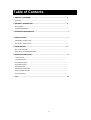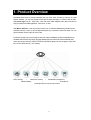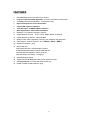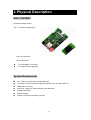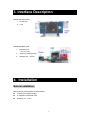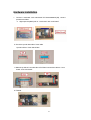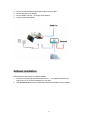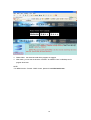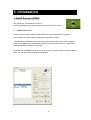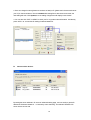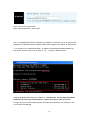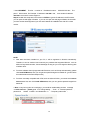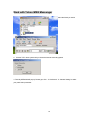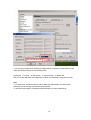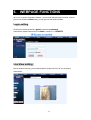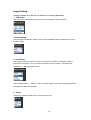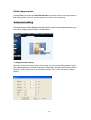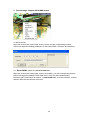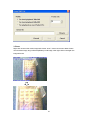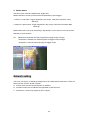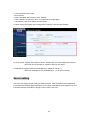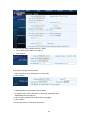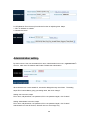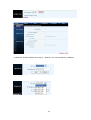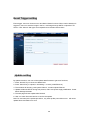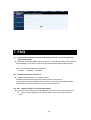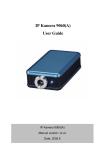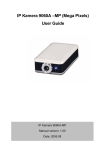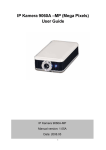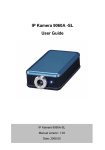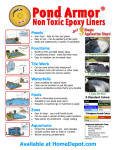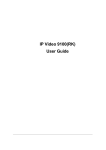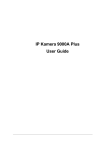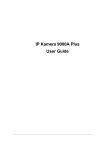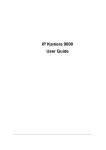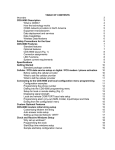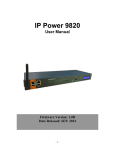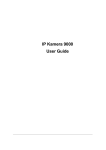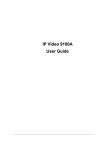Download Aviosys IP Kamera 9060AK user manual
Transcript
IP Kamera 9060AK (KIT) User Guide IP Kamera 9060AK (Kit) Manual version: V1.03 Date: 2006.11 1 Caution: Any changes or modifications not approved by the party responsible for compliance could void the user’s authority to operate the equipment. These limits are designed to provide reasonable protection against harmful interference when the equipment is operated in commercial environment. Important Notice: 1.IP Kamera 9060AK (Kit) is deigned on the fundamental principle of learning in kit. Note that the CMOS lens can be damaged permanently if the camera lens is exposed directly to sunlight. (We will not hold any responsibility if CMOS lens is damaged by sunlight) 2. IP Kamera 9060AK (Kit) is not waterproofs. Therefore we will not hold any damage responsibility if the camera is used under raining condition. 3. Be sure to use the DC adapter that is provided by your dealer. We will not hold any responsibly if wrong DC adapter is in use. 4. Be caution in handling IP Kamera 9060AK (Kit) for physical shocks may occur serious damage. 5.If IP Kamera 9060AK (Kit) does not operate properly, please contact your local dealer for after sale service. In all cases, you are prohibited to disassemble the product. If so, We does not hold any responsibility for mal-function nor service warranty. 2 Table of Contents 1. PRODUCT OVERVIEW ...............................................................................................4 FEATURES ........................................................................................................................ 2. PHYSICAL DESCRIPTION..........................................................................................5 BOX CONTENT .................................................................................................................... SYSTEM REQUIRNMENT ...................................................................................................... 3. INTERFACE DESCRIPTION……………………………………………………………7 4. INSTALLATION………………………………………………………………………….7 HARDWARE INSTALLATION ................................................................................................ SOFTWARE INSTALLATION ................................................................................................ 5. INITALIZATION ..........................................................................................................11 SET UP ON ETHERNET......................................................................................................... WORK WITH YAHOO/MSN MESSAGER .................................................................................. 6. WEBPAGE FUNCTIONS………………………………………………………………17 LOGIN SETTING................................................................................................................... LIVEVIEW SETTING .............................................................................................................. ADVANCED SETTING ........................................................................................................... NETWORK SETTING ............................................................................................................ SERVER SETTING................................................................................................................ ADMINISTRATION SETTING .................................................................................................. EVENT TRIGGER SETTING ................................................................................................... UPDATE SETTING................................................................................................................ 7. FAQ……………………………………………………………………………………….29 3 1. Product Overview Embedded web server, IP Kamera 9060AK (Kit) can send video & audio by network. No need specific software , you can use popular browser like IE (Internet Explore ) to monitor video & audio, only candle light can get clear video. Lens with 50cm cable separate main device and lens to help you flexible and wide application - like in door, in dolls . With Motion detection , user can set two monitor area , IP Kamera 9060AK (Kit) will take picture and either send by e-mail to save in appointed ftp site any movement in those two areas. You can get the situation even though can not monitor IP Kamera AK (Kit) can put live image on-line and make immediately remote accessible through standard web browsers. By simply plugging 9060AK (Kit) into Internet IP Kamera 9060AK (Kit), Users can observe from any where in the world. Special Kit design can help to apply in many field like : Home/ Office security , met meeting, Home Security / Warehouse monitor Personal Safety / Confidential management / Surveillance Generator/Server/ control room monitor 4 FEATURES 1. Embedded Web Server -No needs PC for camera. 2. Long lens cable for flexible application –no limit to the position of main board. 3. 10/100Mbps Fast Ethernet Network Access (RJ45 Jack). 4. High sensitivity Sensor for low illumination . 5. Control LED Light turn ON & OFF 6. Timer Schedule : for SNAP & Motion detection 7. Block appointed IP : limit entrance IP address 8. Resolution -True 640x480, 320x240, 160x120, 9. Support Network Protocol - HTTP, TCP/IP, DDNS, DHCP, and PPPoE. 10. Popular Browser by Internet – Internet Explore 11. Quality & Color Setup : Brightness, Contrast, Hue, Saturation and Sharpness 12. Video Capture - Save as Pictures ( .JPG ) / Movie (. AVI or . WMV ) 13. Snapshot as pictures. (.JPG) 14. Motion detection: Detect appointed area – support detect 2 position. E-Mail the Detected Images to preset e-Mail address. Send the Detected Images to preset FTP server. Wide Sensitivity Level setting (99 degree) . 15. Reset all setting to default. 16. Supply Exclusive IP Service for easily find on Internet by name 17. Add 6 general user for access and see the video only. 18. Enable / Disable the authorization to login. 5 2. Physical Description BOX CONTENT IP Kamera package content: 1 x IP Kamera 9060AK (Kit) 1 x RJ 45 internet line 1 X Lens flat Cable 1 x Power adaptor ( 110~240V) . 1 x CD (Manual and IP program) System Requirement Intel Pentium 3 and above or relevant AMD CPU Any system can use IE ( Internet Explore) like Windows 98 / SE / 2000 / ME / XP, 64MB memory or above. VGA Card:support Hi - Colors and above and direct draw Suggest Internet Hub Ethernet network Internet : one set of IP provided by your ISP 6 3. Interface Description 9060AK (Kit) Front Panel : 1. Power LED 2. Lens 9060AK (Kit) Back panel : 1 . Power DC jack (5V ,110 ~ 240) 2. Audio In( For Microphone) 3. Network jack ( RJ 45) 4. Installation Before installation: Before using IP Kamera 9000A, check as follows. Confirm your package content A computer connects with LAN Electricity 110 ~ 240 V 7 Hardware installation 1 Connect “ Lens board “ with “main board” of IP kamera9060AK (Kit) , connect procedure as follow: a. slight open the plastic jack on “ Lens board “ with “main board” b. Check the up and down side of Lens cable. Up side in Silver . Down side in Blue . c. Make the up side of Lens cable face to PCB and connect lens cable to “ Lens board “ and “main board”. d. Finished. 8 2 Connect IP Kamera 9060AK with HUB and RJ45 network cable . 3 Connect Microphone to 9060AK. 4 Connect HUB to Internet . ( or through xDSL Modem) 5 Connect power with 9060AK. Software installation Please follow the steps below to install the software. 1. Insert the CD in package and windows will auto-run. If not please browser the file Autorun.html in CD. Chose the langrage you can read. 2. Click IP KamVid 1070 in driver of CD and click OPEN top install the driver procedure. 9 3. Please follow the wizard to install all the program we suggest. 4. After install , you can see the shortcut of “IPEDIT” & “INFINITY Cam” on Desktop and in program list of start NOTE: * For NEW function – Record “ WMV” format , please do install IP KamVid 1070 . 10 5. Initialization 1. Add IP Service in IPEDIT Click “ipEdit.exe” . Please affirm the power of 9060A-SL had been turn on and the Ethernet connection of RJ45 is correct. A. LOCAL Devices area: IPEDIT will searching all IP Products 9XXX series in the same local Ethernet, the default name of 9060A-SLis Cam-location, and display the information as select 1. Double click the IP address, it will be covered by dark stripe, its name, and IP will be displayed below. The IP address of IP camera 9060 should in the same subnet with your PC, subnet mask, and default gateway mast same as 9060 also. For example, the IP address of 9060 is 192.168.10.9, so your computer needs to add an IP address looks like 192.168.10.XXX to get connection to 9060. 11 2. User can change its name (please use numbers or letter) or IP (please set in the same subnet as your PC) in the text windows. Then click Submit after setting finish. After about 20 seconds, the new setting will work. Click Update, the new setting of equipment will display in text window. 3. You can also click “REF” in IPEDIT to check your PC to get the subnet information. And directly press “APPLY to “ amemd the IP settiing of selected 9060A-SL B. Internet online devices: By setting the server address in IP server of advanced setting page, user can easily to get the IP address of IP Kamera 9060A-SL on internet by name searching. The default IP address of IP server is 220.135.169.136. 12 Step1: click “connect” green button Step2: type the keyword in “ device name “ Note: * The default static dynamic IP address of IP 9060A-SL is 192.168.0.100. If can not get in the webpage by IP 9060 static dynamic address, please set the segment of IP 9060A-SL with your PC. * You can get your PC network information – IP Addres, Subnet Mask and Default Gateway by step: start execute key “cmd” in dialog key “ipconfig” in MS-DOS mode IP 9060A-SL Default static dynamic IP Address is 192.168.0.100. the last digit of IP address (default is 100) can be any number between 1~254, but can not be same as your PC. If using in any PC, just use HUB and type the 192.168.0.100 in Browser or use “ipedit.exe “ then you can get in the webpage. 13 * Same SEGMENT : The first 3 number of IP address is same - XXX.XXX.XXX.abc. The part of XXX is same. Fro Example : IP address is 192.168.1.100 , then another IP address 192.168.1.123 is the IP in same segment . Step 4: Double click the picture in the window of IPEdit or type the IP address in the IE browser, you can open the web page of IP9060. If you can not open the web page of IP9060, be sure that you have set the same segment of your PC and IP 9060A-SL installed IE 6.0 with SP1 or later version. NOTE: 1. After 9060 had been installed on your PC, it will be registered in DirectX automatically. Therefore, it can be used as local camera by any software that supported DirectX , such as MSN, Amcap, Media encoder, Yahoo Messenger as long as you not change the directory path of 9060’s driver. 2. For those software that only supported old VFM driver, such as Vidcap and netmeeting, please click install VFM device, then you can get the captured images from 9060A-SL (you should be the administrator at the first install process) 3. For those not totally compatible with VFM, such as QQ and POPO, you should click remove device button first, then click install VFM device, then you can get the captured images from 9060A-SL. 4. Note : if stay for long time as in web page , you would be unable setting and see message “ Cookie time out “ , please go to IE to change setting: “ Tools “ please click “ Delete Cookies “ and “Delete files “ in 14 “ Internet operations ” , “ Temporary Internet file “. Work with Yahoo /MSN Messenger 1. Work with Yahoo /MSN Messenger: We use Yahoo for instance. Select the friend you would like to send your video. For instance, we pick up Yahoo Helper. 2. Choose T1/E1 when system ask you about the Internet connecting speed. 3. Then My WEBCAM will pop up. Please go to “file “ “Preference” your prefer video parameter. 15 “Camera Setting” to select 4. You can type in appointed IP address (No matter Real IP or Dynamic IP) and confirm by click “Add” and choose if reverse the out streaming video. We support: A. Normal B. Flip Vertical C. Flip Horizontal D. Rotate 180 And you can also adjust the color, Brightness, contrast, Hue, Saturation, Sharpness and ETC. Note 1 : for safety issue , as transfer video by Yahoo /MSN, only Administrator can do the video streaming. You have to type the username and password. 2 : Work with Yahoo/ MSN , the streaming speed is depend on Yahoo .MSN server. 16 6. WEBPAGE FUNCTIONS When your computer configured IP address , you can finish setting through IE browser. Click the picture in the window of IPEdit directly, you can open the web page of IP9060. Login setting General user: Default general ID is guest, Password is password. Administrator: Default administrator ID is admin , Password is 12345678. Live View setting Most of upside function key (such as Administration Update and ETC) can only be used by Administrator. 17 Image Setting Setting windows is on the left, it’s used to set up image parameter. 1. Resolution User can choose right resolution on the basis of your requirement and net condition. 2. Picture Quality The picture was compressed to JPEG, users can choose different quality on the basis of your net transfer capacity. 3. Anti-Flicker You can get top-quality picture for we had set up the picture condition on the basis of different illumination environment. You can choose environment such as “Out Door”,” indoor 50hz AC illumination” or ” indoor 60hz illumination ”. Note : Please do select “ Outdoor “ when you monitor outdoor at day time or 9060AK (Kit) receive all the light and video will over bright. 4. Audio The audio is closed in default mode, and users can turn it on. 18 Static image capture Pressing Ctrl on keyboard, then left click mouse on the image windows, the image will have a flash during capture, Users can view the image on the directory C:\tmp\webcam . Advanced setting Advanced menu will be display when right click mouse on the image windows, you can set up image, record, zoom, motion detect. 1. Image parameter setting Right click mouse on the motion image, choose “image” can open corresponding windows. Users can adjust Brightness, Contrast, Saturation, Sharpness, Smooth and Awb(Auto White Balance). Click “rotate” will circumrotate the image. Click “reset” will back to default setting. 19 2. Record image : Support AVI & WMV format 2-1 Record AVI file Right click mouse on the motion image, choose “record” can open corresponding windows. Users can adjust the setting parameter of AVI Frame Rate , file name and directory. 2-2 Record WMV : please do install IP KamVid 1070 . Right click mouse on the motion image, choose “record WMV ” can open corresponding windows. Users can adjust the setting Frame Rate (from1~20), file name and directory. Please do type in full file name, for instance “ C:\tmp\123456.wmv “ or Choose “Browser “ to select direction, fill the file name and then click “Save” 20 3. Zoom Right click mouse on the motion image and choose “zoom”. Users use mouse to draw a frame round to select image, let go will be amplificatory to old image, when right click mouse again ,the image will revert. 21 4. Motion detect Use this function need to enabled Event Trigger first. Motion Detection can set up the environment parameter of event trigger. 1. Motion 1 is red frame: Trigger happened in this scope, it will show red words - MD1 Warning!! 2. Motion 2 is green frame: Trigger happened in this scope, it will show red words -MD2 Warning!! Motion Detect Set: Can set up sensitivity(1~99),default is 15,the value is more low and the detection is more sensitive. PS: Resolution is 640x480 can select anyplace as trigger scope of image. Resolution is 320x240 can select anyplace as trigger scope of image. Resolution is 160x120 select all image as trigger scope. Network setting This menu can set up or change the assignment of IP CAM network connections. There are three chooses: STATIC, DHCP, PPPOE. A. STATIC work for both real and dynamic IP address . B. IN DHCP modes, the IP address was appointed by DHCP Server; C. PPPOE is a connect way support by ISP company . 22 A .Set up STATIC mode, steps: The IP address of IP camera 9060 should in the same subnet with your PC , subnet mask, default gateway mast same as 9060 also. For example, the default IP address of 9060 is 192.168.0.100,. 1.Type the new IP address, Submask, Gateway in the relevant text windows. 2 .Press submit key . 3. Press reboot key, waiting for 20sec 9060 will change to new IP . * Dynamic static IP address work in Ethernet: Notice: The amend dynamic IP address have to be same segment with your PC . Please refer page 9 to get PC network information. * Real static IP address work in Internet: B. Set up DHCP mode, steps: 1.Click DHCP, then click “Submit” 2.Click “Reboot”, it’s need to wait for 15-20 seconds to enable again. 3.Use Search Tools ,click Update to find IP CAM. 4. When change finished, the IP Assignment of Search Tools will show DHCP. 23 C. Set up PPPOE mode, steps: 1.Click PPPOE 2.Type User Name and Password, Click ”Submit” 3. Click “Reboot”, it’s need to wait for 15-20 seconds to enable again. 4. Use Search Tools ,click Update to find IP CAM. 5. When change successful, the IP Assignment of Search Tools will show PPPOE. D. HTTP Server: Appoint port number of HTTP, default is 80. HTTP port setting can help use More than one IP Kamera for customer had only one real IP. E. DNS Server: Appoint address of DNS Server IP, default is 168.95.1.1 DNS work especially in FTP SERVER parts ( in IE server section ), Server setting This menu can appoint proper setting of SMTP and FTP, when exceptional event happened (for example the detector detect somebody coming by),IP CAM will save the image to PC, and it will automatically send video or image to user E-mail or FTP site. 24 A. SMTP(Simple Mail Transfer Protocol) , Steps: 1. Fill in SMTP Server, Mail From, Mail To 2. Click “Submit” B. FTP(File Transfer Protocol) Steps: 1. Fill in Ftp Server, User, Password, Port, Ftp mode. 2. Click “Submit” C. DDNS(Dynamic Domain Name Server) Steps: 1.To register user’s name, password, account and upload path from Websitehttp://www.dyndns.org 2. Fill in account, password and upload path you applied. 3. Click “Submit”. STATUS will show the connection information. 25 D. NTP(Network Time Protocol) Provide the function of adjusting time. Steps: 1. Fill in IP address or website. 2. Choose time zone. 3. Click “Submit” Administration setting By this functions. User can set 9060A-SL’s name, Administration’s account , 6 general user’s account , black list of IP address and Enable / Disable the authorization. When there are two or more 9060A-SL, we need to distinguish every one of them . The setting steps: Fill in Camera Name, giving your setting name, then click “change”. Setting user’s account, steps: Fill in name, old password, new password, fill in new password again, click ”Submit”. Setting Administrator’s account, steps: Fill in name, old password, new password, fill in new password again, click ”Submit”. Administrator can use all function; General user can view image only. 26 * IP Black iist : the list IP address can not log in 9060A-SL. You can set maximum 5 ipaddress. 27 Event Trigger setting Event trigger: users can choose one or two Motion Detect functions. When motion detection is triggered , users can save the image in the PC, mail image through SMTP or upload to FTP Server. Click “Submit” after type account/password to relevant text windows. Update setting By update functions, user can online update 9060 firmware to get more functions; 1. Press “browse” key to chose new ROM Code 2. Press ”Submit” key to upload, it will holding 7-10 secs (100M Ethernet ) 3. The windows will showing “wait system Reboot”, it means upload finished. 4. Update will last 50 SECS. During this process, make sure power supply stabilization. Power fail will damage the 9060. 5. The web page will auto update after finished. 6. User can check firmware version to confirm the update. Note: Do not interrupt the update procedure , any interrupt like power disconnect will cause update failure and 9060 can’t work 28 7. FAQ Q 1 : I forgot the ID and password for the administrator account, so I cannot log into the administration Page. A : Make sure IP Kamera 9060AK (Kit) is powered on and press the “reset” button behind IP Kamera 9060(A ) for at least 10 seconds, to help default camera setting to factory setting. Note : Factory Administrator ID and Password ID: admin , Password : 12345678 Q 2 : The Web Kamera does not launch? A : Upgrade Internet Explorer to 5.0 or higher version. Sometimes the web camera base cannot bring 'index.html' from the web Camera when the Internet Explorer version is under 4.0. And remember to adjust internet default level to low when launching IP Camera’s AP for the first time. Q 3 : The Image recording can not stop immediately? A : If your IP is virtual IP, than it will not be happened. If your IP is true IP (EX: PPPOE or FIX IP….),than it might be happened. You need to wait for a second and it will be return to normal. 29