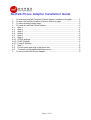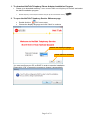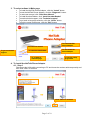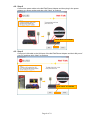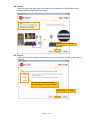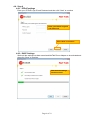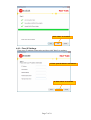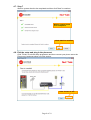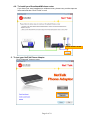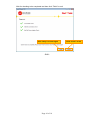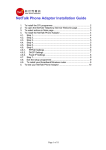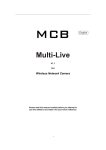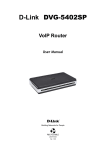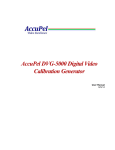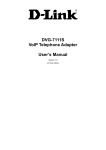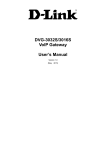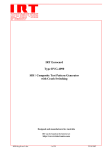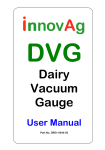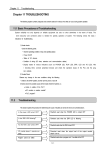Download NetTalk Phone Adaptor Installation Guide
Transcript
NetTalk Phone Adaptor Installation Guide 1. To download NetTalk Telephony Phone Adaptor Installation Program ..............2 2. To open the NetTalk Telephony Service Welcome page....................................2 3. To select actions in Main page ...........................................................................3 4. To install the NetTalk Phone Adaptor .................................................................3 4.1. Step 1 ..............................................................................................................3 4.2. Step 2 ..............................................................................................................4 4.3. Step 3 ..............................................................................................................4 4.4. Step 4 ..............................................................................................................5 4.5. Step 5 ..............................................................................................................5 4.6. Step 6 ..............................................................................................................6 4.6.1. PPPoE settings ................................................................................................6 4.6.2. DHCP Settings.................................................................................................6 4.6.3. Fixed IP Settings..............................................................................................7 4.7. Step 7 ..............................................................................................................8 4.8. Exit the setup and plug in the phone set ..........................................................8 4.9. To install your Broadband/Wireless router .......................................................9 5. To test your NetTalk Phone Adaptor ..................................................................9 Page 1 of 10 1. To download NetTalk Telephony Phone Adaptor Installation Program • Please go to download area http://www.newworldtel.com/telephony/download/ and select the below installation program • NetTalk Telephony Phone Adaptor Installation Program (D-link DVG-5402SP version) 2. To open the NetTalk Telephony Service Welcome page • • Double click the DIY icon to start Choose the display language and click "Next" to continue Choose the display language Click “Next” to continue You must configure your PC as DHCP in order to start the installation. Please click “Yes” to accept the program to change it automatically. Page 2 of 10 3. To select actions in Main page • • • • • • • To install the NetTalk Phone Adaptor, click the “Install” button To test the NetTalk Phone Adaptor, click the “Diagnosis” button To read user manual, click “Read User Manual” To install Acrobat Reader, click “install Acrobat Reader” To seek technical support, click “Technical support” To go back to language selection, click the “Home” button To exit the setup programme, click the “Exit” button To install NetTalk Phone Adaptor To read user manual To go to technical support To install Acrobat Reader To go back to welcome page To check NetTalk Phone Adaptor To exit the setup programme 4. To install the NetTalk Phone Adaptor 4.1. Step 1 Disconnect the LAN cable connecting to PC and leave the modem aside temporarily and then click "Next" to continue Click “Next” to continue Page 3 of 10 4.2. Step 2 Connect the power cable to the NetTalk Phone Adaptor and then plug in the power adaptor to a power socket and then click "Next" to continue Click “Next” to continue 4.3. Step 3 Connect a LAN cable to the LAN port of the NetTalk Phone Adaptor and the LAN port of your PC and then click “Next” to continue Click “Next” to continue Page 4 of 10 4.4. Step 4 Reconnect the LAN cable from your modem to the WAN port of the NetTalk Phone Adaptor and then click "Next" to continue Click “Next” to continue 4.5. Step 5 Select the connection method provided by your service provider and then click "Next" to continue Choose the connection method provided by your service provider Click “Next” to continue Page 5 of 10 4.6. Step 6 4.6.1. PPPoE settings Enter your PPPoE Login ID and Password and then click "Next" to continue Enter your PPPoE Login ID and Password Click “Next” to continue 4.6.2. DHCP Settings Wait until the settings has been saved and NetTalk Phone Adaptor to be activated and then click "Next" to continue Wait until the settings has been saved Page 6 of 10 Click “Next” to continue 4.6.3. Fixed IP Settings Enter your IP address information and then click "Next" to continue 1. Enter your IP address information 2. Click “Next” to continue Page 7 of 10 4.7. Step 7 Wait for system check to be completed and then click "Next" to continue Wait for system check to be completed Click “Next” to continue 4.8. Exit the setup and plug in the phone set Click "Finish" to exit the setup programme and then connect your phone set to the Phone port 1and start using our voice service. Click “Finish” to exit Page 8 of 10 4.9. To install your Broadband/Wireless router If you have your own broadband or wireless router, please carry out the steps as instructed and then Click "Finish" to exit Click “Finish” to exit 5. To test your NetTalk Phone Adaptor Click "Diagnosis” button to start Page 9 of 10 Wait for checking to be completed and then click “Finish” to exit Click “Retry” to check again - END - Page 10 of 10 Click “Finish” to exit