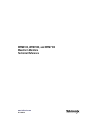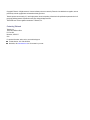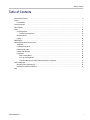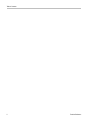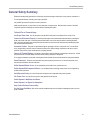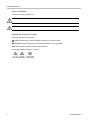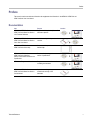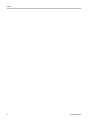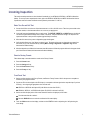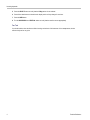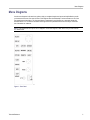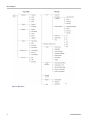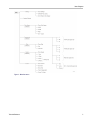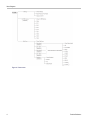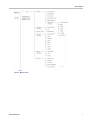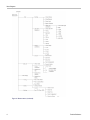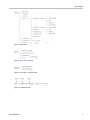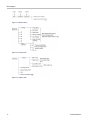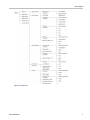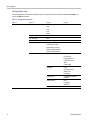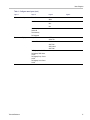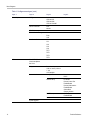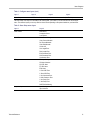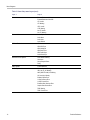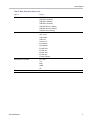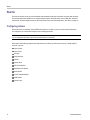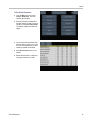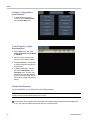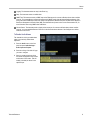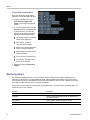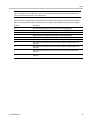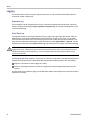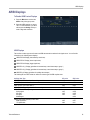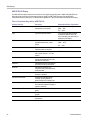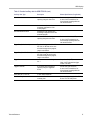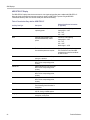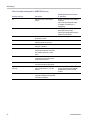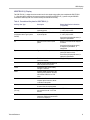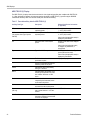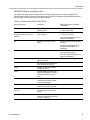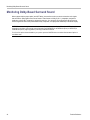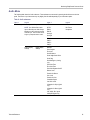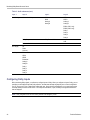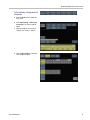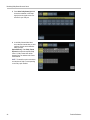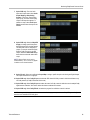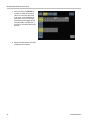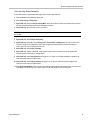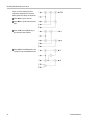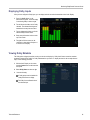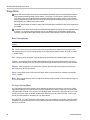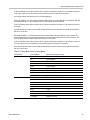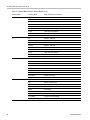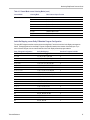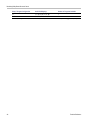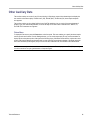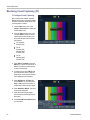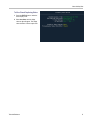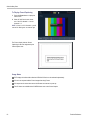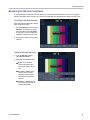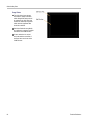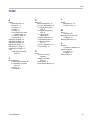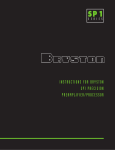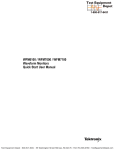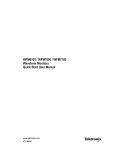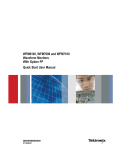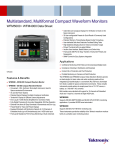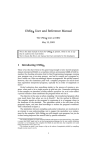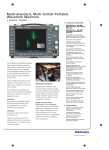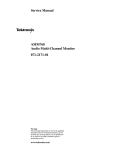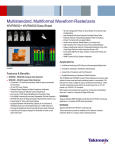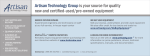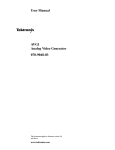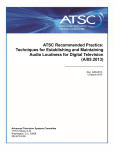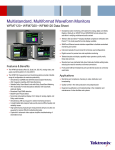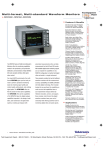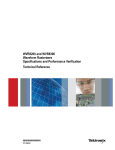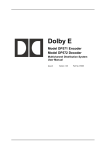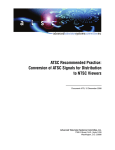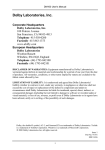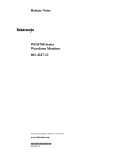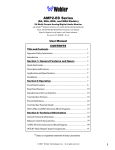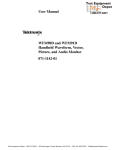Download WFM6100, WFM7000, and WFM7100 Waveform Monitors
Transcript
WFM6100, WFM7000, and WFM7100 Waveform Monitors Technical Reference www.tektronix.com 071-1894-00 Copyright © Tektronix. All rights reserved. Licensed software products are owned by Tektronix or its subsidiaries or suppliers, and are protected by national copyright laws and international treaty provisions. Tektronix products are covered by U.S. and foreign patents, issued and pending. Information in this publication supersedes that in all previously published material. Specifications and price change privileges reserved. TEKTRONIX and TEK are registered trademarks of Tektronix, Inc. Contacting Tektronix Tektronix, Inc. 14200 SW Karl Braun Drive P.O. Box 500 Beaverton, OR 97077 USA For product information, sales, service, and technical support: In North America, call 1-800-833-9200. Worldwide, visit www.tektronix.com to find contacts in your area. Warranty 2 Tektronix warrants that this product will be free from defects in materials and workmanship for a period of one (1) year from the date of shipment. If any such product proves defective during this warranty period, Tektronix, at its option, either will repair the defective product without charge for parts and labor, or will provide a replacement in exchange for the defective product. Parts, modules and replacement products used by Tektronix for warranty work may be new or reconditioned to like new performance. All replaced parts, modules and products become the property of Tektronix. In order to obtain service under this warranty, Customer must notify Tektronix of the defect before the expiration of the warranty period and make suitable arrangements for the performance of service. Customer shall be responsible for packaging and shipping the defective product to the service center designated by Tektronix, with shipping charges prepaid. Tektronix shall pay for the return of the product to Customer if the shipment is to a location within the country in which the Tektronix service center is located. Customer shall be responsible for paying all shipping charges, duties, taxes, and any other charges for products returned to any other locations. This warranty shall not apply to any defect, failure or damage caused by improper use or improper or inadequate maintenance and care. Tektronix shall not be obligated to furnish service under this warranty a) to repair damage resulting from attempts by personnel other than Tektronix representatives to install, repair or service the product; b) to repair damage resulting from improper use or connection to incompatible equipment; c) to repair any damage or malfunction caused by the use of non-Tektronix supplies; or d) to service a product that has been modified or integrated with other products when the effect of such modification or integration increases the time or difficulty of servicing the product. THIS WARRANTY IS GIVEN BY TEKTRONIX WITH RESPECT TO THE PRODUCT IN LIEU OF ANY OTHER WARRANTIES, EXPRESS OR IMPLIED. TEKTRONIX AND ITS VENDORS DISCLAIM ANY IMPLIED WARRANTIES OF MERCHANTABILITY OR FITNESS FOR A PARTICULAR PURPOSE. TEKTRONIX’ RESPONSIBILITY TO REPAIR OR REPLACE DEFECTIVE PRODUCTS IS THE SOLE AND EXCLUSIVE REMEDY PROVIDED TO THE CUSTOMER FOR BREACH OF THIS WARRANTY. TEKTRONIX AND ITS VENDORS WILL NOT BE LIABLE FOR ANY INDIRECT, SPECIAL, INCIDENTAL, OR CONSEQUENTIAL DAMAGES IRRESPECTIVE OF WHETHER TEKTRONIX OR THE VENDOR HAS ADVANCE NOTICE OF THE POSSIBILITY OF SUCH DAMAGES. Table of Contents Table of Contents General Safety Summary . .. . .. . .. . .. . .. . .. . .. . .. . .. . .. . .. . .. . .. . .. . .. . .. . .. . .. . .. . .. . .. . .. . .. . .. . .. . .. . .. . .. . .. . .. . .. . .. . .. . .. . .. . . . . Preface .. . .. . .. . .. . .. . .. . .. . .. . .. . .. . .. . .. . .. . .. . .. . .. . .. . .. . .. . .. . .. . .. . .. . .. . .. . .. . .. . .. . .. . .. . .. . .. . .. . .. . .. . .. . .. . .. . .. . .. . .. . .. . .. . Documentation . .. . .. . .. . .. . .. . .. . .. . .. . .. . .. . .. . .. . .. . .. . .. . .. . .. . .. . .. . .. . .. . .. . .. . .. . .. . .. . .. . .. . .. . .. . .. . .. . .. . .. . .. . .. . .. . .. . Incoming Inspection . .. . .. . .. . .. . .. . .. . .. . .. . .. . .. . .. . .. . .. . .. . .. . .. . .. . .. . .. . .. . .. . .. . .. . .. . .. . .. . .. . .. . .. . .. . .. . .. . .. . .. . .. . .. . .. . .. . Menu Diagrams .. . .. . .. . .. . .. . .. . .. . .. . .. . .. . .. . .. . .. . .. . .. . .. . .. . .. . .. . .. . .. . .. . .. . .. . .. . .. . .. . .. . .. . .. . .. . .. . .. . .. . .. . .. . .. . .. . . . . .. . Alarms. .. . .. . .. . .. . .. . .. . .. . .. . .. . .. . .. . .. . .. . .. . .. . .. . .. . .. . .. . .. . .. . .. . .. . .. . .. . .. . .. . .. . .. . .. . .. . .. . .. . .. . .. . .. . .. . .. . .. . .. . .. . .. . .. Configuring Alarms.. . .. . .. . .. . .. . .. . .. . .. . .. . .. . .. . .. . .. . .. . .. . .. . .. . .. . .. . .. . .. . .. . .. . .. . .. . .. . .. . .. . .. . .. . .. . .. . .. . .. . .. . .. . .. Possible Alarm Responses. .. . .. . .. . .. . .. . .. . .. . .. . .. . .. . .. . .. . .. . .. . .. . .. . .. . .. . .. . .. . .. . .. . .. . .. . .. . .. . .. . .. . .. . .. . .. . .. Monitoring Alarms . .. . .. . .. . .. . .. . .. . .. . .. . .. . .. . .. . .. . .. . .. . .. . .. . .. . .. . .. . .. . .. . .. . .. . .. . .. . .. . .. . .. . .. . .. . .. . .. . .. . .. . .. . .. . .. Logging .. . .. . .. . .. . .. . .. . .. . .. . .. . .. . .. . .. . .. . .. . .. . .. . .. . .. . .. . .. . .. . .. . .. . .. . .. . .. . .. . .. . .. . .. . .. . .. . .. . .. . .. . .. . .. . .. . .. . .. . .. ARIB Displays. . .. . .. . .. . .. . .. . .. . .. . .. . .. . .. . .. . .. . .. . .. . .. . .. . .. . .. . .. . .. . .. . .. . .. . .. . .. . .. . .. . .. . .. . .. . .. . .. . .. . .. . .. . .. . .. . .. . .. . .. Monitoring Dolby-Based Surround Sound . . .. . .. . .. . .. . .. . .. . .. . .. . .. . .. . .. . .. . .. . .. . .. . .. . .. . .. . .. . .. . .. . .. . .. . .. . .. . .. . .. . .. . .. . .. Audio Menu. . .. . .. . .. . .. . .. . .. . .. . .. . .. . .. . .. . .. . .. . .. . .. . .. . .. . .. . .. . .. . .. . .. . .. . .. . .. . .. . .. . .. . .. . .. . .. . .. . .. . .. . .. . .. . .. . .. . .. Configuring Dolby Inputs.. . .. . .. . .. . .. . .. . .. . .. . .. . .. . .. . .. . .. . .. . .. . .. . .. . .. . .. . .. . .. . .. . .. . .. . .. . .. . .. . .. . .. . .. . .. . .. . .. . .. . .. Displaying Dolby Inputs . .. . .. . .. . .. . .. . .. . .. . .. . .. . .. . .. . .. . .. . .. . .. . .. . .. . .. . .. . .. . .. . .. . .. . .. . .. . .. . .. . .. . .. . .. . .. . .. . .. . .. . .. Viewing Dolby Metadata .. . .. . .. . .. . .. . .. . .. . .. . .. . .. . .. . .. . .. . .. . .. . .. . .. . .. . .. . .. . .. . .. . .. . .. . .. . .. . .. . .. . .. . .. . .. . .. . .. . .. . .. Usage Notes. .. . .. . .. . .. . .. . .. . .. . .. . .. . .. . .. . .. . .. . .. . .. . .. . .. . .. . .. . .. . .. . .. . .. . .. . .. . .. . .. . .. . .. . .. . .. . .. . .. . .. . .. . .. . .. . .. . .. Basic Listening Modes . . .. . .. . .. . .. . .. . .. . .. . .. . .. . .. . .. . .. . .. . .. . .. . .. . .. . .. . .. . .. . .. . .. . .. . .. . .. . .. . .. . .. . .. . .. . .. . .. . .. Pro Logic Listening Modes . .. . .. . .. . .. . .. . .. . .. . .. . .. . .. . .. . .. . .. . .. . .. . .. . .. . .. . .. . .. . .. . .. . .. . .. . .. . .. . .. . .. . .. . .. . .. . .. Audio Bar Mapping versus Dolby E Metadata Program Configuration.. . .. . .. . .. . .. . .. . .. . .. . .. . .. . .. . .. . .. . .. . .. . .. . .. Other Auxiliary Data . .. . .. . .. . .. . .. . .. . .. . .. . .. . .. . .. . .. . .. . .. . .. . .. . .. . .. . .. . .. . .. . .. . .. . .. . .. . .. . .. . .. . .. . .. . .. . .. . .. . .. . .. . .. . .. . .. Monitoring Closed Captioning (CC) .. . .. . .. . .. . .. . .. . .. . .. . .. . .. . .. . .. . .. . .. . .. . .. . .. . .. . .. . .. . .. . .. . .. . .. . .. . .. . .. . .. . .. . .. . .. Monitoring for Safe Area Compliance . .. . .. . .. . .. . .. . .. . .. . .. . .. . .. . .. . .. . .. . .. . .. . .. . .. . .. . .. . .. . .. . .. . .. . .. . .. . .. . .. . .. . .. . .. Index Technical Reference iii v v 1 3 18 18 20 22 24 25 34 35 36 43 43 44 44 44 47 49 50 53 i Table of Contents ii Technical Reference General Safety Summary General Safety Summary Review the following safety precautions to avoid injury and prevent damage to this product or any products connected to it. To avoid potential hazards, use this product only as specified. Only qualified personnel should perform service procedures. While using this product, you may need to access other parts of a larger system. Read the safety sections of the other component manuals for warnings and cautions related to operating the system. To Avoid Fire or Personal Injury Use Proper Power Cord. Use only the power cord specified for this product and certified for the country of use. Connect and Disconnect Properly. Connect the probe output to the measurement instrument before connecting the probe to the circuit under test. Connect the probe reference lead to the circuit under test before connecting the probe input. Disconnect the probe input and the probe reference lead from the circuit under test before disconnecting the probe from the measurement instrument. Ground the Product. This product is grounded through the grounding conductor of the power cord. To avoid electric shock, the grounding conductor must be connected to earth ground. Before making connections to the input or output terminals of the product, ensure that the product is properly grounded. Observe All Terminal Ratings. To avoid fire or shock hazard, observe all ratings and markings on the product. Consult the product manual for further ratings information before making connections to the product. Do not apply a potential to any terminal, including the common terminal, that exceeds the maximum rating of that terminal. Power Disconnect. The power cord disconnects the product from the power source. Do not block the power cord; it must remain accessible to the user at all times. Do Not Operate Without Covers. Do not operate this product with covers or panels removed. Do Not Operate With Suspected Failures. If you suspect that there is damage to this product, have it inspected by qualified service personnel. Avoid Exposed Circuitry. Do not touch exposed connections and components when power is present. Use Proper Fuse. Use only the fuse type and rating specified for this product. Do Not Operate in Wet/Damp Conditions. Do Not Operate in an Explosive Atmosphere. Keep Product Surfaces Clean and Dry. Provide Proper Ventilation. Refer to the manual’s installation instructions for details on installing the product so it has proper ventilation. Technical Reference iii General Safety Summary Terms in this Manual These terms may appear in this manual: WARNING. Warning statements identify conditions or practices that could result in injury or loss of life. CAUTION. Caution statements identify conditions or practices that could result in damage to this product or other property. Symbols and Terms on the Product These terms may appear on the product: DANGER indicates an injury hazard immediately accessible as you read the marking. WARNING indicates an injury hazard not immediately accessible as you read the marking. CAUTION indicates a hazard to property including the product. The following symbols may appear on the product: iv Technical Reference Preface Preface This manual contains user reference information that supplements the information in the WFM6100, WFM7000, and WFM7100 Quick Start User Manual. Documentation Item Purpose WFM6100, WFM7000, & WFM7100 Series Waveform Monitors User Technical Reference Supplemental in-depth descriptions of instrument operation. WFM6100, WFM7000, & WFM7100 Series Waveform Monitors Quick Start User Manual Installation and high-level operational overview. WFM6100, WFM7000, & WFM7100 Series Online Help Context-sensitive operation and user interface help. WFM6100, WFM7000, & WFM7100 Series Waveform Monitors Performance Verification and Specifications Procedure for checking performance and list of specifications. WFM Series Programmer Manual Programmers command reference for controlling the instrument. WFM6100, WFM7000, & WFM7100 Series Waveform Monitors Service Manual Optional manual supporting module-level servicing of the instrument. Technical Reference Location v Preface vi Technical Reference Incoming Inspection Incoming Inspection This section contains procedures to check the basic functionality of your WFM6100, WFM7000, or WFM7100 Waveform Monitor. To conduct a more comprehensive check, refer to the WFM6100, WFM7000, and WFM7100 Waveform Monitors Specifications and Performance Verification manual (Tektronix part number 071-1897-xx). Basic Turn On and Self Test 1. Connect the AC line cord to the rear of the instrument and to a 100 to 240 VAC source. There is no power switch on the waveform monitor, so the instrument will turn on as soon as you apply power. 2. Look at the front panel immediately after you apply power. The PICTURE, PRESETS, and IN/OUT buttons should be lit. The other front-panel buttons will light one at a time, in sequence. Verify that all buttons do light. The sequence will repeat until the Boot Loader process completes (approximately 30 seconds). 3. After about 50 seconds, the power-on diagnostics page should appear. 4. Verify that all self tests pass. Any failures are shown in red. The results of the power-on diagnostics are erased from the screen, but you can view the results by selecting Main > Config > Diagnostics > Diagnostics Log after the instrument has finished booting. 5. After the diagnostics are finished, the instrument state will be restored. When the progress indicator in the upper middle part of the screen is finished, the instrument has finished initializing. Reset to Factory Presets Follow these steps to reset the waveform monitor to the Factory Presets: 1. Press the Presets button. 2. Press the Settings soft key. 3. Press the Recall Preset soft key. 4. Press the Factory soft key. Front Panel Test 1. Set the waveform monitor to the Factory Presets, see Reset to Factory Presets. Wait for the process to complete as indicated by the progress indicator. 2. Connect an SDI color bars signal to the SDI A input (or a composite color bars signal to the composite input if you have CPS only). Use a signal type appropriate to the unit under test: WFM7100 or WFM7000 with Option HD (1080i 59.94 color bars from HDVG1) WFM6100, WFM7100, or WFM7000 with Option SD (525/270 color bars from DVG1) 3. Set the waveform tile (the portion of the screen where the waveform is displayed) to full screen: Touch the waveform tile to select it. Press the DISPLAY button to make the waveform the full screen display. 4. Touch the V Gain readout on the display, and then use the GENERAL knob to adjust the gain. Verify that the gain does change. Technical Reference 1 Incoming Inspection 5. Press the SELECT button and verify that the H Mag readout is now selected. 6. Press all the other buttons and check that the display and/or soft keys change for each one. 7. Press the WFM button. 8. Turn the HORIZONTAL and VERTICAL knobs and verify that the waveform moves appropriately. Fan Test You should be able to hear the fans and feel air coming out the back of the instrument. At low temperatures, the fans will turn slowly and be very quiet. 2 Technical Reference Menu Diagrams Menu Diagrams Use the menu diagrams in this section as guides to help you navigate through menu layers and help familiarize you with your instrument and some of its menu functions. Each diagram shows the relationship of various submenus to one of the front panel buttons shown below. The front panel button is represented in each diagram as a rectangular shape with the button name on it. The first set of branches to the right of the front panel button is the first menu layer; consecutive sets of branches are submenus. NOTE. Some detailed lists and options are not mapped in some menu diagrams. When absent, they are often referred to in italicized font. Figure 1: Front Panel Technical Reference 3 Menu Diagrams Figure 2: Main menu 4 Technical Reference Menu Diagrams Figure 3: Waveform menu Technical Reference 5 Menu Diagrams Figure 4: Picture menu 6 Technical Reference Menu Diagrams Figure 5: Measure menu Technical Reference 7 Menu Diagrams Figure 6: Measure menu (continued) 8 Technical Reference Menu Diagrams Figure 7: Status menu Figure 8: Vector menu, SDI input Figure 9: Vector menu, composite input Figure 10: Arrowhead menu Technical Reference 9 Menu Diagrams Figure 11: Diamond menu Figure 12: Presets menu Figure 13: Capture menu 10 Technical Reference Menu Diagrams Figure 14: In/Out menu Technical Reference 11 Menu Diagrams Configure Menu Table The following table shows the primary Configure submenus. These submenus are accessed by pressing the Configure soft key from the Main button menu. Table 1: Configure menu layers Layer 1 Layer 2 Layer 3 Layer 4 Diagnostics Diagnostics Log Prev Next First Last Reset Run Power Up Run Run Advanced Run Front Panel LED LED On Monitor and Display Diagnostics Monitor Color Map Test Panel Display Size Test Panel Display Panel Solid White Display Panel Solid Black Calibration Eye Eye Gain HD Clock Ext Cable Meter Ch A Cable Meter Ch B Tests Pattern Delay Composite Save Adjust Black Level White Level Freq Resp Analog Audio Analog Audio Channel 1 through 6 Analog PixMon Save Composite RGB/YUV Touch Screen Calibration 12 Technical Reference Menu Diagrams Table 1: Configure menu layers (cont.) Layer 1 Layer 2 Layer 3 Colors and Intensity Trace Color Green White Grat Color Gold Blue Red Layer 4 Grat Intensity Default All Trace Intensity Pix Brightness Readouts and Brightups Capture Trace All Tiles Active Tile Custom Safe Area Safe Action1 Safe Title1 Safe Action2 Safe Title2 Pix Brightup Line On/Off Pix Brightup RGB Gamut On/Off Pix Brightup Cmp. Gamut On/Off Pix Brightup Luma Gamut On/Off Technical Reference 13 Menu Diagrams Table 1: Configure menu layers (cont.) Layer 1 Layer 2 Layer 3 Closed Caption CC Type Auto CEA 608 VBI CEA 608 ANC CEA 608 708 ANC VBI CC Line Mode Auto Manual Layer 4 VBI CC Line Utilities EIA 608 Line 21 Timing Normal Early Late 608 Service Monitor All CC1 CC2 CC3 CC4 TXT1 TXT2 TXT3 TXT4 View HW/SW Version View Instmt Options Set Clock Display Levels Button Intensity VGA Lvl 700mV | VGA Lvl 1 Volt LCD Backlight Communications Config Mode Manual DHCP Network Setup IP Address Remote Control Port Enable/Disable Remote Web Interface Enable/Disable Subnet Mask Gateway Address SNMP Setup SNMP Traps Enable/Disable Instrument Name System Upgrade 14 Technical Reference Menu Diagrams Table 1: Configure menu layers (cont.) Layer 1 Layer 2 Layer 3 Layer 4 Alarm Setup NOTE. Alarm Setup menu layers are shown in the next table. (See Table 2.) The Alarm Setup menu layers are described in the following table. (See Table 2.)It can be accessed from the Configure menu. The submenu layers you see may differ from those shown depending on the options installed on your instrument. Table 2: Alarm Setup menu layers Layer 1 Layer 2 Video Content RGB Gamut Composite Gamut Luma Gamut Video Format Video Format Change Video Format Mismatch Ref Format Mismatch Video Ref Mismatch Vid Not HD Line Length Error Field Length Error EAV Placement Error SAV Placement Error Line Number Error SDI Input SDI Input Missing SDI Input Unlocked AP CRC Alarm FF CRC Alarm EDH Alarm Y Chan CRC Error C Chan CRC Error Y Anc Checksum Error C ANC Checksum Error Y Anc Parity Error C Anc Parity Error SMPTE 352M Missing Composite Input Input Missing Input Unlocked Technical Reference 15 Menu Diagrams Table 2: Alarm Setup menu layers (cont.) 16 Layer 1 Layer 2 General External Reference Missing External Reference Unlocked LTC Invalid LTC Missing VITC Invalid VITC Missing Anc TC Invalid Anc TC Missing General Audio Audio Clip Audio Mute Audio Over Audio Silence AES and Embedded AES Lock AES CRC Error AES Validity Bit AES Parity Error AES Frame Sync Audio/Video Sync Embedded Audio Specific Audio Stream Missing Checksum Group Sample Phase Parity Dolby Specific Format Mismatch Closed Captions Metadata Closed Captions MIssing VBI (Line 21) CC Missing ANC (SMPTE 334M) CC Missing CC Service(s) Missing EIA608 Caption Error V-Chip Presence Error V-Chip Format Error Extended Data Services Error Caption Data Packet Error TSID Missing TSID Format Error Technical Reference Menu Diagrams Table 2: Alarm Setup menu layers (cont.) Layer 1 Layer 2 ARIB Specific ITU-R BT-1685 Missing ARIB STD B.39 Missing ARIB STD B.37Missing ARIB STD B.35 Missing ARIB STD TR-B.23 (1) Missing ARIB STD TR-B.23 (2) Missing ARIB STD TR-B.22 Missing Physical Layer Jitter 1 Level Jitter 2 Level Cable Length Cable Loss Source Level Eye Unlocked Eye Amplitude Eye Rise Time Eye Fall Time Eye Rise Over Eye Fall Over Eye Rise-Fall Delta Set All Alarms to This Mask TXT / Icon Log Beep SNMP GC Enable Alarms On/Off Technical Reference 17 Alarms Alarms The waveform monitor can be set up to automatically check parameters when they exceed limits, and report them as alarms. The procedures that follow describe how to configure response types for individual alarms, how to enable them, and how to monitor them. The Menu Diagrams section in this manual shows a map of the Alarm Setup Menu. (See Table 2 on page 15.) Configuring Alarms Alarms may need to be configured in the CONFIG menu before you use them. Do this (or at least check that the alarms are configured to your needs) before doing the audio monitoring procedures. NOTE. Alarms are originally set to factory defaults. Your instrument alarm options may vary from the list below. The list you see is dependent upon which options were purchased with your instrument. Select alarms in the following categories and select which error conditions you will monitor and how you will be notified in the event of an error: Video Content Video Format SDI Input Composite Input General General Audio AES and Embedded Embedded Audio Specific Dolby Specific Closed Captions/Metadata ARIB Specific Physical Layer 18 Technical Reference Alarms To Set Alarm Responses 1. From the Main button menu, press Config > Alarm Setup. The menu shown at right will appear. 2. Press the soft key that corresponds to the alarm category for which you want to set alarms; for example, Video Format. The selected category menu table will appear. 3. For each alarm listed in the table, touch the box to place (or remove) an X in the box under each response that you want enabled (or disabled) for that alarm. 4. Press Save and Close when you are finished. 5. Repeat the above steps to configure as many types of alarms as you want. Technical Reference 19 Alarms To Enable or Suspend Global Alarm Responses 1. To enable the alarms you have configured, check the Enable Alarms box on the Alarm Setup menu. To Set All Alarms to a Single Reporting Method 1. From the Main button menu, press Config > Alarm Setup > Set All Alarms to This Mask. 2. Check (or uncheck) the boxes of the masks you want to enable (or disable). 3. Press Save and Close. This sets alarms for all alarm categories to the setting on the global mask. 4. To globally enable alarms, check the box next to Enable Alarms on the Alarm Setup menu. This turns on all alarms that are individually enabled and provides a quick way to switch them on and off without changing their individual settings. Possible Alarm Responses For each available alarm, you can select up to five of the following responses: NOTE. If you do not select a notification method for an error, you will be able to see the error in the error reporting log, but you will not receive an alarm notification that the error occurred. Screen Text/Icon. An icon appears on the current display. This notification method is disabled when the Configure menu is open. This option also enables alarm reporting with color on the Status screen. 20 Technical Reference Alarms Logging. The instrument makes an entry in the Event Log. Beep. The instrument makes an audible alarm. SNMP Trap. The instrument sends an SNMP trap out the Ethernet port for a remote notification that an alarm condition occurred. You must enable and configure the instrument for SNMP control using the Network Settings submenu of the Config menu before SNMP traps can be sent. Refer to the WFM Series Waveform Monitors and WVR Series Waveform Rasterizers Management Information Base (MIB) Technical Reference (located on the Product Documentation CD) for more information about using SNMP alarm notifications. Ground Closure. The instrument sends a signal out the remote port for a remote notification that an alarm condition occurred. You must enable the Remote Control Port in the Communications submenu of the Configure menu before notifications can be sent. To Enable Audio Alarms The channels for which you enable alarms trigger your previously defined alarm responses. 1. Press the Audio button on the front panel and press Audio Settings > Audio Inputs and Outputs. 2. Press the soft key of the Audio I/O type you want to configure. 3. Check (or uncheck) the boxes in the Current Bar Configuration menu located at the bottom of the screen. This will enable (or disable) the alarm for the specified input. Technical Reference 21 Alarms To Set Limits or Qualifications Some audio alarms also require setting a threshold or condition that triggers the alarm. 1. From the Audio button menu, press Audio Settings > Digital Audio Display. The menu shown at right will appear. 2. To set a value, press a soft key, such as # samples for clip. Turn the general knob to change this value. For each value selection, set the following alarm levels that trigger an alarm when exceeded: Clip Samples: number of consecutive samples at the all-high level. Mute Samples: number of consecutive all-zero samples. Silence Level: The level below which audio is considered not present. Silence Duration: The length of audio silence time allowed. Over Level: the too-loud audio level. Over Duration: The length of time limit for the too loud audio. 3. Repeat these steps for Audio Analog Displays. Monitoring Alarms After defining and enabling alarms, you can quickly check if any error condition exists by looking (or listening) for the notification you defined (text, icon, logging, SNMP trap, beep). Selecting audible response (Beep) or the Ground Closure output response can help you notice alarms that you may miss if the notification is text or icon only. The latter can be used to drive a light or audible alarm when one or more alarms are triggered. If you want to check the condition of a specific alarm, press the Status button. In the Status menu, select Alarm Status. You will see one or more of the following: 22 Indicator Description Disabled (gray) Alarm is not selected for reporting OK (green) Alarm is enabled for reporting and has not detected errors for at least 5 seconds Error (yellow) Alarm condition cleared for less than 5 seconds Error (red) Alarm triggered now Technical Reference Alarms NOTE. To monitor alarms remotely, use a PC to monitor SNMP traps over the Ethernet port (the PC must have SNMP trap service installed). Before SNMP traps can be sent, you must enable and configure the instrument for SNMP control using the Network Settings submenu of the CONFIG menu. When RGB and/or Composite Gamut errors are detected, the associated lines in the Alarm Status display have characters that indicate which gamut threshold(s) are exceeded for each component. The following error codes that may be displayed: Indicator Description R r Signal exceeds the high gamut limit for the red component (RGB gamut) G g Signal exceeds the high gamut limit for the green component (RGB gamut) B Signal exceeds the high gamut limit for the blue component (RGB gamut) b Signal exceeds the low gamut limit for the blue component (RGB gamut) C Signal exceeds the high gamut limit for the chroma component (composite gamut from SDI input) c Signal exceeds the low gamut limit for the chroma component (composite gamut from SDI input) Y Signal exceeds the high gamut limit for the luma component (composite gamut from SDI input) y Signal exceeds the low gamut limit for the luma component (composite gamut from SDI input) Technical Reference Signal exceeds the low gamut limit for the red component (RGB gamut) Signal exceeds the low gamut limit for the green component (RGB gamut) 23 Alarms Logging The waveform monitor contains two log files: diagnostics and events. You can use the Remote Web Server interface to download the contents of either log file. Diagnostics Log This log contains the results of diagnostics tests, boot-ups, and advanced diagnostics that were performed. View the log directly on the instrument by pressing Config > Diagnostics > Diagnostics Log, or by clicking on the Diagnostics Log link on the Remote Web page. Event (Error) Log The instrument maintains an event log (also called the error log) in which every logged entry is time-stamped. When you enable Timecode, events are time-stamped with the timecode embedded in the video (or LTC) signal. You can enable Timecode from the In/Out button menu. Press the input for which you want to enable Timecode and press Settings. From there, press the corresponding submenu button and then Timecode; for example, Digital Submenu > Timecode. View the log directly on the instrument by pressing Status > Error Log, or by clicking on the Event Log link on the Remote Web page. CAUTION. The time of day time stamps in the Event Log are based on the system time of the instrument when the logging process starts. Changing the system time of the instrument while the Event Log is in the Running mode does not change the time stamps in the running event log. You must stop and restart the Event Log before the Event Log will use the new system time. Controlling the size of the event log. The event log can contain up to 10,000 entries. Recording each individual event separately would quickly fill the log. To handle this problem, the instrument classifies log entries as one of the following: Single shot. One isolated occurrence is logged as one entry. Continuous. Uninterrupted sequence of occurrences is logged as two entries marking the beginning and end of the sequence. By default, alarms are not enabled for logging. Use the Alarm Setup submenu of the Configure menu to select the number of monitored error conditions. 24 Technical Reference ARIB Displays ARIB Displays To Enable ARIB Content Displays 1. Press the Main button and then the ARIB soft key in the pop-up menu. 2. Select the ARIB standard you want to view. For some standards, you will be able to press the Settings soft key to make configuration selections. ARIB Displays The waveform monitor supports conformance to ARIB data standards contained in the signal source. You can find this information in the following screen displays: ARIB STD-B.39 Display (inter-stationary control data) ARIB STD-B.37 Display (closed caption data) ARIB STD-B.35 Display (trigger signal data) ARIB TR-B.23 (1) Display (guidelines for inter-stationary control data transport, group 1) ARIB TR-B.23 (2) Display (guidelines for inter-stationary control data transport, group 2) ARIB TR-B.22 Display (guidelines for ancillary data transport) The following DID and SDID values are defined for common types of ARIB compliant data: Ancillary Data Type DID value SDID value ARIB TR-B.22, Sub Information of transmitting materials 0x5F 0xE0 ARIB TR-B.23, Line 20 User Data - 1 0x5F 0xFC ARIB TR-B.23, Line 20 User Data - 2 0x5F 0xFB ARIB STD-B.35 Trigger Signal for Data Broadcasting 0x5F 0xFD ARIB STD-B.37 Closed Captioning Analog signal SD signal HD signal Mobile signal 0x5F 0x5F 0x5F 0xDD 0xDE 0xDF 0xDC 0x5F 0x43 0xFE 0x01 ARIB STD-B.39 Inter Stationary Control Data ARIB specification ITU specification Technical Reference 25 ARIB Displays ARIB STD-B.39 Display The ARIB STD-B.39 display shows the decoded data for video signals using ancillary data compliant with ARIB STD-B.39. When this display is selected, the instrument searches the signal for ARIB STD-B.39 packets using the DID/SDID combinations defined by either the ITU or ARIB standards organizations. The decoded ancillary data includes the following: Table 3: Decoded ancillary data for ARIB STD-B.39 26 Ancillary Data Type Description Related Specification (if applicable) DID Data Identifier of the requested interstationary control packet Can be any of the following: ARIB — 0x5F ITU — 0x43 Type Type of the ANC Data packet Type 2 packet (DID less than 0x80), as defined by SMPTE 291M. The actual value (with parity bits added) is displayed in parentheses. SDID Secondary Data Identifier of the requested interstationary control packet Can be any of the following: ARIB — 0xFE ITU — 0x01 Line The line of video within the field from which the packet was acquired Stream Indicates whether the ancillary packet was acquired from the Y or C data streams Status Indicates whether packet(s) of the desired type are present in the video, Checksum or CRC errors Checksum Indicates the checksum word that was recovered from the acquired packet Should be Indicates the checksum word computed by the instrument based on the packet’s data Format Indicates the name of the ancillary data type or standard Inter-Station Ctrl Header A header byte indicating packet continuity and the presence or absence of the error correcting code Transmitting Station Code The name of the transmitting station. The instrument supports the display of Japanese characters. Transmitting Station Time The broadcast time at the transmitting station Current Video Mode The video format of the current program Next Video Mode The video format of the next scheduled programming SMPTE 292M (for HD only) Technical Reference ARIB Displays Table 3: Decoded ancillary data for ARIB STD-B.39 (cont.) Ancillary Data Type Description Related Specification (if applicable) Video Mode Countdown A countdown timer indicating an upcoming change in video mode Counts down from 254 (0xFE). A value of 0xFF indicates that no format change is pending within the next several seconds. Current Downmix/Audio Mode Indicates the audio downmix and soundstage configuration of the current program Next Downmix/Audio Mode Indicates the audio downmix and soundstage configuration of the next scheduled program Audio Mode Countdown A countdown timer indicating an upcoming change in audio mode Trigger Bits (Q8..Q1 Q16..Q9) Together with trigger bits Q24..Q17 Q32..Q25, 32 bits that can be used to indicate changes in the program; usage is user-defined. Trigger Bits (Q24..Q17 Q32..Q25) Together with trigger bits Q8..Q1 Q16..Q9; 32 bits that can be used to indicate changes in the program; usage is user-defined. Trigger Counter Increments when bits Q1-Q4 go from 0 to 1 Wraps from 254 (0xFE) to zero. Value of 0xFF indicates the trigger counter is not used. Trigger Countdown A countdown timer indicating an upcoming change in trigger bits Q1-Q4 Counts down from 254 (0xFE). A value of 0xFF indicates that no format change is pending within the next several seconds. Status Bits (S8..S1 S16..S9) 16 user-defined status bits Error Correcting Code A six-word, Reed-Solomon error correcting code Technical Reference Counts down from 254 (0xFE). A value of 0xFF indicates that no format change is pending within the next several seconds. Used to verify the integrity of the ARIB B.39 or ITU-R BT.1685 packet. 27 ARIB Displays ARIB STD-B.37 Display The ARIB STD-B.37 display shows the decoded data for video signals using ancillary data compliant with ARIB STD-B.37. When this display is selected, the instrument searches the signal for ARIB STD-B.37 packets using the DID/SDID combinations defined by ARIB. The decoded ancillary data includes the following: Table 4: Decoded ancillary data for ARIB STD-B.37 28 Related Specification Information (if applicable) Ancillary Data Type Description DID Data Identifier of the requested closed captioning packet Can be any of the following: Analog signal — 0x5F SD — 0x5 HD — 0x5F SDID Secondary Data Identifier of the requested interstationary control packet Can be any of the following: Analog signal — 0x5F SD — 0x5 HD — 0x5F Mobile signal — 0xDC Field/Line The field or line of video within the field from which the packet was acquired Displays 1 for progressive formats The Line field turns red if the ARIB packets are not on the line as defined by ARIB TR-B.23. Format Indicates the name of the ancillary data type or standard Header 1st Displays the first of four User Data Words of the corresponding packet, in binary Header 2nd Displays the second of four User Data Words of the corresponding packet, in binary Header 3rd Displays the third of four User Data Words of the corresponding packet, in binary Header 4th Displays the fourth of four User Data Words of the corresponding packet, in binary ECC Status Indicates the presence or absence of Error Correcting Code information in the payload Format ID Indicates whether the packet is for HD, SD, Analog, or Mobile captions Language Indicates the language code (1st through 8th) of the packet Technical Reference ARIB Displays Table 4: Decoded ancillary data for ARIB STD-B.37 (cont.) Ancillary Data Type Description CC Data ID Indicates the CC Data ID of the packet Set Mode Mode can be either Sequential or Buffer Packet Flags Indicates whether the packet is Leading, End, Intermediate, or Single Checksum Indicates the checksum word that was recovered from the acquired packet Placement Can display either OK or ERROR Related Specification Information (if applicable) Can be any of the following: Exchange format CC Exchange format PMI Exchange format Page 1 Exchange format Page 2 Short Form Management Data Short Form Text Undefined or Dummy Data Indicates whether the ARIB B.37 packets are present in the allowable configuration(s) specified in ARIB TR-B.23 ARIB STD-B.35 Display The ARIB STD-B.35 display shows the decoded data for video signals using ancillary data compliant with ARIB STD-B.35. When this display is selected, the instrument searches the signal for ARIB STD-B.35 packets using the DID/SDID combinations defined by ARIB. The decoded ancillary data includes the following: Table 5: Decoded ancillary data for ARIB STD-B.35 Related Specification Information (if applicable) Ancillary Data Type Description DID Data Identifier of the requested closed captioning packet Can be any of the following: Analog signal — 0x5F SD — 0x5 HD — 0x5F SDID (only appears when Type 2 packet selected) Secondary Data Identifier of the requested packet Permissible value range: 0– 0xFF (255) inclusive Actual value (with parity bits added) is displayed in parentheses, in hexadecimal Technical Reference 29 ARIB Displays Table 5: Decoded ancillary data for ARIB STD-B.35 (cont.) 30 Related Specification Information (if applicable) Ancillary Data Type Description DC Data Count word of the acquired packet Number of User Data words displayed in decimal Actual value (with parity bits added) is displayed in parentheses, in hexadecimal Type Type of the ANC Data packet SMPTE 291M defined value: Type 2 packet (DID less than 0x80) Actual value (with parity bits added) is displayed in parentheses Field The field of video from which the packet was acquired Displays 1 for progressive formats Line The line of video within the field from which the packet was acquired Format Indicates the name of the ancillary data type or standard Status Indicates whether the packets of the desired type are present in the video; also indicates Checksum or CRC errors Should be Indicates the Checksum word computed by the instrument, based on the data in the packet Checksum Indicates the checksum word that was recovered from the acquired packet Stream (HD only) Indicates whether the ancillary packet was acquired from the Y or C data streams User Data Words Contains the payload of the ancillary data packet, displayed in hexadecimal. All 10 bits are displayed. Indicates whether the ARIB B.37 packets are present in the allowable configuration(s) specified in ARIB TR-B.23 Technical Reference ARIB Displays ARIB TR-B.23 (1) Display The ARIB TR-B.23 (1) display shows the decoded data for video signals using ancillary data compliant with ARIB TR-B.23 (1). When this display is selected, the instrument searches the signal for ARIB TR-B.23 (1) packets using the DID/SDID combinations defined by ARIB. The decoded ancillary data includes the following: Table 6: Decoded ancillary data for ARIB TR-B.23 (1) Ancillary Data Type Description Related Specification Information (if applicable) DID Data Identifier of the requested closed captioning packet Permissible value range: 1 – 0xFF (255) inclusive SDID (only appears when Type 2 packet selected) Secondary Data Identifier of the requested packet Permissible value range: 0 – 0xFF (255) inclusive Actual value (with parity bits added) is displayed in parentheses DC Data Count word of the acquired packet Number of User Data words displayed in decimal Actual value (with parity bits added) is displayed in parentheses, in hexadecimal Type Type of the ANC Data packet SMPTE 291M defined value: Type 2 packet (DID less than 0x80) Actual value (with parity bits added) is displayed in parentheses Field The field of video from which the packet was acquired Displays 1 for progressive formats Line The line of video within the field from which the packet was acquired Format Indicates the name of the ancillary data type or standard Status Indicates whether the packets of the desired type are present in the video; also indicates Checksum or CRC errors Should be Indicates the Checksum word computed by the instrument, based on the data in the packet Checksum Indicates the checksum word that was recovered from the acquired packet Stream (HD only) Indicates whether the ancillary packet was acquired from the Y or C data streams User Data Words Contains the payload of the ancillary data packet, displayed in hexadecimal. All 10 bits are displayed. Technical Reference SMPTE 292M 31 ARIB Displays ARIB TR-B.23 (2) Display The ARIB TR-B.23 (2) display shows the decoded data for video signals using ancillary data compliant with ARIB TR-B.23 (2). When this display is selected, the instrument searches the signal for ARIB TR-B.23 (2) packets using the DID/SDID combinations defined by ARIB. The decoded ancillary data includes the following: Table 7: Decoded ancillary data for ARIB TR-B.23 (2) 32 Ancillary Data Type Description Related Specification Information (if applicable) DID Data Identifier of the requested closed captioning packet Permissible value range: 1 – 0xFF (255) inclusive SDID (only appears when Type 2 packet selected) Secondary Data Identifier of the requested packet Permissible value range: 0 – 0xFF (255) inclusive Actual value (with parity bits added) is displayed in parentheses DC Data Count word of the acquired packet Number of User Data words displayed in decimal Actual value (with parity bits added) is displayed in parentheses, in hexadecimal Type Type of the ANC Data packet SMPTE 291M defined value: Type 2 packet (DID less than 0x80) Actual value (with parity bits added) is displayed in parentheses Field The field of video from which the packet was acquired Displays 1 for progressive formats Line The line of video within the field from which the packet was acquired Format Indicates the name of the ancillary data type or standard Status Indicates whether the packets of the desired type are present in the video; also indicates Checksum or CRC errors Should be Indicates the Checksum word computed by the instrument, based on the data in the packet Checksum Indicates the checksum word that was recovered from the acquired packet Stream (HD only) Indicates whether the ancillary packet was acquired from the Y or C data streams User Data Words Contains the payload of the ancillary data packet, displayed in hexadecimal. All 10 bits are displayed. SMPTE 292M Technical Reference ARIB Displays ARIB TR-B.22 Display and Status Screens The ARIB TR-B.22 display shows the decoded data for video signals using ancillary data compliant with ARIB TR-B.22. When this display is selected, the instrument searches the signal for ARIB TR-B.22 packets using the DID/SDID combinations defined by ARIB. The decoded ancillary data includes the following: Table 8: Decoded ancillary data for ARIB TR-B.22 Ancillary Data Type Description Related Specification Information (if applicable) DID Data Identifier of the requested closed captioning packet Permissible value range: 1 – 0xFF (255) inclusive SDID (only appears when Type 2 packet selected) Secondary Data Identifier of the requested packet Permissible value range: 0 – 0xFF (255) inclusive Actual value (with parity bits added) is displayed in parentheses DC Data Count word of the acquired packet Number of User Data words displayed in decimal Actual value (with parity bits added) is displayed in parentheses, in hexadecimal Type Type of the ANC Data packet SMPTE 291M defined value: Type 2 packet (DID less than 0x80) Actual value (with parity bits added) is displayed in parentheses Field The field of video from which the packet was acquired Displays 1 for progressive formats Line The line of video within the field from which the packet was acquired Format Indicates the name of the ancillary data type or standard Status Indicates whether the packets of the desired type are present in the video; also indicates Checksum or CRC errors Should be Indicates the Checksum word computed by the instrument, based on the data in the packet Checksum Indicates the checksum word that was recovered from the acquired packet Stream (HD only) Indicates whether the ancillary packet was acquired from the Y or C data streams User Data Words Contains the payload of the ancillary data packet, displayed in hexadecimal. All 10 bits are displayed. Technical Reference SMPTE 292M 33 Monitoring Dolby-Based Surround Sound Monitoring Dolby-Based Surround Sound When equipped with the proper options (see NOTE below), the waveform monitor can decode and monitor audio signals that are based on Dolby digital surround sound formats. These formats are Dolby D (AC-3 ) compression, designed for distribution, and/or Dolby E compression, designed for production. You can specify and configure the Dolby input sources, measure signal levels and monitor phase between Dolby components, and display these relationships in the AUDIO display. NOTE. The audio monitoring features described in this chapter require that either Option DD or Option DDE be installed, depending on the feature. Note that the options listed with a prefix WFM6UP (for the WFM6100 options) or WFM7UP (for the WFM7100 options) support upgrades to previously purchased instruments. For a list of the options that are installed on your product, press the CONFIG button, and select View Instrument Options in the Utilities menu. 34 Technical Reference Monitoring Dolby-Based Surround Sound Audio Menu The following table shows the Audio submenus. These submenus are accessed by pressing the Audio button on the front panel. The menus on your instrument may vary slightly from this table depending on your instrument options. Table 9: Audio submenus Layer 1 Layer 2 Layer 3 Layer 4 Audio Settings Audio Inputs and Outputs AES A AES B EMBA EMB B Analog A Analog B Ref Bar Format Headphone Dolby 1 Dolby 2 Dolby 3 Dolby 4 Headphone NOTE. User Defined Bar Labels, Input to Bar Map, and Audio Output Mapping are also menus accessible from this layer. Each of these menus brings up a separate menu screen. Analog Display Settings Technical Reference Digital Display Settings Ballistics Peak Program Test Level Set 0dB Mark to Scale Height Scale Offset Scale Step Set MeterType to (analog only) Peak Hold Time Error Hold Time Peak Held Segment On/Off Silence Level Duration for Silence Over Level Duration for Over Correlation Speed Liss AGC On/Off # Samples for Clips (digital only) # Samples for Mute (digital only) Use Validity Bit / Ignore Validity Bit (digital only) 35 Monitoring Dolby-Based Surround Sound Table 9: Audio submenus (cont.) Layer 1 Layer 2 Layer 3 Layer 4 Audio Settings Video to Audio Map SDI A SDI B Analog A Analog B AES A AES B Analog A Analog B EMB A (SDI A only) EMB B (SDI B only) Dolby 1 Dolby 2 Dolby 3 Dolby 4 Dolby Setup Dolby Downmix Mode None Lt/Rt Attenuate Audio Out Aux Display Off Phase Surround Audio Input Follows Video AES A AES B Embedded Analog A Analog B Dolby 1 Dolby 2 Dolby 3 Dolby 4 Configuring Dolby Inputs Before monitoring Dolby signals, you will need to configure inputs to Dolby. When you configure an input to Dolby, you are specifying on which physical input the Dolby will arrive: the instrument will map the physical port to a virtual configuration set. You can save up to four of these Dolby configuration sets. Check that the configuration is as you want it before doing the Dolby-related procedures in this section. Your setup here determines, in part, the Dolby audio-signal characteristics that are displayed. NOTE. Dolby configuration sets are set to factory defaults until changed by a user. 36 Technical Reference Monitoring Dolby-Based Surround Sound To Set Up Dolby Configuration Set Parameters 1. Press the Audio button to display the Audio menu. 2. Press Audio Settings > Audio Inputs and Outputs. The menu at right will appear. 3. Select the Dolby set that you want to configure (one of Dolby 1 - Dolby 4). 4. Press Configure Dolby and the menu shown at right will appear. Technical Reference 37 Monitoring Dolby-Based Surround Sound 5. Press Select Dolby Stream Input and choose the embedded or AES input signal pair as the signal source to be decoded for your Dolby set. 6. In the Dolby Channel Allow Alarm area, select the channels that you want monitored for basic audio alarms like Mutes and Clips. Option DDE only: Press Dolby Format Expected and select the expected Dolby format. A Dolby Format alarm will be triggered if any non-selected audio format is encountered. NOTE. The waveform monitor auto-selects and decodes the Dolby Format, depending on the Dolby option installed. 38 Technical Reference Monitoring Dolby-Based Surround Sound 7. Option DDE only: From the Audio Inputs and Outputs menu, select Audio Output Mapping > Map Analog Outputs. In the menu, specify which inputs (if any) are routed to the analog outputs in the map that appears. To disable an output, select Audio Input [None] and then select the output to be disabled. 8. Option DDE only: Select the Map AES Output and assign specific bar pairs to the AES outputs in the map that appears. The AES bank must be configured as outputs. To route the undecoded Dolby Digital or Dolby E source to the AES outputs, select the Undecoded source button and then select the desired AES output NOTE. When a Dolby input is active, channel labels (L, R, Ls, and so on) appear in addition to the channel numbers. 9. Option DD only: Select and configure the Output Map to assign a specific bar pair to the Analog and Digital Outputs. The outputs are limited to a single pair. 10. Option DDE only: Select Dolby D Input and select the AES channel for Dolby content in which the subframes carry two Dolby streams (in Dolby Professional 16-bit mode). 11. Option DDE only: Select Dolby D Input and select the stream for Dolby content in which there can be multiple Dolby digital streams embedded. Auto stream selects the lowest numbered active stream. 12. Option DDE only: Select Dolby E Dmix and select the program from which the downmix is derived. NOTE. Although multiple programs are listed, the number of active programs depends on the Dolby E Program Configuration detected in the metadata of the Dolby input. Technical Reference 39 Monitoring Dolby-Based Surround Sound 1. Check (or uncheck) the AES Ref box to enable (or disable) AES reference. This box is in the bottom right corner of the screen. If it is enabled and the Dolby Source is set to an AES input, the waveform monitor triggers the AES Frame Sync Alarm if the AES input is not locked to and in phase with the AES reference. 2. Repeat all of these steps for other Dolby configuration sets as needed. 40 Technical Reference Monitoring Dolby-Based Surround Sound To Set Up Dolby Global Parameters Do the following steps to set parameters that apply to all four Dolby configuration sets: 1. Press the Audio button to display the Audio menu. 2. Select Audio Settings > Dolby Setup. 3. Option DDE only: Select the Dolby D Listening Mode, which controls how the Dolby sound channels map to the level bars and surround-sound elements in the Audio Display and outputs. 4. Option DDE only: Choose Full or a mode to downmix to. NOTE. Dolby content of the signal at the Dolby input must be sufficient to downmix to the mode selected or the setting has no effect. 5. Option DDE only: Select Dolby D Dial/DynRng. 6. Option DDE only: Select Off or choose Dialnorm Only, Dialnorm+RF, or DialNorm+Line. RF and Line are modes of Dynamic Range Control (compression) factors that are applied when decoding Dolby content for monitoring or output. Option DD is always in Dialnorm+Line mode. 7. Option DDE only: Select Dolby D Downmix. 8. Option DDE only: Toggle to Line or RF. These Dynamic Range Control (compression) factors are applied when downmixing to the various Dolby D Listening Modes. 9. Option DDE only: Select Dolby E Dialnorm and toggle on or off. When on, the dialog normalization is applied to the audio bars and the analog and digital outputs. 10. Option DDE only: Select Dolby E Pulldown and toggle on or off. When on, pulldown decoding is applied to the audio bars and the analog and digital outputs. 11. Select Dolby Downmix Mode. Each downmix mode combines multiple separate audio channels into a mix that provides compatibility for users with only mono or stereo systems, or with older analog surround sound systems. Technical Reference 41 Monitoring Dolby-Based Surround Sound Choose one of the following modes to configure the downmix bars in the Audio Display (Option DD is always in Lt/Rt mode): Select None to get no downmix. Select Mono to get the downmix shown right. Select Lo/Ro (Left-only/Right only) to get a standard stereo downmix. Select Lt/Rt (Left-total/Right-total) to get a Dolby Pro-Logic compatible stereo mix. 42 Technical Reference Monitoring Dolby-Based Surround Sound Displaying Dolby Inputs After you have configured a Dolby input, you can display its levels and other characteristics in the Audio Display. 1. Press the Audio button on the instrument front panel. The audio display for monitoring Dolby is shown at right. 2. The six leftmost level bars are for Dolby channels. The selected listening mode determines how many bars are active. 3. The two rightmost level bars are for the selected Dolby Downmix mode. 4. Dolby setup information is shown at the top of the screen. 5. The right half of the screen can be configured to show either a lissajous or a surround sound display. Viewing Dolby Metadata The Dolby-option equipped waveform monitor can decode and display in a Dolby Audio Status screen the metadata parameters present in the Dolby D or Dolby E bitstream that you select. To display the data for the currently selected input, do the following procedure: 1. With the Audio Display on the screen, press the Status button on the instrument front panel. 2. Select Dolby Status as shown at right. 3. Note the following: A Dolby option must be installed for Dolby Audio Status to display. The Dolby format will match that of the selected input. Technical Reference 43 Monitoring Dolby-Based Surround Sound Usage Notes With the DDE option installed, the waveform monitor determines the downmix based on several parameters within the Dolby metadata combined with Dolby downmix selection. For example, if a Lt/Rt downmix is selected and the Dolby Audio Status screen shows Extended Bitstream information indicating that the preferred downmix is Lt/Rt, the center channel is attenuated by the Lt/Rt center mix level and the surround channels are attenuated by the Lt/Rt surround mix level before they are combined into the stereo downmix. With the DD option installed, the downmix is always Lt/Rt and the attenuation coefficients are fixed and not dependent on the metadata. The listening modes can be used to monitor any multichannel Dolby Digital audio program with a user-selectable number of channels. You can select among several basic and Pro Logic listening modes, the descriptions of which follow. Depending on the Channel Mode, these listening modes affect the content displayed on the Audio Display level bars. Basic Listening Modes NOTE. Listening mode selection is only available with the DDE option. With the DD option, Full listening mode is always enabled. EX. Use EX if the two surround channels have been matrix encoded with a back channel. If the EX listening mode is selected and there are two surround channels present, the bar display will add two back channels, Lb and Rb, to create a 7.1 channel display. Full. Full does not modify the number of channels indicated by the channel mode in either the display or the outputs. 3 Stereo. Use 3 Stereo to monitor the Dolby Digital signal with only the left, center and right channels. In this mode, if there are surround channels present, they are mixed into the left and right channels with the surround mix level attenuation. Phantom. When using Phantom, the center channel, if present, gets attenuated with the center mix level value and then added into the left and right channels. Stereo. Stereo always creates a Lo/Ro downmix using the center and surround mix levels contained in the metadata. The Lfe is disabled. Mono. Mono mode will always mix down to a single center channel usually by creating a Lo/Ro downmix and adding Lo to Ro. The Lfe is disabled. Pro Logic Listening Modes Pro Logic listening modes perform different functions depending on what the source material is. If the source is a Dolby Digital stream with three or more channels, then a surround compatible Lt/Rt downmix is created and then decoded into a selectable number of channels. If the source is a 2/0 Dolby Digital stream, then these Pro Logic modes will do a Pro Logic decode to produce the number of channels requested by the listening mode. If the source is PCM, then a full Pro Logic decode is provided regardless of the specific Pro Logic mode selected. Pro Logic Full. Pro Logic Full will create a Lt/Rt downmix of any input with three or more channels. This Lt/Rt downmix will then be Pro Logic decoded to produce a LCRS output where the surround channel is reduced 3dB and reproduced in both the Ls and Rs bars. 44 Technical Reference Monitoring Dolby-Based Surround Sound A 2/0 encoded Dolby stream will be assumed to be Pro Logic encoded already and will be Pro Logic decoded to produce a LCRS output. Again, the surround channel is reduced 3dB and reproduced in both the Ls and Rs bars. Any PCM input will be decoded the same as a 2/0 Dolby Digital input. Pro Logic 3 Stereo. Pro Logic 3 Stereo will create a Lt/Rt downmix of any input with three or more channels. This Lt/Rt downmix will then use Pro Logic decoding to produce a center channel and provide LCR bars. A 2/0 encoded Dolby stream will be assumed to be Pro Logic encoded already and will be Pro Logic decoded to produce a LCR output. Any PCM input will be decoded to provide LCRS channels where the surround channel is reduced 3dB and reproduced in both the Ls and Rs bars. Pro Logic Phantom. Pro Logic Phantom will create a Lt/Rt downmix of any input with three or more channels. This Lt/Rt downmix will then use Pro Logic decoding to produce a surround channel and provide LCS surround channels. This surround channel is reduced 3dB and reproduced in both the Ls and Rs bars. A 2/0 encoded Dolby stream will be assumed to be Pro Logic encoded already and will be Pro Logic decoded to produce a LRS output. Again, the surround channel is reduced 3dB and reproduced in both the Ls and Rs bars. Any PCM input will be decoded to provide LCRS channels where the surround channel is reduced 3dB and reproduced in both the Ls and Rs bars. Table 10: Channel Mode versus Listening Modes Channel Mode Listening Mode Main Channel Output Function 3/2 EX All 3/2 channels + EX decode of back surround Full All 3/2 channels 3 Stereo 3 Stereo downmix of 3/2 channels Phantom Phantom downmix of 3/2 channels Stereo Lo/Ro downmix Mono Lo+Ro PL Full LCRS from Lt/Rt downmix 2/2 Technical Reference PL 3 Stereo 3 Stereo from Lt/Rt PL Phantom Phantom from Lt/Rt EX All 2/2 channels + EX decode of back surround Full All 2/2 channels 3 Stereo Default to Stereo mode Phantom Default to Full mode Stereo Lo/Ro downmix Mono Lo+Ro PL Full LCRS from Lt/Rt downmix PL 3 Stereo 3 Stereo from Lt/Rt PL Phantom Phantom from Lt/Rt 45 Monitoring Dolby-Based Surround Sound Table 10: Channel Mode versus Listening Modes (cont.) Channel Mode Listening Mode Main Channel Output Function 3/1 EX Default to Full mode Full All 3/1 channels 3 Stereo S mixed into L and R with smix coefficient Phantom C mixed into L and R with cmix coefficient Stereo Lo/Ro downmix Mono Lo+Ro 2/1 3/0 2/0 46 PL Full LCRS from Lt/Rt downmix PL 3 Stereo 3 Stereo from Lt/Rt PL Phantom Phantom from Lt/Rt EX Default to Full mode Full All 2/1 channels 3 Stereo S mixed into L and R with smix coefficient Phantom Default to Full mode Stereo Lo/Ro downmix Mono Lo+Ro PL Full LCRS from Lt/Rt downmix PL 3 Stereo 3 Stereo from Lt/Rt PL Phantom Phantom from Lt/Rt EX Default to 3 Stereo mode Full Default to 3 Stereo mode 3 Stereo All 3/0 channels Phantom C mixed into L and R with cmix coefficient Stereo Lo/Ro downmix Mono Lo+Ro PL Full LCRS from Lt/Rt downmix PL 3 Stereo 3 Stereo from Lt/Rt PL Phantom Phantom from Lt/Rt EX Default to Stereo mode Full Default to Stereo mode 3 Stereo Default to Stereo mode Phantom Default to Stereo mode Stereo 2/0 channels Mono L+R PL Full LCRS from 2/0 channels PL 3 Stereo 3 Stereo from 2/0 channels PL Phantom Phantom from 2/0 channels Technical Reference Monitoring Dolby-Based Surround Sound Table 10: Channel Mode versus Listening Modes (cont.) Channel Mode Listening Mode Main Channel Output Function 1/0 EX Default to Mono mode Full Default to Mono mode 3 Stereo Default to Mono mode Phantom Default to Mono mode Stereo Default to Mono mode Mono Mono center channel output PL Full Default to Mono mode PL 3 Stereo Default to Mono mode PL Phantom Default to Mono mode Audio Bar Mapping versus Dolby E Metadata Program Configuration For option DDE equipped waveform monitors that are decoding Dolby E audio, the bars in the Audio Display are mapped as follows. The mapping derives from the Dolby E Program Configuration detected in the metadata of the Dolby input. If you select a Downmix Program, the two downmix level bars in the Audio Display reflect that program selection. Dolby E Program Configuration Audio Bar Mapping 1 Number of Programs Available 5.1 + 2 L, C, R, Ls, Rs, LFE L1, R1 2 5.1 + 2x1 L, C, R, Ls, Rs, LFE M2, M3 3 4+4 L1, C1, R1, S, L2, R2, C2, S 2 4+2+2 L1, C1, R1, S, L1, R1, L2, R2 3 4 + 2 + 2x1 L1, C1, R1, S, L1, R1, M1, M2 4 4 + 4x1 L1, C1, R1, S, M2 M3 M4, M5 5 2+2+2+2 L1, R1, L2, R2, L3, R3, L4, R4 4 2 + 2 + 2 + 2x1 L1, R1, L2, R2, L3, R3, M4, M5 6 2 + 2 + 4x1 L1, R1, L2, R2, M3, M4, M5, M6 6 2 + 6x1 L1, R1, M2, M3, M4, M5, M6, M7 7 8x1 = 1+1+1+1+1+1+1+1 M1, M2, M3, M4, M5, M6, M7, M8 8 5.1 L, C, R, Ls, Rs, LFE 1 4+2 L1, C1, R1, S, L2, R2 2 4 + 2x1 L1, C1, R1, S, M2, M3 3 2+2+2 L1, R1, L2, R2, L3, R3 3 2 + 2 + 2x1 L1, R1, L2, R2, M3, M4 4 2 + 4x1 L1, R1, M2, M3, M4, M5 5 6x1 M1, M2, M3, M4, M5, M6 6 4 L1, C1, R1, S 1 2 + 2x1 L1, R1, M2, M3 3 4x1 M1, M2, M3, M4 4 Technical Reference 47 Monitoring Dolby-Based Surround Sound Dolby E Program Configuration Audio Bar Mapping 1 Number of Programs Available 7.1 L, C, R, Ls, Rs, LFE, Lb, Rb 1 7.1 Screen L, C, R, Ls, Rs, LFE, Le, Re 1 1 48 L = Left, R = Right, C = Center, M = Mono, S = Surround, e = extra (Le and Re and Ex encoded channels), b = back, LFE = Low Frequency Effects Technical Reference Other Auxiliary Data Other Auxiliary Data The waveform monitor can monitor for any CC data, including V-Chip ratings, present in the selected signal and display the data overlaid on the Picture display. EIA-608-Line21 (VBI), EIA-608 (ANC), and EIA-608 (708) closed caption transports are supported. The waveform monitor can also display Safe Action and Safe Title graticules to let you monitor for incorrect placement of graphics, logos, and other branding elements, to ensure that they do not obscure text or essential action. SMPTE, ITU, and ARIB TR-B.4 standards are supported. Picture Menu To display the Picture menu, press the Picture button on the front panel. This menu enables you to specify the closed caption service type and set safe areas. From the Settings submenu, you can set the aspect ratio (SD only) and choose whether to display only the active picture portion of the signal or the full-frame picture. With Active Picture selected, only the active video portion of the signal is displayed and the aspect ratio is correct. With Full Frame selected, elements of the signal outside the active video are visible (for SDI signals) and you can see user data, embedded audio, and elements in the vertical interval. NOTE. You can see signal elements outside the active video only when the Picture display is set to FULL (SDI inputs only). You will not be able to see sync signal elements on Composite signals. Technical Reference 49 Other Auxiliary Data Monitoring Closed Captioning (CC) To Configure Closed Captioning Before using Closed Captions, press the Picture button to bring up the picture display, and then configure the closed caption from the Config menu as follows: 1. From the Main button menu, press Config > Closed Caption to display the Closed Caption menu. 2. Press CC Type and select one; or you can select AUTO to search for closed caption streams in the following order and present the text of the first stream type detected: For Composite: CEA 608 (VBI) For SD: CEA 608 (VBI) CEA 608 (ANC) CEA 608 (708) For HD: CEA 608 (ANC) CEA 608 (708) 3. Select VBI CC Line Mode and choose Manual if you want to choose the line, or Auto if you want the waveform monitor to select it automatically. 4. If in Manual mode, select VBI CC Line and adjust the line number (using the general knob) to the transport assumed when displaying closed captioning. 5. Select EIA 608 Line 21 Timing and choose Normal. You can also choose Early or Late, if the CC information is inserted early or late in the video signal. 6. Select 608 Service Monitor. The menu shown at right will appear. 7. Select which service types trigger alarms when they are missing from the 608 stream. 8. Press Close 608 Service Monitor when you are finished. 50 Technical Reference Other Auxiliary Data To View Closed Captioning Status 1. Press the STATUS button to select the Status display mode. 2. Select Aux Status and the display shown at right will appear. This display shows the status of closed caption data. Technical Reference 51 Other Auxiliary Data To Display Closed Captioning 1. Press the Picture button to display the Picture menu. 2. Select CC 608 Service and choose one of the CC channels 1–4 or text channels 1–4. NOTE. If there is no CC information, you will see the CA: Missing text, as shown at right. The Picture display includes Closed Captioning in the area designated by the Closed Caption data. Usage Notes PICT displays in individual tiles allow their CEA 608 CC Service to be selected independently. CC text is not captured with the Picture image when using Freeze. CC setups are also stored when saved with Presets and restored on power up. The CC alarms are available in the CONFIG Alarms menu under Closed Caption. 52 Technical Reference Other Auxiliary Data Monitoring for Safe Area Compliance To display graticules for monitoring for incorrect placements of nonessential elements relative to essential ones, set global settings in the CONFIG menu, and turn on up to four Safe Area graticules, each with independent settings, in the PICT menu. To Configure Safe Area Graticules Before using Safe Area Graticules, configure them from the Picture menu: 1. Press the Picture button and then press Safe Area. The selection you choose will be the graticule used when AUTO is chosen for any of the four Safe Area Graticules, accessed in the PICT menu. 2. Adjust all other options in the Safe Area submenu. To Display Safe Area Graticules 1. From the Safe Area submenu, select Safe Area Action 1. 2. Select one of the following choices: Auto to let the waveform monitor automatically select the size and offsets of the safe area. 4x3, 14x9, or 16x9 to set the safe area size and offsets appropriate for these aspect ratios based on the selected standard. Custom_1 or Custom_2 to set the safe area size and offsets to match custom settings. Technical Reference 53 Other Auxiliary Data Usage Notes The Safe Action Area denotes the maximum image area within which all significant action should be contained; the Safe Title Area denotes the maximum image area within which all significant titles should be contained. Safe Area Graticules can globally be configured to comply to accepted standards in the CONFIG menu. Custom selections for vertical and horizontal size and offset of the Save Areas can be set in the CONFIG menu. 54 Technical Reference Index Index A D L Alarms Allowed responses, 20 Setup menu, 15 To configure, 18 To enable, 21 To monitor, 22 To set all alarms to a single reporting method, 20 To set limits or qualify, 22 To set responses, 19 ARIB STD-B.35 display, 29 ARIB STD-B.37 display, 28 ARIB STD-B.39 display, 26 ARIB TR-B.22 display, 33 ARIB TR-B.23 (1) display, 31 ARIB TR-B.23 (2) display, 32 Audio Configuring and monitoring Dolby, 34 Dolby audio Basic Listening Modes, 44 Pro Logic Listening Modes, 44 To configure AES B Output map, 39 To configure Analog Output Map, 39 To configure global parameters, 41 To display a Dolby input, 43 To select listening mode, 41 To select the downmix mode, 41 To set up configuration set, 37 To view metadata, 43 Logging Diagnostics Log, 24 Event (Error) Log, 24 C Closed Captioning Configuring and monitoring, 49 To compensate for transport timing, 50 To display, 52 To view status, 51 Technical Reference H How to... Conduct an incoming inspection, 1 Configure and monitor Dolby, 34 Monitor alarms, 22 Monitor Closed Captioning, 49 M Menus, 3 audio menu, 35 Monitoring CC and Safe Area Compliance, 49 Monitoring Dolby Audio, 34 S Safe Area To monitor for compliance, 53 Safe Area Graticules To configure, 53 To display, 53 Safety Summary, iii 55