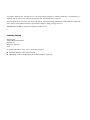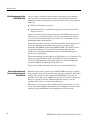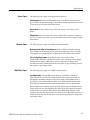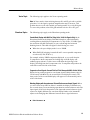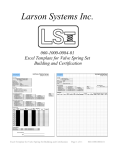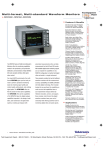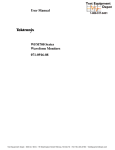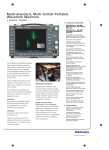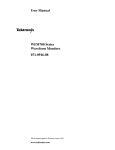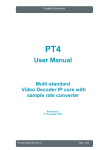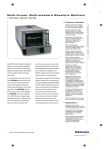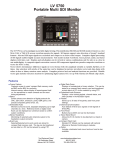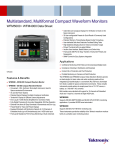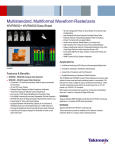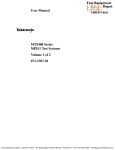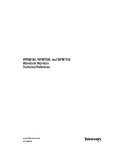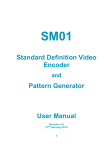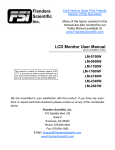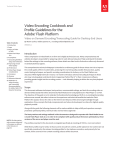Download WFM700 Series Waveform Monitors Release Notes
Transcript
Release Notes WFM700 Series Waveform Monitors 061-4247-12 This document applies to firmware version 3.0.X. www.tektronix.com *P061424712* 061424712 Copyright © Tektronix, Inc. All rights reserved. Licensed software products are owned by Tektronix or its subsidiaries or suppliers, and are protected by national copyright laws and international treaty provisions. Tektronix products are covered by U.S. and foreign patents, issued and pending. Information in this publication supercedes that in all previously published material. Specifications and price change privileges reserved. TEKTRONIX and TEK are registered trademarks of Tektronix, Inc. Contacting Tektronix Tektronix, Inc. 14200 SW Karl Braun Drive P.O. Box 500 Beaverton, OR 97077 USA For product information, sales, service, and technical support: H H In North America, call 1-800-833-9200. Worldwide, visit www.tektronix.com to find contacts in your area. Release Notes These release notes provide the following information: H Document part numbers supporting this firmware release. H Information you should know before you upgrade the instrument firmware. H Descriptions of the new features released with this firmware version. H Descriptions of problems or behaviors that you might encounter while using the waveform monitor and explanations of how you can minimize or eliminate the impact of the problems on instrument operation. User Documentation Part Numbers The following user documentation supports firmware version 3.0.X: H WFM700 Series User Manual (English) (Tektronix, Inc. part number 071-0916-08) H WFM700 Series User Manual (Japanese) (Tektronix, Inc. part number 071-1174-05) H WFM700 Series User Manual (Korean) (Tektronix, Inc. part number 071-1572-01) H WFM700 Series Technical Reference (English) (Tektronix, Inc. part number 071-1403-02) H WFM Series Waveform Monitors and WVR Series Waveform Rasterizers Management Information Base (MIB) Reference (English) (Tektronix, Inc. part number 071-1592-xx) WFM700 Series Waveform Monitors Release Notes 1 Release Notes About Firmware Upgrades Before you upgrade the instrument firmware, read the following information about upgrading the firmware in older instruments. Additional information is provided to help you determine which version of the Real Time Display board is installed in your instrument so that you download the correct version of firmware from the Web site. CAUTION. To avoid firmware upgrade problems, be sure to use the firmware upgrade procedure in the WFM700 Series Technical Reference document supporting this release if your instrument has firmware version 2.4.X or earlier. The part numbers of the user documents supporting this firmware release are listed on the page 1. You can download these documents from the Tektronix, Inc. Web site (www.tektronix.com). Warning for Older Instruments The installation program for firmware version 3.0.X tests for a potential lock-up problem and implements a software repair if the defect is found. If your instrument was shipped after January 23, 2003, with a serial number B011400 or greater, your instrument is not affected; proceed with the upgrade. If your instrument was shipped before January 23, 2003, with a serial number below B011400, read the following Caution before proceeding with the upgrade. CAUTION. For instruments shipped before January 23, 2003, with a serial number below B011400, if you upgrade the instrument firmware to version 3.0.X and the lock-up problem is detected and repaired, the following instrument settings will be lost: H Preset settings and titles H SNMP configuration settings H Printer configuration settings Make a note of these instrument settings before upgrading the instrument in case you must reconfigure the instrument because the repair was implemented. After firmware version 3.0.X is installed, this problem will not reoccur and you can use the standard process for any future firmware upgrades. If you do not upgrade to version 3.0.X, the lock-up could occur, leaving the instrument inoperable. If this happens, the instrument must be returned to Tektronix, Inc. for repair at no charge. 2 WFM700 Series Waveform Monitors Release Notes Release Notes Real Time Display Board Version With the introduction of the “B” version of the Real Time Display board at firmware version 2.1.X, the procedure for upgrading the instrument firmware changed. The firmware upgrade package that you download from the Tektronix, Inc. Web site, contains two versions of the firmware file: *a.fmw or *b.fmw. You must use the *a.fmw file if your instrument contains the “A” version of the Real Time Display board, or you must use the *b.fmw file if your instrument contains the “B” version of the board. The Installed Options display, accessed from the System Info submenu of the Help menu, lists which version of the Real Time Display board is installed in the instrument. RTD v.A is displayed when the “A” version of the board is installed and RTD v.B is displayed when the “B” version is installed. NOTE. If you attempt to upgrade the instrument using the wrong version (A or B) of the firmware image file, the instrument cancels the upgrade, reports an error message, and continues operation using the currently installed firmware. WFM700 Series Waveform Monitors Release Notes 3 Release Notes New Features with Firmware Version 3.0.X The following new feature enhancements were implemented with firmware version 3.0.X: Closed Caption Support With previous versions of firmware, the instrument can detect the presence of closed caption data in the following formats: EIA608, EIA708, and ARIB STD-B37. You can display the detected format on the Video Session display and generate an alarm when the closed caption data is missing. With firmware version 3.0.X, the instrument now has the following closed caption capabilities: Ancillary Data Support 4 H Determines the number and type of closed caption services in signals using EIA608 closed caption data and displays them in the new Auxiliary Data Status display. H Generates alarms if there are parity or protocol errors in the closed caption data, or if the closed caption data changes. H Searches automatically for closed caption data on video lines 11 through 25, or allows you to restrict monitoring to a selected closed caption format or a selected video line (lines 5 through 25). H Displays decoded closed captions on the Picture display for closed caption data in the following formats: H EIA608 (Line 21) H EIA608 (ANC) H EIA608 (ANC) data embedded in EIA708 closed caption data The following new displays allow you to monitor ancillary data embedded in the video signal: H Auxiliary Data Status. Accessed from the Status menu, use this display to view information about the embedded audio, time codes, closed caption services, content advisory (V-chip) data, and ARIB ancillary data services. H Ancillary Data Display. Accessed from the Measure menu, use this display to select particular ancillary data packets and to view the associated raw (undecoded) data words in the selected packets. H ARIB STD--B39. Accessed from the Measure menu, use this display to view the decoded data for ancillary data compliant with the ARIB STD-B39 standard, including inter-station and transmitting station data, video and audio mode information, and trigger information. WFM700 Series Waveform Monitors Release Notes Release Notes 5.1-Channel Surround Sound Display (Option DG Only) When the Audio mode is selected, you can view the new Surround Sound display, which shows the total sound volume, the positions of dominant sound and phantom sources, and the balance between audio channels for signals using 5.1-channel surround sound audio. A new application note, Monitoring Surround Sound Audio, describes the basics of 5.1-channel surround sound audio and how to use the Surround Sound display to visualize key audio-level and phase relationships in this audio format. You can download this application note from the Tektronix, Inc. Web site. Automated SDI Eye Measurements (WFM700M Only) When the Eye display is selected, you can use the new Eye Meas. soft key to turn on or off a readout of the following automatic measurements of the eye waveform: amplitude, rise time, fall time, rise overshoot, fall overshoot, and the rise/fall delta. The measurement readouts are colored red when the eye waveform exceeds the user-defined thresholds. Use the new Set Default Thresholds soft key to set the eye measurement thresholds to the levels defined by the associated standard (SD signals: SMPTE 259M; HD signals: SMPTE 292M). Use the new Set Meas. Thresholds soft key to set custom threshold levels. The new Physical alarms category contains alarms that can be enabled to report when the automatic eye measurements exceed the defined thresholds. The eye measurement alarms will be reported to the Event Log in only the following two conditions: H When the Eye display is selected and the eye measurement readout is turned on H When the Event Log or Alarm Status displays are selected after the eye measurement readout is turned on That is, if you enter the Eye display and turn on the eye measurements, and then you use the STATUS button to view the Event Log or Alarm Status displays, the eye measurement alarms will be active. If you select another display mode, such as Jitter or Waveform, the eye measurement alarms will be disabled. WFM700 Series Waveform Monitors Release Notes 5 Release Notes Jitter Measurement Alarm (WFM700M Only) The new category of Physical alarms contains an alarm that can be enabled to report when the jitter measurement exceeds the defined threshold. The jitter measurement alarm will be reported to the Event Log in only the following two conditions: H When the Jitter display is selected H When the Event Log or Alarm Status displays are selected after the Jitter display is selected That is, if you enter the Jitter display and then use the STATUS button to view the Event Log or Alarm Status displays, the jitter measurement alarm will be active. If you select another display mode such as Eye or Waveform, the jitter measurement alarm will be disabled. When the Jitter mode is selected, use the new Set Default Thresholds soft key to set the jitter threshold to the default value for the type of signal you are monitoring: SD (SMPTE 259M) or HD (SMPTE 292M). The default value for the jitter measurement is 0.2 UI, which is the maximum alignment jitter specification for both SD and HD signals and is the maximum timing jitter specification for SD signals. The maximum timing jitter specification for HD signals is 1.0 UI. Therefore, you must set the high-pass filter to 10 Hz and manually set the jitter threshold to 1.0 UI before the instrument will properly generate an alarm if the HD signal exceeds the SMPTE 292M timing jitter specification. Use the new Set Meas. Thresholds soft key to set a custom threshold level. Safe Area Graticules and Closed Caption Display in Picture Mode When the Picture mode is selected, press the PICTURE button again to display the new Picture menu. Use the new Safe Area soft key to display the Safe Action and Safe Title graticules, which comply with SMPTE RP218. The safe area graticules do not appear in the thumbnail picture. Since the full-size SD picture display is cropped, use the new SD Picture Half Size setting to view the complete picture when you are monitoring SD signals. With the new closed caption support added with this firmware release, you can use the Grat/Gamut Default Setup submenu of the Configuration menu to enable the display of decoded EIA608 closed captioning text in Picture mode. 6 WFM700 Series Waveform Monitors Release Notes Release Notes Measurement Cursor Units You can now set the timing cursor units to seconds or 1/T, and you can set the voltage cursor units to mV or %. From the Cursor menu, use the new Set Units and 100% soft key to select the type of Time and Voltage cursor units and to set the 100% voltage measurement point. When the Voltage cursor type is set to % and you press the Set 100% soft key, the current position of the Voltage cursors will become the 100% measurement point. The percent cursors readouts will be scaled accordingly until the next time you set the 100% point. Remote Control User Documentation The Remote Web UI Java application, which is a stand-alone application for remotely controlling the instrument, has now been posted to the Tektronix, Inc. Web site. The application can run on any platform that supports Java version 1.4.1 or later, including Windows NT/2000/XP, Linux, Unix, and Mac OS X. The Java application does not run within a Web browser, so it is not subject to the various browser limitations. Look for WFM700 Remote Software Package in the software download section. The WFM700 Series User Manual is now available in the following two language options: H Option L5. WFM700 Series User Documentation Package (Japanese). Contains a printed Japanese language user manual and the WFM700 Series User Documentation CD-ROM. H Option L9. WFM700 Series User Documentation Package (Korean). Contains a printed Korean language user manual and the WFM700 Series User Documentation CD-ROM. The following new application note can be downloaded from the Tektronix, Inc. Web site (www.tektronix.com): H Monitoring Surround Sound Audio. Describes the basics of 5.1-channel surround sound audio and how to use the Surround Sound display to visualize key audio-level and phase relationships in this audio format. WFM700 Series Waveform Monitors Release Notes 7 Release Notes Problems and Behaviors The following problems and behaviors are organized by the affected operating mode(s) in the instrument: General Topic The following topic applies to multiple operating modes: Display Intensity. Display Intensity dims in some modes. Use the Trace Settings in the Display menu to increase the display intensity. Audio Topics The following topics apply to the Audio operating mode: Mute Indication During Audio Unlock. Certain error conditions can cause the AES/EBU receiver to generate zero samples to protect internal hardware while the receiver relocks to the signal. The number of samples can exceed the configured threshold for indicating a mute condition. Under these circumstances, the Audio Session screen will indicate that the audio signal is unlocked. Embedded Audio. If the instrument receives embedded audio at an unsupported rate, or cannot successfully de-embed the audio channels due to unrecoverable errors in the embedded audio data, it will indicate embedded audio presence. However, all audio-mode displays will show an unlocked condition. Audio Session Display: 24 Bit Audio Not Supported for SD Signals. The instrument cannot distinguish 24-bit embedded audio in SD signals. The detection capability is limited to 20-bit audio maximum. The number of audio bits is reported correctly in HD signals. This problem affects firmware versions 2.0.3 and higher. Audio Session Event Logging. When the Eye and Jitter display modes are active, the Audio Session screen and the audio alarms may report false audio errors or may fail to detect actual audio errors. To prevent inaccurate audio event log entries, turn off the Audio Session before selecting the Eye or Jitter modes. 8 WFM700 Series Waveform Monitors Release Notes Release Notes Closed Caption Topics The following topics apply to the Closed Caption display: ARIB STD-B37 Detection. Detection of the presence of ARIB STD-B37 (Mobile) and ARIB STD-B37 (Analog) is based solely on the DID and SDID values of the detected ANC data packets. The WFM700 does not capture the ARIB closed caption data packets nor does it read the embedded closed caption header words. Closed Caption Service Identification. When there is no payload in the closed caption data packets while the DID and SDID packets indicate that closed caption is present, the string “(NULL)/(NULL)” will be displayed as the detected CC format. Cursor Topics The following topics apply to the measurement cursors: Overlay / 2 Line Mode. The location of the time cursors may shift slightly relative to the waveform when you switch between normal and Mag in Line or 2 Line mode. However, the relationship between the two time cursors is accurate in either mode. Be sure to line up both cursors in the same mode. The Mag setting does not affect the voltage cursors. Sample Cursor Offset in RGB or YRGB Waveform Display. When presenting a video signal at Line or 2-Line sweep rate on a waveform display in RGB or YRGB color space, the position of the sample cursor line on the waveform display will differ by 1 through 8 pixels from the value shown in the sample cursor readout. The actual offset depends on the input signal format, and is only noticeable on a waveform display with MAG enabled. On a waveform display in YPbPr color space, the sample cursor line position and sample cursor readout will always agree. Error Log Topic The following topic applies to the Error Log: CRC Error During Input Switching. When the input signal is switched, either by selecting a different input channel or by changing the signal on the monitored input channel, it is possible that the error log will show a CRC error during the change between input signals. To clear this error, reset the Error Log after any change of input signal. WFM700 Series Waveform Monitors Release Notes 9 Release Notes External Reference Topics The following topics apply to using an external reference signal: No Valid Signal Present. False Vector Display. If external reference is selected and there is no valid external reference signal, the wrong waveform is displayed when you switch between Vector and Lightning modes. This can also affect performance in other operating modes. Be sure to supply a valid external reference signal when the input is externally referenced. Timing Offset. Some standards may not have zero timing shift when switching between internal and a correctly timed external reference. Line Select on Parade Mode Display of Video Signals in 720p Formats with External Reference. In Line Select mode, when presenting multiple components of a 720p/24 Hz or 720p/23.98 Hz video signal on a Parade mode waveform display using an external reference, the instrument will display the line following the line number shown on the Line Select readout. In Overlay mode, the instrument will display the line indicated on the Line Select readout. Line Select Errors When Externally Referenced. In Line Select mode, line selection on interlace or segmented-frame format signals may be off by one line at the beginning of the Vertical Interval for the first several lines. This occurs when the WFM700 is in the All Fields and External Reference operating mode. The problem does not occur in Field 1 of 2 or Field 2 of 2 operating mode, or when viewing the active portion of the video signal. Eye Mode Topics The following topics apply to the Eye operating mode: Automatic Eye Measurements. The automatic Eye measurements are active only when the Eye pattern crossover point (Eye duty cycle) is between 47% and 53% of the Eye amplitude level. Automatic Eye Amplitude Measurement. The automatic Eye amplitude measurement readout will turn red at times when the amplitude reading matches the threshold value setting. This occurs due to a rounding / resolution error. The displayed resolution is 1 mV, but the measured resolution is more precise. For example, if the lower amplitude threshold is set to 720 mV and the instrument measures the eye amplitude as 719.8 mV, the amplitude measurement readout will turn red. This indicates that the amplitude threshold was exceeded, but the amplitude readout value will match the threshold setting since the readout value is rounded to 720 mV. 10 WFM700 Series Waveform Monitors Release Notes Release Notes Freeze Topics The following topics apply to using the Freeze function: Ghost Images. In Picture and Thumbnail mode, some Freeze operations leave ghost images. To clear these images, select Delete Capture from the Freeze menu or restore the factory preset from Preset menu. Vector Mode. In Vector mode, Freeze offsets the image to the left by several pixels. Display Color. If the waveform trace color is white when a capture is completed, the live waveform color turns to green and remains green until you press a major mode button. Measure Topics The following topics apply to the Measure operating mode: Momentary Red Values in Data Display. Rapidly scrolling horizontally through video samples in the Data display can cause some legal data values to momentarily appear in red. Reducing the scrolling speed will eliminate this problem. Color Coding Illegal Values. In the Data display, reserved data values 0x000--0x003 and 0x3FC--0x3FF in the active video will appear in red. Illegal timing reference signal (TRS) values will also appear in red. Values in the horizontal and vertical blanking intervals will appear in gray including reserved data values or other illegal values. Multi Mode Topics The following topics apply to the Multi operating mode: Line Select Mode. Entering Multi mode when the instrument is already in Line Select mode will cause the front-panel Line Select indicator to turn off, although the instrument remains in Line Select mode. Exiting Multi mode or pressing the Go to <Mode> Menu soft key in the Multi menu will turn on the Line Select front-panel indicator when the instrument is in Line Select mode. When a Multi-mode window contains the Data display and you disable the Line Select mode from the other Multi-mode window, Line Select mode will remain disabled when you select the Data display in the Multi-mode window. In this situation, press the Line Select button or touch the Go To Data Menu soft key to enable the Line Select mode and allow the General Purpose knob to change line and sample values. WFM700 Series Waveform Monitors Release Notes 11 Release Notes Missing Component in Field Sweep. When the Waveform and Data displays are selected in Multi mode, and the Waveform display is in Field sweep, one of the components is omitted from the Waveform display. This problem affects firmware versions 2.0.3 and higher. Data Display Interaction with Line Select and External Reference. This problem occurs when a Multi-mode window contains the Data display with Line select enabled, and the other window contains the Waveform, Vector, or Gamut displays. If you then select an external reference signal that leads or lags the input signal by n number of lines, the data in the Data display will lead or lag the video signal by the same n number of lines. Small horizontal offsets between the input signal and the external reference signal do not cause this problem. Output Signal Topic The following topic applies to the Y Analog output signal: Y Analog Output Error in 720p/50. The Y Analog Output has a timing error. The Vertical Pulse should start to occur five lines after the last active video line (line 750) according to SMPTE 296M-2001. The WFM700 is short one line from the end of active video and the start of the Vertical Pulse. The Vertical Blanking width is correct (30 horizontal lines). Therefore, the number of lines from the start of the Vertical Pulse to the start of active video is 26 lines instead of the specified 25 lines. Print Topics The following topics apply to the Print operating mode: Print and Freeze mode. Pressing Print removes the contents of the capture buffer previously stored in Freeze mode. Network Printing Using an LPD Server. The instrument does not support printing to a network printer through an LPD Server that manages several print queues. Further, the instrument does not supply print queue names to the printer. The instrument must have a direct connection to a network printer supporting LPD protocol that does not require a print queue identifier. Remote Interface Topic The following topic applies to the Remote Control Interface: Vector Display. The Vector display on the remote interface is a captured display and is offset by several pixels (see Vector Mode in Freeze Topics on page 11). 12 WFM700 Series Waveform Monitors Release Notes Release Notes Vector Topic The following topic applies to the Vector operating mode: Gain. In Vector mode, when switching between X1 and X5 gain with a variable gain above 2.8, the signal or graticule magnification may be incorrect. This problem does not occur with variable gain settings under 2.8 or with X10 gain. To correct this problem, select X10 gain and then switch to X1 or X5 gain. Waveform Topics The following topics apply to the Waveform operating mode: Parade Mode Display with MAG On (720p, 24 Hz / 23.98 Hz Signals Only). In the Waveform (Parade mode) display with MAG turned on, when horizontally scrolling between the displayed components of a 720p 24 Hz / 23.98 Hz signal, the waveform will shift horizontally as you scroll through the horizontal blanking interval. This shift will appear in the following two cases: H When the color space display mode is set to YRGB. H When EAV/SAV stripping is turned off and 2 or more paraded components are selected (Y--Pb, R--B, etc.). For example, with the YRGB components displayed, as you scroll from the Y component to the R component, the leading edge of the R display will suddenly appear (about 1/4 of the screen width from the right edge of the display). Scrolling from the R component to the Y component will produce the same effect on the left side of the screen. Progressive Scan Signals: Second Field in 2 Field Sweep with MAG On Not Visible. When viewing certain progressive-scan format signals (1080p formats only) in 2 Field sweep with MAG on, the second field is not displayed correctly. The latter portion of the second field display will appear to be from another portion of the video frame. Blanking Display with Asynchronous External Reference and Input Signals. When you select Line sweep and Line Select is enabled, the display will blank every few seconds when you are monitoring asynchronous external reference and video input signals. If the clock frequencies of the input and external reference signal sources are slightly different, the waveform display blanks as the instrument adjusts to the changing time difference between the two signal references. g End of document g WFM700 Series Waveform Monitors Release Notes 13