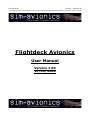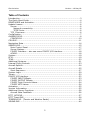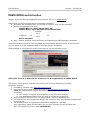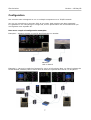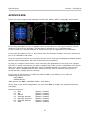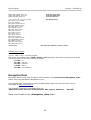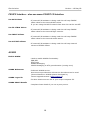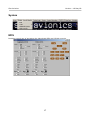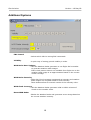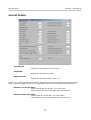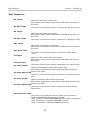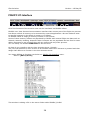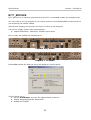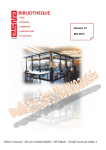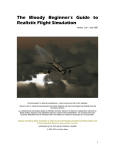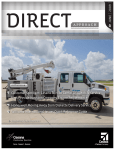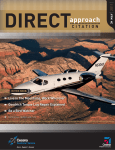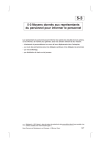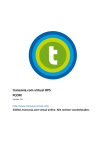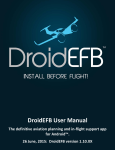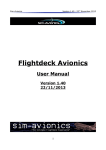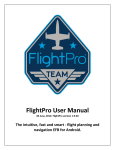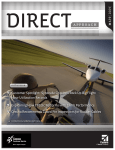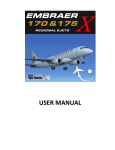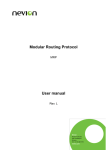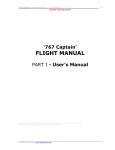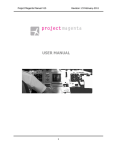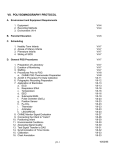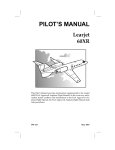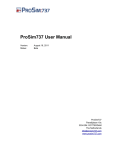Download Flightdeck Avionics - Sim
Transcript
Sim-Avionics Version : 16 May 08 Flightdeck Avionics User Manual Version 1.00 16/05/2008 1 Sim-Avionics Version : 16 May 08 Table of Contents Introduction..........................................................................................3 The Quick Start Guide.............................................................................4 DEMO MODE and Activation.....................................................................5 Update License.......................................................................................6 Server...............................................................................................6 Network connectivity.......................................................................6 TCPIP Ports....................................................................................6 TCP_Client.exe....................................................................................6 Configuration.........................................................................................7 AVIONICS.EXE.......................................................................................8 CONFIG.INI......................................................................................10 CDU.EXE.............................................................................................11 Navigation Data....................................................................................14 SERVER.EXE........................................................................................15 Main Control Panel.............................................................................17 Server Options..................................................................................17 FSUIPC Interface – also see menu FSUIPC I/O Interface..........................18 ACARS.............................................................................................18 System...............................................................................................19 EFIS...................................................................................................19 TCAS..................................................................................................20 Additional Systems...............................................................................21 Internal Flight Controls..........................................................................23 Aircraft Specific....................................................................................24 Aircraft Details.....................................................................................25 Start Sequence:................................................................................27 System Logic.......................................................................................29 Terrain................................................................................................30 FSUIPC I/O Interface.............................................................................32 FSUIPC INPUT Offsets........................................................................33 FSUIPC OUTPUT Offsets......................................................................33 FSUIPC Fight Controls Values..............................................................34 FSUIPC MCP Values............................................................................34 Activation............................................................................................35 Version Information..............................................................................35 Additional Server Functions....................................................................36 Aircraft Gate PushBack.......................................................................36 B777_MCP.EXE.....................................................................................37 B777_Panel.EXE...................................................................................38 TERRAIN.EXE - (Terrain and Weather Radar).............................................42 SOUND.EXE.........................................................................................44 2 Sim-Avionics Version : 16 May 08 Introduction Sim-Avionics Flightdeck Avionics are designed to accurately simulate the avionics and systems of a modern glass cockpit aircraft. The applications are designed to be run on multiple computers across a network using a TCPIP Protocol, although the software can run on a single computer if the hardware specification will allow. The software is available under two separate licence schemes: Professional and Home-User. Please contact Sim-Avionics sales for any form of professional usage or application. If in any doubt it is better to check first rather than run into a licensing problem at a later date. In order to use the software some knowledge of flying or appropriate training manuals will be required further to this software set-up manual. This manual will not in anyway discuss aircraft operations or training. It won’t (for example) teach you how to operate a CDU or MCP. The software is highly detailed and requires that the user must either have prior knowledge of similar avionic operations or use the software in conjunction with appropriate training manuals. As a general rule, none of the information herein and none of the software can be used for real world aviation or navigation. The software is by no means to be considered complete concerning any of the respective aircraft’s real systems and operation. The software is designed to give familiarization of those aircraft modeled. The applications are based on a Client/Server principle meaning that the Server application is the 'main brain' of the system. The other programs are all clients that connect to the Server. Clients receive all of their data from the Server. The Server is the interface to Flight sim and therefore must be able to connect to flightsim. This is achieved via FSUIPC (if the Server is run on the FS PC) or via WideClient (if the Server is run on a separate PC to FS). FSUIPC and WideClient are additional programs written by Pete Dowson www.schiratti.com/dowson.html The Server also contains all of the System Logic and Autopilot Functions. It is possible to evaluate the basic functions of this software without FlightSim Running If you find technical errors in this manual please e-mail: [email protected] 3 Sim-Avionics Version : 16 May 08 The Quick Start Guide [The programs can be started in any order.] 1. The installer will execute \TCP_Client\TCP_Client.exe and ask for the Server IP Address 2. At the Prompt enter the Server IP Address. (The IP Address of the PC that will run the Server Application) 3. Run [Avionics.exe] (icon) - At the prompt select the displays that you want to run 4. Run the Server.exe 5. Press the 'Quick Start' button on the Server Program. 6. Use F1-F7 to enable/disable PFD/ND/EICAS/MFD/Stbys 7. Press F9 to set all windows to the default size and position 8. Use 'A' to select a window to resize 9. Use the arrow keys and numpad - + to resize the selected window. Hold CTRL to increase movement. 10. press 'S' to save the current window sizes and positions to DISPLAY.INI 11. Launch other Clients as desired. Any additional program files are automatically created when the main .exe is first run. ** Please be aware that if you are running 'Windows Vista' then depending on which folder location you installed the programs you may have to change the folder permissions and enable 'full control' to the "Sim-Avionics" and sub folders. This is due to Vista's UAC (User Account Control) and will prevent the automatic creation of various config files ** 4 Sim-Avionics Version : 16 May 08 DEMO MODE and Activation Without an Access Key the Flightdeck Avionics Suite will run in DEMO MODE. Demo Mode is fully functional with the following exceptions : ● Programs will shutdown after 20 minutes of runtime. They can be restarted. ● Limited geographical test area: Default Airport = EGCC Manchester, UK Default Area = Aprx 80 miles around Manchester Latitude 54.0 Longitude -3.0 | -1.5 52.9 Below 10,000 ft ● Only : Status, Electical, Ground Camera and Maintenence MFD Synoptics Available Flight Sim is NOT required to test the DEMO, but functionality will be limited. In this scenario you can press 'T' in the AVIONICS.EXE to see some gauge movement. When starting an unregistered version of the Server you will see this screen. Select the “Cancel or Demo Mode” button to run the applications in DEMO MODE. This screen is also used to 'activate' the server once a license has been purchased. Activation involves 1. Purchasing a license from www.sim-avionics.com 2. Running the Server and sending an email to [email protected] From the email address used to purchase the license in Paypal containing ● Your unique Computer ID as displayed in the activation window. ● The 'Registration Name' that you wish to register the product to. 3. Once verified we will send you (via return email) a unique Activation Key. 4. You should enter the 'Registration Name' and 'Activation Key' into the appropriate boxes and press OK. 5. You should receive an “Application Successfully Registered” message Your registration name and activation key are then stored in a new file within the Sim-Avionics\Server\ folder called SERVER.SET 5 Sim-Avionics Version : 16 May 08 When Flightsim is running and the Server is connected - Press 'Quick Start'. This will position the aircraft on the runway at Manchester with the basic systems enabled. If you want to start the aircraft systems yourself via the overhead panel then you will need to manually position the aircraft within the DEMO area (EGCC – Manchester, UK) . Do not press 'Quick Start' after starting the Server. Update License Your Activation Key is unique to your Computer ID and Registration Name and will entitle you to run new versions of the Server up to one year from purchasing the license. After this time you will not be able to run newer versions of Server.exe. Your existing versions prior to your license expiration will continue to run. Visit www.sim-avionics.com to extend your update license. Server This is the centre of the Flightdeck Avionics Suite. All of the clients connect to the server from which they send and receive all of their data. Network connectivity By default data is transferred via a mixture of TCP and UDP protocols. But you can set the system to only use TCP by adding FD_PROTOCOL=tcp into the CONFIG.INI in the \TCP_Client Folder TCPIP Ports If you are running firewalls on your PC's then you may need to unblock the ports used by the avionics programs. You will need to open ports 689-699 TCP_Client.exe When a 'client' program is executed it checks that TCP_Client.exe is running and will execute it as necessary. TCP_Client.exe is used to receive data from the 'Server'. When TCP_Client is run it checks for the existents of CONFIG.INI in the \TCP_Client folder. If it doesn't exists then a popup will be displayed asking for the 'Server' IP address. (This is the IP Address of the PC that will be running the 'Server' program. 127.0.0.1 is the default and can be use if the 'Server' and client will be run on the same PC) TCP_Client is executed automatically at the end of the install to generate this initial CONFIG.INI. 6 Sim-Avionics Version : 16 May 08 Configuration Our avionics suite is designed to run on multiple computers over a TCP/IP network. You can run everything on as many PC's as you want, dual monitors are also supported. It is possible to run everything on a single PC, but for performance we recommend that you run Flightsim on a separate PC. Here are a couple of configuration examples: Example1 : Avionics running on one PC and Flight sim on another. Network Hub or Switch Example 2 : Here we've split the functions for use in a full cockpit. Note, we haven't shown the Sound Module, Weather, MCP or Panel Sim as these are optional and can be run anywhere. 7 Sim-Avionics Version : 16 May 08 AVIONICS.EXE This is the client program that displays the PFD, ND, EICAS, MFD and Standby Instruments. If you have purchased a 'Lite' or 'Captain Only' license then you will only be able to run one instance of the avionics program. This will also be limited to run in CAPTAIN mode. If you try and run a second instance of Avionics.exe then the applications will terminate. If you have purchased a 'Full' or 'Pro' license then an unlimited number of avionics clients can be run in CAPTAIN or FO mode. All of the avionics functions are controlled via the server and can be mapped to FSUIPC offsets. But the initial configuration will need to be made via a keyboard. To help you configure the avionics, when executing the application for the first time a popup will ask you which instruments you wish to display and if this is to be a CAPTAIN or FO version. Make your selection and press OK after which a CONFIG.INI will be created in the Avionics directory. Once a CONFIG.INI has been created you will need to manually edit this file to switch between Captain and FO versions. If you have an F/O license, to enable the PFD and ND in F/O Mode you can edit the CONFIG.INI and set the line : [SETTINGS] POSITION=FO Valid options are CPT = CAPTAIN or FO = First Officer At any time in the avionics application you can press F11 to display the keyboard shortcuts help page: Keyboard F1 F2 F3 F4 F5 F6 F7 shortcuts : : PFD : ND : EICAS : Standby Attitude : Standby Airspeed : Standby Altitude : MFD (Enable (Enable (Enable (Enable (Enable (Enable (Enable / / / / / / / Disable) Disable) Disable) Disable) Disable) Disable) Disable) 8 Sim-Avionics Version : 16 May 08 F9 : Default display window sizes F11 : Display Key Help Display Resizing and Positioning A = Cycle through the displays for adjustment Q = Reset Size and Position of the selected display Arrow Keys = Move Selected Display Num Pad = Reduce Selected Display Size Num Pad + = Increase Selected Display Size Hold CTRL to increase movement Additional Keys: 0-9 Space Bar S F T P Escape = = = = = = = MFD Synoptics Alternates between Single or Dual Monitor display Save Window Positions and Sizes to DISPLAY.INI Display Frame Rates Simple Test Mode Reset Application position to top-left of the screen Close Application All avionics display positions and sizes are stored in a DISPLAY.INI after pressing 'S' but can be manually edited if necessary. If this file is deleted then a new one will be created when the avionics application is next run. Editing \Sim-Avionics\Avionics\CONFIG.INI CONFIG.INI [SETTINGS] MAIN_TIMER=10 The main program loop time in ms // Position=CPT or FO (for PFD/ND only) POSITION=CPT Captain or FO position // *** MFD PARAMERTERS *** // L =left 90 degs // R = right 90 degs // U = upsidedown rotate 180 degs // C = normal MFD_ORIENTATION=C MFD_TIMER=100 Mouse Orientation for Checklist Separate MFD loop Timer – Resource Saver //NAV_DATA_PATH=..\CDU\Data Map a custom path to the Navdata USE_FONT=1 FONT_NAME=verdana FONT_STRENGTH=550 FONT_SIZE_ADJUST=-0.3 ADD_FONT_OUTLINE=1 Use TTF Fonts Install TTF Font Font Strength Additional Font Sizing Add a black outline around the font // 0..255 BACKGROUND_R=0 BACKGROUND_G=0 BACKGROUND_B=0 Background Color Red Background Color Green Background Color Blue 9 Sim-Avionics Version : 16 May 08 // = PFD or ND or EICAS or STBY_ATT or STBY_AIR or STBY_ALT or ALL TAKE_SCREENSHOT=NONE Take a Screenshot of the displays // In Seconds SCREENSHOT_OUTPUT_TIME=10 Interval between Screenshots in Sec's // Creates: PFD.jpg, ND.jpg, EICAS.jpg, STBY_ATT.jpg, STBY_AIR.jpg, STBY_ALT.jpg SCREENSHOT_FILENAME=\\127.0.0.1\b777_webcam Output Filepath [ENGINE] EGT_START_MAX=700 EGT Hotstart Max line before engine start DISPLAY.INI WINDOW_WIDTH=979 WINDOW_HEIGHT=772 WINDOW_LEFT=0 WINDOW_TOP=0 MAXIMIZED=0 BORDER=1 DISPLAY_PFD=1 DISPLAY_ND=1 DISPLAY_EICAS=0 DISPLAY_STBY_ATTITUDE=0 DISPLAY_STBY_AIRSPEED=0 DISPLAY_STBY_ALTITUDE=0 DISPLAY_MFD=1 PFD_X=0 PFD_Y=0 PFD_WIDTH=366 ND_X=486 ND_Y=0 ND_WIDTH=366 EICAS_X=486 EICAS_Y=0 EICAS_WIDTH=486 STBY_ATT_X=364 STBY_ATT_Y=0 STBY_ATT_WIDTH=162 STBY_AIR_X=364 STBY_AIR_Y=162 STBY_AIR_WIDTH=162 STBY_ALT_X=364 STBY_ALT_Y=324 STBY_ALT_WIDTH=162 MFD_X=252 MFD_Y=368 MFD_WIDTH=366 Main Window Width Main Window Height Main Window Left Main Window Top Application is Maximized Application Borders Displayed PFD Enabeld ND Enabled EICAS Enabled Standby Attitude Indicator Enabled Standby Airspeed Indicator Enabled Standby Altitude Indicator Enabled MFD Enabled PFD Left Position PFD Top Position PFD Width ND Left Position ND Top Position ND Width EICAS Left Position EICAS Top Position EICAS Width Standby Attitude Indicator Left Position Standby Attitude Indicator Top Position Standby Attitude Indicator Width Standby Airspeed Indicator Left Position Standby Airspeed Indicator Top Position Standby Airspeed Indicator Width Standby Altitude Indicator Left Position Standby Altitude Indicator Top Position Standby Altitude Indicator Width MFD Left Position MFD Top Position MFD Width // Screen Rotation in Degrees ROTATE_PFD=0 ROTATE_ND=0 ROTATE_EICAS=0 ROTATE_STBY=0 ROTATE_MFD=0 Rotate Rotate Rotate Rotate Rotate 10 PFD by x Degrees ND by x Degrees EICAS by x Degrees Standby's by x Degrees MFD by x Degrees Sim-Avionics Version : 16 May 08 CDU.EXE This is the client program that displays the CDU. If you have purchased a 'Lite' or 'Captain Only' license then you will only be able to run one instance of the CDU program. This will also be limited to run in CAPTAIN mode. If you try and run a second instance of CDU.exe then the applications will terminate. If you have purchased a 'Full' or 'Pro' license then an unlimited number of CDU clients can be run in 1xCAPTAIN, 1xFO and unlimited OBS modes (OBS in Pro License Only). After executing the program for the first time a CONFIG.INI will be created in the CDU directory. If you have an F/O license, to enable the CDU in F/O Mode you can edit the CONFIG.INI and set the line : [SETTINGS] POSITION=FO Valid options are CPT = CAPTAIN or FO = First Officer The The The The alpha numeric keys (A-Z and 0-9) are mapped to the keyboard as normal. 'line select keys' are mapped to the Function keys (F1-F12) Left Line Select Keys = F1-F6 Right Line Select Keys = F7-F12 The other CDU Menu keys can be custom mapped in the CONFIG.INI 11 Sim-Avionics Version : 16 May 08 CONFIG.INI [NAVDATA] //NAVDATA_PATH=..\..\Navigation_Data Make a custom path to the Navdata [SETTINGS] // = CPT or FO or OBS POSITION=CPT CDU Position EVENTS_TIMER=500 Internal Events Loop Timer in ms [ACARS] PROXY_NAME= PROXY_PORT= PROXY_USERNAME= PROXY_PASSWORD= Proxy Proxy Proxy Proxy [AIRLINE_POLICY] DERATE1_PERCENT=5 DERATE2_PERCENT=15 GA_DERATE_PERCENT=5 CON_DERATE_PERCENT=10 CRZ_DERATE_PERCENT=12 % % % % % CLB_TRANSITION_SPEED_RESTRICTION=250 CLB_TRANSITION_ALTITUDE_RESTRICTION=10000 ECON_CLIMB_SPEED=310 ECON_CRUISE_SPEED=0.84 DES_TRANSITION_SPEED_RESTRICTION=240 DES_TRANSITION_ALTITUDE_RESTRICTION=10000 TRANSITION_ALTITUDE=18000 Default Default Default Default Default Default Default ; 1,5,15 = Flap defaults ; > 15 = Height defaults THRUST_REDUCTION_DEFAULT=1500 MAX_FUEL_LEFT_WEIGHT=30000 MAX_FUEL_CENTRE_WEIGHT=81100 MAX_FUEL_RIGHT_WEIGHT=30000 Default Thrust Reduction Flaps or Alt Left Tank Max Fuel (Tonnes) Centre Tank Max Fuel (Tonnes) Right Tank Max Fuel (Tonnes) Server Server Server Server Derate Derate Derate Derate Derate Name Port UserName Password 1 Thrust from T/O thrust 2 Thrust from T/O thrust Go-Around from T/O Thrust Continuous Thrust from T/O Cruise Max from T/O thrust Transition Speed Transition Altitude ECON CLB Speed @CI 100 ECON Cruise Mach @ CI100 Descent Transition Speed Descent Transition Altitude Transition Altitude [USER] FULL_SCREEN=0 FullScreen or Frontend mode WINDOW_WIDTH=650 WINDOW_HEIGHT=520 WINDOW_ROTATE=0 ROTATE_X=500 ROTATE_Y=380 Fullscreen Window Width Fullscreen Window Height Fullscreen Rotation (degrees) FONT_LARGE=Sim-Avionics-CDU FONT_SMALL=Sim-Avionics-CDU Installed TTF Font for Large text Installed TTF Font for small text [FULLSCREEN] Full Screen Settings LINE1=120 LINE2=220 LINE3=320 LINE4=420 LINE5=520 LINE6=620 TITLE=10 PAGE=25 LINE_MARGIN_LEFT=84 LINE_MARGIN_RIGHT=940 LINE_T_MARGIN_LEFT=130 LINE_T_MARGIN_RIGHT=870 SCRATCHPAD=690 Line 1 Vertical Position Line 2 Vertical Position Line 3 Vertical Position Line 4 Vertical Position Line 5 Vertical Position Line 6 Vertical Position Title Vertical Position Page Number Vertical Position Left Margin Horizontal Position Right Margin Horizontal Position Left Ref Margin Horizontal Position Right Ref Margin Horizontal Position Scratchpad Vertical Position 12 Sim-Avionics Version : 16 May 08 FONT_SIZE_LARGE_FULL=36 FONT_SIZE_SMALL_FULL=38 FONT_SIZE_REF_FULL=32 Font Size Large Text Font Size Small Text Font Size Ref Text ; ctrl + shift + alt + xxx key number KEY_PROG_EXIT=001081 KEY_CLR=000008 KEY_NEXT_PAGE=000033 KEY_PREV_PAGE=000034 KEY_INIT_REF=100112 KEY_ROUTE=100113 KEY_DEP_ARR=100114 KEY_ALTN=100115 KEY_VNAV=100116 KEY_FIX=100117 KEY_LEGS=100118 KEY_HOLD=100119 KEY_FMC_COMM=100120 KEY_PROGRESS=100121 KEY_MENU=100122 KEY_NAV_RAD=100123 KEY_EXECUTE=000110 Key Assignments [WINDOWED] Non fullscreen defaults - Same as above Defining Key Presses // ctrl + shift + alt + xxx key number The first 3 chars determine if CTRL, SHIFT or ALT should be held down during the key press. The last 3 chars are the key number to assign. 000065 = a 100065 = ctrl+a 010065 = shift+a 001065 = alt+a 110065 = ctrl+shift+a Navigation Data Navigation Data for the CDU and ND is held centrally in the sim-avionics\Navigation_Data folder. Place new Navigation databases in here. The base package comes with some limited Navigation Data, but the full version can be purchased at www.navigraph.at The flightdeck package is compatible with the 'Wilco-Feel There 737/777, Airbus Series, ERJ, Legecy, CitationX' Place the nd.mdb in the \Navigation_Data folder. 13 “nd.mdb” Sim-Avionics Version : 16 May 08 SERVER.EXE This is the main Server window. It is split into several area's Menu Server Info Main Ctrl Buttons Client PC control Connected Clients & Versions PFD FMA Log Pushback Ctrl Door ctrl Shutdown QuickStart Cold and Dark Last State Initial State Reconnect FS A/C Info : Closes the Server. : Switches on the main Aircraft Systems. (Will positions the aircraft to EGCC – Mancherster, UK in DEMO mode) : Switches OFF the Aircraft Systems. : Load the Server State from the Server Backup Files. : Load the Server State from INITIAL_STATE.INI Time Sync : Tries to Reconnect to FSUIPC or WIDECLIENT (Used if FS or WideClient is started after the Server.) : Set's Flight Sim Time to the current Server PC Time. Server IP Data Send Loop Data Send Rate : IP Address of the Server. : Time in milliseconds that critical flight data is sent. : Actual critical data send rate per second. Flight Sim NOT Connected : The server was not able to establish a connection to Flight Sim. Check Flight Sim or WideClient is running press <Reconnect FS> DEMO MODE – DATA BLOCKED (A/C OUT OF DEMO AREA) : The Demo Mode is limited to a geographical area around EGCC Manchester, UK. If you fly out of this area then the flight data transfer will stop. It will restart when you fly back into the demo area. Time : DEMO MODE has a 20 minute time limit. This shows amount of Demo Time Remaining. 14 Sim-Avionics Version : 16 May 08 Main Control Panel Server Options Enable State Backup : Every 20 seconds the current server state is saved to file SERVER_STATUS.DAT = System Data SERVER_CRITICAL_STATUS.DAT = Flight Data SERVER_CDU_HDR_STATUS.DAT = CDU Data SERVER_CDU_RTE_STATUS.DAT = CDU Route Data Enable Auto Door Logic : Cabin Doors open automatically when: ● Aircraft is on the ground ● Doors are in 'Manual' status ● Both engines are SHUTDOWN ● Parking brake is Set Enable Internal Flight Controls : Generally if you have joysticks connected directly to FlightSim then this should be OFF If you have I/O hardware writing 'pot' positions to FSUIPC offsets then this functionality can be used to manipulate the flight controls. These are configured under the >System > Flight Controls menu Enable System Logic : This enables the internal system logic and would usually be switched ON. Load “Initial State” on Startup : Sets the initial system switch positions during Server Start using settings from INITIAL_STATE.ini 15 Sim-Avionics Version : 16 May 08 FSUIPC Interface – also see menu FSUIPC I/O Interface Use MCP Values : If external I/O hardware is being used this will map FSUIPC offset values to the internal MCP values. If you are using the MCP frontend client then this can be set OFF. Use Flt CTRLS Values Use INPUT Offsets Use OUTPUT Offsets : If external I/O hardware is being used this will map FSUIPC offset values to the internal flight controls. : If external I/O hardware is being used this will map FSUIPC offset values to the internal switch status. : If external I/O hardware is being used this will map internal values to FSUIPC offsets. ACARS Enable ACARS : Used to enable ACARS functionality. POS REP ETA Times ACARS Messaging CPLDC Messaging to ATC ground station (coming soon) ACARS Webserver : Preferred ACARS service. Sim-Avionics provides this web service but others can be used. (Protocol based on ACARS system developed by Jeroen Hoppenbrouwers (www.hoppie.nl)) ACARS Logon ID : For Sim-Avionics server this is your unique computer ID. ACARS PROXY Details : Complete these details if you use a proxy server. 16 Sim-Avionics Version : 16 May 08 System EFIS Provides a quick way of accessing the Glareshield EFIS and EICAS controls. 17 Sim-Avionics Version : 16 May 08 TCAS Provides a quick way of accessing the TCAS Controls. Various modes are provided to select how TCAS traffic is displayed on the ND's and how Audible warnings are handled. TCAS Mode System Mode Squawkbox Mode Standby TCAS OFF TCAS OFF XPNDR ON TCAS ON TCAS ON TFC TCAS ON – ND Traffic Display TCAS ON TA TCAS ON – Audible Warnings TCAS ON TA/RA TCAS ON – Traffic Avoidance TCAS ON 18 Sim-Avionics Version : 16 May 08 Additional Systems FMC Control : Selects which CDU is issuing FMC commands. Visibility : A quick way of setting ground visibility in miles. WXR Radar Auto Updates : Tells the Weather Radar generator to use Flight Sim's weather to generate weather radar images. Exact cloud position data is not available from flight sim so the weather radar image is an approximation based on the current clouds coverage. WXR Radar Intensity : Flight Sim Cloud coverage is assigned an intensity and weather radar images are compiled based on that intensity. These buttons allow for manual overide of the intensity value. WXR Cloud Coverage : Tells the Weather Radar generator LOW or HIGH volumes of clouds on the weather radar. Reset WXR Radar : Blanks the Weather Radar and generates a new image based on the current weather intensity. 19 Sim-Avionics Version : 16 May 08 Internal Flight Controls Flt Ctrls will only become active after the Hyd system has been pressurized. Control Position Pointer = Target Position Bar = Actual Ctrl Position Control Calibrations Brake Indications AutoBrake Selection 20 Sim-Avionics Version : 16 May 08 Aircraft Specific Configuration specific to a particular aircraft. This information is held in a separate config file. The default is MELJET-B777-200.CFG This is used to hold (amongst other) : Engine Idle values Startup Spool time values Autopilot Tuning Values The aircraft config file is loaded when the Server is started and the filename is read from the SERVER.INI [AIRCRAFT_DETAILS] AIRCRAFT_CONFIG_FILE=MELJET-B777-200 Load Aircraft : Loads a different Aircraft Config File Save Aircraft SaveAs Aircraft Autopilot Tuning : Saves the current Aircraft config details to the Aircraft Config File that is currently loaded. : Saves the current Aircraft config details to a different Aircraft Config File. : Use to calibrate the internal Autopilot to a flight model. Additional Aircraft Details : Displays the additional aircraft detail menu 21 Sim-Avionics Version : 16 May 08 Aircraft Details Ground Idle : Engine N1 Idle speed on the Ground Flight Idle : Engine N1 Idle speed in flight Approach Idle : Engine N1 Idle speed when flaps > 20 Please note : Idle references will only be applicable if the Internal Flight Controls are being used. A joystick plugged directly into Flight Sim will use the normal windows calibration. Default T/O N1 (No CDU) : Initial Takeoff N1 Thrust Ref – For LITE users CDU values from Thrust Ref page will overwrite this. Default CLB N1 (No CDU) : Initial Climb N1 Thrust Ref – For LITE users CDU values from Thrust Ref page will overwrite this. 22 Sim-Avionics Version : 16 May 08 Start Sequence: N1 Target N1 Spool Time : Target N1 value after engine start. After Engine Combustion is detected the EICAS N1 will spool to this value. : The time in seconds from engine combustion to N1 Target value. N2 Target N2 Spool Time : Target N2 value after engine start. After Engine Combustion is detected the EICAS N2 will spool to this value. : The time in seconds from engine combustion to N2 Target value. EGT Target EGT Spool Time : Target EGT value after engine start. After Engine Combustion is detected the EICAS EGT will spool to this value. : The time in seconds from engine combustion to EGT Target value. FF Target FF Spool Time : Target Fuel Flow value after engine start. After Engine Combustion is detected the EICAS FF will spool to this value. : The time in seconds from engine combustion to FF Target value. Oil Temp Target : Target Oil Temperature value after engine start. After Engine Combustion is detected the EICAS Oil Temp will spool to this value. Oil Temp Spool Time : The time in seconds from engine combustion to Oil Temp Target value. Oil Press Target : Target Oil Pressure value after engine start. After Engine Combustion is detected the EICAS Oil Pressure will spool to this value. Oil Press Spool Time : The time in seconds from engine combustion to Oil Pressure Target value. Pilot Response Time : The time in minute allowed with no button activity before a PILOT RESPONSE EICAS message is issued. After x minutes a PILOT RESPONSE EICAS message is displayed After x*2 minutes a MASTER CAUTION is issued After x*3 minutes a MASTER WARNING is issued 23 Sim-Avionics Version : 16 May 08 Aircraft Height : Height (in Feet) of the cockpit above the ground – when on the ground. This is used for Radio Altimeter Calibration Takeoff N1 % Config Trigger : The N1 percentage required to check for a Takeoff config warning. A Master Warning is issued if the N1 value is above x % AND CONFIG SPOILER : Spoilers not down CONFIG PARKINGBRAKE : Parking brake SET CONFIG FLAPS : Flap not in Takeoff range - (Flaps UP or > 20) CONFIG DOORS : A door is open Auto Seatbelt Trigger Altitude : Altitude in Feet that Seatbelt signs are triggered if the Seatbelts Signs are set to Auto. Below Altitude x = Seatbelts ON Above altitude x = Seatbelts OFF Flight Director Wing Mode : Changes the PFD Flight director style from the single magenta bars to the FD Wing style. Autoland Flare Altitude (RA) : Radio Altitude in Feet that initiates a Flare during autoland. Autoland Idle Altitude (RA) : Radio Altitude in Feet that initiates Idle Thrust during autoland. Control Response Aircraft Type : Movement sensitivity when using Internal Flight Controls. Low values will make the control surfaces respond slower. : Select the Aircraft Type. (coming soon) This will appropriately change the displays and the system logic. A License upgrade may be required for additional aircraft types. 24 Sim-Avionics Version : 16 May 08 System Logic This is for information only And is mainly used for debugging to confirm I/O Interfacing. These are the Output states of the systems. 0 = Off 1 = On 4 = Blank/Off 9 = Failed 25 Sim-Avionics Version : 16 May 08 Terrain Reload Terrain : Triggers the Terrain and Weather Radar Program to reload the current terrain file. (Normally it shouldn't be necessary to do this) Download Terrain : Links to http://www.ngdc.noaa.gov/mgg/topo/globe.html Terrain data can be downloaded from the National Geophysical Data Center. From this page the current path to the download page is ● [Get GLOBE Data Online] ● [Select you own area] Select Area Give it a Name Get Data 26 Sim-Avionics Version : 16 May 08 Terrain Continued... Download the .bin and the .hdr file and save them into .. Sim-Avionics\Terrain and Weather Radar\Terrain The Terrain and Weather Radar builds a Terrain.jpg based on this data and copies the .jpg to the location specified in the program. The file destinations on the Terrain and Weather Radar program are the Captains \Avionics folder and the FO \Avionics folder (if applicable). 27 Sim-Avionics Version : 16 May 08 FSUIPC I/O Interface All of the functions of the avionics suite can be interfaced via FSUIPC offsets. FSUIPC is an Inter Process Communication interface that runs as part of the flight sim process but allows a block of memory to be accessed by external applications. We can read and write to specific locations in this block of memory via 'offsets'. An FSUIPC offset is simply a memory location in Hex format. Some of these memory offsets are populated by FSUIPC with internal Flight sim data such as Altitude, Latitude, Heading, Airspeed. Other locations are not populated and are free for other addon programs to use knowing they will not conflict with any other process. You can freely use offsets 5300-53FF for Sim-Avionics So how do you interface with the Sim-Avionics Server ? Simple... Tell your I/O software to write a value to an FSUIPC offset when a button is pressed and then assign that offset to a function in the Sim-Avionics Server. You assign Offsets to function via the Server FSUIPC I/O Interface menu. Select - [Edit I/O File] This window is editing a file in the server folder called FSUIPC_IO.INI 28 Sim-Avionics Version : 16 May 08 FSUIPC INPUT Offsets In the above example offset 5300 has been assigned to the Battery Switch And the server is now monitoring the value of this offset. For switch inputs the server is expecting : Offset value = 0 means switch = OFF Offset value = 1 means switch = ON There are a few additional functions that you can use when assigning an offset but I would see the simple (normal) method as being the most useful. Syntax : Item = offset$invert(1 or 0) b(bit 00000000) BATTERY_SWITCH=5300 BATTERY_SWITCH=5300$1 (normal) (if offset 5300 = 1 then Battery Switch = 1 else Battery Switch = 0) (inverting) (if offset 5300 = 1 then Battery Switch = 0 else Battery Switch = 1) BATTERY_SWITCH=5300b00000100 (bit offset) (if offset 5300 = 4 then Battery Switch = 1 else Battery Switch = 0) BATTERY_SWITCH=5300$1b00001000 (Inverted bit offset) (if offset 5300 = 8 then Battery Switch = 0 else Battery Switch = 1) FSUIPC OUTPUT Offsets These are assigned in the same way as input offsets, with the exception of BIT offsets. Syntax : Item = offset$invert(1 or 0) BATTERY=5301 BATTERY=5301$1 (normal) (if battery = ON then offset 5301 = 1 else offset 5301 = 0) (inverting) (if battery = ON then offset 5301 = 0 else offset 5301 = 1) 29 Sim-Avionics Version : 16 May 08 FSUIPC Fight Controls Values Flight controls are assigned as 2 byte (Word) They are expecting a range of movement of -16383 to 16383 and are passed through the internal Flight Controls calibration. If you do not wish all flight controls to be passed through the internal calibrations then you can set the value = 0. In this example our Elevator and Aileron values are being read from offsets 5304 and 5300, however Throttle_L is controlled by a joystick connected directly to flight sim and therefore needs to be left uneffected. [FSUIPC_FLIGHT_CONTROLS] ELEVATOR_CPT=5304 AILERON_CPT=5300 THROTTLE_L=0 FSUIPC MCP Values MCP Values are assigned as 2 byte (Word) [FSUIPC_MCP_INPUTS] MCP_SPEED=53A0 MCP_HDG=53A2 MCP_ALTITUDE=53A4 MCP_VS=53A8 [FSUIPC_EFIS_INPUTS] CPT_BARO=530A FO_BARO=530C MINIMUMS=04FA MCP_SPEED works slightly differently to the other offsets. To allow this offset to also control MACH the server is looking at the delta difference as the value changes. Therefore it is possible for the MCP speed to be out of sync with the value in this offset. Important You must enable FSUIPC offset monitoring under the [Main Control Panel] menu 30 Sim-Avionics Version : 16 May 08 Activation Activation Option is used if you are upgrading you application license. A backup of your existing SERVER.SET is taken as SERVER – ddmmyyy hhmm.SET Version Information Check Version : will check www.sim-avionics.com for the latest version information. It uses the internet (proxy) setting from the Main Control Panel window. This check is also performed when the Server is started. Your current program versions and the latest versions are displayed on the Server. This information is also display in the Server log Latest Version Information Retrieves latest version information 31 Sim-Avionics Version : 16 May 08 Additional Server Functions Aircraft Gate PushBack ● ● Set a Pushback distance Set a Pushback Bearing ● Start Pushback (Distance travelled before the Turn – aprx 150) (The delta between your current heading and your desired final heading -90 (or L90 on the CDU) for a pushback facing 90º to the left) After a few seconds a ‘Go Ahead’ wav is played… (Pretend to ask for pushback) After a few seconds a ‘Set Parking Brake’ wav is played…. This will loop until the parking brake is set ● Set Parking Brake (Pretend to confirm ‘Parking Brake Set’) After a few seconds a ‘Towing pin inserted – Please Release Brakes’ wav is played…. This will loop until the parking brake is released ● Release Parking Brake (Pretend to confirm ‘Parking Brake Set’) Pushback will start Once the turn is initiated a ‘Cleared to start engines’ wav is played When the desired heading is reached pushback stops. ‘Set Parking Brake’ wav is played… This will loop until the parking brake is set ● Set Parking Brake 'OK Towing system is removed, please wait for my hand signal on the left hand side’ wav is played. Pushback complete. Press Cancel Pushback at any time to cancel the pushback routine.. 32 Sim-Avionics Version : 16 May 08 B777_MCP.EXE B777_MCP.exe is a 'frontend' glareshield for the B777. It does not contain any Autopilot logic. You only need to run this program if you require access to the Autopilot/EFIS functions and are not interfacing via FSUIPC offsets. Starting and Stopping this program will have no effect on the Autopilot. There are 2 display modes, both modes display : ● Captain EFIS Panel, MCP Panel, EICAS Control Panel But you may also enable the FO EFIS Panel. Captain Only Mode Captain + FO Mode Pressing F11 whilst the MCP has focus will display an control popup. This will allow you to ● set the 'Autobrakes' and view the applied brake pressures. ● Display Assigned Keypress Information. ● Enable the FO EFIS 33 Sim-Avionics Version : 16 May 08 B777_Panel.EXE B777_Panel.exe is a 'frontend' Overhead for the B777. It does not contain any Systems logic. B777 Overhead – Full View Electrical Panel It shows the current switch and systems status for users that do not have overhead hardware. The panel can be dragged around using the left-mousebutton. You can Zoom using the mouse scroll-wheel or by using keys R and T. If you cannot see the panel press O to centre the panel. To operate 'switches' click on a switch with the left mouse-button. To operate Rotaries switches click on a switch with the left mouse-button to rotate left click on a switch with the right mouse-button to rotate right The overhead is about 90% functional. Information: For simulation purposes the Top Left panels contain some additional switches that are not found on the real overhead. ● Engine Fuel Control switches ● External Power Primary ● External Power Secondary ● External Ground Air ● EICAS Controls 34 Sim-Avionics Version : 16 May 08 TERRAIN.EXE - (Terrain and Weather Radar) Terrain.exe The Terrain and Weather Radar program creates Terrain and Weather images that are displayed on the ND. Terrain images are built from real world elevation data that can be downloaded from http://www.ngdc.noaa.gov/mgg/topo/globe.html Terrain data can be downloaded from the National Geophysical Data Center. From this page the current path to the download page is ● [Get GLOBE Data Online] ● [Select you own area] (see section SERVER: Terrain for more information.) Weather images are NOT an exact representation of flight sim's weather because exact cloud position information is not available. However they are build based on the current cloud coverage at you current altitude. So if you load 'realworld' weather into flight sim then the weather radar will show a similar cloud coverage to what is being displayed in flight sim. The \Terrain and Weather Radar\Clouds folder contains 7 256x256 cloud images. The weather radar selects several of these images based on the current cloud coverage and randomly positions and rotates to generate a radar image. The more artistic among you may wish to custom these images. If you have created a good set of custom cloud images and wish to share them with other users, please send them to support@sim-avionics and we will upload the one's we like. This program is very CPU intensive as it processes large amounts of terrain data. 35 Sim-Avionics Version : 16 May 08 The program displays 4 individual windows. The top are the Captains and FO's Terrain Radar. The bottom are the Captains and FO's Weather Radar. These images are regenerated as per the set 'Update Interval' and are only generated if the EFIS TERR or WXR options are selected. Captains Terrain FO's Terrain Captains Weather FO's Weather File Destinations Terrain Radar Style Update Interval When the images have been generated they are copied to the folders specified in the File Destinations window. The images are copied as terrain.jpg and wx.jpg and should be copied to the captains and FO's \avionics folder. If you are only running a single ND then you can disable the image generation by [right-clicking] on the CAPT ND or FO ND file destination entry box. Two terrain styles are available : Relative to Ground and Relative to Aircraft. Relative to ground will create an image that is black at ground level and gets lighter as the ground elevation increases. Relative to Aircraft will create an image based on the distance between the aircraft and the ground elevation. RED – means that the aircraft is below the ground elevation. 36 Sim-Avionics Version : 16 May 08 SOUND.EXE The Sound Module is a client that can produce the additional ambient, voice and warning sounds heard in a modern cockpit environment. The Sound module can be run on multiple machines allowing different sounds to be played through different speakers. For example in our B777 simulator we run 3 instances of the sound module: 1. Main Cockpit warnings 2. Cabin Calls 3. Pushback calls through cockpit headsets To prevent certain sounds playing simply delete or rename them. If the filename doesn't exist the the sound module will ignore it. Various sound groups have their own volume controls so that you can balance the sounds better. These values are saved to \Sound\CONFIG.INI when the client is closed. 37