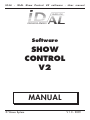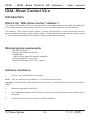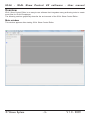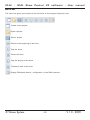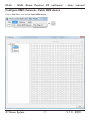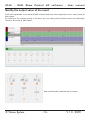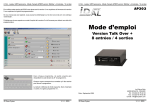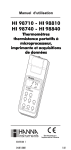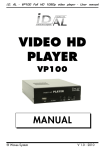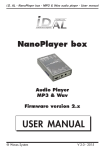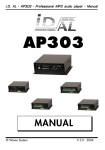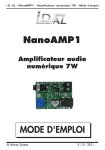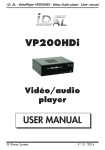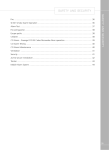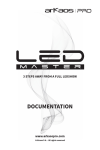Download IDAL Show Control V2 GB PS
Transcript
ID-AL - ID-AL Show Control V2 software - User manual Software SHOW CONTROL V2 MANUAL ® Waves System V 1.0 - 2009 ID-AL - ID-AL Show Control V2 software - User manual TABLE OF CONTENTS Introduction ................................................................................................... p2 What is the "IDAL Show Control v2" software ? ............................................. p2 Minimum configuration required ..................................................................... p2 Software installation ...................................................................................... p2 Overview ........................................................................................................ p3 Getting started .............................................................................................. p5 Creating a project .......................................................................................... p6 Saving a project ............................................................................................ p6 Configuring the DMX channels ....................................................................... p7 Add events in the tracks ................................................................................ p9 Modifying the output value of the event ......................................................... p10 Exporting show file ....................................................................................... p12 ID-AL products are exclusively manufactured by Waves System LA VILLE EN BOIS - 44830 BOUAYE - FRANCE Sales and information: +33 2 40 78 22 44 E-mail : [email protected] Web site: http://www.id-al.com and www.wsystem.com Technical department : [email protected] Technical support : For a detailed list of the technical support options, we suggest you to visit our site www.id-al.com. Information in this manual is subject to change without notice and do not represent any commitment from Waves System. The equipment described in this manual is supplied under condition of the terms of license specifying the legal use conditions. This manual can’t be reproduced or used, in whole or in part, in any form and by any mean, for other use than private, without the written permission from Waves System. ID-AL is a trademarks of Waves System. ® Waves System -1- V 1.0 - 2009 ID-AL - ID-AL Show Control V2 software - User manual IDAL Show Control V2.x Introduction What is the "IDAL Show Control" software ? The software "ID-AL Show Control" is a tool dedicated to the implementation of an output event (DMX link or an output contact) synchronised with music. It is a compatible software for ID-AL devices. The software "ID-AL Show Control" allows a perfect synchronisation of the sound-track with the external equipements (light, engine, electric device). These external equipment can be switched on/off or with a proportion (variation of the light intensity of a spotlight for example). Minimal system requirements . 800 MHz processor . Windows compatible sound card . 128 MB RAM . 1 MB free disk space for software installation . Microsoft Windows XP or Vista . Microsoft Framework .NET 2.0 or superior Software installation 1. Click on icon "install ID-AL show Control " Note: : You can download the software on our website www.id-al.com Important : Check that the ID-AL player firmware version is comptabile with the version you wish to install. 2. Select the language and click OK 3. The installation assistant will be launched, follow instructions and select needed options when prompted. 4. In the last window, click on Finish to complete installation. ® Waves System -2- V 1.0 - 2009 ID-AL - ID-AL Show Control V2 software - User manual Overview ID-AL Show Control Editor is an easy-to-use software that integrates many performing tools to create event files for ID-AL Eventplayer. The following sections graphically describe the environment of the ID-AL Show Control Editor . Main window This window appears after starting ID-AL Show Control Editor. ® Waves System -3- V 1.0 - 2009 ID-AL - ID-AL Show Control V2 software - User manual Menu bar The menu bar gives quick access to the functions of the program frequently used. Create a new project Open a project Save a project Return to the beginning of the show Play the show Pause the show Stop the playing of the show Forward till end of the show Display DMX patch device - configuration of the DMX channels ® Waves System -4- V 1.0 - 2009 ID-AL - ID-AL Show Control V2 software - User manual Getting started ID-AL Show Control Editor allows you to create in a user-friendly way your own files of event with the players of the ID-AL range. This chapter resumes the basic functions and operations. Software and equipment configuration Before starting the programing , you must be assured that you have all needed elements to implement the operation and that the parameters of your equipement and software are correctly defined. Transfer the programs to the player Programs created with ID-AL Show Control are saved as files. This file will be then stored within the media used by the player. Depending on the case and on the model of the player, you will use USB link, the copy on the media itself or an ethernet link, CD/DVD transfer… Set the software parameters The software "ID-AL show Control" do not need specific parameters. When launched , the software is ready to work. Creating a project The aim is to define the performance of the ID-AL player (play an audio file and synchronise the control of the external equipements). It consists in creating some tracks of DMX events or output contacts and then place these events in accordance with a timing. Creative phase: 1. create a new project 2. open the audio file of the project and insert it in the timeline. 3. Display the DMX patch device and define the DMX channels used in the table. 4. Place the events on the tracks. 5. Save the file and transfer it within the media of the player( USB flash drive, SD memory card, HDD.. ) ® Waves System -5- V 1.0 - 2009 ID-AL - ID-AL Show Control V2 software - User manual Creation of a project 1. In the File menu, open New Project or click on 2. Dialog box New Project appears Scope of informations (optional) - Upon your choice, you can fill in these informations (name of the project, equipment used, autor, date, customer, comments) Click OK. You can modify at any time the scope of informations of your project by choosing Project Properties in the File menu. Save a project Your work is registered in a project file on your computer (.ps2) so that you can re-open your project later. 1. Choose Save in the File menu or click on 2. Select the folder in which you want to save the project 3. Enter the name of the project in the dialog box File Name 4. Click on Save ® Waves System -6- V 1.0 - 2009 ID-AL - ID-AL Show Control V2 software - User manual Configure DMX channels - Patch DMX device Click on Edit Menu, and choose Patch DMX device. or ® Waves System -7- V 1.0 - 2009 ID-AL - ID-AL Show Control V2 software - User manual Choose the material you wish and the number of associated channels that you want in the list on the left. A dimmer is a power electronics device dedicated to the change of an electric signal in order to vary its effective voltage and intensity output and thereby change the power in the load. It is a basic element to allow control in a proportional way. In the process of development of the software, new libraries will be available as well as a tool which allows to create your own library. Do not hesitate to refer to our website www.id-al.com to get the latest versions. Slide and drop off the selected element in the DMX table. The used DMX channels will be automatically colored. To delete an element of the board, click on the square and use the Delete button of your keyboard. Once your setup is done, valid by clicking OK Tracks are then created on the main page. ® Waves System -8- V 1.0 - 2009 ID-AL - ID-AL Show Control V2 software - User manual Add events in the tracks To add events within a track : 1. Select the track by clicking on its color in the left column. 2. Position your cursor in one of the timelines of the track then click the right button of your mouse. A window appears then click on Add event . 3. A losange appears where you have made the selection. You can add as much events as you wish within the different tracks. Each event ( lozenge) match with a statement of the outputs at that instant. ® Waves System -9- V 1.0 - 2009 ID-AL - ID-AL Show Control V2 software - User manual Modify the output value of the event Each track represents one or several DMX channels and each event represents one or many values at that instant. By clicking on the lozenge (event) of the track, you are viewing at the bottom screen the associated values to this event at that instant. Each potentiometer matches with a channel. ® Waves System - 10 - V 1.0 - 2009 ID-AL - ID-AL Show Control V2 software - User manual The output value of a DMX channel is between 0 and 255. You can choose the value you want with the button of the potentiometer. Fix the value at his maximum Fix the value at his minimum Define the progress mode. Immediate value changing Define the progress mode. Progressive value changing from the previous point By choosing the progress mode, the value sent evolves from the value of the previous point till the new value of the new point. This function will be used to make a progressive switching on or switching off of the light, or to make a movement from a position to another one. Modification of the track of the 8 outputs. The proceed is the same regarding the position of the events. Click on the swith icon to open or close it. ® Waves System - 11 - V 1.0 - 2009 ID-AL - ID-AL Show Control V2 software - User manual Exporting show file When your Show Control is finished, remember to save your work. Then you have to export the elements within a file and transfer them to the media of the player. 1. In the menu"File " click on " Build show file ". Export your project with the name of the audio file. You should not change the extension named ".sc2". 2. Locate the name and the place of the back-up file. 3. Copy the file within the media used by the player at the same place that the audio file. Depending on the case, it can be a USB flash drive, a SD memory card or a HDD …. ® Waves System - 12 - V 1.0 - 2009 ID-AL - ID-AL Show Control V2 software - User manual www .id-al.com www.id-al.com ® Waves System V 1.0 - 2009