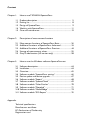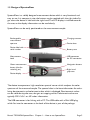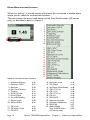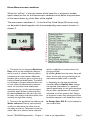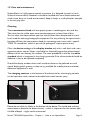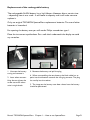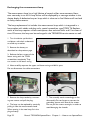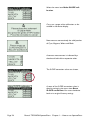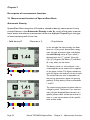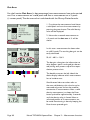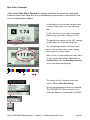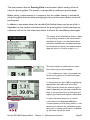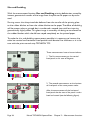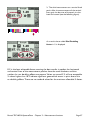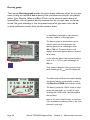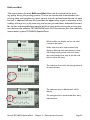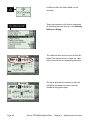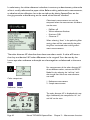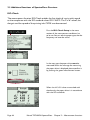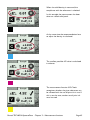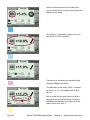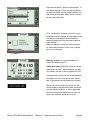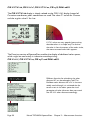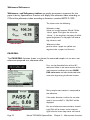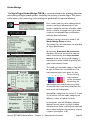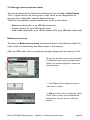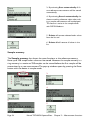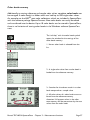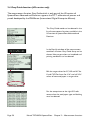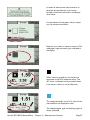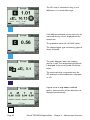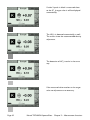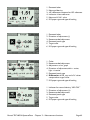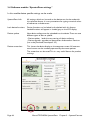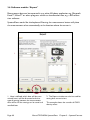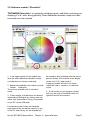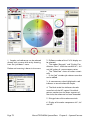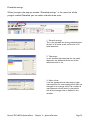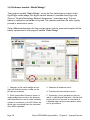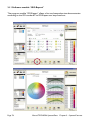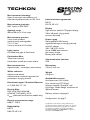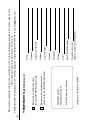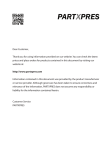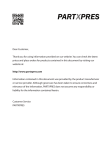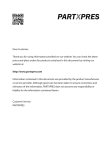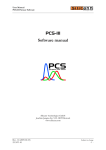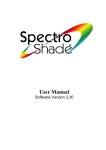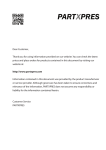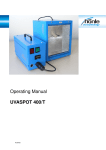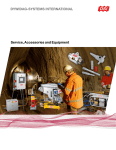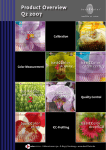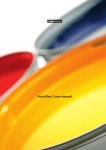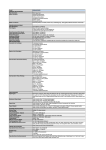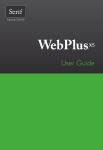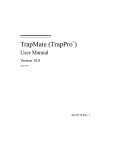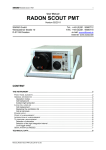Download TECHKON SpectroDens User Manual
Transcript
Dear Customer, Thank you for using information provided on our website. You can check the latest prices and place orders for products contained in this document by visiting our website at: http://www.partxpres.com Information contained in this document was provided by the product manufacturer or service provider. Although great care has been taken to ensure correctness and relevance of the information, PARTXPRES does not assume any responsibility or liability for the information contained herein. Customer Service PARTXPRES TECHKON Manual Spectro-Densitometer SpectroDens Software SpectroConnect TECHKON manuals, technical documentation and programs are copyrighted. Reproduction, translation or transfer to an electronic medium – in whole or in parts – is prohibited. TECHKON software is the intellectual property of TECHKON GmbH. Purchase of the software grants the user a license for the use on one computer only. Programs may only be copied for back-up purposes. TECHKON can not be held liable for any damages that may occur by the use of TECHKON products. The TECHKON team takes great care in producing this manual. Nevertheless, we can not fully guarantee the complete absence of errors. TECHKON GmbH and the authors can not be held liable neither for any possibly incorrect statements nor their consequences. Product that are not made by TECHKON GmbH are mentioned for information purposes only and such statements do not represent trademark infringement. All registered trademarks are recognized. TECHKON products and product names are registered internationally under several intellectual patents and trademarks. Specifications can be subject to change without notice. Version 2.4, June 2010 You can reach us at the following address: TECHKON GmbH Wiesbadener Str. 27 • D-61462 Königstein/Germany Telephone: +49 (0)6174 92 44 50 • Telefax: +49 (0)6174 92 44 99 E-mail: [email protected] • http://www.techkon.com Welcome We welcome you among the worldwide community of users of TECHKON products. We are happy that you have selected this high-quality measurement instrument. It will be a valuable tool for your day-to-day quality control tasks. With this manual we invite you to learn how to use SpectroDens. The manual is divided into three chapters: Chapter 1: How to use TECHKON SpectroDens Chapter 2: Description of measurement functions Chapter 3: How to use the Windows software SpectroConnect For the first steps we recommend to read chapter I ; in particular paragraph 1.4. You will be fascinated that after only ten minutes you will know how to work with SpectroDens. The second chapter will show you detailed insight into the measurement functions and chapter 3 is about the Windows software SpectroConnect, which is part of the package. Please get the device registered by using the detachable registration card, which is the last page of this manual. That way we can keep you updated about product news. Please visit us as well on the internet at http://www.techkon.com. You will find useful information about the complete product range and new software versions. Do you have any suggestions for improvements or do you require information that goes beyond the contents of this manual? We will be glad to hear from you. Your suggestions or questions make an important contribution to the continuous optimization of our documentation and products. Your TECHKON Team Content Chapter 1: How to use TECHKON SpectroDens Product description......................................................................... 5 Packing list......................................................................................... 8 Design of SpectroDens................................................................... 9 Working with SpectroDens........................................................... 11 Care and maintenance.................................................................... 19 1.1 1.2 1.3 1.4 1.5 Chapter 2: Description of measurement functions 2.1 2.2 2.3 2.4 2.5 Chapter 3: Measurement functions of SpectroDens Basic.......................... 26 Additional functions of SpectroDens Advanced....................... 33 Additional functions of SpectroDens Premium......................... 44 Storage of measurement values.................................................... 55 Gray Guide function (US-version only)...................................... 58 How to use the Windows software SpectroConnect 3.1 Software description....................................................................... 64 3.2 Installation.......................................................................................... 64 3.3 Overview........................................................................................... 65 3.4 Software module “SpectroDens settings”.................................. 66 3.5 Device update and device upgrade.............................................. 67 3.6 Software module “Export”............................................................. 68 3.7 Software module “SpectroCheck”............................................... 69 3.8 Software module “ColorCatcher”............................................... 70 3.9 Software module “PhotoLab”........................................................ 71 3.10Software module “MediaWedge”................................................. 74 3.11Software module “ISO-Report”.................................................... 76 Appendix: Technical specifications Manufacturer certificate EC-Declaration of Conformity Registration card Chapter 1 How to use TECHKON SpectroDens 1.1 Product description SpectroDens is an all-purpose, modern measurement device. Whether it be in preprint for verifying proofs, for ongoing quality control at the printing press, during delivery inspection of paper and print products or in a color lab, SpectroDens is exceptionally suitable, whatever the application is. Thanks to the individually adjustable display functions, you can quickly set up the device for your particular job. The product name alone suggests the multiple uses of the device. As a spectro-densitometer, SpectroDens combines the qualities of a highly accurate spectro-photometer and an easy-to-use densitometer. Measurement is spectral, i.e. the entire color information – the spectral fingerprint of the color – is precisely registered. The measured spectral data is converted into measurement data for descriptive analysis and display: • Densitometric data is widely used in quality control during the printing process. • Colorimetric data is used in the evaluation of print proofs, the creation of color profiles in color management and the color matching and formulation of inks. The device works strictly according to the standards valid for the graphic industry. Select different status filters for density measurement among the device settings. A special technical feature is the polarization filter which can be activated via the push of a button. The SpectroConnect software supplied with the device explicitly displays measurement data on a computer monitor. Measurement data can be transferred into Microsoft Excel or other applications. The integrated color library is especially easy to use. For example, you can load complete “digital color books” into the device. The software also serves as the connecting module for other applications, e.g. programs for the production of characteristic printing curves or colorimetric quality control. Manual TECHKON SpectroDens Chapter 1 – How to use SpectroDens Page 5 All advantages of TECHKON SpectroDens at a glance • High-quality spectral engine • Large, high-resolution clear contrasting graphic display • Patented measurement head for exact and direct positio ning • USB-port for easy transfer of measurement data to a PC and for download of additional functions and device upgrades via PC • All measurement functions easily selectable • Custom configuration depending on application, self-explanatory operation • Automatic measurement function displays always the relevant values • Ergonomically positioned, userfriendly measurement button • Exchangeable aper tures even for the smallest measurement patches • Quick measurement (approximately 1 second) • Measurement values can be memorized with date and time tag • Handy and compact • Low weight • Durable precision • Insertable polarization filter by push of a button • Conform to ISO and DIN standards • Exceptionally suitable for measurement of the Ugra/Fogra media wedge • Absolute white standard integrated and protected in charging console • Rechargeable, high-capacity batteries with quick recharge power management on practical charging console for up to 10.000 measurements per battery charge Page 6 Manual TECHKON SpectroDens Chapter 1 – How to use SpectroDens Three different performance packages SpectroDens is available in three types of performance packages: The model Basic with the essential density functions, the Advanced version which adds extended densitometry functions, colorimetry and a color library and as the flagship model the comprehensive Premium device. The devices can be upgraded by post-purchase to higher performance levels by program upload using the software SpectroConnect. The following features are part of the three different models: SpectroDens Basic • Automatic density SpectroDens Advanced • • • • • • Densities CMYK (with reference values) Dot area Dot gain Print contrast Gray and color balance Ink trapping to Preucil as SpectroDens Basic, but also features: • Characteristic printing curve • Printing plate measurement (dot area to Yule-Nielsen) • Slur and doubling value • Spectral density for spot colors • Trend function ExPresso Mini • Density spectrum • Ink trapping to Brunner and Ritz • CIE L*a*b*, CIE color circle, CIE XYZ, ΔE* a*b* • Remission curve • Color library • Gray Guide according to Gracol G7™ (US-version only) SpectroDens Premium as SpectroDens Advanced, but also features: • ISO-Check: according to ISO 12647 • InkCheck (ColorGuide): evaluation of spot colors • CIE L*C*h* ab, CIE L*u*v*, CIE L*C*h* uv, CIE xyY, DIN Lab99 • ΔE cmc, ΔE* CIE94, ΔE* CIE2000 • Metamery index • Whiteness, yellowness • Pass/Fail tolerance, average • Ugra/Fogra media wedge evaluation Manual TECHKON SpectroDens Chapter 1 – How to use SpectroDens Page 7 1.2 Packing list Contents of delivery: • Measurement device SpectroDens • Carrying case • Charging console with integrated absolute white standard • AC adapter with universal plugs for Europe, UK and USA • This manual with ISO 9000 certificate • USB-cable for PC connection • CD with Windows software SpectroConnect (the CD is attached on the last page of this manual) The carrying case protects SpectroDens and parts Optional accessories: • Exchangeable apertures of small size for small measurement patches • Exchangeable aperture with UV-Cut filter for measuring fluorescending samples • Print Control Strip TECHKON TCS (the Digital Print Control Strips TECHKON TCS can be downloaded free of charge at http://www.techkon.com • Device upgrades for the Basic- or Advanced-models to higher functionality • Additional software modules for SpectroConnect: Color quality control “PhotoLab” and “Ugra/Fogra media wedge evaluation” • Color reference SpectroCheck • Replacement parts: Charging console with white standard, rechargeable battery, measurement lamp. All parts are separately available and easy to exchange. Page 8 Manual TECHKON SpectroDens Chapter 1 – How to use SpectroDens 1.3 Design of SpectroDens SpectroDens is a solidly designed measurement device which is very functional and easy to use. It is compact in size; the buttons can be reached with the right index finger when the device is held with the right hand. The LCD display is inclined towards the user, so the display information can be read clearly. SpectroDens can be easily positioned on the measurement sample. Exchangeable measurement aperture Charging contacts Device base Device label with serial number Battery case Measurement head USB-connector for PC connection Green measurement button (also for switching on) Navigation buttons Right hand grip zone Device display The device incorporates a high-resolution spectral sensor which analyzes the color spectrum of the measured sample. The spectral data is the base information for calculating densitometric and colorimetric data which is displayed. Densitometric values can be solid density, dot area, dot gain or trapping values. Colorimetric values are typically CIE L*a*b*- or ΔE*-color information. The USB-connector is for linking with a PC. The USB-cable with a Mini-USB plug, which fits into the connector at the back of the device, is part of the package. Manual TECHKON SpectroDens Chapter 1 – How to use SpectroDens Page 9 The charging console incorporates an absolute white standard which is protected against light and dust. Turning the black wheel releases the white standard from the protected position. The ceramic white standard should not be touched and should always be kept clean. Therefore we recommend to keep it in the protected position and only to turn it out during the calibration procedure. 1. 2. 1. The black wheel can be turned to bring the protected absolute white standard in position for the calibration procedure. 3. 2. Charging contacts 3. Low voltage connector for the plug of the AC adapter The above image shows how to connect the plug of the AC adapter with the charging console. The AC adapter can be used universally for 100 – 240 V and 47 – 63 Hz. Use only the original TECHKON SpectroDens AC adapter. The use of other power sources is hazardous! There are three adapter plugs for different countries. To change an adapter plug, just pull it off the AC adapter and push in the new one. Make sure it is connected firmly! UK USA Europe AC adapter with three different mains plugs Page 10 Device in the state of charging Manual TECHKON SpectroDens Chapter 1 – How to use SpectroDens 1.4 Working with SpectroDens Switching on and off SpectroDens is switched on by pressing the green measurement button. It is immediately ready to measure. In this state power consumption is very low. If no button is pressed within five minutes, the device will switch off automatically. Switching it on again with the green measurement button will show on the display the last measurement done. There is no button to turn SpectroDens off. Since hardware-version 2 the display is provided with backlight which turns on automatically when the device is started. Charging The battery status is displayed as a battery symbol in the lower left corner of the LCD screen, when the unit is turned on. When the battery turns empty, the battery symbol starts to flash. In this state several measurements still can be obtained; but it is time to put it on the charging console to avoid a total discharge and damage of the battery. Charging starts automatically by placing the device on the charging console. Please keep the charging contacts on the console and under the device always clean. If oxidized, use a special metal contact cleaner. Five seconds after placing the device on the console the display will show a clock and an animated battery symbol. When the symbol displays a full battery, the charging is completed and the battery is fully charged. Completely charging an empty battery will take approximately four hours. SpectroDens has a regulated charging management. This means it will power-charge an empty battery, so the device can be used again after a few minutes. On the other hand, there is no overcharging of full batteries.You can park the device on the charging console when not in use. This way it is guaranteed to have always an operational measurement instrument at hand. Up to 10.000 measurements can be carried out with one battery charge. Manual TECHKON SpectroDens Chapter 1 – How to use SpectroDens Page 11 How to measure After switching on SpectroDens, it is instantly ready to measure. Just position the measurement aperture on top of the measurement sample and press shortly with the index finger the green measurement button. Within one second the resulting measurement value will appear on the display of the device. Please ensure that the device always has a firm stand on a flat surface. There must not be a distance between the measurement head and the sample where light could pass through, because this can influence the measurement. On the bottom of the device there are anti-slip rubbers which prevent the device from being moved during a measurement. The color of the background material underneath the measurement sample can have an influence on the measurement result. Different technical standards describe which backing material to use. In the printing industry the following procedure is widely used: White backing for single printed papers and black backing for double printed sheets in order to avoid that the back printed side might shine through the paper and influence the measurement. Page 12 Manual TECHKON SpectroDens Chapter 1 – How to use SpectroDens Device settings with the display menu Thanks to the interactive device menu, settings are very easy to adjust. The display is divided logically into a center and a frame. The center displays the measurement results. It is framed by interactive “soft keys” and status information displays. Pressing shortly on one of the Arrow buttons will move an active cursor from “soft key” to “soft key” around the frame. An active “soft key” is indicated by inverse appearance, except for the items “Reference” and “Sample” which just open up to the center window, when selected. By keeping an Arrow button pressed, the cursor travels from “soft key” to “soft key” at a constant speed until the Arrow button is depressed again. By pressing the Enter button a function behind a “soft key” is selected and a selectable menu appears. Within such a menu again the navigation is done via the Arrow buttons and the selections are made with the Enter button. Some menu items or “soft keys” might be shaded in appearance and can not be selected, because they are only active in a higher performance package (Advanced or Premium) of SpectroDens. Pressing the red, round Escape button will always bring you one step back in the menu or will close a menu window. It can be compared to the Escape button or Undo-function on a PC. It will always bring you back to the measurement mode. 1. 2. 3. 1. Escape button 2. Arrow buttons 3. Enter button The center of the display shows the current measurements. 1. 2. 3. 4. 5. 6. 7. 10. 9. 8. 1. Reference measurement 2. Sample measurement 3. Calibration 4. DELTA-mode (= for comparisons) 5. Average function (only SpectroDens Premium) 6. Color library (only SpectroDens Advanced / Premium) 7. Device settings 8. Measurement conditions 9. Measurement functions 10.Battery and charging status Manual TECHKON SpectroDens Chapter 1 – How to use SpectroDens Page 13 Menu: Device settings The “soft key” with the tool symbol opens the window for the device settings. Within this window you can navigate with the Arrow buttons and select with the Enter button. The red Escape button brings you back to the measurement mode. 1. 2. 3. 4. 5. 6. 7. 8. 9. 10. 11. 12. 13. 1. The SpectroDens INFO screen shows the type of device (Basic, Advanced or Premium), the software- and hardware-version as well as the serial number. 2. Sound will activate an acoustic signal after each measurement. 3. With activated Automatic Paper White Calibration SpectroDens will always perform automatically a paper white calibration when a measurement on a paper white is made. We recommend to deactivate this function and instead to intentionally perform calibrations with the calibration function. This way you always know that a calibration is performed properly. Page 14 Manual TECHKON SpectroDens Chapter 1 – How to use SpectroDens Menu: Device settings 4. Using the device setting % Measurement Automatic Dens you can activate the automatic switch to % values for the measurement function Automatic Density. When measuring a %-patch the device will then automatically switch to the display “Dot area” and show the calculated values. You can also turn off the automatic switch to %-values to avoid switching caused by fluctuation. When the function is deactivated, the device will always show the density values and the dot area will not be calculated automatically. 12. A Reset puts the device to factory settings. Attention! All stored measurement values and a recently made calibration will be deleted and should therefore be saved on the PC if necessary, by using the software SpectroConnect. Only the factory-set calibration values are still valid. A reset can make sense, if SpectroDens does not work properly. 5. The LCD Display Contrast can be turned darker or brighter. 6. Sets the menu Language of the device. 7. / 8. All measurement values get a Timeand Date-stamp. This information will be visible when the data is transmitted to the PC software SpectroConnect. 9. For the measurement of densities, the Display format CMYK can be selected. The device can display two or three decimals. The information in the chosen format is carried out in all density modes. 13. The information of Device Voltages is for diagnosis of the device by service personnel. 10. / 11. The functions Density adjustment (SLOPE) and Absolute white reference values are for the internal device adjustment. Attention! The device is correctly adjusted by the factory and changes of these settings should be made only in special cases (see page 23/24: Setting of the Density adjustment (SLOPE). Manual TECHKON SpectroDens Chapter 1 – How to use SpectroDens Page 15 Menu: Measurement functions When the “soft key” in the left section of the lower bar is activated, a window opens where you can select the measurement functions. The measurement functions listed below and the Gray Guide function (US-version only) are described in detail in chapter 2. 1. 2. 3. 4. 5. 6. 7. 8. 9. 10. Index of the measurement functions: 1. Automatic Density 2. Densities CMYK 3. Dot Area 4. Dot Gain/Contrast 5. Trapping 6. Printing Curve 7. Printing Plate 8. Slur and Doubling 9. Density graph 10. ExPresso Mini p. 26 p. 29 p. 30 p. 31 p. 32 p. 33 p. 34 p. 36 p. 38 p. 39 11. CIE L*a*b* 12. CIE Color Circle 13. CIE XYZ p. 41 p. 43 p. 43 Page 16 11. 12. 13. 14. 15. 16. 17. 18. 19. 20. 21. 22. 23. 24. 25. 14. Remission curve 15. ISO-Check 16. InkCheck (ColorGuide) 17. CIE L*C*h* ab 18. CIE L*u*v* 19. CIE L*C*h* uv 20. CIE xyY 21. DIN Lab99 22. Metamerism-Index 23. Whiteness/Yellowness 24. PASS/FAIL 25. Media Wedge Gray Guide function (US-version only) p. 43 p. 44 p. 48 p. 50 p. 50 p. 50 p. 50 p. 50 p. 51 p. 52 p. 52 p. 53 p. 58 Manual TECHKON SpectroDens Chapter 1 – How to use SpectroDens Menu: Measurement conditions When the “soft key” in the right section of the lower bar is activated, a window opens where you can set the measurement conditions which define the parameters of the measurement, e.g. which filter will be applied. The measurement conditions 4. – 14. and the Gray Guide Setup (US-version only) are described in detail together with the corresponding measurement functions in chapter 2. 1. 2. 3. 4. 5. 6. 7. 8. 9. 10. 11. 12. 13. 14. 1. The device has an integrated Polarizing filter, which can be activated or deactivated by a push of a button. Polarizing filters compensate for measurement differences between glossy and non-glossy surfaces (e.g. freshly printed and dried sheets). The technical standards in Europe recommend the use of such a filter for densitometric measurements. On the other hand, colorimetric measurements (e.g. L*a*b*-measurements) should be taken without a polarizing filter. By selecting Auto from the menu, this will be taken into account and there will be automatically the right filter setting. which is supplied as a ceramic tile on the charging console. By selecting Auto from the menu, there will always be the right setting according to the measurement mode which is selected. 2. There are two possibilities for defining the White reference: Density measurements usually are referred to the white value of the paper printed on. Colorimetric measurements refer to an absolute white reference In Europe filter ISO E is to be selected as the standard filter. 3. Depending on the regional technical standards different Density filter settings are required. SpectroDens as a powerful spectro-photometer has the great advantage that any filter specification can be exactly calculated out of the spectral data. There is no limitation known from conventional filter based densitometers with fixed filters built in. Manual TECHKON SpectroDens Chapter 1 – How to use SpectroDens Page 17 Menu: Calibration Prior to every series of measurements a calibration should be carried out. After a calibration the device is long term stable, however it is recommended to perform a calibration before starting a new measurement task just to be sure the device is working properly. For density measurements the calibration is carried out on paper white. This will ensure that the density values are in direct ratio to the ink thickness which is applied on the paper. When there is a change in the paper type, a new calibration has to be done. Only in a few cases density measurements are referenced to an absolute white standard. A calibration is as easy to carry out as a measurement: Select the “soft key” Calibration and place the device with the measurement head on top of an unprinted area of the paper sheet. The calibration can be started now by pressing either the Enter button or the green Measurement button. After one second there will appear a window with the message that the calibration has been done. The device is now ready for measurements. The message window will disappear with the next measurement. During the calibration process always take care that the instrument is on a flat, stable surface and that the material backing the paper is the same as for the following measurements (white, gray or black). When the paper sample is printed on both sides, it is recommended to use a black backing material in order to avoid misreadings due to color shining through the back of the opaque paper. Page 18 Manual TECHKON SpectroDens Chapter 1 – How to use SpectroDens 1.5 Care and maintenance SpectroDens is a highly-precise optical instrument. It is designed to work in harsh, industrial environments. However, it should be handled with care. Avoid mechanical shocks, heat, dusty or humid environments! Keep it always at a safe place, for example in the carrying case. Cleaning The measurement head with the optical system is sealed against dust and dirt. Take care that the visible, open measurement aperture is always free of dust. You can clean the measurement aperture with oil-free, clean compressed air and a brush used for cleaning photographic equipment. For easy cleaning the aperture can be taken off from the measurement head by unscrewing two screws with a special TORX T6 screwdriver (which is part of the package of a spare aperture set). Clean the device casing and the display window only with a soft cloth and a nonaggressive plastic cleaner. Never use alcohol or chemically aggressive solvent-based cleaners which can destroy the surfaces. The same procedure is valid for the white standard which is integrated in the charging console. If the white standard should be defective, it has to be replaced completely. Should the display window show small scratches, these can be polished out with special display polish greases as they are e.g. available for mobile phones and other electronic equipment as well. The charging contacts at the bottom of the device and on the charging console can be kept clean with a cotton bud soaked with metal contact spray. Please do not stick any labels at the bottom of the device. This could lead to faulty measurements, because the direct contact – which is important for the correct optical field of depth – might not be maintained Manual TECHKON SpectroDens Chapter 1 – How to use SpectroDens Page 19 Exchanging apertures The measurement aperture can be replaced for cleaning purposes or for change to a different aperture size. A special screwdriver type TORX T6 is required which is part of each aperture replacement kit. Turn the instrument upside down. Use a soft cloth as protective layer to avoid any scratches of the display- or case-surface. After each change of apertures a new white caIibration has to be carried out. 1. Release the two screws completely so they can be taken out. Now the aperture can be lifted from the measurement head. Page 20 2. When assembling a new aperture take care that no dust enters the optical elements. Do not press the screws too tight in order to avoid damaging the threads. Manual TECHKON SpectroDens Chapter 1 – How to use SpectroDens Replacement of the rechargeable battery The rechargeable Ni-MH battery has a high lifespan. However, after a certain time – depending how it was used – it will loose its capacity and it will make sense to replace it. Only use original TECHKON SpectroDens replacement batteries. The use of other batteries is hazardous! For opening the battery case you will need a Philips screwdriver type 1. Place the instrument upside down. Put a soft cloth underneath the display to avoid any scratches. 1. Unscrew the battery casing and remove it. 2. Later when reassembling do not tighten the screw too much otherwise it might break. 3. Remove the battery and pull the plug. 4. When reassembling the new battery, the black cable has to point into the direction towards the charging contacts. The plug has to clip into the socket. 5. The image on the battery case door shows how the battery should be positioned. Manual TECHKON SpectroDens Chapter 1 – How to use SpectroDens Page 21 Exchanging the measurement lamp The measurement lamp has a high lifetime of several million measurements. However some day it can fail. A lamp failure will be displayed by a message window in the device display. A defective lamp or lamp which is close to its final lifetime will not lead to faulty measurements. The lamp replacement kit includes the measurement lamp which is integrated in a lamp socket with cables and plug and a special screwdriver type TORX T6. Replacement of the lamp requires a clean workspace, a few technical skills and 15 minutes of time. Of course, the lamp can be exchanged in the TECHKON service center as well. 1. Turn the device upside down and place a soft cloth underneath to avoid any scratches. 2. Remove the battery as described on the previous page. 3. Release the four screws of the lower casing with the TORX screwdriver completely. They can remain in the lower casing. 4. Now carefully separate the upper and lower casing and fold it apart. Do not disconnect the cable connections. 5. Remove the lamp socket by unscrewing two screws and pull the plug. 6. The lamp can be replaced by vertically pulling it from the measurement head. When putting in the new lamp, fit in the plug correctly. Page 22 7. The assembly works accordingly to the disassembly. Do not forget to connect the grounding contact with one of the screws. Do not pull the screws too tight, in order to avoid damaging the threads. Manual TECHKON SpectroDens Chapter 1 – How to use SpectroDens Device adjustment Should SpectroDens do not work properly, first check, if all instrument settings and measurement conditions are set correctly. Especially the settings of the Density adjustment (SLOPE) and the Absolute white reference values influence the measurement result. Next perform a white calibration on the white standard which is integrated in the charging console and try again to perform measurements. Setting of the Density adjustment (SLOPE) With the SLOPE correction values it is possible to adjust SpectroDens to the density values of other devices. Activate the “soft key” with the tool icon and select the menu item Density adjustment (SLOPE). Select the menu item CYAN. Enter the Cyan value, you find on the calibration chart. By pressing the Arrow buttons the value can be increased or decreased. In the same way enter the data given by the calibration chart for Magenta,Yellow and Black. Manual TECHKON SpectroDens Chapter 1 – How to use SpectroDens Page 23 Select the menu item Make SLOPE calibration. Carry out a paper white calibration as described in the device display. Now measure consecutively the solid patches of Cyan, Magenta, Yellow and Black. A correct measurement is indicated by a checkmark behind the respective color. The SLOPE correction values are shown. A reset of the SLOPE correction values is done by activating the menu item Reset SLOPE coefficients. You reset the device back to its original factory settings. Page 24 Manual TECHKON SpectroDens Chapter 1 – How to use SpectroDens Reset A device reset sets the device back to factory settings. All calibration data (including SLOPE values), stored measurement values, reference-, target-, and tolerance-values will be deleted. If the reset procedure in the settings window is not possible, a hardware reset has to be carried out. The battery plug has to be unplugged for a couple of seconds an then to be connected again. How to unplug the battery is described on page 21. Warranty The warranty for TECHKON products is 24 months starting with the date of purchase. The invoice is the certificate of warranty. The warranty is invalid if the damage is caused by inadequate use of the device. Should a TECHKON product do not work according to the specification, please contact us before sending us the device. In most cases we can solve the problem over the phone or via E-mail. Inspection intervals TECHKON SpectroDens is maintenance free. We recommend to validate the complete functionality of the devices in a 24 months time interval in the TECHKON service center. Please send the device always securely in the carrying case with complete accessories. For a flat fee the device will be cleaned, checked and re-calibrated. In case a repair or exchange of components should be necessary we will inform you in advance. Manual TECHKON SpectroDens Chapter 1 – How to use SpectroDens Page 25 Chapter 2 Description of measurement functions 2.1 Measurement functions of SpectroDens Basic Automatic Density SpectroDens Basic comprises all functions related to density measurement. A very practical feature is the Automatic Density mode. By a push of the green measurement button the relevant measurement values are displayed. Depending on the type of measurement patch this can be: • Solid density D • Dot area in % • Gray balance In this example the measurement has been taken on a Cyan patch. SpectroDens recognizes the type of process color and displays the solid density value of Cyan, which is displayed with the “C” symbol. Values for Cyan (C), Magenta (M),Yellow (Y) and Black (K = key color) can be shown. 2 1 K C M Y SLUR C+M K C M Y 80% 40% BAL The density value is a value without a unit. It corresponds to the amount of ink applied on the paper surface. The higher the density value the higher the thickness of the ink layer. The correct density value is dependent on the printing parameters (paper, ink, printing process). Usually, density values are between 1 and 2.5. The second measurement has been taken on a Magenta patch. The former Cyan measurement still gets displayed. Measurements of a specific process color will be overwritten as soon as a new measurement of this specific color will be made. 2 1 K C M Page 26 Y SLUR C+M K C M Y 80% 40% BAL Manual TECHKON SpectroDens Chapter 2 – Measurement functions For the display of dot area (or dot percentage) in %, two measurements have to be made: First the solid density patch and then the %-patch, which is in this example a 80 %patch. The resulting dot percentage is in this case 92 %; the referring dot gain is 12 %: 2 1 K C M Y SLUR C+M K C M Y 80% 40% BAL 1. Measurement 2. Measurement 92 % - 80 % = 12 % Should a solid density value be displayed instead of the desired dot percentage value, then the density measured first was significantly higher than the second one. In this case we recommend to delete the displayed value by pressing the red Escape button and to measure again. When making a measurement on a gray balance patch, the referring density values for all four process colors are shown in a bar graph. The values for Cyan, Magenta and Yellow should be in close range to each other to ensure a neutral gray balance without a color hue. 2 1 K C M Y SLUR C+M K C M Y 80% 40% BAL A gray balance patch is composed of different portions of Cyan, Magenta and Yellow. It does not include black ink. It is important that the gray balance patch, on which the measurement is taken, comprises the right %-values to achieve a neutral gray when printed correctly. The process standard ISO 12647 for offset print defines the values as: C = 50 %, M = 40 % and Y = 40 %. The value for Black indicates how dark the gray color is. The higher the value for Black (= K) the darker the sample. Manual TECHKON SpectroDens Chapter 2 – Measurement functions Page 27 In DELTA Mode (= comparison mode) the measured values are compared to reference values. The mode is activated by navigating to the “soft key” with the triangle symbol and selecting it. In the example on the left side a Yellow patch was measured. The measured solid density is: 2 1 K C M Y SLUR C+M K C M Y 80% 40% BAL Y = 1,37 This is 0,08 less then the set reference (= target) density of Y = 1,45. The measured value is outside the limits of the set tolerance of ± 0,06. Therefore it is marked with a cross symbol in the round icon. A checkmark symbol would be shown in case of a measurement within the tolerance limits. The setting of reference values and tolerances is done in the menu under the item measurement conditions. In the Density Reference Setup up to five data sets (REF 1 – 5) for reference (= target) densities can be edited. As a preference the reference densities recommended by the German Printing and Media Association (bvdm) for the five defined paper classes are already pre-set. The tolerances define the lower and upper limits around the reference values. In this example for Yellow: 1,45 + 0,06 = 1,51 1,45 - 0,06 = 1,39 Page 28 Manual TECHKON SpectroDens Chapter 2 – Measurement functions Densities CMYK In the measurement function Densities CMYK all four partial densities for Cyan, Magenta,Yellow and Black are displayed. In this example, a solid Magenta patch was measured. The solid density is: M = 1,42. But why are densities for the other colors shown as well ? Shouldn’t they have a value of 0 ? No. These are the so-called partial densities. No printing ink is 100 % spectrally pure. There will always be partial colors besides the actual main color. In this measurement function measurements can be compared to reference values as well. In this example the reference value was not taken from the reference memory but was measured just before by putting the “soft key” to Reference: 1. First select via “soft key” Reference and make a measurement on a patch which will be the future reference patch. Patch for reference measurement 2. Now activate via “soft key“ Sample and make a measurement on a sample patch. A triangle symbol in front of the measurement value indicates that delta values (difference between reference and sample) are shown. Future sample measurements will be compared to the once measured reference values as well. 3. Now activate the DELTA Mode by selecting the triangle symbol. Patch for sample measurement The function Densities CMYK is especially suitable for the measurement of multicolored composed CMYK colors, e.g. in logos, to find out the reason for possible color shifts. Manual TECHKON SpectroDens Chapter 2 – Measurement functions Page 29 Dot Area For the function Dot Area (= dot percentage) two measurements have to be carried out. First a measurement on a solid patch and then a measurement on a %-patch (= screen patch). The dot area value is calculated with the Murray-Davies formula. 1. First place the measurement head above a solid patch and start the measurement by pressing the green button. The solid density value will be displayed. 2. Now make a second measurement on a %-patch and the dot area in % will be shown. In this case a measurement has been taken on a 40 %-patch. The resulting dot gain can be easily calculated: 53,6 % - 40 % = 13,6 % 2 1 K C M Y The dot gain value gives the information to what degree a point is enlarged (or decreased) during each process step of the reproduction process chain. SLUR C+M K 1. C M Y 80% 40% BAL 2. The double arrow on the left side of the device display indicates which measurement has to be done next. Should several dot area values refer to the same solid density, this value has to be measured only once and can be saved for consecutive %-measurements. After a solid density measurement, just keep the Enter button pushed for approximately 3 seconds until the density value is framed. Now an unlimited number of %-measurements can be made. Deactivating is done by keeping the Enter button pressed again. Page 30 Manual TECHKON SpectroDens Chapter 2 – Measurement functions Dot Gain / Contrast The function Dot Gain / Contrast is closely related to the previously described function of dot area. Here also, first a solid density measurement is carried out and then %-measurements follow. In the lower part of the device display there is shown which patch has to be measured next. In this case there just has been measured a solid density patch with a density of 1.74. The double arrow points to the “80” meaning an 80 %-patch has to be measured next. The round Escape button will always lead back to the previous step in case a wrong measurement has been made. After the last %-measurement has been done (in this case the 80 %-patch) additionally to the Dot Gain value the Printing Contrast will be calculated and displayed. 2 1 K C M Y SLUR C+M K 1. C M Y 80% 40% BAL 2. 3. The setting for the %-patches to be measured is done in Dot Gain Setup. Up to three percentage values can be edited. The TECHKON TCS print control strips include two different %-patches; 40 % and 80 %. Manual TECHKON SpectroDens Chapter 2 – Measurement functions Page 31 Trapping With the feature Trapping there can be checked, how good two layers of ink which are printed over each other represent the resulting mixed color. In the Basic version of SpectroDens the trapping calculation is carried out according to the formula of Preucil. There have to be made three measurements in total: Two measurements on each of the two separate process colors and finally one measurement on the resulting overprinted patch. Here in this example first Cyan and second Magenta has been measured. The final measurement is done on a blue patch which resembles the overprint of Cyan and Magenta. The trapping value is 65 %. The higher the value the better the overprint of two colors. 2 1 K C M Y 1. 2. SLUR C+M 3. K C M Y 80% 40% BAL Additionally to the trapping value in % there are the densities for the separate color patches displayed. The densities are always displayed with the filter channel of the second printed ink; in this case Magenta. This explains why the density value for the first printed ink Cyan is so low. SpectroDens will recognize automatically the order of colors as they are printed. Switching the first and second measurement therefore will lead to the same result. There are no standard values for the trapping measurement. The values which can be obtained depend on the printing process and particularly on the type of ink and paper used. Typical values for standardized print with Paper Class 1 (glossy, coated) are C+M > 60 %, M+Y > 72 % and C+Y > 85 %. The SpectroDens models of the Advancedand Premium-class offer extended trapping calculation according to Professor Ritz and Felix Brunner, which ensure a better comparison between C+M, M+Y and C+Y measurements. An alternative determination how well two separate colors overprint can be checked with a colorimetric function, such as the L*C*h*-feature, where the L*- and C*-values give the information of the printable gamut. Page 32 Manual TECHKON SpectroDens Chapter 2 – Measurement functions 2.2 Additional functions of SpectroDens Advanced Printing Curve The measurement function Printing Curve displays a complete transfer curve, which describes how screen dots (and tonal values) are transferred during the several process steps of the reproduction process. First, make the required settings in the Printing Curve Setup: 1. Tolerance range can be set according to standard values (in this case the ISO Paper Class 1/2 was selected) 2. Dot (screen) frequency (only relevant for the display of tolerance values) 3. Increments of the wedge to be measured, e.g. in 10 % steps 1. 2. 3. In the first step a 100 %-(solid) patch is measured. SpectroDens recognizes automatically the color and displays the solid density. In this case D = 1.47 for Cyan. The double arrow in the upper left corner indicates that the next patch to be measured will be a 90 %-patch. Now all other pre-set %-patches can be measured on the measurement wedge. 1. 2. ... Manual TECHKON SpectroDens Chapter 2 – Measurement functions Page 33 Now the corresponding current dot area is indicated in the lower right section of the display. In this case: 94.1 % dot area at 90 % dot percentage results in a dot gain of 4.1 %. The shaded area close to the curve shows the tolerance range. The curve should be within this area. A wrong measurement can be easily deleted by the red Escape button and the device will be ready again to read the patch correctly. With the Arrow buttons the vertical, dotted cursor line can be navigated to display previous measurements. Printing Plate Beside energy and focus of the laser, dot gain is the most important information which has to be checked in plate exposure. Special plate measuring instruments working with video analysis have been developed for this application; for example TECHKON SpectroPlate. Compared to densitometers and colorimeters they offer big advantages. Nevertheless it is basically possible to make measurements with a densitometer on a printing plate. In doing so one should regard the following: Variations in the coating of the printing plates, may result in strong influences on the measurements especially in the crucial range under 10 %. Variations of 0.02 D can cause errors up to 6 %. The values measured with a densitometer do not correspond with the geometric dot area, due to the fact that the densitometric measurement process is subject to optical influences, which increase the measurement value. Therefore densitometers measure always a higher value than video analysis devices. But the measurement value of the densitometer can be taken as a reference value for the tonal value adjustment. For the measurement of the zero point (1.), the solid patch (2.) and the screen patch (3.) you should select areas on the printing plate which are located as close as possible to each other. 3. 2. 1. Page 34 Manual TECHKON SpectroDens Chapter 2 – Measurement functions The measurement feature Printing Plate measurement allows reading values directly on printing plates. The process is comparable to reading on printed paper. Before taking a measurement it is important, that the rubber coating is washed off the printing plate, because otherwise light gets lost and the measurement result will be distorted. In addition a correction factor, the so-called Yule-Nielsen factor, can be set which is dependent on the material characteristics of the printing plate. Usually the plate manufacturer will furnish the information about the factor for the different plate types. The setting of the Yule-Nielsen factor is done in the settings window of the measurement conditions. If there is no information about the factor available from the documentation furnished with the plates, we recommend to keep the value in a neutral range at n = 1. The measurement is performed as known from measuring on printed paper: 1. First, calibrate on a light, not imaged area of the printing plate, as it would be a paper white calibration. 2. Now measure a dark, 100 %-imaged patch. SpectroDens will select one of the four CMYK channels where the contrast signal is highest depending on the color shade of the plate. In this case the Cyan channel gave the highest signal, because the plate is blue/violet. C 40% 1. 2. 3. 3. Now the measurement on a %-patch is carried out and displayed. Additional %-measurements can be easily made. It is not necessary to measure the solid density again, because it is already saved, which is indicated by the frame around the value. Manual TECHKON SpectroDens Chapter 2 – Measurement functions Page 35 Slur and Doubling With the measurement function Slur and Doubling printing deficiencies, caused by inexact, geometrical transfer of the image from the plate to the paper can by evaluated. Slurring means that the printed dot deforms from the transfer of the printing plate to the rubber blanket or from the rubber blanket to the paper. The effect of doubling will be present when a printed dot is transferred a second time with less intensity geometrically slightly offset. This ghost image is caused by ink being re-transferred to the rubber blanket which should have stayed completely on the printed paper. To make the slur and doubling measurement possible, it is necessary to have on the color bar vertical and horizontal lined patches with identical line thickness as it is the case with the print control strip TECHKON TCS. Three measurements have to be carried out: 1. The first measurement on the vertical lined patch; in this case of Magenta. K C K C M Y BAL S/D M+Y 1. 2. The second measurement on the horizontal lined patch of the same process color. After the measurement of the horizontal lined patch the dot area of the patch is calculated and stored (see the following figure). K C K C M Y BAL S/D M+Y 2. Page 36 Manual TECHKON SpectroDens Chapter 2 – Measurement functions 3. The third measurement on a vertical lined patch. After the measurement of the vertical lines again the dot area of the patch is calculated and stored (see the following figure). K C K C M Y BAL S/D M+Y 3. As a result the so-called Slur/Doubling factor in % is displayed. 0 % is the best achievable factor, meaning the dot transfer is perfect, the horizontal and vertical lines of the measurement patches have the same thickness and that neither slur nor doubling effects are present. Values up around 5 % still are acceptable. %-values higher than 10 % indicate significant geometrical errors in print due to slur or doubling effects. There are no standard values for the maximum allowable %-factor. Manual TECHKON SpectroDens Chapter 2 – Measurement functions Page 37 Density graph The function Density graph enables the exact display of density values for any spot color. Usually the standards define density filter characteristics only for the process colors Cyan, Magenta, Yellow and Black. Thanks to the spectral measurement of SpectroDens, a virtual spectral density characteristic for any spot color can be obtained. The great advantage is that the process control of spot colors can now be as easily achieved as known from the four process colors. In the following example a measurement has been made on a blue spot color. The density graph is derived from the remission spectrum and represents the density spectrum for wavelengths from 400 to 700 nm. The peak of the curve displays where the spectral density value has to be taken. In this case the spectral density for the blue color is D = 1,37 at a peak wavelength of 580 nm. Only spectral densities relating to the same peak wavelength (Dmax) can be compared. The Advanced- and Premium-models display the spectral density automatically as well in the Densities CMYK measurement mode. The density values for CMYK show to what extent the spot color can as well be registered by the CMYK-color related standard density filters. Here in this case, the blue color is close to a Cyan, therefore the density value in the Cyan channel is quite high. Page 38 Manual TECHKON SpectroDens Chapter 2 – Measurement functions ExPresso Mini The measurement function ExPresso Mini allows the fast control of the printing quality during the printing process. The last ten consecutive measurements of a printing color can be taken on a print control strip of a printed sheet for the ink zone control. In addition ExPresso Mini provides the opportunity to get an overview of the stability of the print run, by measuring the last ten printed sheets. Advanced functions for the fast and comprehensive control of the printing quality during the printing process features the software TECHKON ExPresso 3.0 in connection with the automatic measurement system TECHKON SpectroDrive. ExPresso Mini can display the last ten measurements per color. When, after the tenth measurement, the display is filled up with measurement values, the already existing values shift with every new measurement one step to the left, and the first value falls away. The reference line marks the average value of all measurements. The tolerance area is defined with ± 0.10 density. The average value is recalculated after every measurement. Manual TECHKON SpectroDens Chapter 2 – Measurement functions Page 39 In ExPresso Mini the Delta Mode can be activated. Taken measurements will then be compared to reference densities, pre-set in the Density Reference Setup. The reference data and the result will be displayed. The reference line is always the reference value and the corresponding tolerance. The figure describes the situation inside and outside of the tolerance and the situation outside of the graphic space. Page 40 Manual TECHKON SpectroDens Chapter 2 – Measurement functions CIE L*a*b* The previously described measurement functions all were based on densitometry. Thanks to the spectral performance of SpectroDens it is possible to calculate and display colorimetric values as well. Measurements in colorimetry modes have the advantage of an absolute description of color based on characteristic values. The thematic separation between densitometric and colorimetric functions is displayed by a dotted line within the measurement function window. CIE stands for the international color institute Commission Internationale de l’Eclairage which publishes the standards for colorimetry. L* = 100 + b* - a* L* = 50 + a* - b* L* = 0 The most popular color system in the printing industry is the CIE L*a*b* color space. Every color is precisely described by three values: The L*-value stands for the luminance and can have values between 0 (a theoretical, absolute Black) and 100 (a theoretical, ideal White). The a*-value describes the color value on the Green/Red-axis (- a*: Green, + a*: Red) and the b*-value the color value on the Blue/ Yellow-axis (- b*: Blue, + b*:Yellow). Example: Colorimetric L*a*b*-measurement on a blue sample. The blue color has a luminance of L = 41,5 and a low portion of Red (a < 1). Manual TECHKON SpectroDens Chapter 2 – Measurement functions Page 41 In colorimetry the white reference is absolute in contrary to densitometry where the white is usually referenced to paper white. Before making colorimetric measurements, an absolute white calibration has to be carried out by placing SpectroDens on the charging console and calibrating on the round, white ceramic standard. Colorimetric measurements can only be compared when the measurement conditions are the same: • • • • Polfilter: off White reference: Absolute Illuminant: D50 Observer: 2° When selecting “Auto” in the polarizing filter setting, there will be automatically the polarizing filter inactivated when making colorimetric measurements. The color distance ∆E* describes how close two colors match. A value of 0 means that they are identical. ∆E*-color differences in the range of 5 can be seen by the human eye when reference and sample are close together and observed at the same time. Color comparison: For measurements of the color distance ∆E* of two different colors, activate the DELTA Mode first by selecting the “soft key” with the triangle icon. Now two measurements are made: 1. Reference measurement 2. Sample measurement Reference Sample The color distance ∆E* is displayed with two digits. Additionally the components ∆L*, ∆a* and ∆b* can be seen. Page 42 Manual TECHKON SpectroDens Chapter 2 – Measurement functions CIE Color Circle The function CIE Color Circle shows the L*a*b*-color values as well. Additionally there is a graphic display and a color is shown as a spot within the color circle. All measurement functions explained on this page can be operated in absolute mode with DELTA ON or in comparison mode with DELTA OFF. CIE XYZ The CIE XYZ will display standard color values. XYZ standard color values are a different way of describing the color values. They are not as practical to use and therefore not as widely used in the printing industry. Remission Curve The function Remission Curve offers the complete spectral graph. Remission values are shown in 10 nanometer steps in the spectral range of 400 to 700 nm. A remission value has a range between 0 (no remission, absolute darkness) and 1 (total remission of the emitted light). The remission curve is the most exact and total description of a color; however the values are not very practical to use. Manual TECHKON SpectroDens Chapter 2 – Measurement functions Page 43 2.3 Additional functions of SpectroDens Premium ISO-Check The measurement function ISO-Check enables the fast check of a print with regard to the compliance with the ISO standard values ISO 12647-2. The L*a*b*-values, the dot gain and the spread of the printing inks CMYK are documented. First the ISO Check Setup in the menu section of the measurement conditions has to be set. You can edit the paper type, the dot frequency and two dot values. In the next step the paper white must be measured. When the message for measuring the paper white is displayed, please confirm it by pressing the green measurement button. When the ∆L*a*b*-values are marked with checkmarks, the paper white is in accordance with the ISO-standards. Page 44 Manual TECHKON SpectroDens Chapter 2 – Measurement functions When the solid density is measured, the compliance with the tolerances is checked. In this example the measurement has been taken on a black solid patch. At the same time the recommendation how to adjust the density is calculated. The smallest possible ∆E*-value is calculated in advance. The measurement function ISO-Check recognizes, whether the given tolerances can be achieved with the set of print ink in use. If this is not the case, another set of print ink must be used. Manual TECHKON SpectroDens Chapter 2 – Measurement functions Page 45 After the measurement of the solid patch, you can measure the %-patch, which you have defined in the setup. The dot gain is checked in regard to its conformity to the ISO-standards. Concerning the midtone the spread will be displayed additionally (CMY). The deviation of the colors CMY is allowed to reach ± 4 % in the middle-tone of 40 % per ink . But to avoid that the gray balance is disturbed too much, the spread limits the permitted difference between the highest and the lowest tonal value to 5 %. Page 46 Manual TECHKON SpectroDens Chapter 2 – Measurement functions By measuring the trapping only the variation from the reference will be displayed. The ISO standards define no tolerances for trapping, only informative reference values are given. But it is recommended, not to exceed a ∆E*value of 10 in the secondary colors, which corresponds with the sum of the permitted ∆E*-deviations of the primary colors. Manual TECHKON SpectroDens Chapter 2 – Measurement functions Page 47 InkCheck (ColorGuide) The measurement function InkCheck (ColorGuide) combines in a very easy way the advantages of colorimetry with the familiar densitometry. Thanks to this helpful function, working with the process standard ISO 12647 is simply achieved. The colorimetric deviations are reported and additionally recommendations for amounts of ink supplied in terms of density values are given. In contrast to the measurement function ISO-Check the measurement function InkCheck (ColorGuide) is not only able to check the CMYK print ink, but also spot colors, provided that the appropriate spot colors were chosen as references in advance. In addition to the color books which are included in the contents of delivery, for example the HKS-color books, you can create your own color books for spot colors and use them as a reference. The recommendations for amounts of ink supplied in terms of density values for spot colors are based on CIE L*a*b* measurements. First, a color book which holds the reference color data has to be selected. The reference values for the 5 paper classes defined in the ISO standard are pre-set in the device memory. The data set “Proof” is for measurements on white backing and the data set “Print” for measurements on black backing. If they can not be found in the device memory, they can be uploaded with the Windows software SpectroConnect. After selecting the right color book, load it in the reference memory. Page 48 Manual TECHKON SpectroDens Chapter 2 – Measurement functions Activate the option “Search automatically” in the reference menu. Then the measurement function InkCheck (ColorGuide) displays the spot color of the color book which is closest to the measured color. First, a calibration on paper white has to be made. Position the device on the paper white and confirm the request to measure the paper white by pressing the green measurement button. Now the device is ready for measurements on solid color patches. In this case a yellow patch was measured. Density trend: It is recommended to increase the density by 0.11. Color deviation: The color distance to the reference is 4,8 ∆E*. After following the density trend it can be as low as approx. 0,9 ∆E*. A closer color match will be limited because the paper and ink characteristics do not allow to get closer to the reference standard. Please note that the density values are obtained without the polarizing filter activated and therefore are lower as values obtained with polarizing filter. Please ensure that the right measurement conditions are set. Manual TECHKON SpectroDens Chapter 2 – Measurement functions Page 49 CIE L*C*h* ab, CIE L*u*v*, CIE L*C*h* uv, CIE xyY, DIN Lab99 The CIE L*C*h* ab display is closely related to the CIE L*a*b* display. Instead of Cartesian coordinates, polar coordinates are used. The value C* stands for Chroma and the angular value h* for hue. L*C*h*-values are very popular, because they describe colors in a simple way. The further the color is from the center of the color circle, the more saturated and vivid it appears. The Premium-version of SpectroDens enables the display of additional color spaces, which might be used mainly in industries outside printing: CIE L*u*v*, CIE L*C*h* uv, CIE xyY und DIN Lab99. Different formulas for calculating the color distance ∆E* can be selected as well. The Euclidean color distance ∆E* a*b* is the most widely used, although it is criticized that for certain areas in the color space the visual perception of color distances does not match the ∆E* a*b* color distance accordingly. Page 50 Manual TECHKON SpectroDens Chapter 2 – Measurement functions Metamerism Metamerism is the visual phenomenon that two colors match under certain light conditions and differ under different light conditions. Colorimetry offers the possibility to detect this effect by measuring the color distance between the two color samples under two exactly defined light sources. The result of this operation is the metamerism index. For the determination of the Metamerism Index there are two measurements to be made. 1. A reference measurement, which refers to illuminant condition D65. 2. A sample measurement on the sample patch. As a result the color distances in ∆E* a*b* for illuminant conditions A, C and D50 are shown. Identical color impression under light condition I: Color deviation under light condition 2 caused by metamerism: Manual TECHKON SpectroDens Chapter 2 – Measurement functions Page 51 Whiteness/Yellowness Whiteness- and Yellowness-indices are quality parameters important for the paper industry. SpectroDens Premium will display the whiteness index according to CIE and the yellowness index according to American standard ASTM D 1925. The values mean the following: Whiteness index: Values are usually between 90 and 120 for “white” paper. The higher the value, the “whiter” (= the brighter) the paper. Artificial optical brighteners in the paper will lead to high values as well. Yellowness index: positive value = paper has yellow cast negative value = paper has blue cast PASS/FAIL The PASS/FAIL function shows at a glance if a measured sample is in or out a set tolerance compared to a reference value. First, set the allowable limits of the ∆E*tolerance. Select in the menu section of the measurement conditions the item PASS/ FAIL tolerance and edit the desired tolerance value by pressing the Arrow buttons. Every sample measurement is compared to the reference. If the color distance is within the set tolerance (in this case 0,69 < 2,0), PASS will be displayed. For out of tolerance measurements, accordingly FAIL will be shown and an acoustic signal of three short beep tones will sound. Page 52 Manual TECHKON SpectroDens Chapter 2 – Measurement functions Media Wedge The Ugra/Fogra Media Wedge CMYK is a control element for checking the color consistency of digital proof systems issued by the printing institute Fogra. This practical function is for measuring and analyzing the patches of this control element. First, a color book has to be selected which contains the Fogra reference data. If not found in the device memory, the color book which is valid for the paper class to be measured, can be uploaded from the Windows software SpectroConnect. Additional settings have to be made in the Media Wedge Setup window: The settings for ∆E*-tolerances are according to Fogra specifications. By activating Automatic Measurement the device will make consecutive measurements automatically with measurement interval to be set. Starting and stopping a measurement series is done by pressing the green measurement button. The reading of the media wedge is from left to right and from first to second row. The measurement begins with patch A1, then A2, etc. Wrong 1 2 3 4 5 ... measurements A can be corrected B by pressing the red Escape button and re-measuring. After all measurements have been performed, the total result will be displayed. SpectroDens recognizes the version 2 as well as the version 3 of the media wedge by the different number of reference values. In connection with the Windows software SpectroConnect there is a plug-in module available which allows analyzing the measured data in detail and gives the possibility to print a report (see chapter 3.10). Manual TECHKON SpectroDens Chapter 2 – Measurement functions Page 53 Average values From a series of single measurements Average values can be calculated and displayed. This function may be used when the surface of the sample has no even distribution of color. In this case measurements at different locations can be made which will be calculated to one significant mean value. By selecting the “soft key” with the average symbol a pop-up window will appear where Average measurement can be set, started and canceled. Here the number of single measurements which will be calculated to one average value is set. The maximum number of single measurements is 9. Now activate Start Average measurement. In the central window there is shown how many single measurements have been taken. After the last single measurement has been taken, the resulting average value will be displayed and the procedure can start again from the beginning. Activating the menu item Stop Average measurement you quit this measurement mode. Page 54 Manual TECHKON SpectroDens Chapter 2 – Measurement functions 2.4 Storage of measurement values The versions SpectroDens Advanced and Premium have included a Color library. This is a digital memory for storing color values, which can be compared or exchanged with the Windows software SpectroConnect. There are three different sections where color values can be stored: • Reference memory for up to 100 reference values • Sample memory for up to 250 sample values • Color book memory for up to 10 color books (with up to 100 color values each) Reference memory To access the Reference memory, the device must be in the reference mode. The color values are saved serially one after another in the memory. After the 100th color value is stored, the message indicates that the memory is full. 1. 2. 3. 4. 5. 6. By pressing the Enter button with the device in reference mode a pop-up window opens. Within the window navigation is done with the Arrow keys. 1. With Save the last reference measurement taken is stored. 2. Select shows a list of stored color values. Within the list, values can be selected and displayed by using the Arrow- and Enterbuttons. Manual TECHKON SpectroDens Chapter 2 – Measurement functions Page 55 3. By activating Save automatically all future reference measurements will be stored automatically. 4. By activating Search automatically the closest matching reference color when making a sample measurement will be displayed. This feature is active in the sample mode with DELTA Mode on. 5. Delete will remove selected color values from the list and 6. Delete all will remove all values in the list. Sample memory The Sample memory has almost the same functions as the reference memory. Here up to 250 sample color values can be stored. However the sample memory is a ring memory, i.e. maximum 250 samples can be stored before the first sample will be overwritten by a new measurement. The pop-up window opens by pressing the Enter button with the device in sample mode. 3. 1. 2. 3. 4. 5. 4. 1. 2. 5. Page 56 Manual TECHKON SpectroDens Chapter 2 – Measurement functions Color book memory Additionally to storing reference and sample color values, complete color books can be managed. A color book is a folder which can hold up to 100 single color values. An example are the HKS® spot color collections which are included in SpectroDens with the software package SpectroConnect. New color books can easily be edited and transferred into the device. Up to 10 color books can be stored in SpectroDens; there is no limitation of storing color books in the Windows software SpectroConnect. The “soft key” with the color book symbol opens the window for the settings of the color book memory. 1. 2. 3. 4. 1. Here a color book is selected from the list. 2. A single color value from a color book is loaded into the reference memory. 3. Searches for the closest match in a color book compared to a sample value. 4. All color values of a color book are transferred into the reference memory. Attention ! All present values in the reference memory will be overwritten by the new values from the color book. Manual TECHKON SpectroDens Chapter 2 – Measurement functions Page 57 2.4 Gray Guide function (US-version only) The measurement function Gray Guide which is only part of the US-version of SpectroDens Advanced and Premium supports the G7™ calibration of presses and proofs developed by the IDEAlliance (International Digital Enterprise Alliance). The Gray Guide mode can be selected in the list of measurement functions, available in the US-version of SpectroDens Advanced and Premium. In the Pop-Up window of the measurement conditions the item Gray Guide Setup can be chosen. Now target values can be edited and printing conditions can be selected. Edit the target values for SC, HR and HC for K and CMY. For Auto Set a*/b* use half a*/b* values of measured paper as target value. For the comparison to the right ISO reference values the used paper type and backing must be selected. Page 58 Manual TECHKON SpectroDens Chapter 2 – Measurement functions In order to take correct measurements an absolute white calibration must be performed and will be confirmed in the display when done. A measurement of the paper white is necessary for correct calculations. Now the instrument is ready to measure. The used paper type and backing are indicated in the display. When measuring solid inks the values are compared to the ISO reference values. The ∆E*-value is indicated and the symbol shows if the value is within or out of tolerance. The recognized color and L*a*b* value of the measurement are displayed as well. The selected paper type and backing type are always indicated. Manual TECHKON SpectroDens Chapter 2 – Measurement functions Page 59 The ∆E*-value is calculated as long as the difference is in a reasonable range. If the difference exceeds a limit, then only the measured density value is displayed without comparison. This procedure works for all CMYK colors. The selected paper type and backing type are always indicated. The color detection works for trapping patches as well. The recognized type of patch is displayed in the printing order of the two colors. The measured value is compared with the ISO reference and the difference is displayed as ∆E*. If paper white or any other undefined patch is measured then all four densities are displayed simultaneously. Page 60 Manual TECHKON SpectroDens Chapter 2 – Measurement functions If a gray balance patch is measured all four densities are displayed in a bar chart. If the value is close to the SC_cmy “neutral density” target it will be displayed with recommended adjustments. SC stands for Shadow Contrast. The HR_cmy is detected as well. The recommended adjustments are shown by the arrows and numbers. HR stands for Highlight Range. As soon as the value is close to the HC_cmy “neutral density” target it is recognized and displayed. HC stands for Highlight Contrast. Manual TECHKON SpectroDens Chapter 2 – Measurement functions Page 61 If a dot % patch in black is measured close to the SC_k target value it will be displayed automatically. The HR_k is detected automatically as well. The arrows show the recommended density adjustment. The detection of HC_k works in the same way. If the measured value matches to the target value no adjustments are necessary. Page 62 Manual TECHKON SpectroDens Chapter 2 – Measurement functions 1. 2. 3. 5. 4. 1. 2. 3. 4. 5. 6. Detected color Measured density ∆E*-difference compared to ISO reference Indication in/out tolerance Measured L*a*b* value ISO paper type and type of backing 1. 2. 3. 4. 5. 6. Detected color Direction of adjustment (-) Recommended adjustment Detected patch type Target value ISO paper type and type of backing 1. 2. 3. 4. 5. 6. 7. Color Recommended adjustment Adjustment as bar graph Direction of adjustment; dark = active, light = inactive Detected patch type Differences of HR_cmy and a*b* values compared to target values ISO paper type and type of backing 1. 2. 3. 4. 5. 6. Indicator for neutral density “ND CMY” Direction of adjustment (+) Recommended adjustment Detected patch type Target value ISO paper type and type of backing 6. 1. 2. 3. 4. 5. 6. 1. 3. 2. 4. 5. 6. 7. 2. 1. 3. 5. 4. 6. Manual TECHKON SpectroDens Chapter 2 – Measurement functions Page 63 Chapter 3 How to use the Windows software SpectroConnect 3.1 Software description The supplied Windows Software SpectroConnect allows to transfer measurement data to the PC and to make device specific settings from the PC. The measurement values can be displayed on the computer monitor. Color information is displayed, colors can be compared and data can be exported into other software applications, e.g. Microsoft Excel™. • When using SpectroDens Basic the device has to be connected via the USB cable to the PC when working with SpectroConnect. When performing a measurement with the device, the value will be displayed immediately on the computer screen. • The models SpectroDens Advanced and Premium have an internal memory for up to 100 reference values, 250 sample values and 10 “digital” color books, which can contain up to 100 color values. When connecting the device to the PC via the USB cable, all stored values will be uploaded to the software and displayed on the computer screen. Of course, the device can be operated as usual when connected to the PC. The software requires a computer with a free USB port and a completely installed Microsoft Windows 2000, XP, Vista or 7 operating system. 3.2 Installation It is important, to carry out the following steps in the right order, to make sure that the USB device driver will be installed properly. 1. Make sure that the device is not connected to the PC. Insert the SpectroConnect CD into the CD drive of the running computer. You will find the CD at the back of this manual. 2. The installation routine will start automatically. Follow the steps of the installation, until it is completed. 3. Now, after the installation was finished successfully you can connect the device with the USB cable to the computer. Page 64 Manual TECHKON SpectroDens Chapter 3 – SpectroConnect 3.3 Overview The application will be installed in the Windows program files section in the folder “TECHKON GmbH / TECHKON SpectroConnect”. Software symbol SpectroConnect After starting the program the main screen “Compare Colors” will appear. It is divided into four logical segments: On the left side you see the memory content of the connected device, in the center the active program module, on the right side the color library which is stored on the PC and in the section at the bottom a bar which lists all available and selectable program modules. 1. 5. 2. 6. 3. 4. 7. 1. The menu bar includes functions known from standard Windows applications. They comprise: New, Open, Save, Print and Quit. 2. The window “Samples” shows samples which are stored in the device (see p. 56). (Only in SpectroDens Advanced and Premium available.) 3. The window “References” shows stored references. (Only in SpectroDens Advanced and Premium available.) 4. The window “Color books” displays the color books which are stored in the color library of the device. Per Drag-and-Drop you can copy references and complete color books from here. 5. In this section, the appropriate measurement device can be selected. 6. Window of the active program module 7. This bar shows the list of available program modules. They can be selected from this bar directly via mouse click and the application will appear in the middle of the display. After launching SpectroConnect it is pre-set to display the module “Compare colors”. Manual TECHKON SpectroDens Chapter 3 – SpectroConnect Page 65 3.4 Software module “SpectroDens settings” In this module device specific settings can be made. SpectroDens Info: All settings, which can be made at the device can also be made with this software feature. It is very convenient for typing numerical values of references and tolerances. Lock device functions: Device functions can be locked and unlocked with this feature. Locked functions will appear in shaded gray on the LCD display. Device update: New device software can be uploaded into the device. There are two different types of files to upload: • Device update: loads the new version of device software • Device upgrade: upgrades to SpectroDens Advanced or Premium (has to be purchased, see chapter 3.5) Device screenshot: This shows the device display on the computer screen. All measurement buttons can be remotely operated by the mouse pointer. The screenshot can be saved. This is a very useful feature for product trainings. 1. Page 66 2. 3. 4. Manual TECHKON SpectroDens Chapter 3 – SpectroConnect 3.5 Device update and device upgrade By the application of this module SpectroDens can be loaded with a new internal firmware which is selected by Device update or SpectroDens can be expanded in functionality by Device upgrade. The Basic model can be extended via data upload to Advanced- or Premiumfunctionality without the need to send the instrument to the TECHKON service center. Of course, the same procedure applies for upgrades from Advanced to Premium. The procedure is explained in the program window: Manual TECHKON SpectroDens Chapter 3 – SpectroConnect Page 67 3.6 Software module “Export” Measurement data can be exported in any other Windows application e.g. Microsoft Excel™, Word™ or other programs which can handle color data, e.g. a RIP calibration software. SpectroDens works like the keyboard: Pressing the measurement button will place the measurement value automatically at the location where the cursor is. 1. 2. 1. Here is defined, which data will be transmitted, how it will be formatted and what type of spacing between the measurement data will be. All the settings can be saved and recalled later. Page 68 2. The Export window can also be used for testing data transmissions. This example shows the transfer of CMYK density values. Manual TECHKON SpectroDens Chapter 3 – SpectroConnect 3.7 Software module “SpectroCheck” TECHKON SpectroCheck (optionally available) is a color reference used to check the measuring accuracy of the SpectroDens advice. Connect SpectroDens and SpectroCheck via the USB cable with the computer. The program module “SpectroCheck” will now lead you step by step through the checking procedure of the measurement device. The information, whether the device corresponds to the technical specifications, can also be printed out. Manual TECHKON SpectroDens Chapter 3 – SpectroConnect Page 69 3.8 Software module “ColorCatcher” The program module “ColorCatcher” is available in the models SpectroDens Advanced and Premium. Based on a L*a*b*-measurement and referring to selected ICC profiles this program module displays the conversion into the color models L*C*h*, RGB and CMYK. Furthermore an automatic search for the closest matching color of a pre-set or self created color book is carried out. The lower part of the module window informs you about the exact color deviations between the sample and the recommended color of the color book. 1. 2. 4. 3. 6. 5. 7. 8. 9. 1. Selected ICC profiles 6. Self created color book 2. Measured sample color 7. Colors from a color book 3. Calculation of L*a*b*-, RGB-, L*C*h*- and CMYK values based on selected ICC profiles for the current sample. 8. Variations and visible differences 9. Software module “ColorCatcher” 4. Shows the closest match to the current sample out of the selected color book. 5. Calculation of L*a*b*-, RGB-, L*C*h*- and CMYK values based on selected ICC profiles. Page 70 Manual TECHKON SpectroDens Chapter 3 – SpectroConnect 3.9 Software module “PhotoLab” TECHKON PhotoLab is an optionally available program module for evaluating and displaying L*a*b* color data graphically. Color differences between sample and reference colors can be analyzed. 1. 3. 2. 4. 1. In the upper section of the module window, the color differences between sample and reference are shown numerically. 2. Reference:viewfinder with tolerance circle Sample: bold point The current selected value is marked in white. 3. Color samples and references are directly imported into PhotoLab by making measurements with SpectroDens having it connected to the PC via the USB-cable be moved by drag-and-drop with the mouse pointer directly to the center of the display where the L*a*b*-color circle is. A pop-up window will ask, if the values should be used as sample or as reference values. 4. A mouse click on the program symbol will start the plug-in PhotoLab within the SpectroConnect environment. Furthermore, color values and complete color books from the device memory or out of the PC color library can be selected and Manual TECHKON SpectroDens Chapter 3 – SpectroConnect Page 71 2. ... 3. 1. 4. 5. 6. 1. Samples and references can be selected directly with a mouse click or by choosing from the “pull-down” menu. Delete and renaming is done via the menu. 2. Different modes of the L*a*b*-display can be selected: • The modes “Bargraph” and “Quality Certification Chart” show the trend of ∆L*-, ∆a*and ∆b*-values of a measurement series. • The “Table View” shows all values numerically. • In the “Job” window job relevant text data can be edited. 3. A measurement value highlighted in red indicates an out-of-tolerance sample. 4. The black circle line indicates the tolerance limit of the ∆E*-region. If the black pointer reaches into the outer segment of the circle, the tolerance has been exceeded. 5. Enlarged view of the tolerance circle 6. Display of the color components ∆L*, ∆a* and ∆b*. Page 72 Manual TECHKON SpectroDens Chapter 3 – SpectroConnect PhotoLab settings When you open the pop-up window “PhotoLab settings” in the menu bar of the progam module PhotoLab, you can select and edit three areas. 1. General settings: This is the window for setting the dimensions of the L*a*b*-color circle and the ∆L*a*b*color deviation. 2. Tolerances: In this window the tolerances for the color deviations are defined and the size of the tolerance circle is set. 3. Mean values: It can be appropriate to take several single measurements on one sample which then are averaged to an average value. The number of measurements which result in the calculation of the average value is defined in this window.. Manual TECHKON SpectroDens Chapter 3 – SpectroConnect Page 73 3.10 Software module “Media Wedge” The program module “Media Wedge” serves the fast, colorimetric analysis of the Ugra/Fogra media wedge. This digital control element is available from Fogra, the German “Graphic Technology Research Association” (www.fogra.org). The test element is placed at the border of a proof. The software evaluates the color quality printed in colorimetric terms. Color differences between the Fogra target values and the measured samples will be clearly represented in the program module “Media Wedge”. 5. 1. 3. 4. 2. 1. Selection of the media wedge version (you will find the version number on the printed test element) 3. Selection of reference values 2. With SpectroDens Premium there is a media wedge feature within the device as well. Measurements can be made remotely without a connection to the PC. When the device gets connected later, the measured data will be uploaded. 5. Optionally a short protocol can be printed on a self-adhesive label with a Dymo label printer, which can be stuck on the proof, or a detailed report of the measurement values can be printed out. Page 74 4. Overview of measurement results Manual TECHKON SpectroDens Chapter 3 – SpectroConnect 1. 1. After the import of the media wedge a short protocol will be generated and can be printed on a self-adhesive label with a Dymo label printer. 2. 2. The software supports also the Ugra/Fogra media wedge in version 3.0. The picture shows the section “Details”. Manual TECHKON SpectroDens Chapter 3 – SpectroConnect Page 75 3.11 Software module “ISO-Report” The program module “ISO-Report” allows a fast and comprehensive documentation according to the ISO standard. The ISO-Report can be printed out. Page 76 Manual TECHKON SpectroDens Chapter 3 – SpectroConnect TECHKON Measurement technology Spectral remission measurement and color density determination to ISO 5-3/4 Measurement geometry 0/45° optics to DIN 5033 Spectral range 400 to 700 nm in 10 nm steps Measurement aperture 3 mm round standard optional (easily exchangeable): 1,5 x 1,5 mm, 3 mm round with UV-Cut filter Light source Gas-filled lamp, type A illumination Polarization filter Twice linear crossed, Switched on and off per button release Inter-instrument agreement 0,01 D 0,3 CIE ∆E* a*b* Display High-contrast, backlit LCD-graphic display, 240 x 160 pixels,16 gray levels, contrast adjustable Power supply Rechargeable Ni-MH battery, regulated recharge via charging console with A/C adapter, 100 – 240 V, 47– 63 Hz, Up to 10,000 measurements per battery charge, Battery level control Communication interface USB Measurement time Approximately 1 second per measurement Dimensions 190 x 65 x 65 mm White reference Absolute and relative Absolute white standard integrated and protected in charging console Weight 520 grams Illumination types / Standard Observer A, C, D50, D65 / 2°, 10° Density filter DIN 16536, DIN 16536 NB, ISO/ANSI T, ISO/ANSI I, ISO E, Dmax (Advanced and Premium models only) Density measurement range 0,00 D – 2,50 D Repeatability 0,01 D 0,03 CIE ∆E* a*b* Available Accessories Small apertures, UV-Cut filter Print control strip TCS Digital Software modules “PhotoLab” and Ugra/Fogra “Media Wedge” evaluation for SpectroConnect: Delivery contents: see page 8 Configurations: see page 7 Specifications can be subject to change without notice. Specifications valid for standard device with 3 mm aperture. All mentioned trademarks and copyrights are recognized. SpectroPlate, SpectroDens, SpectroJet, SpectroDrive, SpectroCheck, InkCheck and TECHKON are registered trademarks of TECHKON GmbH. Manufacturer certificate applicable for ISO 9000 documentation Device: Spectro-Densitometer TECHKON SpectroDens Serial Number: Manufacturer: TECHKON GmbH • Wiesbadener Str. 27 • D-61462 Königstein Telephone: +49 (0)6174 92 44 50 • Telefax: +49 (0)6174 92 44 99 E-mail: [email protected] • http://www.techkon.com Certification: The device is compliant with EU directive 89/336/EWG concerning the electromagnetic compatibility EMC and is provided with the CE label. The device complies with Part 15 of the FCC rules and is RoHS compliant (class 9). The supplied AC adapter is according to regulations UL, IP 40, IEC 950 and VDE EN-EC10. Maintenance: The device is maintenance free. The measurement aperture has to be kept clean from dust. It can be cleaned with clean, compressed air and an optics brush. We recommend a functionality check-up every 24 months at the TECHKON service center, which includes the issue of a new Manufacturer certificate. Warranty: The warranty for TECHKON products is 24 months starting with the date of purchase. The warranty is invalid if the damage is caused by improper use of the device. Only original TECHKON spare parts and accessories are to be used. Recycling: The device is according to §14 ElektoG registered under the EAP no.: DE 98280049. Devices for disposal can be sent directly to the manufacturer. Calibration: The integrated spectral sensor is calibrated by a white calibration. After performing a white calibration with the supplied absolute white standard integrated in the charging console, the device is long term stable. We recommend to make a white calibration before every measurement series, to ensure the device is calibrated correctly. The remission values documented on back of the charging console are derived from a ceramic white standard, which is referenced to measurements taken and certified by the German Institute for Material Testing (Bundesanstalt für Materialprüfung, BAM). Standards: The measurement device is manufactured according to the recommendations of the technical standards DIN 5033 part 1-9, CIE, DIN ISO 16 536 part 1+2 and ISO 5-3. The accuracy of the device is checked during the manufacturing by spectral measurements on color samples which were measured and certified by the German Institute for Material Testing (Bundesanstalt für Materialprüfung, BAM). The calculation of colorimetric values is according to the formulas and tables of DIN 6174, DIN 5033 part 1-9 and CIE. The calculation of densitometric values is according to the formulas and tables of DIN 16527 part 3, ISO 5-3 and the handbook of standardization of the German Printing and Media Industries Federation (Bundesverband Druck und Medien e.V.) and Fogra (Forschungsgemeinschaft Druck e.V.). Place D-61462 Königstein Date Signature EU-Konformitätserklärung EC-Declaration of Conformity Déclaration de Conformité de la CE Dichiarazione di conformità CE Hersteller: TECHKON GmbH Manufacturer / constructeur / costruttore Adresse: Address / adresse / indirizzo Wiesbadener Str. 27 D-61462 Königstein erklärt, dass die Produkte: Declares that the products / déclare, que le produits / si dichiara che il prodotto Typ: Type / tipo SpectroDens Verwendungszweck: Farbmessungen Intended use / utilisation prévue / uso previsto Color measurements / mesure de la couleur / misurazione del colore bei bestimmungsgemäßer Anwendung den grundlegenden Anforderungen gemäß EU-Richtlinie 2004/108/EC entspricht und dass die folgenden Normen angewandt wurden: complies with the essential requirements of the 2004/108/EC Directive, if used for its intended use and that the following standards has been applied: / répond aux exigences essentielles du Article 3 de la directive 2004/108/EC, prévu qu’il soit utilisé selon sa destination, et qu’il répond aux standards suivants: / soddisfa tutti i requisiti della direttiva 2004/108/EC qualora venga utilizzato per l’uso previsto e che le seguenti norme siano applicate: angewendete Norm: Applied standard / standard appliqué / EN 55022:2006 Ausgabe: 2008-05 EN 55024 Ausgabe: 2003-01 1998+A1:2001+A2:2003 norma applicata issue / édition pubblicato +A1: 2007 # Please send me information about the entire TECHKON product range Please put my E-mail address on the mailing list for the TECHKON-Newsletter TECHKON GmbH Wiesbadener Straße 27 D-61462 Königstein / Germany via Telefax to: +49 (0)6174 9244 99 TECHKON Registration card Device Serial number: (label on the bottom of the device) Your TECHKON-Dealer: E-mail: Telefax: Telephone: Country: City / ZIP-Code: Address: Department / Job title: Company: Name: Please send this registration card by mail or via telefax to us. This way we can keep you informed in future about product news. You can send your registration information by E-mail as well. TECHKON GmbH • Wiesbadener Str. 27 • D-61462 Königstein • Telefax: +49(0) 6174 92 44 99 • E-mail: [email protected]