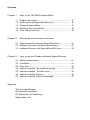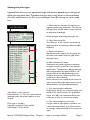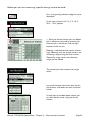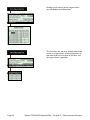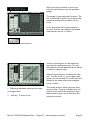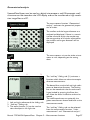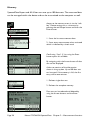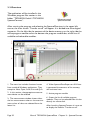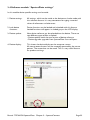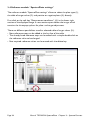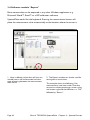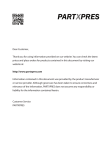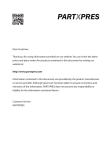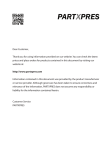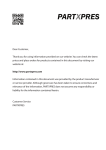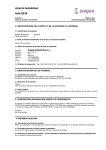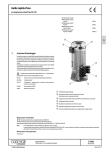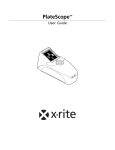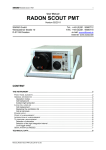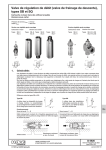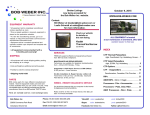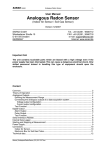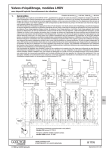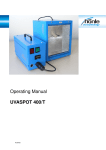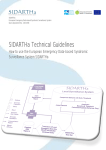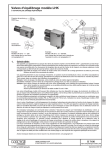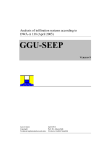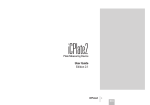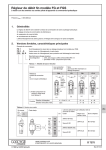Download TECHKON SpectroPlate User Manual
Transcript
Dear Customer, Thank you for using information provided on our website. You can check the latest prices and place orders for products contained in this document by visiting our website at: http://www.partxpres.com Information contained in this document was provided by the product manufacturer or service provider. Although great care has been taken to ensure correctness and relevance of the information, PARTXPRES does not assume any responsibility or liability for the information contained herein. Customer Service PARTXPRES TECHKON Manual Digital MicroScope SpectroPlate Software SpectroConnect TECHKON manuals, technical documentation and programs are copyrighted. Reproduction, translation or transfer to an electronic medium – in whole or in parts – is prohibited. TECHKON software is the intellectual property of TECHKON GmbH. Purchase of the software grants the user a license for the use on one computer only. Programs may only be copied for back-up purposes. TECHKON can not be held liable for any damages that may occur by the use of TECHKON products. The TECHKON team takes great care in producing this manual. Nevertheless, we can not fully guarantee the complete absence of errors. TECHKON GmbH and the authors can not be held liable neither for any possibly incorrect statements nor their consequences. Product that are not made by TECHKON GmbH are mentioned for information purposes only and such statements do not represent trademark infringement. All registered trademarks are recognized. TECHKON products and product names are registered internationally under several intellectual patents and trademarks. Specifications can be subject to change without notice. Version 1.5, May 2011 You can reach us at the following address: TECHKON GmbH Wiesbadener Str. 27 • D-61462 Königstein/Germany Telephone: +49 (0)6174 92 44 50 • Telefax: +49 (0)6174 92 44 99 E-mail: [email protected] • http://www.techkon.com Welcome We welcome you among the worldwide community of users of TECHKON products. We are happy that you have selected this high-quality measurement instrument. It will be a valuable tool for your day-to-day quality control tasks. With this manual we invite you to learn how to use SpectroPlate. The manual is divided into three chapters: Chapter 1: How to use TECHKON SpectroPlate Chapter 2: Description of measurement functions Chapter 3: How to use the Windows software SpectroConnect For the first steps we recommend to read chapter I; in particular paragraph 1.4. You will be fascinated that after only ten minutes you will know how to work with SpectroPlate. The second chapter will show you detailed insight into the measurement functions and chapter 3 is about the Windows software SpectroConnect, which is part of the package. Please get the device registered by using the detachable registration card, which is the last page of this manual. That way we can keep you updated about product news. Please visit us as well on the internet at http://www.techkon.com. You will find useful information about the complete product range and new software versions. Do you have any suggestions for improvements or do you require information that goes beyond the contents of this manual? We will be glad to hear from you. Your suggestions or questions make an important contribution to the continuous optimization of our documentation and products. Your TECHKON Team Content Chapter 1: How to use TECHKON SpectroPlate 1.1 1.2 1.3 1.4 1.5 Product description........................................................................ 5 Performance packages and packing list...................................... 8 Design of SpectroPlate................................................................... 9 Working with SpectroPlate.......................................................... 10 Care and maintenance.................................................................... 18 Chapter 2: Description of measurement functions 2.1 Measurement functions of SpectroPlate Start......................... 21 2.2 Additional functions of SpectroPlate Expert............................ 22 2.3 Additional functions of SpectroPlate All-Vision...................... 29 Chapter 3: How to use the Windows software SpectroConnect 3.1 3.2 3.3 3.4 3.5 3.6 3.7 Software description...................................................................... 31 Installation......................................................................................... 31 Overview........................................................................................... 32 Software module “SpectroPlate settings”................................ 33 Software module “Transfer curve”............................................. 35 Software module “Export”........................................................... 36 Software module “Digital Microscope”..................................... 37 Appendix: Technical specifications Manufacturer certificate EC-Declaration of Conformity Registration card Chapter 1 How to use TECHKON SpectroPlate 1.1 Product description TECHKON SpectroPlate – printing plate measurement right on the spot ! Today in the age of Computer-to-Plate it is obvious: Without quality control in prepress, there is no guarantee for quality in print. Thus the measurement of the right dot transfer on offset printing plates is a key segment of comprehensive process control in the printing industry. However, measurement is only useful if the appropriate measurement technology is applied. Some years ago using densitometers on printing plates was common practice. But densitometers are designed for measuring on printed papers leading to limits when reading on plates. At present, plate measurement devices based on microscopic image capture and processing are the established standard. SpectroPlate unifies all advantages of this modern measurement technology in a compact, hand-held instrument. This product series and all other TECHKON products are the result of many years of expertise in designing and manufacturing high-quality measurement devices for the printing industry. Our four TECHKON guidelines for perfect measurement technology are consequently applied: 1. Easy and quick operation 2.High measurement accuracy 3. Robust engineering and reliability 4. Ergonomic and functional design The measurement accuracy of a plate measuring device is determined by the quality of the optical system and the performance of the image processing algorithms. SpectroPlate meets the highest standards in this respect. The sample is illuminated uniformly with spectral broadband light. The microscopic image is captured by a precision optical lens system and a high resolution CMOS color matrix sensor with high dynamic range. The processing of the detailed color image is performed by a powerful graphic signal processor and sophisticated imaging algorithms. All relevant quality parameters for correctly manufactured printing plates are shown on the LCD display. Manual TECHKON SpectroPlate Chapter 1 – How to use SpectroPlate Page 5 Thanks to the excellent image capture quality and the ingenious graphic calculations, SpectroPlate can read precisely any screen size and screen technology: FM, AM or Hybrid screen. The spectrally white illumination and dynamic color evaluation permits reading all kinds of plate types and coated surfaces. SpectroPlate lets you see things normally hidden to the human eye. It shows the raster dots on a film or a printing plate in large magnification on the device display or optionally on a computer screen. It lets you visually judge printing plates and discover any soiling or exposure errors now that the structure of the raster dots is visible. A specific strength is the image transfer of uncompressed high-resolution files to the PC where they can be stored, edited or sent over the internet. Geometric sizes of dots or lines can be retrieved in micrometer- or mils dimensions. The supplied Windows software connects the device to a PC. Measured values and transfer curves are displayed and stored. The display of comparisons to target values, the data export to Microsoft Excel™ and the compatibility to RIP applications are additionally useful functions of SpectroConnect. An exceptional feature is the enlarged view of the microscopic images. All devices are factory-made calibrated to the official reference Fogra Measuring Bar FMB resulting in high long-term absolute accuracy and an excellent inter-instrument agreement. Additionally, time-consuming calibration procedures prior to measurements are obsolete. The technical specifications are listed on the last pages of this manual. Page 6 Manual TECHKON SpectroPlate Chapter 1 – How to use SpectroPlate All advantages at a glance • Accurate measurements on all popular offset plate types • For AM, FM, Hybrid, from low- to high-res screening • Measures film in reflection and transmission • Can be used as „Digital Microscope“ • Measurement on CMYK-print • Operation self explanatory • With digital ruler • Several menu languages selectable • Aesthetically appealing and ergonomic, functional design • Lightweight and compact; fits like a glove • Direct, secure positioning on the sample • Solid, rugged design; works well in harsh industrial environments • No mechanically moving parts; therefore no wear and tear, i. e. maintenance free • Measurement time approximately 1 second ! • Immediately ready to use after switching on • Highest absolute accuracy thanks to direct reference to absolute standard Fogra Measuring Bar FMB • Devices are factory-made calibrated permanently to accredited reference FMB • No time-consuming calibration necessary • High-resolution CMOS color matrix sensor • High-precision optical system “Made in Germany” • Homogeneous, spectral-broadband LED illumination • Sophisticated image calculation and powerful signal processing • Mobile, portable unit, also for remote use without PC • Quickly rechargeable high-capacity batteries, with charging console • Upgrade from Start- to Expert-version via firmware upload from the PC • USB port for the speedy transfer of measurement data to the PC • Comprehensive software SpectroConnect included Manual TECHKON SpectroPlate Chapter 1 – How to use SpectroPlate Page 7 1.2 Performance packages and packing list Three different performance packages SpectroPlate is available in three different types of performance packages: The entry-level model Start is for dot percentage measurements on all popular types of printing plates, film and CMYK-print. The Expert-version additionally features the recording of complete transfer curves and the possibility to analyze geometric objects within the device. The Start-version can easily be upgraded to the Expert-model by a post-purchase upload from the PC. The All-Vision version measures precisely on low-visible, processless offset printing plates. SpectroPlate Start •% dot measurement •Screen angle in ° •Screen frequency in l/cm and lpi SpectroPlate All-Vision same as Expert and additionally: •Measurement of chemistry-free, processless plates with very low visible contrast SpectroPlate Expert same as Start and additionally: •Dot transfer curve •Dot gain curve •Geometrical analysis: diameter, distance in micrometer and mils •Memory for 100 data sets •Average measurement Contents of delivery: •Measurement device SpectroPlate •Carrying case •Charging console with white standard •AC adapter with universal plugs for Europe, UK and USA •This manual with ISO 9000 compliant certificate •USB cable for PC connection •CD with software SpectroConnect The carrying case protects SpectroPlate and parts Accessories: • Software upgrade from SpectroPlate Start to Expert; Hardware upgrade to All-Vision • Replacement parts: charging console with white standard, rechargeable battery • Offset printing plate reference Fogra Measuring Bar FMB; (can be purchased at Fogra Forschungsgesellschaft, www.fogra.org) Page 8 Manual TECHKON SpectroPlate Chapter 1 – How to use SpectroPlate 1.3 Design of SpectroPlate SpectroPlate is a solidly designed measurement device which is very functional and easy to use. It is compact in size; the buttons can be reached with the right index finger when the device is held with the right hand. The LCD display is inclined towards the user, so the display information can be read clearly. SpectroPlate can be easily positioned on the measurement sample. The measurement sample is illuminated uniformly by spectrally white LEDs. The viewfinder helps selecting the right positioning of the measurement aperture. Additionally, the magnified live-image in the LCD display verifies the validity of the right spot to measure. Charging contacts Device label with serial number Device base Visible measurement aperture Battery case USB-connector for PC connection Green measurement button (also for switching on) Navigation buttons Right hand grip zone Backlit device display UK 2. USA Europe 1. Ceramic white standard Connect the plug of the AC adapter (1.) with the charging console (2.). The AC adapter can be used universally for 100 – 240 V and 47 – 63 Hz. Use only the original TECHKON SpectroPlate AC adapter. The use of other power sources is hazardous ! There are three adapter plugs for different countries. To change an adapter plug, just pull it off the AC adapter and push in the new one. Make sure it is connected firmly ! Manual TECHKON SpectroPlate Chapter 1 – How to use SpectroPlate Page 9 1.4 Working with SpectroPlate Switching on and off SpectroPlate is switched on by pressing the green measurement button. It is immediately ready to measure. If no button is pressed within two minutes, the device will switch off automatically. Switching it on again with the green measurement button will show on the display the last measurement done. There is no button to turn SpectroPlate off. Charging The battery status is displayed as a battery symbol in the lower left corner of the LCD screen, when the unit is turned on. When the battery turns empty, the battery symbol starts to flash. In this state several measurements still can be obtained; but it is time to put it on the charging console. Charging starts automatically by placing the device on the charging console. Please keep the charging contacts at the bottom of the device and on the charging console clean. To avoid scratches, always use a soft cloth or a similar soft material. If oxidized, we recommend to use a cotton bud soaked with metal contact spray. Five seconds after placing the device on the console the display will show a clock and an animated battery symbol. When the symbol displays a full battery, the charging is completed and the battery is fully charged. Completely charging an empty battery will take approximately four hours. SpectroPlate has a regulated charging management. This means it will power-charge an empty battery, so the device can be used again after a few minutes. On the other hand, there is no overcharging of full batteries. You can park the device on the charging console when not in use. This way it is guaranteed to have always an operational measurement instrument at hand. Up to 10.000 measurements can be carried out with one battery charge. Page 10 Manual TECHKON SpectroPlate Chapter 1 – How to use SpectroPlate How to measure After switching on SpectroPlate, it is instantly ready to measure. No calibration is to be carried out. Just position the measurement aperture above the area to be measured and press the green button shortly with your right index finger. Within one second the resulting measurement value will appear on the display of the device. Please make sure to perform measurements on flat surfaces only. The measurement aperture has to be directly on the sample without any distance in order to ensure the correct field of depth of the optical system. On the bottom of the device there are anti-slip rubbers which prevent the device from being moved during a measurement. Device settings with the display menu The SpectroPlate display is divided logically into a section where the measurement results are displayed and a frame of “soft keys”. Notice: In the Start-version of SpectroPlate certain “soft keys” will be not selectable and are shaded in gray. These are the functions which are only available for the Expert- and All-Vision-model. Pressing shortly on one of the Arrow buttons (1.) will move an active cursor from “soft key” to “soft key” around the frame. An active “soft key” is indicated by inverse appearance. By pressing the Enter button (2.) a function behind a “soft key” is selected and a selectable menu appears. Within such a menu again the navigation is done via the Arrow buttons and the selections are made with the Enter button. The red Escape button (3.) is for canceling any procedure and for closing open menu windows in order to return to the measurement mode. 3. 1. 2. 1. Arrow buttons 2. Enter button 3. Escape button Manual TECHKON SpectroPlate Chapter 1 – How to use SpectroPlate Page 11 Notice: The following instruction describes the use of the Start-version of SpectroPlate. It applies to the Expert- and All-Vision-model as well. Supplementary functions of Expert and All-Vision will be explained in the following chapter in detail. Thanks to the interactive device menu, settings are very easy to adjust. The display is divided logically into the following segments: 5. 1. 6. 2. 3. 7. 4. 8. 9. 10. The left side shows the measurement results: 1. Dot percentage 2. Screen ruling (= screen frequency) 3. Screen angle 4. Battery status, zoom factor, image mode The center displays the captured microscopic image (5.). The right and lower corner contains the interactive “soft keys”: 6. Zoom function 7. Device settings 8. Setting of the screen type 9. Measurement function 10.Plate type / measurement conditions Menu: Device settings The “soft key” with the tool symbol (see picture above, 7.) opens the window for the device settings. Within this window you can navigate with the Arrow buttons and select with the Enter button. The red Escape button brings you back to the measurement mode. 1. * 2. 3. 4. 5. 6. * 7. 8. * only SpectroPlate Expert and All-Vision Page 12 Manual TECHKON SpectroPlate Chapter 1 – How to use SpectroPlate Description of the device settings: 1. 1. The SpectroPlate INFO screen shows the type of device (Start, Expert, All-Vision), the software- and hardware version as well as the serial number. 2. Performing a calibration is described on the next page. 3. Displays a grid array. 4. Sound will activate an acoustic signal after each measurement. 5. The LCD display contrast can be turned darker or brighter. 6. Sets the menu language of the device. 8. 7. All measurement values get a time- and date stamp. This information will be visible when the data is transmitted to the PC software SpectroConnect. 8. A reset puts the device to factory settings. Attention ! All stored measurement values and recently made calibrations will be deleted. Only the factory-set calibration values are still valid. Menu: Measurement functions When the “soft key” in the left section of the lower bar of the display is activated, a windows opens where you can select the measurement functions. The measurement functions listed below are describe in chapter 2. Index of the measurement functions: 1. 2. 3. 4. 1.% dot measurement 2.Dot transfer curve 3.Dot gain curve 4.Geometrical analysis Manual TECHKON SpectroPlate Chapter 1 – How to use SpectroPlate p. 21 p. 23 p. 26 p. 27 Page 13 Calibration SpectroPlate is factory-side calibrated. A white calibration adjusts the digital camera module. The screen calibration is for exact adjustment of dot percentage measurements towards the reference plate Fogra Measuring Bar FMB. The calibration remains permanently and the devices are long-term stable. This means that there are no time intervals for re-calibration necessary. To ensure the correct operation of the device, we recommend to perform check-up measurements once a month. Before measuring make sure that the measurement aperture is free of dust. In case it has to be cleaned use oil-free, clean compressed air or an optics brush. The suitable reference for check-up measurements is the offset sample plate Fogra Measuring Bar FMB from the research institute Forschungsgesellschaft Druck, Fogra e.V., München. It includes two percentage wedges, one periodic AM screen, one non periodic FM screen and a documentation with a protocol listing reference values taken with a laboratory instrument by the institute. Fogra Measuring Bar can be ordered over the internet at: www.fogra.org. Fogra Forschungsgesellschaft Druck e.V. Streitfeldstr. 19 D-81673 München / Germany Phone: +49 (0)89 43182-160 Fax: +49 (0)89 43182-100 www.fogra.org We recommend to make five measurements per measurement patch and take the average value in order to level out measurement deviations caused by inhomogeneous percentage patches due to the production process of the FMB. The averaged measurement results of SpectroPlate have to be within the following tolerances: AM screen (periodic): ± 0,5 % FM screen (non periodic): ± 1,0 % If the measurement results are out of tolerance, make a white calibration and try again. If the values are still out of range, it is necessary to perform a screen calibration on a Fogra Measuring Bar FMB. Page 14 Manual TECHKON SpectroPlate Chapter 1 – How to use SpectroPlate Sample offset plate Fogra FMB 1. 2. 1. 2. The 0 % (1.) and 100 % (2.) patches are not measured. Protocol with list of measurement values White calibration: To carry out a white calibration, place the measurement device on the clean white standard, which is part of the charging console (see picture on page 9). Select “Calibration” and then “White Calibration” from the menu “device settings” and follow the instructions on the device display. The calibration is confirmed by an acoustic signal. Manual TECHKON SpectroPlate Chapter 1 – How to use SpectroPlate Page 15 Calibration procedures for AM screen and FM screen are carried out separately. By selecting “Calibration” and then “Target Values FMB AM 60/cm” or “Target values FMB FM 22/µm” from the menu “device settings” you get a window where you can edit the reference values Edit the reference values from the list of the FMB protocol into the table in SpectroPlate. Now perform the AM or FM measurements on the FMB plate. Select “Calibration” and then “Screen Calibration AM or FM” from the menu “device settings”. Place the measurement device on the clean white standard, which is part of the charging console (see picture on page 9) to carry out a white calibration. Edit the reference values from the list of the FMB protocol into the table in SpectroPlate. Now perform the AM or FM measurements on the FMB plate. Page 16 Manual TECHKON SpectroPlate Chapter 1 – How to use SpectroPlate Setting the plate type SpectroPlate will carry out optimized image calculations depending on the type of offset printing plate used. Therefore the type of printing plate has to be selected. Also for measurements on film or printed paper the right setting has to be made first. 1. Select wether the plate has positive or negative processing properties. The dot percentage value will be shown as dot increase or decrease accordingly. 1. Select the type of printing plate you use. 2. 3. 4. 5. 6. Your plate is not in the list ? Please contact us ! This list is permanently updated when new plates appear on the market. Plate type is shaded ? Upgrade to the All-Vision model ! See chapter 2.3 for details. 2. Fogra Measuring Bar: This setting is to be used for the check-up measurements on the Fogra Measuring Bar FMB only. 3. Aluminium plates: Should the exact type of printing plate not be listed, then select here the type which describes best. 4. Measurements on paper: Geometric dot percentage measurements on paper are only useful for a few specific applications. The geometric dot percentage measured precisely by SpectroPlate is not comparable to the dot percentage value based on the Murray-Davies formula measured with a densitometer. Please note that the standards for measurements on printed paper describe the use of densitometers and spectrophotometers. 5. Film measurement reflection: Simply place the film on a white backing and perform the measurement. For gradations higher than 80 % we recommend the measurement on film in transmission mode. 6. Film measurement transmission: If a light table or light plate is available, this is the method of choice. Just place the film on the light table and perform the measurement. Manual TECHKON SpectroPlate Chapter 1 – How to use SpectroPlate Page 17 1.5 Care and maintenance SpectroPlate is a highly-precise optical instrument. It is designed to work in harsh, industrial environments. However, it should be handled with care. Avoid mechanical shocks, heat, dusty or humid environments. Keep it always at a safe place, for example in the carrying case. Cleaning The measurement head with the optical system is sealed against dust and dirt. Take care that the visible, open measurement aperture is always free of dust. You can clean the measurement aperture with oil-free, clean compressed air and a brush used for cleaning photographic equipment. Clean the device casing and the display window only with a soft cloth and a nonaggressive plastic cleaner. Never use alcohol or chemically aggressive solvent-based cleaners which can destroy the surfaces. The same procedure is valid for the white standard which is integrated in the charging console. If the white standard should be defective, it has to be replaced completely. Should the display window show small scratches, these can be polished out with special display polish greases as they are available for mobile phones and other electronic equipment as well. The charging contacts at the bottom of the device and on the charging console can be kept clean with a soft cloth or a cotton bud soaked with metal contact spray. Please do not stick any labels at the bottom of the device. This could lead to faulty measurements, because the direct contact – which is important for the correct optical field of depth – might not be maintained Page 18 Manual TECHKON SpectroPlate Chapter 1 – How to use SpectroPlate Error handling Should SpectroPlate do not work properly, first check, if all instrument settings and measurement conditions are set correctly. Next perform a white calibration on the white standard which is integrated in the charging console and try again to perform measurements. A device reset sets the device back to factory settings. Stored measurement values, reference-, target-, and tolerance values will be deleted. If you have made a specific calibration the data will be lost as well. After a reset the device will work with the factory set calibration values which reference to the Fogra FMB. If the reset procedure in the settings window is not possible, a hardware reset has to be carried out. The battery plug has to be unplugged for a couple of seconds an then to be connected again. How to unplug the battery is described on the next page. Warranty The warranty for TECHKON products is 24 months starting with the date of purchase. The invoice is the certificate of warranty. The warranty is invalid if the damage is caused by inadequate use of the device. Should a TECHKON product do not work according to the specification, please contact us before sending us the device. In most cases we can solve the problem over the phone or via E-mail. Inspection intervals TECHKON SpectroPlate is maintenance free. We recommend to validate the complete functionality of the devices in a 24 months time interval in the TECHKON service center. We offer a complete device check as a service package. Please contact us for details. For a flat fee the device will be cleaned, checked and recalibrated. In case a repair or exchange of components should be necessary we will inform you. Please send the device always securely in the carrying case with complete accessories. Manual TECHKON SpectroPlate Chapter 1 – How to use SpectroPlate Page 19 Replacement of the rechargeable battery The rechargeable Ni-MH battery has a high lifespan. However, after a certain time – depending how it was used – it will loose its capacity and it will make sense to replace it. Only use original TECHKON SpectroPlate replacement batteries. The use of other batteries is hazardous ! For opening the battery case you will need a Philips screwdriver type 1. Place the instrument upside down. Put a soft cloth underneath the display to avoid any scratches. 1. Unscrew the battery casing and remove it. 2. Later when reassembling do not tighten the screw too much otherwise it might break. 3. Remove the battery and pull the plug. 4. When reassembling the new battery, the black cable has to point into the direction towards the charging contacts. The plug has to clip into the socket. You should be able to close the battery case easily. Otherwise please check the wire. 5. The image on the battery case door shows how the battery should be positioned. Page 20 Manual TECHKON SpectroPlate Chapter 1 – How to use SpectroPlate Chapter 2 Description of measurement functions 2.1 Measurement functions of SpectroPlate Start % dot measurement This measurement function displays the geometric dot area of a raster screen in percentage. It is the ratio between the area covered with dots and the total area. A value of 50 % means for example, that half of the total area is covered with dots. The right dot percentage value is an important quality control criterion, because is determines the amount of printing ink transferred to the paper and thus influences directly the color appearance. 5. 1. 6. 2. 3. 7. 4. 8. 9. 4. 10. Image mode: Flashing arrow = Original image: live image Pause symbol = Result image: binary image after image processing 1. Dot percentage 2. Screen ruling (= screen frequency) 3. Screen angle 4. Battery status, zoom factor, image mode 5. Microscopic image 6. Zoom function The zoom function shows the image on the LCD display with a zoom factor of up to 4. Just select one of the zoom icons and press the Enter button to decrease or increase the zoom factor gradually. The current zoom factor is indicated under 4. 7. Device settings 8. Setting of the screen type The AM setting uses AM calibration data and the FM setting FM calibration data accordingly. For hybrid screens use AM setting. 9. Measurement function 10.Plate type / measurement conditions The device will show a real-time live image, until the green measurement button is pressed. Then the image calculation delivers within a second the measurement values and the display turns to the result image. The display turns back to the live image automatically after five seconds or when the device is moved to another sample. Manual TECHKON SpectroPlate Chapter 2 – Measurement functions Page 21 5. 60 L/cm (= 0,166 mm) 75° 0° The 0°-reference for the screen angle display is parallel to the front side of the device. 2.2 Additional functions of SpectroPlate Expert Dot transfer curve For quality control of a printing plate the knowledge of the entire dot transfer for the whole gradation range is of great importance. It has to be analyzed how the different dot sizes and number of dots between 0 % and 100 % are transferred geometrically on the printing plate. This transfer characteristic is drawn in a transfer curve. The horizontal axis lists the reference values in % and the vertical axis the measured dot percentage values. If the measurement values are on a 45° line, it means that it is a linear 1:1 dot transfer. In order to record a complete dot transfer curve, all measurement patches of a gradation wedge have to be measured. A gradation wedge consists of consecutive measurement patches e. g. 10 %, 20 %, 30 %, ... Page 22 Manual TECHKON SpectroPlate Chapter 2 – Measurement functions Before you can start measuring, specific settings have to be made: First, the type of gradation wedge has to be described. In this case it consists of 2 %, 5 %, 10 %, 20 % ... 98 % patches. 1. 1. With the Arrow buttons you can define the % reference value and by pressing the Enter button it will be put into the right location within the list. Deleting a reference button works accordingly: Selecting with the Arrow buttons and removing it by pressing the Enter button. Optionally, target values and tolerance ranges can be edited. The memory has four sections for target values. Just scroll between the values with the Arrow buttons and select one with the Enter button. A small pop-up window opens where you can edit the new value using the Arrow buttons. Manual TECHKON SpectroPlate Chapter 2 – Measurement functions Page 23 Analog to the setting of the target values you can define new tolerances. This function will store an already measured curve as target values. A free assignment of the measured curve to one of the four sets of target values is possible. Page 24 Manual TECHKON SpectroPlate Chapter 2 – Measurement functions After all settings are done, we can start with the measurements on the gradation wedge. The wedge is measured patch by patch. The 0 % and the 100 % patch are not measured; these are the fixed corner points of the curve. In our example the first measurement is on the 2 % patch, then follows the second measurement on the 5 % patch, ... 1. 2. 3. 4. ... measurement 1. 2. A faulty measurement can be undone by pressing the red Escape button: The last measurement will be deleted and the device is ready to measure again. After all measurements are done the “soft key” Transfer curve (1.) in the upper right corner can be activated. This will switch the display to the mode where the complete curve is shown. 1. Difference between measurement value and target value 2. “Soft key” Transfer curve The Arrow buttons allow navigation from value to value. The gray shading marks the area of values within the tolerance range. Measurement values out of tolerance are marked as crosses. Manual TECHKON SpectroPlate Chapter 2 – Measurement functions Page 25 Dot gain curve The measurement function “Dot gain curve” is closely related to the function previously described. Now, the difference between measured dot value and reference value is drawn in a graph. In this example the measured dot area is 45,4 % on a 50 % reference patch. Thus the dot gain is 45,4 % - 50 % = -4,6 %. In this special case the dot gain is a dot “loss”, because the value is negative. Dot percentage - reference value = dot gain Page 26 Manual TECHKON SpectroPlate Chapter 2 – Measurement functions Geometrical analysis SpectroPlate Expert can be used as a digital microscope as well. Microscopic small structures can be viewed on the LCD display and can be transferred as high resolution image files to a PC. The measurement function “Geometrical analysis” evaluates the geometrical properties of circles. The smallest and the largest diameter are analyzed and displayed. If there is a certain number of circles within the sample area the average value of all circles captured for the smallest and largest diameter will be displayed. The measurement unit can be either micrometer or mils, depending on the setting done. 1. 2. 3. 1. Left and right reference of the sliding rule 2. “Soft key” Sliding rule 3. The zoom function (3.) can be used to view the object in the right size The “soft key” Sliding rule (2.) activates a function which allows to make microscopic distance measurements The dotted lines are the left and right references to determine distances. The flashing line can be moved with the Arrow buttons. It gets locked by pressing the Enter button. Now the other line flashes and can be moved. The red Escape button or optionally the green measurement button lead back to the measurement mode. The “soft key” Sliding rule can be selected from the measurement function “% dot measurement” and “Geometrical analysis”. Manual TECHKON SpectroPlate Chapter 2 – Measurement functions Page 27 Memory SpectroPlate Expert and All-Vision can save up to 100 data sets. The measured data can be managed within the device and can be transmitted to the computer as well. Access to the memory menu is via the “soft key” Device settings or as a shortcut by pressing the red Escape button and then the Enter button. 1. 1. Saves the last measurement done 2. 2. Saves every measurement when activated which is indicated by a check mark Confirming “Save” (1.) by using the Enter button opens this window. By navigating with the Arrow button all data sets can be displayed. A data set consists of the information shown in the gray box. Up to 100 data sets can be saved. If the memory is full, the first entry will be overwritten. 1. Deletes single data sets 1. 2. 2. Deletes the complete memory Data sets can be selected and deleted by using the Arrow buttons and the Enter button. Page 28 Manual TECHKON SpectroPlate Chapter 2 – Measurement functions Average measurement Average measurements are useful when the measurement patch is not uniform. Then it is advisable to measure at different spots of the measurement patch. This function requires SpectroPlate Expert or All-Vision in the measurement mode “% dot measurement”, “Dot transfer curve” or “Dot gain curve”. 1. “Soft key” for average measurement 1. 2. 3. 4. 2. “Start average measurement” activates the average mode. The number of measurements to be made will be displayed. 3. “Stop average measurement” cancels the average mode 4. Up to 9 measurements can be set. 2.3 Additional functions of SpectroPlate All-Vision SpectroPlate All-Vision is a special version of the SpectroPlate series for the measurement of chemistry-free, processless printing plates with a very low visible contrast. A specific spectral distribution of the measurement light source enables precise measurements on these modern printing plates. Manual TECHKON SpectroPlate Chapter 2 – Measurement functions Page 29 SpectroPlate All-Vision has exactly the same menu functions as the Expert model. The Start- and the Expert version can be upgraded to the All-Vision model via a hardware expansion. If interested, please contact us for details. Selection of the plate type: The processless printing plate types Fujifilm HD Pro T, Ipagsa NP 1 and Kodak Thermal Direct can be selected from the Plate type menu. Plate types available only for All-Vision will be displayed shaded in the Plate type menu of the Start- and Expert models. Before taking measurements, the plate area to be measured has to be washed clean with a plate cleaner fluid or a dampening solution. Procedure to clean the plate area: Notice: It is normal, that during measurement of processless plates the measurement light on the sample area will be less bright than known from the measurement of conventional plates. Page 30 Apply a thick layer of plate cleaner fluid on the area which has to be measured later and let it remain on the plate surface for approximately 1 minute. Then wipe it off the applied area with a soft cloth. Do not apply too much pressure while wiping it off in order to avoid that particles will be attached to the surface. In a final step wash off remaining cleaner fluid and particles by using a soft cloth and pure water (or solvent water which is used in the printing press). Be sure to make the measurements on the dry plate. Manual TECHKON SpectroPlate Chapter 2 – Measurement functions Chapter 3 How to use the Windows software SpectroConnect 3.1 Software description The supplied Windows software SpectroConnect allows to transfer measurement data to the PC and to make device specific settings from the PC. The measurement values can be displayed on the computer monitor. Additional functions are the graphic display of transfer curves and dot gain curves including target values and tolerances and the possibility to transfer the measurement values directly into other Windows applications, e. g. Microsoft Word™, Excel™ or RIP software. A very useful feature is the graphical display of microscopic, high-resolution images directly on the computer screen. • When using SpectroPlate Start the device has to be connected to the PC via the USB-cable when making measurements. The values will be instantly visible on the computer screen. • SpectroPlate Expert and All-Vision has an internal memory of up to 100 data sets. This means, measurements can be taken without the device connected to a computer. When connecting the device to the PC later, all stored measurement values will be transmitted instantly in one row. The software requires a computer with a free USB port and a completely installed Microsoft Windows XP, Vista or 7 operating system. 3.2 Installation It is important, to carry out the following steps in the right order, to make sure that the USB device driver will be installed properly. 1. Make sure that the device is not connected to the PC. Insert the SpectroConnect CD into the CD drive of the running computer. You will find the CD at the back of this manual. 2. The installation routine will start automatically. Follow the steps of the installation, until it is completed. 3. Now, after the installation was finished successfully you can connect the device with the USB cable to the computer. Manual TECHKON SpectroPlate Chapter 3 – SpectroConnect Page 31 3.3 Overview The application will be installed in the Windows program files section in the folder “TECHKON GmbH / TECHKON SpectroConnect”. Software symbol SpectroConnect After starting the program and selecting the SpectroPlate icon in the upper left corner, the main screen “Transfer curve” will appear. It is divided into three logical segments: On the left side the contents of the device memory, on the right side the active program module and at the bottom the program module bar, which lists all available and selectable modules. 1. 2. 5. 3. 4. 6. 1. The menu bar includes functions known from standard Windows applications. They comprise: New, Open, Save, Print and Quit. 4. When SpectroPlate Expert or All-Vision is connected the contents of the memory will be shown here. 2. In this section, the appropriate measurement device can be selected 5. Active program module 3. The measurement window shows either the last measurement taken or the measurement values of a data set selected from the lower list. Page 32 6. Shows the list of available program modules. They can be selected from this bar directly via mouse click. After launching SpectroConnect it is pre-set to display the module “Transfer curve”. Manual TECHKON SpectroPlate Chapter 3 – SpectroConnect 3.4 Software module “SpectroPlate settings” In this module device specific settings can be made. 1. Device settings: All settings, which can be made at the device can also be made with this software feature. It is very convenient for typing numerical values of references and tolerances. 2. Lock device functions: Device functions can be locked and unlocked with this feature. Locked functions will appear in shaded gray on the LCD display. 3. Device update: New device software can be uploaded into the device. There are two different types of files to upload: • Device update: loads the new version of device software • Device upgrade: upgrades from SpectroPlate Start to Expert 4. Device display: This shows the device display on the computer screen. All measurement buttons can be remotely operated by the mouse pointer. The screenshot can be saved. This is a very useful feature for product trainings. 1. 2. 3. 4. Manual TECHKON SpectroPlate Chapter 3 – SpectroConnect Page 33 3.4 Software module “SpectroPlate settings” The software module “SpectroPlate settings” allows to select the plate type (1.), the table of target values (2.) and positive or negative plates (3.) directly. First click on the soft key “Measurement conditions” (4.) in the lower right section of the displayed image. A new section opens below the image, which contains the three pop-up bars for plate- and target adjustment. There are different possibilities to edit a selected table of target values (5.): • New reference steps can be added at the last line of the table. • The already listed reference steps can be edited with a simple double-click on the reference value to be changed. • Not required reference values can be erased with the delete key. 4. 1. 2. 3. 5. Page 34 Manual TECHKON SpectroPlate Chapter 3 – SpectroConnect 3.5 Software module ”Transfer curve” This module is for displaying the transfer curve. The curves can be built up by single measurements with SpectroPlate connected. With SpectroPlate Expert or All-Vision complete transfer curves can be recorded remotely without the PC connection. The data transfer can be carried out later. 1. 3. 2. 6. 4. 5. 1. Clicking on the menu item “Characteristic curves”, a pop-up window appears where transfer curves can be added or deleted. 2. Any number of transfer curves for Black, Cyan, Magenta and Yellow as well for up to four spot colors S1 – S4 can be managed. The “Average values” window shows the mean values out of selected curves. The “Job” window allows the user to edit comments. 5. Complete transfer curves recorded with SpectroPlate Expert/All-Vision in the measurement function „Transfer curve“ are marked as „Curves“. 6. Measurement data can be moved with the mouse pointer by „Drag and Drop“ from one side to the other. Also the display as a dot gain curve or as a numerical table can be selected. 3. Most settings can be made directly by mouse clicks 4. Single measurements carried out in the measurement function “% Dot Measurement” will be shown as “Samples”. Manual TECHKON SpectroPlate Chapter 3 – SpectroConnect Page 35 3.6 Software module “Export” Measurement data can be exported in any other Windows application e. g. Microsoft Word™, Excel™ or a RIP calibration software. SpectroPlate works like the keyboard: Pressing the measurement button will place the measurement value automatically at the location where the cursor is. 1. 2. 1. Here is defined, which data will be transmitted, how it will be formatted and what type of spacing between the measurement data will be. Page 36 2. The Export window can also be used for testing data transmissions. This example shows the following: Five measurements have been made. One data set consists of dot percentage, screen ruling and screen angle and the delimiter is a “Tab” followed by “Return”. Manual TECHKON SpectroPlate Chapter 3 – SpectroConnect 3.7 Software module “Digital Microscope” In this module the captured image is displayed. The image resolution of the microscopic image is 1024 x 1024 pixels. 2. 1. 3. 1. The image can be saved in different file formats. The image resolution is always 1024 x 1024 pixels. This will not be changed by different zoom factors. 2. The original image is a 24 bit color file. The result image is a binary bitmap. 3. The digital ruler function is operated with the mouse pointer: Select the start point with the mouse pointer and keep the left mouse button pressed. Now, move to the end point and release the mouse button. The result is a triangle with horizontal, vertical and resulting dimensions in micrometer and the angle in degrees. The triangle will not be part of the image data when the image is saved. Manual TECHKON SpectroPlate Chapter 3 – SpectroConnect Page 37 TECHKON Technical specifications Measurement technology High-precision optical system with high resolution digital camera and digital image processing Image capture 1024 x 1024 pixels, 16 million colors, RGB, uncompressed Measurement aperture 1 x 1 mm, direct positioning with viewfinder, real-time image preview captured in LCD graphic device display Light source Homogeneous spectral-broadband LED illumination Measurement time Approx. 1 second per measurement Calibration Factory-made calibrated permanently to Fogra Measuring Bar FMB, white standard in charging console Measurement range dot % 0.0 – 100.0 % Screen ruling range AM: 30 – 150 l/cm, 75 – 380 lpi FM: 10 – 70 microns Measurable media Offset printing plates, CtP and conventional, film in transmission and reflection, printed paper CMYK Memory 100 data sets (only Expert- and All-Vision-version) Repeatability ± 0,5 % Display High-contrast LCD graphic display, 240 x 160 pixels, 16 gray levels, contrast ratio adjustable Power supply Rechargeable Ni-MH battery, controlled recharge via charging console with AC adapter, 100 – 240 V, 47 – 63 Hz, approx. 10.000 measurements per battery charge, battery level control Communication port USB Dimensions 190 x 65 x 65 mm Weight 530 g (1.2 lbs) Software SpectroConnect System requirements: Microsoft Windows XP, Vista or 7 Contents Measurement device, charging console with white standard, AC adapter with universal plugs, carrying case, USB cable, CD with software SpectroConnect, manual with ISO 9000 compliant certificate Specifications can be subject to change without notice. Specifications valid for standard device with 3 mm aperture. All mentioned trademarks and copyrights are recognized. SpectroPlate, SpectroDens, SpectroJet, SpectroDrive, SpectroCheck, InkCheck and TECHKON are registered trademarks of TECHKON GmbH. Manufacturer certificate applicable for ISO 9000 documentation Device: Digital MicroScope TECHKON SpectroPlate Serial Number: Manufacturer: TECHKON GmbH • Wiesbadener Str. 27 • D-61462 Königstein Telephone: +49 (0)6174 92 44 50 • Telefax: +49 (0)6174 92 44 99 E-mail: [email protected] • http://www.techkon.com Certification: The device is compliant with EU directive 89/336/EWG concerning the electromagnetic compatibility EMC and is provided with the CE label. The device complies with Part 15 of the FCC rules and is RoHS compliant (class 9). The supplied AC adapter is according to regulations UL, IP 40, IEC 950 and VDE EN-EC10. Maintenance: The device is maintenance free. The measurement aperture has to be kept clean from dust. It can be cleaned with clean, compressed air and an optics brush. We recommend a functionality check-up every 24 months at the TECHKON service center, which includes the issue of a new manufacturer certificate. Warranty: The warranty for TECHKON products is 24 months starting with the date of purchase. The warranty is invalid if the damage is caused by improper use of the device. Only original TECHKON spare parts and accessories are to be used. Recycling: The device is according to §14 ElektroG registered under the EAP no.: DE 98280049. Devices for disposal can be sent directly to the manufacturer. Calibration: SpectroPlate is factory-side calibrated. A white calibration adjusts the digital camera module. The screen calibration is for exact adjustment of dot percentage measurements towards the reference plate Fogra Measuring Bar FMB. The calibration remains permanently and the devices are long-term stable. This means that there are no time intervals for recalibration necessary. To ensure the correct operation of the device, we recommend to perform check-up measurements once a month. The suitable reference for check-up measurements is the offset sample plate Fogra Measuring Bar FMB from the research institute Forschungsgesellschaft Druck, Fogra e.V., München. It includes a documentation with a protocol listing reference values taken with a laboratory instrument by the institute. Fogra Measuring Bar can be ordered over the internet at www.fogra.org. Fogra Forschungsgesellschaft Druck e.V. Streitfeldstr. 19 • D-81673 München/Germany Telephone: +49 (0)89 43182-160 Telefax: +49 (0)89 43182-100 http://www.fogra.org We recommend to make five measurements per measurement patch and take the average value in order to level out measurement deviations caused by inhomogeneous percentage patches due to the production process of the FMB. The averaged measurement results of SpectroPlate have to be within the following tolerances: AM screen (periodic): ± 0,5 % FM screen (non periodic): ± 1 % D-61462 Königstein Place Date Signature EU-Konformitätserklärung EC-Declaration of Conformity Déclaration de Conformité de la CE Dichiarazione di conformità CE Hersteller: TECHKON GmbH Manufacturer / constructeur / costruttore Adresse: Address / adresse / indirizzo Wiesbadener Str. 27 D-61462 Königstein erklärt, dass die Produkte: Declares that the products / déclare, que le produits / si dichiara che il prodotto Typ: Type / tipo SpectroPlate Verwendungszweck: Optische Messungen Intended use / utilisation prévue / uso previsto Optical measurements / mesure de la optique / misurazione ottico bei bestimmungsgemäßer Anwendung den grundlegenden Anforderungen gemäß EU-Richtlinie 2004/108/EC entspricht und dass die folgenden Normen angewandt wurden: Complies with the essential requirements of the 2004/108/EC Directive, if used for its intended use and that the following standards has been applied: / répond aux exigences essentielles du Article 3 de la directive 2004/108/EC, prévu qu’il soit utilisé selon sa destination, et qu’il répond aux standards suivants: / soddisfa tutti i requisiti della direttiva 2004/108/EC qualora venga utilizzato per l’uso previsto e che le seguenti norme siano applicate: angewendete Norm: Applied standard / standard appliqué / EN 55022:2006 +A1: 2007 EN 55024 Ausgabe: 2003-01 1998+A1:2001+A2:2003 norma applicata issue / édition pubblicato Ausgabe: 2008-05 # Please send me information about the entire TECHKON product range Please put my e-mail address on the mailing list for the TECHKON-Newsletter TECHKON GmbH Wiesbadener Straße 27 D-61462 Königstein / Germany Via Telefax to: +49 (0)6174 9244 99 TECHKON Registration card Device serial number: (label on the bottom of the device) Your TECHKON-dealer: E-mail: Telefax: Telephone: Country: City / ZIP-Code: Address: Department / job title: Company: Name: Please send this registration card by mail or via telefax to us. This way we can keep you informed in future about product news. You can send your registration information by e-mail as well. TECHKON GmbH • Wiesbadener Str. 27 • D-61462 Königstein • Telefax: +49(0) 6174 92 44 99 • E-mail: [email protected]