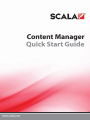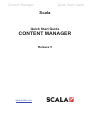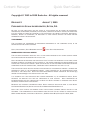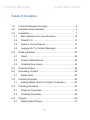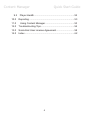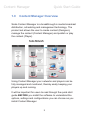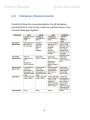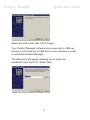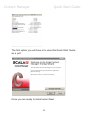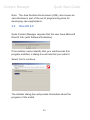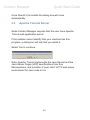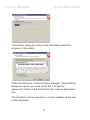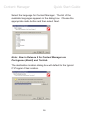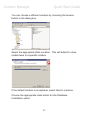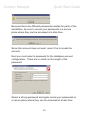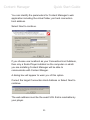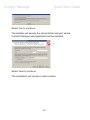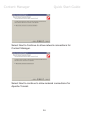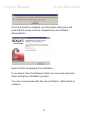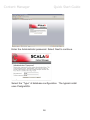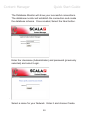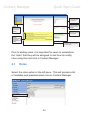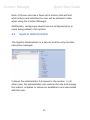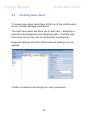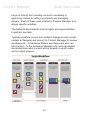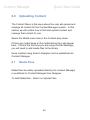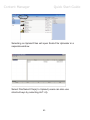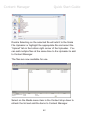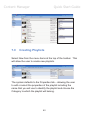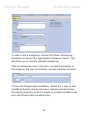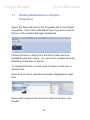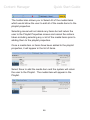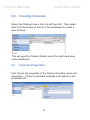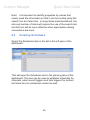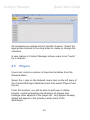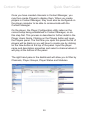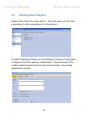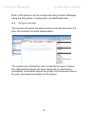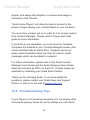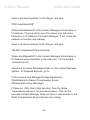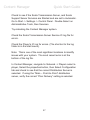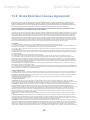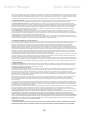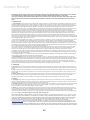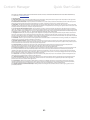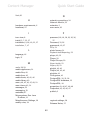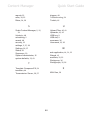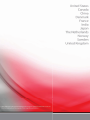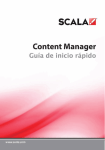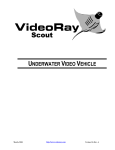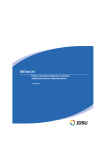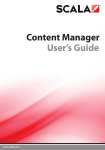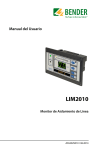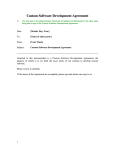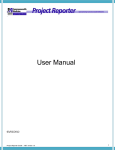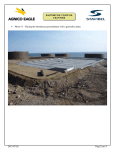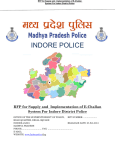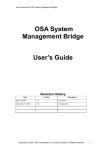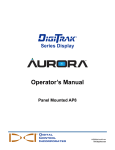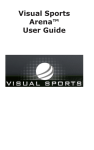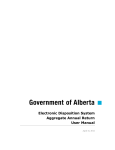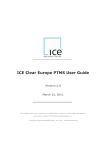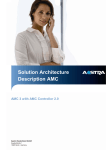Download Content Manager 5 Quick Start Guide
Transcript
Content Manager Quick Start Guide Scala Quick Start Guide CONTENT MANAGER Release 5 www.scala.com Content Manager Quick Start Guide Copyright © 1993 to 2009 Scala Inc. All rights reserved. RELEASE 5 AUGUST 1, 2009 PUBLISHED BY SCALA INCORPORATED, EXTON, PA. NO PART OF THIS PUBLICATION, NOR ANY PARTS OF THIS PACKAGE MAY BE COPIED OR DISTRIBUTED, TRANSMITTED, TRANSCRIBED, RECORDED, PHOTOCOPIED, STORED IN A RETRIEVAL SYSTEM, OR TRANSLATED INTO ANY HUMAN OR COMPUTER LANGUAGE, IN ANY FORM OR BY ANY MEANS, ELECTRONIC, MECHANICAL, MAGNETIC, MANUAL OR OTHERWISE, OR DISCLOSED TO THIRD PARTIES WITHOUT THE PRIOR WRITTEN PERMISSION OF SCALA INCORPORATED. TRADEMARKS THE FOLLOWING ARE TRADEMARKS OR UNITED STATES AND OTHER COUNTRIES. REGISTERED TRADEMARKS OF THE COMPANIES LISTED, IN THE SCALA, INFOCHANNEL, SCALA DESIGNER AND THE LOGO: SCALA INCORPORATED. WARRANTEES AND DISCLAIMERS THE FOLLOWING PARAGRAPH DOES NOT APPLY TO THE UNITED KINGDOM OR ANY OTHER COUNTRY WHERE SUCH PROVISIONS ARE INCONSISTENT WITH LOCAL LAW . SCALA INCORPORATED PROVIDES THIS PUBLICATION “AS IS” WITHOUT ANY WARRANTY OF ANY KIND, EITHER EXPRESS OR IMPLIED, INCLUDING, BUT NOT LIMITED TO, THE LIMITED WARRANTIES OF MERCHANTABILITY OR FITNESS FOR A PARTICULAR PURPOSE. SOME STATES DO NOT ALLOW DISCLAIMER OR EXPRESS OR IMPLIED WARRANTIES IN CERTAIN TRANSACTIONS, THEREFORE THIS STATEMENT MAY NOT APPLY TO YOU. THIS PUBLICATION COULD INCLUDE TECHNICAL INACCURACIES OR TYPOGRAPHICAL ERRORS. CHANGES ARE PERIODICALLY MADE TO THE INFORMATION HEREIN: THESE CHANGES WILL BE INCORPORATED IN NEW EDITIONS OF THE PUBLICATION. SCALA MAY MAKE IMPROVEMENTS AND/OR CHANGES IN THE PRODUCT(S) AND/OR THE PROGRAM(S) IN THIS PUBLICATION AT ANY TIME. IT IS POSSIBLE THAT THIS PUBLICATION MAY CONTAIN REFERENCE TO, OR INFORMATION ABOUT, SCALA PRODUCTS OR SERVICES THAT ARE NOT ANNOUNCED IN YOUR COUNTRY. SUCH REFERENCES OR INFORMATION MUST NOT BE CONSTRUCTED TO MEAN THAT SCALA INTENDS TO ANNOUNCE SUCH SCALA PRODUCTS OR SERVICES IN YOUR COUNTRY. REQUESTS FOR TECHNICAL INFORMATION ABOUT SCALA PRODUCTS SHOULD BE MADE AUTHORIZED DISTRIBUTOR, DEALER OR YOUR SCALA MARKETING REPRESENTATIVE. SCALA TO YOUR SCALA MAY HAVE PATENTS OR PENDING PATENT APPLICATIONS COVERING SUBJECT MATTER IN THIS DOCUMENT. THE FURNISHINGS OF THIS DOCUMENT DOES NOT GIVE YOU ANY LICENSE TO THESE PATENTS. SEND LICENSE INQUIRES, IN WRITING TO SCALA INC., 350 EAGLEVIEW BVD, EXTON, PA 19341, USA. 2 Content Manager Quick Start Guide Table of Contents 1.0 Content Manager Overview .......................................... 5 2.0 Hardware Requirements .............................................. 6 3.0 Installation .................................................................... 7 3.1 Microsystems Sun Java Runtime ............................ 12 3.2 DirectX 9.0 .............................................................. 13 3.3 Apache Tomcat Server ........................................... 14 3.5 Logging On To Content Manager............................ 31 4.0 Getting Started ........................................................... 32 4.1 Roles ...................................................................... 34 4.2 System Administrator.............................................. 35 4.3 Creating New Users................................................ 36 5.0 Scala Workflow .......................................................... 38 6.0 Uploading Content ..................................................... 40 6.1 7.0 7.1 8.0 Media Files ............................................................. 40 Creating Playlists ....................................................... 43 Adding Media Items to Playlist Properties .............. 45 Creating Channels ..................................................... 47 8.1 Channel Properties ................................................. 47 8.2 Creating Schedules ................................................ 48 9.0 9.1 Players ....................................................................... 49 Adding New Players ............................................... 51 3 Content Manager 9.2 Quick Start Guide Player Health ............................................................ 52 10.0 Reporting ................................................................... 53 11.0 Using Content Manager ........................................... 53 12.0 Troubleshooting Tips .................................................. 54 13.0 Scala End User License Agreement ........................... 58 14.0 Index .......................................................................... 62 4 Content Manager 1.0 Quick Start Guide Content Manager Overview Scala Content Manager is a breakthrough in media broadcast distribution, scheduling and management technology. The product set allows the user to create content (Designer), manage the content (Content Manager) and publish or play the content (Player). Using Content Manager your networks and players can be fully managed and monitored, thereby easily keeping your players up and running. It will be important for users to read through the quick start guide BEFORE you install the software to understand the options, settings and configurations you can choose as you install Content Manager. 5 Content Manager 2.0 Quick Start Guide Hardware Requirements Carefully follow the recommendation for all hardware requirements to insure the maximum performance of you Content Manager System. 6 Content Manager 3.0 Quick Start Guide Installation Installing Scala Content Manager is a relatively simple process when followed closely. The install wizard will allow the user to quickly install the product. Insert the Content Manager disk into your computer. The installer should run automatically. The Content Manager DVD now opens a setup-chooser letting you easily pick which of the products or extensions you wish to install. However if the startup exe does not begin, Select on Start /Control Panel/Add or Remove Programs. 7 Content Manager Quick Start Guide The list will either be by detailed view or by icon view. Select Add or Remove Programs. The dialog box will instruct the user to select either: Add a program from CD-ROM or Add programs from Microsoft explorer. 8 Content Manager Quick Start Guide Select the button that says CD or Floppy. Your Content Manager software also comes with a USB key that you must insert into a USB slot on your computer in order to use Scala Content Manager. The dialog box will appear allowing you to begin the installation from the DVD. Select Next. 9 Content Manager Quick Start Guide Another option is to right click on Start and select Explore. Identify the drive for the DVD. Select it from the menu options. The list of items on the DVD includes everything you will need to install Content Manager. Select the setup.exe by double Selecting on the icon. 10 Content Manager Quick Start Guide The first option you will have is to view this Quick Start Guide as a .pdf. This will install Scala Content Manager 5 on your computer. It is recommended that you close all other applications before continuing. Click Next to continue, or Cancel to exit Setup. Once you are ready to install select Next. 11 Content Manager 3.1 Quick Start Guide Microsystems Sun Java Runtime If you do not have a version of Microsystems Sun Java Runtime installed on your computer, the Content Manager installer will require that you install this now. Select Yes to continue. The Content Manager software will recommend the version of Runtime to install. Select Yes to continue. The installer will install Sun Java Runtime. The installer dialog box will provide information about the progress of the install. 12 Content Manager Quick Start Guide Note: The Java Runtime Environment (JRE), also known as Java Runtime is part of the set of programming tools for developing Java applications. 3.2 DirectX 9.0 Scala Content Manager requires that the user have Microsoft DirectX 9.0c (with Software Rasterizer). If the installer cannot identify that your machine has this program installed, a dialog box will ask that you install it. Select Yes to continue. The installer dialog box will provide information about the progress of the install. 13 Content Manager Quick Start Guide Once DirectX 9.0c installs the dialog box will close automatically. 3.3 Apache Tomcat Server Scala Content Manager requires that the user have Apache Tomcat web application server. If the installer cannot identify that your machine has this program, a dialog box will ask that you install it. Select Yes to continue. Note: Apache Tomcat implements the Java Servlet and the Java Server Pages (JSP) specifications from Sun Microsystems, and provides a "pure Java" HTTP web server environment for Java code to run. 14 Content Manager Quick Start Guide The installer dialog box will provide information about the progress of the install. When the Welcome to Scala Content Manager Setup Wizard dialog box opens, you must select the “I accept the agreement” button in the Scala End User License Agreement box. The full EULA can be read here or is also available at the end of this document. 15 Content Manager Quick Start Guide Select the language for Content Manager. The list of the available languages appears in the dialog box. Choose the appropriate radio button and then select Next. Note: New in Release 5 for Content Manager are Portuguese (Brazil) and Turkish. The destination location dialog box will default to the typical C:\Program Files location. 16 Content Manager Quick Start Guide You can choose a different location by choosing the browse button in the dialog box. Select the appropriate Data Location. This will default to store media items in a specific location. If the default location is acceptable, select Next to continue. Choose the appropriate radio button for the Database Installation option. 17 Content Manager Quick Start Guide Select Next to continue. The PostqreSQL Database Service defaults to the Service that occurs as part of the database installation process. You must choose an account password, verify the account password and Select Next to continue. You must choose a password that is a minimum of eight characters. 18 Content Manager Quick Start Guide Because there are different passwords needed for parts of the installation, be sure to record your passwords in a secure place where they can be accessed at a later time. Since this account does not exist, select Yes to create the account. Next you must select a password for the database account configuration. There are no limits on the length of the password. Select a strong password and again record your passwords in a secure place where they can be accessed at a later time. 19 Content Manager Quick Start Guide You can also change the Superuser name. The Superuser name should also be recorded in a secure place where it can be accessed at a later time. Select Next to continue. The installer will use PostgreSQL default location. Select Next to continue or specify a custom folder and then continue. 20 Content Manager Quick Start Guide You can identify the parameters for Content Manager’s web application including the virtual folder, port and connection host address. Select Next to continue. If you choose use localhost as your Connection Host Address, then only a Scala Player installed on the computer on which you are installing Content Manager will be able to communicate with Content Manger. A dialog box will appear to warn you of this option. Correct the target Connection Host Address or Select Next to continue. The web address must be the exact URL that is reachable by your player. 21 Content Manager Quick Start Guide Select Yes to continue. The installer will specify the virtual folder and port where Content Manager web application will be installed. Select Next to continue. The installation will choose a data location. 22 Content Manager Quick Start Guide If this is the accurate location, Select Yes or change the location using the Browse button and then Select Yes to continue. Select any additional tasks that should be performed. The system defaults to select both services automatically. Select Next to continue. The setup will identify the connection firewall using Microsoft Internet Connection Firewall. 23 Content Manager Quick Start Guide Select Next to Continue to allow network connections for Content Manager. Select Next to continue to allow network connections for Apache Tomcat. 24 Content Manager Quick Start Guide You are now ready to install. Select Install to continue. Installing… File: pg_restore exe. Directory. D:\Program files\PostgreSQL\x.x\bin\. Size: 201021 Copying new files At this point, the system is ready to copy files for the PostgreSQL database. The installer dialog box will provide information about the progress of the install. 25 Content Manager Quick Start Guide Content Manager will automatically begin extracting files. The installer dialog box will provide information about the progress of the install. And automatically install any third party components. Content Manager will be installed on your system. The file extraction can be monitored with the progress bar. 26 Content Manager Quick Start Guide Once the install is complete, an information dialog box will note that the setup must be completed by the software Administrator. Select Finish completing the installation. If you select View the Release Notes you can view and read them during the installation process. You can now proceed with the set up Wizard. Select Next to continue. 27 Content Manager Quick Start Guide Enter the Administrator password. Select Next to continue. Select the “Type” of database configuration. The typical install uses PostgreSQL. 28 Content Manager Quick Start Guide X.X.x Choose that from the drop down, enter your database password and select Next to continue. (You can Test the connection by selecting Test.) 29 Content Manager Quick Start Guide The Database Monitor will show your successful connections. The database monitor will establish the connection and create the database schema. Once created, Select the Next button. Enter the Username (Administrator) and password (previously selected) and select Login. . Select a name for your Network. Enter it and choose Create. 30 Content Manager Quick Start Guide The primary screen for the Scala Content Manager is now available to use. This screen is the place where the user can access the entire application and its various components. The User Guide and the Quick Start Guide are available for download from these links. 3.5 Logging On To Content Manager To access Content Manager, find the Scala Content Manager program in the list of Programs and select Scala Content Manager. 31 Content Manager Quick Start Guide Start/Programs/Scala Content Manager. This will allow you to logon to Content Manager. 4.0 Getting Started All users will need to enter their Username and Password in order to access the information in Content Manager. Note: Since much of the content in Content Manager is user driven and user specific and since Content Manager uses workflow for assignments and approvals, it is important that all users have separate Usernames. It is also important that Passwords are set according to the security policies of your company in order to keep content secure. Enter the Administrator username and password and select the Login button. 32 Content Manager Quick Start Guide The Content Manager dashboard provides a full array of operations for every type of user. The primary screen provides messaging and workflow activities. Users will be able to access approvals and messages and review rejected messages for re-editing. 33 Content Manager Quick Start Guide Network Summary– Useful facts about . the network Network Status– Plan generation and version of Content Manager . Menus– Expandable menus link to all of the program functions. User Manual –Link to download pdf version of the manual. Primary Screen– Provides information about messages the require attention or approval. Copyright 1993 – 2009, Scala, Inc. Scala Advantage Reminder provides information regarding your subscription . Prior to adding users, it is important for users to understand the “roles” that they will be assigned to and how to modify roles using the roles tool in Content Manager. 4.1 Roles Select the roles option in the left pane. This will provide a list of available and predetermined roles in Content Manager. 34 Content Manager Quick Start Guide Each of those roles has a fixed set of actions that will limit what actions and activities the user will be allowed to take when using the Content Manager. Additionally, workgroups should also be configured prior to users being added to the system. 4.2 System Administrator The System Administrator is a set role and the only role that cannot be managed. It allows the administrator full access to the system. In all other roles, the administrator can rename the role and change the actions, activities or resources available to and associated with that role. 35 Content Manager 4.3 Quick Start Guide Creating New Users To create new users select New at the top of the middle panel on the Content Manager dashboard. The right hand panel will allow you to add user – assigning a username and password and assigning roles. If workgroups have been set up they can be assigned to a workgroup. Regional Settings and other Miscellaneous Settings can be applied. Create a username and assign the user a password. 36 Content Manager Quick Start Guide The user can be required to change their password when they login for the first time (see Miscellaneous Settings). Based on the setting selected by the administrator, the user will be able to maintain and change their passwords when they log onto the system. Enter the user’s first name and last name and email address in the appropriate fields. 37 Content Manager Quick Start Guide Note: Including email addresses at this point is an important step since player error notifications are sent out by email as well as shown within the Content Manager dashboard. Assign the user’s role by highlighting the role from the drop down list. Assign the user to the appropriate workgroup. Select any regional settings from the drop down and radio button. Choose any miscellaneous settings that are appropriate for this user. 5.0 Scala Workflow Inside the Content Manager program, there is a workflow that allows the user to perform certain prescribed roles involving a 38 Content Manager Quick Start Guide range of activity from creating content to reviewing or approving content to setting up playlists and managing players. Each of these roles is listed in Content Manager and allows specific activities. The Network Administrator has full rights and responsibilities to perform any task. Typically workflow moves from Graphic Designers who create content in Designer and move it to Content Manager for review and approval – to Message Editors and Approvers who can edit content – to the Schedule Manager who sets up playlists and determines what content will be viewed on which areas and on which players. 39 Content Manager 6.0 Quick Start Guide Uploading Content The Content Menu is the area where the user will upload and manage all content for the Content Manager system. In this section we will outline how to find and upload content and manage that content for use. Select the Media menu item in the Content drop down. If there are media items in the media library they will appear here. If this is the first time you are using Content Manager, you will need to add media files to the library. Items created using Scala’s Designer can be published into Content Manager. 6.1 Media Files Media files are either uploaded directly into Content Manager or published to Content Manager from Designer. To add Media files - Select on Upload Files 40 Content Manager Quick Start Guide Selecting on Upload Files will open Scala File Uploader in a separate window. Select File/Select File(s) to Upload (users can also use shortcut keys by selecting ALT+U). 41 Content Manager Quick Start Guide Double Selecting on the selected file will add it to the Scala File Uploader or highlight the appropriate file and select the “Upload” tab in the bottom right corner of the Uploader. You can add multiple files at the same time to the Uploader to add to Content Manager. The files are now available for use. Select on the Media menu item in the Content drop down to refresh the list and add the items to Content Manager. 42 Content Manager 7.0 Quick Start Guide Creating Playlists Select New from the menu items at the top of the toolbar. This will allow the user to create new playlists. The system defaults to the Properties tab – allowing the user to edit or select the properties of the playlist including the name that you will use to identify the playlist and choose the Category to which the playlist will belong. 43 Content Manager Quick Start Guide To add or edit a workgroup, choose the Owner Workgroup dropdown and select the appropriate workgroup owner. This will allow you to view the selected workgroup. This tool allows the user to choose or modify the duration of the image(s), the type of transition, and the transition duration. Choose the Playlist Item Conditions. Select the + sign to add conditions that the item(s) will meet. Options include having the item(s) meet any or all of a single or multiple conditions set up in the Playlist Item Conditions tool. 44 Content Manager 7.1 Quick Start Guide Adding Media Items to Playlist Properties Select the Items tab next to the Properties tab in the Playlist Properties. Then select Add Media Item from the tool bar at the top of the Content Manager dashboard. Choose the item or items from the list of media items by highlighting the item name. You can select multiple items by Selecting on the item in the list. To deselect the item you will need to Select on the item a second time. Items that you have selected will appear highlighted in light blue. Select Add Item(s) in the tool bar to add the item(s) to the Playlist. 45 Content Manager Quick Start Guide The toolbar also allows you to Select All of the media items which would allow the user to add all of the media items to the playlist properties. Selecting cancel will not delete any items but will return the user to the Playlist Properties screen and cancel the actions taken including selecting any or all of the media items prior to adding them to the playlist properties. Once a media item or items have been added to the playlist properties, it will appear in the list of items. Select Save to add the media item and the system will return the user to the Playlist. The media item will appear in the Playlist. 46 Content Manager 8.0 Quick Start Guide Creating Channels Select the Channels menu from the left hand list. Then select New from the toolbar at the top of the dashboard to create a new Channel. This will open the Channel Details tool in the right hand pane of the dashboard. 8.1 Channel Properties First choose the properties of the Channel including name and description. If there is metadata available it will appear in the properties tab. 47 Content Manager Quick Start Guide Note: It is important to identify properties by names that clearly mark the information so that it can be located using the search tool at a later time. In large Scala implementations, the size and number of items will require the use of the search tool and this tool will be more effective when appropriate naming conventions are used. 8.2 Creating Schedules Select the Schedules item in the list in the left pane of the dashboard. This will open the Schedules tool in the primary pane of the dashboard. This tool can be used to establish schedules for channels, select event triggers and time triggers for content, and allow for non scheduled content as well. 48 Content Manager Quick Start Guide All schedules are related to their specific channel. Select the appropriate channel in the drop down to create or change the schedule. A new feature in Content Manager allows users to set “audio” for a channel. 9.0 Players Users can control a number of important activities from the Network Menu. Select the + sign on the Network menu item on the left pane of the Content Manager dashboard and then select Players from the list. From this location, you will be able to add new or delete players, control properties and channels of players and manage other aspects of the player list. Any players already added will appear in the primary center pane of the dashboard. 49 Content Manager Quick Start Guide Once you have created channels in Content Manager, you may then create Players to display them. When you create players in Content Manager, they must also be configured on the player computer to be able to communicate with the Content Manager. On the player, the Player Configuration utility relies on the correct setup being established in Content Manager, so do this step first. This process is described in further detail in the Player Users Guide. Clicking on the Players button will open the Players panel. The first time you open this panel the list of players will be blank so you will have to create one by clicking on the New button at the top of the panel. Input the player name and description properties and select a channel where it will play at the bottom of the panel. The right hand pane in the dashboard will allow you to filter by Channels, Player Groups, Player Status and Modules. 50 Content Manager 9.1 Quick Start Guide Adding New Players Select New from the menu items. This will open up the tools necessary to add new players to the system. Content Manager allows you to manage a range of new types of players from the primary dashboard. These include PCs, media appliances and photo frames and audio only media appliances as well. 51 Content Manager Quick Start Guide Each of the players can be configured using Content Manager using the Properties, Configuration and Metadata tabs. 9.2 Player Health The system will report the player status and indicate when the plan and content has been downloaded. The system also allows the user to identify the type of player, the channels the player has been assigned to, monitoring (heartbeat) information about the player and information about the plan and download status for the player. 52 Content Manager Quick Start Guide 10.0 Reporting The user can generate Playback Audit reports using Content Manager. There are three types of reports that the system supports; Media Item reports, Player reports and audit reports. In order to for the Content Manager system to generate reports, there are a number of steps that must be initiated. A number of new report types including an improved reporting style are now available. See Content Manager User Guide to set up and produce reports. 11.0 Using Content Manager Once you have a channel and a player assigned to the channel, you can upload media and templates, add that to a 53 Content Manager Quick Start Guide playlist, and assign that playlist to a channel and assign a schedule to that channel. “Synchronize Players” will allow the plan to be sent to the player to begin playing your content based on your schedule. You must have a player set up in order for it to receive content from Content Manager. Please refer to Player quick start guide for more information. If you'd like to use templates, you must have the Template Composer EX enabled in your Content Manager License (this comes standard with all starter kits). Designer will let you easily author templates which can then be used to create messages which can be added to a playlist. For further information, please refer to the Scala Content Manager Users Guide and the Scala Designer Users Guide which are included as PDFs on the DVD. Printed copies are available by contacting your Scala Sales Partner. Thank you for choosing Scala. If you have additional questions, please contact your Scala Sales and Support Partner or visit us on the web at www.scala.com. 12.0 Troubleshooting Tips If your Player is not receiving new plans or is not playing what it should be playing, below are some settings you can check: 54 Content Manager Quick Start Guide Check in Content Manager -> Settings -> License Status to see if the License file has been downloaded and is current. Check to see if the Content Manager and Player are using the current Release. In Content Manager, navigate to Settings -> Server Settings and select the System Information tab. In the Player 5 Configuration, select the Info tab. In Content Manager, go to Network -> Players and select a Player and Select Synchronize Now. In Content Manager check Network -> Network Monitor for the Player “New Plan revision downloaded” message. This may take a minute or two to for the message to show. If not go to Step 4. If yes then go to Step 9. On the Player system, check to see if the Player Transmission Client is running. In the Player 5 Configuration tool, check to see if you are able to connect to Content Manager, by Selecting the “Refresh” button. If so, the Player should load the Network name. If not go to Step 7. Using a web browser on the player, see if you can connect to: http://[HostNameOrIP:PortNumber] to see if you can view the Apache Tomcat default web page. If the default web page is not shown, check to see if the Apache Tomcat Service is running. Also, check if any firewalls, routers, and anti-virus software are blocking the web port. 55 Content Manager Quick Start Guide Open a command prompt on the Player, and type: PING HostNameOrIP Where HostNameOrIP is the Content Manager's Hostname or IP Address. This is a test to see if the player can talk to the hostname or IP Address of Content Manager. If not, check the network connection and cabling. Open a command prompt on the Player, and type: TELNET HostNameOrIP:portnumber Where HostNameOrIP is the Content Manager's Hostname or IP Address and portnumber is the web port. This is another connectivity test. Check the Incoming Messages folder on the Content Manager system. In Windows Explorer, go to: C:\Documents and Settings\All Users\Application Data\Scala\InfoChannel Transmission Server 5\Network\Incoming Messages. If there are .XML files in that directory, then the Scala Transmission Server is not processing them. This can be because Content Manager does not have a valid license or the Scala Transmission Server Service not running. 56 Content Manager Quick Start Guide Check to see if the Scala Transmission Server, and Scala Support Server Services are Started and are set to Automatic. Go to Start -> Settings -> Control Panel. Double-Select on Administrative Tools, then Services. Try rebooting the Content Manager system. Check the Scala Transmission Server Service IC.log file for errors. Check the Player’s IC.log for errors. (The shortcut to the log folder is in the start menu). Note: This is one of the most significant locations to identify issues with your system. The most recent error is at the bottom of the log file. In Content Manager, navigate to: Network -> Players select a player, Select the properties button, then Select Configuration tab and check to see that the correct Distribution Server is selected. If using the “Main – Point-to-Point” distribution server, verify the correct “Plan Delivery” setting is selected. 57 Content Manager Quick Start Guide 13.0 Scala End User License Agreement This Software License Agreement (“Agreement”) is entered into between Scala, Inc. (which, for purposes of this Agreement, shall be deemed to include any wholly owned subsidiary of Scala, Inc.) (“Scala”), and the purchaser, licensee or user (“Licensee”) of Scala Software (as defined below). The terms of this Agreement also apply to any Scala Software Updates, and/or Software Maintenance (as each term is defined below) for the Scala software, unless other terms accompany those items. If so, those terms apply. READ THIS LICENSE CAREFULLY. BY OPENING THE SCALA SOFTWARE PRODUCT PACKAGING AND/OR USING THE SCALA SOFTWARE, LICENSEE AGREES TO BE BOUND BY THE TERMS AND CONDITIONS OF THIS AGREEMENT. If Licensee does not agree to the terms of this Agreement prior to opening the Scala Software packaging or installing the Scala Software, Licensee shall cease using (or refrain from commencing use of) the Scala Software, and shall, as applicable, uninstall and/or permanently delete the Scala Software, Documentation (and any copies thereof) from the computers or computer system(s) on which the Scala Software has been loaded or stored, and return the Scala Software and Documentation, all media on which it is stored, all product packaging, and proof of payment to the Scala Partner (as defined below) pursuant to such Scala Partner’s return policy. If Licensee does not agree to the terms of this Agreement, and has acquired the Scala Software as part of a preconfigured computer system on which the Scala Software has been installed, Licensee must either promptly cease using the Scala Software, uninstall and/or permanently delete the Scala Software and Documentation (and any copies thereof) from the computer system(s) on which the Scala Software has been preloaded, or return the pre-configured system pursuant to the system vendor’s return policy. 1. DEFINITIONS. 1.1. “Commencement Date” means the ship date of the Scala Software from Scala or a Scala Partner to the Licensee. 1.2. “Documentation” means the user guides, tutorials, printed instructions, referencemanuals, and other explanatory materials developed by Scala that accompany or arestored on or in the Scala Software for use in connection with the Scala Software. 1.3. “End User” means, as applicable, Licensee or any person or entity (including, for the avoidance of doubt, any employee or agent of Licensee) that uses the Scala Software. 1.4. “Object Code” means the form of Scala Software wherein computer programs are assembled or compiled in magnetic or electronic binary form on software media, which are readable and usable by machines, but not generally readable by humans without reverse-assembly, reverse-compiling, or reverse-engineering. 1.5. “Software Maintenance” means the provision of Software Updates. 1.6. “Scala Partner” means any Scala Certified Partner, reseller or distributor of Scala that sold or licensed the Scala Software to Licensee. 1.7. “Scala Software” means, as applicable, the Object Code form of Scala Starter Kit, Scala Designer, Scala Player, Scala Content Manager, Scala Broadcast Server, Scala Ad Manager or such other Scala software products or access licenses as may be identified in a purchase order provided to Scala or a Scala Partner, and shall be deemed to include the Documentation for such Scala Software, the license keys, clip art, fonts and multimedia files included in such Scala Software, their related software options, software extensions, software upgrades and Software Updates, and Third Party Software integrated into such identified products. 1.8. “Software Updates” means bug fixes, documentation improvements and feature additions, including all major (i.e., numbered) and minor (i.e., point) releases, when and if made available by Scala. 1.9. “Third Party Software” means software, referred to as redistributable code that is licensed to Scala by third party licensors for redistribution with the Scala Software. The redistributable code is the property of Scala’s licensors, and protected under United States and international copyright, trade secret or other proprietary rights laws, and international treaties. 2. GRANT OF LICENSE RIGHTS. 2.1 License. Subject to the terms, restrictions and limitations set forth herein, Scala hereby grants to Licensee a non-exclusive, non-transferable, nonsublicensable license to use (and to permit its End Users to use) the Object Code version of the Scala Software, including any Third Party Software included therein or therewith, along with any graphical, textual, pictorial, audio or visual works or materials incorporated into or delivered with the Scala Software, including the Documentation. 2.2 Term. This Agreement is effective as of the date at which Licensee accepts the license terms as set forth above, and will continue unless terminated as provided in Sections 7.3 or 8. 2.3. Scope of License and Use A. Internal Use. Licensee may use the Scala Software and Documentation only for its own internal use and only on one, single-user computer. Licensee may internally transfer the Scala Software to a different, single-user computer (a “Transferred Installation”), provided that the Scala Software and any copies thereof are permanently uninstalled and/or deleted from the computer from which the Scala Software is transferred. B. Limitations. In connection with the creation, development or management of content files, and/or the planning or scheduling of information using Scala Software (including, but not limited to, media creation and/or management, template message creation, metadata, schedules, layouts, timetables, playlists, or triggers), Licensee may publish or transmit files for playback (i) to one or more properly licensed individual Scala Players; (ii) to an audio visual network of screens showing identical content controlled by a properly licensed individual Scala Player, and (iii) for preview and approval purposes over the web or other means. Notwithstanding the above, Licensee shall not directly or indirectly, use or cause to be used for playback content files, plans, schedules or other information created, developed or managed with Scala Software without also having properly licensed Scala Software for the playback devices involved. C. Copies. Licensee may make one (1) copy of the Scala Software and one (1) copy of the related Documentation for archival or back-up purposes, only. D. Third Party Software. The license granted hereunder includes the right of Licensee to use the Third Party Software in Object Code form, solely in connection with the authorized operation and use of the Scala Software in conformance with the terms and conditions of this Agreement. For the avoidance of doubt, Licensee may not decouple, disassemble or otherwise separate the Third Party Software from the Scala Software or use the Third Party Software except in connection with the use and operation of the Scala Software as permitted hereunder. E. Restrictions. The Scala Software is licensed, not sold. This Agreement only gives you some rights to use the Scala Software. Scala reserves all other rights. Unless and solely to the extent otherwise permitted under applicable law, you may use the Scala Software only as expressly permitted in this Agreement. Except as expressly permitted under applicable law, or as otherwise agreed to in writing by Scala, Licensee shall not, and shall not permit any End User to: (i) work around any technical limitations in the Scala Software; (ii) publish the Scala Software for others to copy; (iii) make more copies of the Scala Software than authorized under this Agreement ; (iv) sell, lease, rent, redistribute, assign, sublicense, or transfer the Scala Software 58 Content Manager Quick Start Guide and/or Third Party Software; (v) reproduce, decompile, reverse engineer or disassemble the Scala Software and/or Third Party Software; (vi) offer the use of the Scala Software to third parties as an application service provider, service bureau or remote-hosted service; or (vii) deliver, export, transfer or otherwise distribute the Scala Software acquired hereunder to, or use the Scala Software acquired hereunder in, a country other than the country in which the Scala Software was purchased (including, for the avoidance of doubt, in connection with a Transferred Installation). 3. LICENSE AND OTHER FEES. Licensee agrees to be bound by and pay the license fee(s) set forth in the Scala Software price list in effect as of the date of purchase. License fees for Scala Software and maintenance fees for Software Maintenance may be updated and changed at any time. 3.1 Software Maintenance Coverage. Where Software Maintenance is offered upon separate purchase terms from the Scala Software, the Scala Software products are sold with one (1) year (the “Initial Maintenance Term”) of Software Maintenance coverage included in the price of the product. During the Initial Maintenance Term, Licensee shall be entitled to Software Updates if and when made available by Scala. All use of Scala Software provided pursuant to Software Maintenance coverage shall be subject to the terms of this Agreement. Licensee may elect to continue Software Maintenance beyond the Initial Maintenance Term, subject to availability, upon payment to Scala (or, as applicable, a Scala Partner) of the Scala annual maintenance fee in effect at the time of renewal. 3.2 Taxes and Duties. Prices to Licensee do not include taxes, duties, tariffs, handling fees, or other such assessments of any nature. Whenever imposed, such assessments are payable by Licensee. Income or other taxes that are required to be paid or withheld by Licensee or Scala under the laws of jurisdictions other than the United States, in connection with the license and other fees paid by Licensee hereunder, are the sole obligation of Licensee and shall be exclusive of the license and other fees paid by Licensee. 3.3 Other Services. Licensee acknowledges that any additional services offered by Scala, such as installation, customization or professional services, are not provided under this Agreement, and any such services to be provided by Scala (or, as applicable, a Scala Partner) shall be subject to the mutual agreement of the parties, the terms and conditions for which shall be set forth in a separate agreement. 4. CONFIDENTIAL INFORMATION, TITLE AND COPYRIGHTS. 4.1 Licensee acknowledges that the Scala Software, Documentation, Software Updates, enhancements, modifications, additions, new releases of or to the Scala Software contain confidential information of, are trade secrets of, and are proprietary to Scala and its licensors and that title to such materials is and shall remain in Scala and its licensors, as the case may be. Licensee shall maintain in strict confidence the Scala confidential information, but, at a minimum, to take those precautions that it utilizes\ to protect its own confidential information. Licensee shall have no obligation of confidentiality with respect to information that (i) at the time of disclosure is in or becomes available to the public through no breach of this Agreement on the part of the Licensee; (ii) was lawfully in Licensee’s possession prior to receipt from Scala; (iii) is received independently from a third party free to lawfully disclose such confidential information to Licensee and who does not owe an obligation to Scala with respect to confidential information; (iv) Licensee independently develops without the benefit of any confidential information disclosed hereunder or (v) is required to be disclosed by a government agency; provided that the Licensee will use best efforts to minimize such disclosure and will notify Scala promptly of any such demand, order or judgment in order to permit Scala to seek an appropriate protective order. 4.2 All applicable rights to patents, copyrights, trademarks and trade secrets in the ScalaSoftware and other proprietary materials are and shall remain in Scala and its licensors. Licensee shall not assert any right, title or interest in the Scala Software or other materials provided to Licensee under this Agreement, except for the limited license rights expressly granted to Licensee hereunder. 4.3 Licensee shall not obscure or remove any copyright or other proprietary notice or legend contained on or included in the Scala Software and shall reproduce all such information on all copies made hereunder. Licensee shall not, directly or indirectly, disclose or distribute any technical information of Scala provided with or in the Scala Software without the prior written consent of Scala, which consent may be withheld at Scala’s sole discretion. 5. LIMITED WARRANTIES. 5.1 Media and Documentation. Scala warrants that if the media or Documentation is in a damaged or physically defective condition at the time the Scala Software is delivered to Licensee, and if such media or Documentation is returned to Scala within thirty (30) days of the effective date of this Agreement, Scala will provide Licensee with a replacement at no charge. 5.2 Software Limited Warranty and Remedy. A. Provided that Licensee is not in breach of any of its obligations under this Agreement, and in addition to the warranty set forth in Section 5.1, Scala warrants for a period of thirty (30) days from the Commencement Date (“Warranty Period”), that the software will substantially conform to the Documentation provided by Scala with the Scala Software. Licensee’s sole remedy and Scala’s and Scala Partner’s sole obligation under this Agreement for breach of this warranty is, at Scala’s sole option, (i) the remedy of the nonconformity or (ii) the authorization of a refund for the price paid for the media and or Scala Software by Scala or the Scala Partner from which the Scala Software was originally obtained. Any request for the above remedies must be made within the Warranty Period and proof of purchase (i.e., copy of the invoice or receipt) is required to be presented to Scala. In the event of a refund, this Agreement will immediately terminate without further notice, and Licensee will have no further rights or license to use Scala Software or Documentation. B. Any replacement software or media will be warranted for the remainder of the original Warranty Period or for an additional thirty (30) days whichever is longer. C. This limited warranty is void if nonconformance of the Scala Software results from or is related to the (i) improper installation or operation of the Scala Software by or on behalf of the Licensee, (ii) failure of Licensee’s hardware or non-Scala software, (iii) incompatibility of such hardware and nonScala software systems with Scala Software, (iv) alteration, modification or unauthorized integration of Scala Software by or on behalf of Licensee, or (v) accident, abuse or misapplication of Scala Software. D. If the Scala Software is provided as a trial or evaluation version, the grant of the license to use the Software shall be on an “AS IS” basis and subject to the express limitations of the trial. Unless Licensee shall have entered into a separate written license agreement prior to the expiration or termination of the trial period, Licensee agrees to cease all use of the Scala Software provided on a trial or evaluation basis and to return such Scala Software, or to return any license keys and destroy or permanently delete any and all copies of such Scala Software. 5.3 Disclaimer of Warranties. SCALA AND ITS LICENSORS MAKE NO WARRANTY, REPRESENTATION OR PROMISE EXCEPT AS SPECIFICALLY SET FORTH IN THIS AGREEMENT. TO THE FULLEST EXTENT PERMITTED BY LAW, SCALA AND ITS LICENSORS DISCLAIM AND EXCLUDE ANY AND ALL OTHER WARRANTIES, INCLUDING WITHOUT LIMITATION ANY IMPLIED WARRANTIES OF MERCHANTABILITY, FITNESS FOR A PARTICULAR PURPOSE, OR RESULTS. SCALA AND ITS LICENSORS DO NOT WARRANT THAT THE SCALA SOFTWARE OR DOCUMENTATION WILL SATISFY LICENSEE’S REQUIREMENTS; THAT THE SCALA SOFTWARE AND DOCUMENTATION ARE WITHOUT DEFECT OR ERROR; OR THAT THE OPERATION OF THE SCALA SOFTWARE WILL BE UNINTERRUPTED. TO THE MAXIMUM EXTENT PERMITTED UNDER THE LAW, THE UN CONVENTION FOR THE SALE OF GOODS AND THE UNIFORM COMMERCIAL CODE DO NOT APPLY TO THIS LICENSE AGREEMENT. 6. LIMITATION OF LIABILITY. 6.1 IN NO EVENT SHALL SCALA OR ITS LICENSORS BE LIABLE FOR ANY SPECIAL, INCIDENTAL, INDIRECT, PUNITIVE OR CONSEQUENTIAL DAMAGES WHATSOEVER (INCLUDING, WITHOUT LIMITATION, DAMAGES FOR LOSS OF BUSINESS PROFITS, BUSINESS INTERRUPTION, LOSS OF BUSINESS 59 Content Manager Quick Start Guide INFORMATION, OR ANY OTHER PECUNIARY LOSS). REGARDLESS OF WHETHER SCALA HAS BEEN ADVISED OF THE POSSIBILITY OF SUCH DAMAGES. TO THE MAXIMUM EXTENT PERMITTED BY LAW, SCALA’S AGGREGATE LIABILITY ARISING FROM OR RELATING TO THIS LICENSE OR THE SCALA SOFTWARE AND DOCUMENTATION IS LIMITED TO THE AMOUNT ACTUALLY PAID FOR THE LICENSE. SOME JURISDICTIONS DO NOT ALLOW THE EXCLUSION OR LIMITATION OF INCIDENTAL OR CONSEQUENTIAL DAMAGES, SO THE ABOVE LIMITATION OR EXCLUSION MAY NOT APPLY. 7. INDEMNIFICATION. 7.1 Scala’s Obligation. Subject to the Licensee indemnification set forth at Section 7.2 and the restrictions and limitations set forth herein, Scala shall indemnify and hold harmless Licensee, its officers, directors and employees from and against any costs or demands awarded against Licensee by a court of competent jurisdiction pursuant to a final judgment as a result of a claim or action by a third party against Licensee that the Scala Software or Documentation infringes a registered copyright, trademark, valid patent or other intellectual property right of a third party in North America, European Economic Area or Japan. The foregoing indemnity is conditioned on Licensee (i) promptly notifying Scala of such claim; (ii) permitting Scala to control the response thereto and the defense thereof, including any agreement relating to the settlement thereof, and (iii) assisting and cooperating with Scala, at Scala’s expense, in the defense or settlement thereof. Licensee may participate, at its own expense, in such defense directly or through counsel of its choice on a monitoring, non-controlling basis. Scala shall obtain Licensee’s prior written consent to any compromise or settlement of any claim which would require an admission of liability on the part of Licensee or which would subject Licensee to any injunction or other equitable relief. Notwithstanding the foregoing, in no event shall Scala or its licensors be liable to indemnify, defend, settle or hold Licensee harmless from and against any or all claims which allege infringement of intellectual property that reads upon or is infringed by a generally recognized audio, video, technology or patent standard, including without limitation MPEG-1, MPEG-2, MPEG-4, JPEG, DV, Flash, VC-1, AAC, AC-3, DVCPRO or AVS (each including all profiles, options, parts or levels); 7.2 Scala shall have no obligation under Section 7.1, and otherwise will have no liability for, any claim of infringement caused or alleged to be caused by: (i) the use or combination of the Scala Software with non-Scala software, hardware, data, or content, including but not limited to software, hardware, data, or content of Licensee; (ii) infringement that would have been avoided without the use or combination of the Scala Software with other non-Scala software, hardware, content, or data; (iii) the presence of any alteration or modification of the Scala Software by Licensee or any third party acting on Licensee’s behalf; or (iv) the Licensee’s continuing the allegedly infringing activity after being notified thereof or after being informed and provided with modifications that would have avoided the alleged infringement. 7.3 In the event that a claim of infringement of a valid North American, European Economic Area or Japanese software patent or copyright is made against Scala or Licensee or if Scala reasonably believes that such a claim will be made, Scala, at its option and in lieu of indemnification, may (a) procure for Licensee the right to use the Scala Software without patent or copyright infringement; (b) modify the Scala Software to make it noninfringing; (c) replace the Scala Software with substantially equivalent software that is non-infringing; or (d) direct Licensee to cease use of the Scala Software, and refund to Licensee a percentage of the aggregate fees received for such Scala Software that are the subject of such a claim, based on a five (5) year straight line depreciation 7.4 The foregoing Sections 7.1-7.3 set forth the exclusive remedy and entire liability and obligation of Scala with respect to third party claims against Licensee alleging intellectual property infringement or misappropriation. 7.5 Licensee Obligation. Except for the infringement claims set forth in Section 7.1, Licensee shall indemnify, defend and hold Scala, its directors, officers, agents and employees harmless from any claims, demands, or causes of action whatsoever by a third party against Scala arising as a result of Licensee’s use or operation of the Scala Software. For the avoidance of doubt, and without limiting the scope of the immediately preceding sentence, Licensee shall indemnify, defend and hold Scala, its directors, officers, agents and employees harmless from any third party claims, demands, or causes of action whatsoever arising from or related to the display, broadcast, reproduction, performance or other use or distribution of audio, visual, graphical and textual information developed by or on behalf of Licensee and not included in the Scala Software. 8. TERMINATION. 8.1 By Licensee. Licensee may terminate this Agreement at any time without notice to Scala. The license fee is not refundable and Scala will have no obligation to refund any amounts paid by Licensee under this Agreement upon its termination (except for any right of refund as set forth in Sections 5 and 7.3). 8.2 Scala. Scala may terminate this Agreement and all licenses granted hereunder upon thirty (30) days prior written notice if Licensee fails to comply with any of the terms and conditions of this Agreement or any Schedule to this Agreement, and such noncompliance is not cured within such thirty (30) day period. 8.3 Return of Software. Upon any termination of this Agreement, Licensee must cease all use of the Scala Software, and return to Scala all copies of the Scala Software, including license keys, together with the Documentation, or shall return all license keys and certify to Scala’s reasonable satisfaction the destruction or permanent deletion of all copies of the Scala Software and Documentation from its computer systems. 9. GENERAL. 9.1 Audit Rights. Scala shall have the right reasonably to audit the deployment and use of the Scala Software by Licensee, including without limitation Licensee’s conformance with the provisions of Section 3 herein. Licensee agrees to cooperate with Scala’s reasonable request for access to Licensee’s computer systems to ensure Licensee’s adherence with the license terms hereunder. 9.2 Purchase in Canada. If Licensee acquired this software in Canada, Licensee agrees to the following: The parties hereto have expressly required that the present Agreement and any exhibits hereto be drawn up in the English language. / Les parties aux presents ont expressément exigé que la présente convention et ses Annexes soient rédigées en langue anglaise. 9.3 Notices. Any notice required or permitted to be given by Licensee hereunder shall be in writing and shall be deemed to have been duly given (i) upon hand delivery, (ii) on the third day following delivery to the postal service as certified mail, return receipt requested and postage prepaid, or (iii) on the first day following delivery to a recognized overnight courier service, fee prepaid and return receipt or other confirmation of delivery requested. Any such notice shall be delivered or sent to Scala at the address as set forth below, or to such other address as Scala may designate from time to time. Scala, Inc., 350 Eagleview Boulevard, Suite 150, Exton, PA 19341, USA. NOTICE ABOUT THE MPEG-2 VISUAL STANDARD. This software may include MPEG-2 visual decoding technology. MPEG LA, L.L.C. requires this notice: USE OF THIS PRODUCT IN ANY MANNER THAT COMPLIES WITH THE MPEG 2 VISUAL STANDARD IS PROHIBITED, EXCEPT FOR USE DIRECTLY RELATED TO (A) DATA OR INFORMATION (i) GENERATED BY AND OBTAINED WITHOUT CHARGE FROM A CONSUMER NOT THEREBY ENGAGED IN A BUSINESS ENTERPRISE, AND (ii) FOR PERSONAL USE ONLY; AND (B) OTHER USES SPECIFICALLY AND SEPARATELY LICENSED BY MPEG LA, L.L.C. If you have questions about the MPEG-2 visual standard, please contact MPEG LA, L.L.C., 250 Steele Street, Suite 300, Denver, Colorado 80206; http://www.mpegla.com. NOTICE ABOUT THE AVC VISUAL STANDARD. This software may include AVC visual decoding technology. MPEG LA, L.L.C. requires this notice: THIS PRODUCT IS LICENSED UNDER THE AVC PATENT PORTFOLIO LICENSE FOR THE PERSONAL AND NONCOMMERCIAL USE OF A CONSUMER TO (i) ENCODE VIDEO IN COMPLIANCE WITH THE AVC STANDARD (“AVC VIDEO”) AND/OR (ii) DECODE AVC VIDEO THAT WAS ENCODED BY A CONSUMER ENGAGED IN A PERSONAL AND NON-COMMERCIAL ACTIVITY AND/OR WAS OBTAINED FROM A VIDEO PROVIDER LICENSED TO PROVIDE 60 Content Manager Quick Start Guide AVC VIDEO. NO LICENSE IS GRANTED OR SHALL BE IMPLIED FOR ANY OTHER USE. ADDITIONAL INFORMATION MAY BE OBTAINED FROM MPEG LA, L.L.C. SEE HTTP:// WWW.MPEGLA.COM 9.4 Governing Law. A. United States Sales. If you acquired the Scala Software in the United States, Pennsylvania state law governs the interpretation of this agreement and applies to claims for breach of it, regardless of conflict of laws principles. B. Sales Outside the United States. If you acquired the Scala Software in any other country outside the United States, the laws of the country of the wholly-owned Scala subsidiary that sold the Scala Software to you applies, regardless of such country’s conflicts of law provisions. 9.5 Legal Effect. This Agreement describes certain legal rights. You may have other rights under the laws of your state or country. You may also have rights with respect to the party from whom you acquired the Scala Software. This Agreement does not change your rights under the laws of your state or country if the laws of your state or country do not permit it to do so. 9.6 U.S. Government Restricted Rights Legend. The Scala Software, hardware, and Documentation provided under this Agreement bear restricted rights. Use, duplication, or disclosure by the U.S. Government is subject restrictions as set forth in subparagraph (c)(1)(ii) of the rights in technical data and computer software clause at DFARS 252.227- 7013 or subparagraphs (c)(1) and (2) of the Commercial Computer Software Restricted Rights clause at 48 CFR 52.277-19, as applicable. Scala, Inc., 350 Eagleview Boulevard, Suite 150; Exton, PA 19341 USA. 9.7 Assignment. Neither party may assign any rights, duties, obligations or privileges under this Agreement without the prior written consent of the other party. A change of control or ownership shall not be deemed to be an assignment under this Section so long as the new owner has expressly assumed in writing all of the duties and obligations of the assignor and further provided, that Licensee shall remain liable and responsible to Scala (and its licensors) for the performance and observance of all such duties and obligations. 9.8 Severability. Should any part or provision of this Agreement be held unenforceable or in conflict with the law of any jurisdiction, the validity of the remaining parts or provisions shall not be affected by such holding. 9.9 Limitation on Effect of Waiver. Failure on the part of Scala to exercise, or Scala’s delay in exercising, any of Scala’s rights hereunder shall not be construed as a waiver or waiver of other breaches of this Agreement. Any single or partial exercise by a party of any right shall not preclude any other or future exercise thereof or the exercise of any other right in the Agreement. 9.10 Entire Agreement. This Agreement contains the entire understanding of the parties with respect to the transactions contemplated and supersedes any prior agreements or understandings among the parties with respect to the subject matter hereof. This Agreement may be amended only by a writing that refers to this Agreement and is signed by both parties. 9.11 Export Law Assurances. Licensee acknowledges that the Scala Software included herewith is subject to restrictions and controls imposed under the U.S. Export Administration Act and Canadian Exportation Laws. Licensee must comply with all domestic and international export laws and regulations that apply to the software. These laws include restrictions on destinations, end users and end use. Licensee hereby expressly agrees to defend, hold harmless and indemnify Scala, its directors, officers, and employees, from any claim, suit or dispute alleging that Licensee has exported the Scala Software in violation of any domestic or international export laws. 9.12 Construction. The headings in this Agreement are for convenience of the parties only. They do not constitute a portion of this Agreement and shall not be used in interpreting the constriction of this Agreement. 9.13 Third Party Beneficiary. Licensee hereby agrees that the licensors of Third Party Software shall be considered third party beneficiaries of this Agreement and shall be entitled to bring a direct action against Licensee in the event of breach of any applicable provisions of this Agreement, pursuant to the terms and conditions of this Agreement. 9.14 Force Majeure. Neither party shall be in default if failure to perform any obligation hereunder is caused solely by unforeseen supervening conditions beyond that party’s reasonable control, which could not have been prevented by the non-performing party’s reasonable precautions, commercially accepted processes or substitute services, including acts of God, civil disturbances, strikes and labor disputes. 9.15 Negation of Agency and Similar Relationships. Nothing contained in this Agreement shall be deemed to create an agency, joint venture or partnership relationshi 61 Content Manager Quick Start Guide 14.0 Index A D Add Item, 45 Add Media, 45 add user, 36 adding users, 34 administrator, 35, 37 Administrator, 27, 28, 30, 32 Apache Tomcat, 14, 24, 55 approvals, 32, 33 assignments, 32 audio only, 51 dashboard, 33, 36, 38, 45, 47, 48, 49, 50 Data Location., 17 Database Monitor, 30 database schema, 30 Designer, 40 detailed view, 8 dialog box, 8, 9, 12, 13, 14, 15, 16, 17, 21, 25, 26, 27 DirectX, 13, 14 DVD, 9, 10 B E broadcast distribution, 5 Effect, 61 End User License Agreement, 15 EULA, 15 event, 59, 60, 61 event triggers, 48 extracting files, 26 C CD-ROM, 8 Channel, 47 Channel Details, 47 channels, 48, 49, 52 Channels, 47, 50 Configuration, 50, 52, 55, 57 configurations, 5 Connection Host Address, 21 Content Manager, 5, 7, 26, 32, 33, 34, 35, 36, 38, 40, 42, 45, 49, 53 F files, 40, 42 firewall, 23 Firewall, 23 62 Content Manager Quick Start Guide Flash, 60 N network connections, 24 Network Monitor, 55 networks, 5 new users, 36 H hardware requirements, 6 heartbeat, 52 I P icon view, 8 install, 5, 7, 25, 27 installation, 9, 18, 19, 22, 27 Installation, 7, 17 password, 18, 19, 28, 29, 30, 36, 37 Password, 32, 36 passwords, 19, 37 PCs, 51 photo frames, 51 Playback Audit Reporting, 53 player, 49, 52 Player, 50 Player Groups, 50 Player Health, 52 Players, 49, 51 playlist, 43, 46 Playlist, 44, 45, 46 playlists, 43 Portuguese, 16 PostgreSQL, 20, 25, 28 PostgreSQL database, 25 PostqreSQL, 18 properties, 43, 46, 47, 48, 49 Properties, 43, 45, 46, 47 publish, 5 L language, 16 login, 37 M media, 58, 59 media appliances, 51 media files, 40 media item, 46 media items, 40, 45, 46 media library, 40 menu, 40, 42, 43, 47, 49, 51 menu items, 43, 51 messages, 33 messaging, 33 metadata, 47 Microsystems Sun Java Runtime, 12 Miscellaneous Settings, 36 modify roles, 34 R regional settings, 38 Release Notes, 27 63 Content Manager Quick Start Guide triggers, 48 Troubleshooting, 54 Turkish, 16 reports, 53 roles, 34, 35 Roles, 34, 36 U S Upload Files, 40, 41 Uploader, 41, 42 USB key, 9 USB slot, 9 username, 36 Username, 32, 36 Scala Content Manager, 5, 15, 31 Schedules, 48 scheduling, 5 search, 48 security, 32 settings, 5, 37, 38 Settings, 36, 37 Status, 50 Superuser, 20 System Administrator, 35 system defaults, 23, 43 W web application, 14, 21, 22 Wizard, 15 workflow, 32, 33 Workgroup, 36 Workgroups, 35, 36 T Template Composer EX, 54 transition, 44 Transmission Server, 56, 57 X XML files, 56 64