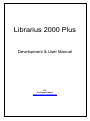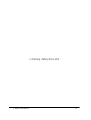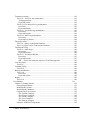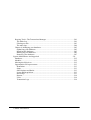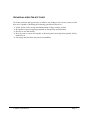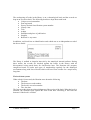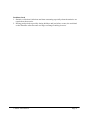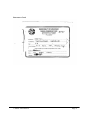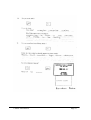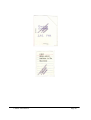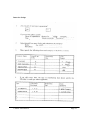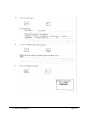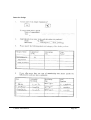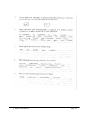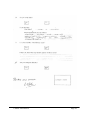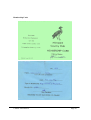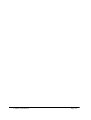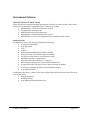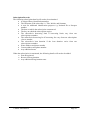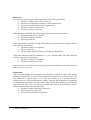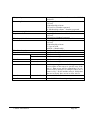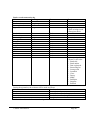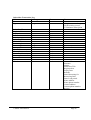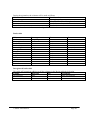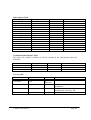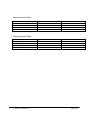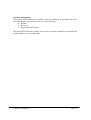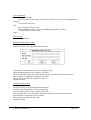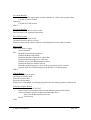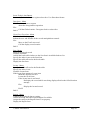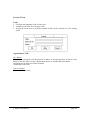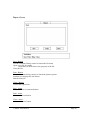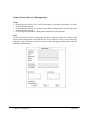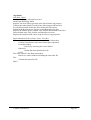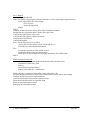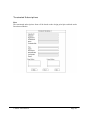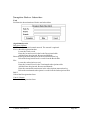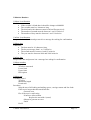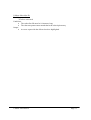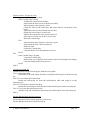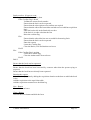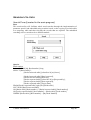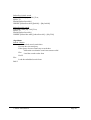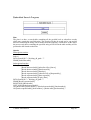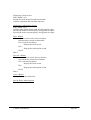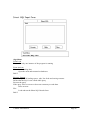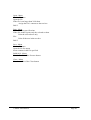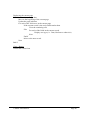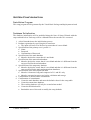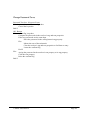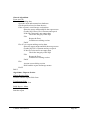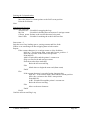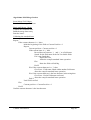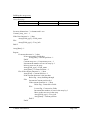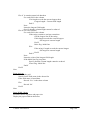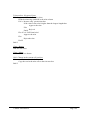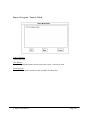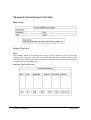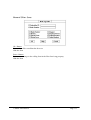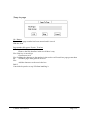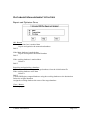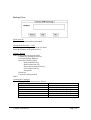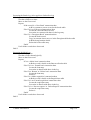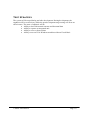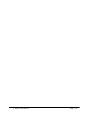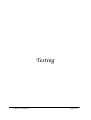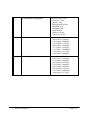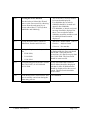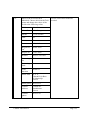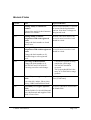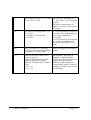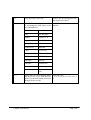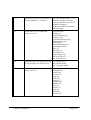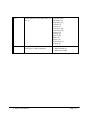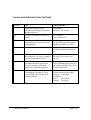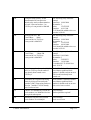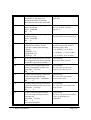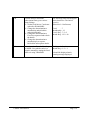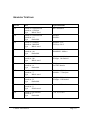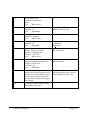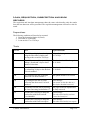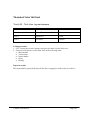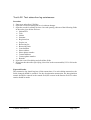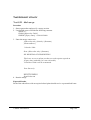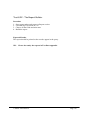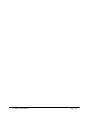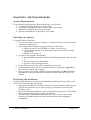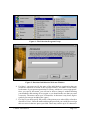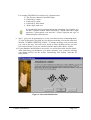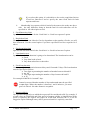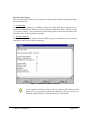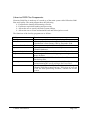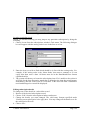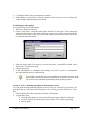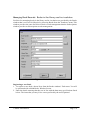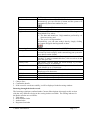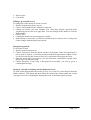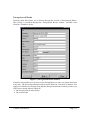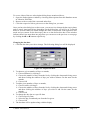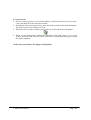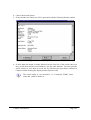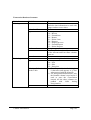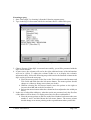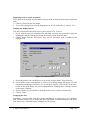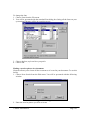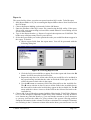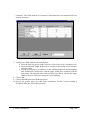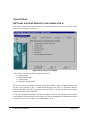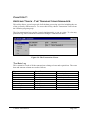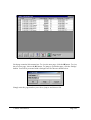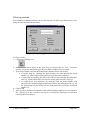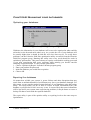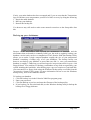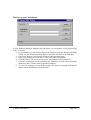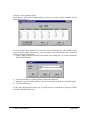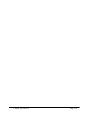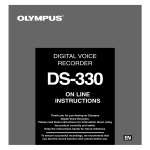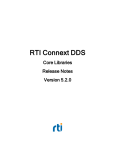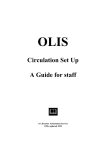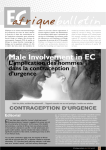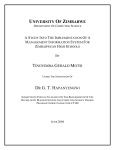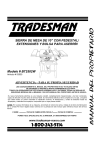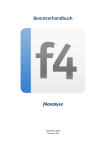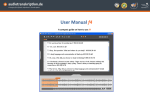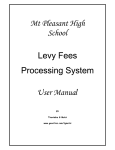Download Librarius 2000 Plus - Tinovimba G. Motsi
Transcript
Librarius 2000 Plus
Development & User Manual
BY
Tinovimba G Motsi
www.geocities.com/tgmotsi
Preface
From its humble beginnings as a QBASIC program in 1996 to the 2000 16 bit version,
Librarius 2000 has been a relatively unstable system. This instability was mainly a result
of faulty designs and poor testing. This upgrade was undertaken primarily to address
instability and give the system a modern look and feel. Most of the code however clearly
remains 16-bit with particular reference to the database management routines. The
interface on the other hand has been completely overhauled with the third party custom
controls that were the source of many problems being removed. Work was also carried
out on the look and feel with particular reference to database initialisation and the
Options window in the main program.
Installation has been a major concern and although this version does address most of the
problems in the last one by sticking to the Visual Basic packaging and deployment
wizard, the registry remains a problem. It has been noted that the system has a problem
with the registration of msjro.dll and work is currently in progress to identify the source
of the problem. The other problem area of Report preparation has finally been addressed
to what should be a satisfactory level. A facility for resetting the printer has also been
included to give the user a recovery route in the event of errors. The online help system
has been rewritten and this version should contain very few errors if any in terms of links.
If you do happen to come across one then please do send a bug report through the
feedback page on the site. Formatting with particular reference to indentions remains a
problem and is being looked into.
The system documentation has been revised to accommodate the changes made. The
research documents have been moved from their Appendix into the main body of the first
section. This should allow for easier reading. Designs have been revised and a substantial
amount of errors in the algorithms has been identified and removed. The test strategy
remains largely unchanged; as the opinion of the author was that the problem was with
the implementation and not in the actual design of the tests. The results have been
relocated to Appendix B and the Test data is in Appendix A. The appendices are
available as a separate download. The source code is also available as a separate
download. Included in the source code are all the help project files for the Help system.
The installation program download also includes the testing database in the form of a
backup file that can be restored using the Librarius 2000 Restore Facility.
As outlined above, substantial progress has been made towards making the system stable.
Work is still however underway and further revisions will be implemented over the next
couple of months. Please check the site occasionally for updates.
Tinovimba G Motsi
May 2002
© Motsi Tinovimba G
i
Acknowledgements
First and foremost I would like to thank my mother and brother, Maradza, for all their
support over the duration of this project. I would also like to thank my friend
Chancemore Matonhodze for his assistance with some of the bugs in the development
2000 version. I am also indebted to the following for their contributions at various stages:
Research
Mr B Beira of Mucheke Public Library
Mr Muchemwa of the Margaret Sharpe Library
Mrs L E John of the Civic Center Library
Mrs Beverly and Judith of Mkwasine Country Club
Implementation 1998
Mr Ndlovu, Mr Mureyani both formerly of Victoria High School
Implementation 2000
Mr Madzima, Mr Museba and Mr Munodawafa all formerly of Victoria High School
Mr Shumbaimwe and Mr Chamboko of Victoria High School
Revision 2002
The technical support staff in the Department of Computer Science at the University of
Zimbabwe with particular reference to Mr Chinyama and Mr Sidimeli.
© Motsi Tinovimba G
ii
In the loving memory of my Father
© Motsi Tinovimba G
iii
Q
Bond
Q
I've always tried to teach you two things; first, never let
them see you bleed.
And the second?
Always have an escape plan .
from The World is Not Enough
© Motsi Tinovimba G
iv
Preface................................................................................................................................... i
Acknowledgements ............................................................................................................. ii
Research........................................................................................................................... ii
Implementation 1998 ...................................................................................................... ii
Implementation 2000 ...................................................................................................... ii
Revision 2002 .................................................................................................................. ii
PROBLEM FORMULATION, ANALYSIS AND SOLUTION
1
The Problem......................................................................................................................... 2
Generalised Objectives........................................................................................................ 3
Research into the current systems ...................................................................................... 4
Introduction...................................................................................................................... 4
Methods of research used................................................................................................ 4
The Mucheke Public Library .......................................................................................... 6
The book loan system ................................................................................................. 7
Problems faced ............................................................................................................ 8
Borrowers Card ........................................................................................................... 9
Borrowers Form ........................................................................................................ 10
Interview Script ......................................................................................................... 11
The Margaret Sharpe Library .......................................................................................14
Problems Faced ......................................................................................................... 15
Accession Book......................................................................................................... 16
Cataloguing Policy....................................................................................................17
Catalogue Cards ......................................................................................................19
Interview Script ......................................................................................................... 21
The Civic Centre Library .............................................................................................. 24
Problems faced ..........................................................................................................25
Interview Script ......................................................................................................... 26
The Mkwasine Country Club Library..........................................................................29
Problems Faced ......................................................................................................... 29
Membership Cards ....................................................................................................30
Generalised Evaluation .................................................................................................31
Advantages ................................................................................................................31
Disadvantages............................................................................................................ 31
Comment on Evaluation ........................................................................................... 31
Alternatives to Computerisation.......................................................................................32
Worker Increase.............................................................................................................32
Information Reorganisation ..........................................................................................32
Conclusion ..................................................................................................................... 32
Specific Objectives............................................................................................................ 33
DESIGN
35
Introduction........................................................................................................................ 36
Choice of Programming Language...................................................................................37
Database Design ................................................................................................................38
Identification of data items ........................................................................................... 38
© Motsi Tinovimba G
Books Records........................................................................................................... 38
Subscription Records ................................................................................................39
Book loans .................................................................................................................40
Requisitions ............................................................................................................... 40
System Identity..........................................................................................................41
Security ......................................................................................................................41
The Grouping of Data Items .........................................................................................42
Table Design.................................................................................................................. 43
Storing Durations ......................................................................................................43
Setup Table ................................................................................................................43
Main Transaction Log Table ....................................................................................45
Book records transaction log ....................................................................................46
Subscriber Transaction Log......................................................................................47
Books table ................................................................................................................48
Deregistered books table........................................................................................... 48
Subscriptions Table...................................................................................................49
Terminated Subscriptions Table............................................................................... 49
User log table.............................................................................................................49
Books Borrowed Table .............................................................................................50
Books Requested Table ............................................................................................50
Modulation.........................................................................................................................51
Introduction....................................................................................................................51
File management .......................................................................................................51
Loan and Requisition handling.................................................................................51
System configuration ................................................................................................51
Search Utilities ..........................................................................................................52
Report writing............................................................................................................ 52
Security management................................................................................................52
Database management .............................................................................................. 53
File Management ............................................................................................................... 54
Books Records Management ........................................................................................ 54
Plan.............................................................................................................................54
Input Form .................................................................................................................54
Algorithms as to Task ...............................................................................................55
Sort Form .......................................................................................................................61
Locate Form...................................................................................................................62
Report form....................................................................................................................63
Subscriptions Records Management ............................................................................ 64
Algorithms .................................................................................................................65
Deregistered Books .......................................................................................................67
Terminated Subscriptions .............................................................................................68
Deregister Book or Subscriber ..................................................................................... 69
Global Routines .............................................................................................................70
General Global Routines........................................................................................... 70
Validation Routines...................................................................................................71
Loan and Requisition Handling........................................................................................ 73
© Motsi Tinovimba G
Borrowing form .............................................................................................................73
Returning Books............................................................................................................ 76
Requisitions Form ......................................................................................................... 78
Search Utilities...................................................................................................................80
Search Form (Located in the main program)...............................................................80
Embedded Search Program........................................................................................... 83
Search Results Form ..................................................................................................... 85
Algorithms .................................................................................................................85
Direct SQL Input Form .................................................................................................87
SQL Program : Results Form .......................................................................................89
Form ........................................................................................................................... 89
System Configuration........................................................................................................ 91
Installation Program ......................................................................................................91
Database Initialisation...................................................................................................91
Setup form (Located in the main Program) .................................................................92
Change Password Form ................................................................................................94
The Report Writing Utilities.............................................................................................95
Main Report Form ......................................................................................................... 95
General Algorithms...................................................................................................96
Algorithms : Reports Section ...................................................................................96
Algorithms: Mail Merge Section..............................................................................99
Choose Report Fields Form ........................................................................................102
Report Program : Trim Fields Field Form .................................................................103
Report Program : Insert Fields....................................................................................107
Transaction Viewing Utilities.........................................................................................108
Main Form ...................................................................................................................108
General log form..........................................................................................................108
General filter form.......................................................................................................111
Jump to page ................................................................................................................112
Database Management Utilities......................................................................................113
Repair and Optimise Form..........................................................................................113
Backup Form ...............................................................................................................114
Restore Utility Program ..............................................................................................115
Test Strategy ....................................................................................................................117
Testing
119
Introduction......................................................................................................................120
Subscriptions....................................................................................................................120
Valid ranges .............................................................................................................121
Testing the locate function ......................................................................................124
Books Form......................................................................................................................126
Test range of Book number .....................................................................................126
Loan and requisition testing............................................................................................132
Search Testing..................................................................................................................137
Loan, requisition, subscription and book records..........................................................139
Preparations .................................................................................................................139
Tests .............................................................................................................................139
© Motsi Tinovimba G
Transaction testing...........................................................................................................141
Test 6.01 : Test User log maintenance .......................................................................141
Testing procedure....................................................................................................141
Expected results.......................................................................................................141
Test 6.02: Test subscriber log maintenance...............................................................142
Procedure .................................................................................................................142
Expected Results .....................................................................................................142
Test 6.03 : Test books log maintenance.....................................................................143
Procedure .................................................................................................................143
Expected Results .....................................................................................................143
Test 6.04 : Main Log maintenance.............................................................................144
Procedure .................................................................................................................144
Expected Log Entries..............................................................................................144
The query utility ..............................................................................................................145
Test 7.01 : Query on the Main Database....................................................................145
Test 7.02: Query on the Transactions Database ........................................................145
The Report Utility............................................................................................................146
Test 8.01 : Mail merge ................................................................................................146
Procedure .................................................................................................................146
Expected Results .....................................................................................................146
Test 8.02 : The Report Builder ...................................................................................147
Procedure .................................................................................................................147
Expected Results .....................................................................................................147
NB: Please also study the reports in Test Data appendix.................................147
User Privileges.................................................................................................................148
Test 9.01.......................................................................................................................148
Calendar Utility ...............................................................................................................148
Test 10.01.....................................................................................................................148
Backup and Restore.........................................................................................................149
Test 11.01.....................................................................................................................149
Procedure .................................................................................................................149
Expected results.......................................................................................................149
Repair ...............................................................................................................................149
Test 12.01.....................................................................................................................149
User Manual
151
Chapter 1: Getting Started...............................................................................................152
System Requirements..................................................................................................152
Installing the System ...................................................................................................152
Initialising the databases .............................................................................................152
Customising Your System ..........................................................................................156
The Formats Category.............................................................................................157
The Charges Category.............................................................................................158
The Limits Category ...............................................................................................158
The Users Category.................................................................................................160
The Start up Category .............................................................................................161
Librarius 2000 Plus Components ...............................................................................162
© Motsi Tinovimba G
Chapter 2:.........................................................................................................................163
Managing Subscription And Book Records ..................................................................163
Current Subscriptions..................................................................................................163
Entering a new subscription ...................................................................................163
Browsing through the subscription records...........................................................165
Editing subscription details ....................................................................................166
Terminating a subscription .....................................................................................167
Saving to Text or Printing the displayed subscription record ..............................167
Terminated subscriptions ............................................................................................169
Managing Book Records: Books in the library and in circulation ..........................170
Registering a new Book..........................................................................................170
Browsing through the book records .......................................................................171
Editing a given book record....................................................................................172
Deregistering a Book ..............................................................................................172
Saving to a text file or Printing out the displayed record .....................................172
Deregistered Books .....................................................................................................173
Chapter 3: Loans And Requisitions................................................................................174
Making loans ...............................................................................................................174
Returns .........................................................................................................................176
Making Requisitions ...................................................................................................177
Managing loans and requisitions ................................................................................178
Changing the due date.............................................................................................179
To cancel a loan.......................................................................................................180
All the above procedures also apply to Requisitions ............................................180
Chapter 4: Finding Information......................................................................................181
The Search Facility......................................................................................................181
The Query Utility ........................................................................................................183
Main Database Table Structure ..............................................................................183
Transaction Database Structure..............................................................................185
Use of columns in the Main Log............................................................................187
Executing a query....................................................................................................188
Chapter 5: Reports & Mail Merge..................................................................................190
Text Editing .................................................................................................................190
Opening an existing file..........................................................................................191
Saving a file.............................................................................................................191
Beginning work on a new document......................................................................192
Printing the displayed Text.....................................................................................192
Changing the font ....................................................................................................192
Finding a word or phrase in a document................................................................193
Replacing every occurrence of a particular word or phrase .................................194
Inserting Dates and Text Files................................................................................194
Mail Merge ..................................................................................................................195
Reports .........................................................................................................................197
Chapter 6:.........................................................................................................................199
Setting Access Rights for Users 2 & 3...........................................................................199
Chapter 7:.........................................................................................................................201
© Motsi Tinovimba G
Keeping Track - The Transactions Manager .................................................................201
The Main Log ..............................................................................................................201
Filtering records...........................................................................................................203
The other logs ..............................................................................................................204
Chapter 8: Managing your databases .............................................................................205
Optimising your databases..........................................................................................205
Repairing the databases...............................................................................................205
Backing up your databases .........................................................................................206
Restoring your databases ............................................................................................207
System Maintenance And Appraisal
211
Databases .........................................................................................................................212
Modules............................................................................................................................212
Meeting the Objectives....................................................................................................212
Opportunities for Improvement ......................................................................................213
Installation ...................................................................................................................213
Setup.............................................................................................................................213
Subscriptions and Books.............................................................................................213
Loans and Requisitions ...............................................................................................213
Direct SQL...................................................................................................................213
Reports .........................................................................................................................214
Users.............................................................................................................................214
Transaction Logs .........................................................................................................214
© Motsi Tinovimba G
PROBLEM
FORMULATION,
ANALYSIS AND
SOLUTION
© Motsi Tinovimba G
Page 1
The Problem
The traditional systems used by the small libraries of Zimbabwe have become outdated
and are beginning to be found seriously wanting as far as their efficiency is concerned.
The volume of data which needs to be processed and stored has become so large that its
management is now time consuming and laborious. The extraction of information has
also become so slow that by the time the information is available, it will have become
outdated and of limited if any use.
The heavy workload placed on the librarians is beginning to result in isolated but costly
errors. Errors in the initial recording of transactions worsened by the systems' inability to
detect or trace these errors within a reasonable time frame has led to the disappearance of
many books without a trace. This has also led to people losing what little confidence they
had left in the systems especially when they are accused of having borrowed books which
the will have not. Some have also taken to manipulating these inadequacies so as to allow
themselves to successfully defraud the libraries.
As far as change is concerned, these systems like most other traditional systems, lack the
ability to assimilate new components into their structure. A slight modification will often
require that an unreasonably large portion of the system, including components which
will not even be directly related to the section needing modification, also be changed.
Even after doing this, the resulting system will often still be problem ridden. It should
also be noted that these traditional systems are heavily reliant on the experience of the
librarians who use and probably designed them. If the librarians where to withdraw their
services, these systems would virtually crash with no hope of recovery as the little
remaining efficiency they portray would also go with the librarians.
Presented with the ever-increasing interest in literature which is increasing the amount of
information managed by the librarians in terms of subscription and book records, it is
obvious that these problems can only worsen with time. It is therefore necessary to
modify or even replace these systems so as allow them to satisfactorily meet the demands
of the future.
© Motsi Tinovimba G
Page 2
Generalised Objectives
Given the problem and current state of affairs, any change to the current system would
have to be capable of fulfilling the following generalised objectives:
Ø
Ø
Ø
Ø
Allow for the easier storage and management of large volumes of data.
Be capable of processing large amounts of data quickly and efficiently.
Be easy to use and modify.
Be less prone to errors and capable of detecting and correcting them quickly if they
should occur.
Ø Encourage and facilitate increased accountability.
© Motsi Tinovimba G
Page 3
Research into the current systems
Introduction
In undertaking my research into the current systems, I have chosen the four examples of
the typical Zimbabwean library available to me and I have reason to believe that they
represent most if not all of the Zimbabwean libraries. These libraries are
Ø The Mucheke Public Library
Ø The Victoria High School Margaret Sharpe Library
Ø The Civic Centre Library
Ø The Mkwasine Country Club Library
I happen to be well acquainted with the Mkwasine and Margaret Sharpe libraries and I
believe that my knowledge of their operations and the predefined principles that limit
their efficiency will be complementary to this research.
Methods of research used
The information presented on the research work carried out has been obtained through
interviews with the librarians of the libraries under study, observation of the systems at
work and inspection of the libraries' records. In some cases, I have also included
information obtained from discussions with the libraries' subscribers. I had originally
intended to use questionnaires but I dropped the idea after realising the inadequacies of
the information that would be obtained if the librarians even bothered to reply at all. In
the case of the Mkwasine Country Club, I was unable to hold a formal interview but I
managed to gain access to the library's records and as I have been acquainted with the
library for many years, I believe that this was sufficient.
In some cases, I was able to source copies of the documents used and I have included
these as exhibits. Where I was unable to obtain the original documents, I have had to
make do with sketches. I have also included certified interview scripts as proof of the
authenticity of the information contained in the reports.
Each of the interviews I held focussed on obtaining the following information
• The name and organisational structure of the library.
• The approximate size of the library in terms of the number of registered books
and subscribers.
• The categorisation of books and the membership schemes offered.
• The efficiency of a requisition system if present.
• The loaning and fining system used.
• The information concerning books and subscribers kept.
• The methods used in the storage of data.
• The methods of statistics collection and the type of information collected along
with its uses.
• The computer literacy of the librarians.
© Motsi Tinovimba G
Page 4
This focus is reflected in the structure of the interview scripts. I have also included an
embedded description of the data-flow in the current systems in the reports.
© Motsi Tinovimba G
Page 5
The Mucheke Public Library
The Mucheke Public Library is owned and run by the Municipality of Masvingo as a
service to its ratepayers. It is run on a non-profit making basis and its activities are
financed by the municipality and well wishers.
The library has a total of about 2 522 members and this number is expected to keep rising
steadily. The library offers only three types of membership. The first type of membership
known as temporary membership is for those who may wish to use the library's studying
facilities for only one day and this scheme is quite popular around exam time. The second
type of membership is called General Membership. This scheme is for those who wish to
use the library's studying facilities regularly and the scheme is on an annual basis. About
90% of the 2 522 members are General members. Borrowers make up the other 10% and
as their scheme's title implies, they are allowed to borrow books. The borrowers pay a
general membership fee, a borrowing fee and a 'Caution' fee which is refundable on
termination of membership provided that no books have been lost or damaged. The
borrowing fee is paid only once at the onset or renewal of membership. The borrowers
are allowed to borrow only one book at a time for a maximum of two weeks after which a
fine of $1,50 per day is charged.
The library has over 17 500 books which fall into 3 categories namely Fiction, Nonfiction and Reference. The reference section is made up of books considered to be either
too valuable or highly demanded to be loaned out. The library has no requisition system
as the librarian feels that the system of putting books under high demand in the reference
section is adequate.
The General Members and Borrowers are given library cards which are basically similar
with the only difference being in the type of membership printed on the front of the card.
Detailed records of all the subscription details considered relevant are kept in a file and
these include
• Date on which membership commenced.
• Date on which the subscription expires.
• Card number.
• Receipt number.
• A home address which should be in Masvingo.
In addition to the above, the following records are kept about borrowers:
• National ID number
• Business or School address.
• Contact telephone numbers.
The borrowers are also required to submit proof of the details they will provided and to
fill in a special form which is filed. Temporary members are given receipts as proof of
payment and only the names and receipt numbers are taken down along with the date.
© Motsi Tinovimba G
Page 6
The cataloguing of books in the library is on a chronological basis and the records are
kept in an accession book. The following details are kept about each book
• Unique accession number.
• Date registered
• Dewey decimal classification system number.
• Library class.
• Title
• Author
• Publisher and place of publication.
• Supplier
• Remark i.e. any notes.
In addition, each book has an identification card which acts as an independent record of
the above details.
The library is audited at irregular intervals by the municipal internal auditors. During
these audits, the records are checked against the books in the library with all
discrepancies being noted down for clarification later. The librarian also prepares
categorised totals of books and types of membership regularly for the municipal
accountants along with lists of books which will have been overdue for a suspiciously
long time.
The book loan system
When a book is borrowed, the librarian notes down the following
• The date.
• The borrowers card number.
• The book's accession number.
• The due date
The borrower then signs an acknowledgment of the receipt of the book. When the book is
returned, the librarian signs against the loan record thus cancelling it and fines the
borrower if the book is overdue.
© Motsi Tinovimba G
Page 7
Problems faced
1. Statistics collection is laborious and time consuming especially when the statistics are
required on short notice.
2. During peak periods especially during holidays and just before exams, the workload
on the librarians often becomes too large to manage resulting in errors.
© Motsi Tinovimba G
Page 8
Borrowers Card
© Motsi Tinovimba G
Page 9
Borrowers Form
© Motsi Tinovimba G
Page 10
Interview Script
© Motsi Tinovimba G
Page 11
© Motsi Tinovimba G
Page 12
© Motsi Tinovimba G
Page 13
The Margaret Sharpe Library
The Margaret Sharpe Library was founded by Mrs Sharpe, the wife of the founder
headmaster of Victoria High School. Its main aim is to promote wider reading in the
school especially among the junior forms.
The library relies on the school for both operational funds and books. This support is
supplemented by the various clubs in the school and well-wishers. On receiving a book,
the librarian enters its details in the Accession Book and then proceeds to catalogue the
book as to the library's cataloguing policy. After cataloguing the book, the librarian ticks
the 'Catalogue' column of the book's record in the accession book and then proceeds to
file the catalogue cards. At the present moment, the library has over 13 000 books.
Each book has a small envelope stuck to its back cover in which a small card is kept.
When a book is borrowed, its card is taken out of its envelope and placed in the
borrower's envelope and the due date stamped on the book's due date form. On returning
the book, the card is simply replaced and if the book is overdue, the borrower is
suspended for a period determined by the librarian at his own discretion.
The books in the library fall into four categories namely Fiction, Non-fiction, Reference
and Reserved. The fiction category is made up of all works of fiction excluding Classics
and all works in languages other than English. Books considered too valuable to be
loaned out like encyclopaedias are kept in the reference section whilst the reserve section
is made up of new books which are also not loaned out. A pile of requested books is also
kept on the librarian's table and these can be taken to form an informal fifth section. The
requisition system is rather informal with a request being made by simply noting down
the title of the book and the name of the person who will be requesting it. When the book
is returned, the librarian ticks the entry and then cancels it when the book is borrowed or
when he feels that the book has been on the request list for too long.
The two type of membership schemes offered by the library are quite similar with the
only exception being in that teachers are allowed to take out more than one book at a time
whilst students are restricted to only one. The library is audited once a year and during
this audit, the records are checked against the actual books present in the library with all
discrepancies being noted down in the remark column of the accession book. The
librarian is also required to routinely compile lists of all the lost books or books which
will have been out for a suspiciously long time for the clearing of students before they go
home or collect their public examinations results. Various other statistics are also
extracted regularly for the bursar.
© Motsi Tinovimba G
Page 14
Problems Faced
1. The request system is extremely inefficient as the librarian will often not be able to
check the list on busy days.
2. Records are not secure as the junior librarians often edit the records before the stock
taking period so that their friends show no outstanding books during the Student
Clearing period. As there is no record of transactions, the culprits are rarely caught.
3. Accessing the records of individual books even in their indexed form is a long and
extremely tedious process. This is often necessary, as most students will often
approach the librarian requesting a particular book without even knowing the proper
title or the author's name.
4. Statistics compilation is slow, laborious and prone to an extremely high degree of
error especially when under pressure from the School Administration.
© Motsi Tinovimba G
Page 15
Accession Book
© Motsi Tinovimba G
Page 16
Cataloguing Policy
© Motsi Tinovimba G
Page 17
© Motsi Tinovimba G
Page 18
Catalogue Cards
© Motsi Tinovimba G
Page 19
© Motsi Tinovimba G
Page 20
Interview Script
© Motsi Tinovimba G
Page 21
© Motsi Tinovimba G
Page 22
© Motsi Tinovimba G
Page 23
The Civic Centre Library
The Civic Centre Library is a small library located next to the municipal offices in
Masvingo. It is run by an independent committee not affiliated to any organisation.
The library offers only one type of membership that is subdivided into three slightly
different schemes. The first scheme is for people over the age of 18 years, the second one
is for people below the age of 18 years and the third scheme is for people living outside
Masvingo. The only differences between the schemes are that the people below the age of
18 years need to have some sort of guardian approval and that the country members i.e.
those living outside Masvingo, may keep their books for up to 1 month instead of the
standard 2 weeks. Members currently pay a $50 annual subscription that entitles them to
one book at a time for a maximum of 2 weeks. There is no limit on the number of times
you may borrow books. Members also have an option of paying an extra annual payment
of $25 per book per year if they wish to have their borrowing limit raised. There is also
no theoretical limit to the number you can raise your borrowing limit to.
The books in the library fall into three main categories namely Fiction, Non-fiction, and
Reference. All of the books in the library may be borrowed by all members save for those
in the reference section. The fiction category is further subdivided into paperbacks and
hardbacks. The books in the reference section are classified first as to the library
classification system and then as to the Dewey Decimal Classification System.
Each member has an Account card and a borrowing pocket. The Account Card, shown
below, contains a record of all the transactions involving subscription payments.
The pocket is used as a record of the books currently loaned out to the member. Each
book also has
• a title card
• an author card
• a borrowing card
• and an entry in the accession book
© Motsi Tinovimba G
Page 24
The entry in the accession book contains
• the accession number
• title
• author
• date of accession
• class
When a book is borrowed, its card is taken out of its pocket which will be on the back
cover of the book, and placed in the member's pocket. The book's due date form is then
stamped and at the end of the day all the pockets of those who will have borrowed books
are taken and placed in a tray with the due date stuck on its front panel. After a due date
has elapsed, all the pockets still in the tray are taken and placed in another tray for
overdue books and expired subscriptions. When a book is returned, the process is simply
reversed by returning the card and the pocket to their original locations. If a book is
overdue, the member is fined 50 cents per book per week.
At the end of the month, the librarian compiles a list of suspiciously overdue books and
expired subscriptions. She then proceeds to write each one of the affected people a letter
asking them to return the overdue books or pay their subscriptions. The librarians also
periodically checks the popularity of books and all those found to be under high demand
are transferred to the reference section. Also, if she feels that a particular book is
unpopular she may put it up for sale.
Problems faced
1. The librarian's main complaint was to do with the extraction of information from the
system with particular references to the month end collection of data and preparation
of letters. She believes that although the general management of data will probably
remain satisfactory for quite some time, the statistics collection and end of month
mailings area is going to worsen with time.
2. She also raised concerns on the requisition system which she has decided not to
formalise because of the complexities that would be introduced.
3. The librarian believes that the current system major weakness is in its ability to
assimilate change with special reference to the requisition system.
© Motsi Tinovimba G
Page 25
Interview Script
© Motsi Tinovimba G
Page 26
© Motsi Tinovimba G
Page 27
© Motsi Tinovimba G
Page 28
The Mkwasine Country Club Library
The Mkwasine Country Club is located in Mkwasine Estate about 38 kilometres from
Chiredzi in the Low-veld. The club is the major provider of entertainment services to the
residents of Mkwasine Estate and the surrounding areas. It is made up of a sports unit, a
children play centre, a catering department and a library.
The library only has fictional books obtained through donations from club members and
Mkwasine Estate. The books are kept for as long they are regarded popular. Once a book
goes for a long time without being borrowed it is put up for sale. Each member of the
club has a membership card that is used for identification purposes throughout all the
departments of the club including the library. Although one needs to be a member of the
club before becoming a member of the library, being a member of the club does not
automatically make one a member of the library. Subscribers to the library are charged a
joining fee, a monthly subscription and a borrowing fee for each book borrowed. At the
present moment, a subscriber is allowed to borrow a maximum of 5 books at a time with
each book being kept for a maximum of 2 weeks. Where the end of the 2-week period
falls on a public holiday, the loan period is extended to the day after the public holiday.
Records of the subscription details along with the date on which the subscription expires
and the books loaned out to the subscriber are all kept on a single sheet of paper in a file
containing the details of all the subscribers. Once the sheet is full or the subscription has
been terminated, the sheet is moved to another file for achieving. Records of the books
are also kept for cross-referencing purposes. In order to ensure that due dates are
observed by the subscribers, a fine is charged for each day a book is kept after the due
date. If a book is lost or returned in a very bad condition, the subscriber is fined an
amount equal to the cost of replacing the book or alternatively the subscriber may simply
obtain a replacement for the library.
At the end of the year all the books are returned for stocktaking and inspection and all
those not returned are considered lost and the subscribers responsible fined. The proceeds
from the library are used in improving the services provided by the club.
Problems Faced
The Mkwasine Country Club has of late been facing some severe data management
problems. Its traditional record management system which was viewed as being
satisfactory only a few years ago has now collapsed. Most of the records are still there
but then their unreasonably large quantity has made it virtually impossible to extract any
useful information from them. The library however is still running and the only thing
which probably saved it was the sharp decline in the number of subscribers which
accompanied the opening of a Video Club. In an effort to alleviate the above mentioned
problems, the library has downsized its data management to records of the books
borrowed and subscription payments. It is however my opinion that the system can still
be saved since most of the records are still available.
© Motsi Tinovimba G
Page 29
Membership Cards
© Motsi Tinovimba G
Page 30
Generalised Evaluation
The following is an evaluation of all the systems put together taking into account all their
strengths and weaknesses.
Advantages
ü The systems are accepted by those who use them and recognised as important
symbols of tradition.
ü The users of the systems fully understand them and they know what to do when
things go wrong.
ü The systems are relatively inexpensive as far as running costs are concerned with
most of the inputs being obtained at low costs either from established suppliers or
donors.
Disadvantages
û
û
û
The systems were designed to, handle relatively small amounts of data making it
difficult for them to deal with the increase in the volume of data especially in the area
of data analysis and statistics compilation.
The systems cannot efficiently handle the stress brought onto them during peak
periods like holidays and exam time leading to delays and errors.
The systems are rigid making it very difficult to introduce anything new without
having to first make an unreasonably large amount of changes to the existing system.
Comment on Evaluation
When the advantages and disadvantages are weighed against one another it becomes
evident that the disadvantages are not only long term but also that they are likely to
worsen with time. On the other hand, given time, the advantages need not be sacrificed as
they can be cultured into a new system. A change in the system is therefore advisable.
© Motsi Tinovimba G
Page 31
Alternatives to Computerisation
Worker Increase
This alternative is based on an assumption that having more librarians will distribute the
workload relatively equitably over the then many librarians thus reducing the individual
workload to a manageable level. However, further analysis reveals that although this
applies in a theoretical world, it is not practical. Firstly, an increase in the number of
librarians would also mean paying out more salaries and wages and given the funding
structure of the libraries, any long-term recurrent expenditure is not feasible. Secondly,
people tend to have relatively similar preferences with regards to service deliverers. This
implies that the individual most liked would be swamped when on duty whilst the other
librarians would be avoided. Finally, yet importantly, having more librarians would
reduce the level of accountability that is a bare necessity in all accuracy sensitive
systems. This lack of accountability would significantly reduce the pressure to perform
reasonably and thus lead to more errors in the system.
Information Reorganisation
This alternative is based on the assumption that the information in the library is not
satisfactorily organised thus providing an opportunity to increase efficiency by simply
reorganising the way the information is structured. Whilst it is evident that the
organisation of the information has become far from optimum over the last couple of
years, reorganising it without tackling the causes of this state would only result in a shortterm solution. It therefore follows that although information reorganisation should be an
important component of any solution it cannot be viewed as satisfactory on its own.
Conclusion
Given the above arguments, it is the opinion of this author that the above mentioned
alternatives seek to only deal with the symptoms without addressing the root causes of
the problem. Computerisation will therefore be adopted and implemented as the solution
to the above problem.
© Motsi Tinovimba G
Page 32
Specific Objectives
Given the above deliberations, it is now possible to define the specific targets that should
be met by any future system. The system should
F Facilitate the management of book and subscriber records with particular reference to
• Registering new books and subscriptions.
• Editing and deregistering these records.
• Allocating different rights to different members.
• Allocating different loan properties to different books.
F Facilitate the borrowing, returning and requisition of books through a user friendly
interface with particular reference to the following
• Automatically maintaining a list of books on loan and requisition.
• Working behind the scenes to detect possible errors by validating the entries
made.
• Presenting the details of subscribers requesting the loans or requisitions and
the books concerned for verification processes.
F Be capable of maintaining a large database with particular reference to
• An optimised organisation of data.
• Backup and file restoration facilities.
• Logical troubleshooting.
F Facilitate the extraction of statistics and their use in the automatic preparation of
reports.
F Enable wide database querying with the results produced being stored in a format
that would facilitate their use in mail merging and report preparation.
F Keep a log of all the transactions and a record of the librarians who will have
committed them.
F Be capable of giving different users different levels of access.
F Store most of the environmental features in a set-up file and provide a utility for
managing this file so as to facilitate easy policy changing. This file should be
encrypted for security reasons.
© Motsi Tinovimba G
Page 33
© Motsi Tinovimba G
Page 34
DESIGN
© Motsi Tinovimba G
Page 35
Introduction
I intend to adopt a Top-Down structured design. At the first level, I have divided the
design into 3 stages namely
• Database design
• Modulation
• Module design
The database design stage will primarily involve the identification and grouping of data
items into tables and databases. It will be followed by the modulation stage that will
involve the splitting of the system into task specific modules. The final stage that I have
decided to call Module design, will involve the design of each module identified during
the modulation stage with particular attention being paid to interface, input and output
design.
After designing the solution, I will then proceed to code each module in either Turbo
Pascal 6.0 or Visual Basic. Each of the modules will then be subjected to the first stage of
testing to ensure that all of the specific objectives will have been met. A more
comprehensive test plan will be decided upon after I have come to grips with the
demands of the design which I believe are still not yet clear but the plan will focus on
ensuring that all modules work as to specifications and that the objectives have been met.
© Motsi Tinovimba G
Page 36
Choice of Programming Language
Given the specific objectives and a choice between Visual Basic and Turbo Pascal, I am
of the opinion that the solution would be best implemented in Visual Basic because of the
following reasons:
1. Visual Basic’s database management facilities, with particular reference to the Visual
Basic Jet Engine, make it suitable for the development of systems that handle large
amounts of data like library systems.
2. Visual Basic's windows based Graphical User Interface development toolkit gives it a
definite edge over Turbo Pascal's manual drawing methods in the development of
user friendly interfaces especially in situations like this one where there is a severe
time constraint.
3. Visual Basic has an embedded Standard Query Language facility that would ease the
achievement of the specific objective on wide database querying.
4. Windows dominance in the PC Operating System market implies a significant
reduction in training costs for those applications developed for novice users as the
users would already be familiar with the Windows environment.
© Motsi Tinovimba G
Page 37
Database Design
Identification of data items
I have decided to categorise the data items that will need to be kept as to the various tasks
likely to be performed by a standard library. These tasks include
• Maintenance of book and subscriber records
• Loaning and returning books
• Making and processing requisitions
• Maintenance of data that defines the system
• Maintenance of a record of all transactions committed to the system.
Books Records
Each book record we will need to maintain the following
• A unique book number
• Date registered
• Title
• Author
• International Standard Book Number (ISBN)
• Dewey Decimal Classification System Number
• Its class as to the library's classification system
• Publisher and place of publication
• Where the book was obtained i.e. Supplier
• Borrowing fee if books are loaned out at different fees
• Loan period if the loan period varies from one book to another
• A note as to whether the book can be loaned out or not.
• Any additional notes.
In addition to the above, when a book is de-registered the following info which also need
to be noted down
• Date deregistered
• Standard reason
• Any additional deregistration notes
© Motsi Tinovimba G
Page 38
Subscription Records
The following subscription details will need to be maintained
• A unique library identification number
• The full name of the subscriber i.e. Title, Initials, and Surname
• A note for additional identification purposes e.g. National ID or Passport
number
• The date on which the subscription commenced
• The day on which the subscription expires
• The subscriber's borrowing limit if borrowing limits vary from one
subscription to another
• The subscriber's borrowing fee if borrowing fees vary from one subscription
class to another
• The subscriber's loan duration if the loan duration varies from one
subscription to another
• Home address and phone number
• Contact address and phone number
• Any additional notes
When the subscription is terminated, the following details will need to be added
• Date deregistered
• Reason for deregistration
• Any additional deregistration notes
© Motsi Tinovimba G
Page 39
Book loans
For each book loaned out, the following details will need to noted down
• The date on which the book is loaned out
• The unique identification number of the book borrowed
• The unique identification code of the borrower
• The date on which it will be due
• The borrowing fee paid if any
When the book is returned, the following details will have to be noted down
• The date on which it is returned
• The day on which it was due
• The fine paid if any
If the loan period is extended or reduced for whatever reason then the following details
will need to be noted down
• The date on which it is adjusted
• The new due date
• The period by which the loan period has been adjusted by
If the loan should be cancelled manually, i.e. not a normal return, then the following
details will need to be noted down
• The date on which it is deleted
• The date on which it was due
In all the above transactions, the loan affected will be identified by noting down the book
and subscriber concerned.
Requisitions
Concerning the making of new requests, the extension of requisition expiry date and the
deletion of requisitions, the data will be modelled along the lines of the loan data. The
only difference is that no fines or fees will be recorded as it is assumed that the
requisition service will be offered free of charge. However the treatment of a requisition
record when the person who will have made it borrows the book needs special treatment
and when this does occur the following details will need to be noted down before
automatically deleting the requisition entry:
• The date on which the book is borrowed
• The requisition's expiry date
• The book and subscriber concerned
© Motsi Tinovimba G
Page 40
System Identity
As to the specific objectives, the system will maintain an editable file defining its
specifications that will reflect the library's various policies. The following details will be
kept for this purpose
F The format of the subscription identification codes i.e. the combination of letters and
digits. This will be maintained for validation purposes.
F How the borrowing fee per book is determined that is, whether it
• is fixed
• varies from book to book
• varies from subscriber to subscriber
• depends on both the subscriber and the book concerned
F The fine per book per day
F How the borrowing limit is determined i.e. whether it
• is fixed
• varies from subscriber to subscriber
• is calculated as the fixed limit lest the number of books requested
• is calculated as the subscriber's personal limit less the number of books
requested
F How the requisition limit is determined i.e. whether it
• is fixed
• is calculated as the fixed limit less the number of books borrowed
F How the loan duration is determined i.e. whether it
• is fixed
• varies from subscriber to subscriber
• varies from book to book
• is calculated as the sum of the subscriber's and book's loan duration
F duration of validity of requisitions calculated from the date on which the book will be
due
F how dates should be formatted
F the paths of the databases
F the name, password and level of a access for each user
Security
In the interest of system security and increasing accountability, the system will also,
maintain a log of the users containing the following
• The time during which the user was using the system
• The user's name
• The part of the system accessed
• A unique session identification number for later reference.
© Motsi Tinovimba G
Page 41
The Grouping of Data Items
I have decided to group the identified data items into the following tables
Table Name
Setup table
Main transaction log
Books transaction log
Subscriptions transaction log
Subscribers table
Books table
Books deregistered table
Terminated subscriptions table
User log
Books borrowed
Books requested
© Motsi Tinovimba G
Data contained
System identity
Record of transactions involving loans and requisitions
Record of transactions involving the registration and
deregistration of books along with any changes made to book
records
Record of transactions involving the maintenance of subscriber
records
Details of all valid subscriptions
Details of all the books in the library
Details of all deregistered books
Details of all subscriptions which will have been terminated
Record of system use
Details of all books out on loan
Details of all books requested
Page 42
Table Design
Storing Durations
Durations in the tables will be stored using the following format
xxMyyD
where : M - Months
: D - Days
: xx is a 2 digit number between 00 and 12 inclusive
: yy is a 2 digit number between 00 and 31 inclusive
Setup Table
The Setup table will be made up of two columns with the first column containing 30
character strings identifying the contents of each record. The second column will be made
up of the variable defining the system element stated in the first column. For example, a
row may appear as follows
Fine per book per day
525
Visual Basic's data manager maintains only one data type per column so I have decided
to adopt the String data type for the second column. Each column will be 30 Characters
long. The variables will be converted to into their proper data types during use. The table
will be encrypted to discourage direct editing which may jeopardise the integrity of the
data held. The variables will be stored as follows
Identifier
Subscriber ID format
Books charged as to
Fixed book charge
© Motsi Tinovimba G
Storage format & Possible values for the
variable
8 character string with each of the characters
being either an L or a D representing a letter or
digit respectively. The string will be copied into
an 8*1 array on loading . This property will be
read only after setting up the database.
An integer between 1 & 4 inclusive
1-Fixed
2-Membership scheme
3-Type of book
4-Book + Membership
An integral amount in cents between 0 and 32767
inclusive. The 32767 barrier is imposed as the
limit for integers in VB
Page 43
Fine per day
Borrowing limit as to
Fixed borrowing limit
Requisition limit as to
Fixed requisition limit
Loan duration as to
Fixed loan duration
Requisition valid for
User 1
User 2
User 3
Date format
© Motsi Tinovimba G
Name
Password
Name
Password
Level of a access
Same as for User 2
An integral amount in cents between 0 and 32767
inclusive.
An integer between 1 and 4 inclusive
1-Fixed
2-Membership scheme
3-Fixed less Number requested
4- Membership scheme - Number requested
An integral amount between 0 and 20 inclusive
An integer between 1 and 2 inclusive
1-Fixed
2-Fixed less Number borrowed
An integral amount between 0 and 20 inclusive
An integer between 1 & 4 inclusive
1-Fixed
2-Membership scheme
3-Type of book
4-Book + Membership
Standard loan duration format
As above: Fixed loan duration
30 character string
30 character string
30 character string
30 character string
A binary string where each bit represents the
access rights of the user to a specific area. If the
bit is 1 then access will be granted but if it is 0,
access will be denied. For example if there are 5
areas A, B, C, D & E and the string is 10010 then
the user will only have access to areas A & D.
Same as for User 2
A valid VB date formatting string
Page 44
Main Transaction Log Table
After analysing the data which I had identified as needing to be stored with each loan or
requisition related transaction, I discovered that all the transactions dealt with the
following
• the date on which the transaction occurred
• the book number of the book concerned
• the subscriber concerned
• an amount which will either be a fee, a fine or a number of days
• an extra date which will either be a due or expiry date
I have decided to adopt the above as the columns of the main transaction log table. I have
also decided to include a sixth column which will indicate the type of transaction stored
in a record. The following is the numbering system to be used for this purpose
Type of Transaction
Borrowing
Extending loan due date
Returning a book
Deleting a loan manually
Making a requisition
Processing a request (Book borrowed)
Extending a requisition expiry date
Deleting a request manually
Number Used
10
11
20
21
30
31
32
33
The data type structure of the table will be as follows
Column
Data type
Date
Date
Subscriber ID
Text
Type
Integer
Book number
Long integer
Amount
Currency
Extra date
Date
The columns will be used as follows
Date
Type
Subscriber ID
10
ID
11
ID
20
ID
21
ID
30
ID
31
ID
32
ID
33
ID
© Motsi Tinovimba G
Book number
ID
ID
ID
ID
ID
ID
ID
ID
Size
8 characters
Extra date
Due date
New due date
Date due
Date due
Expiry date
Expiry date
New expiry date
Expiry date
Amount
Borrowing fee
Days extended by
Fine if any
Days extended by
Page 45
Book records transaction log
Column
Data type
Date
Date
Book number
Long integer
Date registered
Date
Type
Integer
Book title
Book author
Borrowing fee
Loan period
Loanable
Publisher
Supplier
Dewey
Class
ISBN
Reason
Remark
Edited
Text
Text
Integer
Text
Boolean
Text
Text
Text
Text
Text
Text
Text
Text
Size
Comments
1-Register new book
2-Edit existing record
3-Deregister book
25 characters
20 characters
6 characters
25 characters
20 characters
15 characters
10 characters
20 characters
30 characters
30 characters
12 characters
Amount in cents
Duration format
A binary string for the
columns in the order
• Book title
• Book author
• Date registered
• Borrowing fee
• Loan period
• Loanable
• Class
• Dewey
• ISBN
• Publisher
• Supplier
• Remark
During deregistration, the columns will be used as follows
Column name
Data Stored
Date
Date registered
Book number
Book number of book deregistered
Reason
Standard reason for deregistration
Remark
Deregistration remark
All the other columns in the transaction log will be left blank.
© Motsi Tinovimba G
Page 46
Subscriber Transaction Log
Column
Data type
Date
Date
Type
Integer
Subscriber ID
Registered On
Expiry date
Surname
Initials
Subscriber Title
National ID
Borrowing fee
Borrowing limit
Loan period
Home Address
Home phone number
Contact Address
Contact phone number
Remark
Reason
Edited
© Motsi Tinovimba G
Text
Date
Date
Text
Text
Text
Text
Integer
Integer
Text
Text
Text
Text
Text
Text
Text
Text
Size
Comments
1-Register new subscription
2-Edit existing record
3-Terminate subscription
8 characters
15 characters
4 characters
4 characters
20 characters
6 characters
60 characters
12 characters
60 characters
12 characters
30 characters
30 characters
14 characters
Duration format
National ID
Surname
Initials
Subscriber Title
Registered on
Expiry Date
Remark
Enter Borrowing fee
Borrowing limit
Enter Loan period
Home address
Home phone number
Contact address
Contact phone number
Reason
Page 47
During deregistration, the columns will be used as follows
Column name
Data Stored
Date
Date registered
Subscriber ID
Subscriber ID of book deregistered
Reason
Standard reason for termination
Remark
Termination remark
All the other columns in the transaction log will be left blank.
Books table
Column
Book number
Date registered
Book title
Book author
Borrowing fee
Loan period
Loanable
Publisher
Supplier
Dewey
Class
ISBN
Remark
Data type
Long integer
Date
Text
Text
Integer
Text
Boolean
Text
Text
Text
Text
Text
Text
Size
Comments
25 characters
20 characters
6 characters
Amount in cents
Duration format
25 characters
20 characters
15 characters
10 characters
20 characters
30 characters
Deregistered books table
This table will contain in addition to all the columns in the Books table the following
Column
Data type
Size
Comments
Deregistered
Date
Date deregistered
Cancellation remark
Text
30 characters
Reason
Text
30 characters
© Motsi Tinovimba G
Page 48
Subscriptions Table
Column
Subscriber ID
Registered On
Expiry date
Surname
Initials
Subscriber Title
National ID
Borrowing fee
Borrowing limit
Loan period
Home Address
Home phone number
Contact Address
Contact phone number
Remark
Data type
Text
Date
Date
Text
Text
Text
Text
Integer
Integer
Text
Text
Text
Text
Text
Text
Size
8 characters
Comments
15 characters
4 characters
4 characters
20 characters
6 characters
60 characters
12 characters
60 characters
12 characters
30 characters
Terminated Subscriptions Table
This table will contain in addition to all the columns in the subscriptions table the
following
Column
Deregistered
Cancellation remark
Reason
Data type
Date
Text
Text
User log table
Column
Time in
User name
Type
Date
Text
Area
Integer
Session
Long integer
Time out
Date
© Motsi Tinovimba G
Size
Comments
Date deregistered
30 characters
30 characters
Size
Comments
Date & time
30
characters
Area codes to be determined after
modulation.
Unique session identification code
automatically entered by VB
Date & time
Page 49
Books Borrowed Table
Column
Date borrowed
Subscriber ID
Book number
Date due
Type
Date
Text
Long integer
Date
Books Requested Table
Column
Date requested
Subscriber ID
Book number
Expiry date
Type
Date
Text
Long integer
Date
© Motsi Tinovimba G
Size
8 characters
Size
8 characters
Page 50
Modulation
Introduction
I have decided to adopt the following categories as the basis of my modulation exercise
• File management
• Loan and Requisition handling
• System configuration
• Search Utilities
• Report writing
• Security management
• Database management
File management
The file management section of the system will be made up of 8 modules, each dealing
with one of the following areas
• Current subscriptions
• Books in the library and in circulation
• Terminated subscriptions
• Deregistered books
• Main transaction log
• Subscriptions transaction log
• Books transaction log
• Users transaction log
I have also decided to place the modules which deal with transaction logs in their own
Project. This will go a long way towards making the main project more efficient as it will
be smaller and thus requiring less memory.
Loan and Requisition handling
This section will be made up of 3 modules with each handling one of the following
• Borrowing
• Returning
• Requisition making
System configuration
This section will be made of the following
• A program for installing the system
• A program for initialising the database straight after installation
• A module for setting the system configuration
© Motsi Tinovimba G
Page 51
Search Utilities
I intend to provide search facilities at two levels i.e.
• A simple search utility for finding simple subscription and book data.
• A Standard Query Language (SQL) based search utility for in-depth analysis
of the database
The simple search utility will become part of the main program and will contain 2
modules each dealing with one of the following
• Specifying the search criteria
• Showing the search results
The SQL based utility will form a separate project and will also be made up of 2 modules
each dealing with one of the following
• Entering the SQL and executing it
• Showing the query results
Report writing
The Report writing utility will form its own Project and it will contain text editing, report
writing and mail merge facilities. The modules will be as follows
F General
• A menu module which will also contain general text editing facilities for
fonts, printing, opening & saving documents and inserting text.
• A module which will enable the user to specify what he wants to do
• Compiling SQL statements which will form the basis of the reports and mail
merge activities
F Text editing
• Finding text
• Search and replace
F Mail merge
• Inserting merge fields
• Compiling standard letters and printing out the personalised letters
F Report writing
• A module for specifying report fields
• A module for specifying field widths
Security management
This section will also form its own project and it will focus on user access rights and data
encryption. It will be made up of 3 modules each carrying out one of the following tasks
• Specifying user access rights
• Enforcing the specified access rights.
• A form for entering the access password
The password and access rights enforcing modules will be shared by the whole system.
© Motsi Tinovimba G
Page 52
Database management
This section will be made up of 4 modules each one making up an executable file of its
own. The modules will each deal with one of the following
• Backup
• Recovery
• Repair and Optimisation
The optimisation and repair module will use the Visual Basic database optimisation and
repair methods to carry out their tasks.
© Motsi Tinovimba G
Page 53
File Management
Books Records Management
Plan
The plan is to have a simple form displaying one record at a time. To avoid crowding,
details concerning loans and requisitions will be displayed on another form accessible
from the main books details form. The form should also be capable of sorting the records
as to all the indexes in the books table and performing searches on these indexes. It
should also facilitate the exporting of the displayed record to a text file or to the printer.
Input Form
© Motsi Tinovimba G
Page 54
Algorithms as to Task
Form Loading
Raise the loading flag
Form Activate
If the loading flag is up
Lower the loading flag
Set the default sorting index to the Book number index
If the table is empty
Alert the user of the empty books table and dim all the record
manipulating controls
Else
Display the first record in the table
End if
End if
Display Record Routine
If the books table is empty
Alert the user of the empty books table and dim all the record manipulating
controls
Clear all the text boxes
Else
Enable all the record manipulation controls
Enter the field data into the text boxes
If the book is on loan then enable the loan data form link
If the book is on request then enable the requisition data form link
If the current record is the last record then dim the next button
If the current record is the first record then dim the previous button
End if
Next Button
If the books table is empty
Alert the user of the empty books table and dim all the record manipulating
controls
Clear all the text boxes
Else
Move to the next record
Ensure that the current record is not the End Of File marker
Call the Display record routine
End if
© Motsi Tinovimba G
Page 55
Previous Button
If the books table is empty
Alert the user of the empty books table and dim all the record manipulating
controls
Clear all the text boxes
Else
Move to the previous record
Ensure that the current record is not the Beginning Of File marker
Call the Display record routine
End if
Close button
Unload the books form
Requisition data label clicked
Search for the requisition entry
Load the display Loan and Requisition data form
Customise the forms labels to reflect a requisition entry
Enter the Book number in the caption of the form
Enter the full name of the subscriber who made the requisition in the Name text box
Enter the date on which the requisition was made
Enter the date on which the requisition expires
Display the form
Loan data label clicked
Search for the loan entry
Load the Display Loan and Requisition data form
Customise the forms labels to reflect a loan entry
Enter the Book number in the caption of the form
Enter the full name of the subscriber who borrowed the book in the Name text box
Enter the date on which the loan was made
Enter the date on which the due date
Display the form
© Motsi Tinovimba G
Page 56
Menu : New
If the books table is not empty then Mark the record displayed
Disable the Read only mode
Clear all the text boxes
Allow access to the Book number text box
Specify in the save button's tag property that the system is Engaging in a New data
operation
Read Only mode handling
If enabling the read only mode
Show the Next, Previous and Close buttons
Hide the Save, Help and Cancel button
Disable access to the Find free number and Insert today's date command buttons
Disable the editing capability of all the text boxes and the Loanable check box
Allow access to the form's menu
Else
Hide the Next, Previous and Close buttons
Show the Save, Help and Cancel button
Enable access to the Find free number and Insert today's date command buttons
Enable the editing capability of all the text boxes and the Loanable check box
Disable access to the form's menu
End if
Save button
Ensure that the book number is a valid long integer i.e. between 1 and 2 147 483 647
inclusive. Use the validate numbers routine (Global routine).
If the button's tag property registers that this is a new book operation
Ensure that the number has not already been allocated to another book
End if
Validate the date registered using the Validate date routine
Validate all the text entries. Use the Validate text routine (Global routine).
Ensure that the Borrowing fee is between 0 and 32 767 inclusive (Validate Numbers)
Validate the loan duration using the global Validate Loan Duration Routine
Confirm the loan duration
Confirm the registration date
Confirm saving the record
Save the data
Enable the read only mode
Erase the text box data
Restore the sorting index
Locate the record just entered or modified
Display the record
© Motsi Tinovimba G
Page 57
Save Data Routine
If the command button's tag property indicates that this is a New book operation then
Call the save new routine
Otherwise
Call the save edits routine
End if
Save New Routine
Assign the text box data to a new record
Enter the new book operation transaction
Save Edits Routine
Locate the affected book record
Assign the text box data to a record
Enter the edit book operation transaction including details of the edited columns
Menu : Edit
If the books table is empty
Abort operation
Else
Mark the Record being displayed
Disable the Read Only Mode
Reformat the Date registered to a short date
Reformat the borrowing fee to cents only
Disable access to the Book number text box
Disable the find free number text box
Enter the unedited property values in the tag properties of the controls
Specify in the Save button's tag property that this is an Edit property
End if
Cancel Button
Cancel all updates in progress
Enable the read only mode
Erase the text box data
Reset the sorting index
Display the record which was being displayed before the editing operation commenced
Find Free Number Button
For Trial number = 1 to 2 147 483 647
Search for the trial number in the Current and Deregistered books tables
If the trial number was not found in both the tables then
Enter it in the Book number text box
Exit the loop
End if
Next
© Motsi Tinovimba G
Page 58
Insert Today's date Button
Insert today's date in the date registered text box. Use Short date format.
Deregister : Menu
If the book is on loan or request
Abort the deregistration operation
Else
Call the Global routine : Deregister book or subscriber
End if
Go to first / Go to last : Menu
If the books table is empty
Inform the user and Disable all the record manipulation controls
Else
Move to the First/Last record
Call the display record routine
End if
Sort : Menu
Mark the displayed record
Load the sort form
Add all the books table indexes to the Sort form's Available Indexes list
Specify the index in use to the Sort form
Specify the table affected as the books table
Display the Sort form
Locate : Menu
Specify the table affected as the Books table
Specify the index in use
Load the Locate form
If the locate form returns a Locate item
Mark the displayed record
Locate the locate item
If the locate item is not found
Redisplay the record which was being displayed before the failed location
attempt
Else
Display the located record
End if
End if
Report : Menu
Transfer the displayed data to a string
Add to the string loan and requisition data if available
Assign the string to the Report form's Text property
Display the Report form
© Motsi Tinovimba G
Page 59
Close : Menu
Activate the Close button
Book number & Borrowing fee Text Boxes Key Press Events
If the key pressed does not represent a digit or the backspace key Then
Cancel the Keystroke
Else if adding the number represented by the key would result in a number above the
limit
Cancel the Keystroke
End if
© Motsi Tinovimba G
Page 60
Sort Form
Tasks
Assign the index chosen by the User to the Global Sort Index variable for reference later
by the calling form.
Algorithms by Controls
Ok
Assign the chosen Sort Index to the Global Sort Index variable
Unload the form
Close
Unload the form
© Motsi Tinovimba G
Page 61
Locate Form
Tasks
1. Facilitate the inputting of the Locate item.
2. Validate locate item if it concerns a date
3. Assign the locate item to a Global variable which can be referred to by the calling
forms
Algorithms by Task
Ok : Button
If the index concerned is the Registered on index or the Deregistered on index or the
Expires on index Then Use the validate date routine to validate the entered date
Assign the locate item to a Global Variable
Unload the locate form
Cancel : Button
Unload the Locate form
© Motsi Tinovimba G
Page 62
Report form
Save : Button
Use the Common Dialog control to obtain the file name
Open a text file for output
Insert the text in the form's text property in the file
Close the file
Print : Button
Use the Common dialog control to obtain the printer options
Send the text displayed to the Printer
End the Print job
Close : Button
Unload the report form
Save : menu
Activate the Save command button
Print : menu
Activate the Print button
Close : menu
Activate the close button
© Motsi Tinovimba G
Page 63
Subscriptions Records Management
Tasks
1. Displaying the details of all valid subscriptions including information on books
borrowed and requested.
2. Facilitating the updating of all subscription details including those concerning books
borrowed and requested
3. Facilitating the registration, editing and termination of subscriptions.
Plan
As the tasks which this form is supposed to perform are basically the same as those of the
book records management form with the only major difference being in the table being
managed, I have decided to adopt the book records management algorithms with the
following modifications.
© Motsi Tinovimba G
Page 64
Algorithms
New/Edit : Menu
Mark the displayed subscription record
Disable the Read Only Mode
Register The New (Edit) operation in the Save button's tag property
Transfer the subscription ID to the Enter Subscription code text box
For an edit operation disable the Enter Subscriber ID text box
Reformat the Registered on, Expires on and Borrowing fee data
Replace the name text box with the Title, Initials and Surname text boxes
Enter the data in the Title, Initials and Surname text boxes
Register the unedited field values in the text boxes' tag properties
Enter Subscriber ID (Lost focus event) : Text box
If the control which now has the focus is the Cancel button then
Confirm cancellation of the New Subscription operation
If confirmed then
cancel it by activating the Cancel button
Otherwise
validate the entered Subscriber ID
End if
Else if the control is the Help button then
Hand over control without validating the subscriber ID
Else
Validate the subscriber ID
End if
© Motsi Tinovimba G
Page 65
Save : Button
Validate the subscriber ID
If the save button's tag property indicates that this is a New subscription operation then
If the subscription ID is not unique
Give an error
Abort the Operation
End if
End if
Validate all the data entered using the Global Validation routines
Ensure that the registration date is before the expiry date
Confirm the subscription expiry date
Confirm the subscription registered on date
Confirm the loan duration
Confirm the update
If it is a new subscription record then
Assign the text box data to a new record and save it
Enter the new subscription transaction
Else
Locate the concerned subscription record
Update the fields using the text box data
Enter the Edit record transaction paying attention to the edited fields
End if
Books borrowed form link
Use the following SQL to find all the books borrowed by the subscriber
Parameters [subscriber] Text
Select *
From [books borrowed table]
Where [subscriber id] = [Subscriber]
Define the Query parameter 'Subscriber' as the Subscriber's ID
Execute the Query and ensure that it has returned some records before proceeding
Load the books borrowed or requested form
Customise the books borrowed or requested form
Show the books borrowed or requested form
Relocate the subscription record
Redisplay the subscription data
© Motsi Tinovimba G
Page 66
Deregistered Books
Plan
The plan is to have a simple form displaying one record at a time as detailed in the
diagram below. The form will have the same browsing features as the other file
management forms but it will not have any editing capabilities. The browsing features are
detailed in the menu plan below the main diagram. All the features will be based on the
general file management algorithms detailed in the books form's design.
© Motsi Tinovimba G
Page 67
Terminated Subscriptions
Plan
The terminated subscriptions form will be based on the design principles outlined under
Deregistered Books.
© Motsi Tinovimba G
Page 68
Deregister Book or Subscriber
Task
Facilitate the deregistration of books and subscribers
Algorithms by task
Deregister :Button
Validate the Reason and remark entered. The remark is optional.
If it is a Book deregistration then
Locate the book record
Enter the located record in the books Deregisterd table
Add the Date deregistered, Reason and Remark
Enter the deregistration transaction in the book transaction log
Delete the deregistered book's record from the Book table
Else
Locate the subscription record
Enter the located record in the Terminated subscriptions table
Add the Date deregistered, Reason and Remark
Enter the termination transaction in the subscriptions transaction log
Delete the terminated subscription's record from the Subscriptions table
End if
Unload the Deregistration form
Cancel : Button
Unload the Deregistration form
© Motsi Tinovimba G
Page 69
Global Routines
I have decided to place the global routines in two modules. The General global routines
will make up one module whilst the validation routines will make up the other.
It should be noted that the need for most of the General Global routines was actually
discovered during the coding of the programs.
General Global Routines
Get formatted Address
Used to format the Multi-line addresses into a suitable form for the Report and Search
Forms.
Declare the following variables
All text read ; Variable for stopping the loop
MyLine
; Variable for holding the text between two carriage returns
Result
; Variable for holding the formatted address
Counter = 1 ; Variable for marking the character being read
Start Count =1; Variable for marking where to start reading the next line
Repeat
If the next two characters are a carriage return followed by a line feed then
Indicate that the Address contains more than one line
MyLine = Text between Start count and Counter
If the Result variable is empty then
Add the line with only one indent
Otherwise
Add the line with a double indent
End if
Skip over line feeds and indents
If all the text has been read then All text read = true
Mark where to start reading the next line
Else
If all the text has been read
If this is the fist line found then
Add the line with only one indent
Otherwise
Add the line with a double indent
End if
Set All text read to true
Else
Increase Counter by One
End if
End if
Until All the text has been read
Compare text
Strip the text of all leading and trailing spaces
Compare the upper case versions of the text
© Motsi Tinovimba G
Page 70
Validation Routines
Validate Loan Duration
Conditions
• If the variable is blank then it should be change to 00M00D
• The variable must be 6 characters long
• The third and sixth characters must be M and D respectively
• The number of months must be between 1 and 12 inclusive
• The number of days must be between 1 and 31 inclusive
Confirm Loan Duration
Interpret the loan duration and present it in a message box asking for confirmation
Validate date
Conditions
• The date must be 10 characters long
• The day must range from 1 to 31 inclusive
• The month must be between 1 and 12 inclusive
• The year must be between 1800 and 2100 inclusive
Confirm date
Interpret the date and present it in a message box asking for confirmation
Validate numbers
Variables passed
Text box concerned
Lower limit
Upper limit
Description
Validate text
Variables passed
Text box
Maximum length
Permit null
Procedure
Strip the text of all leading and trailing spaces, carriage returns and line feeds
If the text is longer than the stated limit the
Generate error
Else if the text is a null string
If nulls are allowed then
Replace the text with a '(none)'
Otherwise generate an error
End if
End if
© Motsi Tinovimba G
Page 71
Validate Subscriber ID
Variables passed
Text box concerned
Conditions
• The subscriber ID must be 8 characters long
• The character pattern must match that in the subscription array
Output
• An error report with the affected text box highlighted
© Motsi Tinovimba G
Page 72
Loan and Requisition Handling
Borrowing form
Subscriber text box : Keypress event
If the key pressed was an enter key then
Obtain the subscription details and paste them in the Details text box
End if
Subscriber text box : Lostfocus Event
If the control with the focus is a command button then
Hand over the control of the form to the button
Else
Validate the subscriber ID
End if
© Motsi Tinovimba G
Page 73
Books text box : Keypress event
If the key pressed was the enter key then
If the Confirm flag is down
Validate the entered book number
Ensure that the book can be loaned successfully
Ensure that the subscription is valid
Check the limit of the subscriber and ensure that he can borrow more
books
Enter the books title in the Book title text box
Obtain the borrowing fee of the book
Add the borrowing fee to the current total cost
Enter the new Total cost in the Cost text box
Raise the confirm flag
Else
Ensure that the subscription is valid once again
Ensure that the book can be loaned out
Make the loan
Lower the Confirm flag
Clear the Books, Title and Author text boxes
End if
Else
If the Confirm flag is up then
Lower the Confirm flag
Subtract the cost of the last book from the total cost and update the display
Clear the Author and Title text boxes
End if
End if
Get the borrowing fee
Obtain the basis for the borrowing fee from the set-up table
If it is a fixed basis then
Obtain the fixed book charge from the set-up table and assign it to the borrowing
fee
Else if it is on Subscription basis then
Obtain the borrowing fee from the subscriptions table and assign it to the
borrowing fee
Else if it is on Book by books basis then
Obtain the borrowing fee from the books table and assign it to the borrowing fee
Else if it is a book and subscription basis
Add the book and subscription borrowing fees and assign it to the borrowing fee
End if
Ensure that the book can be borrowed
Ensure that the book number exists
Ensure that the book's loanable property is set to true
Ensure that the book has not been borrowed
© Motsi Tinovimba G
Page 74
If the book appears in the requisition table then
If the person who made the requisition is not the one trying to borrow it
Generate an error
End if
End if
If the loan period for the book is 00M00D then warn the user
Make the loan
If the book had been on request
Enter the requisition processing transaction
Delete the requisition from the Requests table
End if
Add the loan to the Borrowed books table
Enter the loan transaction in the log table
Get due date
If loan duration is fixed then
Obtain the fixed loan duration from the set-up file
Else if the loan duration is as to books then
Obtain the loan duration in the books table
Else if the loan duration is as to subscriptions then
Use the loan duration in the subscriptions table
End if
Check subscriber's limit
Use SQL to obtain the number of books borrowed by a subscriber
Compare the above number with the subscriber's limit
If the subscriber has exceeded or reached this limit then abort any loan operation in
progress
New : Button
Lower the confirm flag
Set the total cost to 0
Set the cost of the last book to 0
Erase all the text box data
Give the Enter subscription Id textbox the focus
Refresh Details : Button
Recall the Obtain subscription details routine
Close : Button
Activate the New button and hide the form
© Motsi Tinovimba G
Page 75
Returning Books
Subscriber ID : Text Box : Keypress and Lostfocus events
Same as for the Borrow form
Refresh Subscriber Details : Button
Same as for the Borrow form
© Motsi Tinovimba G
Page 76
Books textbox : Keypress event
If the key pressed was the enter key then
If the Confirm flag is down
Ensure that the subscription exists
Validate the entered book number
Ensure that the book exists and is actually on loan to the named subscriber
Enter the books title in the Book title text box
If the book is overdue calculate the fine
Add the fine on the book to the total fine
Enter the new Total fine in the Fine text box
Raise the confirm flag
Else
Ensure that the subscription exists
Ensure that the book exists and is actually on loan to the named subscriber
Cancel out the loan
Lower the Confirm flag
Clear the Books, Title and Author text boxes
End if
Else
If the Confirm flag is up then
Lower the Confirm flag
Subtract the fine on the last book from the total fine and update the display
Clear the Author and Title text boxes
End if
End if
Cancelling the loan
Locate the loan record
Copy its contents to the Main log as a return transaction
Delete the loan record
If the book is on request then add its number to the Requests textbox's text
New : Button
Set the total fine to 0
Set the fine on the last book to 0
Clear all the text in all the text boxes
Close : Button
Activate the New button and hide the form
© Motsi Tinovimba G
Page 77
Requisitions Form
Subscriber ID : Text Box : Keypress and Lostfocus events
Same as for the Borrow form
Refresh Subscriber Details : Button
Same as for the Borrow form
© Motsi Tinovimba G
Page 78
Books text box : Keypress event
If the key pressed was the enter key then
If the Confirm flag is down
Validate the entered book number
Ensure that the book can be requested
Ensure that the subscription exists and has not expired
Ensure that the subscriber has neither reached nor exceeded has requisition
limit
Enter the books title in the Book title text box
If the book is overdue calculate the fine
Raise the confirm flag
Else
Ensure that the subscriber has not exceeded his borrowing limit
Ensure that the book can be requested
Enter the request
Lower the Confirm flag
Clear the Books, Title and Author text boxes
End if
Else
If the Confirm flag is up then
Lower the Confirm flag
Clear the Author and Title text boxes
End if
End if
Ensure that the book can be requested
Ensure that the book exists
Ensure that the book has been borrowed by someone other than the person trying to
request it
Ensure that the book has not already been requested
Entering the request
Calculate the expiry date by adding the requisition duration to the date on which the book
is due
Add the requisition to the requisition table
Add the requisition transaction to the Main log
New : Button
Clear all the text boxes
Close : Button
Activate the New button and hide the form
© Motsi Tinovimba G
Page 79
Search Utilities
Search Form (Located in the main program)
Plan
This search utility will facilitate whole word searches through the implementation of
parameter queries and embedded string searches based on the copying of a whole table
to a temporary table and then selecting the records that are required. The embedded
searching will be carried out by a different module.
Queries
Book number
PARAMETERS [My Book number] Long
SELECT [Books table].*,
[Books borrowed table].[subscriber id] as [Out to],
[Books borrowed table].[Date borrowed],
[Books borrowed table].[Date due],
[Books requested table].[subscriber id] as [Requested by],
[Books requested table].[Date requested],
[Books requested table].[Expiry Date]
FROM [Books requested table] right join ([Books table]
LEFT JOIN [Books borrowed table]
ON [Books table].[Book number] = [Books borrowed table].[Book number])
ON [books requested table].[book number] = [Books table].[book number]
WHERE [Books table].[Book number] = [My Book Number]
© Motsi Tinovimba G
Page 80
Book author search
PARAMETERS [My Book Author] Text;
SELECT [Books table].*,
[Books borrowed table].[subscriber id] as [Out to],
[Books borrowed table].[Date borrowed],
[Books borrowed table].[Date due],
[Books requested table].[subscriber id] as [Requested by],
[Books requested table].[Date requested],
[Books requested table].[Expiry Date]
FROM [Books requested table]
RIGHT JOIN ([Books table] LEFT JOIN [Books borrowed table]
ON [Books table].[Book number] = [Books borrowed table].[Book number])
ON [books requested table].[book number] = [Books table].[book number]
WHERE [Books table].[Book author] = [My Book Author]
Book title search
PARAMETERS [My Book title] Text;
SELECT [Books table].*,
[Books borrowed table].[subscriber id] as [Out to],
[Books borrowed table].[Date borrowed],
[Books borrowed table].[Date due],
[Books requested table].[subscriber id] as [Requested by],
[Books requested table].[Date requested],
[Books requested table].[Expiry Date]
FROM [Books requested table]
RIGHT JOIN ([Books table]
LEFT JOIN [Books borrowed table]
ON [Books table].[Book number] = [Books borrowed table].[Book number])
ON [books requested table].[book number] = [Books table].[book number]
WHERE [Books table].[Book title] = [My Book Title]
Subscriber ID search
PARAMETERS [My Subscriber ID] Text;
SELECT *
FROM [Subscriber table]
WHERE [Subscriber table].[Subscriber ID] = [My Subscriber ID]
Subscriber surname search
PARAMETERS [My Surname] Text;
SELECT *
FROM [Subscriber table]
WHERE [Subscriber table].[Surname] = [My Surname]
© Motsi Tinovimba G
Page 81
Subscriber initials search
PARAMETERS [My Initials] Text;
SELECT *
FROM [Subscriber table]
WHERE [Subscriber table].[Initials] = [My Initials]
Subscriber title search
PARAMETERS [My Title] Text;
SELECT *
FROM [Subscriber table]
WHERE [Subscriber table].[subscriber title] = [My Title]
Algorithms
Search : Button
If the search is a whole word search then
Execute the relevent Query
If the Query does not return any records then
Inform the user that the search was unsuccessful
Else
Load the search results form
End if
Else
Load the embedded search form
End if
© Motsi Tinovimba G
Page 82
Embedded Search Program
Plan
The plan is to have a search table containing all the possible book or subscriber records
which may contain the specified string. The records will then be tested one by one and all
those not containing the string will be deleted from the temporary search table. At the end of
the process only those containing the specified string will be left in the table and they will be
presented to the Search results form.
Queries
Subscription searches
Select *
INTO [Search] IN '" + Working_db_path + "'"
FROM [Subscriber table];
Subscription Searches
Select [Books table].*
[Books borrowed table].[subscriber id] as [Out to],
[Books borrowed table].[Date borrowed],
[Books borrowed table].[Date due],
[Books requested table].[subscriber id] as [Requested by],
[Books requested table].[Date requested],
[Books requested table].[Expiry Date]
INTO [Search] IN '" + Working_db_path + "'
FROM [Books requested table]
RIGHT JOIN ([Books table]
LEFT JOIN [Books borrowed table]
ON [Books table].[Book number] = [Books borrowed table].[Book number])
ON [books requested table].[book number] = [Books table].[book number]; "
© Motsi Tinovimba G
Page 83
Algorithm
Set the start length and the number of records processed to 0
Create an empty working database
Use the relevant make table query to build the source search table
Record the initial table length
Specify the column concerned
Repeat
If the field does not contain the string then delete the record
Increment the number of records processed by 1
Calculate the percentage processed i.e. (Number processed / Initial table length)
Report the percentage processed
Move to the next record
Until the end of the table is reached
If the temporary search table is empty then
Inform the user that no matches were found
Else
Load the Results form
End if
© Motsi Tinovimba G
Page 84
Search Results Form
Queries
Books Borrowed Query
Parameter [Subscriber] Text
Select *
From [Books borrowed table]
Where [Subscriber ID] = [Subscriber]
Books Requested Query
Parameter [Subscriber] Text
Select *
From [Books requested table]
Where [Subscriber ID] = [Subscriber]
Algorithms
Form Activate
Set the current record to 1
If it is a book search then
Display the first book record
Else
Display the first subscription record
End if
© Motsi Tinovimba G
Page 85
Displaying a book record
Print ‘Match x of y’
Include the book details from the books table
Add the requisition and loan data if present
Displaying a subscription record
Print ‘Match x of y’
Add the subscription details from the subscriptions table
Execute the books borrowed query and append its output
Execute the books requested query and append its output
Next : Button
If the current record is not the last record then
Increment the current record marker
If it is a book search then
Display the book record
Else
Display the subscription record
End if
End if
Previous : Button
If the current record is not the first record then
Decrement the current record marker
If it is a book search then
Display the book record
Else
Display the subscription record
End if
End if
Close : Button
Unload the search results form
Save & Print : Menu Options
Same as for the report form
© Motsi Tinovimba G
Page 86
Direct SQL Input Form
Algorithms
Form Load
Ensure that only one instance of the program is running
Form Activate
If the form is loading then
Open the main and transaction databases
End if
Execute : Button
Strip the SQL of all leading spaces, tabs, line feeds and carriage returns
Ensure that the SQL is not a make table query
Execute the query
If the query fails to execute or does not return any records then
Raise an error
Else
Load and run the Show SQL Results form
End if
© Motsi Tinovimba G
Page 87
Open : Menu
Get the file name
Open the file
If the file is not larger than 30 kb then
Assign the file’s contents to the text box
End if
Print : Menu
Get the printing specifications
If the user wants to print only the selected set then
Print the selected text only
Else
Print all the text in the text box
End if
Save : Menu
Get the file name
Open the file for output
Insert contents in the file specified
Build SQL : Menu
Simulate a click of the Execute button
Close : Menu
Simulate a click of the Close button
© Motsi Tinovimba G
Page 88
SQL Program : Results Form
Form
Algorithms
Form Load
If the source recordset is not empty then
Set the number of grid columns to the to the number of fields in the recordset
Enter the field names
Calculate the number of pages at 1000 rows per page
Display the current page
End if
Next : Button
If the current page is not the last page then
Increment the page counter
Display the current page
End if
Back : Button
If the current page is not the first page then
Decrement the page counter
Display the current page
End if
© Motsi Tinovimba G
Page 89
Displaying the current page
If the recordset is not empty then
Move to the beginning of the current page
Update the page indicator
For each of the 1000 rows in the current page
If the current record is the end of table marker then
Clear the remaining cells
Else
For each of the fields in the current record
Display as to type (i.e. Date, Boolean or otherwise)
Next
End if
Move to the next record
Next
End if
Close : Button
Unload the results form
© Motsi Tinovimba G
Page 90
System Configuration
Installation Program
The setup program will be generated by the Visual Basic Package and deployment wizard
Database Initialisation
The database initialisation will be modelled along the lines of Setup Wizards with the
steps outlined below. Each step will be validated before the one after it is executed.
1. A brief introduction to the initialisation process
2. Product registration by specifying the licensed user
• The input will have to be checked to ensure that it is not a blank.
3. Specification of the primary user’s profile i.e.
• Name
• Password
• Confirmation of Password
4. Specification of the main database
• Must be checked to ensure that it is not blank
5. Specification of the transaction database
• Must be checked to ensure that it is not blank and that it is different from the
one specified for the main database
6. Specification of the temporary database
• Must be checked to ensure that it is not blank and that it is different from the
ones specified for the main and transactions databases
7. Specification of the subscription ID mask
• Must be 8 characters long and composed of L’s and D’s only
• Must be converted to upper case before validation and storage
8. Confirmation of details before commitment
9. Confirmation of commitment
• Create the main database and enter the default values for the setup table
• Create the transactions database
• The working database will only be created when needed
• Create the initialisation file
• Remind the user of the need to modify the setup defaults
© Motsi Tinovimba G
Page 91
Setup form (Located in the main Program)
Plan
As it will not be possible to display all the system properties in one window at the same
time, I have decided to place the properties into the following categories
F Formats Collection
• Subscriber ID mask (Read only)
• Date format
• Week Day
• Day
• Month
• Year
F Limits Collection
• Borrowing limit as to
• Fixed borrowing limit
• Requisition limit as to
• Fixed requisition limit
• Loan duration as to
• Fixed loan duration
• Requisition valid for
F Charges Collection
• Books charged as to
• Fixed borrowing fee
• Fine per day
F Users collection
• User 1 name
• User 1 password
• User 2 name
• User 2 password
• User 3 name
• User 3 password
F Start-up collection
• Show statistics
• Confirm date
The last category does not appear in the design and the need for it only became apparent
when I was going over the Configuration settings. Each category will be allocated a
window which will be activated by clicking on the corresponding button on the
categories ribbon.
© Motsi Tinovimba G
Page 92
Algorithms
Form Load
Lower the Already loaded flag
Form Activate
If the Already Loaded flag is down then
Raise it
Assign the setup table property value to the corresponding controls
End if
Change password : Button Array
Ensure that the user name has been entered first
Load the change password form
Ensure that the password returned is unique
Save : Button
Ensure that all the data has been entered.
Only the user information regarding to Users 2 & 3 may be left blank.
Ensure that all the data in the text boxes is within the valid ranges.
Convert the data into the form expected by the setup table and update the table
Update the system variable relating to date formats
Close : Button
Prompt the user to save the information
If the user requests a Save operation then activate the Save button
Unload the form
© Motsi Tinovimba G
Page 93
Change Password Form
Password Text box : Keypress Event
If the key is neither a letter nor a digit then
Cancel the keystroke
End if
OK : Button
If the confirm flag is up then
Compare the passwords in the text box's tag and text properties
If the two passwords are the same then
Place the password in the calling button's tag property
Else
Inform the user of the mismatch
Clear the text box's tag and text properties to facilitate re-entry
Lower the confirm flag
End if
Else
Assign the password in the text box's text property to its tag property
Clear the text property
Raise the confirm flag
End if
© Motsi Tinovimba G
Page 94
The Report Writing Utilities
Main Report Form
© Motsi Tinovimba G
Page 95
General Algorithms
Form Activate
If the form is loading then
Open the main and transactions databases
Get the preferred session from the user
If the session is a mail merge session then
Show the merge menu and hide the report menu
Get the SQL source file’s filename and open it
If the file exists and is not empty then
Check the integrity of the SQL
Else
Report the Error
Load the text editing session
End if
Else if it is a report making session then
Show the report menu and hide the merge menu
Get the SQL file’s filename and try to open it
If the file exists and is not empty then
Check the integrity of the SQL
Else
Report the Error
Load the text editing session
End if
Else
Assume a text editing session
Hide both the report and merge menus
End if
End if
Algorithms : Reports Section
Choose Report fields
Load the Choose report fields form
Trim Report fields
Load the trim fields form
Build Report : Menu
Build the report array
Print the report
© Motsi Tinovimba G
Page 96
Building the report Array
The array will be as follows
Field Name
Data Type
Length
Start Position
Set the number of rows in the array to the number of fields in each returned record
For each field in the recordset enter the Name, Data type and length
Set the start position of the first field to 0
Total = The first field’s length
For each of the remaining fields if any
Set the start position to Total +1
Add the field’s length to Total
Next
Printing the Report
Set the printer’s position to the top left edge of the paper
Print the header text in the report form’s text box
Add 2 blank lines
Print the column headers
Draw a line just below the headers
For each record in the recordset
Offset = 0
For each row in the array
If the field is a date field with time info then
Use the mask ‘dd/mm/yyyy hh:nn’
Else if it is a date filed without time info then
Use the mask ‘dd/mm/yyyy’
Else if it is a Boolean value then
Replace True with Yes and False with No
Else
Assign the data as it is to a string
End if
Move the print position to the start position for the filed
If the string contains a carriage return then
Use the multi-line printing routine
Set Offset to the number of rows in the string
Else
Print the string as it is
Set offset to 1
End if
Add Offset to the Printer’s current row position
Next
Next
© Motsi Tinovimba G
Page 97
Printing the Column headers
For each row in the array
Move the Printer’s column pointer to the field’s start position
Print the field name
Next
Printing multi-line text
Declare the following
All text read : Variable for stopping the loop
My line
: Variable for holding the text between 2 carriage returns
Current_postn : Pointer to the current character being read
Start Count : Variable for marking the read for the next line
Start count = 1
Strip the text of any leading spaces, carriage returns and line feeds
If there is no remaining text after stripping then exit the routine
Repeat
If the current characters is a carriage return or a line feed then
MyLine = Text between Start_count and Current_position -1
Move the x pointer to the field’s start position
Print MyLine
Add 1 to both offset and the printer’s current row
Skip over line feeds and carriage returns
If all the text has been read then
Raise the All text read flag
Else
Mark where to begin the next read (Start count)
End if
Else
If the current character is an end of string character then
MyLine = Text between Start Count and the current position
Move the x pointer to the field’s start position
Print MyLine
Add 1 to both offset and the printer’s current row
Raise the all text read flag
Else
Move to the next character
End if
End if
Until the All text read flag is up
© Motsi Tinovimba G
Page 98
Algorithms: Mail Merge Section
Insert Merge Field :Menu
Run the insert merge filed form
Begin mail Merge : Menu
Validate the starndard letter
Build the merge letter array
Print the letters
Validating the standard letter
Current position = 1
Repeat
If the current character is “{“then
Mark the beginning of the field as Current Position + 1
Repeat
Current position = Current position +1
If the current letter is ‘}’ then
Record the text between ‘{‘ and ‘}’ as a field name
Search for the filed name in the list f available fields
If it is not found then
Report the error
Abort the compile standard letter operation
Else
Raise the field verified flag
End if
Else if the current character is a ‘}’ then
Give Error : Field name found within another field name
Abort the compile standard letter operation
Else if the current character is the last character in the string then
Give Error : End of field name not found
Abort the compile standard letter operation
End if
Until Field verified
Else
Current position = Current Position +1
End if
Until the current character is the last character
© Motsi Tinovimba G
Page 99
Building the merge array
Array Structure
Field Type
Start
End
Set array dimensions : 3 columns and 1 row
Current_array_row = 1
If the first character is ‘{’ then
Array[Field_type] = Field_name
Else
Array[Field_type] = Text_info
End if
Array[Start] = 1
Repeat
If current character is ‘{’ then
If not consecutive fields then
Array[End] = Current position – 1
End if
Current array row = Current array row + 1
Increment the number of rows in array by 1
Move to next row in array
Array[Field_type] = Field_name
Array[Start] = Current Position + 1
Else if the current character is ‘}’ then
Array[End] = Current Position – 1
If the current character is the last then
Raise flag : Array building through
Else
Increment Current position by 1
If the current character is ‘{’ then
Raise flag : Consecutive fields
Else
Lower flag : Consecutive fields
Increment the number of rows in the array by 1
Move to the next row in the array
Array[Field_type] = Text_info
Array[Start] = Current position
End if
End if
© Motsi Tinovimba G
Page 100
Else
If the current character is also the last character then
Array[End] = Current Position
Raise flag : Array building through
Else
Current Position = Current Position +1
End if
End if
Until Array building is through
Print the merge letters
For each records in the Query result
For each row in the Merge array
If Array[Field_type] = Text_info then
Insertion = Text between Start and End inclusive
Add the insertion to the merge text
Else
Field name = Text between Start and End inclusive
Insertion = Field value
If the field is a date field then
Format the insertion as to the system’s date format
If it contains time information then
Add the time to the formatted insertion
End if
Else if it is a Boolean field then
Replace True with Yes and False with No
End if
Add the formatted insertion to the merge text
End if
Next
Print the merge text on a new page
Reset the merge text to nothing
Next
Send the job to the printer
Report Text Box : Mouse Down Event
If the right mouse button was pressed and if it is a Merge session then
Load the merge pop up menu
Insert the chosen field name in the text at the cursor’s position
End if
© Motsi Tinovimba G
Page 101
Choose Report Fields Form
Form Load
Place all the fields in the recordset in the fields available list box
Choose All : Button
Move all the fields in the ‘available’ list to the ‘chosen’ list
Choose : Button
Move the highlighted field to the ‘chosen list’
Undo All Choices : Button
Move all the fields in the ‘Chosen’ list back to the ‘Available’ list
Undo Choice
Move the highlighted item back to the ‘Available’ list
OK : Button
Show the trim fields form
Hide the choose report fields form
© Motsi Tinovimba G
Page 102
Report Program : Trim Fields Field Form
Form Load
Set the number of rows in the grid to the number of Available fields +1
Enter the column titles
Enter the row numbers
Enter the field names in the first non fixed column
For each column in the recordset
Locate its row in the grid and move to it
If the column contains date data then
For each field in the column
If it contains time info then
Longest field length is 16
Else
If a field with time info has not yet been encountered then
Longest field length is 10
End if
End if
Next
Insert the longest field length
Specify that the column length cannot be reduced
© Motsi Tinovimba G
Page 103
Else if it contains numerical data then
For each field in the column
If its length exceeds the current longest then
Longest length = Current field length
End if
Next
Insert the longest field length
Specify that the column length cannot be reduced
Else if it is a text column
For each field in the column
If the string contains a carriage return then
Get the longest line in the string
If this length exceeds the current longest
Set longest to current length
End if
Raise flag : Multi line
Else
If the string’s length exceeds the current longest
Set longest to current length
End if
End if
Next
Insert the value of the longest field length
If the Multi line flag is up then
Specify that the column length cannot be reduced
Lower flag : Multi line
End if
End if
Next
Form Activate
For each row in the grid
Search for the field name in the chosen list
If the field name is found then
Record ‘Yes’ in the show column
Else
Record ‘No’
End if
Next
Paper Width : Menu
Facilitate choice of printer and paper size
Display the paper width in characters
© Motsi Tinovimba G
Page 104
Getting the longest line in a multi line string
Start = 1
Repeat
If the current character is a carriage return then
Line length = Current position – Start + 1
If Line length > Longest line then
Longest line length = Line length
End if
Move to the next character
Set start to current position
If the current character is the last then
Line length = Current position – Start + 1
If Line length > Longest line then
Longest line length = Line length
End if
Raise flag : Whole string read
End if
Else
Move to the next character
End if
Until the whole string flag is up
Trimmed Total : Menu
For each row in the grid
If the show column is marked ‘Yes’ then
If there is a value other than ‘0’ in the Trim column then
Add that value to the trimmed total
Else
Add the value of the longest field
End if
End if
Next
Untrimmed Total : Menu
For each row in the grid
If the show column is marked ‘Yes’ then
Add the value of the longest field
End if
Next
© Motsi Tinovimba G
Page 105
Trim text box : Keypress Event
If the key pressed was the Enter key then
Read the trimming condition in the trim column
If it is ‘Increase only’ permission then
If the value in the trim is higher than the longest length then
Approve the trim
Else
Reject it
End if
Else if it is ‘Full Permission’
Approve the trim
Else
Reject the trim
End if
End if
Close : Button
Hide the trim form
Close : Menu
Activate the Close button
Grid : Change in the current cell position
If the new row is not the title bar row then
Copy the text in the trim cells to the trim text box
End if
© Motsi Tinovimba G
Page 106
Report Program : Insert Fields
Cancel : Button
Unload the form
OK : Button
Insert the highlighted name into the text at the cursor’s current position
Form Activate
Insert the fields in the recordset in the Available fields list box
© Motsi Tinovimba G
Page 107
Transaction Viewing Utilities
Main Form
General log form
Plan
The modules which will facilitate the viewing of the Transaction logs are basically
similar in the tasks they will need to perform with the only difference being in the
transaction logs which each will be dealing with. I have therefore decided to develop only
one general set of algorithms on it.
Interface ( Main Log Form)
© Motsi Tinovimba G
Page 108
Algorithms
Variables
Page number
Total pages
MySQL
Loading
; integer
; integer
; string
; flag
Form Load : Form Event
Raise the Loading flag
Form Activate : Form Event
If the form is loading then
Verify table data and load first page
End if
Verify table data and load first page
If the Books log is empty then
If carrying out a filtering operation then
Inform the user that there are no records which meet the specified filter
condition
End if
Disable the next and back buttons and adjust the page indicator
Else
Specify the column widths and alignments
Enter the column headers
Repaginate the list
Set the page to 1
Display the current page
End if
Next : Button
If the current page is not the last page
Increment Page by 1
Display the current page
End if
Back : Button
If the current page is not the first page
Page = Page -1
Display the current page
End if
© Motsi Tinovimba G
Page 109
Display the current page
Ensure that the Grid has 101 rows
If the log is empty then
Inform the user of the empty log
Hide the next and back buttons and adjust the page indicator
Else
Enable the next and previous buttons
Move to the start of the page calculated as ; ((Page - 1) * 100)
Adjust the page indicator
Repeat 100 times
If the current record is the End Of File marker then
Remove the remaining rows in the Grid
Else
Enter the row number
Enter the field data in the columns
If this was an editing transaction
Mark the columns which were changed with a ©
End if
End if
Move to the next row
Next Row counter
End if
Jump to page : Button
Use the Jump form to obtain the new page to display
Change the Page variable to the returned page
Display the current page
Filter : Button
Use the filter form to obtain the filter condition
If the returned condition is a Reset condition then
Set the recordset to the whole table
Verify the table data and load the first page
Else
Construct the SQL from the selected check boxes and the entered text
Assign the SQL to the Books log's Query object and execute it
Verify the table data and load the first page
End if
© Motsi Tinovimba G
Page 110
General filter form
Ok : Button
Ensure that a filter condition has been set
Hide the form
Reset : Button
Pass a reset message to the calling form in the filter form's tag property
Hide the form
© Motsi Tinovimba G
Page 111
Jump to page
Ok : Button
Ensure that a page number has been entered and it is not 0
Hide the form
Page number (Keypress Event) : Text box
If the key is the backspace key then
Remove the last character in the text if there is any
Else if the key is not a digit
Generate an error
Else if adding the character to the number in the text box will result in a page greater than
the
available pages then generate an error
Else
Add the character to the text in the box
End if
Cancel the keystroke to stop VB from handling it
© Motsi Tinovimba G
Page 112
Database Management Utilities
Repair and Optimise Form
OK : Button
If the transactions box is marked then
Repair and optimise the transaction database
End if
If the Main database is marked then
Repair and Optimise the Main Database
End if
If the working database is marked then
Delete it
End if
Repairing and optimising a database
Get the names of the working and target databases from the initialisation file
If the working database exists then
Delete it
End if
Call the BDEngine.compactDatabase using the working database as the destination
Delete the original database
Assign the working database the name of the target database
Close : Button
End the program
© Motsi Tinovimba G
Page 113
Backup Form
Form Activate
Open the transactions and main database
Backup Path Text Box : Click
Use the common dialog to obtain the file name
Paste the filename in the path text box
Backup : Button
If the backup path has been specified
Confirm any pending overwrites
Create the backup database
Insert the following tables
Main transaction log
Books transaction log
Subscriptions transaction log
Users transaction log
Setup table
End insert
Create the catalogue table
End if
Creating the Catalogue
The catalogue should be structured as follows
Identifier
Created
Books records
Subscriber records
User Records
Main records
Finish flag
© Motsi Tinovimba G
Variable
Date
Number of records : Long integer
Number of records : Long integer
Number of records : Long integer
Number of records : Long integer
True/false :Boolean
Page 114
Restore Utility Program
Catalogue Info : Button
If all the filename of the backup file has been specified then
Verify the existence of the backup table
Open the catalogue table
Paste its contents into a message box
Append an analysis of the actual data in the database
End if
Restore : Button
If all the details have been entered then
Ensure that the destinations are unique
Ensure that the destinations are different from the source file
Verify the existence of the backup table
Open the backup tables and populate the recordsets
Create the main and transaction databases
Copy the logs to the transaction databases along with the indexes
Restore the Books log
Restore the subscription log
Restore the main log
Update the database paths
End if
© Motsi Tinovimba G
Page 115
Restoring the Books log ( Also applies to Subscriber log)
If the log is not empty then
Sort the records as to time
Move to the first record
Repeat
If the record is a ‘New Book’ transaction then
Add its contents to a new record to the books table
Else if it is an ‘Edit record transaction’ then
Locate the concerned book record
Overwrite its contents with those in the log entry
Else if is a ‘Deregister Book’ transaction then
Locate the book record
Copy its contents into a new rec in the Deregistered Books table
Add the deregistration details
Delete the books table entry
End if
Until all the records have been read
End if
Restoring the Main Log
If the log is not empty then
Sort the records chronologically
Move to the first record
Repeat
If it is a ‘Make loan’ transaction then
Add the record’s details to the Borrowed books table
Else if it is an ‘ Extend loan’ transaction then
Locate the loan entry
Overwrite its details with those in the log
Else if it a ‘Return’ or ‘Delete loan’ transaction then
Locate the loan entry
Delete it
Else if is a ‘Make requisition’ transaction then
Add the record’s details to the Requisitions table
Else if it is an ‘Extend requisition’ transaction then
Locate the requisition entry
Overwrite its details with those in the log
Else if it is a ‘Process request’ or ‘Delete Request’ transaction then
Locate the requisition entry
Delete it
End if
Until all the records have been read
End if
© Motsi Tinovimba G
Page 116
Test Strategy
The system will be tested during and after development. During development, the
emphasis will be on efficiency whilst the post development stage testing will focus on
effectiveness. The areas of emphasis will be
• Ability to deal with normal extreme and abnormal data
• Ability to operate as integrated unit
• Ability to recover from crashes
• Ability to run on 32 bit Windows machines without Visual Basic
© Motsi Tinovimba G
Page 117
© Motsi Tinovimba G
Page 118
Testing
© Motsi Tinovimba G
Page 119
Introduction
For a record of the test data please see appendix 2. The test data in Appendix 2 was
produced using the Report maker. A copy of the test data is in the backup database that can
be found in the Librarius 2000 Testing subdirectory under the name Backup.DBM. This
database once restored can be used to further verify the authenticity of the tests designed
and carried out under this section. The test results may be found in Appendix 3. All the
testing that involves printing has been simulated on the Adobe Acrobat PDF Writer.
Subscriptions
Tests carried out on the Members to be carried out on the Subscriptions form. The tests will
focus on data entry with particular attention being given to the ability of validation routines
to detect input errors. The effect of extreme and normal data will also be taken into
account. The ability to save records is demonstrated by the presence of the Appendix 2 Test
Data.
Test No.
Test
Expected results
1.01
Test ability to enforce the 8
character length of the Subscriber
ID.
For each instance an error should be
flagged Subscriber ID should be 8
characters long.
Choose New from the Task menu and
enter 12345pq and the repeat the test
with a null value.
1.02
Test ability to recognise non
compliance with ID pattern .
Enter abcde123, 1234fa3c and
12345cvb for the subscriber ID
1.03
Investigate the effect of entering a
non-unique ID code.
Enter 21058prc and 98765QWE as
the subscriber ID code. 21058prc
belongs to a current subscriber and
98765qwe to a deregistered
subscriber .
1.04
Test functionality of automatically
entering the day’s date in the date
registered.
Each letter should be flagged as an
error for the first test.
For the second test only the fifth and
seventh characters should be flagged
as errors.
The third code should be accepted.
An error should be flagged, ID code
has already been allocated to
someone else.
Today's date should appear in the
date registered column
Press the today's date icon
© Motsi Tinovimba G
Page 120
1.05
Test ability to recognise required
input.
Error message
Enter [Field name]
Date registered, Expiry date, Title,
Initials, Surname and Home address
left blank.
1.06
Test ability to recognise optional
input.
A (None) should be inserted in the
empty text box.
Contact Address, Contact and home
phone numbers along with remark left
blank.
1.07
Test borrowing limit validation
range
Enter the following
• Abnormal : -1, 21
• Extreme : Null, 0 and 20
• Normal : 1, 9 and 19
Valid range is 0-20
•
•
•
1.08
Test borrowing fees validation
range Enter the following
Null should be interpreted as 0
0; 1; 450, 32766; 32767 should be
accepted.
The text box should refuse to register
a - sign and 32768 should be rejected.
Abnormal : -1; 32768
Extreme : Null; 0; 32767
Normal : 1; 450; 32766
Valid Range is 0 – 32767
1.09
Test ability to validate dates.
Enter the following
• Abnormal : 32/13/2101;
31/12/1799
• Extreme : 01/01/1800;
31/12/2100
•
Normal : 31/02/2000;
01/01/2101
Valid ranges
•
•
•
•
Null should be interpreted as 0
0; 1; 9, 19; 20 should be accepted.
The text box should refuse to
register a - sign and 21 should be
rejected.
32/13/2101 should be recognised
as invalid.
31/02/2000 should pass the test
but be adjusted to 02/03/2000.
31/12/1799 and 01/01/2101 should
be rejected as containing years
outside the valid 1800 to 2100
range.
01/01/1800; 31/12/2100 should be
accepted
Year : 1800 – 2100
Month : 1-12
Day
: 1-31
© Motsi Tinovimba G
Page 121
1.10
Enter 1/01/1999; 01/1/1999 and
01/01/99 to test the ability to enforce
the dd/mm/yyyy input format.
1.11
Test the ability to validate durations
Enter the following values for the
loan period field
Extreme
Null; 0; 00M00D; 12M31D
Abnormal
0M0D; 9M10D; 01M2D; 31M00D;
10M32D.
1.12
The input mask is xMyD where
00 ≥ x ≥ 12
00 ≥ y ≥ 12
Testing the indexes
Set the sorting index to Subscriber
ID and choose Go to first from the
Task menu. Browse through the table
using the Next button.
© Motsi Tinovimba G
Should be flagged as invalid date
formats.
•
Null should be interpreted as
00M00D.
•
0; 0M0D; 9M10D; 01M2D should
be detected as not being in the
correct format.
•
00M00D; 12M31D should be
accepted 31M00D; 10M32D
should be rejected as being outside
the valid range.
Expected record order
10000abc
• 20000def
• 21058prc
• 37652xyz
• 52712prs
• 60000jkl
• 65502gta
• 70000dnh
Page 122
1.13
Test the name sorting index
Expected record order
• Gurajena T. Mrs
• Mafuva T Mr
• Mandoreba H R Miss
• Mhiribidi S Dr
• Mhiribidi S Mr
• Motsi R Miss
• Rusheil G H Mr
• Takawira J K Prof
1.14
Test the Expires on index
Expected Record Order
• 09/05/2000 - 21058prc
• 12/05/2000 - 20000def
• 25/08/2000 - 37652xyz
• 06/09/2000 - 10000abc
• 31/12/2000 - 65502gta
• 11/07/2001 - 70000dnh
• 30/09/2001 - 52712prs
• 10/06/2004 - 60000jkl
1.15
Test the Registered on index
Expected Record Order
• 10/05/1987 - 21058prc
• 11/06/1999 - 60000jkl
• 01/01/2000 - 65502gta
• 12/02/2000 - 20000def
• 06/03/2000 - 10000abc
• 25/05/2000 - 37652xyz
• 12/07/2000 - 70000dnh
• 30/09/2000 - 52712prs
© Motsi Tinovimba G
Page 123
1.16
Testing the locate function
•
Set the index to Subscriber ID and
move to the first record. By choosing •
locate from the task menu, try to
locate subscribers 377652xyz then
•
60000abc and 90000cfg
1.17
1.18
Using the name index, search for
Mhiribidi, Karidza and Valencia.
Using the Expires on index, search
for
• 25/08/2000,
•
31/08/2000
•
11/06/2004.
The record for 37652xyz should
be located and displayed.
For 60000abc the record for
60000jkl should be located as it
appears after 60000abc.
For 90000abc, a Match not found
message should be displayed as
there is no record after where
90000abc would be and the record
for 60000jkl should remain
displayed.
•
•
Mhiribidi - Match found (Dr S.)
Karidza - Mafuva found
•
Valencia. - No matches
The record for Dr S Mhiribidi should
be displayed for the first search and
that for Mr T Gurajena for the
second since it is the first expiry date
after 31/09/2000. The last search
should be unsuccessful.
1.19
Using the Registered on index, search For the first match the record for
for 10/05/1987, 01/03/1988 and
Miss R Motsi should be displayed
01/10/2000.
and that for Miss H R Mandoreba
should be displayed for the second
search. The last search should be
unsuccessful.
1.20
Test ability to save a new record. This A test database
test is actually carried out during the
data entry process.
© Motsi Tinovimba G
Page 124
1.21
Move to the record for Mr S
The new field values should be
Mhiribidi. Choose edit from the Task recorded
menu and change the values of the
fields to the following values
Field
New Value
Subsc ID
<No Change>
Nat ID
31 147385R27
Title
Lt
Initials
P
Surname
Mhiribidi
Registered
On
01/06/1999
Expires on
31/05/2000
Remark
Invoice 239/1999
Borrowing
fee
700
Borrowing
limit
6
Loan
duration
03M21D
Home Add
A. F. Z.
Thornhill Air Base
23 Marital Qt
Gweru
Home phone 054 52278
Contact
Address
1 Hume Av
Southdowns
Gweru
Contact
phone
054 52725
© Motsi Tinovimba G
Page 125
Books Form
Test No.
Test
2.01
Testing Ability to obtain free
number
2.02
Testing ability to enforce
uniqueness of ID with registered
books
Expected Results
The first unused number 11 should
be inserted in the book number
Choose New and click the # button to text box. Note that 7 belongs to a
deregistered book.
obtain a free number.
An error This book number has
been allocated to another book
should be raised.
Change the book number to 8 and
choose save.
2.03
An error This book number has
Testing ability to enforce
uniqueness of ID with deregistered been allocated to another book
should be raised.
books
Change the book number to 56,
which belongs to a deregistered
book.
2.04
2.05
Test range of Book number
Change the book number to 0;
2147483647 and 2147483648
Choosing save after each change.
•
Test ability to recognise required
fields
Error message
Enter [Field name]
•
•
0 should be rejected as being
outside the valid range.
2147483647 should be
accepted.
The system should block the
entry of 2147483648 or range
grounds.
Leave the title, author, library class,
Dewey, ISBN, and Publisher blank
2.06
Test ability to recognise optional
fields
A '(None)' should be inserted into
the blank fields
Pad the fields in 5 with valid data and
leave the Remark and supplier fields
blank. Choose Save.
© Motsi Tinovimba G
Page 126
2.07
Borrowing fees of Null; -1; 0; 1; 450; Null should be interpreted as 0
32766; 32767; 32768
0; 1; 450, 32766; 32767 should be
accepted.
The text box should refuse to
register a - sign and 32768 should
be rejected.
2.08
Test ability to recognise dates. Use
32/13/2101;
31/02/2000; 31/12/1799 and
01/01/2101.
2.09
Enter 1/01/1999; 01/1/1999 and
Should be flagged as invalid date
01/01/99 to test the ability to enforce formats.
the dd/mm/yyyy input format.
2.10
Enter the following values for the
loan period field
Null; 0; 0M0D; 9M10D; 01M2D;
00M00D; 12M31D; 31M00D;
10M32D. The input mask is xMyD
where
00 ≥ x ≥ 12
00 ≥ y ≥ 12
© Motsi Tinovimba G
32/13/2101 should be recognised
as invalid. 31/02/2000 should pass
the test but be adjusted to
02/03/2000.
31/12/1799 and 01/01/2101 should
be rejected as containing years
outside the valid 1800 to 2100
range.
Null should be interpreted as
00M00D. 0; 0M0D; 9M10D;
01M2D should be detected as not
being in the correct format.
00M00D; 12M31D should be
accepted and 31M00D; 10M32D
should be rejected as being outside
the valid range.
Page 127
2.11
Press the today's date icon
2.12
Move to the record for book number The field values should be
15 and change the field values to the updated.
ones shown below.
2.13
Field
New Value
Title
The Inorganic
Author
Liprakas C K
Reg
02/02/1991
Borr. Fee
350
Loan Period
01M14D
Class
Sci-Fiction
Dewey
325
ISBN
0325 505204
Publisher
Stanelys
Publisher
Tasham Bks
Loanable
No
Remark
Donation- Drama
club
Today's date should appear in the
date registered column
Set the index to a book number index Expected order
and choose Go to first from the Task 1; 2; 3; 4; 5; 6; 8; 9; 10; 12; 15; 17;
menu. Use the next button to browse 37
through all the records
© Motsi Tinovimba G
Page 128
2.14
Choose move to first, Locate and try
the book numbers 7; 12 and 38
For 7, the first book after 7 i.e. 8
should be displayed. For the
second search the record for 12
should be displayed.
38 should result in a match not
found message.
2.15
Set the index to Title index and
browse as in 2.13
Expected order
Aquifers (5)
English Etiquette (3)
Evolution (10)
ExponentialFunctions{8}
Galaxies near us (9)
Immunity (6)
International trade (4)
International Trade :
Qtns (37)
Relativity (2)
Revelations (1)
Small Orange (12)
The art of war (17)
The inorganic (15)
2.16
Choose move to first and try to locate 1st - Relativity (2)
M, English Etiquette and Volcano
2nd - Match found
3rd - No match found
2.17
Set the index to the Author index and Expected order
browse as in 2.13
Andrakatta (2)
Camelot (1)
Clarista (12)
Gatak (4)
Gatak (37)
Laraka (3)
Liprakas (15)
Malakov (8)
Peter (9)
Picard (17)
Rabin (6)
Waugh (5)
Zivanai (10)
© Motsi Tinovimba G
Page 129
Picard - Found
L
- Laraka found
Zororai - Match not found
2.19
Using the author index try to locate
Picard; L and Zororai.
2.20
Set the Index to the Dewey index and Expected order
browse as in 2.13
100 (4) ; 100 (37)
300 (6) ; 300 (12)
325 (15) ; 400 (10)
500 (8) ; 600 (3)
700 (5) ; 750 (17)
800 (2) ; 900 (9)
2.21
Using the Dewey index search for
300;7720 and 901.
1 - Match found (6)
2 - Match found (750-17)
3 - Match not found
2.22
Set the index to the Registered on
index and browse as in 2.14
Expected order
25/08/1979 (6)
23/03/1981 (5)
01/01/1982 (1)
01/01/1982 (4)
01/01/1982 (9)
28/02/1982 (37)
17/05/1983 (10)
23/07/1983 (8)
10/05/1987 (3)
22/10/1987 (17)
02/02/1991 (15)
12/09/1991 (2)
31/08/1992 (12)
2.23
Using the registered on index, search 1st -Record found (37)
for 28/02/1982; 01/05/1987 and
2nd -Record for 3 found
01/01/1993
3rd -Book not found
© Motsi Tinovimba G
Page 130
2.24
Set the index to Class and browse as
in 2.13
Expected order
Astronomy (9)
Biography (17)
Customs (3)
Divinity (1)
Economics (4)
Economics (37)
Fiction (12)
Geology (5)
History (10)
Maths (8)
Physics (2)
Sci-Fiction (15)
Zoology (6)
2.25
Using the class index search for
Economics; I and Zoomantics
1 - Match found
2 - Match found (8)
3 - Match not found
© Motsi Tinovimba G
Page 131
Loan and requisition testing
Test No.
Test
Expected Results
3.01
Loan book to a non-existent
subscriber by entering ID 12345abc
and pressing enter
Error message
Subscriber non-existent
3.02
Try to leave subscriber ID text box
blank
Error message
Enter subscriber ID
3.03
Enter subscriber ID W234TT67
which does not obey the input mask
of DDDDDLLL
Error message
The first, fifth and sixth characters
should be identified as invalid.
3.04
Enter valid Subscriber ID. 37652xyz
The subscriber details should be
pasted into the subscriber ID text
box.
3.05
Try to loan out a book classified as
not loanable to 37652xyz by entering
10 in the book number text box.
Error message
This book is classified as not
loanable.
3.06
Check ability to enter the correct title
and author into the respective text
boxes by entering 5 in the book
umber text box and pressing enter.
The title Aquifers and the author
Waugh D should appear in the text
boxes along with the fixed cost of
$7 in the cost text box.
3.07
Check on ability to record a loan by
confirming the loan in test 3.06 by
pressing Enter. The loan period is
fixed at 01M04D.
The books borrowed table should
have the following entry added
Date Borr 18/09/2000
Bk number 5
Subsc
37652XYZ
Date due 22/10/200
© Motsi Tinovimba G
Page 132
3.08
Using the Setup facility, set the
determination of loan period to
Membership and cost determination
to book. Loan out book no. 3 to
37652xyz. Loan period is 01M14D
The following entry should be
entered
Date Borr 18/09/2000
Bk number 3
Subsc
37652XYZ
Date due 01/11/200
$3.50 should be added to the cost
to make it $10.50
3.09
Loan period as to : Bk
Cost of Borr
:Mem
Loan out bk 6 to 37652xyz
Loan period is 00M21D
The following entry should be
entered
Date Borr 18/09/2000
Bk number 6
Subsc
37652XYZ
Date due 09/10/2000
$2.00 should be added to the cost
to make it $12.50
3.10
Loan period as to : Bk
Cost of Borr
: Mem+Bk
Loan out bk 2 to 37652xyz
Loan period is 00M28D
The following entry should be
entered
Date Borr 18/09/2000
Bk number 2
Subsc
37652XYZ
Date due 16/10/2000
Cost added- $3.75+$2.00 New
total - $18.25
3.11
Try to loan out books number 17; 12
and 3 to 37652xyz. Book number 3
has already been loaned out to
37652xyz.
Book 17 & 12 should be loaned
out without a problem. Book
number 3 should result in an error
"This book has already been
loaned out"
3.12
Test ability to recognise borrowing
limits by trying to loan out books
number 8 and 9. Borrowing limits are
fixed at 7 and the 37652xz already
has 6 books on loan.
Book number 8 should be loaned
out without a problem. Book
number 9 should result in an error
Subscriber limit reached.
3.13
Choose New and then try to loan out
book number 9 to 20000def who has
an expired subscription.
Error message
"Subscription has expired"
3.14
Attempt to loan out a non existent
book number 23 to 60000jkl.
Error message
Book non-existent
© Motsi Tinovimba G
Page 133
3.15
Loan out books number 9; 4 and 1 to
60000JKL for the purpose of
analysing the effect of including
more than one subscriber in the table
The entries should be added to the
loans table.
3.16
Test the effect of trying to request a
non-existent book
Subsc - 60000JKL
Bk - 72
Error message
There is no book with book
number 72.
3.17
Test the effect of trying to request a
book not on loan.
Subsc - 60000JKL
Bk - 15
Error message
This book has not been loaned out.
3.18
With a request valid for period of
00M07D, test ability to record
requests by entering the following
requests
60000JKL - 6; 3
70000DNH -9;17
37652xyz -1;4
The requests should be entered
into the requests table with the
following expiry dates
3.19
With a fixed requisition limit of 2 test
the recognition of the limit by having
60000JKL request book number 2
Error message
Requisition limit reached
3.20
Test the effect of requesting a book
already requested by someone else
Subscriber - 37652xyz
Bk
-9
Error message
This book has already been
requested by someone else.
3.21
Test the effect of having a subscriber
request a book he has already
requested Subscriber - 70000DNH
Bk
- 17
Error message
This subscriber has already
requested this book.
3.22
Test the effect of having a subscriber
request a book he already has on loan
Subscriber - 37652xyz
Bk
-3
Error message
This subscriber already has this
book on loan.
3.23
Test the effect of trying to return a
book on record as being on loan to
someone else.
Subscriber - 37652xyz
Bk
-4
On loan to 60000JKL
Error message
This book was actually loaned out
to Miss H R Mandoreba
(60000JKL)
© Motsi Tinovimba G
6–16/10/2000; 3–8/11/2000;
9–9/10/2000; 17–25/11/2000;
1–15/11/2000; 4-15/11/2000;
Page 134
3.24
Test the effect of trying to return a
book on record as not being on loan
Subscriber - 37652xyz
Bk
- 37
Error message
This book has not been loaned out.
3.25
Test the effect of returning a book on
request
Subscriber - 60000JKL
Bks
-1&4
1 & 4 should be added to the
Requested text box.
3.26
Test the effect of borrowing books
which you had earlier requested by
having 37652xyz return book number
6 to make space for another loan and
then borrow 4 which he has on
request.
The requisition entry for book
number 4 should be deleted from
the Request table and a loan entry
made in the Book borrowed table.
3.27
With a fine of $2.78 per day, test the
effect of returning an overdue book
by simulation a 24 day period using
the Windows' Control panel and then
having 37652xyz return books
number 8 and 12.
In the subscriber details text box,
the following data is expected.
On loan-7{5;3;2;17;12;8;4}
Overdue - 2{12 & 8}
Requests - 1
Expired - 0
A fine of $47.26 (17 *2.78) for 8.
A fine of $27.80 should be added
for book number 12 to make the
total fine $75.06
© Motsi Tinovimba G
Page 135
3.28
3.29
Test the ability to determine
subscription limits given various
Setup settings.
Ø Set the fixed limit to 7 and enter
subscriber ID 60000JKL.
Ø Change the determination to
membership and refresh the
subscription details.
Ø Change the determination to
Fixed less requested and refresh
the details.
Ø Change the determination to
membership less requests.
Refresh the subscription details.
The following limits should appear
in the details box. The limit is
given by
(Borrowed + Can Borrow)
Investigate the effect of a Fix - Req
or Memb - Req which results in a
negative amount by setting the fixed
limit to 0 using 70000DNH
Fix-Req = 0 - 2 = -2
Memb-Req = 1-2 = -1
© Motsi Tinovimba G
Fixed
:7
Membership : 12
Fixed - Req : 7-2 = 5
Memb- Req :12-2 =10
0 should be displayed and a
warning message displayed.
Page 136
Search Testing
Test No.
Test
Expected Results
4.01
Search on - Subscriber ID
Search str - 65502gta
Type
-Whole word
Mr G H Rusheil
4.02
Search on - Subscriber ID
Search str - 10
Type
-Embedded
21058prc
10000abc
4.03
Search on - Surname
Search str - Mhiribidi
Type
-Whole word
20000def - Lt P
37652xyz - Dr S
4.04
Search on - Surname
Search str - ma
Type
-Embedded
60000JKL - Mandoreba
70000DNH - Mafuva
4.05
Search on - S. Title
Search str - Mr
Type
-Whole word
70000dnh - Mr Mafuva
65502gta - Mr Rusheil
4.06
Search on - S. Title
Search str - ro
Type
-Embedded
52712prs
Prof J K Takawira
4.07
Search on - S. Initials
Search str - T
Type
-Whole word
70000dnh - T Mafuva
10000abc - T Gurajena
4.08
Search on - S. Initials
Search str - H
Type
-Embedded
60000jkl - H Mandoreba
65502gta - G H Rusheil
4.09
Search on - Bk Number
Search str - 8
Type
- Whole word
Exponential Functions
4.10
Search on - Bk Number
Search str - 1
Type
-Embedded
1; 10; 12; 15 & 17
© Motsi Tinovimba G
Page 137
4.11
Search on - Bk Title
Search str - International
Trade
Type
-Whole word
4
4.12
Search on - Bk title
Search str - of
Type
- Embedded
The art of war (17)
Relativity; Theory of (2)
4.13
Search on - Book author
Search str - Waugh D
Type
-Whole word
Aquifers (5)
4.14
Search on - Book author
Search str - Dr
Type
-Embedded
Malakov P; Dr
Laraka D; Dr
Andrakatta
4.15
Test the effect of not having a match
during a whole word search
Search on - Subscriber ID
Search str - 92937Cal
Type
-Whole word
Error message
Match not found
4.16
Test the effect of not having a match
during an embedded string search
Search on - Book Title
Search str - zgs
Type
-Embedded
Error message
Match not found
4.17
Test results window ability to save
results in text format. Repeat test 4.09
and choose Save from the File menu
on the results window's Task menu.
Save the file as test409.Res and open
it in notepad
The file should appear as saved.
Alignment problems are expected
due to differences in font sizes.
4.18
Test ability to print results using the
data displayed in test 4.17
© Motsi Tinovimba G
Page 138
Loan, requisition, subscription and book
records
The requisition and loan data management share the same code therefore only the results
from the loan data tests will be presented. The requisition management will however also be
tested.
Preparations
The following conditions will need to be recreated
1. Reset the borrowing limit to 8 (Fixed).
2. Reset date to 19/09/2000.
3. Loan out 8 & 37 to 37652xyz.
Tests
Test No.
Test
Expected Results
5.01
Test ability to display loan data by
using the subscribers window and
moving to the record for 37652xyz.
A form displaying the loan entries
to 37652xyz
5.02
Test ability to extend loan period by
adding 1 month and 3 days to book
number 5's due date.
The due date should be changed to
25/11/2000
5.03
Test ability to reduce the loan period
by subtracting 20 days to the due date
for book number 3.
The due date should change to
12/10/2000
5.04
Try setting the due date to the date
borrowed. Use book number 2.
The update should be successful
5.05
Try setting the due date to a date
before the date borrowed. Use book
number 2.
Error message
You cannot set the due date to a
date before the date borrowed
5.06
Test ability to delete loan by deleting
the loan concerning book number 17
The pages should be adjusted and
the entry removed.
5.07
Test the effect of trying to deregister
a subscriber with books on loan.
Use 60000JKL
Error message
This subscriber book(s) on loan.
Cancel the loans first.
5.08
Test the effect of trying to deregister
a subscriber with books on request.
Error message
This subscriber book(s) on request.
© Motsi Tinovimba G
Page 139
Use 70000dnh
Cancel the requisitions first.
5.09
Test the effect of trying to deregister
a book on loan.
Use 5.
Error message
This book is on loan. Cancel the
loan first.
5.10
Test the effect of trying to deregister
a book on request. Use 17.
Error message
This book is on request. Cancel the
requisition first.
5.11
Test ability to deregister subscribers
ID
:21058prc
Reason :Expired
Remark :Ref 25/08/1982
The data should appear in the
deregistered subscribers table.
ID
:52712prs
Reason :Cancelled
Remark :Ref 27/05/1982
5.12
Test ability to deregister books
Bk no. : 10
Reason : Lost
Remark : 37652xyz
Bk no. : 15
Reason : Damaged
Remark : 70000dnh
Replaced with
© Motsi Tinovimba G
The data should appear in the
deregistered book table.
17
Page 140
Transaction testing
Test 6.01 : Test User log maintenance
User
Name
Password
User 1
Motsi T
Tino
User 2
Mafuva G
Gerald
User 3
Zvidzai T
Tatenda
Testing procedure
1. User 1 enters the security manager and gives the other 2 users full access.
2. Each user will then access the main areas in the following order
• Main module
• Transactions
• Report Maker
• Query
• Backup
Expected results
The log should be prepared showing all the above logging ins in the order given above.
© Motsi Tinovimba G
Page 141
Test 6.02: Test subscriber log maintenance
Procedure
1. Enter new subscriber 12345abc
2. Open the record for editing but save it without changes
3. Open the record for editing 14 times. On each opening, edit one of the following fields
in the order given below and save.
• National ID
• Title
• Initials
• Surname
• Registered on
• Expires on
• Borrowing fee
• Borrowing limit
• Loan duration
• Home address
• Home phone number
• Contact Address
• Contact phone number
• Remark
4. Open the record for editing and edit all the fields
5. Deregister the subscriber specifying Cancelled as the reason and Ref 25/10/200 as the
remark
Expected Results
The transaction log should register all the transactions. For each editing transaction, the
fields changed should be marked. For the deregistration transaction, the deregistration
remark should be entered in the remark field, the reason in the Reason field. No other
entries should be made.
© Motsi Tinovimba G
Page 142
Test 6.03 : Test books log maintenance
Procedure
1. Enter new book 2507
2. Open the record for editing but save it without changes
3. Open the record for editing 12 times. On each opening, edit one of the following fields
in the order given below and save.
• Title
• Author
• Date registered
• Borrowing fee
• Loan Period
• Loanable
• Library Class
• Dewey number
• ISBN
• Publisher
• Supplier
• Remark
4. Open the record for editing and edit all the fields
5. Deregister the book specifying Sold as the reason and Receipt 1234/2000 as the remark
Expected Results
The transaction log should register all the transactions. For each editing transaction, the
fields changed should be marked. For the deregistration transaction, the deregistration
remark should be entered in the remark field, the reason in the Reason field. No other
entries should be made.
© Motsi Tinovimba G
Page 143
Test 6.04 : Main Log maintenance
Procedure
1. Create subscribers 12345jkl and 78965pqr
2. Create books 270 and 513
3. Loan out 513 and 270 to 12345jkl at a fixed cost of $2.50 and loan period of 00M14D
4. 78965pqr requests 513 and 270 at a fixed period of 7 days
5. Extend the loan 12345jkl ; 513 by 13 days
6. Reduce the loan 12345jkl ; 270 by 12 days
7. Extend the requisition 78965pqr ; 513 by 3 days
8. Reduce the requisition 78965pqr ; 270 by 2 days
9. Delete the loan 12345jkl ; 513
10. Delete the request for 513
11. 12345jkl returns 270
12. 78965pqr borrows 270 (Request processing)
Expected Log Entries
Date
Type
Bk Number
Subsc ID
Extra Date
Amount
18/09/2000
Borrow
513
12345jkl
02/10/2000
2.50
18/09/2000
Borrow
270
12345jkl
02/10/2000
2.50
18/09/2000
Request
513
78965pqr
09/10/2000
18/09/2000
Request
270
78965pqr
09/10/2000
18/09/2000
Ext Loan
513
12345jkl
15/10/2000
+13
18/09/2000
Ext Loan
270
12345jkl
20/09/2000
-12
18/09/2000
Ext Request
513
78965pqr
12/10/2000
+3
18/09/2000
Ext Request
270
78965pqr
07/10/2000
-2
18/09/2000
Del Loan
513
12345jkl
18/09/2000
Del Request
513
78965pqr
18/09/2000
Return
270
12345jkl
20/09/2000
18/09/2000
Req Process
270
78965pqr
07/10/2000
18/09/2000
Borrow
270
78965pqr
02/10/2000
© Motsi Tinovimba G
2.50
Page 144
The query utility
To test the SQL utility, two queries will be executed each dealing with a table from one f
the two databases. The query results will be compared with those obtained by Microsoft
Access.
Test 7.01 : Query on the Main Database
A query to display the details of all the subscribers with expired subscriptions.
SELECT *
FROM [Subscriber Table]
WHERE [Expiry Date] > #20/08/2000#
Test 7.02: Query on the Transactions Database
A query to display the User's log's 10 - 20 sessions
SELECT *
FROM [User's log]
WHERE [Session] >= 10 and [Session] <= 20
ORDER BY [Session]
© Motsi Tinovimba G
Page 145
The Report Utility
Test 8.01 : Mail merge
Procedure
1. Start report maker and specify a merge session
2. Load a SQL source filewith the following contents
SELECT *
FROM [Subscriber Table]
WHERE [Expiry Date] < #30/09/2000#
3. Enter the merge source text
{Subscriber title} {Initials} {Surname}
{Home address}
1 October 2000
Dear {Subscriber title} {Surname}
RE: RENEWAL OF SUBSCRIPTION
This letter serves to inform you that you subscription expired on
{Expiry date} and that if it is not renewed by
10 October 2000 it will be terminated.
Your Sincerely
______________
Motsi Tinovimba G
Head Librarian
4. Run the merge
Expected Results
Each of the subscribers with an expired subscription should receive a personalised letter.
© Motsi Tinovimba G
Page 146
Test 8.02 : The Report Builder
Procedure
1. Start report maker and request a Report session
2. Load the SQL file made in 7.02
3. Choose all the fields and trim none
4. Build the report
Expected Results
The report should be printed as the records appear in the query.
NB:
Please also study the reports in Test Data appendix.
© Motsi Tinovimba G
Page 147
User Privileges
Test 9.01
Procedure
Initialise all access rights to no access
For each access centre
Ensure that access is denied
Enable access
Ensure that access is now granted
Next
Calendar Utility
Test 10.01
1. Generate the following calendar months using Microsoft Windows’ Adjust Date/Time
utility
• Jan 1980
• Feb 1981
• Feb 1982
• Mar 1983
• Apr 1984
• May 1985
• Jun 1986
• July 1987
• Aug 1988
• Sept 1989
• Oct 1990
• Nov 1991
• Dec 1992
2. Use the Calendar utility to display each month
3. Compare the two
© Motsi Tinovimba G
Page 148
Backup and Restore
Test 11.01
Procedure
1. Print all the tables in the databases after carrying out all the above tests
2. Backup the databases
3. Delete the original databases
4. Restore the databases to a different location to ensure that the initialisation file is being
updated properly
5. Print the new Database tables
Expected results
The backup should be restored to its previous state with the only addition being in the form
of a transaction inserted to indicate the date of restoration in the user's log.
Repair
Test 12.01
The ability to perform this test hinges on my ability to corrupt a Libra database.
Unfortunately I have so far been unable to do this despite trying to reset the computer
during reads, writes etc.
© Motsi Tinovimba G
Page 149
© Motsi Tinovimba G
Page 150
User Manual
© Motsi Tinovimba G
Page 151
Chapter 1: Getting Started
System Requirements
To satisfactorily install and run Librarius 2000 Plus, you will need
1. A computer running Windows 95, 98 or 2000.
2. A wide printer for printing reports and the paper to go with it.
3. 3MB of free hard disk space for the program.
4. Space for the databases as advised by your vendor.
Installing the System
To install Librarius 2000 Plus
1. Close any programs you may be running. To minimise the risk of complications,
restart your computer first.
2. If you obtained the installation program from the website then
Ø Extract the zip file using WinZip to a folder of your choice
Ø Click on My Computer on your Desktop and select the folder with the
unzipped files
Ø Double click ‘Setup.exe’
3. If you have the program on disks then
Ø Insert the diskette labelled Librarius 2000 Plus Installation disk 1 in Drive
A.
Ø From the Start menu, choose Run.
Ø Type in 'A:\Setup' and press Enter.
4. Follow the instructions that will be displayed on the screen.
5. Some machines will record an error when it comes to registering ‘msjro.dll’. If
this comes up, simply choose ignore.
6. Once you have successfully installed Librarius 2000 Plus, you MUST initialise
the database as shown below before running Librarius 2000 Plus or any of its
utilities.
Initialising the databases
To initialise the databases, you must run the Database Initialisation Utility whose icon
will be in the Librarius 2000 Plus group.
1. Start up the initialisation wizard by choosing it from the Librarius 2000 program
group in the start menu. If you start it properly you should be greeted by the
welcome screen.
2. In the ‘Enter Password Window’, enter your Product ID password. You will find
this password on the last page of this User Manual.
3. The wizard has 8 Steps that are detailed below. After you have successfully
entered your Product Password, choose the Next button after reading the
introduction.
© Motsi Tinovimba G
Page 152
Figure 1: The Librarius Program Group
Figure 2: Database Initialisation Welcome Window
4. For Step 1, you must specify the name of the individual or organisation that you
would like Librarius to record as the registered owner. This name would usually
be the name of your parent organisation or Library whichever is more appropriate.
Once you specify this name, you will not be able to change it without deleting
your databases and starting all over again so you should make sure that you enter
it correctly. The name can be up to 30 characters. A character is any letter, digit or
symbol you can type including the ‘space’.
5. For Step 2 you must specify the profile of the primary user who will be referred to
after this as User1. Enter the name and then the password you would like to assign
this user twice in the two spaces provided. These may each be up to 30 characters.
© Motsi Tinovimba G
Page 153
User1 will not be restricted by the system in any way and will be responsible for
administrating the access privileges of the other two users so it is vital that this
password be known by User1 alone. You may change both later provided you
know the current User 1 Password.
If you forget this password you will not be able to gain access to your
databases with unlimited access as User 1 through Librarius 2000
Plus again as you will need to know the current User1 password
before changing it.
6. For Step 3, you must specify the location of the main Librarius database. The
databases will most likely all grow to quite a substantial size so you must choose
a location that will have a substantial amount of space. This space requirement
will vary from one user to another so please consult your program vendor. To
specify the filename, click on the white box. A typical ‘Save Window’ should
then appear. Enter the name of the databases and then choose Save. Choose
‘Next’ to go to the next step.
Figure 3: Typical Save Window
7. For Step 4 and 5, you will be required to specify the location and name of the
other two databases using the same procedure. The same considerations apply
with the only notable addition being that no two databases may be given the
same name.
8. In Librarius 2000, all subscription numbers are referred to as Subscription IDs
and must be 8 characters long and obey the Subscription ID mask. Once you have
specified the mask, you will not be in a position to change it in any way. If you
want the character in a certain position to be a letter then enter an 'L' in that
position in the pattern; otherwise enter a 'D'.
© Motsi Tinovimba G
Page 154
For example, DDLDLLLD would specify a pattern where
Ø The first two characters would be digits
Ø Followed by a letter,
Ø Followed by a digit
Ø Followed by three letters
Ø With a digit at the end
It is worthwhile having a pattern that means something. For example, you
can have a pattern of three letters followed by 5 digits where the 5 digits
represent a subscription code and the 3 letters represent the type of
membership the subscriber has.
9. Step 7, gives you an opportunity to review your entries before committing them.
To view all the entries specified save for the password that, click on the white box
labelled ‘CURRENT SPECIFICATION’. To change anything, click on back until
you come to the step. You will not be forced to renter anything correct you will
have entered before. If you are satisfied with the entries then choose ‘Finish’.
10. If your Database Initialisation is successful, you will be shown the window below.
After initialising your databases, you must customise your system by defining
your library policies. See the section ‘Customising Your System’ after this for
more details.
Figure 4: Successful Initialisation
© Motsi Tinovimba G
Page 155
Customising Your System
Before you begin using Librarius 2000, you will need to specify certain things to
customise your system. You may also revisit this section later to change any of the
settings you will have specified. To do this start Librarius 2000 and from its program
window and then enter your high priority access password when you are prompted to do
so. The bar shown below will then appear at the top of your screen.
Figure 5: Main Librarius Window
From the ‘Tools’ menu on this bar, choose ‘Options’ and you will be presented with the
following window.
Figure 6: Options Window
Setup is divided into 5 categories namely
Ø Formats
Ø Charges
Ø Limits
Ø Users
Ø Start up
© Motsi Tinovimba G
Page 156
To access any particular category, click the tab that will be bearing its title.
The Formats Category
1. Subscriber ID
The subscriber ID textbox is used to show the system's subscription ID mask. This
property cannot be edited.
2. Dates
Librarius allows you to specify how dates should be displayed by the system. We may
consider a date like Monday 31 July 2000 to be made up of
Ø Monday the weekday
Ø 31 the day
Ø July the month
Ø 2000 the year.
To specify a particular formatting for any given element of the date, choose from the
samples that will be shown when you click on the downward facing arrows alongside its
title. The formatting options are as follows:
a)
For the weekday you can choose to
Ø Omit it
Ø Display it in its shortened form (e.g. Mon)
Ø Display it in full (e.g. Monday)
b) The day can be displayed with or without leading zeros. If you choose to display the
day with leading zeros, your day will always be two digits long implying that the
days 1 to 9 will be displayed prefixed with a zero.
c) The month can be displayed as
Ø A full month (e.g. January)
Ø In its shortened form (Jan)
Ø As a number with a leading zero where necessary
Ø As a number with leading zeros
d) The year can be displayed either as a 4-digit year or as a 2-digit year.
e) You have a choice of separators and these are
Ø /
Ø –
Ø A space.
Using the above, you should be able to specify any date format that you may wish. You
however do not have a choice as far as the order is concerned. The order is Week day, if
present, followed by the day, month and year separated by the specified separators.
© Motsi Tinovimba G
Page 157
The Charges Category
1. Borrowing fee
When you loan out books you may choose to charge the borrowers for each loan made
and Librarius 2000 Plus gives you 4 charging options.
The first one is a universal charge referred to as the fixed charge. This charging system is
appropriate where all loans are made to all the subscribers at the same fee. If you choose
this charging option then you must specify the universal charge in the box labelled 'Fixed
charge'.
The second option which charges books as to membership schemes is appropriate where
the library has more than one membership scheme where the borrowing fees vary as to
the type of loaning scheme you will be on. If you choose this option then you should
specify the amount the subscriber will be charged in his or her subscription record. See
the section 'Managing subscription records’ that appears in Chapter 2 for more
information.
The third option charge books as to the type of book and is appropriate where the library
loans out different books at different fees. If you choose this option then you should
specify the amount the borrower subscriber would be charged in the book’s record. For
more information on this, see the section 'Managing book records' in Chapter 2.
The fourth option allows you to combine the subscription and books charging options. It
is appropriate where fees are as to the type of book but a certain subscriber or group of
subscribers is require to pay an extra fee for each loan made. The other possible scenario
is where the basic system is as to membership schemes but subscribers are required to
pay an extra fee if they wish to borrow a particular book that may be on loan from
another library, new or under high demand.
2. Fine per day
Use this option to specify the fine you wish to charge for each day a book will be overdue
by.
The Limits Category
The limits category allows you to specify 7 loan and requisition settings.
1. Borrowing limit as to
Use this to specify whether the borrowing limits will
Ø
Be fixed e.g. 5 books for each and every subscriber
Ø
Vary as to membership schemes e.g. Mr Motsi has a borrowing limit of 6
whilst Mr Mutasa has a borrowing limit of 2. The borrowing limits must be
specified in the individual subscriber’s records.
Ø
Fixed less the number of requests e.g. a subscriber can only have 7 books on
both loan and request.
© Motsi Tinovimba G
Page 158
If you select this option, it is advisable to also set the requisition limit to
‘Fixed less Borrowed’ and to specify the same fixed limit for both
requests and loans.
Ø
Membership less requests which is basically the same as the as the one above
with the only difference being in that the total for each subscriber will be
specified in the subscription record.
2. Fixed Borrowing Limit
Specifies the universal limit for the ‘fixed limit’ or ‘fixed less requested’ option.
3. Requisition Limit
The requisition limit can either be fixed or dependent on the number of books you will
have borrowed. Use the second option if you have specified Fixed less requested in 2
above.
4. Fixed requisition limit
Specifies the universal limit for the ‘fixed limit’ or ‘fixed less borrowed’ option.
5. Loan duration as to
Specifies how the loan duration is going to be determined. The loan duration can be
Ø Fixed
Ø Vary from book to book
Ø Vary from subscriber to subscriber
6. Fixed Loan duration
Used to specify a loan duration between 0 days and 12 months 31 days. The loan duration
must be specified as follows
Ø Two digits representing the number of months between 00 and 12
Ø An ‘M’
Ø Two digits representing the number of days between 00 and 31
Ø A ‘D’
For example 01M07D for 1 month 7 days.
It must be stressed that the number of days and months must be specified
as two digits. Where the number is between 1 and 9 inclusive, you must
prefix it with a 0. No other format is acceptable.
7. Request valid for
This specifies the period over which the request will be considered valid. For example, if
a book is due on 02/08/2000 and if the period of request validity is 00m05D then if the
book is requested, the request will expire on 07/08/2000 and after the 7th it will be
flagged as expired although it may still be processed until it is explicitly cancelled.
© Motsi Tinovimba G
Page 159
The Users Category
Librarius allows you to have up to 3 librarians at any one time. Of these, one will be the
high priority user described in the section Database Initialisation earlier in this chapter.
Each user must be allocated a unique name and password. The system identifies users by
their passwords and these should be allocated to the other two users by User1. To enter or
change the user's name, simply tab to the text box and enter the name.
To enter or change the password,
Ø Click the key button alongside the particular user’s details. You will be presented
with the following window.
Figure 7: Specify or change password window
Ø Enter the password and press enter
Ø Enter the password again and press enter.
If the two entries match, the password for that user will be set to the new password. If
they do not, you will be asked to repeat steps 2 & 3. At any point during the entry, you
can press Escape to cancel the operation.
Ø For a user to be treated as Existing by the system, you must specify
both the user's name and password.
Ø Although you can have a User 2 without a User 3, you cannot have a
User 3 without a User 2.
Once you have specified the above, you should then proceed to use the Access
Privileges utility to specify the user's access privileges. A user will not be able to use
the system until these have been set. For more information, see Chapter 6.
© Motsi Tinovimba G
Page 160
The Start up Category
The start up category allows you to specify the actions that should be undertaken when
the system starts up.
1. Confirm Date
If you enable this property by marking it, then the system will always prompt you to
confirm the date and time whenever you start Librarius 2000 Plus. Since a library system
is very time sensitive, you are advised to enable this option to ensure that Windows date
and time errors do not jeopardise your data.
2. Summary Statistics
Enabling this option will result in Librarius 2000 giving you a summary of your database
statistics as shows below when you start up.
Figure 8 : Summary Statistics Window
If your system is taking too long to start up Librarius 2000 then turn this
option off. You can always obtain the summary when you want it by
choosing ‘Quick Statistics’ from the Librarius ‘Tools Menu’
© Motsi Tinovimba G
Page 161
Librarius 2000 Plus Components
Librarius 2000 Plus is made up of is made up of the main system called Librarius 2000
Plus and 9 utility. The main program does the following
Ø Facilitates the loaning and returning of books
Ø Facilitates requisitions making and processing
Ø Allows the user to specify the main system settings
Ø Allows the user to create and maintain book and subscription records
The functions of the 9 utility programs are as follows
Utility
Backup
Calendar
Database Initialisation
Query
Repair and Optimise
Report
Restore
Security
Transactions
© Motsi Tinovimba G
Function
Create compact Librarius 2000 plus backup files
Allows you to browse through the Librarius 2000 Plus
calendar that is from January 1800 to December 2100.
Allows you to set up the Librarius 2000 Plus databases.
Allows you to write and execute SQL statements on the
Librarius databases.
Repair and/or optimise the Librarius 2000 Plus databases.
Provides you with text editing, report writing and mail
merge facilities.
Restores Librarius 2000 Plus databases from Librarius 2000
Plus backup files.
Provides the high priority user with facilities for creating
and maintaining the access privileges for Users 2 & 3.
Provides you with a facility for viewing and analysing the
Librarius 2000 Plus transaction logs. These logs are a record
of all the data processing activities, carried out on the
system.
Page 162
Chapter 2:
Managing Subscription And Book Records
Current Subscriptions
Librarius provides you with an easy to use environment that allows you to enter and
maintain subscription records for Current subscribers. This facility is provided through
the subscription window and to access it simply choose Subscriptions from the Librarius
2000 Plus 's Database menu.
Figure 9: The Librarius Database Menu
Entering a new subscription
To enter a new subscription
1. Choose new from the Subscription window’s Task menu. You will be presented with
a blank form and the Previous, Next & Close buttons will be replaced by the Save,
Help & Cancel buttons.
2. Fill the form observing the requirements given in the table below. Items that you may
omit are prefixed by the word Optional.
3. Choose Save. You will be prompted to confirm some details. If you discover that you
have entered an item incorrectly then choose No, correct the entry and repeat this
step.
4. If the subscription is saved correctly, your display will be returned to the one before
you started entering the data with the new subscription displayed otherwise you will
be returned to the record you were viewing before the failed attempt to add a new
subscription record.
5. At any one time during the editing process, you may choose the Help button if you
require assistance or you may choose Cancel to cancel the ‘New entry’ operation.
© Motsi Tinovimba G
Page 163
Figure 10: Subscriptions Window
Item
Subscriber ID
National ID
Name
© Motsi Tinovimba G
Valid entry
A unique subscription identification code that must obey the
subscriber ID pattern declared during database initialisation. It
must be 8 characters long.
Any alternative ID number you may wish to keep. Maybe a
national ID, passport number or even a receipt number. Should
not exceed 20 characters.
Made up of 3 items.
Ø In the first box, enter the subscriber title that maybe up to 4
characters long.
Ø In the second box, enter the initials that may be up to 4
characters long.
Ø In the third box, enter the surname that maybe up to 15
characters long.
Page 164
Registered on
Enter the official date of registration in the following format
Date/Month/Year where the date and month are 2 digit numbers
prefixed by a 0 where necessary and the year is a 4-digit
number. Alternatively, you can enter today's date by simply
clicking the button alongside the Registered on date.
Expires On
Enter the last date on which the subscription will still be valid
using the Date/Month/Year format described above.
Remark
Optional. Any additional notes you may wish to make.
Borrowing fee
The borrowing fee in cents ranging from 0 to 32767.
Borrowing limit
The borrowing limit that should range between 0 and 20
inclusive.
Loan duration
The loan duration ranging from 00M00D to 12M31D. See the
section ‘The limits category’ under ‘Customising your system’
in Chapter 1 for more details on the format.
Home Address
May include more than one line and maybe be up to 60
characters long.
Home phone number
Optional. May include letters & Spaces and may be up to 12
characters long.
Contact address
Optional. May include more than one line and maybe be up to
60 characters long.
Contact phone number Optional. May include letters & Spaces and may be up to 12
characters long.
Browsing through the subscription records
You may move from one subscription record to the one after it by choosing ‘Next’. If this
button is dimmed then the record you will be viewing will be the last one in the list. To
view the previous record, click the ‘Previous’ button. If the button is dimmed then the
record you will be viewing will be the first one in the list.
Determining the viewing order
You may view subscriptions in the order of the
Ø Subscriber ID's
Ø Names
Ø Expiry dates
Ø Registration dates.
For example, if you want the subscriptions too appear in alphabetical order of the
surname then you all you have to do is to choose the Name sorting order. To do this
1. Choose sort from the subscription window's Task menu. The ‘Sort Window’ should
then appear.
2. Click the downward facing arrow on the sort button and choose the sorting order you
want.
3. Click the OK button or press the Enter key
© Motsi Tinovimba G
Page 165
Figure 11: Sort Window
Locating a particular record
During you normal browsing you may jump to any particular subscription by doing the
following
1. Choose Locate from the subscriptions window's Task menu. The following dialogue
box will appear with the sorting order in use in the Sort as to box.
Figure 12: Locate Window
2. Enter the item you wish to find which should be in line with the sorting order. For
example, if the sorting order is the ‘Name Index’ then enter a surname or if it an
expiry date then enter a date. All dates must be in the Date/Month/Year format
explained earlier.
3. The system will then try to locate the subscription item. If it is unable to do so then it
will look for the best alternative match that is defined as the item that would appear
immediately after the search item if it was there. If this also fails then a Subscriber
not found dialogue box would be displayed.
Editing subscription details
To change any of the details in a subscriber record
1. Browse to the desired subscription record
2. Choose ‘Edit’ from the subscription windows task menu.
3. Change the details you want changed. The valid entry formats specified under
‘Entering a new subscription’ also apply here. You may change all the details save for
the subscription ID code.
4. Choose Save
© Motsi Tinovimba G
Page 166
5. Confirm the details you are prompted to confirm.
6. If the editing is successful, you will be returned to the record you were viewing with
all the changes made having been effected.
Terminating a subscription
To terminate any given subscription
1. Browse to the desired record
2. Choose ‘Deregister’ from the subscription window's Task menu. If the concerned
subscriber does not have any books on loan or request, you will be presented with the
window shown below. If not, you will be told why the system will not be in a position
to terminate the subscription.
Figure 13: Deregistration Window
3. Enter the reason and if you want to, you may also enter a cancellation remark. Each
maybe up to 30 characters long.
4. Choose deregister.
5. If the subscription is terminated successfully, you will be given a confirmation
message and returned to your Browsing.
You should consider having a set of standard reasons that you enter as the
reason and to include any other information as a remark. This will allow
you to later select similar deregistrations when preparing reports.
Saving to Text or Printing the displayed subscription record
You can print the displayed subscription record or save it to a text file of your choice for
opening letter in a text editor like Notepad or even a Word processor like Word. To do
this,
1. Choose Report from the subscription window's Task menu.
2. To print the report,
Ø Click the print button or choose print from the report window's File menu.
Ø A ‘Print’ window will then appear (See Chapter 5 for details on printing)
Ø Choose Print
© Motsi Tinovimba G
Page 167
Figure 14 : Report Window
3. To save the report,
Ø Click the Save button
Ø Choose Save from the report window's File menu.
Ø Enter the file name and choose ‘Save’ or press enter.
4. To close the report window, choose the Close button.
© Motsi Tinovimba G
Page 168
Terminated subscriptions
Librarius 2000 Plus allows you to browse through the records of terminated
subscriptions. This facility is provided through the Terminated Subscriptions window
shown below that is available from the ‘Database’ menu of Librarius 2000.
Figure 15: Terminated Subscriptions Window
It must be stressed that you can only browse through these records that is to say that you
cannot alter them in any way. The browsing techniques outline under Current
Subscription also apply here with the only change being that the Terminated Subscription
window provides you with 2 more sorting indexes which are
Ø The deregistered on index (Date)
Ø The reason index
© Motsi Tinovimba G
Page 169
Managing Book Records: Books in the library and in circulation
Facilities for managing books in the library and in circulation are provided by the Books
window that is accessed in Librarius by choosing Books from the ‘Database’ menu. This
window provides the same facilities to Book records management that the Subscriptions
window provides to Subscription records management.
Figure 16: Books Window
Registering a new Book
1. To register a new book, choose New from the Books window's Task menu. You will
be presented with a blank Books Window Screen.
2. Enter the details ensuring that they are in line with the data entry specifications listed
below. The items that you may leave out are prefixed by the word Optional.
© Motsi Tinovimba G
Page 170
Item
Book number
Valid entry
Must be between 1 and 2'147'483'647 inclusive.
Alternatively you can click the # button and the system will
automatically fine a free number for you.
Title
Author
Registered
May be as long as 25 characters.
Maybe as long as 20 characters
Enter the official date of registration in the following format
Date/Month/Year where
Ø The date and month are 2 digit numbers prefixed by a 0
where necessary and
Ø The year is a 4-digit number.
Alternatively, you can enter today's date by simply clicking
the button alongside the Registered on date.
Borrowing fee
Loan period
An amount in cents between 1 and 32767 inclusive.
The loan duration ranging from 00M00D to 12M31D. See the
section The limits category under customising your system for
more details on the format.
If this box is not marked then all attempts to loan it out will be
blocked. To mark or unmark this box, click it or tab to it and
press the space bar.
The library class to which the book belongs e.g. Fiction.
Maybe as long as 10 characters.
The Dewey decimal classification system number for the
book. Maybe up to 15 characters.
The International Standard Book Number for the book.
Maybe up to 20 characters.
Up to 25 characters.
Optional. Any notes you may wish to make.
Optional. Any notes you may wish to make.
Loanable
Library Class
Dewey number
ISBN
Publisher
Supplier
Remark
3. Choose Save
4. Confirm the details
5. If the record is saved successfully, it will be displayed in the browsing window.
Browsing through the book records
The browsing techniques outlined under Current Subscriptions also apply to this section
with the only difference being in the sorting indexes available. The sorting indexes for
the Books window are as follows.
1. Title index
2. Book number index
3. Author index
4. Registered on index
© Motsi Tinovimba G
Page 171
5. Dewey index
6. Class index
Editing a given book record
To change any of the details in a book's record
1. Browse to the desired book's record
2. Choose edit from the Books windows Task menu.
3. Change the details you want changed. The valid entry formats specified under
‘Registering a new book’ also apply here. You may change all the details save for the
Book number.
4. Choose Save
5. Confirm the details you are prompted to confirm.
6. If the editing is successful, you will be returned to the record you were viewing with
all the changes made having been effected.
Deregistering a Book
To deregister a book
1. Browse to the desired record
2. Choose ‘Deregister’ from the Books window's Task menu. If the concerned book is
not on loan or request, you will be presented with the deregistration window. If not,
you will be told why the system will not be in a position to deregister the book.
3. Enter the reason and if you want to, you may also enter a cancellation remark. Each
maybe up to 30 characters long.
4. Choose deregister. If the book is deregistered successfully, you will be given a
confirmation message.
Saving to a text file or Printing out the displayed record
To print out the displayed book record or to save it to a text file, choose Report from the
Books window's Task menu and then follow the instructions outline under the section
‘Saving to a text file or Printing the displayed record’ in the Subscription sections.
© Motsi Tinovimba G
Page 172
Deregistered Books
Librarius 2000 Plus allows you to browse through the records of Deregistered Books.
This facility is provided through the ‘Deregistered Books window’ available from
Librarius’ ‘Database’ menu.
Figure 17: Deregistered Books Window
It must be stressed that you can only browse through these records; you cannot alter them
in any way. The browsing techniques outline under ‘Books in Loan and Circulation’ also
apply here with the only change being that the Deregistered Books window provides you
with 2 more sorting indexes which are
Ø The deregistered on index (Date)
Ø The reason index
© Motsi Tinovimba G
Page 173
Chapter 3: Loans And Requisitions
Making loans
In Librarius 2000 Plus, loan making facilities are provided throughout the Borrow
windows shown below. To access it, choose Borrow from the Librarius 2000 Plus Task
menu.
Figure 18: Librarius Task Menu
Figure 19: Borrow Window
To make a loan
1. Enter the subscriber ID code of the borrower in the subscriber ID box and press Enter.
Some useful subscription information including the full name of the subscriber will
be displayed in the Details text box if the entered subscription code is valid. The 2
numbers prefixed by a '#' represent overdue books and expired requisitions
respectively
2. Enter the book number and press Enter. If the book number is valid, its Title and
Author will be displayed in the respective text boxes and the borrowing fee will be
added to the amount the Total Cost text box.
© Motsi Tinovimba G
Page 174
3. If the displayed details are correct then press enter to confirm the loan otherwise press
any other key and repeat the second step along with this one.
4. Repeat the second and third steps to loan out any more books to the same subscriber.
5. To make a loan to a different subscriber, Click the New button or press F2 and choose
New from the pop up menu shown below. This menu is available in all the listed
facilities and you can also use it to quickly switch between the listed facilities.
Figure 20: F2 Pop up menu
© Motsi Tinovimba G
Page 175
Returns
This facility allows you to process returns and it is provide through the returns window
shown below. To access it, choose Return from Librarius 2000 Plus's Task menu.
Figure 21: Returns Window
To process a return
1. Enter the subscriber ID code of the subscriber in the subscriber ID box and press
Enter. Some useful subscription information including the full name of the subscriber
will be displayed in the Details text box if the entered subscription code is valid. The
two numbers prefixed by a '#' represent overdue books and expired requisitions
respectively.
2. Enter the book number and press Enter. If the book number is valid, its Title and
Author will be displayed in the respective text boxes and if it is overdue, the fine
levied on it will be added to the amount the Total Fine text box
3. If the displayed details are correct then press enter to confirm the return otherwise
press any other key and repeat the second step along with this one. If the book has
been requested by another subscriber, its book number will be added to the Requested
text box.
4. Repeat the second and third steps to process any more returns by the same subscriber.
5. To process returns from a different subscriber, Click the New button or press F2 and
choose New from the pop up menu.
© Motsi Tinovimba G
Page 176
Making Requisitions
This facility is provided through the Requests window shown below. To access it, choose
requests from the Librarius 2000 Plus Task menu.
Figure 22: Requests Window
Making a requisition
1. Enter the subscriber ID code of the subscriber in the subscriber ID box and press
Enter. Some useful subscription information including the full name of the subscriber
will be displayed in the Details text box if the entered subscription code is valid. The
two numbers prefixed by a '#' represent overdue books and expired requisitions
respectively
2. Enter the book number and press Enter. If the book number is valid, its Title and
Author will be displayed in the respective text boxes.
3. If the displayed details are correct then press enter to confirm the requisition
otherwise press any other key and repeat the second step along with this one.
4. Repeat the second and third steps to process any more requests concerning the same
subscriber.
5. To process requisitions made by a different subscriber, Click the New button or press
F2 and choose New from the pop up menu.
Requests are automatically deleted when the subscriber borrows the
book.
© Motsi Tinovimba G
Page 177
Managing loans and requisitions
Once a book has been requested or borrowed, a link will appear on its record in the
Books window to details of this loan and/or request. If the book has only been borrowed
or requested then only the respective link will be shown. To gain access the loan or
requisition data, click the corresponding link and a dialogue box like the one shown
below will appear. The one for requisitions is similar to the one for loans.
Figure 23: Loan Data Window
The above mentioned dialogue boxes will only allow you to look at the data i.e. you will
not be allowed to change it in any way. To change the loan or requisition data, you must
use the dialogue boxes provided by the Subscriptions window.
The Subscriptions’ loan and requisition management window allows you to change the
due/expiry dates and to delete loans and requisitions. The one for the loans is shown
below.
Figure 24: Loan Management
© Motsi Tinovimba G
Page 178
To access either of the two subscription dialog boxes mentioned above,
1. Open the Subscriptions window by choosing Subscriptions from the Database menu
in Librarius 2000 Plus.
2. Browse to the record of the concerned subscriber.
3. Click the respective link to gain access to the dialog box you want.
Once you have the dialog box on the screen, you can use it to change the due/expiry dates
and to cancel loans/requisitions depending on the dialog box you will be in. It should
however be noted that you cannot change the dates on which the loan/requisition was
made and you cannot set the due/expiry date to a date before this date. If the window
indicates that it has more than one page then you can move to the previous or next page
by clicking the ç or è buttons respectively.
Changing the due date
1. Click the due date you wish to change. The following dialog box will be displayed
Figure 25: Adjust Due Date
2. To subtract a given number of days or months,
Ø Choose Subtract by clicking it
Ø Choose the number of days from the list by clicking the downward facing arrow
and then clicking the number of days you wish to subtract. Do the same for the
months.
Ø Choose OK
3. To add a given number of days or months,
Ø Choose Add by clicking it
Ø Choose the number of days from the list by clicking the downward facing arrow
and then clicking the number of days you wish to add. Do the same for the
months.
Ø Choose OK
4. To change the due date to a specific date
Ø Choose Specify Date
Ø Select the day, month and year from the list given.
Ø Choose OK
5. The due date will be update along with the display
© Motsi Tinovimba G
Page 179
To cancel a loan
1. Place the mouse pointer over the book number of the book whose loan you wish to
cancel and hold down the left mouse button.
2. Holding the left mouse button down, move the mouse pointer towards the bin button.
The mouse pointer will change to a book.
3. When the mouse pointer is directly above the bin, release the mouse left button.
4. When you are prompted to confirm the cancelling of the loan, choose ‘Yes’ if you
wish to cancel the loan. The loan will be cancelled, a confirmation message given and
the display updated.
All the above procedures also apply to Requisitions
© Motsi Tinovimba G
Page 180
Chapter 4: Finding Information
Librarius 2000 Plus provides you with two methods for quickly finding information.
These are the Search facility and the SQL utility.
The Search Facility
To gain access to the search facility, choose search from the Librarius 2000 Plus Task
menu. This facility allows you to quickly obtain access to records that match a certain
criteria.
Figure 26: Search Facility Window
To find all the book or subscription records that match a certain criteria,
1. From the ‘Search On’ drop down list, choose the item on which the search will be
based. It must be one of the following
Ø Subscriber ID
Ø Subscriber surname
Ø Subscriber Initials
Ø Subscriber title
Ø Book number
Ø Book title
Ø Book author
2. Specify the search string that all the returned records must match e.g. 12345xyz for a
Subscriber ID based search
3. Specify the search type.
Ø If you choose the Whole word option then only those records which contain
the search item specified above that will be identical to the search string also
specified above will be presented as matches.
Ø If you choose an the Embedded option then all records which contain the
search string anywhere in the search item will be presented as matches. For
example, if the search string is Jumo then matches will include surnames like
Jumo, Rajumo, Jumoka and Makajumoka.
© Motsi Tinovimba G
Page 181
4. Choose the Search button.
5. If any matches are found, you will be presented with the following Results window
Figure 27: Search facility Results Window
6. If more than one match is found, indicated on the first line of the results, then you
may use the Next and Previous buttons to view the other matches. You may print the
search results or save them to a text file by following the procedures outlined in
Chapter 2 under Printing the displayed subscription record.
The search utility is case insensitive i.e. it interprets JUMO, Jumo,
jumo and juMo as identical.
© Motsi Tinovimba G
Page 182
The Query Utility
The Query utility enhances your ability to quickly locate information through the use of
SQL (Standard Query Language). It should however be noted that you are only allowed
to execute queries which only look up data. The queries you enter must therefore start
with Select and should not be Make table queries. For more information on SQL, please
consult a Microsoft Access SQL Guide.
Opening your databases in Microsoft Access may lead to Permanent
Damage and huge losses of data.
For the purpose of SQL, the following is the structure of the two Librarius 2000 Plus
databases and points worth noting in your construction of SQL statements.
Main Database Table Structure
Table Name
Field Name
Subscriber Table
Subscriber ID
National ID
Registered on
Surname
Initials
Subscriber title
Home Address
Home phone number
Contact Address
Contact phone number
Expiry Date
Borrowing fee
Borrowing limit
Loan Period
Remarks
Text
Text
Date
Text
Text
Text
Text
Text
Text
Text
Date
Integer
Integer
Text
4 characters.
Ø First 2 represent the number of
month
Ø Other two represent the number of
days.
Text
Remark
Terminated
All the fields in the
Subscriptions Table Subscriber Table as they
are.
Deregistered
Date deregistered
Cancellation remark
Text.
Remark
deregistration.
Reason
Text.
Reason
deregistration.
© Motsi Tinovimba G
entered
during
entered
during
Page 183
Books Table
Book number
Date registered
Book title
Book author
Borrowing fee
Loan period
Loanable
Publisher
Supplier
Dewey
Class
ISBN
Remark
Deregistered Books All the fields in the Books
Table as they are.
Deregistered
Cancellation Remark
Reason
Books borrowed Subscriber ID
table
Book number
Date borrowed
Date due
Books requested Subscriber ID
table
Book number
Date requested
Expiry date
© Motsi Tinovimba G
Long integer
Date
Text
Text
Integer
Text: See Subscribers Table
Boolean.
Text
Text
Text
Text
Text
Text
Date Deregistered
Text
Text
Text
Long integer
Date
Date
Text
Long integer
Date
Date
Page 184
Transaction Database Structure
Table Name
Main log
Books log
Field Name
Date
Remarks
Date on which transaction occurred.
Includes time information so work with
ranges and not exact values.
Subscriber ID
Text
Type
An integer.
10 – Borrow
11 – Extend loan
20 – Return
21 – Delete Loan
30 – Request
31 – Request process
32 – Extend Request
33 – Delete Request
Book number
Long integer
Amount
Currency. Refer to the table on the use
of the Amount and Extra Date columns
later on.
Extra date
Date
Date
See the main log Date field description.
Type
An integer.
50 – New
51 – Edit
52 – Deregister
All the fields in the Ø The loan period in the Books log has
Books Table.
6 characters and appears as it does
when entered with the M and D.
Ø For Deregistration transactions, only
the Remark column is used and it is
used to store the Cancellation
remark. All the other columns are
padded
with
Nulls
during
deregistration.
Reason
Text
© Motsi Tinovimba G
Page 185
Subscriber Log
User’s Log
Date
Type
See the main log Date field description.
An integer.
60 – New
61 – Edit
62 – Deregister
All the fields in the For Deregistration transactions, only the
Subscriber Table.
Remark column is used and it is used to
store the Cancellation remark. All the
other columns are padded with Nulls
during deregistration.
Reason
Text
Time in
See the main log Date field description.
User name
Text
Session
Long Integer
A unique number that determines a
session.
Area
Integer
1 – Main
2 – Security
3 - Backup
4 – Optimise
5 – Restore
6 - Transactions
7 - Report
8 - Query
Time out
© Motsi Tinovimba G
See the main log Date field description.
Page 186
Use of columns in the Main Log
Date
Type
Subscriber ID
10
ID
11
ID
20
ID
21
ID
30
ID
31
ID
32
ID
33
ID
© Motsi Tinovimba G
Book number
ID
ID
ID
ID
ID
ID
ID
ID
Extra date
Due date
New due date
Date due
Date due
Expiry date
Expiry date
New expiry date
Expiry date
Amount
Borrowing fee
Days extended by
Fine if any
Days extended by
Page 187
Executing a query
1. Start ‘Direct SQL’ by choosing it from the Librarius program group.
2. Type in the SQL. It must start with Select and must not be a make table query.
Figure 28: Direct SQL
3. Choose Execute. If the SQL is executed successfully, you will be presented with the
SQL results window.
4. In most cases, the columns will not be the right width and some of the information
will not be visible. To adjust the column widths so as to display the column's
information fully, follow the following steps which resize the Surname column in the
SQL results given on the next page
Ø Place the mouse pointer on the line on the Title bar between the Surname and
Title fields and hold down the left mouse button. The mouse pointer should
change to a sideways facing arrow when you do this.
Ø Without releasing the left mouse button, move the pointer to the right to
increase the width and to the left to reduce it.
Ø Release the mouse button when the column has been adjusted to the width you
desire.
5. In the case of subscriber addresses, when the results are presented, only the first line
of the address will be shown. To display more lines for the record number 2
Ø Place the mouse pointer on the line on the Row Number bar between the rows
number 2 and 3 and hold down the left mouse button. The mouse pointer
should change to an arrow pointing to the top and bottom when you do this.
© Motsi Tinovimba G
Page 188
Ø Without releasing the left mouse button, move the pointer down to increase
the number of displayed lines and up to reduce the number of lines displayed.
Ø Release the mouse button when the row has been adjusted to the height you
desire.
6. If the query returns more than 100 records then they will be displayed on the screen in
pages of 100 records each. To view other pages, Use the Next (è) and Previous (ç)
buttons at the bottom of the Results window.
7. You may save the displayed SQL text or print it out to by following the procedures
out lined in Chapter 2 under Printing the displayed subscription record.
Figure 29: SQL Results
© Motsi Tinovimba G
Page 189
Chapter 5: Reports & Mail Merge
Librarius' Report Maker allows you to carry out Text Editing, Mail merge and Report
Writing operations. The Report Maker is accessible from the Librarius Program manager
group
Text Editing
To begin a text editing session,
1. Start the Report maker or if you are already in the Report Maker, choose New Session
from the File menu.
2. You will be presented with the following screen.
Figure 30: Specifying a Report Session
3. Click the text editing option and choose OK.
During the text editing session, you will be able to carry out the following tasks
Ø Opening an Existing file
Ø Saving the displayed text
Ø Beginning work on a new document
Ø Printing the displayed text
Ø Changing the font
Ø Finding or replacing every occurrence of a given word or phrase
Ø Inserting dates or text files
All of the above will also be available when you do you reports and mail merge.
© Motsi Tinovimba G
Page 190
Opening an existing file
To open an existing file
1. Choose Open from the File menu. You will be presented with a standard Open
Dialogue box.
Figure 31: Standard Open Box
2. Enter the filename in the space provided
3. Choose Open or simply press Enter. To abort the open operation simply press the
Escape key or choose Cancel.
Saving a file
To save the displayed text in a text file which you may open later in the report maker or a
Word Processor
1. Choose Save from the File menu. You will be presented with a standard Save Dialog
Box.
2. Enter the file name.
3. Choose Save or simply press Enter.
If you already have a file name appearing on the title bar of the report
maker utility, choosing Save from the File menu will lead to the
system performing the second and third steps automatically. If you
wish to save the file under a file name other than the one on the title
bar then choose Save As.
© Motsi Tinovimba G
Page 191
Beginning work on a new document
If you have been working on a document and you wish to begin work on a new document
then
1. Choose Close from the File menu
2. You will be prompted to save the displayed text. If you wish to do so, choose ‘Yes’.
Printing the displayed Text
You may wish to print the whole text or just a portion of it. To do so
1. If you wish to print just a portion of the text then select the text you wish to print by
holding the shift key whilst specifying the direction with the arrow keys.
2. Choose Print from the File menu. You will be presented with a standard print
dialogue box.
Figure 32: Print Window
3. Select the printer you would like to use from the ‘Printer Name’ drop down list.
4. Every printer comes with options to allow you to change things like paper size and
orientation (landscape or portrait). To access these options, click on the ‘Properties’
button of the print dialog. For more information on changing these settings, consult
your printer’s manual.
5. Select whether you would like to print the whole text or just the selected text.
6. Choose ‘Print’.
Changing the font
Sometimes, you may find it useful to print something in a larger type or in a different
font. Librarius allows you to change the font with which it normally displays and prints
your text to any of the other fonts available on your system.
© Motsi Tinovimba G
Page 192
To change the font
1. Choose Font from the File menu.
2. You will be presented with the standard Font dialog box listing all the fonts on your
system that Librarius will be in a position to use.
3. Choose the font, style and size you prefer
4. Choose OK.
Finding a word or phrase in a document
Librarius allows you to locate all the occurrences of a word in your document. To use this
facility
1. Choose New Search from the Edit menu. You will be presented with the following
window.
Figure 33: Finding text
2. Enter the word or phrase you wish to locate
© Motsi Tinovimba G
Page 193
3. Specify whether Report Maker should only return matches that are whole words or
phrases only.
4. Specify whether you would like Report Maker to consider the case when making its
comparisons. If this option is not selected then Report Maker will interpret capitals
and small letters as identical.
5. Choose OK.
6. To find any more matches press F3 or choose Find Next from the Edit menu.
Replacing every occurrence of a particular word or phrase
This facility allows you to automatically replace all the occurrences of a particular word
or phrase. To do this
1. Choose search and replace from the Edit menu. You will be presented with the
following window
2.
3.
4.
5.
Enter the word or phrase you wish to replace in the Text box.
Enter the word or phrase you wish to replace the text in (2) with.
Specify the search criteria i.e. whole words only and/or Check case.
Choose OK.
Inserting Dates and Text Files
To insert a date or text file in the document you are working on
1. Place the cursor where you would like to make the insertion.
2. Choose the item you wish to insert from the Insert menu. If it is a text file, you will be
prompted to specify its file name.
© Motsi Tinovimba G
Page 194
Mail Merge
The Mail Merge facility allows you to prepare a standard letter and to have Librarius
generate all the actual personalised letters automatically. To start Mail merge
1. Start the Report Maker or if you are already running the report maker, choose New
Session from the File menu.
2. Choose the mail merge option from the Session window
3. You will be prompted to specify an SQL source file. This file must contain the SQL
you wish to use as the basis of you mail merge. For example if you want to mail all
the people with expired subscriptions then the file must contain SQL that lists all the
expired subscriptions. An example of an SQL source file is in your report directory
under the name Expired.SQL. This file picks out expired subscriptions.
It is advisable to create these files in the SQL utility and to test them
before saving them there to avoid problems.
After you have started the mail merge, you can prepare a standard letter warning all
subscribers with expired subscriptions of the need to renew their subscriptions before a
given deadline. Mail merge requires that you specify where the personalised details are to
be inserted. To do this
1. Place the cursor where you would like to insert the personalised detail like a name
2. Either
Ø Choose Insert merge field from the Mail merge menu. The following window will
appear with all the available fields in the list.
Figure 34: Inserting a merge field
Ø Choose the field you wish to insert from the list by clicking it and the choosing
OK
© Motsi Tinovimba G
Page 195
3. Or
Ø Click the right mouse button. A pop up menu with all the available fields listed in
it like the one shown below will appear. You may need to click the right button
twice.
Figure 35: Merge Session with Pop Up Insert Field Menu
Ø Choose the field you wish to insert from the menu.
4. The field name will the appear will be inserted surrounded by set brackets i.e.{}.
You should never type in brackets in normal mail merge text as this
will result in the system interpreting the text between those brackets
as Fields and flagging errors.
5. Once you have finished composing the standard letter, choose Begin Mail Merge
from the Mail Merge Menu.
© Motsi Tinovimba G
Page 196
Reports
The report facility allows you print out reports based on SQL results. To build report
1. Start Report Maker or if you are running the Report Maker choose New Session from
the File menu.
2. Choose the Report Making session and click the OK button.
3. Enter the filename of the SQL source file created using the SQL utility. If the query
file is valid, your report writing session will be started otherwise a text editing session
will be stared instead.
4. Type in the Report header e.g. Report of expired subscriptions on 02/08/2000. The
header may contain as many lines as you wish it to.
5. Select the report fields you wish to print in the order you would like them to appear in
the report. To do this
Ø Choose report fields from the report menu. You will be presented with the
following dialog box
Figure 36: Choosing Report Fields
Ø Click the field you would like to appear first in the report and choose the è
button. It will be moved to the Selected list.
Ø Repeat the step above for all the other fields you would like to be included in
the report bearing in mind that the order in which the fields appear in the list
will be the same as their order in the report.
Ø Use the ç button to return any field in the Selected list to the Available list.
The è arrow with the A above it moves all the fields in the Available box to
the Selected list in the order in which they appear in the Available list. The ç
arrow with the A above it moves all the fields in the Selected list back to the
Available list.
6. Choose OK. You will then be presented with the following the ‘Trim Fields’ dialogue
box. Use this dialogue to adjust the length of any of the columns. You may do this so
as to shorten any particular details e.g. you can trim the surname to just 6 characters
or you may increase the width of a given column if the system is having problem
fitting the information in the columns it will have calculated. For example if surnames
are not fitting in the 15-character column allocated to them, you can increase it to 20
© Motsi Tinovimba G
Page 197
characters. The fields marked N/A cannot be altered and the ones marked INCR can
only be increased.
Figure 37: Specifying field width on paper
7. To adjust the field width on the printed paper
Ø Place the grid cell pointer in the respective Trim field cell by clicking the cell
Ø Enter the adjusted length in the trim to text box at the bottom of the window
and press enter.
Ø Use the tools menu to get statistics on the trimmed (adjusted) and unadjusted
total widths and compare this with the paper width, also available from the
tools menu. The adjusted total width should be less than or equal to the Paper
Width or an error will result during the report building.
8. Choose OK.
9. Choose Build Report from the Report menu.
10. Specify the printer paper size and Paper orientation. See the section Printing a
document under the Text Editing Section.
© Motsi Tinovimba G
Page 198
Chapter 6:
Setting Access Rights for Users 2 & 3
This facility allows the high priority user to determine the facilities to which the other
two users will each have access to.
Figure 38: Setting Access Rights
The facilities are divided into 4 categories namely
Ø Routine tasks
Ø Data Management
Ø Transactions
Ø Database Management
To access a particular category, click its tab and its facilities will be displayed along with
all the active settings if any. A check mark alongside the title of a particular facility
indicates that the user will be given access to the facility. Click the check mark to switch
it between marked and unmarked.
To save the displayed settings, click the Save button. If this will be the first time you will
be assigning a particular user access rights, you will be prompted to confirm the creation
of the new set of access rights. You should choose ‘Yes’.
© Motsi Tinovimba G
Page 199
You can only edit the rights of one user at a time. To set the rights of the other user,
simply choose his/her name from the Category menu.
It is important that you understand that you can only change or set a user's access rights
after you have specified his/her name and access password in the Options window of the
main program. See Customising your system in Chapter 1 for more information.
© Motsi Tinovimba G
Page 200
Chapter 7:
Keeping Track - The Transactions Manager
This utility allows you to keep track of all the data processing activities including the use
of the system by different users. To access this facility choose Transaction Viewer from
the Librarius program group.
The four transaction logs can be viewed simultaneously or one at a time. To view any
particular log, chose it from the Transaction manger's Transactions menu.
Figure 39: The Transaction Viewer
The Main Log
This contains a record of all the transactions relating to loans and requisitions. The extra
date and amount columns are used as follows
Type
Borrow
Extend loan
Return
Delete loan
Make request
Process request
Extend request
Delete request
© Motsi Tinovimba G
Extra Date
Due date
New due date
Date due
Date due
Expiry date
Expiry date
New Expiry date
Expiry date
Amount
Borrowing fee
Days extended by
Fine if any
Days extended by
Page 201
Figure 40: Typical transaction log Window
Each page contains 100 transactions. To view the next page, click the è button. To view
the previous page, choose the ç button. To jump to a particular page, click the ‘Bridge’
button. You will be presented with a dialogue box like the one shown below.
Simply enter the page number you wish to jump to and choose OK.
© Motsi Tinovimba G
Page 202
Filtering records
The transactions manager allows you to select the type of main log transactions to view
using the filter window shown below.
Figure 41: Specifying the transactions to view
To filter records,
1. Choose the filtering icon
2. Mark the transaction types in the Type box you would like too view. You must
specify at least one transaction type for your filter condition to be accepted.
3. You can go further and limit the transactions shown to those concerning
Ø A certain book by marking the Book number box and entering the book
number e.g. all the transactions selected involving book number 16.
Ø A subscriber by marking the Subscriber ID box and entering the subscriber
code e.g. all the transactions selected involving subscriber ID 12345xyz
Ø A certain book and subscriber by marking both the book number and
subscriber box and entering both the book number and subscriber code e.g. all
the transaction selected which involve both subscriber 12345xyz and book
number 16.
4. Choose OK.
5. After you have finished viewing the results of the filtering condition you can return to
the viewing of all the records in the log by choosing the filtering icon and then
choosing the Reset button.
© Motsi Tinovimba G
Page 203
The other logs
The other logs are similar to the Main log if not simpler in structure and mastery of the
Main Log form should automatically be extended to the other windows as well. One
point to note though is that in the subscriber and books logs, in the edit transactions in
particular, those transactions that would have been changed will be marked with a (c).
© Motsi Tinovimba G
Page 204
Chapter 8: Managing your databases
Optimising your databases
Figure 42: Optimising and Repairing
With time, the information in your databases will cease to be organised in what could be
referred to as the best and most orderly way. As a result, the size of your databases will
be actually higher that it should be and this will slow down access. To rectify these
problems, run the Librarius 2000 Plus optimisation utility accessible from the Librarius
2000 Plus program group. Running this utility once every week should be result in
satisfactory performance. This process however requires considerable working space and
if you start experiencing disk space problems while running you should consider
obtaining a larger hard disk. To carry out the optimisation
1. Choose ‘Optimise & Repair’ from the Librarius program group
2. Enter your product ID password
3. Mark the database you would like to optimise
4. Choose OK
Repairing the databases
No matter how reliable your system is, power failures and other disruptions that may
result from an unlimited number of misfortunes may leave your database damaged. For
this reason, you are urged to make frequent backups of your databases using the backup
utility. The repair utility will do its best to recover as much information from your
database as possible but a 100% recovery is rare. It is most likely that some information
will be lost and if your system starts experiencing problems, it maybe better to restore a
backup file than to work with the repaired databases.
The repair utility is part of the optimise utility so repairing involves the same steps as
Optimisation.
© Motsi Tinovimba G
Page 205
If only your main database has been corrupted and if you are sure that the Transactions
logs are OK then your can guarantee yourself of a 100% recovery by doing the following
1. Repair the main database
2. Back up your database
3. Restore the backup file
You however may still need to make some manual corrections to the Setup table after
this.
Backing up your databases
Because of the uncertainties that surround the maintenance of databases and the
misfortunes that are bound to eventually befall you, the need to regularly backup your
database can obviously not be over emphasised. The Librarius 2000 Plus Backup Utility
allows you to make a single compact database roughly the size of your transactions
database containing a backup copy of all your databases. The backup facility can
however not backup your database to more than one disk i.e. once your transactions
database is roughly 1.3MB, long you will no longer be in a position to back it up to a 1.44
floppy diskette. You can however backup your database to any disks recognised by your
system including the hard disks. After backing up a copy to a location on your hard disk,
you can transfer it to floppy disks using the Windows backup utility accessible from the
‘Accessories: System Tools’ group. For more information on how to use the Windows
backup utility, refer to the Windows manual.
To backup your database
1. Click the backup icon in the Librarius 2000 Plus program group
2. Enter your password
3. Click the Backup to text box and enter the filename of the backup utility.
4. If you back up you file to the hard disk, use the Windows backup utility to backup the
backup file to floppy diskettes.
© Motsi Tinovimba G
Page 206
Restoring your databases
If your database should be damaged beyond repair, you can replace it with a backed up
copy. To do this
1. If you transferred your backup copy to the floppies using the Windows Backup
Utility, use the Windows backup utility to move the file back to the hard disk.
2. Choose the Restore icon from the Librarius 2000 program group
3. Enter your product password that is at the end of this user manual.
4. Click the Source File text box and specify the filename of the backup file
5. Click the Transactions text box and enter the filename you wish your transactions
database to have. Do the same for the Main database.
6. To view the catalogue record of the backup file, choose Catalogue Information
and to restore the database choose Restore.
© Motsi Tinovimba G
Page 207
Chapter 9: The Calendar Utility
The Librarius 2000 Plus Calendar utility provides you with an online calendar for the
years 1800 too 2100.
You can use the Next and Previous buttons to browse through all of the months in the
above-specified range. Alternatively, you can ‘Jump’ to any month in the above-specified
range by doing the following
1. Choose jump from the Calendar’s task menu. After doing this, you will be shown the
following dialog box.
2. Select the month you wish to jump too from the month list
3. Enter the year you wish to jump to. The year should be in the above specified range
4. Click the OK button.
At any time during the browsing you can jump too the current date by choosing Today
from the Calendar Task menu.
© Motsi Tinovimba G
Page 208
YOUR PRODUCT ID PASSWORD
LIBRA 25081982
Please tear off this page and keep it in a safe place.
© Motsi Tinovimba G
Page 209
© Motsi Tinovimba G
Page 210
System Maintenance
And Appraisal
© Motsi Tinovimba G
Page 211
Databases
All the database structures are described in details in the Design section
Modules
The structure of the modules is given in the design section with a detailed analysis of the
interface, algorithms, and database tables accessed. The actual forms appear in the User
manual. The only word of caution to the prospective upgrader is that there exist modules
described under design that have been moved to global modules not explicitly mentioned
anywhere in the text. These modules have a BAS extension and care should be taken
when upgrading them as they are extensively shared. Also, some of the design
documentation for these modules is quite outdated given the changes that they have gone
through during development and testing.
Meeting the Objectives
The system meets all the specific objectives as follows,
1. The Subscription and Books modules assisted by the Terminated Subscriptions and
Deregistered Books modules manage all the book and subscription records as to the
requirements of Objective 1.
2. The Borrow, Return and Requisition modules with particular reference to their
extensive validation routines achieve Objective 2.
3. The Database management tools comprising Backup, Restore and the Repair &
Optimisation routines achieve Objective 3.
4. The Statistics routines in the Librarius’ Tools menu along with the Query utility
achieve Objective 4. The Search routines also contribute towards the achievement of
this objective.
5. The Query utility, though unable to save the actual results, satisfactorily meets
Objective 5 when assisted by the Report routines.
6. The Transactions utility’s User log routines achieve Objective 6.
7. The Security modules achieve Objective 7 by assigning Users 2 and 3 different access
rights.
8. The Setup Utility achieves Objective 8.
© Motsi Tinovimba G
Page 212
Opportunities for Improvement
Although it is clear from the above analysis that all the specific objectives as outlined in
the Problem analysis have been satisfactorily met, there is still room for improvement in
the following areas.
Installation
The setup program registers an error when trying to register msjro.dll. The cause and
implications of this error need to be investigated and addressed. So far, the system has
been noted to perform as to design despite this.
Setup
The set up process for the system should be integrated to allow the user to install,
configure databases and set the default setup table values in one go. The more integrated
the system, the less room there will be for errors.
Subscriptions and Books
It has been noted that the system of maintaining schemes through individual book and
subscription records is not very conducive to change. A proposed alternative to this
would involve the creation of a scheme table that would define limits and charges. An
individual book or subscription record would then be linked to a particular scheme thus
allowing all the records to be updated by just updating the scheme table.
Loans and Requisitions
Most libraries issue out receipts when fines and borrowing fees are paid and it is believed
that incorporating this into the system would be beneficial. In addition, some libraries
maintain prepaid accounts from which borrowing fees and fines are deducted and this
should be incorporated into the next version.
Direct SQL
Most users are quite uncomfortable with SQL and since the range of SQL allowed in
Librarius is quite limited, a user-friendlier interface should be considered. This interface
would probably adopt a Wizard interface that would allow a user to specify the details for
each SQL statement by selecting fields from a list.
© Motsi Tinovimba G
Page 213
Reports
The reports utility should incorporate a facility for saving reports. The saved report file
would probably include details of the SQL, fields chosen and their trimmed lengths. In
order to discourage direct editing, this file would be held in binary format.
Users
The system should allow the primary user to declare as many users as required. In
addition, the utility for setting individual user rights should be incorporated into the
Options window. Starting it up on its own is rather inconvenient.
Transaction Logs
Although the format for holding the main transactions is quite convenient space wise, the
main log is quite difficult to read. Ways of improving o this should be explored.
© Motsi Tinovimba G
Page 214