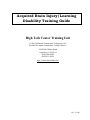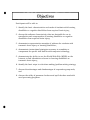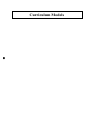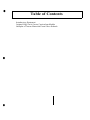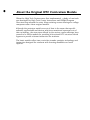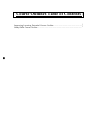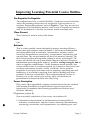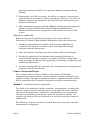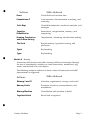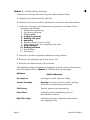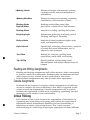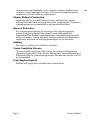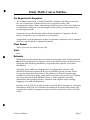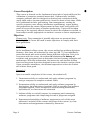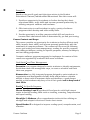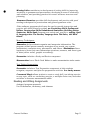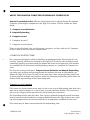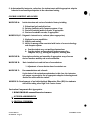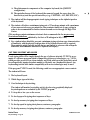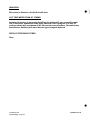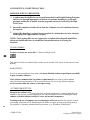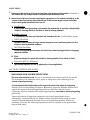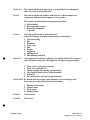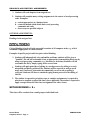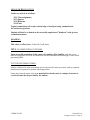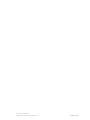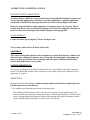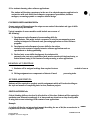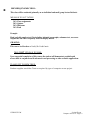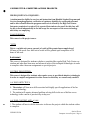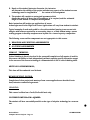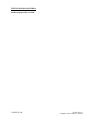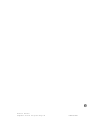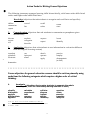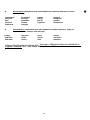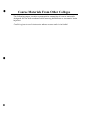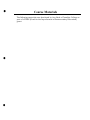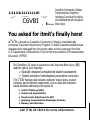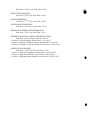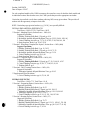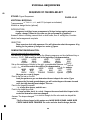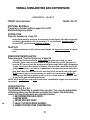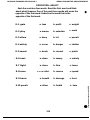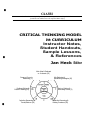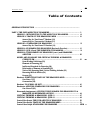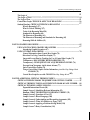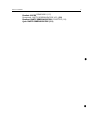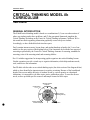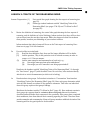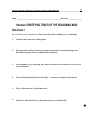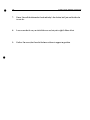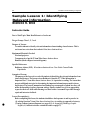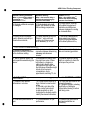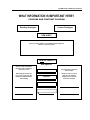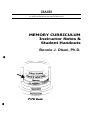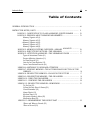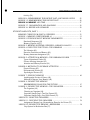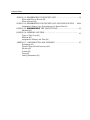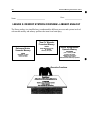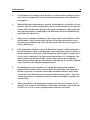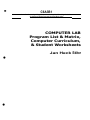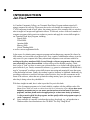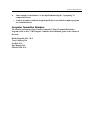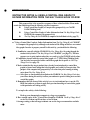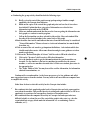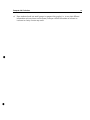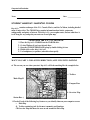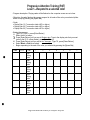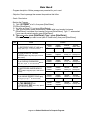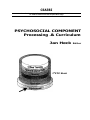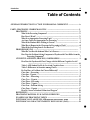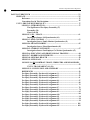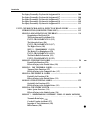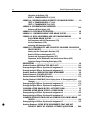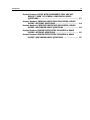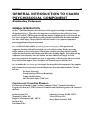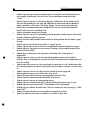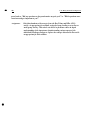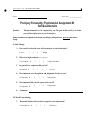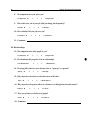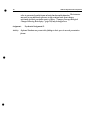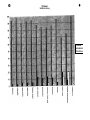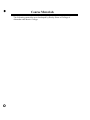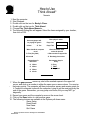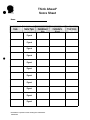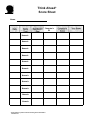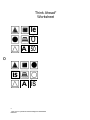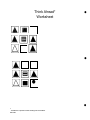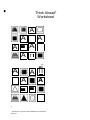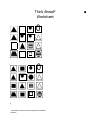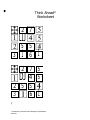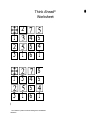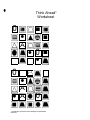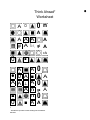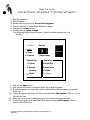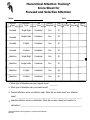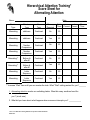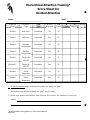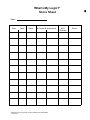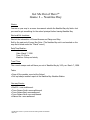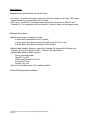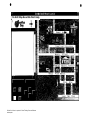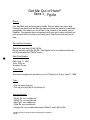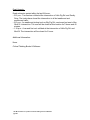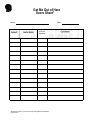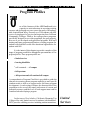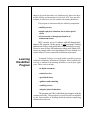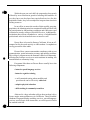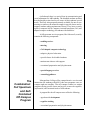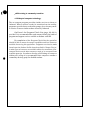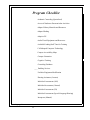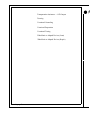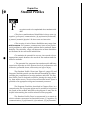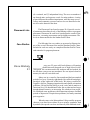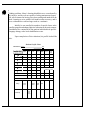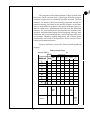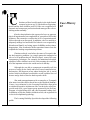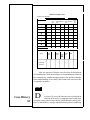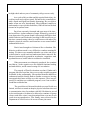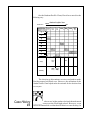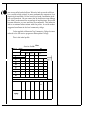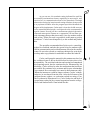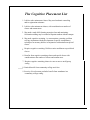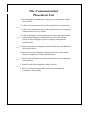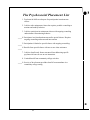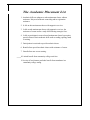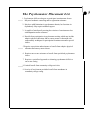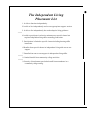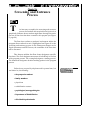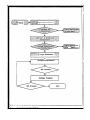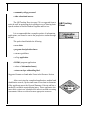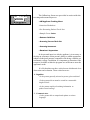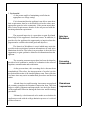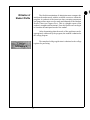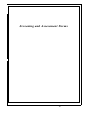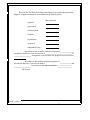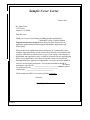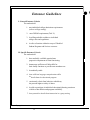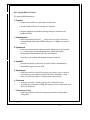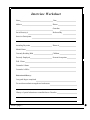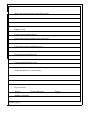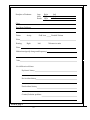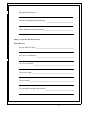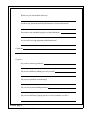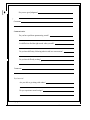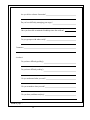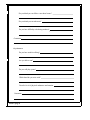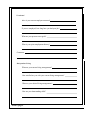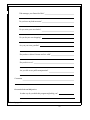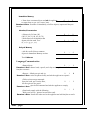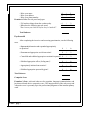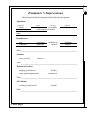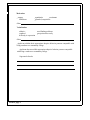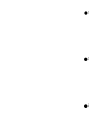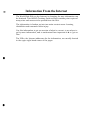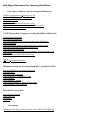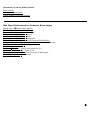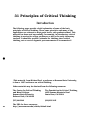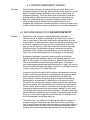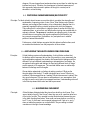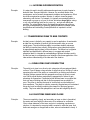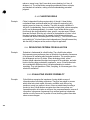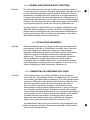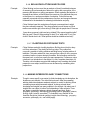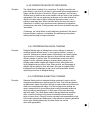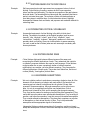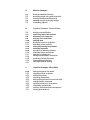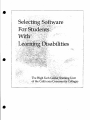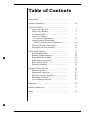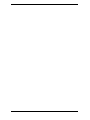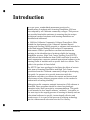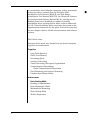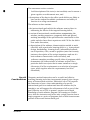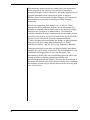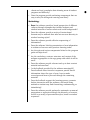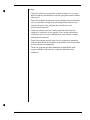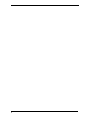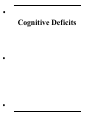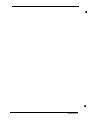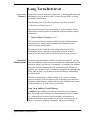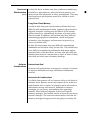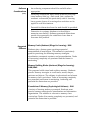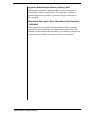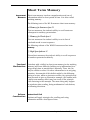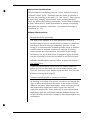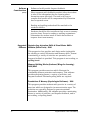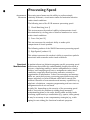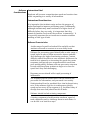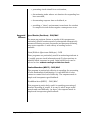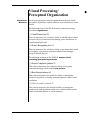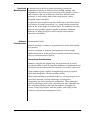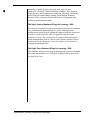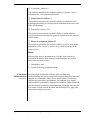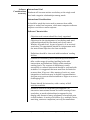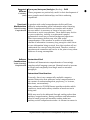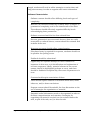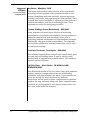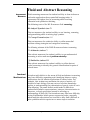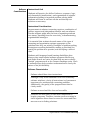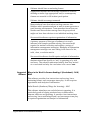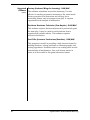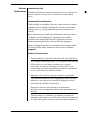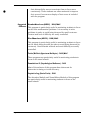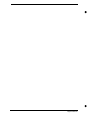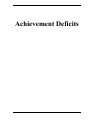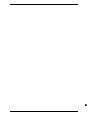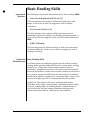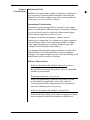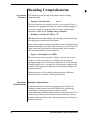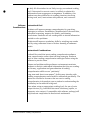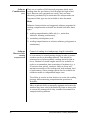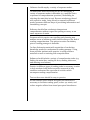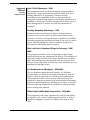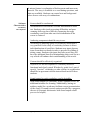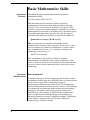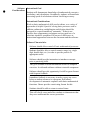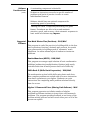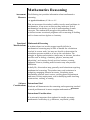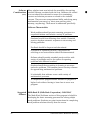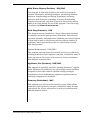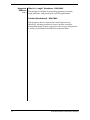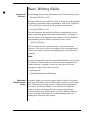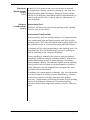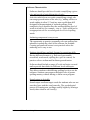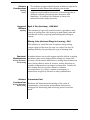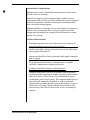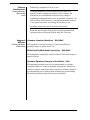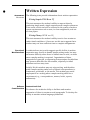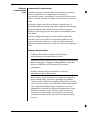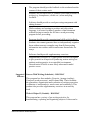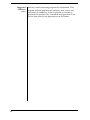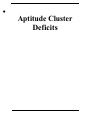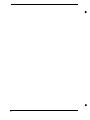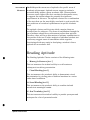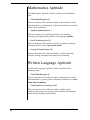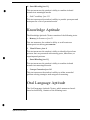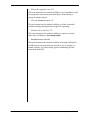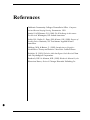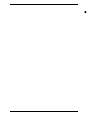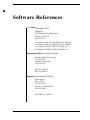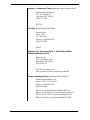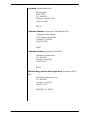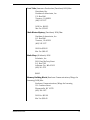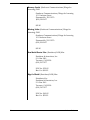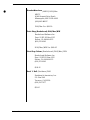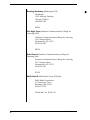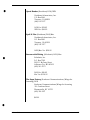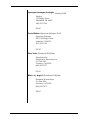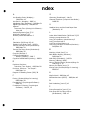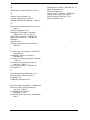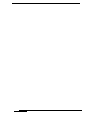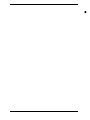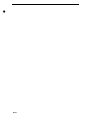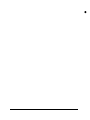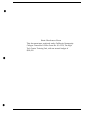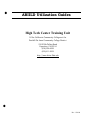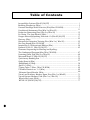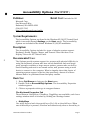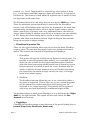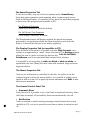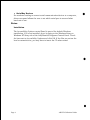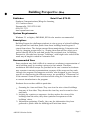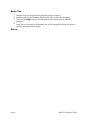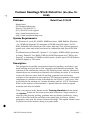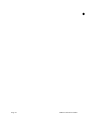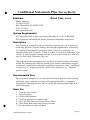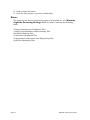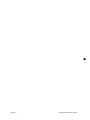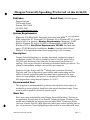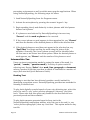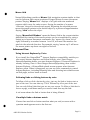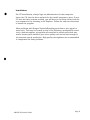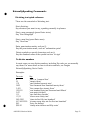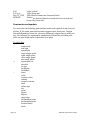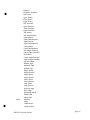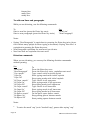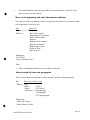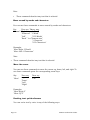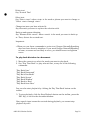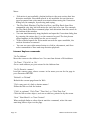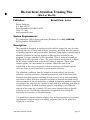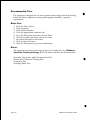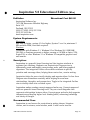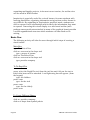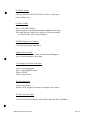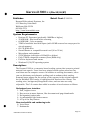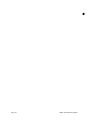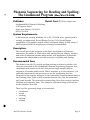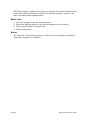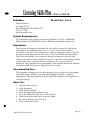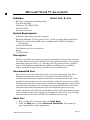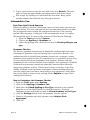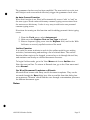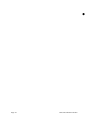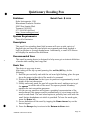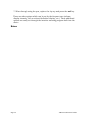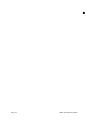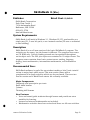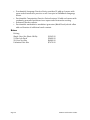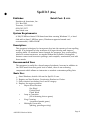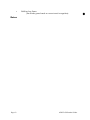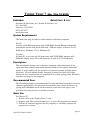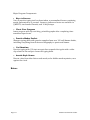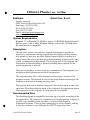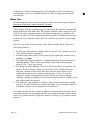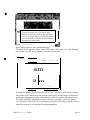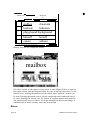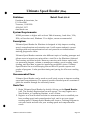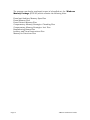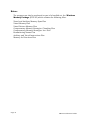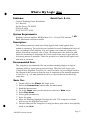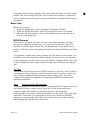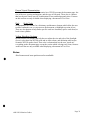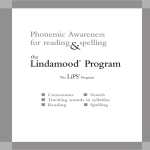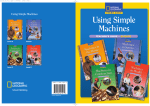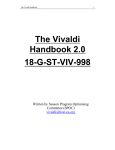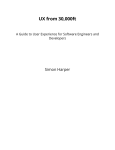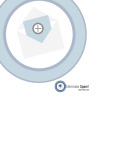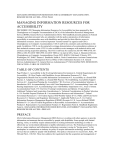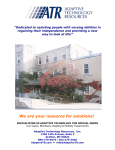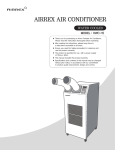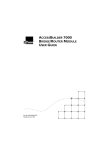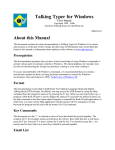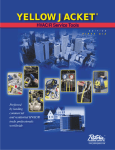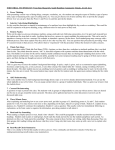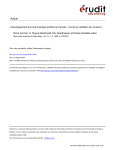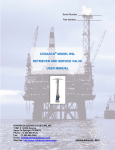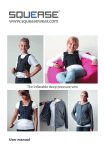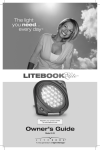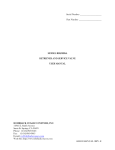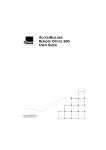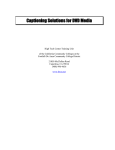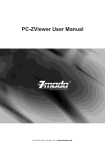Download Acquired Brain Injury/Learning Disability Training Guide
Transcript
Acquired Brain Injury/Learning
Disability Training Guide
High Tech Center Training Unit
Of the California Community Colleges at the
Foothill-De Anza Community College District
21050 McClellan Road
Cupertino, CA 95014
(408) 996-4636
(800) 411-8954
http://www.htctu.fhda.edu
Rev. 1/11/00
•
•
•
Participants will be able to:
1. identify the basic characteristics and needs of students with learning
disabilities or cognitive disabilities from acquired brain injury;
2. discuss the software characteristics that are desirable for use in
remediation and compensation of learning disabilities or cognitive
disabilities from acquired brain injury;
3. demonstrate representative examples of software for students with
traumatic brain injury or learning disabilities ;
4. demonstrate instructional strategies necessary to remediate or
compensate for specific skill deficits with computer technology;
5. demonstrate the ability to use the World Wide Web (WWW) on the
Internet to find information relevant to learning disabilities or
traumatic brain injury;
6. identify the basic steps in a decision-making/problem-solving strategy;
7. discuss the advantages and disadvantages of cooperative group work;
and
8. discuss the utility of grammar checkers and spell checkers used with
word processing programs.
•
•
Curriculum Models
•
•
Table of Contents
Introductory Statement
Original High Tech Center Curriculum Models
Samples of Course Materials From Other Schools
•
•
•
•
About the Original HTC Curriculum Models
When the High Tech Centers were first implemented , a body of curricula
was developed by High Tech Center Instructors and DSP&S Program
Directors from around the state. Many existing course offerings on college
campuses reflect these original models.
Although the prototype models are out of date in the sense that specific
software applications and devices which are mentioned represent out-ofdate technology, the structures offered by the various course offerings have
proved to be viable models for providing a functional HTC structure which
appears to provide relevant instruction for students.
The basic models reflect two curricular strands: assistive technology and
instruction designed for students with learning disabilities or brain
injuries.
•
Course Outlines Table of Contents I
Improving Learning Potential Course Outline ................................................ 1
Study Skills Course Outline ............................................................................. 7
•
Improving Learning Potential Course Outline
Pre-Requisite/Co-Requisite
The student must have a verified disability. Computer Access Evaluation
and/or Keyboarding courses may be required as a pre-requisite or corequisite. Keyboarding software such as Typist or Type! may be used as a
component of the foundations module of the course to acquaint the student
with the keyboard in a carefully structured, match-to-sample task.
Class Format
Three hours per week in lecture/lab format.
Units
One
Rationale
•
This is a three module course designed to improve learning efficiency.
Instruction and computer tasks in module 1 will focus on fundamental
processing skills such as attention, concentration, impulse control,
scanning, discrimination, association, categorization, sequencing, and
reaction time. The second module will focus on memory training. The
third will be problem solving skills utilizing a variety of strategies. The
course will include the use of specialized computer software to improve
fundamental processing skills, memory, problem solving strategies, and to
assist in cognitive rehabilitation. To the maximum extent possible, this
course will be related to activities required for students to function in their
everyday environment at work, school, and home. As the student
progresses to executive functions such as planning, organizing and self
monitoring, s/he should be applying these skills to manage and solve
problems in his/her environment. These tasks should not be done in
isolation, but in the context of an activity which will facilitate the
generalization of improved skills into daily living.
Course Description
This course offers specialized computer assisted instruction for students
with learning disabilities or acquired brain injuries to provide an
opportunity to maximize their learning potential and increase their
academic efficiency.
Objectives (option A)
Upon successful completion of this course, the student will:
•
1. Demonstrate improvement in fundamental processing skills in
attention, concentration, impulse control, scanning, discrimination,
sequencing, association, and categorization, by completing pre- and
Course Outlines
Page 1
post-assessment included in the computer software programs being
utilized.
2. Demonstrate, with 80% accuracy, the ability to compare, contrast and
apply strategies necessary to achieve competency with one (1) to three (3)
software programs as assigned by the instructor and measured by preand post-assessment.
3. Make measurable progress toward fulfillment of the goals and objectives
stated in his/her Student Educational Program/Individualized
Educational Plan that are appropriate to the content and scope of this
course.
Objectives (option B)
Based on the specific goals and objectives written in the Student
Educational Contract/Individualized Educational Plan this course will:
1. Provide an opportunity for students with learning disabilities or
acquired brain injuries to enhance their learning skills through
computer assisted instruction.
2. Offer instruction to develop and refine memory skills and strategies.
3. Provide the opportunity for students with learning disabilities or
acquired brain injuries to improve or enhance problem solving skills
using strategies of efficient data gathering, contrasting, comparing, and
evaluating information.
4. Increase learning efficiency through use of compensatory strategies and
computer assisted instruction.
Course Content and Scope
This course consists of three modules. The content will address
fundamental processing skills, cognitive deficits, memory strategies, and
problem solving. The type of equipment and/or computer software utilized
will be determined by the student's assessed strengths and weaknesses.
Module 1 - Fundamental processing skills:
The skills to be addressed include: attention, concentration, reaction time,
impulse control, visual scanning, and use of peripheral vision. Auditory
and visual discrimination, association, categorization, and sequencing.
Computer keyboarding, if necessary, would be included in module 1 to
acquaint the student with the keyboard as a carefully structured, match to
sample task.
The following computer software to form a basis for instruction and skill
improvement is suggested:
Page 2
Course Outlines
•
•
Software
Skills Addressed
React
Visual field and reaction time
Foundations II
Concentration, discrimination searching, and
scanning
Color Keys
Visual discrimination, attributes analysis, and
analogies
Cognitive
Rehabilitation
Association, categorization, memory, and
sequencing
Drawing Conclusions
and Problem Solving
Organization, reasoning, and decision making
The Pond
Spatial memory, hypothesis testing, and
prediction
Typist
Keyboarding
Types
Keyboarding
Module 2 - Memory
Instruction will develop and refine memory skills and strategies through
the use of visualization, auditory or visual association, mnemonics, peg
words, and method of loci techniques.
The following computer software to form a basis of instruction and skill
improvement is suggested:
Software
Skills Addressed
Memory I and II
Attention, organization, storage, and recall
Memory Castle
Strategies of context, personalization, and
mnemonics
Memory Machine
Visualization and attention to detail
Cognitive Rehab
Recall and recognition
•
Course Outlines
Page 3
Module 3 - Problem Solving Strategies
Instruction to develop and refine specific skills outlined below:
A. Identify and understand the problem
B. Identify and structure all the information needed to solve the problem
C. Select the strategy to get information or generate a solution. These
strategies may include:
1. Information gathering
2. Successive scanning
3. Making a list
4. Looking for patterns
5. Breaking into parts
6. Analyzing
7. Making a model, chart or table
8. Using simple objects or simplifying the task
9. Using analogies
10. Working backward
11. Synthesizing
12. Predicting
D. Describe a number of possible solutions to the problem
E. Evaluate the solutions and choose one or two
F. Evaluate the effectiveness of the solution
The following computer software is suggested to form a basis of instruction
and skill improvement in Module 3 - Problem Solving Strategies:
Software
Skills Addressed
Ace Reporter
Reading for detail and note taking
Carmen Sandiego
Reading for detail, reference skills, making
inferences and drawing conclusions
The Factory
Spatial memory and sequencing
Game Show
Gathering and remembering clues to
determine an answer
High Wire Logic
Attribute analysis, organizing information,
and applying rules
Page 4
Course Outlines
•
• Memory Castle
•
Memory strategies of mnemonic systems,
creating context, and personalization of
information
Memory Machine
Memory strategies of scanning, analyzing,
visualization, and attention to detail
Missing Links
English Editor
Reading and spelling using doze
procedures, context clues, and inference
Reading Elooz
Analytical, reading, spelling and syntax
Recycling Logic
Information gathering, analyzing critical
thinking and logical reasoning
Rocky's Boots
Analysis of visual attributes,higher order
rules, and sequential logic
Safari Search
Spatial logic including: directionality, analysis
of verbal and visual information, use of
inference, and strategies
Ten Clues
Reading for concepts, spelling/word
association, study skills, and writing
Tip 'N Flip
Spatial problem solving using visual
discrimination and mental manipulation of
images
Reading and Writing Assignments
Reading and writing assignments will utilize student's other coursework
or practical needs for employment. Students may use assignments from
other classes as topic content for work prescribed in this course.
Individualized assignments may also be made when appropriate.
Outside Assignments
Students will be required to complete outside assignments and will have
access to computer lab time (in addition to that which is required by this
course) to work on assignments. Outside assignments will be given to
facilitate the application of skills such as planning, organizing, and self
monitoring in the student's own environment.
Critical Thinking
•
Each module of this course requires the organization of information by
comparing and contrasting or grouping and labeling the expansion of
information which demonstrates flexibility and the synthesizing of
information to make a logical conclusion. This course requires
understanding of a wide range of strategies appropriate to many different
Course Outlines
Page 5
situations presented randomly by the computer software. Students must
compare, contrast and apply strategies to be successful and demonstrate
competency with each software program used.
Primary Method of Instruction
Instruction will be provided through a lecture and laboratory format
utilizing both individual and group instruction as appropriate. Cooperative
learning groups are recommended as an instructional method.
Means of Evaluation
Pre- and post-assessment by the instructor will be based on progress
criteria specified in Student Educational Contract/Individualized
Educational Plan. Students must demonstrate reasonable progress in the
ability to compare, contrast and apply strategies necessary to demonstrate
competency with each software program assigned by the instructor.
Grading
The course is offered on a Credit/No-Credit basis.
Course Completion Outcome
Upon successful completion of this course, the student will demonstrate
competencies specified for the Student Educational Contract/Individualized
Educational Plan or a contractual agreement that indicated specific work to
be accomplished.
Texts/Supplies Required
Students will supply their own data disks and notebooks.
Page 6
Course Outlines
•
•
Study Skills Course Outline
Pre-Requisites/Co-Requisites
The student must have a verified disability. Student will show a need for
the use of computer assisted instruction to improve study, time
management, and/or basic educational skills necessary to be successful in
a community college or in a meaningful work setting, as determined by a
screening interview.
Computer Access Evaluation and/or Keyboarding for Computer Access
may be required as a pre-requisite or co-requisite.
Completion of an introductory course in personal computer use or minimal
ability to use standard or adapted keyboard.
Class Format
Three (3) hours per week lecture/lab.
Units
•
One
Rationale
Educational professionals have become increasingly aware of the potential
use of microcomputers to enhance instruction and increase productivity for
students with learning disabilities, acquired brain injuries, and other
disabilities.
Typically, basic skills are taught either in mainstream classes or by
Disabled Students Programs & Services (DSP&S) special courses. Some
Computer Assisted Instruction (CAI) software is directed at assisting
students in developing basic study skills to support successful participation
in both mainstream and DSP&S classes. Using computer tutorials,
simulations and guided practice, students can improve their reading,
language arts and mathematics.
Another role of CAI for students with Acquired Brain Injuries or Learning
Disabilities (ABI/LD) is to facilitate development of study skills which will
support the student's progress in course work, vocational, and/or life skill
areas.
•
Course Outlines
Page 7
Course Description
This course is focused on the fundamental principles of study skills and the
utilization of computer assisted instruction. Commercially available
computer software which is designed to develop basic educational skills,
study skills and to increase productivity, forms the basis of this class. Skills
to be addressed include: goal setting, time management, reading for
specific purposes, note-taking, information synthesizing, report writing,
and preparation for exams. Improvement in these basic study skills can
result in an overall increase of student productivity. Topics will be taken
from any of the regularly offered classes in which the student is enrolled, or
from subject matter appropriate to student's current or future employment.
Objectives
Please note: Three examples of possible objectives are presented here.
Each High Tech Center will need to write objectives to comply with their
local guidelines.
Example 1
In the traditional college course, the course outline has uniform objectives.
However, this class, as authorized by state law (AB 77), has individually
prescribed work with each student having different objectives. Prior to or
concurrent with the course, the student is administered a battery of
academic and perceptual tests to determine his/her learning strengths and
weaknesses. With this information, the instructor and student develop
short and long term objectives designed to meet the student's unique needs.
Given consistent attendance, the minimal expectation is that the student
will achieve these goals.
Example 2
Upon successful completion of this course, the student will:
1. Demonstrate ability to understand and apply software programs by
using a computer to complete academic tasks.
2. Demonstrate ability to understand and apply software programs by
developing a list of situations (academic and/or everyday) and software
programs applied. Three examples of work including documents,
spreadsheets, or charts must be submitted.
3. Indicate ability to critically assess, by comparing and contrasting
software programs and completing reviews of programs assigned.
4. Demonstrate knowledge of software programs in each of the areas
addressed, included in the content and scope of this course, by class
discussion and assignments evaluated by instructor.
Page 8
Course Outlines
•
•
Example 3
Based on the specific goals and objectives written in the Student
Educational Contract/Individualized Educational Plan this course will:
1. Provide an opportunity for students to further develop their basic
educational skills, study skills and increase personal productivity by
utilizing computer software and hardware.
2. Offer instruction to enable student to apply a variety of software
programs which develop and refine study skills.
3. Provide opportunity to utilize computer aided drill and practice to
increase basic educational skills as determined by pre and post testing.
Course Content and Scope
•
This course provides an opportunity for students to develop efficient study
skills, improve basic skills, and increase personal productivity with the
assistance of computer software. The content will focus on the following
areas: goal setting and time management, reading for specific purposes,
note taking techniques, writing for specific purposes, memory techniques,
and test taking preparation.
Computer software programs suggested to implement the content of this
course are organized by academic skill areas as follows:
g
Goal Settin and Time Management:
Pacesetter is a program designed to assist students to identify assignments,
break them down into manageable steps, to create a schedule and track
their own progress.
Homeworker is a fully integrated program designed to assist students in
organization and development of study skills and includes a calendar
module to keep track of important dates and deadlines, a grade keeper
module so that students may keep a list of their grades and to keep track of
their GPAs.
Readin g for Specific Purposes:,
Phrase Reading I and II provides drill and practice with high interest
topics to develop reading skills such as tracking, scanning, comprehension
and speed reading.
Moonlight & Madness offers comprehension task activities utilizing an
abridged and adapted collection of classic short stories.
Speed Reader II is designed to improve reading speed, comprehension, and
retention.
Course Outlines
Page 9
Hide 'N Sequence presents reading passages to be sequenced. The
selections provided represent four styles of discourse: Narration,
Exposition, Description, and Persuasion.
Missing Links provides an opportunity for students to improve
comprehension, make inferences, use context clues and expand their
vocabulary.
Where in the USA is Carmen Sandiego? and Where in the World is Carmen
Sandiego? are simulation adventure games which require students to: read
for specific information, organize and evaluate facts, make inferences and
draw conclusions. These programs also require students to take careful
notes, and appropriately use resource materials such as the dictionary,
encyclopedia, almanac and maps for additional information.
Note Taking Techniques:
Ace Reporter's purpose is to learn how to take notes and to incorporate note
taking into reading both for detail and main idea. This program requires
students to discriminate between essential details and unimportant details
in relationship to one central idea. The intended outcome of this software is
to provide students with the ability to use clear and concise sentence
structure in their own writing.
Semantic Mapper is an important tool to assist students in organizing
information into associative categories. It could be used as a model for
students to follow when taking notes.
Writin g for Specific Purposes:
Writer's Helper is a collection of programs to help writers find and
creatively organize ideas, put those ideas in writing, and evaluate what
they have written. This program provides structure and assistance to
students for choosing a topic, organizing information regarding the topic,
deciding the type of paper to write, sequencing thoughts, and evaluating
grammatical content. Files created in Writer's Helper can be transferred
to word processing programs (e.g. Wordstar, Bank Street Writer,
WordPerfect) to access a thesaurus, check spelling or accomplish other
editing tasks.
Homeworker provides Outliner, a format for outlining papers and speeches
and Textwriter, an easy to use word processing system.
Pacesetter includes a Book Report and a Term Paper template which leads
the student through sequential steps and requires entering specific
information to accomplish an assignment.
Easy Graph can be used by students to develop and print a variety of graphs.
This program provides a tutorial on graphs and what they represent.
Page 10
Course Outlines
•
Missing Links contributes to development of writing skills by improving
sensitivity to grammar and punctuation, developing a sense of continuity
and cohesion, and providing practice for correct sentence structure and
phrasing.
Grammar Examiner provides skill development and practice with proof
reading techniques for punctuation and general grammar rules.
Other software programs which may be used to provide instruction and
practice with skills related to writing are Vocabulary Skills Prefixes and
Suffixes, Punctuation Skills Endmarks and Semicolons, Building Better
Sentences, Skills Bank (language arts series) and, specific to spelling, Spell
It, Language Arts: The Partner, Language Arts: The Rules, and Word
Attack.
Memory Techniques:
Remember helps students organize and memorize information. The
program utilizes proven memory strategies of key words, peg system
(association), narrative story, mnemonics, and others. Remember allows
students to enter their own information questions, answers, and three types
of hints (either verbal, graphic or auditory).
Pacesetter includes a Study and Review component.
Homeworker has a Flash Card Maker to make memorization tasks easier.
Test Taking Preparation:
Pacesetter includes a Test Preparation component to help students
recognize, sequence and plan for preparation activities in a timely manner.
Crossword Magic allows student to create a study drill, test taking exercise
on any topic, such as: vocabulary practice, a multiple choice test, and other
activities to increase memorization skills.
Reading and Writing Assignments
Assigned program manuals
Use of thesaurus, dictionary, and almanac
Course Outlines
Page 11
Critical Thinking
In the context of this course, students will be involved in:
1. The process of comparing and contrasting the various software
programs.
2. Making inferences about the usefulness of the selected software.
3. Problem solving within the operational context of the assigned software
program.
4. Evaluating the uses of the assigned software programs.
Primary Method of Instruction
Lecture/Lab format
Means of Evaluation
Each student will be required to complete five lab assignments involving
creating, editing and printing documents.
A final lab project will be given to each student at the completion of the
assigned computer software programs.
Each student will be required to compare and contrast a variety of software
programs, as well as determine the appropriate application to the student's
academic and/or vocational goals.
Grading
The course is offered on a Credit/no-Credit basis.
Student performance will be graded on a point basis which will be converted
to percentage when course credit option is selected.
Text/Supplies Needed
Blank 5.25 disk
Page 12
Course Outlines
•
ABOUT THE ADAPTED COMPUTER TECHNOLOGY CURRICULUM
Attached is curriculum for five different classes which can be offered through the Adapted
Computer Technologies Component of the High Tech Center. The five classes are listed
below.
1. Computer Access Evaluation
2. Adapted Keyboarding
3. Computer Access I
4. Computer Access II
5. Computer Access Projects
Taken in the order listed, they can be seen as a sequence, but they need not be. Computer
Access I could be the first course a student takes.
CURRICULUM STRUCTURE
•
The courses are designed to allow for flexibility in managing student flow through the curriculum. Typically students are referred to the High Tech Center by other instructors and
counselors; typically an interview with the student will reveal to the instructor if the student
is a candidate for the Evaluation and Keyboarding courses or a candidate for Computer Access I.
The first two courses listed above, Computer Access Evaluation and Adapted Keyboarding,
can easily serve as filters and proving grounds for students who may be questionable candidates for High Tech Center Courses. At the same time, these courses provide useful time
to assess involved students and provide a means for developing keyboarding skills before students actually begin working on word processing tasks.
Computer Access Evaluation
This course can be structured in two ways: in can be set up as a fixed meeting time with a student over a period of weeks, or it can be done in a time-intensive fashion. The structure is
left up to the college and the specialist who will be doing the evaluations.
Not all students need to take this class. This Course is primarily designed to allow for assessment of severely involved students; a learning disabled student who only needs to use a spelling check program as an access tool would not be an appropriate candidate for this class.
•
This course may be taken concurrently with the keyboarding class.
CURRICULUM
Section Eleven
Course Sequence - Page 1
Adaptedliahaarding
Many students come to High Tech Centers with poor keyboarding skills. As a general rule, it
is recommended that students be referred to mainstream typing classes to learn keyboarding
skills. This course is designed for those students who cannot function productively in
mainstream typing courses.
This is not seen as a co-requisite for Computer Access I if students have inadequate typing
skills. For such students it should be a PRE-requisite. In that way, student participation in
Computer Access I is not hampered by lack of knowledge of the keyboard.
Experience has shown that simultaneously attempting to master keyboarding, an access technology and word processing is frequently too much for students to assimilate in a productive
manner.
A student who successfully completes the class will have developed touch typing skills and a
basic typing rate of at least 20/22 words per minute. Students with significant orthopedic disability will exit this course with familiarity of key locations.
Low vision or blind students may require specialized instruction.
Computer Access
This course introduces the use of an access technology appropriate to a student's disability in
the context of basic word processing.
Students who do not require the assessment or keyboarding class will usually enroll in this
course.
This is a basic introductory course and generally not repeated. Successful students simply
move on to varied activities in the Computer Access II course.
Computer Access
This is the second semester to Computer Access I. Usually there are two types of course
work being done in this class: word processing and other software applications such as
spreadsheets and database managers. Other software applications being taught will most
probably be instructor- dependent.
Additional versions of this class can be created to meet these specific software application
needs or subject area needs.
Computerlsceithojests
This course is intended for students who have completed High Tech Center curriculum and
need to use High Tech Center facilities in order to compete successfully in academic course
work. Students enrolled in this course typically need assistance in learning to use new applications of their access technology.
Section Eleven
Course Sequence - Page 2
CURRICULUM
COURSE TITLE: COMPUTER ACCESS EVALUATION
PRF-RFOT TERTTE/M-RFOT TTSITF•
A student must be eligible for services and instruction from Disabled Student Programs and
Services through appropriate verification of a primary disability by certificated personnel
and be able to benefit from the programs and services offered by the High Tech Center.
ri ASS FORMAT:
Individualized assessment, by arrangement.
IINITS:
One-half unit of credit for a total of nine hours of individualized assessment activities.
RATIONAL .F:
A determination of a student's access requirements may be required in order to determine
the feasibility of that student's participation in High Tech Center classes.
The first step in this process is to ascertain whether or not a match can be made between
the technological capabilities of the Center and the disabled student's access requirements.
COT TRSF TIPS r.R TPTTON.
This course is designed to provide a means for in-depth computer access evaluation in
order to determine an appropriate access environment for a student with a disability or multiple disabilities. Likely participants in this course would include students who are multiply
handicapped, severely physically disabled, have acquired brain injuries resulting in secondary orthopedic and/or visual disabilities, re-entering disabled older students, blind or other
students on recommendation of instructional staff.
OBJECT IVES:
1. Through assessment and evaluation the student will be matched with the
disability-appropriate adaptation in the following areas:
A. Keyboard access
B. General mobility and seating
C. Cognitive processing abilities
D. Educational goals
2. On the basis of the assessment, it will be determined if the student can be appropriately
served by the access technologies available in the High Tech Center.
CURRICULUM
Section Eleven
Evaluation - Page3
3. As determined by instructor evaluation, the student must exhibit appropriate adaptive
behavior for successful participation in the educational setting.
COURSE CONTENT AND SCOPE
MODULE A:
Intake interview and review of student's history including:
1.
2.
3.
4.
Educational pals and objectives.
Existing familiarity with computer systems, if any.
Review of existing medical records, if appropriate.
Review of academic records, if appropriate.
MODULE B/C: Diagnostic instruction to, evaluate (where appropriate):
1. Keyboard access capabilities.
2. Mobility and seating.
3. Ability to manage tasks associated with basics of access technology
and computer system.
a. Can the student carry out multi-partinstructions.
b. Can the student perform physical tasks necessary for
computer use; e.g., turning on computer, inserting disk.
MODULE D:
Prescriptive selection and assembly of appropriate array of access
devices based on mobility and access evaluation.
MODULE E:
Basic introduction to and trial use of accessdevices.
•
1. Adjustment of access devices based on student use.
MODULE F:
Recommendations and referrals.
On the basis of the evaluations undertaken in this class, the instructor
will prepare a prescriptive list of appropriate adaptive technologies and
discuss the results with the student.
MODULE G: Development of an Individualized Education Plan (IEP) for students
who will be taking other High Tech Center classes.
Curriculum Components Not Appropriate:
1. READINGSAN:ammuNaessiceimmas
2. OUTSIDE ASSIGNMENTS
3. CRITICAL THINKING
•
Section Eleven
Evaluation - Page 4
CURRICULUM
•
PRIMARY METHOD OF INSTRI TrTION.
Individualized assessment by the instructor
METHOD OF FVAI I JA170NA student will receive one-half unit of credit upon completion of the seven course modules.
Cat AD1NCil
The course is offered on a Credit/No-Credit basis.
COT TRSF COMP ETTON OT ITCOMF.
1. Computer access systems are evaluated and student is/is not recommended
for enrollment in other High Tech Center courses.
2. Generation of an IEP for students who successfully can use a computer
through the use of adapted technologies provided in the High Tech Center.
3. If no appropriate access technologies are available through High Tech Center
and student is referred to other resources.
0
TEXT/SI WM IFS:
Items of a personal nature, e.g., mouthstick, head wand, or unique access device, must be
provided by the student.
CURRICULUM
Section Eleven
Evaluation - Page 5
•
Section Eleven
Evaluation - Page 6
CURRICULUM
•
COURSE TITLE: ADAPTED KEYBOARDING
PRF-REQI TISITE/M-REQIllsrm1. A student must be eligible for services and instruction from Disabled Student
Programs and Services through appropriate verification of a primary disability by
certificated personnel and be able to benefit from the programs and services offered by
the High Tech Center.
2. Computer Access Evaluation may be required as a pre-requisite or co-requisite, if
appropriate.
CT
ASS FORMAT:
This course is a lab class.
This is a variable unit class. One-half unit of credit will be granted upon completion of 24
hours of lab work; or, one unit of credit will be granted upon completion of 48 hours of lab
work.
•
R ATIONALETouch typing skills are useful for appropriate speed and performance in word processing
tasks. This course is necessary for students who are not able to participate successfully in
mainstream typing classes.
Adapted computer technologies will be incorporated into the context of software
keyboarding tutorials.
COARSE DESCRIPTION:
This course is designed to teach keyboarding basics to disabled students who must use
adaptive technologies for successful access to the keyboard or screen and/or are unable to
compete successfully in mainstream typing classes.
011IF MIES•
1. The student will demonstrate, by the end of the course, effective use of an appropriate
access technology, if needed (e.g., VISTA, Filch), in conjunction with the software
program used to teach keyboarding by completing lessons independently.
2. The student will demonstrate key-stroking proficiency with at least one computer
keyboard in order to complete the minimum requirements of this course. This
key-stroking proficiency will demonstrate familiarity with the following areas:
CURRICULUM Section Eleven
Keyboarding j Page 1
A. The alpha-numeric components of the computer keyboard (the QWERTY
configuration).
B. The specialized areas of the keyboard (the numeric keypad, the arrow keys, the
function keys) and the special control keys (e.g., CONTROL, ALT, DELETE, ESC).
• )
3. The student will develop appropriate touch typing techniques on the alphabet portion
of the keyboard.
4. The student will achieve a minimum typing rate of 22 words per minute with a maximum
of two uncorrected errors per minute on a three-minute timed test of copy writing in
order to be recommended for further instruction and service through the High Tech
Center.
(This words-per-minute minimum criterion is that recommended in the Keyboarding
Curriculum Guidelines published by the State of Washington in July, 1986.)
5. For a student whose disability prevents a minimum typing criterion score, demonstration
of familiarity with the physical configuration of the keyboard layout will be required.
These students might typically include but are not limited to: persons with orthopedic
disabilities, neuromuscular disorders or acquired brain injury.
COT TRSE CONTENT AND SCOPE
Touch typing skills will be taught through the use of software tutorials. TYPIST is an example of a software program which is compatible with access technologies: e.g., VISTA,
which provides access for low vision students, and Filch, which provides keyboard control
for orthopedically impaired students unable to efficiently use a standard keyboard. Any
keyboarding tutorial with similar compatibility with access technologies may be used.
If the program TYPIST is used, the following would serve as appropriate course content:
The student will learn:
1. The keyboard layout.
2. Which finger types which key.
3. Good technique in keystroking.
The student will monitor keystroking activity by observing graphically displayed
keystroke patterns as evaluated by the TYPIST program.
4. To keep his or her eyes on the screen.
5. To develop speed in typing short sequences of keys.
6. To develop accuracy in typing short sequences of keys.
•
7. To develop speed in typing short phrases, sentences, paragraphs.
8. To develop accuracy in typing short phrases, sentences, paragraphs.
Section Eleven
Keyboarding • Page 8
CURRICULUM
9. Will successfully copy text for a one minute timed writing at a gross striking rate
of at least 22 words per minute allowing for two error words per minute. *
10.Will successfully copy text for a three minute timed writing at a gross strildng rate
of at least 22 words per minute allowing for two error words per minute. *
*NOTE: These timed writings will be administered by the instructor; they are not a
part of the TYPIST program.
Course outline components not appropriate to this course:
1. RRADTNG ANT) WRITING ASSIGNMENTS
2. OT ITSIDF. ASSIGNMENT'S
THINKING
Critical thinking is inherent in working through a sequenced software program.
1. In order to proceed successfully through a sequenced program, a student must deduce
which menu option is most appropriate upon completion of a task if there are no
specific instructions.
To do this, the student must analyze and evaluate his performance on the task just
completed and must use deductive reasoning to make most appropriate menu choice.
PRIMARY METHOD OF INSTRUCTION:
Instructor-supervised computer assisted instruction in a lab setting.
MEANS OF EVAI JATION:
A student's familiarity with the keyboard will be measured by performance on timed typing
tasks.
1. The student will achieve a minimum typing rate of 22 words per minute with a maximum
of two uncorrected errors per minute on a three-minute timed test of copy writing.
In some instances the instructor may decide that a student's disability legitimately prevents
him or her from reaching the target minimum speed. For such a student, demonstration of
obvious familiarity with the physical keyboard should be the factor determining successful
completion of the class.
Students who are unable to meet the target minimum speed, and who have no mitigating
disabling condition, should be regarded as not yet ready for High Tech Center classes.
CURRICULUM
Section Eleven
Keyboarding - Page
GRADING:
•)
This course is offered on a Credit/No-Credit basis.
COT TRW MMPT ETION OT ITMME.
Assuming the absence of intervening disabilities, the student will, upon successful completion of this course, demonstrate touch typing skills and a basic typing rate of at least 22
words per minute with a maximum of two uncorrected errors per minute. The student may
demonstrate a familiarity with more than one type of computer keyboard.
TEXTS/ST TPPLTPS REOT TIRED:
None
•
Section Eleven
Keyboarding - Page 10
CURRICULUM
COURSE TITLE: COMPUTER ACCESS I
PRE-REOUISITE/CO-REOUISITE:
1. A student must be eligible for services and instruction from Disabled Student Programs
and Services through appropriate verification of a primary disability by certificated
personnel and be able to benefit from the programs and services offered by the High
Tech Center.
2. Successful completion of and referral from the Computer Access Evaluation class may
be required.
3. Adapted Keyboarding is required as a prerequisite if a student does not have adequate
touch typing skills (approximately 20 wpm).
NOTE: Touch typing skills are not required for a studentwith orthopedic disabilities,
but such a student must have an established, independent means of accessing the
keyboard.
CI ASS FORMAT:
Lecture two hours per week with 1-2 hours of lab per week.
• LINES'
Two units of credit are allowed (three units can be earned if 48 hours of lab time are completed)
RAILOITATIL
Access to microcomputers is necessary for many disabled students to participate sucessfully
in post-secondary eduction.
Since written communication is a primary requirement for success in both academic
and job-related environments, the course introduces the use of specialized computer
access systems within the context of word processing.
COI TRSF DESCRTPTTON:
Designed for students with visual, physical, language impairment, learning disabilities or
deafness, this course provides training in the-use of computer access technologies which
enhance a disabled student's ability to access and use microcomputers.
Training in the use of computer access technologies will occur within the context of word
•
processmg. Students will be familiarized with basic concepts of word processing used by
the majority of industry-standard word processors, e.g., WordStar, WordPerfect.
CURRICULUM
Section Eleven
Computer Access I - Page 11
0131ECEDZES
1. Evaluation and selection of access technologies appropriate to the student's disability if
the student has not completed the Computer Access Evaluation class.
2. instruction in the use of access technologies appropriate to the student's disability in the
context of word processing. Specialized areas of instruction might include individual
and/or small group instruction in the use of:
A. MindReader
A specialized word processing environment for moderately to severely orthopedically
disabled, learning disabled, and deaf or hard-of-hearing students.
B. Ttirbn Lightning
A continuous, real-time spell-checker and thesaurus for use by all disability groups.
C. VISTA/NicePrint
Hardware and software for large text on computer screen and from printer for low
vision or learning disabled students.
D. DECITalk/Freedomt
Screen reading and speech output for blind, low vision,learning disabled or language
impaired students.
E. Filch
Keyboard adapter for physically disabled, learning disabled, low vision or blind.
F. Keytronics KB5151 Keybnard
Specialized keyboard for use by physically or learningdisabled.
COT TR SE CONTENT AND SCOPE
RATIONALE FOR COURSE STRUCTURE:
The total instructional period for use of specialized access devices will be four weeks.
The remainder of the semester will be spent in using the access technology in the
context of word processing.
It is anticipated that blind students will require the entire four weeks for beginning
efficiency with screenreading techniques. Moderately physically disabled students will
require two weeks to develop beginning proficiency with their specific access
technology; all other students will require approximately one week to develop beginning
proficiency.
Upon achievement of beginning competency levels with appropriate access
technologies, students will use the balance of this initial four-week period to review
computer keyboarding skills through the use of keyboarding software. Within the
remaining 12 weeks, the following competencies will be acquired in the approximate
time periods listed.
Section Eleven
Computer Access I - Page 12
CURRICULUM
•
Weeks 1-4
The student will develop competency in a specialized access adaptation
and review basic keyboarding skills
Week 5
The student will become familiar with basic use of microcomputers in
conjunction with specialized computer access systems.
The student will understand and appropriately perform:
1. Disk handling
2. Basic startup procedures
3. Basic DOS commands*
* optional
Week 6
•
The student will be able to understand and
define the following word processing concepts and structures.
1.
2.
3.
4.
5.
6.
7.
8.
9.
Weeks 7-9
Word processing
File
Document
Word wrap
Edit
Format
Pagination
Spelling check
Data disk/program disk
Using appropriate adaptive technology, the student will be able to open or
edit a document and use the following basic word processing procedures:
1.
2.
3.
4.
5.
6.
Move cursor to any point on screen
Erase, insert and edit text
Change margins, line spacing and tab settings
Move marked blocks of text within document
Print a file
Save and retrieve word processing documents
Weeks 10-16 The student will successfully apply computer access technologies and
basic word processing skills in creating and editing:
1.
2.
3.
4.
Business letter format
Memo format
Essay format
Outline format
Week 17
Course review
Week 18
Final exam
•
CURRICULUM
Section Eleven
Computer Access I - Page 13
RRADINCiS AND WRTTINCi ASSIGNMENTS:
1. Students will read chapters from assigned text
2. Students will complete many writing assignments in the context of word processing
tasks. Examples:
a. content appropriate to a business letter
b. a tutorial manual which details basic word processing
commands and tasks
c. short essays on specified subjects
OUTSIDE ASSIGNMENTS:
Readings in the assigned text.
Critical thinking is involved in the successful execution of all computer tasks; e.g., which
command is appropriate to which situation.
Examples of specific projects which require critical thinking:
1. Students will independently solve unfamiliar problems: students will be given a
"jumbled" file and will reassemble it into an appropriate form matching hard copy by
using word processing commands (e.g., block moves, deletions).Students will not
reassemble the file by simply typing in the correct form.
2. Students will apply principles of editing in a word processor by editing a severely
misspelled and poorly produced file. Students will be expected to analyze word
usage and, if necessary, determine the semantically correct word as spelling is
corrected. Students will observe standard typing format protocol in the editing of
this file.
3. The student is expected to prioritize steps to complete assignments; is expected to
plan how to complete required lab time; where applicable, the student is expected to
apply concepts learned in this class to assignments for other classes.
METHODDEINSIMI=1:
This class will be conducted on a small group or individual basis.
Section Eleven
Computer Access I - Page
CURRICULUM
14
MRANS OF RVAT I IATION.
Grades are arrived at as follows:
30% Class assignments
20% Quizzes
20% Midterms
30% Final
Typical examinations will require a knowledge of word processing commands and
the actions they perform.
Students will also be evaluated on the successful completion of "hands-on" tasks given as
evaluation measures.
(IR ADING:
This course is offered on a Credit/No-Credit basis.
rat IR SF. COMPI .RTION OT ITCOME:
Upon successful completion of this course, the student will be familiar with the access
devices appropriate to his or her disability and will demonstrate knowledge of basic word
processing skills.
TF3CT/SI JPPI IFS REOI TIRED:
A basic college-level word processing text for the specific word processor used is required.
Students are requested to provide two floppy disks.
Items of a personal nature such as a mouth stick or head wand, or a unique electronic ac-
cess device must also be provided by the student.
CURRICULUM
Section Eleven
Computer Access I - Page 15
Section Eleven
Computer Access I—Page 16
CURRICULUM
COURSE TITLE: COMPUTER ACCESS II
PRP.-RECUT ITSITE/CO-REOT ITSTTE:
A student must be eligible for services and instruction from Disabled Student Programs and
Services through appropriate verification of a primary disability by certificated personnel
and be able to benefit from the programs and services offered by the High Tech Center.
Instructor approval and successful completion of Computer Access I is necessary. The instructor may directly refer a student into Computer Access II if the student has had prior experience with access technologies and exhibits adequate touch typing skills.
CI ASS FORMAT:
Lecture two hours per week plus 1-2 hours of lab per week.
Two (or three with a total of 48 hours of lab work).
R
ATIONAT
This course is designed to further refine computer access skills developed by a student. Students who have completed Computer Access I may have developed only a beginning competency in their prescribed access technologies and will require additional instruction in
order to fully utilize their access systems.
COURSE DESCRIPTION:
This course is designed for disabled students who have successfully completed Computer
Access I. Students will enhance their computer access skills through the completion of assignments or projects.
OBJECTIVES:
Objectives will be individualized and based upon student educational/vocational objectives.
Possible objectives are stated below.
1. For students pursuing advanced word processing tasks:
The student will demonstrate skill in the use of a computer access application in the
context of advanced word processing tasks such as mailnaerge functions, columnar block
moves, editing multiple documents, advanced formatting and stylistic techniques which
require sophisticated knowledge of a particular access device.
CURRICULUM
Section Eleven
Computer Access II - Page 17
2. For students learning other software applications:
The student will develop competency in the use of an adapted computer application in
conjunction with such widely used computer programs as spreadsheets, database
managers, accounting systems or computer assisted design.
COURSECONITALANDSCOPEa
Course content will depend upon the unique access needs of the student and type of skills
to be developed by the student.
Typical examples of course modules could include one or more of
the following:
1. Development and refinement of screenreading skills for
blind students. This might include a sequence of activities encompassing screen
reading techniques for advanced word processing applications or other software
programs.
2. Development and refinement of access skills for low-vision
students in the context of visually intensive software applications such as
spreadsheets or desktop publishing.
3. Further basic access skills development for students with
extremely slow text entry capabilities (head wand or mouth stick keyboard entry, or
limited manual entry) in the context of word processing or other applications.
READINGS ANT) WRITINGS
1. Students will be assigned readings from required texts as
tions.
2. Writing assignments are components of almost all word
needed to learn n
processing tasks.
OUTSIDE ASSIGNMENTS:
Students will be required to complete outside assignments which will involve deciding on
the style and manner of completing basic in-class, hands-on projects.
CRITICALTHINICala:
Critical thinking skills are involved in all activities of this class. Students will be required to
synthesize new information and apply it to known and new situations as they develop skills
in using their access technology in the context of new applications.
Example:
A student will develop an instructional manual describing the use of his/her access device in •
conjunction with a new computer application.
Section Eleven
Computer Access II - Page 18
CURRICULUM
•
MEMEIQUNSMICIE111:
This class will be conducted primarily on an individual and small group lecture/lab basis.
MEANS OF EVALT TATION.
30% Class assignments
20% Quizzes
20% Midterms
30% Final
Example:
Read and edit complex text files including indented paragraphs, columnar text, on screen
help menus and other frequently used text display modes.
GRADING:
This course is offered on a Credit/No-Credit basis.
TRSE cowl' PTION 0I ITCOME:
Upon successful completion of this course the student will demonstrate sophisticated
access skills in conjunction with advanced word processing or other software applications.
TEAMS! JPPT WS REM TIRED:
Student supplies own disks. Texts as required by type of computer access project.
CURRICULUM Section Eleven
Computer Access II - Page 19
•
Section Eleven
Computer Access II-Page 20
CURRICULUM
•
COURSE TITLE: COMPUTER ACCESS PROJECTS
PREJIEQUISITELCO-13EQUISEEE:
A student must be eligible for services and instruction from Disabled Student Programs and
Services through appropriate verification of a primary disability by certificated personnel
and be able to benefit from the programs and services offered by the High Tech Center.
Instructor permission is required. It is expected that students who enroll for this class will
be able to work independently in the lab except for new aspects of the access technology
which they are employing.
II ASS FORMAT.
This course is a lab project course.
T
JNTTS-
This is a variable unit course; one unit of credit will be granted upon completion of
48 hours of lab work. One- half unit of credit will be granted upon completion of 24
hours of lab work.
R ATIONAT
This course is designed for students who have completed the regular High Tech Center curriculum and who must learn new and advanced areas of their adapted technologies in order
to complete other classroom assignments or special projects.
COT TRSF. DFSCRTPTION.
This course is designed for students who require access to specialized adaptive technologies
in order to complete assignments for other classes in which they are concurrently enrolled.
COT IRSF ORTFCTIVFS.
1. The student will learn new skills associated with highly specific applications of his/her
access technology.
2. The student will acquire advanced problem-solving skills in the use of his/her access
technology in the context of practical day-to-day use.
COT IR SE CONTENT ANT) SCOPE.
•
1. The student will meet with the instructor to discuss the project which the student wishes
to complete.
CURRICULUM
Section Eleven
Computer Access Projects - Page 21
2. Based on this student/instructor discussion, the instructor
will determine the validity of the project and what new aspects of the student's access
technology must be taughtwithin
the context of this assignment.
3. The student will complete a contractual agreement which
details the work to be done, the ACT assistance to be required, and the estimated
length of time needed to complete the assignment.
Basic instruction will involve new applications of access
technologies used in the High Tech Center. Applications will vary from student to student.
Typical examples of such work would be a low vision student learning to use access technologies with software required for an accounting class; or, a blind student using a screen
reading program to develop complex screen layouts for a course in poetry composition.
The following course outline components are not appropriate to this course:
1. READINGS AND WRITING ASSIGNMENTS
2. OI JTSIDE ASSIGNMENTS
CRMCAT _THINKING:
Critical thinking is directly involved in the successful completion of all aspects of work for
this course: the ability to work independently without requiring specific instruction except
in the new use of the access technology is a demonstration of use of critical thinking skills.
METE10114EINSIMISMON;
This class will be conducted on a lab basis.
MF.ANS OF EVAT .UATION:
Completion of class project and mastery of new access application as described in student/instructor contractual agreement.
GRADING:
This course is offered on a Credit/No-Credit basis only.
COURSECOMPLEnCM=QME:
The student will have successfully used his or her type of adaptive technology in a new context.
Section Eleven
Computer Access Projects - Page
CURRICULUM
22
•
TFXTIST IPPLIES REM TIRED:
Student must provide own disk.
CURRICULUM Section Eleven
Computer Access Projects - Page 23
e
Section Eleven
Computer Access Projects-Page 24
CURRICULUM
•
Action Verbs for Writing Course Objectives
The following taxonomy arranges learning skills hierarchically, with lower order skills listed
earlier and higher order skills listed later.
Knowledge (objectives that ask students to recognize and recall facts and specifics)
define
memorize
repeat
2.
record
list
recall
relate
name
state
Comprehension (objectives that ask students to summarize or paraphrase given
information)
discuss
restate
tell
3.
explain
recognize
describe
express
report
locate
identify
Application (objectives that ask students to use information in a situation different
from the original learning context)
•
translate
schedule
illustrate
use
interpret
show
sketch
operate
apply
dramatize
practice
employ
demonstrate
(a skill)
***********************************************
Course objectives for general education courses should be written primarily using
verbs from the following categories which require a higher order of critical
thinking:
4.
Analysis (objectives that require students to separate the whole
into its parts, until the relationship among elements is clear)
classify
distinguish
analyze
differentiate
appraise
•
calculate
experiment
test
compare
contrast
criticize
diagram
inspect
debate
inventory
From De Anza Curriculum Handbook 1996-97
URL: www.htctu.fhda.edu/curric/handbook.html
October 1996
15
question
relate
examine
translate
interpret
S.
Synthesis (objectives that ask students to combine elements to form
a new entity)
synthesize
compose
plan
propose
construct
6.
judge
appraise
evaluate
formulate
arrange
assemble
collect
manage
create
design
set up
organize
prepare
integrate
predict
summarize
Evaluation (objectives that ask students to make decisions, judge or
select based on criteria and rational)
compare
value
revise
assess
estimate
measure
score
select
rate
Adapted from Benjamin S. Bloom (Ed.) Taxonomy of Education Objectives Handbook 1:
Cognitive Domain. New York: David McKay Co. Inc. 1956
16
•
•
Course Materials From Other Colleges
The following pages contain representative examples of course materials
designed for use with students with learning disabilities or traumatic brain
injuries.
Credit is given to each instructor whose course work is included.
•
•
•
•
•
Course Materials
The following materials were developed by Jan Heck of Coastline College as
part of a FIPSE (Fund for the Improvement of Postsecondary Education)
grant.
•
•
•
•
11111r111111116-
C6VBI
irntlitil
Aar•Pili
54N
l11
• law
Coastline Community College
Comprehensive Cognitiveretraining Curriculum for Adults
and Adolescents with Acquired
Brain Injury
You asked for itmit's finally here!
A3 BI is based on Coastline Community College's internationally
renowned Traumatic Head Injury Program. A dozen Coastline professionals
designed and packaged the curriculum under a three-year grant from the
U.S. Department of Education's Fund for the Improvement of Postsecondary
Education (FIPSE).
C
6
Put Coastline's 20 years of experience with Acquired Brain Injury (ABI)
students right at your fingertips.
3 Specially designed computerized student assessment
3 Instant printout of individualized prescriptive curriculum
The C6A3BI Package also includes instructor lesson plans, student
handouts and homework assignments, plus in-class and computerbased activities addressing such topics as:
•
•
•
•
•
Critical Thinking Skills
Verbal and Figural Skills
Psychosocial Adjustment to ABI
Applying Compensation Strategies at Home
Memory and Attention
Call (714) 241-6214 for more information.
•
•
SC O R E S
O
NI
L..
Ni
CABI REPORT (Form B)
Student: MARY SMITH
Date of Report: 9/6/96
For each completed module of the CABI Assessment, this report lists scores for both the whole
module and its individual sections.
FIGURAL SIMILARITIES & DIFFERENCES
Total Score = 30% (7/23); Total Time = 01:15
** Section 1: Matching Figures; Section Score = 17% (1/6)
** Section 2: What Shape Completes the Square?; Section Score = 13% (0.5/4)
** Section 3: Congruent Figures; Section Score = 11% (1/9)
** Section 4: Cube Counting; Section Score = 100% (4/4)
FIGURAL SEQUENCING
Total Score = 100% (6/6); Total Time = 02:25
** Section 1: Sequencing Figures; Section Score = 100% (3/3)
** Section 2: Rotating Figures; Section Score =100% (3/3)
FIGURAL CLASSIFICATION
Total Score = 66% (21/32); Total Time = 00:40
** Section 1: Describing Classes; Section Score = 56% (5/9)
** Section 2: Matching Classes By Shape; Section Score = 33% (1/3)
** Section 3: Changing Characteristics; Section Score = 71% (10/14)
** Section 4: Sorting; Section Score = 83% (5/6)
FIGURAL ANALOGIES
Total Score = 100% (8/8); Total Time = 00:59
VERBAL SIMILARITIES & DIFFERENCES
Total Score = 55% (11/20); Total Time = 00:39
** Section 1: Antonyms; Section Score = 50% (2/4)
** Section 2: Synonyms; Section Score = 50% (2/4)
** Section 3: How Are The Words Alike?; Section Score = 58% (7/12)
VERBAL SEQUENCING
Total Score = 72% (57/79); Total Time = 01:46
** Section 1: Sequencing By Time & Degree of Meaning; Section Score = 22% (4/18)
** Section 2: Transitivity (Comparison & Time Order); Section Score = 50% (8/16)
** Section 3: Cause-Effect; Section Score = 100% (9/9)
** Section 4: Negation & Conjunction; Section Score = 100% (36/36)
•
VERBAL CLASSIFICATION
Total Score = 90% (38/42); Total Time = 01:26
** Section 1: Parts of a Whole; Section Score = 67% (6/9)
** Section 2: Class and Members; Section Score = 100% (9/9)
** Section 3: Classes and Subclasses; Section Score = 92% (11/12)
** Section 4: Identify the Exception; Section Score = 100% (12/12)
VERBAL ANALOGIES
Total Score = 100% (4/4); 'Total Time = 00:16
DEDUCTIVE REASONING
Total Score = 56% (5/9); Total Time = 00:16
MISSING PREMISES
Total Score = 67% (2/3); Total Time = 00:17
QUESTIONING STRATEGIES
Total Score = 60% (6/10); Total Time = 00:12
RELEVANT & IRRELEVANT INFORMATION
Total Score = 25% (1/4); Total Time = 00:13
WHIMBEY ANALYTICAL SKILLS INVENTORY (WASI)
Total Score = 66% (25/38); Total Time = 03:48
** Section 1: Verbal Reasoning; Section Score = 50% (6/12)
** Section 2: Analysis of Trends & Patterns; Section Score = 50% (4/8)
** Section 3: Analogies—Verbal & Numerical; Section Score = 80% (8/10)
APPLICATION EXERCISES
Total Score = 100% (79/79); Total Time = 18:45
** Section 1: Application (moderate); Section Score = 100% (24/24)
** Section 2: Application (difficult); Section Score =100% (22/22)
** Section 3: Application (most complex); Section Score = 100% (33/33)
•
•
LoKtS T
CABI REPORT (Form A)
•
Student: JAN HECK
Date of Report: 9/24/97
For each completed module of the CABI Assessment, this report lists scores for both the whole module and
its individual sections. Based on the scores, the CABI system then prescribes appropriate curriculum.
Curriculum is prescribed even for those students achieving 100% on any given subtest. This provides all
students with the opportunity to improve their skills.
NOTE: Curriculum pages given in brackets (e.g., [18-20] ) are especially difficult.
FIGURAL SIMILARITIES & DIFFERENCES
Total Score = 100% (23/23); Total Time = 04:52
** Section 1: Matching Figures; Section Score = 100% (6/6)
Suggested Curriculum:
1.Building Thinking Skills-Book 3, Figural: pp. 9-10
2. Mechanical Aptitude & Spatial Relations Tests: pp. 22-25, [96-98, 102-106]
3. Critical Thinking Activities: pp. 72, 74, 83, 87-89, 97-98, 100, 106, 109
4. Brain Stretchers, Book 2: pp. 43-45, 52-54
** Section 2: What Shape Completes the Square?; Section Score = 100% (4/4)
Suggested Curriculum:
1.Building Thinking Skills-Book 2: pp. 19, 34-35
2. Building Thinking Skills-Book 3, Figural: pp. 18-19, 71-78
3. Mechanical Aptitude & Spatial Relations Tests: pp. 31-38
4. Critical Thinking Activities: pp. 59-60, 90
5. Brain Stretchers, Book 2: pp. 22-24
**Section 3: Congruent Figures; Section Score = 100% (9/9)
Suggested Curriculum:
.
1.Building Thinking Skills-Book 3, Figural: pp. 27, 29-31, 40-59, 65-67
2. Critical Thinking Activities: pp. 58, 64, 73, 76-80, 92, 94, 99
3.Thinking Skills IL pp. 2
** Section 4: Cube Counting; Section Score = 100% (4/4)
Suggested Curriculum:
1. Mechanical Aptitude & Spatial Relations Tests: pp. 56-62
** Supplemental FSim Curriculum:
I. Critical Thinking Activities: pp. 66, 70, 84, 105
FIGURAL SEQUENCING
Total Score = 100% (7/7); Total Time = 01:41
** Section 1: Sequencing Figures; Section Score = 100% (4/4)
Suggested Curriculum:
1.Building Thinking Skills-Book 2: pp. 49-52
2. Building Thinking Skills-Book 3, Figural: pp. 108, 110-112
3. Mechanical Aptitude & Spatial Relations Tests: pp. 130-134, 98-102
4. Intelligence Applied: pp. [131-141, 157-167]
5. Critical Thinking Activities: pp. 65, 91, 93, 101, 104, 107-108
** Section 2: Rotating Figures; Section Score = 100% (3/3)
Suggested Curriculum:
1.Building Thinking Skills-Book 2: pp. 70-72
2. Building Thinking Skills-Book 3, Figural: pp. 115-131, 145-163, 176-190
3. Mechanical Aptitude & Spatial Relations Tests: pp. [46-51, 65-77, 81-89]
4. Critical Thinking Activities: pp. 67, 95-96
•
•
FIGURAL SEQUENCES
SEQUENCE OF FIGURES-SELECT
•
STRAND: Figural Sequences
PAGES: 42-45
ADDITIONAL MATERIALS:
Transparencies of TMs #11, #12, and #13 (cut apart as indicated)
Attribute or design blocks (optional)
INTRODUCTION:
A sequence is defined as an arrangement of things having regular patterns or
regular changes. Where In this room can you see examples of patterns?
Answers: fabric in clothing; cement block or brick walls; floor or ceiling tiles; Venetian
blinds; leaf arrangements on plants
OBJECTIVE:
These exercises deal with sequences. You will determine what the sequence Is by
looking for the pattern of changes in a series of figures.
DEMONSTRATION/EXPLANATION:
Optional demonstration using blocks:
Use attribute. or design blocks to set up the following sequence on the chalkboard tray or
tabletop. NOTE: This set will be used at the beginning of the demonstration.
LARGE
BLUE
SQUARE
LARGE
BLUE
CIRCLE
LARGE
BLUE
TRIANGLE
LARGE
BLUE
SQUARE
LARGE
BLUE
CIRCLE
Set up this sequence of blocks to the right, a considerable distance from the first.
NOTE: This set will be used at the middle of the demonstration by the students.
LARGE
LARGE
LARGE
RED
BLUE
, RED
TRIANGLE
CIRCLE
CIRCLE
Here you see a row of shapes.
LARGE
BLUE
TRIANGLE
LARGE
RED
SQUARE
LARGE
BLUE
SQUARE
Point to the first set on the left.
Look fora pattern so you can determine the next shape in the series. If you
compare the first and second shapes, you will notice they are the same size and
color, but they have different shapes. This one...
Point to the large blue square.
...is a large blue square, and this one...
Point to the large blue circle.
..is large and blue, but it is a circle. Compare the second and third shapes in this
series and determine what was changed.
Answer: The shape changed from circle to triangle, but the color and size stayed the
same.
•
The first three shapes in this pattern are LARGE BLUE SQUARE, LARGE BLUE
CIRCLE LARGE BLUE TRIANGLE The color and size do not change, but the
43
BUILDING THINKING SKILLS-BOOK 2
FIGURAL SEQUENCE
SEQUENCE OF FIGURES—SELECT
Here are three figures. Look at them carefully. How are the
figures changing? Circle the figure in the choice box which
continues the series or sequence of changes.
b.
I
a.
m
•
a
a
a
•
I
a
•
a
c.
•
a
II
•
a
a
•
a
•
Did you circle figure "d"? Did you notice how the checked
pattern keeps changing?
Figure "a" should not be circled because it is not all checked.
Figure "b" should not be circled because. the checks are the
same as those on the third figure.
Figure "c" should not be circled because it is not all checked.
•
Circle the figure in the choice box which best continues the
sequence.
Choice Box
a.
B-1
•
a
a
(
■
a
b.
a
a II •
•
•
C.
■
• •
d
■
■
■
•
VERBAL SIMILARITIES AND DIFFERENCES
OPPOSITES—SELECT
STRAND: Verbal Similarities
PAGES: 128-130
ADDITIONAL MATERIALS:
Transparency of student workbook pages 125 and 128
Washable transparency marker
INTRODUCTION:
Project the transparency of page 125.
In the figural analogy exercises you selected or drew figures that had the opposite
position or the opposite color. In exercise D-77 you illustrated opposite color. In
exercise D-78 you illustrated , opposite position.
OBJECTIVE:
In these exercises you will select a word that has the opposite meaning of a given
word,
DEMONSTRATION/EXPLANATION:
Project exercise E-1 from the transparency of page 128.
You will look for the word that is most unlike the given word. After you have
selected a word, check the other words to confirm that they are fiat opposites. In
exercise E-1 you are given the word gain and three words which might be opposite
to gain. Gain means an addition or increase. You must find a word that means the
opposite of increase. Loss means a subtraction or decrease and is the opposite of
gain. Now check the other words to be sure that loss is the word most unlike gain.
Profit means to gain or increase money, so profit is not an opposite. Weight is a
characteristic that can be gained or lost, so it can't be an opposite. Therefore, loss
is most unlike gain and should be circled.
NOTE: Since weight, loss, and profit are all nouns, the definition of gain as a verb should
be avoided.
•
GUIDED PRACTICE:
EXERCISES: E-2, E-3, E-4
Give students sufficient time to complete these exercises.. Then, using the demonstration
methodology above, have them discuss and explain their choices. Use the following
cues to encourage the discussion procedure demonstrated:
1. RECOGNIZE/PRONOUNCE WORD
2. DEFINE WORD
3. DEFINE OPPOSITE WORD
4. SELECT OPPOSITE WORD (ANSWER)
5. EUMINATE DETRACTORS (CONFIRMATION)
97
VERBAL SIMILARITIES AND DIFFERENCES.
BUILDING THINKING SKILLS-BOOK 2
OPPOSITES—SELECT
Each line contains four words. Read the first word and think
about what it means. One of the next three words will mean the
opposite of the first word. Underline the word that is the
opposite of the first word.
E-1 gain
a. loss
b. profit
c. weight
E-2 play
a. amuse
b. entertain
c. work
E-3 allow
a. deny
b. let
c. permit
E-4 safety
a. cover
b. danger
c. shelter
E-5 mend
a. break
b. correct
c. patch
- E-6 neat
a. clean
b. messy
c. orderly
E-7 tight
a. close
b. firm
c. loose
b. rescue
c. spend
E-8 save
•-•-•.a. collect
E-9 harm
a. benefit
b. damage
c. hurt
E-10 permit
a. allow
b. forbid
C.
128
have
•
•
C6A3BI
Coastline Community College Comprehensive Cognitive-Retraining Curriculum
for Adults and Adolescents with Acquired Brain Injury
•
CRITICAL THINKING MODEL
itt CURRICULUM
Instructor Notes,
Student Handouts,
Sample Lessons,
& References
Jan Heck Editor
Main Idea & Relevant
vs. Irrelevant (MI)
Common Errors in
Reasoning (C)
Problem-Solving &
Decision-Making (PS)
•
Inductive Reasoning &
Trends/Patterns (IR)
Info-Gathering &
Questioning Strategies (IG)
Fact vs. Opinion &
Evaluating Claims (F)
Deductive Reasoning &
Missing Premises (DR)
11
Instructor Notes
•
Table of Contents
GENERAL INTRODUCTION ..........................................................................
PART I: THE FOUR ASPECTS OF REASONING ................................................. 1
LESSON 1: INTRODUCTION TO THE ASPECTS OF REASONING ................ 4
LESSON 2: TRAITS OF THE REASONING MIND ..................................... 8
Answer Key for "One-Liners Handout (10)
Answer Key for "Conversation" Handout (11)
LESSON 3: STANDARDS FOR REASONING ............................................ 12
Answer Key for "One-Liners II" Handout (14)
LESSON 4: STANDARDS FOR REASONING (Review & Practice) ................... 16
LESSON 5: QUIZ #2 and THE ELEMENTS OF REASONING .......................... 18
LESSON 6: THE ELEMENTS OF REASONING (cont.) and REASONING
ABILITIES ............................................................................... 20
MODEL AND GLOSSARY FOR CRITICAL THINKING & REASONING
CURRICULUM .......................................................................... 23 •
Some Working Definitions (23)
Elements of Reasoning (24)
Intellectual Standards for Reasoning (26)
Relationship of Elements to Standards (28)
Traits of the Reasoning Mind/ Critical Thinking Attitudes (33)
Reasoning Skills & Abilities (34)
Sources (35)
Handout: IDENTIFYING TRAITS OF THE REASONING MIND ........................ 37
One-Liners I (37)
Conversation (39)
Handout: TO SCHOOL OR NOT?.............................................................. 40
Handouts: APPLYING STANDARDS FOR REASONING ................................. 42
One-Liners II (42)
Homework Assignment: APPLYING THE STANDARDS FOR REASONING TO A
MAGAZINE OR NEWSPAPER ARTICLE .......................................... 44
CRITICAL THINKING & REASONING: QUIZ #1 ........................................ 47
CRITICAL THINKING & REASONING: QUIZ #2 ........................................ 48
Central Idea Graph: THE FOUR ASPECTS OF REASONING ............................ 50
Central Idea Graph: TRAITS OF THE REASONING MEND ............................... 51
Central Idea Graph: STANDARDS FOR REASONING ................................... 52 •
r
C$A$13I Critical Thinking Component
53
The Logic of
The Logic of Love .................................................................................................. 54
The Logic of Fear ..................................................................................................... 55
Central Idea Graph: THE FOUR ASPECTS OF REASONING ................................... 56
Student Handout: CRITICAL THINKING & REASONING ...................................... 57
What Is Reasoning? (57)
What Is Critical Thinking? (57)
Traits of the Reasoning Mind (58)
Standards for Reasoning (60)
The Elements of Reasoning (61)
The Elements of Reasoning and Standards for Reasoning (62)
Reasoning Skills & Abilities (63)
•
•
PART II: GRAPHIC ORGANIZERS .................................................................................... 65
USING AND TEACHING GRAPHIC ORGANIZERS ............................................... 67
Introducing Graphic Organizers (67)
USING CENTRAL IDEA GRAPHS ......................................................................... 70
General Information about Central Idea Graphs (70)
Directions For Using Central Idea Graphs (71)
Suggested Lesson Plan for Teaching the Use of Central Idea Graphs (71)
Transparency: DOG OWNERS' RESPONSIBILITIES (75)
Transparency: CONSEQUENCES OF ACQUIRED BRAIN INJURY (76)
Excerpts from Newspaper Article about Arizona (77)
Quiz: Central Idea Graphs (78)
Using a Central Idea Graph to Gather Information from The Way Things Work
CD-ROM (79)
Central Idea Graph for use with CD-ROM The Way Things Work (82)
PART III: ADDITIONAL CRITICAL THINKING TOPICS .................................................. 83
CRITICAL THINKING BOOKS "REQUIRED" FOR GETTING STARTED ............ 87
CRITICAL THINKING TOPICS & SUBTOPICS BY BOOK & PAGE NUMBER . 88
CRITICAL THINKING SAMPLE LESSONS .......................................................... 90
Expanded Instructional Events (90)
Sample Lesson 1: Identifying Relevant Information (92)
Handout: WHAT INFORMATION IS IMPORTANT HERE? (95)
Sample Lesson 2: Questions of Fact (97)
Sample Lesson 3: Biased Language (100)
Sample Lesson 4: Understanding and Recognizing Arguments (103)
Sample Lesson 5: When Is It Pointless to Argue? (107)
Sample Lesson 6: Applying a Problem-Solving Model (110)
Sample Lesson 7: Hasty Generalization (114)
v
Instructor Notes
Handout: SOUND REASONING (117)
Homework: HASTY GENERALIZATION LOG (118)
Handout: HASTY GENERALIZATION VIGNETTES (119)
Quiz: HASTY GENERALIZATION (121)
•
•
vii
Instructor Notes
CRITICAL THINKING MODEL ilk
CURRICULUM
Jan Heck
GENERAL INTRODUCTION
The C A BI critical thinking model is based on a combination of (1) our own observations of
where our students tend to have problems, and (2) the conceptual framework taught in the
Critical Thinking Workshops at the Center for Critical Thinking in Sonoma, California. We've
also noted how much organizing information graphically seems to help our students.
Accordingly, we have divided this book into three parts.
6
3
Part I contains instructor notes, lesson plans, and student handouts related to the "core of our
model (see the gray section of the diagram below). Part I materials deal with the four aspects of
reasoning as presented by the Center for Critical Thinking: elements of reasoning, standards for
reasoning, traits of the reasoning mind, and reasoning abilities.
Part 1:1 includes suggestions for incorporating graphic organizers into critical thinking lessons.
Graphic organizers provide a visual way to organize information, which helps students encode,
store, and retrieve the information.
Part III deals with the other seven critical thinking topics (the white section of the diagram below)
which we have identified as important areas in cognitive retraining. Because of the breadth and
depth of these areas and the diversity of students served by various agencies or educational
institutions, it is impossible to do these topics justice within these pages. To meet the diverse
needs, we have provided specific resources and sample lessons for these topics.
Main ides & Raiment
vs. implomml
Common Ems in
asesonin
0 (C)
Foot mi. Opinion &
Evoluling Cams (F)
•
Inductivo Roaming &
Tr1nds1Ponoms (IR)
Missing tannins
CWIEll Critical Thinking Component
LESSON 2: TRAITS OF THE REASONING MIND
Lesson Preparation: (1)
(2)
g
er
Post central idea graph showing the four aspects of reasoning (see
page 50).
Photocopy student handouts entitled "Identifying Traits of the
Reasoning Mind" (see pages 37 & 39) and "To School or Not?"
(see page 40).
Review the definition of reasoning, the central idea graph showing the four aspects of
reasoning, and the definition of critical thinkingg. Inform students that there will be a short
quiz on these items the next day class meets. Make clear how much detail the students
must provide, based on your knowledge of your students' abilities.
Inform students that today's lesson will focus on the Traits aspect of reasoning. Have
them turn to page 58 of their handouts.
Ear
For each of the ten traits listed:
(1)
Read the short definition first, then read the longer definition to fill in details.
Ask the question, "Why is this particular trait or attitude necessary in order to
(2)
reason well?" Discuss answers.
(3)
Ask for some examples and nonexamples of each trait, e.g.:
(a)
How might someone show open-mindedness?
How might you tell if someone is not being open-minded?
(b)
Distribute the handout entitled "Identifying Traits of the Reasoning Mind." Go through
the "One-Liners I" (page 37) with the whole class. For each line, have students identify
which trait or traits it demonstrates (or which trait is lacking).
ler
Break students into groups. Call students' attention to "Conversation" from handout
"Identifying Traits of the Reasoning Nfind" (page 39). Have each group determine which
traits (or lack thereof) are evident in the speakers' comments. Then have one individual
from each group report on that group's findings.
Distribute the handout entitled "To School or Not?" (page 40). Have students remain in
their groups (or regroup them for variation). Have each group discuss the situation
described and write down their responses to the questions. After groups have completed
their worksheets, have them discuss their reasoning regarding the issue. Then have them
provide examples and nonexamples of how well group members exhibited the traits of the
reasoning mind as they participated in the discussion.
•
Part I: Four Aspects of Reasoning--lnstructor Notes
w Homework Ideas:
Have students select 3 traits and write down examples and nonexamples they
(1)
observe.
Have students make a central idea graph showing the traits of the reasoning mind
(2)
and a brief definition of each trait
Study for quiz, which will require students to:
(3)
(a)
define reasoning
(b)
define critical thinking
(c)
name the four aspects of reasoning
(d)
name at least three traits of the reasoning mind
•
a
37
Part Four Aspects of Reasoning—Handouts, Quizzes & Other Materials
Name:
Due Date:
Handout: IDENTIFYING TRAITS OF THE REASONING MIND
Ono-Liners I
For each line, answer this question: What trait is the speaker exhibiting (or not exhibiting)?
1.
You don't know what you're talking about.
2.
My heart wants to believe that he's a good guy, but now that I've heard bad things from
three different people, I have to admit he may be dishonest.
3.
Your argument is very convincing, but I want to hear what Joe and Jane have to say before I
form a conclusion.
4.
That red-haired kid probably started the fight — you know what tempers redheads have.
5.
Why is it that birds can fly and humans can't?
6.
I don't care what the label says, I know that song was recorded in 1985.
•
•
•
38
C6g8i Critical Thinking Component
7.
I know I have all the information I need and today's the election, but I just can't decide who
to vote for.
8.
I was so sure that it was you who left the oven on, but you're right, I did use it last.
9.
I believe I'm correct, but I need to find more evidence to support my position.
Central Idea Graph: THE FOUR ASPECTS OF REASONING
Elements of
Reasoning
Traits of the
Reasoning
Mind
Reasoning
("the process of
figuring
something out")
Reasoning
Abilities
50
Standards
for
Reasoning
92
C6A3B1 Critical Thinking Component
Sample Lesson 1: Identifying
Relevant information
Michelle R. Wild
Instructor Guide
Part of Unit/Topic: Main Idea/Relevant vs. Irrelevant
Target Group: Class 1, 2, 3 or 4
Purpose of Lesson:
To enable students to identify relevant information when attending classes/lectures. This is
one lesson in a series from the textbook What Smart Students Know.
Equipment/Materials Needed:
Overhead projector
Transparencies of pp. 86-87 from What Smart Students Know
Handouts (blank compare/contrast diagrams)
Specific References:
Robinson, Adam (1993). What Smart Students Know. New York: Crown Trade
Paperbacks.
Synopsis of Lesson:
The purpose of the lesson is to work with students in identifying the relevant information from
classes and lectures. The lesson reviews Robinson's Question #7, "What Information is
Important Here?" from What Smart Students Know, as it pertains to reading. The lesson then
presents additional strategies for determining the important information presented in classes
and lectures. The lesson is summarized and students are encouraged to explain how they will
utilize the knowledge in other classroom settings. Finally, students are given an opportunity
to practice their new skills while listening to a short lecture. Assessment is provided through
a quiz and instructor feedback.
•
Lesson Prerequisite(s):
Before completing this lesson, the students should have had exposure to and/or practice in:
(1) relating Question 7 from What Smart Students Know to reading (as opposed to lectures);
(2) using compare/contrast diagrams (see pages 9-11 of Organizing Thinking: Graphic
Organizers; full book reference contained in table on page 87).
93
Part Ill: Additional Critical Thinking' Topics
•
Lesson Plan: Identifying Relevant Information
Desired Learning Outcomes:
What do you want the student to
accomplish as a result of this
instructional event?
Instructor Activity:
What Is the instructor doing to
facilitate the desired learning
outcome from Column 1?
Student Activity:
What is the student doing to
achieve the desired learning
outcome from Column 1?
1. Recognize the Importance of
the cognitive skill of identifying
relevant information and its
relationship to being successful
in school.
1. Introduce the importance of
determining which information is
important in the context of
classes (both lectures and
reading material).
1. Listen to introduction and
take notes.
2. Become aware of where their 2. Ask students what problems
problems le in the area of
they've noticed in themselves
determining the relevant
related to gleaning information
information in classes (lectures
from classes or lectures.
and readings).
2. Students respond in writing
and then volunteer to share their
problems with the class.
3. Identify what strategies they
are currently using to determine
relevant information.
3. Students respond in writing
and then volunteer to share their
current strategies with the class.
BODY
3. Ask students what strategies
they are currently using in
classroom situations (pertaining
to determining relevant
information). Examples might
include note-taking, highlighting,
etc.
.•
•••••,'
1. Recall information from
previous lessons re: knowing
what's important and what's not.
1. Review information from
beginning of Chapter 7.
2. Compare strategies used for
reading with strategies used for
lectures.
2. Distribute handout entitled
'What information is Important
Here?" (page 95). Present
comparison of strategies used to
identify important information in
reading vs. in classes/lectures.
(See partially completed
handout on page 96.)
Ref Robinson, pp. 81-861
1. Retrieve notes from previous
lessons; take additional notes.
2. Using a compare/contrast
diagram, organize the
information being presented by
Instructor.
•
•
&RBI Critical Thinking Component
Desired Learning Outcomes:
What do you want the student to
accomplish as a result of this
instructional event?
instructor Activity:
What is the instructor doing to
facilitate the desired learning
outcome from Column 1?
3. Originate additional examples 3. Divide students into small
groups. Ask students to make
of strategies.
further strategy comparisons.
4. Identify various strategies
used to determine relevancy in
class/lecture materials,
4. Present bulleted points from
Chapter 7, using overhead
projector and transparencies,
Ref Robinson, pp. 86-871
Student Acthrity:
What is the student doing to
achieve the desired learning
outcome from Column 1?
3. In small groups, come up
with additional examples of
similarities and differences
between strategies for reading
vs. classes/lectures.
4. Take notes, ask questions,
share experiences, stating
whether they agree/disagree
with bulleted points and why.
.310:/modmiftwew19141101911
•
1. Review lesson and make
sonnection between determining
relevancy and classroom
success.
2: identify personal uses of the 2 Ask students to identify how
techniques discussed during the they might use some of these
lesson.
techniques in a classroom
setting and to identify other
settings where they might use
the techniques. Examples might
include church sermons,
conversations, doctor
appointments, watching TV, etc.
1. Relate the importance of
determining relevant information
to the classroom setting.
-
-
,...::4,:::iii: §Mit':::;:::;;;:*:!:iii:iiiiii*:?:::■::
ASSESSMENT' -
•
.::.>
...,. '
P:Mii:(
NM'S, ,
1. Take notes and participate in
idea and summary generation.
2. Students respond in writing
and then volunteer to share the
techniques they will use.
.
.iiaiMaiigniiiiitggii„ .., e
,.. ::,....
'::*V:Z.W.'W
• :x., It.:**MVO:.,.._
4 :
1. Determine the relevant
information in a lecture.
1 a. Provide a brief lecture on a
topic of interest or read a short
article.
lb. Provide a quiz about the
lecture content; quiz should
include questions re: what
techniques the students used to
identify the relevant information.
1 a. Usten and take notes re: the
relevant information.
lb. Complete the quiz, including
identification of strategies
utilized while listening to lecture
and taking notes.
2. Understand performance on
quiz.
2. Provide feedback re: quiz
performance,
2. Evaluate quiz performance
and seek remediation as
necessary.
Ce143B1 Critical Thinking Component
WHAT INFORMATION IS IMPORTANT HERE?
COMPARE AND CONTRAST DIAGRAM
Reading Strategies
Lecture Strategies
HOW ALIKE?
I
I
If you can/ decide whether or not something sounds important,
assume it is and write it down.
HOW DIFFERENT? I
I
with regard to:
Amount of time to determine
relevancy varies, and may be
in learner's control
Read examples in book, but
try to come up with your own
examples to help with further
understanding
4
TIME
Very limited time to decide on
what's relevant
EXAMPLES
Usually not able to come up
with your own examples
during lecture; write down
instructors examples
C6A3B1
Coastline Community College Comprehensive Cognitive-Retraining Curriculum
for Adults and Adolescents with Acquired Brain Injury
MEMORY CURRICULUM
Instructor Notes &
Student Handouts
Bonnie J. Olsen, Ph.D.
•
•
Instructor Notes
iii
•
Table of Contents
GENERAL INTRODUCTION .............................................................................. vii
INSTRUCTOR NOTES, PART I ........................................................................... 1
LESSON 1: ORIENTATION TO CLASS & MEMORY QUESTIONNAIRE ......... 2
LESSON 2: FEELINGS ABOUT MEMORY IMPAIRMENTS ............................ 3
Memory Vignette #2 (4)
Memory Vignette #3 (5)
• Memory Vignette #4 (6)
Memory Vignette #5 (7)
Memory Vignette #6 (8)
LESSON 3: MEMORY SYSTEMS OVERVIEW—LIBRARY - ANALOGY ............ 9
LESSON 4: EXECUTIVE FUNCTIONS—THE LIBRARIAN ............................ 10
LESSON 5: ATTENTION & MEMORY—THE LIBRARIAN'S DESK ................ 11
Types of Attentional Tasks (11)
Factors Affecting Attention (11)
In-Class Exercise (11)
Lists for In-Class Exercise (13)
Letter Cancellation Exercise (14)
LESSON 6: METHODS TO INCREASE ATTENTION .................................... 15
LESSON 7: EPISODIC MEMORY—THE AUTOBIOGRAPHY SECTION OF THE
LIBRARY ..................................................................................... 16
LESSON 8: PROSPECTIVE MEMORY—PLANS FOR THE FUTURE ................ 17
LESSON 9: PROSPECTIVE MEMORY—THE ORGANIZER ............................ 18
LESSON 10: USING THE ORGANIZER ...................................................... 19
LESSON 11: CHECKING THE ORGANIZER ............................................... 20
LESSON 12: PROSPECTIVE MEMORY—REMINDERS ................................. 21
To-Do List (21)
Yellow Stickies (Post-It Notes) (21)
Visual Reminder (21)
Alarm Watch (21)
Kitchen Timer (21)
Electronic Memory Aides (22)
Medication Box (22)
LESSON 13: REMEMBERING THE RECENT PAST ...................................... 23
Where and When to Record (23)
What to Record (23)
•
•
C6143131 Memory Curriculum—Pad I
Activity (24)
LESSON 14: REMEMBERING THE RECENT PAST—RECORDING NOTES
LESSON 15: REMEMBERING THE DISTANT PAST ...................................
LESSON 16: MEMORY AND TIME ..........................................................
LESSON 17: ORGANIZATION AND PLANNING ........................................
LESSON 18: REVIEW AND SUMMARY ...................................................
25
26
27
28
29
STUDENT HANDOUTS, PART I ........................................................................ 31
MEMORY CURRICULUM (PART i) OVERVIEW ............ ............................ 32
LESSON 1: MEMORY QUESTIONNAIRE #1 .............................................. 33
LESSON 2: FEELINGS ABOUT MEMORY IMPAIRMENTS ............................ 36
Emotional Responses (36)
Memory Vignette #1(37)
LESSON 3: MEMORY SYSTEMS OVERVIEW—LIBRARY ANALOGY ............ 38
LESSON 4: EXECUTIVE FUNCTIONS—THE LIBRARIAN ............................ 40
The Librarian (40)
Executive Functions and Memory (40)
Memory Awareness Assignment (41)
LESSON 5: ATTENTION & MEMORY—THE LIBRARIAN'S DESK ................ 43
Types of Attentional Tasks (43)
Factors Affecting Attention (43)
Attention and Memory Exercise (44)
LESSON 6: METHODS TO INCREASE ATTENTION ................................... 45
Physical Factors (45)
Environmental Factors (45)
Psychological Factors (45)
LESSON 7: EPISODIC MEMORY ............................................................ 46
Autobiography Section of Library (46)
Methods to Improve Your Memory (46)
LESSON 8: PROSPECTIVE MEMORY
REMEMBERING PLANS FOR THE FUTURE ..................................... 47
LESSON 9: PROSPECTIVE MEMORY—THE ORGANIZER ............................ 48
The Organizer (48)
Choosing an Organizer (48)
Organizer Sample Page—Two-Day Format (50)
Organizer Sample Page—One-Week Format (51)
LESSON 10: USING THE ORGANIZER ..................................................... 52
LESSON 11: CHECKING THE ORGANIZER .............................................. 54
Assignment: Memory Log—Remembering Plans for the Future (55)
LESSON 12: PROSPECTIVE MEMORY—REMINDERS ................................. 56
Step System for Medication Box (57)
Instructor Notes
LESSON 13: REMEMBERING THE RECENT PAST ...................................... 58
Where and When to Record (58)
What to Record (58)
LESSON 14: REMEMBERING THE RECENT PAST—RECORDING NOTES . 60
Assignment: Memory Log—Remembering the Recent Past (61)
LESSON 15: REMEMBERING THE DISTANT PAST .................................... 62
Methods (62)
LESSON 16: MEMORY AND TIME ........................................................... 63
Types of Time Loss (63)
Methods (63)
Assignment—Memory and Time (64)
LESSON 17: ORGANIZATION AND PLANNING ........................................ 65
Belongings (65)
Financial Papers/Health Insurance (65)
Kitchen (65)
School (65)
Time (65)
Family/Roommates (65)
Instructor Notes
LESSON 3: MEMORY SYSTEMS OVERVIEW—LIBRARY ANALOGY
[Ref student handouts, pages 38, 39J
In this lesson, you will present the library analogy (as depicted in the student handouts) as a way
to understand a very complex process. Memory systems theory is a theory (not fact). It provides
an explanation for how we can understand memory processes, especially when impairment in
memory is present. It is based on much research and will change as we learn more about
memory. In addition, there are a number of other theories which offer other ways of viewing
memory. Students may need to review the concept of an "analogy" before they can understand
the library analogy. Discuss each aspect of the analogy, one at a time. Then, discuss how they
work together in an interactive trimmer. Draw arrows on overhead or blackboard presentation to
illustrate how information is processed through the various parts of the library.
•
9
CsA3131 Memory Curriculum—Part I
38
•
Date:
Name:
LESSON 3: MEMORY SYSTEMS OVERVIEW—LIBRARY ANALOGY
The library analogy is a simplified way to understand the different processes and systems involved
with normal memory and memory problems that stem from brain injury.
"How-To" Manuals:
Procedural Memory
Reference Books:
Semantic Memory
KNOW
information you learn
lasts a lone time
IIVOC/0110 SUMS
HAUNTS
thingr
er Nam bow to do
by repetition
same way every Ome
Novels & Biographies:
Episodic Memory
REMEMBER
pest 1111NWINI of your We
& plane for die future
different for each person
Inked to time & place
lasts short lime unless very important
Executive Functions
•
Student Handouts
39
1.
For information to be remembered, the librarian, or executive functions, must first decide:
(a) do I need to remember this? (b) what information is important? (c) how should I try
to remember it?
2.
When the librarian is addressing these questions, the information is on the desk, or in your
attention. This is also called working memory since it is the information you are currently
working with. If the librarian is ignoring or missing the information, it "slips off the desk"
and is not paid attention to. If this happens, the information will not be remembered (the
book will not be in the library).
3.
When you try to remember something, it is like trying to find a book in the library. When
the information ("book") has been put in the library in the right place with lots of cross
referencing, you can find it easily. If not, the book may be there but you can't get to it, so
it does you little good.
4.
If the information is about an event in your life that has occurred, it will be encoded into
the episodic memory system, or autobiography section of the library. Once it's in there, or
the book is shelved, it will stay for a fairly short period of time. It fades if you don't use it
or if it is not very important. Every time you take that book out, it is "strengthened" and
makes it easier to get out the next time. You store books about your past and about
future plans here. Retrieving one of these books is remembering. It's a bit like rewinding
a tape of your life to the right point and playing it back.
5.
Information that you learn and know over long periods of time goes into semantic
memory. This information is like reference books. The information is not connected to
the time or place that you learned it and is usually information shared by others. When
you take out one of these books it is retrieving information that you "know." Every time
you take the book out, it strengthens it and you can add new information or update your
reference book.
6.
When you learn how to do something by practicing it the same way each time, you are
putting a "how-to manual" into the library. It takes many repetitions to get it in, but once
it's there, it is very easy to take it out and perform the behavior you learned.
•
•
•
•
C6A3B1
Coastline Community College Comprehensive Cognitive-Retraining Curriculum
for Adults and Adolescents with Acquired Brain Injury
COMPUTER LAB
Program List & Matrix,
Computer Curriculum,
& Student Worksheets
Jan Heck Editor
•
•
uI
Introduction
Table of Contents
•
INTRODUCTION ........................................................................................
SOFTWARE PROGRAMS AND PUBLISHERS ..................................................... 1
SOFTWARE MATRIX (Programs X Skills) .......................................................... 5
COMPUTER LAB CURRICULUM ................................................................... 9
INSTRUCTOR NOTES for DEMONSTRATION LESSON: INTRODUCTION TO
WINDOWS 3.1 .......................................................................... 11
STUDENT HANDOUT for INSTRUCTOR DEMONSTRATION LESSON:
INTRODUCTION TO WINDOWS 3.1 ............................................... 15
INSTRUCTOR NOTES for USING A CENTRAL IDEA GRAPH TO GATHER
INFORMATION FROM THE WAY THINGS WORK CD-ROM ................ 17
CENTRAL IDEA GRAPH for CD-ROM THE WAY THINGS WORK ................... 21
STUDENT HANDOUT: THE WAY THINGS WORK CD-ROM •..................... 23
STUDENT HANDOUT: CAW TIME CAPSULE CD-ROM .............................. 31
STUDENT HANDOUT: MAP'N'GO CD-ROM ............................................ 39
STUDENT WORKSHEETS FOR COMPUTER PROGRAMS ........................................................ 55
•
•
I NTRODUCTION
Jan Heck
At Coastline Community College, our Traumatic Head Injury Program students attend a 45minute computer lab each day. Please note that we do not consider the computer lab to be a
C6A3BI component in and of itself, rather, the primary purpose of the computer lab is to reinforce
what is taught in Concepts and Application classes. To that end, we have collected a number of
computer programs which permit our students to practice and apply the various skills taught in
our Traumatic- Head Injury Program, including:
Figural Skills
Verbal Skills
Attention Skills
Memory Skills
Critical Thinking Skills
as well as various supplemental skills.
•
In the course of evaluating many computer programs and teaching many computer lab classes for
ABI students, we have made several discoveries. First, cognitive rehabilitation software is not the
only source for your computer labs. Many educational companies create software suitable for
working on the above-mentioned skills. Second, though a software program may claim to work
on a certain skill, we have discovered that it often can be used for multiple purposes. Third,
there's a lot of "junk" out there to waste your software dollars on, so beware and utilize any trial
period offered to you. Fourth, commercial software (e.g., games or edutainment CD-ROM titles)
may be "repurposed" to address various skills in more interesting and meaningful ways than some
of the educational software. Finally, the students' cognitive load may be lightened considerably by
providing worksheets to track their software-related activities; they can then concentrate on the
intent of the software, rather than use up limited working memory space just trying to remember
what they're doing or how they should do it.
With these insights in mind, here is what is provided for you in this book:
A list of computer programs we've found valuable, complete with the publishers who offer
them [Note: While we make no claims that this list is exhaustive (after all, we have severe
budgetary constraints too), we can assure you that we have tried and used all the listed
programs, and have found each to be appropriate for at least some levels) of students.]
A software matrix which lists the programs and the specific skills each program targets (or
•
is?
can be "repurposed" to target)
Some examples of computer curriculum that we have developed, e.g., an Introduction to
Windows and a class introduction to the CD-ROM "The Way Things Work"
C6A3131 Computer Lab
w
•
Some examples of curriculum we've developed demonstrating the "repurposing" of
commercial software
A full set of student worksheets designed specifically for use with the computer programs
we've identified herein
Computer Committee Members
The following staff members from Coastline Community College's Traumatic Head Injury
Program served on the C'A3BI Computer Committee and contributed greatly to the contents of
this book:
Debbie Desmond, M.A., M.S.
Tracy Goldberg, BA.
Jan Heck, B.A.
Zina Manneh, M.S.
Michelle Wild, M.A.
•
Computer Lab Curriculum
17
INSTRUCTOR NOTES for USING A CENTRAL IDEA GRAPH TO
GATHER INFORMATION FROM THE WAY THINGS WORK CD-ROM
This group activity is the second in a sequence of three related activities. Please make
certain that students perform the following activities in sequence:
Using Central Idea Graphs (a Concepts class group activity, see C6A3BI
0
Critical Thinking book)
Using a Central Idea Graph to Gather Information from The Way Things Work
0
CD-ROM (this computer lab group activity)
The Way Things Work CD-ROM (a computer lab individual activity; page 23)
0
or "Using a Central Idea Graph to Gather Information from The Way Things Work CD-ROM"
is a computer lab group activity, although each student will be filling out his/her own central
idea graphs. In order to prepare yourself for this activity, you should do the following:
•
0 Familiarize yourself with the CD-ROM The Way Things Work by going through the
student activity labeled "The Way Things Work CD-ROM" (see page 23). This also
prepares you to assist students when they are ready to try the CD-ROM activity alone.
0 Familiarize yourself with the central idea graph (see C6A3BI Critical Thinking book).
You have also been provided with a central idea graph that is specific to The Way
Things Work (see page 21).
0 Make certain that the target students have already been introduced to central idea
graphs (a form of note-taking that is both graphic and verbal) in Concepts class. The
purpose of the computer lab group activity is to relate that prior learning to taking
notes about The Way Things Work
OO Select three or four machines described on the CD-ROM The Way Things Work that
you will use during this activity to allow your students to practice taking notes on their
central idea graphs.
0 Remember that the focus of this activity is not to teach students how to use the CDROM, but rather to get them to apply their previous knowledge of central idea graphs
to this particular note-taking activity.
To set up for the activity, do the following:
•
Hook up your demonstration computer to a large-screen monitor.
0 Have enough copies of the "Central Idea Graph for CD-ROM The Way Things Work"
so that each student can fill out three or four of them.
0 Arrange seating so that all target students can see the large-screen monitor and take
notes.
C'sA3B1 Computer Lab
18
or Conducting the group activity should include the following steps:
Briefly review the central idea graph concept, perhaps using a familiar example
supplied by the Concepts class instructor.
® Hand out the copies of the central idea graph and point out how the six boxes have
been labeled. Explain that these categories of information are related to how
information is presented on the CD-ROM.
O Make sure students understand that they need to focus on getting the information onto
their graphs, not on how to run the program.
Call up the first machine you have selected for this activity. Have each student fill in
•
the name of the selected machine in the central circle of the graph.
6 Read aloud the short article and indicate that notes from this article may be considered
"General Information." Discuss relevant vs. irrelevant information, how much should
be written, etc.
6 Click on some of the red words to get important definitions. -Ask students which box
should contain these notes. Allow some discussion and give some guidance as to how
much to write down.
CD Click on the "Related Principles of Science" shelf in order to fill in the related box.
® Click on the "Inventors" shelf in order to fill in that information.
® Go to the timeline in order to get the information about the year the machine was
invented. Use the timeline to find out two machines invented before the current
machine, as well as two machines invented after it. Make sure students place notes in
the appropriate box.
•
The "Other Tidbits of Info" box may be used for overflow information, for information
obtained from animations, etc.
O
Continue with a second machine. As the lesson progresses, give less guidance and solicit
more suggestions/answers from the students. You may want to use more than one computer hour
to complete this activity.
Other ideas for how to relate this activity back to Concepts class include:
3
3
Have students take their completed graphs back to Concepts class and write a paragraph or
essay about the machine. This provides practice in writing and synthesis skills, as well as an
opportunity to experience the consequences of unclear or incomplete notes.
Have students discuss the computer lab activity in Concepts class and report what was
difficult, helpful, etc. about the use of the central idea graph to take notes (e.g., does the
organization into category blocks make the information less overwhelming, easier to
remember, etc.?).
•
Computer Lab Curriculum
3 Have students break into small groups to compare their graphs (i.e., to see what different
information each one chose to write down). Perhaps a fruitful discussion of relevant vs.
irrelevant or clarity of notes may result.
•
•
19
Computer Lab Curriculum
Date:
Name:
STUDENT HANDOUT: INIAPW IGO CD-ROM
i
Map'n'Go contains road maps of the U.S., Canada, Mexico, and the Car bbean, including detailed
maps of major cities. The CD-ROM also contains information about hotels, restaurants,
campgrounds, and points of interest. With Map'n'Go, you can plan routes, find out what there is
to see along the way, and print your route on a travel plan map.
TO GET INTO THE MAP'N'GO PROGRAM:
1. Place the Map'n'Go CD-ROM into the CD-ROM drive.
2.
3.
4.
5.
Go into Windows if you're not already there.
Open the CD-ROM PROGRAMS group by double-clicking its icon.
Double-click on the Map'n'Go icon.
Use headphones (or speakers) when directions specify.
MAP'N'GO, PART 1: FOLLOWING DIRECTIONS, APPLYING NEW LEARNING
air The screen you see when you start Map'n'Go will look something like the example below.
<- Toolbox
Main Map 4
4- Compass Rose
4- Overview Map
Status Bar -)
1. Check off each of the following key features as you identify them on your computer screen:
• Main Map
O Toolbox containing tools for the most commonly used functions
CD Overview Map that shows the area on and around the Main Map
Progressive Attention Training (PAT)
Level 1—Respond to a selected color
- Program description: Playing cards will be flashed on the computer screen one at a time.
- Objective: As cards flash on the screen, respond to all cards of the color you selected (either
black or red) by pressing the [Space Bar].
- Goals:
o Display Rate 1.0 (7 consecutive trials at 90% or higher).
o Display Rate 0.8 (7 consecutive trials at 90% or higher)
o Display Rate 0.8 (7 consecutive trials at 90% or higher)
- Starting the program:
O Type `PAT' at a:!>, press [Enter/Retum].
• Select Leifel1 at menu.
Press [Enter/Return] until you are at Disolav rate. Type in the display rate that you want
(refer to the D. R. column below), press [Enter/Return].
® Press [Enter/Return] until you are at Anv changes. Type "N', press [Enter/Return].
e Select Black or Red when asked.
• Begin responding to the card of the color you selected by pressing the [Space Bar].
3
D. R.
Date
Trial
1
2
4
3
5
right
wrong
miss
•
right
wrong
miss
.
right
wrong
miss
_
right
wrong
miss
right
wrong
miss
right
wrong
miss
•
Page 13 of Student Worksheets for Computer Programs
6
7
Main Idea E
- Program description: Written passages are presented for you to read.
- Objective: Read a passage then answer the questions that follow.
- Goals: Given below.
- Starting the Program
O Type 6AUTOEXEC" at a:%>, then press [Enter/Return].
CD Press [Enter/Return].
O You have no Class I.D., just press [Enter/Retum].
O Type your first name, press [Enter/Retum]. Middle initial is not needed, just press
[Enter/Retum]. Last name is not needed, just press [Enter/Return]. Type °Y R when asked
if your name is printed correctly, press [Enter/Return].
O Type today's date, press [Enter/Retum]. Type `r, press [Enter/Retum].
Select the passage you want to read (refer to Goals below), then press [Enter/Retum].
Goals
Date
Scores
1) DIFFERENT KIND OF LAW (Pc]
to stop, (Esc) to qui/ 6 141* not to save scores)
problems
2) THE CLASH OF THE BIG
HORNS ((Esc) to stop, Mac) to quit, ne not to
problems
in module
I
I
I
I
I
3) A CURIOUS CARNIVORE (lEscl to
problems
In module
answered
correctly, 2nd
answered
correctly, 1st
problems
completed
save scores)
answered
coffee*. 2nd
answered
cottoctlY. let
problems
completed
m module
answered
correctly , 1st
problems
completed
answered
correctly, 2nd
stop. !Esc] to quit, air not to save scores)
1
4) MYSTERIES UNDER MEXICO
CITY ((Esc) to stop. [Esc] to quit, "W not to save
I
I
5) A UNIQUE DESERT ROAD
((Esc]
to stop, (F-scj to qut • /41 6 not to save scores)
6) THE SINKING OF AN
UNSINKABLE SHIP asci to stop, (Escl to
quit, 5 1■1' not to save scores)
Page 61 of
problems
In module
answered
correctly, 1st
problems
completed
problems
in module
scores)
1
answered
correctly, 2nd
I
answered
Y. 2nd
answered
comectlY. 1 et
problems
completed
cortecu
I
problems
in module
answered
correctly, 2nd
answered
correctly, 1st
problems
completed
I
Student Worksheets for Computer Programs
I
C6A3BI
Coastline Community College Comprehensive Cognitive-Retraining Curriculum
for Adults and Adolescents with Acquired Brain injury
PSYCHOSOCIAL COMPONENT
Processing .& Curriculum
Jan Heck
C6A3B1 Model
Editor
Introduction
III
Table of Contents
•
GENERAL INTRODUCTION TO C 61013I PSYCHOSOCIAL COMPONENT ..................... ix
PART I: PROCESSING / PROBLEM-SOLVING ................................................................. 1
PROCESSING ......................................................................................................... 3
What Is the Processing Component? ................................................................. 3
How Does it Work? ........................................................................................ 3
What Is an Appropriate Processing Topic? ..................................................... 3
Are Some Topics Not Appropriate for Processing ?........................................... 3
What If the Students Have Nothing to Process? ............................................... 4
What Has to Happen in the Classroom for Processing to Work? ........................ 4
What If the Processing Issue Is Not Resolved ? .............................................................................
5
PROBLEM-SOLVING ............................................................................................. 7
What Do You Do with Students Who Can't Process?........................................ 7
How Does the Problem-Solving Component of Psychosocial Class Differ from the
Processing Component?
7
STUDENT PLACEMENTS, PROFILES, AND PROGRESS ...................................... 8
How Does the Psychosocial Class Change with the Different Cognitive Levels?
......................................................................................................... 8
Table 1: ABI Student Profile by Level and Cognitive Issue ............................. 8
Table 2: Differences in Structure among Classes ............................................ 9
Do You Have to Facilitate the Classes Differently? ......................................... 9
Class One—Processing .................................................................................. 9
Class One—Vignette ........................................................................................ 9
Class Two—Processing .................................................................................. 12
Class Two—Vignette ..................................................................................... 12
Class Three—Processing.................................................................................. 14
Class Three—Vignette ..................................................................................... 15
Class Four—Problem-Solving ......................................................................... 17
Class Four—Vignette ..................................................................................... 17
How Do I Assess a Student's Behavioral Progress?
20
REFERENCES ......................................................................................................... 21
PROCESSING MATERIAL EVALUATION GUIDELINES ...................................... 22
EXAMPLES OF PROCESSING TOPICS ................................................................. 23
PSYCHOSOCIAL CLASS RULES AND RESPONSIBILITIES FORM .......... 25
PSYCHOSOCIAL AND ACCOUNTABILITY ISSUES SCALE (PAIS) ..................... 26
•
•
•
C6/43131 Psychosocied Component
PART II: CURRICULUM ........................................................................................................... 33
PREFACE ....................................................................................................................... 35
References.............................................................................................................. 35
Conventions Used in This Curriculum .................................................................. 35
UNIT 1: PRE-INJURY PERSONALITY ........................................................................ 37
LESSON 1: INTRODUCTION ............................................................................ 37
The Significance of Pre-Injury Personality (37)
Personality (38)
Class Goal (38)
LESSON 2: SRI • -IMAGE .................................................................................. 41
Investigation Source: Self-Questionnaire (41)
LESSON 3: SELF-CONTROL ........................................................................... 43
Investigation Source: Family Member Questionnaire (43)
LESSON 4: RELATIONSHIPS ........................................................................ 45
Investigation Source: Friend Questionnaire (45)
LESSON 5: WORK FUNCTIONING ............................................................... 47
Investigation Source: Past Employer/Co-Worker Questionnaire (47)
LESSON 6: EDUCATION AND PROFESSIONAL TRAINING...................... 48
LESSON 7: HOBBIES AND INTERESTS ......................................................... 49
LESSON 8: GENERAL HEALTH ..................................................................... 50
LESSON 9: LIFE GOALS .................................................................................. 51
LESSON 10: SRI f-PORTRAIT CHART, STRENGTHS AND WEAKNESSES
................................................................................................................. 52
UNIT 1: TRANSPARENCY #1 (54)
LESSON 11: CONCLUSION AND SUMMARY ............................................ 55
REFERENCES .................................................................................................... 56
Pre-Injury Personality: Psychosocial Assignment #1 ............................................ 57
Pre-Injury Personality: Psychosocial Assignment #2 ............................................ 59
Pre-Injury Personality: Psychosocial Assignment #3 ............................................ 61
Pre-Injury Personality: Psychosocial Assignment #4 ............................................ 67
Pre-Injury Personality: Psychosocial Assignment #5 ............................................ 68
Pre-Injury Personality: Psychosocial Assignment #6 ............................................ 74
Pre-Injury Personality: Psychosocial Assignment #7 ............................................ 78
Pre-Injury Personality: Psychosocial Assignment #8 ............................................ 79
Pre-Injury Personality: Psychosocial Assignment #9 ............................................ 85
Pre-Injury Personality: Psychosocial Assignment #10 ......................................... 86
Pre-Injury Personality: Psychosocial Assignment #11 ......................................... 94
Pre-Injury Personality: Psychosocial Assignment #12 ......................................... 98
Pre-Injury Personality: Psychosocial Assignment #13 ......................................... 99
Pre-Injury Personality: Psychosocial Assignment #14 ...................................... 101
Pre-Injury Personality: Psychosocial Assignment #15 ...................................... 103
Introduction
Pre-Injury Personality: Psychosocial Assignment #16
Pre-Injury Personality; Psychosocial Assignment #17
Pre-Injury Personality: Psychosocial Assignment #17
Pre-Injury Personality: Psychosocial Assignment #18
Pre-Injury Personality: Psychosocial Assignment #19
................................... 104
................................... 106
................................... 107
.................................... 109
................................... 111
UNIT 2: NEUROPSYCHOLOGICAL EFFECTS OF BRAIN INJURY ................. 113
INTRODUCTION (FOR INSTRUCTORS ONLY) ...................................... 113
LESSON I: ORGANIZATION OF THE BRAIN ......................................... 114
Organization of the Brain (114)
The Brain Stem and Cerebellum (114)
UNIT 2: TRANSPARENCY #1 (115)
The Subcortical Area (116)
UNIT 2: TRANSPARENCY #2 (117)
The Higher Cortex (118)
UNIT 2: TRANSPARENCY #3 (119)
The Brain's Two Hemispheres (120
UNIT 2: TRANSPARENCY #4 (121)
The Brain's Built-In Protection (122)
UNIT 2: TRANSPARENCY #5 (123)
LESSON 2: THE FRONTAL LOBES ........................................................ 124
Frontal Lobe Functions (124)
Effects of Injury to the Frontal Lobes (124)
LESSON 3: THE TEMPORAL LOBES ..................................................... 127
Temporal Lobe Functions (127)
Effects of Injury to the Temporal Lobes (127)
LESSON 4: THE PARIETAL LOBES ........................................................ 130
Parietal Lobe Functions (130)
Effects of Injury to the Parietal Lobes (130)
LESSON 5: THE OCCIPITAL LOBES ..................................................... 132
Occipital Lobe Functions (132)
Effects of Injury to the Occipital Lobes (132)
LESSON 6: THE LIMBIC SYSTEM ........................................................... 134
Limbic System Functions (134)
Effects of Injury to the Limbic System (134)
LESSON 7: UNDERSTANDING DIFFERENT TYPES OF BRAIN LNJURIES
........................................... 136
Traumatic Brain Injury (136)
Cerebral Vascular Accidents (137)
Ingestion of Toxic Substances (138)
Brain Tumors (138)
•
•
vt
•
C‘Aq31 Psychosocial Component
Infections of the Brain (139)
UNIT 2: TRANSPARENCY #6 (141)
LESSON 8: UNDERSTANDING SEVERITY OF BRAIN INJURIES . . .. 142
UNIT 2: TRANSPARENCY #7 (144)
UNIT 2: TRANSPARENCY #8 (145)
LESSON 9: UNDERSTANDING SEIZURES ................................... 146
Seizures and Brain Injury (146)
LESSON 10: PSYCHOACTIVE DRUGS ....................................... 148
LESSON 11: UNDERSTANDING YOUR BRAIN INJURY .................. 150
LESSON 12: RPLF-AWARENESS AND S W-UNAWARENESS
FOLLOWING BRAIN INJURY............................................ 153
Self-Awareness and Self-Unawareness (153)
Levels of Awareness (153)
Assessing Self-Awareness (154)
LESSON 13: PERSONALITY AND COGNITIVE CHANGES FOLLOWING
BRAIN INJURY ............................................................ 156
Anxiety and the Catastrophic Reaction (156)
Denial of Illness or Anosognosia (157)
Paranoia and Psychomotor Agitation (157)
Depression, Social Withdrawal, and Amotivational States (158)
Cognitive Changes Following Brain Injury (159)
REFERENCES ....................................................................... 160
Student Handout: PSYCHOACTIVE DRUG LIST .............................. 163
Neuropsychological Effects: Psychosocial Assignment #1 ....................... 166
Neuropsychological Effects: Psychosocial Assignment #2 ....................... 168
Student Handout: MEDICAL RECORDS WORKSHEET ..................... 169
Student Handout: VOCABULARY LIST ......................................... 170
Student Handout: BRAIN MAP (Graphics) ....................................... 174
Student Handout: BRAIN MAP (List of Injury Areas & Neuropsychological
Changes) ....................................................................... 175
Neuropsychological Effects: Psychosocial Assignment #3 ....................... 176
Neuropsychological Effects: Psychosocial Assignment #4 ....................... 177
CHANGES AFTER BRAIN INJURY—STUDENT FORM ..................... 179
CHANGES AFTER BRAIN INJURY—OTHER FORM ....................... 187
Neuropsychological Effects: Psychosocial Assignment #5 ....................... 195
Neuropsychological Effects: Psychosocial Assignment #6 ....................... 197
COMMON NEUROPSYCHOLOGICAL CHANGES FOLLOWING BRAIN
INJURY ....................................................................... 199
Neuropsychological Effects: Psychosocial Assignment #7 ....................... 207
Student Handout: LIVING WITH IMPAIRMENTS THAT ARE NOT
READILY "SEEN" BY OTHERS—STUDENT QUESTIONS . . . . 209
Introduction
v11
Student Handout: LIVING WITH IMPAIRMENTS THAT ARE NOT
READILY "SEEN" BY OTHERS—DISCUSSION GROUP
QUESTIONS .................................................................
Student Handout: PHYSICAL LIMITATIONS FOLLOWING A BRAIN
INJURY—STUDENT QUESTIONS ......................................
Student Handout: PHYSICAL LIMITATIONS FOLLOWING A BRAIN
INJURY—DISCUSSION GROUP QUESTIONS ........................
Student Handout: SPEECH DIFFICULTIES FOLLOWING A BRAIN
INJURY—STUDENT QUESTIONS ......................................
Student Handout: SPEECH DIFFICULTIES FOLLOWING A BRAIN
INJURY—DISCUSSION GROUP QUESTIONS ........................
211
214
216
219
221
Ix
Introduction
GENERAL INTRODUCTION TO C6A3BI
PSYCHOSOCIAL COMPONENT
Kimberley Peterson
GENERAL INTRODUCTION
As the C6A3BI Model indicates, the other layers of the cognitive retraining curriculum rest upon
the psychosocial layer. This reflects the importance accorded to psychosocial factors in our
model. At Coastline's THI Program, our students attend a 45-minute psychosocial class each day.
The class is designed to deal with the psychological and social difficulties that many individuals
face after a brain injury. The psychosocial class.itself consists of two separate components:
processing/problem-solving and curriculum.
Part I of this book deals with the processing/problem-solving part
of the psychosocial
component. Students with sufficient insight are involved in processing. Briefly, processing
enables students to discuss brain injury-related issues with their peer group and gain valuable
insight into their behaviors and interpersonal skills while obtaining support. The problem-solving
component is the alternative class for students who have limited or no insight. As in the
processing component, the students are given an opportunity to discuss issues, but receive much
more structure and support. These two options are discussed in great detail in Part I.
includes the curriculum we've developed for the psychosocial component. Four complete
units of instruction are presented, each including lecture notes and student handouts. The four
units are:
Pre-Injury Personality
Neuropsychological Effects of Brain Injury
Coping with Brain Injury
Life After Brain Injury: What Next?
Part II
Psychosocial Committee Members
The following staff members from Coastline Community College's Traumatic Head Injury
Program served on the C'A3BI Psychosocial Committee and contributed greatly to the contents of
this book:
Brenda Aronson, M.S.
Shannon K. Gallina, KA
Douglas E. Harrington, Ph.D., A.B.P.N.
Jan Heck, B.A.
Zina Manneh, M.S.
Kimberley Peterson, M.S.Ed., MFCC
Celeste M. Ryan, M.S.
Stacey Hunter Schwartz, Ph.D.
Part I: Processing/Problem-Solving
23
EXAMPLES OF PROCESSING TOPICS
The following are actual topics students have brought up in processing class over the years:
•
•
•
•
•
•
•
•
•
•
•
•
•
•
•
•
•
•
•
Student expresses worry about how his peers will accept him when he returns to work.
Student expresses concern over family's unrealistic expectations about what the student can
handle.
Student expresses concern about how his family blames physicians for student's disability.
Student credits the same physicians with saving his life.
Student expresses concern over isolation of self from old friends and family members.
Student expresses frustration regarding the amount of energy and effort it takes to do what
seems to be the simplest of tasks.
Student expresses concern regarding members of her family who are in denial about the
impact that the student's injury has had on her ability to function.
Student expresses concern over socializing with large group of friends.
Student attends a reunion of friends and family. Family and friends comment on how much
progress the student has made.
Student tells group that she has not disclosed that she has a head injury and is fearful about
how this may change how her peers and supervisors interact with her.
Student expresses concern over how others perceive him socially—"The Social Nerd."
Student expresses feelings associated with an incident in class where a student "blew up" at
a peer and the instructor.
Student expresses remorse about "blowing up" in class.
Student expresses concern about the potential of his current employer going out of business.
Student expresses frustration about the THE Program. Student feels that she doesn't really
need the program any longer; in fact, she feels the program is "holding her back."
Student expresses concern over an upcoming event that the students are organizing.
Student asks questions such as, "Will the event be as good as last year?" "Is the group
organized as well as they should be?"
Student expresses concern regarding an upcoming family celebration.
Student with attendance problems expresses concern over whether he will be allowed to
continue attending the program. He states that he wants to continue to attend, although
recently he has been having difficulties on an emotional level which have impacted his ability
to attend.
Student expresses disappointment in others' behavior during a recent guest speaker's lecture.
Student Update—Student shares with group progress she has made organizing a "Mothers'
Group."
Student expresses deep sadness associated with the reactions that her husband and in-laws
have had to her head injury.
•
24
•
•
•
•
•
•
•
•
•
•
•
•
•
•
•
•
•
•
•
•
•
•
•
•
C.A131 Psychosocial Component
Student expresses concern about attendance policy. Student does not understand why she
has to comply with the policy since she is here for personal improvement rather than
"credit."
Student expresses concern over the recent diagnosis of Alzheimer's for her mother-in-law.
She states that handling her own trials and tribulations is about all she and her immediate
family can handle, so when other "bad things" happen, she states that she just falls apart.
Student.shares enthusiasm about discovering that she was able to physically handle her
infant while involved in a swimming lesson.
Student contemplates quitting the program.
Student expresses concern over graduating from the program. Student expresses fear about
the future and how realistic his goals are.
Student feels that family members blame student for all the problems that the family is going
through.
Student expresses the need to be treated like a "normal" person.
Student expresses the need to be have her accomplishments acknowledged by her spouse.
Student expresses frustration over the necessity of dealing with governmental agencies like
the Social Security Office.
Student shares with her peers the experience of returning to her former place of
employment.
Student expresses concern over the fact that family members cannot see the student's
disability, they act as though he is perfectly fine (back to normal) and do not understand why
he is not working.
Student expresses concern over the recent change in supervisor at work. Student states that
his concern is primarily based on the fact that he does not adapt to change as well as he used
to.
Student expresses concern over taking her first exam in her masters program.
Student updates her peers on her first exam—she got an A!
Student apologizes for his reaction to an assignment in an earlier class.
Student expresses sadness about the finalization of his divorce.
Student expresses concern over an upcoming surgery.
Student expresses feelings stirred up by wearing a suit that he formerly wore to work.
Student expresses anger towards staff. "Staff members do not help enough."
Student expresses sadness associated with: "One Year Anniversary since my surgery—What
should I do?"
Student recognizes that she is no longer able to be empathetic of others.
Instructor expresses frustration over student's recent lack of motivation.
Curriculum / Unit 1: Pre-Injury Personality
41
LESSON 2: SELF-IMAGE
Purpose of Lesson:
•
To help the students gain an accurate understanding of their self-image
prior to their brain injury, how it is relevant to their rehabilitation process
and how this knowledge can aid in identifying personal strengths and
weaknesses
Lesson Preparation: (1) Photocopy Psychosocial Assignment #3 (Self-Questionnaire) for
students (begins on page 61).
(2) Obtain and read Ben-Vishay and Diller (1993) article entitled
"Cognitive Remediation in Traumatic Brain Injury: Update and
Issues." Prepare overhead with excerpts appropriate for your
students. If desired, photocopy overhead for use as student handout.
Today, we're going to discuss self-image. This area addresses issues such as: Prior to your brain
injury, did you like yourself? Did you think you were valuable and important in the world? Any
other examples from the class of what self-image could describe? Why might understanding your
self-image prior to your brain injury be helpful in your rehabilitation process?
Encourage class members to generate ideas about what "self-image" could refer to and how
understanding their self-image prior to their brain injuries could help them identify personal
strengths and weaknesses.
Investigation Source: Self-Questionnaire
In our quest for understanding who you were before your brain injury, it seems logical to begin by
asking you. You will therefore be completing a Self-Questionnaire designed to get your
perspective of yourself prior to your brain injury.
It is possible to have a different assessment of yourself prior to your brain injury than did others.
This difference in perspective can be small, large, or in-between. What might it indicate if the
difference between your assessment of yourself and your life and that of your friend or family
member is small? What may be indicated if the difference is large? How may a significant
difference impact your rehabilitation efforts? How might you benefit from learning how similar or
dissimilar your perspective and your friend/family member's perspective are?
Assignment:
Distribute Psychosocial Assignment #3, Self-Questionnaire. Read over each
question with students to ensure that each question is understood
When students have completed their self-questionnaires, exploration of their experience is
desirable. This can be accomplished by a class discussion, small group discussions, or
individual written assignments. Depending on the students' abilities, various questions can be
•
•
4,2
C'A'B/ Psychosockl Component
posed such as, "Did any questions on the questionnaire surprise you?" or "Which questions were
most interesting or important to you?"
Assignment:
•
Distribute handouts with excerpts from the Ben-Yishay and Diller (1993)
article. As appropriate for students, assign for home reading or as a class or
small group activity. This article was chosen to facilitate a more in-depth
understanding of the importance of understanding various aspects of the
individual Encourage students to explore the concepts discussed in the article
as appropriate for their abilities.
•
•
61
Curriculum / Unit 1: Pre-lnJury Personality
Due Date:
Name:
Pre-Injury Personality: Psychosocial Assignment #3
Self-Questionnaire
Student:
This questionnaire is to be completed by you. The goal of this activity is to obtain
your self description prior to your brain injury.
Please remember to respond to the items according to who you were prior to, your brain
injury.
L Self-Image
1. How would you describe your self-esteem prior to your brain injury?
Low 1
2
3
4
5 High
2. Did you set high standards for yourself?
Low Standards 1
3.
3
4
5 High Standards
In general, how competent did you feel?
Incompetent 1
4.
2
4
3
2
5
Competent
How important were the opinions and judgments of others to you?
Not Important 1
2
3
5 Important
4
5. How important did you feel as part of the world?
Not Important 1
6.
2
3
4
5 Important
Comments:
IL Work Functioning
7. How much initiative did you take in regard to your employment?
Lacked Initiation 1
2
3
4
5 Initiative
CA3131 Psychosocial Component
62
8.
How important was your job to you?
Not Important 1
2
3
5 Important
4
9. How stable were you in your job (did you change jobs frequently)?
Unstable 1
2
4
3
5 Stable
10. How satisfied with your job were you?
3
2
Unsatisfied 1
5 Satisfied
4
11. Comments:
EL Relationships
12. How important were other people to you?
3
2
Not Important 1
4
5 Important
13. How dominant did you prefer to be in relationships?
Non-Dominant 1
2
3
4
5 Dominant
14. How long did it take for you to become close or "open up" to a person?
Quickly 1
2
4
3
5 Slowly
15. Did you prefer to be alone or with others most of the time?
Alone 1
2
3
4
5 With Others
16. Did you prefer to keep most others at a distance or to bring them close and connect?
Distance 1
2
3
4
5 Close
17. Were you a leader or a follower in groups?
Leader 1
18. Comments:
2
3
4
5 Follower
•
•
C'AVI Psychosociat Component
15C
LESSON 11: UNDERSTANDING YOUR BRAIN INJURY
Purpose of Lesson:
To assist students in gaining a better understanding of their brain injuries
and the implications associated with their neuropsychological changes
Lesson Preparation:
(1) Photocopy Psychosocial Assignment #2 for students (see page 168).
(2) Photocopy "Medical Records Worksheet" for students (see page
169).
(3) Photocopy "Vocabulary List" for students (begins on page 170).
(4) Photocopy "Brain Map" for students (see pages 174 and 175).
(5) Photocopy Psychosocial Assignment #3 for students (see page 176).
•■
Neuropsychological effects of brain injury is a term which refers to brain-behavior relationships.
So when we talk about the neuropsychological effects of your brain injury, we are talking about
the behaviors that are caused by brain functioning or dysfimctioning. Researchers have differing
opinions. Some believe that it is possible to identify particular brain areas that are associated with
certain symptoms if that brain area is damaged. Most researchers do not believe it to be that
simple; instead, they believe that there are many interactions among brain structures to predict
symptoms from damage in certain areas or structures. However, it is clear that some brain
&fictions, such as the use of language, are generally found in a certain area of the brain.
You will be examining your medical records to identify the brain structures/regions which have
been injured. Then you will learn about the common changes associated with injury to those
areas.
This activity will involve:
(1) obtaining information about the nature of your brain injury from a reliable source, such
as your medical records and your neuropsychological testing reports;
(2) recording information about your brain injury on a brain diagram; and
(3) gaining an understanding of the function of the brain structures which were injured and
the consequences of the injury.
We will approach this project one step at a time. We will begin by reviewing the necessary
documents to identify your brain injury area. Once the injured brain structures/regions have been
identified, you will record this information on your own "Brain Map" so it will be available for
you to review at any time in the future. Finally, you will learn about the function of the injured
brain area and the possible behavioral, emotional, interpersonal, or cognitive consequences of an
injury to that specific area. When you are finished, you will have a personalized "manual" for your
brain injury which will have answered, hopefully, many of your questions about changes that have
occurred since your brain injury.
Curriculum / Unit 2: Neuropsychological Effects of Brain Injury
151
Each student should be assisted with determining the best way to obtain accurate information
about the location of brain injury, whether it be from their neurologist, neuropsychological
testing report, etc. The students may be given a certain amount of time to obtain their records,
after which the students can work independently during class reviewing their records. Assistance
from an instructor will likely be required as such records are usually overwhelming for the
students.
Explore the students' feelings about this activity. In the event that an individual has strong
negative feelings and does not want to research her medicallneuropsychological records, the
instructor should gather the injury areas for the individual. An alternative assignment for the
individual may also be appropriate, depending on the individual and the circumstances.
Assignment:
Psychosocial Assignment #2.
The idea of researching what is likely the most traumatic event of your life may be an unpleasant
prospect, although informative. How many of you have worries or concerns about reading your
medical records? What are those worries or concerns? Do you have concerns about the
possibility of reading information in your medical records that would be upsetting to you?
Prior to the date set for reviewing the medical/testing records of the students, remind students to
bring their records (if applicable) and a highlighter with them. The instructor may also consider
storing the student's records in advance of use.
Activity: Distribute the "Medical Records Worksheet," "Vocabulary List," and "Brain Map"
handouts. Now we are going to begin actually looking through your medical/testing
records. You will need your medical/testing records, a highlighter, a "Medical
Records Worksheet," a "Vocabulary List," and a "Brain Map."
Begin by referring to your "Medical Records Worksheet"; it will guide you through
this process. A "Vocabulary List" is provided for you to help you understand some of
the unfamiliar words you might be curious about in your medical records. When you
have located the brain injury areas, enter these on your "Brain Map" under the heading
"Injury Areas."
Following the completion of reviewing and recording information about the students' brain
injuries, discuss their experiences and feelings about this activity.
Activity: Now that you have gathered information about the injured area(s) of your brain, you'll
need to learn about the neuropsychological changes associated with injury to those
particular areas. Enter this information on your "Brain Map" under the heading
"Neuropsychological Changes Associated with Injury Areas." For such information,
•
•
O4A'131 Psychosocial Component
15.
refer to your notes from the lesson on brain function and dysfunction. The instructor
may need to use additional references to help students learn about changes
associated with their particular area(s) of injury. "Common Neuropsychological
Changes Following Brain Injury" (page 199) may be helpful here.
Assignment:
Activity:
•
•
Psychosocial Assignment #3.
Optional. Students can present their findings to their peers in an oral presentation
format.
e
TH Sdent
Satisfaction Survey
•
11 Satisfied
■ Dissatisfied
0 Don't Know
C6A3RI
Coastline Community College Comprehensive Cognitive-Retraining Curriculum
for Adults and Adolescents with Acquired Brain injuries
ORDER FORM
q $500
Overview of C 6A3BI Model & How to Use Package (free with any purchase)
q $500
Assessment Instrument* Includes two equivalent forms (for pre- and post-testing).
Each form contains 14 sub-tests with automatic links to prescriptive curriculum. (Six 3'/2"
disks)
q $500
Psychosocial Curriculum. Describes conceptual framework of psychosocial class
including processing and curricular components. Includes lesson plans with lecture notes
and discussion guidelines, class activities, student handouts and homework assignments
for four instructional units targeted for brain injury survivors (i.e., Pre-Injury Personality,
Neuropsychological Effects of Brain Injury, Coping with Brain Injury, and Life After
Brain Injury: What Next?).
q $375
Memory & Attention. Includes lesson plans with lecture notes and discussion guidelines,
class activities, student handouts, homework assignments, and computer disk with
multimedia lesson illustrating types of attention. Applies theoretical notions of memory to
practical life situations. (One 3Y2" disk)
q $250
Computer Curriculum. Comprehensive list of commercially available software
provided. Each program is coded to reflect the cognitive deficits which it is best suited to
remediate. Information on software vendors is included. Curriculum on various computer
skills and student manual with worksheets for all software programs is also provided.
q $250
Critical Thinking. Includes lesson plans with lecture notes and discussion guidelines,
class activities, student handouts and homework assignments plus sample lesson plans.
Recommended reference list provided.
q $1500 Get the entire package for $1.500. An $1,875 value. Save $375!
*Assessment instrument is designed to assist instructor in identifying and prescribing relevant course curriculum. The
prescribed materials are not intended to take the place of interactive instruction and/or cooperative learning.
Organization Name
1 Phone #
Contact Name
Address
City
I
State
Payment Method (Check One)
q
I am enclosing a check or money order for the total order amount, made payable to CCC Foundation.
•
My organization's Purchase Order is attached.
P.O. #
•
•
Course Materials
The following materials were developed by Becky Stone of College of
Alameda and Merrit College.
o
•
9
How to Use
Think Ahead*
Figural
1.
2.
3.
4.
5.
6.
Boot the computer.
Start Windows.
Double click on the icon for Becky's Class.
Double click on the icon for Think Ahead.
Choose Play Think Ahead Figural.
The following Dialog Box will appear. Select the items assigned by your teacher,
then click on OK.
Game Setup
q Record statistics.
How many players will be 0 One
playing the game?
0 Two
Enter player's name.
Set computer's speed
O Slow
0 Normal
O Fast
Set gameboard's dimensions.
O 3 units
0 4 units
O 5 units
Player One's
Name
Player Two's
Name
Should the computer use
your starting position?
0 Yes (Easier)
0 No
O 6 units
re
7. When the game screen comes up, study the matrix of boxes and pick a box to start
in by clicking it with the mouse. The computer will tell you how many squares it can
remove. Write this number down on the score sheet.
Click
on squares, moving in a trail that goes either to a box of the same color or the
8.
same shape. You may jump over boxes, but you may NOT go diagonally.
9. Record your score on the score sheet.
10. Click on the Done button to start another game.
11. The following choices are available in the Options pull-down menu:
Game Setup
Reset Board
Reset Marker
New Game
Quit Game
*
Think Ahead is a product of Critical Thinking Press and Software.
thnkahed.doc
How to Use
Think Ahead*
Numeric
1.
2.
3.
4.
5.
6.
Boot the computer.
Start Windows.
Double click on the icon for Becky's Class.
Double click on the icon for Think Ahead.
Choose Play Think Ahead Numeric.
The following Dialog Box will appear. Select the items assigned by your teacher,
then click on OK.
Game Setup
Enter player's names.
How many players will
be playing the game?
Player One
0 Two
Player Two
0 One
When should the computer
move?
0 First (Very Hard)
0 Second
Set gameboard's
dimensions.
Were should the initial
marker be placed?
0 Place marker at upper left.
0 Randomly place marker
Set computer player's
ability.
O 3 Units
O 4 Units
O Easy
O 5 Units
O 6 Links
0 Very Hard
( Hard
7. When the game screen comes up, start at the marked square in the upper left
corner, and click on a number in either the same row or same column. You receive
that many points. The computer will then pick another square and receive points for
•
it. Continue to alternate turns with the computer, trying to get the most points by the
end of the game. Remember, you may jump over boxes, but you may NOT go
diagonally.
Record
your score and the computer's score on the score sheet.
8.
9. Click on the Done button to. start another game.
10. The following choices are available in the Options pull-down menu:
Game Setup
Reset Board
New Game
Quit Game
Ahead is a product of Critical Thinking Press and Software.
thnkandn.doc
Think Ahead*
Score Sheet
Name:
Figural
Figural
Figural
•
Figural
Figural
Figural
Figural
Figural
Figural
Figural
Figural
*Think Ahead is a product of Critical Thinking Press and Software.
thkandsf.doc
Think Ahead*
Score Sheet
Name:
:Comp uter's:
fl
Numeric
Numeric
Numeric
Numeric
Numeric
Numeric
Numeric
Numeric
Numeric
Numeric
Numeric
*Think Ahead is a product of Critical Thinking Press and Software.
thkandsn.doc
Think Ahead*
Worksheet
le
A
0
so
A
is
o
is
*
Think Ahead is a product of Critical Thinking Press and Software
tawork.doc
Think Ahead*
Worksheet
•
•
•
*
Think Ahead is a product of Critical Thinking Press and Software
tawork.doc
•
•
Think Ahead*
Worksheet
6 9
6 9
5 3
4 6
9
3
*
Think Ahead is a product of Critical Thinking Press and Software
tawork.doc
Think Ahead*
Worksheet
3 9
8 2 5
3 9
*
Think Ahead is a product of Critical Thinking Press and Software
tawork.doc
•
•
Think Ahead*
Worksheet
A
A
A
A ■ A
A ■
A
A
ri
A
A
■ ■
*
Think Ahead is a product of Critical Thinking Press and Software
tawork.doc
Think Ahead*
Worksheet
•0
••
■
•
•0
■
*
Think Ahead is a product of Critical Thinking Press and Software
tawork.doc
•
•
Think Ahead*
Worksheet
2 7
3
LIJ
5
1
5
6
1
2 7 5
4 5
2 5 5
6
3
DJ
1
*
Think Ahead is a product of Critical Thinking Press and Software
tawork.doc
Think Ahead*
Worksheet
1
2
2
3 1
1 3
3 1
4 5
5 4
6 1
5
4 5
5
6 1
*
Think Ahead is a product of Critical Thinking Press and Software
tawork.doc
•
•
Think Ahead*
Worksheet
0
•
A
0
•
■
•
A
A
■
• 0 ■
•
/-\
0
*
Think Ahead is a product of Critical Thinking Press and Software
tawork.doc
Think Ahead*
Worksheet
0
A O
n
A
A A A
gi A ii-\
rA
0
■
A
•0
A
A ■
A A .L. A
A n
■
0
gi
A
A
n
0
0
ga
0
A
A
■ A A
*
Think Ahead is a product of Critical Thinking Press and Software
tawork.doc
•
How to Use
Hierarchical Attention Training Software*
1.
2.
3.
4.
5.
6.
Boot the computer.
Start Windows.
Double click on the icon for Parrot Plus Programs
Click on the icon for Hierarchical Attention Training.
Pull down the Setup menu.
Double click on Lesson Design.
The following Dialog Box will appear. Select the items assigned by your
teacher.
Cue Type
Wait Time
0 bitten;
O Spoken
O Combined
"Attention Type
q Require Memory
Stimulus Type
O Focused
0 Single Digits
0 Selective
0 Single Letters
Alternating
O Divided
0 3 Digits
0 3 Letters
7. Click on the Save button.
8. Click on the GO button or press the Enter key to start the game.
9. To play the game, you may either click on the buttons with the mouse or press the
Enter key.
10. To stop the game, pull down the File menu and select End Lesson. Click on Yes or
hit the Enter key.
When
the score screen is displayed, copy your scores to the score sheet.
11.
12. To exit the program, pull down the File menu and select Exit Program. Click on
Yes or hit the Enter key.
*Hierarchical Attention Training Software is a product of Parrot Software, Inc.
howattn.doc
Hierarchical Attention Training*
Score Sheet for
Focused and Selective Attention
Date:
Name:
Attention
Type
Stimulus
Type
Cue
Type
Memory
Required
Total
Tried
Focused
Single Digit
Combined
Yes
30
Focused
Single Letter
Combined
Yes
30
Focused
3 Digits
Combined
Yes
30
Focused
3 Letters
Combined
Yes
30
Selective
Single Digit
Combined
Yes
30
Selective
Single Letter
Combined
Yes
30
Selective
3 Digits
Combined
Yes
30
Selective
3 Letters
Combined
Yes
30
orrect Correct
1. What type of attention was your highest score?
2. What type of attention was your lowest score?
3. Focused attention works on attention span. What did you learn about your attention
span?
4. Selective attention works on distraction. What did you learn about your reaction to
distraction?
*Hierarchical Attention Training Software is a product of Parrot Software.
attfscr.doc
Mean
Time
Hierarchical Attention Training*
Score Sheet for
Alternating Attention
Date:
Name:
Attention
Type
Stimulus
Type
Cue
Type
Memory
Required
Total
Tried
Alternating
odd/even
Combined
No
50
Alternating
odd/even
Combined
Yes
50
Alternating
Number
Comparison
Combined
No
50
Alternating
Number
Comparison
Combined
Yes
50
Alternating**
Before &
after M
Combined
No
50
Alternating**
Before &
after M
Combined
Yes
50
Alternating
Letter
Sequence
Combined
No
50
Alternating
Letter
Sequence
Combined
Yes
50
/0
Correct Correct
** Increase "Wait" time until you can master the task. What "Wait" setting worked for you?
1. Alternating attention works on switching tasks. Was this easy medium hard for
you? (circle one)
2. What did you learn about what happens when someone interrupts you?
*Hierarchical Attention Training Software is a product of Parrot Software.
attalscr.doc
Mean
Time
Hierarchical Attention Training*
Score Sheet for
Divided Attention
Name:
•
Date:
Attention
Type
Stimulus
Type
Memory
Required
Total:
Tried
Divided
odd/even
Combined
No
50
Divided
odd/even
Combined
Yes
50
Divided
Number
Comparison
Combined
No
50
Divided
Number
Comparison
Combined
Yes
50
Divided
Before &
after M
Combined
No
50
Divided**
Before &
after M
Combined
Yes
50
Divided
Letter
Sequence
Combined
No
50
Divided
Letter
Sequence
Combined
Yes
50
Correct
Mean
Time
1. Divided attention works on doing more than one thing at a time.
Was this easy medium hard for you? (circle one)
2. When your mind is overloaded, what can you do to reduce the number of errors you
make?
•
*
Hierarchical Attention Training Software is a product of Parrot Software.
attdvscr.doc
•
1.
2.
3.
4.
5.
How to Use
What's My Logic?*
Boot the computer.
Start Windows.
Double click on the icon for Becky's Classes
Click on the icon for What's My Logic?
Click on the Play Game button.
The following Dialog Box will appear. Select the items assigned by your teacher.
6. Click on the Okay button.
7. When the game screen comes up, start in the lower left corner and move from one
square to the next to find a path to the GOAL square in the upper right corner. You
may move by clicking on the square with the mouse or by using the arrow keys. If
you go to a square that does not fit the rule, the computer will put you back where
you were.
8. When you have reached the goal, you will be asked "Can you identify the rule used
in this game"? Click on either the Yes or No button.
9. Click on the box at the bottom of the screen that contains the correct rule.
10. Click on the white boxes to complete the rule.
11. Click on OK.
12. Be sure to copy your scores onto the score sheet.
*What's My Logic? is a product of Critical Thinking Press and Software.
wml.doc
What's My Logic?*
Score Sheet
•
Name:
Date
Level
Game
# Correct # Incorrect
*What's My Logic? is a product of Critical Thinking Press and Software.
wmIscr.doc
Rule
Guesses
Score
Get Me Out of Here!*
Game I -- Nautilus Bay
Mission:
You are on your way to a soccer tournament outside the Nautilus Bay city limits—but
you need to get something for the school principal before leaving Nautilus Bay.
Start and Exit Locations:
Start at the intersection of Sunset Avenue and Fairground Way.
Exit by the east end of Lower Bay Drive. (The Nautilus Bay exit is not marked on the
map but is listed under the "Places" menu.)
Date/Time/Weather:
Date: March 7, 1998
Time: 12:23 p.m.
Weather: Sunny and windy
Travel Time:
The correct escape route will have you out of Nautilus Bay by 3:23 p.m. March 7, 1998.
Tasks:
• Drop off the weather report at the School.
• Pick up today's weather report at the Nautilus Bay Weather Station.
One-way Streets:
• Shell Dr. runs southbound.
• Town Square South runs southbound.
• Town Square East runs eastbound.
• Town Square North runs northbound.
• Waters Ave. runs eastbound.
*Get Me Out of Here is a product of Critical Thinking Press and Software
nauti doc
Road Hazards:
Road advisories posted within the last 24 hours:
• 11:00 a.m.: A small-craft warning has been issued for boaters on the bay. This means
that winds are strong, especially near the water.
• 12:02 p.m.: A truck full of seaweed overturned at the intersection of Main St. and
Chamber St. The intersection will be closed for 4 hours to clean up the slippery mess.
Additional Information:
• Before exiting town you must go through
a street which describes the color of water,
a street which describes an event that occurred at 6:27 a.m., and
a street which describes the sections of the nautilus.
• Nautilus Bay Weather Station is located on Chamber St. between the Waters Ave. /
Chamber St. and the Windy Point Dr. / Chamber St. intersections.
• Nautilus Bay Weather Station reports:
Sunny and windy today
High 78° Low 62°
Winds from the west at 20 mph
Sunrise-6:27 a.m.
Sunset-7:41 p.m.
• The school is located south of the weather station.
Critical Thinking Books & Software
*Get Me Out of Here is a product of Critical Thinking Press and Software
nautl .doc
•
•
File Edit Map Read Me First Help
•-(""":',`"""
'Get Me Out of Here is a product of Critical Thinking Press and Software
nautl map.doc
•
•
•
Get Me Out of Here!*
Game 3 -- Pigville
Mission:
Your Aunt Bell is an archaeologist by hobby. She just called your home and
informed your family that she has dug up some bones that need to be identified
immediately. She wants you to rush her to the museum in the nearby town of
Deadfish. Your parents seem unimpressed with your aunt's claim and insist you
pick up some feed corn before you leave town. Find the shortest route out of
town.
Start and Exit Locations:
Start at the west end of Little Pig Rd.
Exit by the east end of Big Pig Rd. (The Pigville exit is not marked on the map
but is listed under the "Places" menu.)
•
Date/Time/Weather
Date: April 11, 1999
Time: 3:20 p.m.
Weather: Cloudy
Travel Time:
The correct escape route will have you out of Pigville by 4:19 p.m. April 11, 1999.
Tasks:
• Pick up some feed corn.
• Pick up your Aunt Bell at City Dump #3.
One-way Streets:
• Smelly Rd. runs northbound.
• Smelly Dr. runs southbound.
• Big Pig St. runs eastbound.
• Stink Rd. runs southbound.
• Danger Rd. runs southbound between Rank St. and Little Pig Rd.
`Get Me Out of Here is a product of Critical Thinking Press and Software.
pig3.doc
Road Hazards:
Road advisories posted within the last 24 hours:
• 3:12 p.m.: Two tractors collided at the intersection of Little Pig Rd. and Smelly
Drive. The trucks have closed the intersection to all but eastbound and
southbound traffic.
• 3:10 p.m.: An eastbound pickup truck on Big Pig Rd. overturned just west of the
Stink St. intersection. The road will be closed at this location for 2 hours and 45
minutes.
• 1:19 p.m.: A car and fire truck collided at the intersection of Little Pig Rd. and
Mud St. The intersection will be closed for 2 hours.
Additional Information:
None.
Critical Thinking Books & Software
*Get Me Out of Here is a product of Critical Thinking Press and Software.
pig3.doc
•
•
Get Me Out 0 - ere! Level A
File Edit Map Read Me First Help
*Get Me Out of Here is a product of Critical Thinking Press and Software
pig3map.doc
•
Get Me Out of Here
Score Sheet*
Date:
Name:
#•Runs
Needed
*Get Me Put of Here is a product of Critical Thinking Books and Software.
gmoohscr.doc
Book Excerpt
This chapter is taken from a manual published by the Chancellor's Office
in 1987. Assembled by The Consortium for the Study of Programs for the
Brain Injured in the California Community Colleges, The ABI Handbook:
Serving Students with Acquired Brain Injury in Higher Education is an
excellent source of information.
This book has not been reprinted, so look for it. It may still be present on
your campus.
•
•
•
•
11111111111MERMAI 111 11112111Z1121
III
III III
•
•
III
• III
Chapter Four
Program Profiles
■111
INA II
0
111
ne of the features of the ABI Handbook is its
capacity to assist educators in assessing existing
resources and developing new ones to meet the needs of the students
with Acquired Brain Injury. Presently over 2500 students with ABI
receive varying degrees of services and instruction from California
Community Colleges. While a few colleges have programs
specifically designed to serve this population, the great majority
have not as yet developed such specialized programs. With staff
training and some program modifications, existing programs for
students with disabilities could offer educational opportunities for
students with ABI.
It is the intent of this chapter to provide examples of the
range of program possibilities through the presentations of five
program profiles. These program profiles are:
• limited services
• learning disabilities
• self-contained — off-campus
• full spectrum
• full spectrum and self-contained off-campus.
A comprehensive Program Checklist is provided to guide the
educator in assessing current program capability to meet specific
student needs as well as to suggest areas for future program
development. As each setting is unique, the characteristics of the
population to be served, the nature and extent of current and
potential resources, and the level of local support must each be
considered when developing a program.
In the town of Los Arboles, California, Mountain Top
College offers only limited services for students with disabilities.
MTC provides enabling services including student notetakers,
Limited
Services
39
adaptive physical education, test facilitators for those who have
trouble writing, and interpreters for the deaf. MTC does not offer
academic or tutorial services for students with learning disabilities.
This program is characterized by the following components:
•enabling services
•adaptive physical education, but no other special
classes
•all coursework is through participation in
mainstream classes.
MTC currently serves 15 students with ABI through their
adaptive PE program. Of this group, a mall percentage is taking
mainstream classes with assistance from enabling services.
However, most of their ABI students are taking only adaptive PE
courses on campus while receiving additional services through Los
Arboles Medical Center's outpatient rehabilitation department.
Learning
Disabilities
Program
Townpark College is located within a rapidly growing
suburban community in Southern California. It has expanded its
services to students with learning disabilities over the past eight
years. These services include:
• in-depth assessment
• tutorial services
• specialized classes
• guidance and counseling
• enabling services
• adaptive physical education.
The program staff has established good rapport with the
mainstream faculty. Their program's success has been exemplified
by the large number of learning disabled students completing
mainstream coursework.
40
Within the past year and a half, the program has been greatly
affected by an acceleration in growth of entering ABI students. As
yet, they have not developed any specialized services for this
population. Rather, they have attempted to integrate them into their
existing resources.
In an effort to meet the needs of this rapidly growing
population, the Administration has committed funding and staff time
for participation in ABI training workshops and conferences and
visitation to nearby colleges with ABI services. Additionally,
invitations have been extended to a variety of rehabilitation
professionals at the local medical center to inservice staff.
Desert Rose is located in Eastern California. It has an offcampus facility devoted entirely to ABI students. It emphasizes
serving post-stroke older adults.
•
Desert Rose can accommodate students with severe
communication, spatial orientation, memory and mobility problems.
This college's program meets the demands vf4he.local community
offering these unique services to assist students in making .the
transition back to community living.
Programs like those at Desert Rose usually have the
following components:
• intensive speech/language services
• intensive cognitive training
• a self-contained setting where mobility and
special needs can be effectively addressed
• adaptive physical education
• skills training in community transition.
Oakwood is a large suburban college about an hour's drive
from a major metropolitan area in California. Their Disabled
Students Program includes enabling services, speech/language
services, special basic skills instruction, as well as special classes
for students with ABI.
41
At Oakwood, there is a special class in communication and
social adjustment for ABI students. The disabled students staff has
been thoroughly trained and is well-aware of their students' special
needs. There are also paraprofessionals available for one-to-one
tutoring to reinforce the materials taught in special classes and to
support students taking mainstream classes. They have recently
opened a computer lab for Computer-Assisted Instruction (CAI) and
adapted computer technology for students with disabilities.
A full-spectrum service program, like Oakwood's, usually
contains the following components:
• enabling services
• tutoring
• CAI/adapted computer technology
• adaptive physical education
• special classes for disabled students
• mainstream classes with support
• vocational preparation and job placement
• speech/language services
• counseling/guidance.
The
Combination:
Full Spectrum
and SelfContained
Off-Campus
Program
Metropolitan College offers comprehensive services and
instruction for students with ABI. It has two programs: one oncampus and one satellite. The off-campus center is a unique
program offering specific classes and services to meet the cognitive,
psychosocial, and vocational needs of ABI students.
A program like the off-campus center offers the following:
• psychosocial development
• cognitive training
• vocational preparation and job placement
42
• skills training in community transition
• CAVadapted computer technology.
The on-campus program provides similar services to those at
Oakwood. When a student is ready for transition from the satellite
program to special classes on the main campus, he or she may enroll
in a series of courses similar to those offered by Oakwood.
On Form 1 the Program Check List (page -44-46) is
provided. It is recommended that each campus identify the kinds of
programs and support services available to students with ABI.
By completion of the Program Check List the specialist
should be able to assess the campus capabilities and local resources
available for serving this population. Judgments can then be made
(based upon the Student Profile charts described in Chapter Five) as
to what types of resources are available within the constraints of the
campus services and what resources need to be accessed from
outside agencies. In order to develop a full listing of resources
•
within your . college it is„recommended .that .campuses. consider a
community advisory group for disabled students.
43
Program Checklist
Academic Counseling (Specialized)
Access of Student to Extracurricular Activities
Adapted Library Materials and Resources
Adapted Parking
Adaptive PE
Audio/Visual Equipment and Resources
Available Funding/Staff Time for Training
CAI/Adapted Computer Technology
Campus Accessibility Maps
Campus Orientation
Cognitive Training
Counseling/Guidance
____ Enabling Services
Facilities/Equipment Modification
Housing Assistance (Locator)
Individual Assessment (ABI)
Individual Assessment (General)
Individual Assessment (LD)
Individual Assessment (Speech/Language/Hearing)
Interpreter (Manual)
Form 1, page 1
44
Interpreter (Oral)
Job Development
Liason with Referral to Campus Agency
Liason with Referral to Community Agencies
Mainstream Classes with Support
Mobility Training
Note Taker Services
One-to-One Instruction
Paraprofessional Tutoring
Peer Counseling
Personal Counseling
Pre-Vocational Training
Reader Services
Registration Assistance
Self-Contained Program
Small Group Specialized Instruction
____ Special Classes for ABI Students
Speech/Language Services
Test Taking Facilitation
Transcription Services (Braille)
Transcription Services ( Non-Braille)
Form 1, page 2
45
Transportation Assistance — Off-Campus
Tutoring
Vocational Counseling
Vocational Preparation
Vocational Testing
Wheelchair or Adapted Devices (Loan)
Wheelchair or Adapted Devices (Repair)
Form 1, page 3
46
Chapter Five
(e
Student Profiles
11111111%111
ISM •
F
our points need to be emphasized about students with
ABI:
• They have combinations of disabilities in three areas: (a)
cognitive/ perceptual/ communicative, (b) psychosocial/behavorial,
(c) motoric/sensorial/physical. All three areas are interactive.
• The severity of each of these disabilities may range from
mild to severe. For instance, someone may have severe psychosocial problems, a mild cognitive problem and a moderate motor
disability. The variability, range, and interaction of these disabilities
are illustrated in the case studies which follow.
•
• To maximize the potential for success, there needs to be an
appropriate match between the needs of the student and the
resources available.
• The potential for progress that students with ABI may
experience depends on their present levels of performance and
motivation, premorbid factors, and severity and type of injury.
The Student Profile Chart (see Figure 8, page 65) and
Program Checklist provide an educational framework for understanding the complexities of serving students with ABI. The Student Profile Chart is designed to allow for plotting the range of ability, from mild to severe, in each of seven functional areas. Space is
provided to list appropriate college and community resources.
The Program Checklist, described in Chapter Four, is a
comprehensive list of program options and is provided to help match
the needs of the student with ABI to the program. It may also be
helpful in determining the need for referrals to other programs.
The Student Profile Chart is represented by a matrix in
which columns correspond to functional areas: (1) cognitive; (2)
communication; (3) psychosocial; (4) academic; (5) psychomotor;
47
(6) vocational, and (7) independent living. The rows are numbered
one through nine, and represent a scale for rating students. A rating
of one indicates the mildest impairment, nine the most severe.
College and community resources and services are identified on the
two rows at the bottom of the chart.
Placement Lists
The Placement Lists found on pages 58-64 provide a series
of statements describing levels of functioning relative to program
placement. Placement on each list is based upon the results of the
interview, screening assessment and in-depth assessment. The
levels are then transferred to the Student Profile Chart.
Case Studies
The following four case studies are presented to illustrate the
use of the seven Placement Lists and the Student Profile Chart.
Included in each case study are completed Student Profile Charts
with rationales for program placement.
Case History
#1
arty was 22 years old, had a history of learning
disabilities and dropped out of high school in the
10th grade. He was interested in the outdoors and had worked for
the last three years as an auto mechanic. He was injured when his
motorcycle went off a rain-slick road.
Marty was in a coma for four months and had an extended
period of recovery. Formerly right handed, he suffered hemiplegia,
paralysis of the right side of his body. His injury resulted in
cognitive deficits, language impairments and spatial-orientation
problems. He had lost the ability to read, write and do math at a
functional level. He hated himself after the accident and no longer
thought himself attractive or interesting. He withdrew from people.
He exhibited some problems with frustration tolerance and had
periods of depression. Despite these problems, his family remained
quite supportive.
When he came to the Metropolitan College satellite program
about a year after his accident, he was using a quadcane, had
dysarthria (his speech was slow and slurred), and exhibited word48
ePt
finding problems. Marty's learning disabilities were exacerbated by
his injuries, and he was not capable of taking mainstream classes.
He was frustrated in having lost what reading and math skills he
had. Learning to write with his left hand became necessary, and it
was evident that he could no longer work as a mechanic.
Initially, he was enrolled in a number of special classes at the
satellite program and adapted physical education at the main campus.
In addition, he continued his out-patient individualized speechlanguage therapy at the local rehabilitation center.
Upon completion of his evaluation, his profile looked like
this:
Student Profile Chart
&Wont Nwns
Marty
note
.....-:Funesionsi Poems
Cepotan
Commun.
Moon
Moons
some
Acedernic
Mrshe
WICO7
V011010111
Indopon.
enn
Leong
1
2
3
4
5
6
7
8
1•■■••■■••••L■••••■•
.1.
Piesouree Seth:eon
College
Community
Seeded
dames
Spuds!
Moms
Special
demo
APE
bstletfhal
therapy
49
The program staff at Metropolitan College worked with
Marty over several semesters with a combination of satellite program
and main campus services. Gradually his skills increased. The first
semester, for instance, Marty successfully progressed through the
cognitive training curriculum at the satellite program. At the same
time, he made sufficient progress in his special academic classes so
that he could take a mainstream first-aid class the following
semester. The class textbook was taped and tutorial assistance was
provided. Individualized speech and language therapy was
terminated and he was transferred into a special communication class
on campus. Mobility rapidly improved. All of these gains
contributed to a decrease in his depression, and an increase in selfesteem and frustration tolerance.
Upon re-evaluation, his profile chart revealed significant
progress.
Student Profile Chart
Student Nardi* Marty
Da.
Funchal*, Ara*
Commun.
ICaban
1
2
3
4
Pwthe•
SCOW
Aalorme
POYChe.
maw
voarow
Oont
Lamp
aid
5
6
7
8
9
rI
Spew
dual
Canniunny
APE
hludal
dames
Sad&
vervice:
ride
50
hristine suffered a mild stroke in the right frontal
temporal region at age 38. She had been supporting
herself and her three children as an R.N. She was recognized as a
dynamic and competent professional and managed her role as
working mother smoothly.
Case History
#2
After her hospitalization she appeared to have no apparent
physical impairments but complained of generalized left-sided
weakness. She returned to work but her level of organization and
follow-through was disrupted. In addition, she was unable to
adequately manage her household. Her behavior was recognized by
friends and family as being more childlike and at times
inappropriate. Her academic skills remained intact but she
complained of reading comprehension problems.
Christine realized, even before she came to Townpark, that
she had cognitive problems. As a single parent she attempted to
solve a lot of problems herself. She developed . some of her own
compensatory techniques. For example, she maintained a detailed
calendar of all her children's activities. Each morning she would list
all of the important activities she would need to do that day.
Although she was able to compensate reasonably well, the
pressure of caring for her family and herself caused emotional stress
and anxiety. She began to worry about losing her job. A social
worker friend at the hospital counseled her to take a medical leave of
absence and go back to school to brush up on her skills.
She made an appointment with a counselor at Townpark
who interviewed her and referred her to the Disabled Student's
Center. An evaluation by the Learning Disabilities Specialist
revealed mild cognitive impairments. She was advised to enroll in a
special study class, a peer support group sponsored by the Re-Entry
Program, a weight lifting class, and a developmental reading class.
In addition, to help her with her children's needs, she registered for
a class in developmental psychology.
The Learning Disability Specialist developed the following
profile:
51
Student Profile Chart
Student bona
Christine
Comm
Yoko
'
erthr, Vourood
wow
"WE. Atoilunie
am
P
Support
group
Regular
P.E.
Irooptin.
Piro
LAtog
2
4
5
6
7
8
Canape
Special
auto
otroots
and
week?
clams
DA
Communtry
After two semesters Christine was referred to the Department
of Rehabilitation. With the assistance of a rehabilitation counselor
she returned to a similar nursing position. She had developed a
better understanding of her family and friends, and was better able
to respond to problems.
MEM
D
avid was 24 years old when he survived a head-on
collision in his truck. Up until that time he had been
a healthy young man living with his girlfriend and working fulltime. He had an above average educational background, completing
Case History
#3
52
his high school and two years of community college courses easily.
As a result of this accident and his acquired brain injury, he
could not walk and could not speak. He had tried to communicate
with a Speak and Spell but found it frustrating. He was able to
make some use of a letterboard. His girlfriend, unable to
understand or cope with his disabilities, had left him and he had
returned to his parents' home.
David was extremely frustrated and upset most of the time,
and would have violent outbursts of anger followed by periods of
acute depression. His parents found it increasingly difficult to deal
with his behavior and felt that the best thing for him would be to get
him into a normal setting where he could interact with others, do
adaptive physical activities and learn how to use some kind of
communication device.
David was brought to Oakwood for evaluation. His
behavior problems made it very difficult to conduct meaningful
testing. Yet there were moments when he was calm, and it was
evident that he could read and understand basic material. He
showed potential for growth in academics, cognition -and
psychomotor areas, but his behavior could not be-controlled.
When assessment was ultimately completed, the examiner
rated him at 3 in the cognitive area. He exhibited functional reading
and math abilities, and he earned a rating of 4 in academics.
The tragedy of David's situation was that if Oakwood's
program did not accept him, there was no other suitable program
available in the community. His medical benefits had been
exhausted and his family had no further resources, having
mortgaged their home to help cover his expenses. There was no
money to send him to a residential program, even if one could be
found that would take him.
The specialists at Oakwood decided to accept David on a
limited, trial basis to attend an adaptive physical education class and
a communication class for students with ABI. His behavior proved
to be too disruptive for him to be allowed to continue in group
classes, and after a time it was determined that even one-to-one
work was not productive. The family was referred to the
Department of Social Services for an out-of-home placement.
53
On the Student Profile Chart, David was rated in the
following way:
Student Profile Chart
Studer! karts
1 ,
2
3
4
5
6
David
Dot.
Camenter
bales
losseho.
eeemi
AsaWMe
Psyco.
Vaelermi
Wiper.
lent
Lams
►
►
►
►
►
►
8
9
►
►
'Resource Sektclion
College
Special
speech
Community
belepengent
therapy
APE
iodisesdent
literopy
The decision to discontinue services was hard to make.
David presented a difficult case. However, the utilization of the
Student Profile Chart helped make the rationale for the decision clear
to everyone.
Case History
#4
arlos was a bright student who had taken advanced
courses at the local high school. However, even
before the automobile accident that left him in a coma for days, he
54
was strong-willed and rebellious. When he had recovered sufficiently to return to high school, he was academically competent, but
cognitively distractable. He had a mild eye-hand coordination problem and dysarthria. He was aware that he had brain stem damage
but didn't understand the neurological implications. He would
become defensive, act out and then be remorseful. This behavior
led to occasional altercations with the police. A social worker
suggested enrollment in the local community college.
Carlos applied at Mountain Top Community College but was
referred to the full-service program at Metropolitan College.
This is his initial profile:
Student Profile Chart
Studwit %MS
Sate
Carlos
.fartelanal ►deas
"" Pleicetelent taw!!
1
I
CuivoSen
me
efOrdnilro
MAIM
Pooch°.
woo(
Acadonwe
Psycho
6■010.
1-
I
2
3
4
5
6
7
8
amours= Seirellen
Itstular
qty
55
o?
As you can see, his academic rating indicated he could be
successful in mainstream classes, cognitively he was rated 4, and
received a 3 in communication due to his dysarthria. Through
observation during the interview and testing situations he was rated
4 in psychosocial skills. After the program specialist identified the
degrees of the impairments, Carlos made it clear that he did not want
to be around disabled people, and objected to the recommended
special classes. He was put into a mainstream physical education
class and some special classes as a compromise. He had flare-ups
with classmates that got him into trouble. One day another student
said to him, "What you need is a good kick in the pants to get this
work done." Carlos reacted impulsively to this remark and pushed
him.
The specialist recommended that Carlos receive counseling,
reduce his workload, and take the special class for students with
ABI in communication and social adjustment offered at the satellite
center. He was also referred to a neuropsychologist for an in-depth
work-up and to a psychiatrist for medication to control his behavior.
Carlos could grasp the material in his mainstream class. but
he could not learn as fast as he did before his injury due to his
distractability. The workload reduction and tutoring accommodated
his learning needs, but he continued to be frustrated by his
disability. Carlos refused to take the medication that had been
prescribed. He continued to be resistant and his peer relationships
were strained. He occasionally lost control in his mainstream class.
When the instructor could no longer tolerate Carlos' volatile
behavior, he was barred from the class. After the full extent of his
problems became evident, a re-evaluation resulted in a rating of 9 on
the Psychosocial Placement List. Carlos' behavior and lack of
cooperation resulted in his eventual suspension from the college.
His revised Student Profile Chart looked like this:
•
))
56
Student Profile Chart
Student Mane
Carlos
_Doe
Camarn Perris
tae,
solid
1
2
3
4
5
Amax&
Pupas
wet
VisoOwl
Niwilepen•
solM
Wing
tea
6
7
8
9
IJ
CeSep
Community
After one year Carlos applied for readmission to Metropolitan College. He claimed that he was beginning to understand
that his problems at the college stemmed from behavioral difficulties, and he was ready to work on them. This time the specialist
developed a program that focused on the psychosocial problems that
included a strict behavioral contract, and accepted Carlos on
probation.
Carlos was asked to take a limited number of units: -He was
restricted to special classes. The ABI communication class was
mandatory. He utilized tutoring services and the adaptive physical
education class to reduce stress. Given this program, Carlos was
able to succeed, and ultimately he enrolled in a combination of mainstream and special classes.
Placement Lists in each of the seven functional areas are
•
Placement Lists
provided.
57
The Cognitive Placement List
1. Is able to take mainstream classes. May need academic counseling
and/or registration assistance.
2. Is able to take mainstream classes, with consideration to number of
classes and content areas.
3. May need a study skills/learning strategies class and monitoring.
Orientation training may be needed to acquaint student with the campus.
4. May need cognitive retraining, i.e. concentration, reasoning, problem
solving, orientation with the development of specific compensatory
techniques for memory deficits in conjunction with mainstream special
classes.
5. Requires cognitive retraining. Deficits restrict enrollment to specialized
classes.
6. Benefits from cognitive retraining classes and special classes with
consideration to the number of classes and content areas.
7. Requires cognitive retraining classes in a one-to-one or small group
setting.
8. Limited benefit from community college activities.
9. Severity of involvement precludes benefit from attendance in a
community college setting.
The Communication
Placement List
1. Speech/language/communication is adequate for participation in mainstream classes.
2. Is able to take mainstream classes with consideration to content areas.
3. Is able to take mainstream classes with supplemental speech/ language/
communication services/or classes.
4. Is able to participate in selected mainstream classes and requires simultaneous speech/language/communication services/class in motor
speech, receptive language, expressive language, and pragmatic
communication.
5. Requires special speech/language/communication classes in addition to
other special classes.
6. Benefits from speech/language/communication classes with consideration to complexity of content and instruction.
7. Benefits from small group instruction and tutoring in speech/language/
communication.
8. Limited benefit from community college activities.
9. Severity of involvement precludes benefit from attendance in
community college setting.
The Psychosocial Placement List
1. Psychosocial skills are adequate for participation in mainstream
classes.
2. Is able to take mainstream classes but requires periodic counseling to
monitor and modify behavior.
3. Is able to participate in mainstream classes with ongoing counseling
and assistance in monitoring behavior.
4. Participates in selected mainstream and/or special classes. Requires
ongoing counseling and structured intervention.
5. Participation is limited to special classes with ongoing counseling.
6. Benefits from special classes with one-to-one class assistance.
7. Is able to benefit only from a structured class addressing specific
psychosocial issues or one-to-one instruction.
8. Limited benefit from community college activities.
9. Severity of involvement precludes benefit from attendance in a
community college setting.
•
60
The Academic Placement List
1. Academic skills are adequate to take mainstream classes without
assistance. May need academic counseling and/or registration
assistance.
2. Is able to take mainstream classes with supportive services.
3. Is able to take mainstream classes with supportive services, the
assistance of a tutor and/or a study skills/learning strategies class.
4. Is able to participate in some selected mainstream classes but requires
special classes in basic academic skills such as reading, spelling, math,
or writing.
5. Participation is restricted to special academic classes.
6. Benefits from special academic classes with assistance of a tutor.
7. Benefits from one-to-one tutoring.
8. Limited benefit from community college activities.
9. Severity of involvement precludes benefit from attendance in a
community college setting.
The Psychomotor Placement List
1. Psychomotor skills are adequate to participate in mainstream classes.
May need academic counseling and/or registration assistance.
2. May have mild limitations in psychomotor domain, but functions independently. May require minimal support.
3. Is capable of satisfactorily meeting the criterion of a mainstream class
with adaptation and/or assistance.
4. Benefits from participation in psychomotor training which may include
adaptive physical education, and/or sensory motor re-education with
compensatory techniques for participation in mainstream and/or special
classes.
5. Requires supervision and assistance to benefit from adaptive physical
education and sensory motor classes.
6. Requires one-to-one assistance to benefit from specialized psychomotor
classes.
7. Requires a specialized approach to relearning psychomotor skills in a
one-to-one setting.
8. Limited benefit from community college activities.
9. Severity of involvement precludes benefit from attendance in
community college setting.
The Vocational Placement List
1. Is able to develop own career interests and pursue a vocational goal in
competitive employment. May benefit from vocational counseling.
2 Is able to develop own career goals with the help of interest and/or
aptitude testing and pursue a vocational goal with minimal counseling
and support.
3. Identification of vocational goals is difficult and/or unrealistic. May
benefit from participation in mainstream career development classes and
support.
4. Is unable to identify a vocational goal. Requires specific vocational
services including: job training, placement and follow-up assistance for
successful placement in competitive paid employment.
5. Benefits from structured vocational program and prevocational training,
and with extensive training supervision, and selective placement,
competitive employment may be possible in the future.
6. Unable to work in competitive employment and requires long-term
training and volunteer placement in a selected site with extensive followup services.
7. May be successful in a structured, volunteer setting a few hours a
week. Site must be adapted to meet the needs of the student. Will
require long-term follow-up.
8. Limited benefit from community college activities.
9. Severity of involvement precludes benefit from attendance in a
community college setting.
The Independent Living
Placement List
1. Is able to function independently.
2 Is able to live independently and access appropriate support. services.
3. Is able to live independently but needs adaptive living guidance.
4 Is able to participate in selective mainstream or special classes but
requires independent living skills counseling/instruction.
5. Participation is limited to specific classes including learning skills
instruction.
6 Benefits from special classes in independent living with one-to-one
support.
7. Benefits from one-to-one support in independent living skills.
8. Limited benefit from community college activities.
9. Severity of involvement precludes benefit from attendance in a
community college setting.
•
Student Profile Chart
Date
Student Name
ional A
Cognition
1
2
3
4
5
6
7
8
9
Communication
Psychosocial
Academic
Psychomotor
Mild
I
Severe
I
Resource Selection
College
Community
Figure 8 — Form 1, Student Profile Chart
65
Vocational
Independent
Living
a...m.....mair
Chapter Six
ari m vevaweir.
Screening and Entrance
Process
RIME
M. ■
T
he best way to explain the screening and entrance
process for students with acquired brain injuries is to
graphically illustrate how a student might move through the entire
process. A flow chart has been created for this purpose (see Figure
9, page 68).
The flow chart outlines a student's involvement within the
program from referral to exit. Highlighted on Figure 9 is the
screening and entrance process. In the subsequent chapters on InDepth Assessment and IEP Process, the remainder of the flow chart
will be discussed.
The shapes within the flow chart designate specific
functions. The ovals designate movement of individuals in and out
of the program process. The rectangles designate a staffing process.
The diamonds designate decision-making points in the program
process.
Referrals are accepted by telephone and in person from, but
not limited to, the following:
• the prospective student
• family members
• physicians
• rehabilitation centers
• psychologists/neuropsychologists
• Department of Rehabilitation
• allied health professionals
67
Application;; PProcess
eterrai
ffwng
arle
liege Admission
V
In-Depth Assessment
Figure 9 — Screening and Entrance Highlighted
68
riate
• community college personnel
• other educational sources.
The ABI Tracking Sheet (see page 74) is a suggested form to
assist the staff in monitoring the screening process of entering brain
injured students in Disabled Student Programs and Services.
ABI Tracking
Sheet
It is recommended that a complete packet of information,
applications, and forms be sent to the prospective student through
the mail.
This packet should include the following:
• cover letter
• program description/brochures
• entrance guidelines
• college application
• DSP&S program application
• release of information form(s)
• return envelope with mailing label.
Suggested formats are found under Forms in the Resource Section.
After receiving the completed application, medical and
rehabilitation records, a professional team reviews them to determine
if the applicant meets the General Entrance Criteria and has a
medically verifiable acquired brain injury. Those applicants who
meet these criteria are scheduled for interviews and screening
assessments. Others are referred to more appropriate resources.
;cat,.
69
nte ev end
.
The following forms are provided to assist with the
screening and assessment process:
• ABI Applicant Tracking Sheet
• Interview Worksheet
• Pre-Screening Packet Check List
• Sample Cover Letter
• Entrance Guidelines
• Screening Process Check List
• Screening Assessment
• Examiner's Impressions.
In the personal interview with the applicant, it is necessary to
develop an awareness of that person's ability to exhibit appropriate
adaptive behavioral patterns compatible with being a student at a
community college. In addition, it is important to determine if the
resources available within the program are sufficient to meet the
applicant's needs.
It is felt that there are three critical areas which merit close
observation and evaluation. These critical areas are:
1. Cognition
• Is the person generally oriented to person, place and time?
• Is the person able to attend to a task for a reasonable
length of time?
• Is the person capable of retaining information to
produce new learning?
2. Communication
• Is the person able to comprehend spoken or written
language?
70
3. Psychosocial
• Is the person capable of maintaining social behavior
appropriate to a college setting?
If it is determined that the applicant is not able to meet these
basic requirements, then he or she should be referred to other, more
appropriate agencies in the community. If the person meets these
basic critical requirements, then he or she can proceed with the
remaining admission requirements.
The personal interview is a procedure to gain first-hand
knowledge of the applicant's functional status. In addition, it
provides for the applicant the opportunity to inquire about the
program and to verbalize their initial goals and objectives.
Interview
Worksheet
The Interview Worksheet is a tool which may assist the
specialist in the acquisition of pertinent information to be used in the
admission decision. The interview procedure is also the first
opportunity to gain qualitative behavioral information about the
applicant.
The screening assessment procedure has been developed to
provide a brief quantitative method of evaluation in the areas of
cognition, communication and socialization.
Screening
Assessment
At the present time, this screening device has not been
standardized. Therefore, the interpretation of results is at the
professional discretion of the interdisciplinary team. Data collection
at a future time may assist in standardized procedures and decision
makin
Examinees
Impressions
Afterthe Interview and Screening Assessment arecompleted
the examiner completes the Examiner's Impression form. This form
helps to solidify judgments and impressions, in a check list format,
of the applicant's behavior during the Interview and Screening
procedures.
Ultimately, a decision needs to be made as to whether the
applicant proceeds with the college admission process or is referred
to other resources.
71
Utilization of
Student Profile
The final determination of admission must compare the
anticipated student needs with the available resources within the
program. A synthesis of the interview data, screening assessment
and impressions must now be made and adapted to the Student
Profile Chart (see Chapter Five). This is a graphic report of the
student's strengths and limitations. From this profile one can begin
to formulate the anticipated needs of the student.
After determining that the needs of the applicant can be
appropriately addressed by the program, the student is admitted to
the college program.
The completed college application is submitted to the college
registrar for processing.
72
Screening and Assessment Forms
73
ABI Applicant Tracking Sheet
Community College
Disabled Student Programs and Services
Brain Injured Student Program
Entering Student Tracking Sheet
Student
S.S.#
Telephone
Date of Birth
Address
Date/Staff Initials
Referral source
Screening packet sent
Screening packet returned
Medical/rehabilitation records requested for certification of
disabling condition
hospital / agency
date received
Review of application
Applicant meets definition as stated in Title V
If no, other referral made to
Interview and screening assessment
Applicant meets criteria for enrollment in the college
If no, other referral made to
College Admission
In-depth assessment
Form 2, page 1
74
Based on the Pre-Entry Screening Assessment, observation and professional
judgment, in-depth assessment is recommended in the following areas:
date completed
cognition
psychosocial
communication
academic
psychomotor
vocational
independent living
Specialists are not available within the program for
on
assessment, therefore a referral was made to
. Assessment- results within • the program were received on
Specialists are not available within the program for
assessment, therefore a referral was made to
. Assessment results were received on
IEP Process
Form 2, page 2
75
on
Pre-Screening Packet Check List
1. Cover letter
2. Program description/brochure
3. Entrance Guidelines
4 College application
5. DSP&S program application
6. Release of Information Form(s) for certification of disabling
conditions, educational, medical and rehabilitation records.
7. Return envelope with mailing label if application/records are to be
returned by mail
Form 3
76
Sample Cover Letter
Today's date
Mr. James Jones
1123 First St.
Anytown, CA 88888
Dear Mr. Jones:
Thank you for your recent contact regarding possible enrollment in
Community College, Disabled Student
Programs and Services /Acquired Brain Injury Program. Enclosed is an
application packet which includes program information, applications, and
release forms.
Please complete the applications and return them to us. Additionally, please
complete, sign and mail the records' release forms directly to the hospitals and
agencies which have provided services to you. Upon receipt of the completed
applications and requested records, we shall be in contact with you regarding the
status of your application. Once these records have been reviewed and it's
determined that your application is appropriate, you will be invited to attend an
interview and screening assessment. All requested information should be
, in order to
submitted to our office by
semester/quaver
be considered for the
which begins
Please contact our office if we can be of further acqictAnce.
Sincerely,
DSP&S Specialist
Form 4
Entrance Guidelines
L General Entrance Criteria
The student shall:
1. meet individual college admissions requirements
(refer to college catalog).
2. meet DSP&S requirements (Title V).
3. be willing and able to adhere to individual
college rules and regulations.
4. be able to function within the scope of Disabled
Student Programs and Services resources.
IL Specific Entrance Criteria
The student shall:
1. have medically verifiable acquired nonprogressive impairment of brain functioning.
2. demonstrate sufficient self-help skills for
basic bodily functions or provide own attendant care.
3. be medically stable.
4. have sufficient language comprehension skills
to benefit from the educational program.
5. consistently refrain from behaviors which deny
the personal rights or safety of others.
6. be able to participate in individual educational planning consistent
with his or her abilities and program availability.
7. have potential to benefit from instruction in a group setting.
Form 5, page 1
78
DI. Program-Related Criteria
The student shall demonstrate:
1. Cognitive
• attention span sufficient to participate in instruction.
• memory skills sufficient for learning new material.
• adequate judgment and problem-solving strategies consistent with
health and safety.
2. Communication
instruction in receptive/expressive
• sufficient potential to benefit f
communication skills which may include the use of adaptive or assistive
devices.
3. Psychosocial
• behavioral and emotional responses usually appropriate to the situation,
i.e., personal hygiene and appropriate dress, emotional stability,
interpersonal communication, tolerance of frustration.
• an ability to accept help and attempts to improve behavior.
4. Academic
• potential and ability to participate in special classes, demonstrating
measurable progress in basic skills.
5. Psychomotor
• sufficient potential to benefit from group instruction in one or more of
the following areas: adaptive physical education, kinesthetic, visual
motor, fine and gross motor, or proprioceptive skill training.
6. Vocational
• sufficient potential to benefit f mil specific vocational services
including: pre-vocational training, job training, selective placement, and
•
follow-up assistance.
7. Independent Living
• sufficient potential to benefit fwut group instruction in independent
living skills.
Form 5, page 2
79
Interview Worksheet
Name
Date
Address
Phone
Guardian
Social Security #
Referred By
Interview Participants
Attending Physician
Phone #
Marital Status
Currently Residing With
Children
Presently Employed
Present Occupation
D.R. Client
Counselor's Name
Counselor's Office
Educational History:
Last grade/degree completed
Pre-accident academic strengths and weaknesses
History of special education or remedial classes. Describe
Form 6, page 1
80
•
History and description of the acquired brain injury.
Length of coma
Period of post-traumatic amnesia
Length and location of inpatient acute medical care
Length and location of rehabilitation care _
Description of rehabilitation care
Current outpatient therapy status
Names and addresses of care providers:
Physical Status:
Seizures
Seizure Medication
Dosage
Mobility Limitations
Form 6, page 2
81
Legs:
Anns:
Hands:
Paralysis or Weakness
Right
Right
Right
Left
Left
Left
Other
Fine Motor Problems
Field Loss
Acuity
Vision:
Double Vision
Other
Hearing:
Left
Right
Other
Medications (specify dosage and frequency)
Other
Social/Emotional Status
Psychiatric history
Pre-Accident history
Post-Accident history
Criminal/behavior problems
Form 6, page 3
82
Tolerance to noise
Drug/alcohol problems-
Current counseling and psychotherapy
Name and phone number of therapist
Inquiry of specific functional areas:
Health Related
Do you often feel dizzy?
Do you have headaches4'
Do you use alcohol?
Do you use drugs?
Do you smoke?
Do you drink beverages with caffeine?
Form 6, page 4
83
When was your last medical check-up?
Are there any persistent medical problems that we haven't discussed?
Do you have any scheduled surgeries or hospitalizations?
Are you still receiving outpatient rehabilitation care?
Comments
Cognitive
Do you have memory problems?
Do you have difficulty finding your way around?
Do you have problems concentrating?
Do you find yourself making mistakes?
Do you have difficulty figuring out how to solve problems you face')
Form 6, page 5
84
(•
Do you use good judgment?
'
Comments
Communication
Do you have problems pronouncing words?
Is it difficult to find the right words when you talk?
Do you have difficulty following what is said in a conversation?
Do you have difficulty writing?
Comments
Psychosocial
Are you able to get along with others?
Do you experience mood swings?
Form 6, page 6
85
Are you able to tolerate frustration?
Do you have difficulty managing your anger?
Have you been able to maintain friendships since the accident?
Do you get upset with others easily?
Comments
Academic
Do you have difficulty spelling')
Do you have difficulty reading')
Do you understand what you read?
Do you remember what you read?
Do you have problems studying?
Form 6, page 7
86
Do you think you can follow a one-hour lecture"
Do you think you can take notes"
Do you have difficulty calculating numbers?
Comments
Psychomotor
Do you have trouble walking?
Are you able to run?
Do you still play sports?
Which hand do you write with"
Describe level of physical endurance and stamina.
Comments
Form 6, page 8
87
Vocational
What
is your current employment status9
If you are employed, how long have you had your job?
What are your present career goals"
What is your prior employment history?
Comments
Independent Living
What are your current living arrangements?
How satisfied are you with your current living arrangements"
What are your desired living arrangements?
How are your homemaking skills"
Form 6, page 9
88
Who manages your financial affairs"
Do you have any bank accounts"
Do you write your own checks"
Do you do your own shopping"
Are you your own guardian"
Do you have a driver's license and is it valid"
Do you drive a car"
Are you able to use public transportation"
Comments
Personal Goals and Objectives
In what way do you think this program might help you?
Form 6, page 10
89
What are your educational goals"
What are your vocational goals"
What are your physical goals"
What are your social goals"
Comments
Interviewer:
Form 6, page 11
90
Screening Assessment
Name
Examiner
Date
Use of the Screening Assessment:
The following Screening Assessment provides a subjective 3-point rating scale
for each of the items.
0 = no response, unable to respond, or completely inacccurate response
1= somewhat accurate response
2 = appropriate response
The following materials will be needed before the screening assessment
begins: book, pencil, key, index card with phrase "wink your left eye" printed
plainly, a pencil and paper.
Cognition
Orientation
0
0
0
1
1
1
2
2
2
0
Tell me today's date.
0
Tell me the season.
0
How long has it been, in months, since
Thanksgiving. (or the Fourth of July?)
Examiner's Note: choose the holiday most distant from today's date.
1
1
1
2
2
2
1
1
2
2
2
• Person: Tell me your full name.
Tell me your address.
Tell me your place of birth.
• Time:
• Place:
Where are you?
What city are you in?
What state are you in?
0
0
Form 7, page 1
91
Immediate Memory
2
1
0
to repeat them to you. (cat, house, boat)
Examiner's Note: If unable to immediately recall the objects, repeat until they are
learned.
• Name three common objects and ask the applicant
Attention/Concentration
0
1
2
0
1
2
0
1
2
1
0
Examiner's Note: show a book, a pencil, and a key to the applicant and ask
him/her to name it.
2
0
1
• Repeat — Mind your p's and q's.
Examiner's Note: recite the phrase clearly and ask the applicant to repeat it.
2
• Subtract by 3's from 100.
(100, 97, 94, 91, 88, 85, 82, 79)
• Recite letters of the alphabet that
rhyme with the word "tree."
(b, c, d, e, g, p, t, v, z)
Delayed Memory
• Ask for recall of three common
objects in Immediate Memory section.
Total Subscore
Language/Communication
• Name objects.
• Follow a three-stage command:
1
0
Open the book, put it on the floor,
but first give me the pencil.
Examiner's Note: give the full command and ask the applicant to comply.
2
1
2
0
• Read and comply with the following:
"Wink your left eye." (printed on an index card)
Examiner's Note: Present the index card to the applicant and ask him/her to read it.
Form 7, page 2
92
• Write your name.
• Write your address.
• Write your phone number.
0
0
0
1
1
1
2
2
2
0
0
1
1
2
2
Examiner's Note: Provide pencil and paper.
• Tell me three things about the weather today.
• What does the following proverb mean?
•
"Don't count your chickens before they've hatched?"
Total Subscore
Psychosocial
After completing the interview and screening questionnaire, rate the following
areas:
• Expressed information and responded appropriately
to questions?
0
1
2
•
Demonstrated appropriate social interaction?
0
1
2
•
Controlled and exhibited appropriate emotional responses? 0
1
2
•
Exhibited appropriate affect (feeling tone)?
0
1
2
•
Appropriately initiated conversation?
0
1
2
•
Exhibited appropriate personal hygiene?
0
1
2
Total Subscore
Composite Score
Examiner's Note: Add total subscores for cognition, language/communication, and
'psychosocial and derive composite score. The interpretation of the sub-scores and
composite score is presently up to the professional judgment of the interdisciplinary
team.
Form 7, page 3
93
Examiner's Impressions
Check the space beside the statements that best describe the applicant.
Adjustment:
tense
_poised
at ease
excitable
_shy
needs frequent reassurance
hostile
cooperative
anxious
easily upset
Other
Responsiveness:
alert
hyperactive
withdrawn
daydreams
irrelevant or bizarre responses
indecisive
confused
Other
Attention:
listens carefully
inattentive
Other
Relations with others:
outgoing, good natured
seeks attention appropriately
friendly
intrusive
Other
Self-criticism:
extremely critical of self
Other
Form 8, page 1
94
boastful
deliberate
hesitant
Motivation:
_eager
indifferent
_resistant
_apathetic
_guarded, suspicious
Other
Verbalization:
talkative
confused
difficulty in expression
word finding problems
gets point across easily
Other
_Applicant exhibits basic appropriate adaptive behavior patterns compatible with
being a student at a community college.
Applicant does not exhibit appropriate adaptive behavior patterns compatible
with being a student at a community college.
Sugeested referrals:
Form 8, page 2
95
•
Information From the Internet
The World Wide Web on the Internet is changing the way information can
be obtained. This ABULD Training Guide section contains print copies of
many sites and some articles printed from the Web.
The information is broken up into two main content areas: learning
disabilities and traumatic brain injury.
Use this information to get an overview of what is current, to see where to
go for more information, and to understand how important it is to "get online."
The URLs, the Internet addresses for the information, are usually located
in the upper right-hand corner of the pages.
•
•
•
•
•
Web Pages Referenced for Learning Disabilities
•
nat Center to Improve Practice in Special Education
y
Computer Supported Stud Strategies for LD
Computer Based Information Organizers
Reading and Writing
Using Inspiration
Organizing Information with Software Tools
National Center to Improve Practices in Special Education
NCIP Library Table of Contents
UCSF Research on Language Learning Disability and Dyslexia
LD Remediation Research
Other Internet Information
The Dana Consortium on Language-Based Learning Disabilities
Speech Processing
Language Based Learning Disability:Interactive Training Games
Language based learning disabilities and dyslexia
Neurophysiology and Models
Publications/Language Based Learning Disability:Remediation Research
What's New
Baltic DYSLEXIA RESEARCH LAB ApS
1IP- --EJ: Learning Disabilities
Information from the Learning Disabilities Association (LDA)
Learning Disabilities Association of America
LDA Resources
They Speak for Themselves
Teaching Reading: Definition of Terms
LDA Bookstore
LDA Bookstore - Adults
LDA Literary Bookstore - Research/Educational
LDA Bookstore - New Additions
Information from Orton
Orton Dyslexia Society
About Dyslexia
Technology
Research
•
Government
Attention Deficit Hyperactivity Disorder - DECADE OF THE BRAIN
Information from the Rebus Institute
Rebus Institute
Employer Accommodation
Central Auditory Processing Disorder
Web Pages Referenced for Tramatic Brain Injury
John & Clara's TBI Related Sites and Info
TBI of CT Links To Other ABI/TBI Sites
Traumatic Brain Injury Project - Home Page
Traumatic Brain Injury Project - Articles
Traumatic Brain Injury Project - Books
Traumatic Brain Injury Project - Monographs
Ohio Valley Center for Brain Injury Prevention and Rehabilitation
ABackans Diversified Computer Processing. Inc. - Links for Multimedia
Re-Cognition's Brain Book - Home Page
About Re-Cognition
Brain Injury Resources - Links to sites outside the U.S.
Brain Injury Research News - From UCLA
Predicting Outcome after TBI - From University of Washington
The Whole Brain Atlas - From Harvard
•
31 Principles of Critical Thinking
Introduction
The following pages provide a brief explanation of some of the basic
principles of critical thinking. These same principles and many of the
applications are relevant to most grade levels, even graduate school. This
material has been used successfully, for example, in introductory critical
thinking in-service for college professors, as well as for early elementary
teachers. It should be used as a stimulus for thinking about critical
thinking, not as a set of dogmatic pronouncements to be memorized.*
•
*This material, from Richard Paul, a professor at Sonoma State University,
is from a 1987 conference on critical thinking.
Other materials may be obtained from the following resources:
•
The Center for Critical Thinking
and Moral Critique
Sonoma State University
Rohnert Park, CA 94928
The Foundation for Critical Thinking
4655 Sonoma Mountain Road
Santa Rosa, CA 95404
(707) 664-2940
(800) 833-3645
The URL for these resources:
http://www.sonoma.edu/cthink/default.html
S- 1 FOSTERING INDEPENDENT THINKING
Principle:
Critical thinking is autonomous thinking, thinking for oneself. Many of our
beliefs are acquired at an early age, when we have a strong tendency to accept
beliefs for irrational reasons (because we want to believe, because we are
rewarded for believing). The critical thinker uses critical skills to reveal and
eradicate beliefs to which he cannot rationally assent. In formulating new
beliefs, the critical thinker does not passively accept the beliefs of others;
rather he analyzes issues himself, rejects unjustified authorities, and
recognizes the contributions of justified authorities. He does not accept as true,
or reject as false, beliefs he does not understand. He is not easily manipulated.
S-2 DEVELOPING INSIGHT INTO EGO/SOCIOCENTRICITY
Principle:
Egocentricity is the confusion of immediate perception with reality. It
manifests itself as an inability or unwillingness to consider others' points of
view, to accept ideas or facts which would conflict with gratification of desire.
In the extreme, it is characterized by a need to be right about everything, a lack
of interest in consistency and clarity, an 'all or nothing' attitude CI am 100%
right; you are 100% wrong"), and a lack of self-consciousness of one's own
thought processes. The egocentric individual is concerned only with the
appearance of truth, fairness, and fairmindedness; not with actually being
correct, fair, or fairminded. Egocentricity is the opposite of critical thought.
As people are socialized, egocentricity tends to produce sociocentricity.
Egocentric identification extends to groups. The individual goes from "I am
right!" to " We are right!" To put this another way, people find that they can
often best satisfy their egocentric desires through a group. "Group think"
results when people egocentrically attach themselves to a group. One can see
this in both children and adults: My daddy is better than your daddy! My school
(religion, country, race, etc.) is better than yours.
If egocentricity and sociocentricity are the disease, self-awareness is the cure.
In cases in which his own egocentric commitments are not supported, hardly
anyone accepts another's egocentric reasoning. Most can identify the
sociocentricity of members of opposing groups. Yet when we are thinking
egocentrically or sociocentrically, it seems right to us (at least at the time).
Our belief in our own rightness is easier to maintain because we suppress the
faults in our thinking. We automatically hide our egocentricity from ourselves.
We fail to notice when our behavior contradicts our self-image. We base our
reasoning on false assumptions we are unaware of making. We fail to make
relevant distinctions, though we are otherwise aware of, and able to make them
(when making such distinctions does not prevent us from getting what we want).
We deny or conveniently 'forger facts inconsistent with our conclusions. We
often misunderstand or distort what others say.
The solution, then, is to reflect on our reasoning and behavior; to make our
assumptions explicit, critique them, and, when they are false, stop making
them; to apply the same concepts in the same ways to ourselves and others; to
consider every relevant fact, and to make our conclusions consistent with the
evidence; and to listen carefully and open-mindedly to those with whom we
disagree. We can change these tendencies when we see them for what they are:
irrational and unjust. Therefore, the development of students' awareness of
their egocentric and sociocentric patterns of thought is a crucial part of
education in critical thinking.
S-3 FOSTERING FAIRMINDEDNESS/RECIPROCITY
Principle: To think critically about issues we must be able to consider the strengths and
weaknesses of opposing points of view. Since "Weal thinkers value fairmindedness, and recognize their tendency to be unfairminded, they feel that it is
especially important that they entertain positions with which they disagree.
They realize that It is unfair either to judge the ideas of another until they fully
understand them, or act on their own beliefs without giving due consideration to
relevant criticisms. The process of considering an opposing point of view aids
critical thinkers in recognizing the logical components of their beliefs, (e.g.
key concepts, assumptions, implications, etc.) and puts them in a better
position to amend those beliefs.
Furthermore, critical thinkers recognize that their behavior affects others, and
so consider their behavior from the perspective of those others.
S-4 EXPLORING THOUGHTS UNDERLYING FEELINGS
Principle:
Critical thinking requires self-understanding. A critical thinker realizes that
his feelings are his response (but not the only possible, or even necessarily the
most reasonable response) to a situation. He knows that his feelings would be
different if he had a different understanding or interpretation of a situation. He
recognizes that thoughts and feelings, far from being different kinds of 'things.'
are two aspects of his responses. The uncritical thinker sees no relationship
between his feelings and his thoughts.
We can better understand our feelings by asking ourselves "What are the
thoughts behind this feeling? To what conclusion have I come? What is my
evidence? What assumptions am I making? What inferences am I making? Are
they good inferences? We can learn to seek patterns in our assumptions, and
so begin to see the unity behind our separate emotions. Understanding one's self
is the first step toward self-control and self-improvement.
S-5 SUSPENDING JUDGMENT
Principle:
Critical thinkers distinguish what they know from what they don't know. They
are not afraid of saying "I don't know" when they are not in a position to be sure
of the truth of a claim. They are able to make this distinction because they are
in the habit of asking themselves "How could one know whether or not this is
true? To say °In this case I must suspend judgment until I find out x, and y,"
does not make them anxious or uncomfortable. They are willing to rethink
conclusions in the light of new knowledge.
S-6 AVOIDING OVERSIMPLIFICATION
Principle:
It is natural to seek to simplify problems and experiences to make it easier to
deal with them. Everyone does this. However, the uncritical thinker often
oversimpnes, and as a result misrepresents problems and experiences. What
should be recognized as complex, intricate, or subtle is viewed as simple,
elementary, and obvious. For example, it is typically an oversimplification to
view people or groups as all good or all-bad, actions as always tight or always
wrong, one contributing factor as the cause, etc., and yet such beliefs are
common. The critical thinker tries to find simplifying patterns and solutions
but not by misrepresenting or distorting. Making a distinction between useful
simplifications and misleading Oversimplifications is important to critical
thinking.
S-7 TRANSFERRING IDEAS TO NEW CONTEXTS
Principle:
An idea's power is limited by our capacity to see its application. As we transfer
an idea from one situation to another, the idea becomes richer as our own
insight grows. The critical thinkers ability to use ideas mindfully enhances
her ability to transfer ideas critically. She practices using ideas and insights
by appropriately applying them to other situations. This allows her to organize
materials and experiences in different ways, to compare and contrast
alternative labels, to integrate her understanding of different situations, and to
find the best way to conceptualize novel situations. Each new application of the
idea enriches understanding of the idea and of the situation.
S-8 DEVELOPING ONE'S PERSPECTIVE
Principle:
The world is not given to us sliced up into categories with pre-assigned labels
on them. There is always a large number of ways that we can "divide up" and so
experience the world. How we do so is essential to our thinking and behavior.
Uncritical thinkers assume that their perspective on things is the only correct
one. Selfish critical thinkers manipulate the perspectives of others to gain
advantage for themselves. Fairminded critical thinkers learn to recognize that
their own way of thinking and that of all other perspectives are subject to
error. They learn to develop their point of view through a critical analysis of
their experience. They learn to question commonly accepted ways to understand
things and avoid uncritically accepting the viewpoint of their peer group or
society. They know what their perspective is and can talc insightfully about it.
S•9 CLARIFYING ISSUES AND CLAIMS
Principle:
The more completely, clearly, and accurately an issue or claim is formulated,
the easier and more helpful the discussion of its settlement or verification.
Given a clear statement of the issue, and prior to evaluating conclusions or
solutions, it is important to recognize what is required to settle the issue. And
before we can agree or disagree with a claim, we must understand it clearly. It
makes no sense to say I don't know what you are claiming, but I deny ft
whatever is it.' The critical thinker recognizes problematic claims, concepts,
and standards of evaluation, making sure that understanding preceedes
judgment.
S-10 CLARIFYING IDEAS
Principle:
Critical, independent thinking requires clarity of thought. A clear thinker
understands ideas, and knows what kind of evidence is required to justify
applying a word or phrase to a situation. The ability to supply a definition is
not proof of understanding. One must be able to supply dear, obvious examples,
and to use the idea appropriately. In contrast, for an unclear thinker, words
float through the mind unattached to dear, specific, concrete cases. Different
ideas are confused. Often the only criterion for the application of a term is that
the case in question 'seems like' an example. Irrelevant associations are
confused with what are necessary parts of the idea (e.g., 'Love involves flowers
and candle-light.") Unclear thinkers lack independence of thought because they
lack the ability to analyze an idea, and so critique its application.
S-11 DEVELOPING CRITERIA FOR EVALUATION
Principle:
Evaluation is fundamental to critical thinking. The critical thinker realizes
that expressing mere preference does not substitute for evaluating. Awareness
of the process of evaluating aids fairminded evaluation. This process requires
the development and use of criteria. When developing criteria, critical
thinkers should understand the object and purpose of the evaluation, and what
function the thing being evaluated is supposed to , serve. Critical thinkers take
into consideration different points of view when attempting to evaluate
something. They ask themselves "What, if anything, is a necessary part of the
criteria for evaluation?
S-12 EVALUATING SOURCE CREDIBILITY
Principle:
•
Critical thinkers recognize the importance of using reliable sources of
information when formulating conclusions. They give less weight to sources
which either lack a track record of honesty, contradict each other on key
questions, are not in a position to know, or have a vested interest in selling a
product or idea. Critical thinkers recognize when there is more than one
reasonable position to be taken on an issue; they compare alternative sources of
information, noting areas of agreement; they analyze questions to determine
whether or not the source is in a position to know; and they gather information
where sources disagree.
S-13 RAISING AND PURSUING ROOT QUESTIONS
Principle:
The critical thinker can pursue an issue in depth, covering relevant aspects, in
an extended process of thought or discussion. When reading a passage, she looks
for issues and ideas underlying the claims expressed. She comes to her own
understanding of the details she learns, placing them in the larger framework of
the subject or her thought. She can move between basic underlying ideas, and
specific details. When pursuing a line of thought, she is not continually dragged
off subject. She uses important issues to organize her thought, and is not bound
by the organization given by another. Nor is she unduly influenced by the
•)
language of another. If she finds that a set of categories or distinctions is more
appropriate than that suggested by another, she will use ft. Recognizing that
categories serve human purposes, she uses those categories which best serve
her purpose at that time. She is not limited by accepted ways of doing things.
She evaluates both goals, and how to achieve them.
S-14 EVALUATING ARGUMENTS
Principle:
Rather than carelessly agreeing or disagreeing with arguments based on their
preconceptions of what is true, critical thinkers use analytic tools to determine
the relative strengths and weaknesses of arguments. When analyzing
arguments, critical thinkers recognize the importance of asking, "What reasons
support this conclusion? What would someone who disagrees with this
argument say?" They are especially sensitive to the strengths of arguments
that they disagree with, recognizing the tendency of humans to ignore,
oversimplify, distort, or otherwise dismiss them. The critical thinker analyzes
questions and places conflicting arguments in opposition to one another, as a
means of highlighting key ideas, assumptions, implications, etc.
S-15 GENERATING OR ASSESSING SOLUTIONS
Principle:
Critical problem solvers use everything available to them to find the best
solution they can. They evaluate solutions, not independently of, but in relation
to one another (since best' implies a comparison). They have reflected on such
questions as "What makes some solutions better than others? What does the
solution to this problem require? But alternative solutions are often not
given, they must be generated or thought•up. Critical thinkers must be
creative thinkers as well; generating possible solutions in order to find the best
one. Very often a problem persists, not because we can tell which available
solution is best but because the best solution has not yet been made available: no
one has thought it up yet. Therefore, although critical thinkers use all available
information relevant to their problems, including the results of solutions
others have used in similar situations, they are flexible and imaginative,
willing to try any good idea whether ft has been done before, or not.
Fairminded thinkers take into account the interests of everyone affected by the
- problem and proposed solutions. They are more committed to finding the best
solution, than to getting their way.
•
S-16 EVALUATING ACTIONS AND POLICIES
Principle:
Critical thinking involves more than an analysis of clearly formulated instances
of reasoning; ft involves analysis of behavior or policy and a recognition of the
reasoning that behavior or policy presupposes. When evaluating the behavior of
themselves and others, critical thinkers are conscious of the standards they use,
so that these, too, can become objects of evaluation. Critical thinkers are
especially concerned with the consequences of actions, and recognize these as
fundamental to the standards for assessing both behavior and poky.
Critical thinkers base their evaluations of behavior on assumptions to which
they have rationally assented. 'They have reflected on such issues as: What
makes some actions right, others wrong? What rights do people have? How can
I know when someone's rights are being violated? Why respect people's rights?
Why be good? Should I live according to rules? If so, what rules? If not, how
should I decide what to do? What policies should be established and why?
S-17 CLARIFYING OR CRITIQUING TEXTS
Principle:
Critical thinkers read with a healthy skepticism. But they do not doubt or deny
until they understand. They clarify before they judge. They realize that
everyone is capable of making mistakes and being wrong, including authors of
textbooks. They also realize that, since everyone has a point of view, everyone
sometimes leaves out some relevant information. No two authors would write
the same book, or write from exactly the same perspective. Furthermore, since
a textbook is an introduction to the subject, it is not a complete description of it.
Therefore, critical readers recognize that reading a book is reading one limited
perspective on a subject, and that more can be learned by considering other
perspectives.
S-18 MAKING INTERDISCIPLINARY CONNECTIONS
Principle:
Though in some ways ft is convenient to divide knowledge up into disciplines, the
divisions are not absolute. The critical thinker doesn't allow the somewhat
arbirtary distinctions between academic subjects to control his thinking. When
considering issues which transcend subjects, he brings relevant ideas,
knowledge and insights from many subjects to the analysis. He makes use of
insights into one subject to inform his undertanding of other subjects. There
are always connections between subjects (language and logic; history,
geography, psychology, anthropology, physiology; politics, geography, science,
ecology; math, science, economics). To understand, say, reasons for the
American Revolution (historical question) insights from technology, geography,
economics, philosophy, etc., can fruitfully apply.
S-19 CONDUCTING SOCRATIC DISCUSSION
Principle:
The critical thinker is nothing if not a questioner. The ability to question and
probe deeply, to get down to root ideas, to get beneath the mere appearance of
things, is at the very heart of the activity. And, as a questioner, she has many
different kinds of questions and moves available, and can follow up her questions
appropriately. She can use questioning techniques, not to make another look
stupid, but to learn what he thinks, helping him develop his ideas, or as a
prelude to evaluating them. When confronted with a new idea, she wants to
understand it, to relate It to her experience, and to determine its implications,
consequences, and value. Probing questions are the tools by which these goals
are reached.
•)
Furthermore, the orificel thinker is comfortable being questioned. She doesn't
become offended, confused, or intimidated. She welcomes good questions,
realizing that they help her improve her ideas.
S-20 FOSTERING DIALOGICAL THINKING
Principle:
Dialogical thinking refers to thinking that involves a dialogue or extended
exchange between different points of view, cognitive domains, or frames of
reference. Whenever we consider ideas or issues deeply, we naturally explore
the connections of these ideas and issues to other ideas and issues within
different domains or points of view. The critical thinker needs to be able to
engage in fruitful, exploratory dialogue, proposing ideas, probing roots,
bringing subject-matter insights and evidence to bear, testing ideas, and
moving between various points of view. When we think, we often engage in
dialogue, either inwardly or aloud with others. We need to integrate critical
thinking skills into that dialogue so that it is as fruitful as possble. Socratic
questioning is one form of dialogical thinking.
S-21 FOSTERING DIALECTICAL THINKING
Principle:
Dialectical thinking refers to dialogical thinking conducted in order to test the
strengths and weaknesses of opposing points of view. Court trials and debates
are dialectical in nature. As soon as we begin to explore ideas we find that some
clash or are inconsistent with others. If we are to integrate our thinking, we
need to assess which of the conflicting ideas we will provisionally accept and
which we shall provisionally reject, or, which parts of the views are strong,
and which weak. The critical thinker needs to develop dialectical reasoning
skills, so that her thinking not only moves comfortably between divergent
points of view or lines of thought, but also can make some assessments in light
of the relative strengths and weaknesses of the evidence or reasoning presented.
Hence, when thinking dialectically, the critical thinker can use the
micro-skills appropriately.
•)
S-22 DISTINGUISHING FACTS FROM IDEALS
Principle:
Self-improvement and social improvement are presupposed values of critical
thinking. Critical thinking, therefore, requires an effort to see ourselves,
others, and the world accurately. This requires a recognition of the gap between
facts and ideals. The fairminded thinker values truth and consistency and hence
works to minimize these gaps. The confusion of facts with ideals prevents us
from taking steps to minimize them. A critical education strives to highlight
discrepancies between facts and ideals, and proposes and evaluates methods for
minimizing them.
S-23 INTEGRATING CRITICAL VOCABULARY
Principle:
An essential requirement of critical thinking is the ability to think about
thinking. The analytical vocabulary in the English language (such terms as
'assume', 'infer, 'conclude', 'criteria', 'point of view', 'relevance', 'issue',
'contradiction', 'credibility', 'evidence', 'distinguish') enables us to think more
precisely about our thinking. We are in a better position to assess reasoning
(our own, as well as that of others) when we can use analytic vocabulary with
accuracy and ease.
S-24 DISTINGUISHING IDEAS
Principle:
Critical thinkers distinguish between different senses of the same word,
recognizing the different implications of each. They understand that a writer's
or speaker's purposes determine the ways he uses language. Critical thinkers
recognize when two or more concepts are similar or have an important
relationship to one another, yet have different meanings. They recognize the
different implications of these words. They make clear distinctions, and do not
confuse (literally, 'fuse together') distinct ideas.
S-25 EXAMINING ASSUMPTIONS
Principle:
We are in a better position to evaluate any reasoning or behavior when all of the
elements of that reasoning or behavior are made explicit. We base both our
reasoning and our behavior on beliefs we take for granted. We are often
unaware of these assumptions. Although assumptions can be either true or
false, it is only by recognizing them that we can evaluate.them. Critical
thinkers have a passion for truth, and for accepting the strongest reasoning.
Thus, they have a passion for seeking out and rejecting false assumptions. They
realize that everyone makes some questionable assumptions. They are willing to
question, and have others question, even their own most cherished assumptions.
They consider alternative assumptions. They base their acceptance or rejection
of assumptions on their rational scrutiny of them. They hold questionable
assumptions with an appropriate degree of tentativeness.
Independent thinkers evaluate assumptions for themselves, and do not simply
accept the assumptions of others, even those assumptions made by everyone they
know.
S-26 DISTINGUISHING RELEVANT FROM IRRELEVANT FACTS
Principle:
Critical thinking requires sensitivity to the distinction between those facts that
are relevant to an issue and those which are not. Critical thinkers focus their
attention on relevant facts and do not let irrelevant considerations affect their
conclusions. Furthermore, they recognize that a fact is only relevant or
irrelevant in relation to an issue. Information relevant to one problem may not
be relevant to another.
S-27 MAKING PLAUSIBLE INFERENCES
Principle: Thinking critically involves the ability to reach sound conclusions based on
observation and information. Critical thinkers distinguish their observations
from their conclusions. They look beyond the facts, to see what those facts
imply. They know what the concepts they use imply. They also distinguish
cases in which they can only guess from cases in which they can safely conclude.
Critical thinkers recognize their tendency to make inferences that support their
own egocentric or sociocentric world views and are therefore especially careful
to evaluate inferences they make when their interests or desires are involved.
Remember, every interpretation is based on inference, and we interpret every
situation we are in.
S-28 SUPPLYING EVIDENCE FOR A CONCLUSION
Principle:
Critical thinkers, interested in the free exchange of ideas, are comfortable
being asked to describe the evidence on which their conclusions are based
(rather than finding such questions intimidating, confusing, or insulting).
They value reaching conclusions based on sound reasoning (rather than, say,
convenience or whim). They realize that unstated, unknown reasons can be
neither communicated nor critiqued. They are able to cite relevant and
sufficient evidence to support their conclusions.
S-29 RECOGNIZING CONTRADICTIONS
Principle:
Consistency is a fundamental ideal of critical thinkers. Critical thinkers can
recognize when two claims are contradictory. They strive to remove contradictions from their beliefs, and are wary of contradictions in others. Fairminded
thinkers judge like cases in like manner. Perhaps the most difficult form of
consistency to achieve is that between word and deed. Self-serving double
standards are one of the most common problems in human life. Children are in
some sense aware of the importance of consistency ('Why don't I get to do what
he gets to do?') They are frustrated by double-standards, yet are given little
help in getting insight into them and dealing with them.
•)
S-30 EXPLORING IMPLICATIONS AND CONSEQUENCES
Principle:
The critical thinker can take statements, recognize their implications (i.e. if x
is true, then y must also be true), and develop a fuller, more complete
understanding of their meaning. He realizes that to accept a statement he must
also accept its implications. By following out the implications of subtle changes
in a story, or instance of reasoning, critical thinkers see how such changes can
affect meaning, often in significant ways.
S-31 REFINING GENERALIZATIONS
Principle:
One of the strongest tendencies of the egocentric, uncritical mind is to see things
in terms of black and white, 'all right" and "all wrong." Hence, beliefs which
should be held with varying degrees of certainty are held as certain. Critical
thinkers are sensitive to this problem. They understand the relationship of
evidence to belief and so qualify their statements accordingly. The tentativeness
of many of their beliefs is characterized by the appropriate use of such
qualifiers as 'highly likely', 'probably', 'not very likely', 'highly unlikely',
'often', 'usually', 'seldom', 'I doubt', 'I suspect', 'most', 'many, and 'some'.
Critical thinkers scrutinize generalizations, probe for possible exceptions, and
then use appropriate qualifications. The critical thinker is not only clear, but
also exact or precise.
A.
Affective Strategies
S-1
5-5
fostering independent thinking
developing insight into ego/sociocentricity
fostering fairmindedness/reciprocity
exploring thoughts underlying feelings
suspending judgment
B.
Cognitive Strategies - Macro-Abilities
S-6
avoiding oversimplification
S-7
S-8
S-9
5-10
S-11
transferring ideas to new contexts
developing one's perspective
clarifying issues and claims
clarifying ideas
S-2
S-3
S-4
S-12
developing criteria for evaluation
evaluating source credibility
5-13
5-14
S-15
raising and pursuing root questions
evaluating arguments
S-16
S-17
S-18
S-19
5-20
S-21
generating or assessing solutions
evaluating actions and policies
clarifying or critiquing text
making interdisciplinary connections
conducting Socratic discussion
fostering dialogical thinking
fostering dialectical thinking
C.
Cognitive Strategies - Micro-Skills
S-22
distinguishing facts from ideals
integrating critical vocabulary
distinguishing ideas
examining assumptions
distinguishing relevant from irrelevant facts
making plausible inferences
supplying evidence for a conclusion
recognizing contradictions
exploring implications and consequences
refining generalizations
S-23
S-24
S-25
S-26
S-27
S-28
S-29
5-30
5-31
CRI
THIL KING
fICAL
BOOKS SOFTWARE
Criticql thinking activities for better
academic performance & higher test scores
Writing
& Reading
Skills
Mathematics
Hands-on
Science
•
ESL-LEPELDfriendly
Activities
U.S. History
Bill of Rights
& Media
Literacy
Graphic
Organizers
Cognitive
& Speech
Language
Skills
All Ages, All Abilities
1996
Instructional
Design &
Strategies
•
Atka! Thinking activities for lu eer
academic performance & higher test scores...
0
".11
3
C
Writin & Reading
Mathematics
U.S. Histor
C
C.111
EDITOR IN (Hill
3'
0
C
rt
3'
Grammar &
Punctuation
Hands-on.
CRITICAL.
THINKING
SCIENCE
RouKom:
0
OVER
185
rt
O
Graphic
a
O
0
71.
fD
TITLES
Science
Media
Literac
dealing exclusively with
C
a
Organizers
CRITICAL THINKING
Lesson Designs
co
0
UI
co
co
4:.
.4)
0
711'
0
co
Speech
Skills
Instructional
Strategies
CIA)
CIA)
"...from the leader in the field for over 35 years!
••
00
C
0
4
cii
m 4. "c; 7c,
'
0>0
T (L) •
x to' Z! F)0
n ; . (A r) >4
to ()
o
-.1
0 0 -1 n
-.I t., ,,,
)4 :
r!
?
.4 . e
0 „ Z
00
: "
\.
°3
3
'v
r
7
v, ,,
n
2 x
21 r g (.4
@ n ' ,:'
Z
g ', ' 0
r
5
Po °
3 Y
'. . 0
)
—
U4 4
F
- 4 O0
--4
. I
z
z
0
ts.) 4,
>
Z
"-I
•
•
•
Selecting Software
for Students with
•
•
Learning Disabilities
Contributing Authors
Ellen Cutler
High Tech Center Specialist
Santa Monica College
Sally Fasteau
Learning Disability Specialist
Los Angeles Harbor College
Marcia Krull
Learning Disability Specialist
Mt. San Jacinto College
Rebecca Stone
Acquired Brain Injury Specialist
Merritt and Alameda Colleges
Carol Toppel
Learning Disability Specialist
Mission College
Christine Tunstall
Acquired Brain Injury/Learning Disability Specialist
Mt. San Antonio College
Produced by
The High Tech Center Training Unit
of the California Community Colleges
at Foothill-De Anza Community College District
21050 Mc Clellan Road
Cupertino, CA 95014
Carl Brown
Alice Rose
Wayne Chenoweth
Production Assistance
Kelly Crandall
Pisamai Chamkasem
Project Facilitator
Marcia Norris
Desktop Publishing
Kathryn Fransham
Version 1.0
©1993 The California Community Colleges Chancellor's Office
ii
Table of Contents
Introduction ....................................................
•
General Guidelines ..........................................
ix
Cognitive Deficits ............................................
Long Term Retrieval ..................................
Short Term Memory ...................................
Processing Speed .......................................
Visual Processing/
Perceptual Organization ..........................
Comprehension-Knowledge /
Verbal Comprehension/ Expression ..........
Fluid and Abstract Reasoning ......
Freedom From Distractibility ......................
1
3
8
11
18
25
29
Achievement Deficits ........................................
Basic Reading Skills ....................................
Reading Comprehension .............................
Basic Mathematics Skills .............................
Mathematics Reasoning ..............................
Basic Writing Skills ....................................
Written Expression .....................................
33
35
38
46
49
53
59
Aptitude Cluster Deficits ..................................
Reading Aptitude ......................................
Mathematics Aptitude ................................
Written Language Aptitude .........................
Knowledge Aptitude .................................
Oral Language Aptitude .............................
63
65
66
66
67
67
References .......................................................
69
Software References .........................................
71
Index ..............................................................
83
14
•
iii
IV
•
Introduction
In recent years, standardized assessment practices for
identification of students with Learning Disabilities (LD) have
been adopted by all California community colleges. This process
has provided invaluable assistance in assuring that the unique
educational needs of students with learning disabilities are
identified and addressed.
In 1989 the California Community Colleges Chancellor's Office
funded the development of the Computer Assisted Recordkeeping and Scoring (CARS) program, a software tool intended to
record and integrate findings from various LD assessment
instruments. While it provided an excellent mechanism for
assisting in the identification of students eligible for learning
disabilities services, High Tech Center Training Unit (HTCTU)
staff believed that information from CARS could also be used to
match appropriate computer-assisted instructional software to the
learning needs of students with a specific deficit or deficits. This
guide is the product of those beliefs.
The HTCTU has been privileged to facilitate the efforts of a statewide team of Learning Disabilities and High Tech Center
specialists from the California community colleges in developing
this guide. Its purpose is to provide instructors with the
information necessary to evaluate the content and instructional
effectiveness of any software program relative to the needs of a
student with a learning disability.
Although specific computer-assisted instruction (CAI) software is
identified, these programs should be viewed as prototypic
examples rather than prescriptive recommendations. This guide
is not intended to be a simple software "cookbook," but rather as
the next step in the ongoing process of learning to identify and use
educational software in specific, instructionally effective and
creative ways. It is a part of the process of bringing technology
into the classroom and education into the 21st century.
•
Introduction
In consultation with California community college assessment
testing specialists, subtests from the Wechsler Adult
Intelligence Scale-Revised (WAIS-R), the Wide Range
Achievement Test-Revised (WRAT-R), the Woodcock Johnson
Psychoeducational Battery-Revised (WJ-R), and Degrees of
Reading Power were identified as capable of yielding
information about learning deficits which could be addressed
by CAI. These identifiable deficit areas have been used as the
organizational framework for this guide. Each deficit area has
its own chapter which is divided into assessment and software
sections.
The Deficit Areas
Fourteen deficit areas were divided into two broad categories,
cognitive and achievement:
Cognitive
Long Term Retrieval
Short Term Memory
Processing Speed
Auditory Processing
Visual Processing/Perceptual Organization
Comprehension-Knowledge/
Verbal Comprehension/Expression
Fluid Reasoning and Abstract Reasoning
Freedom from Distractibility
Achievement
Basic Reading Skills
Reading Comprehension
Basic Mathematics Skills
Mathematical Reasoning
Basic Writing Skills
Written Expression
vi
Introduction
•
The assessment section contains:
•
brief descriptions of the tests (or test modules) used to assess a
given cognitive or achievement area, and
– descriptions of the day-to-day effect such deficits are likely to
have on the student's academic performance and ability to
function in a college environment.
The software section contains:
– the instructional goals which the software must achieve in
addressing the effects of the targeted learning deficit;
– a review of instructional considerations summarizing the
wisdom, teaching experience, pragmatic skills and general
working knowledge of the specialists who contributed to this
guide and who have direct experience with CAI for the deficit
area under discussion;
– a description of the software characteristics needed to work
effectively with a particular learning deficit: e.g., instructional
design, methodology, learning levels, information feedback,
use of repetition, color, sound or graphics (note that in many
instances description of the unique importance and use of a
basic software characteristic is also included); and
software examples providing specific titles of programs which
demonstrate the characteristics of software required for a
particular deficit area (note that in some instances no single
title meets all of the requirements so a selection of program
types, which together meet the requirements, has been
assembled).
Special
Considerations
Computer assisted instruction can be a useful and effective
teaching/learning tool when incorporated properly into a larger
array of instructional activities. Productive use of CAI requires
the instructor to have a clear understanding of a specific
instructional goal for a student and how the software she/he
intends to use will support the achievement of all or part of that
goal. Effective use of CAI, in general, requires an in-depth
knowledge of each software program. In focusing on a deficit
area, often the instructor may select only a single exercise from a
larger program or a series of programs each of which meets some
portion of the overall instructional goal.
•
Introduction
vii
The instructor must provide the student with an explanation
of the purpose of the software, help students implement
learning strategies, monitor progress, and make adjustments in
program parameters and instructional goals as needed.
Effective use of instructional software engages both instructor
and student in a mutually rewarding teaching/learning
experience.
We are not suggesting that deficits can, or will be, "fixed"
through the use of software. Neither are we proposing that
software be casually selected and used on the basis of a single
subtest score. Deficits to be addressed by CAI should be
carefully identified through combinations of tests and subtests
(referred to as clusters by the WJ-R and Scales by the WAIS-R).
As noted in the Woodcock-Johnson examiners manual,
"Cluster interpretation minimizes the danger of generalization
from the score for a single narrow behavior to a broad
multifaceted ability." (pg. 24, WJ-R Cog. Examiners Manual)
Computer assisted instruction can provide highly specialized
support for a wide range of students. We look forward to your
comments and suggestions as you use this guide. The
development of this text is an evolutionary process which will
change as better technology becomes available and
instructional methods are refined. We hope the first edition of
the work will provide you with a useful tool for better utilizing
the software resources you already have and for selecting new
ones in the future.
viii
Introduction
General Guidelines
General Guidelines:
Computer-Assisted
Instruction
Determining the appropriateness of software for any given
student or group of students requires many of the same skills
instructors already use in evaluating instructional resources such
as books, slides, video, handouts and audio tapes. Although the
perception exists that evaluating software is very different from
evaluating more traditional types of instructional media, in fact,
the processes have a great deal in common.
The following guidelines provide instructors with the "ideal"
general characteristics of instructional software. It is important to
understand that the probabilityof finding a single software
program which includes all of these characteristics is unlikely.
More commonly, as with other resource materials, instructors will
use portions of several programs to meet their instructional goals.
When evaluating and comparing software, the instructor might
use the following questions.
Organization
• Does the software provide a clearly defined set of goals and
objectives and a series of activities or presentations which lead
to their achievement?
• Does each module or lesson focus on a particular topic, idea, or
lesson?
• Does the software provide an organizational structure that
allows easy access to any exercise, example or instructional
component?
• Does the program provide clear and simple instructions for
students and instructors on-line and in an accompanying
manual? •
•
•
General Guidelines
Does the software provide a data collection mechanism that
automatically captures pertinent information, allows for
manual input, and displays, prints and stores (in graphs,
ix
charts and text) cumulative data showing areas of student
progress and difficulty?
• Does the program provide authoring components that are
easy to use (for editing and entering new data)?
Methodology
• Does the software provide a broad perspective of different
cultures through examples that include students and
student interests of various ethnic and racial backgrounds?
• Does the software provide a variety of instructional
formats and/or methods that take into account diversity in
student learning styles?
• Does the software provide effective sequencing of
information?
• Does the software link the presentation of new information
to evidence of success with previous learning tasks?
• Are the quiz and review components linked to the program
goals and objectives?
• Are the vocabulary, sentence structure and content of the
software appropriate to the age group with which it will be
used?
• Does the software provide relevant and up to date content
material and exercises?
•
Is the feedback provided by the software meaningful?
Does feedback about incorrect responses provide useful
information about the type of error, how to make
corrections and how to proceed through the remaining
material?
• Does the feedback support the learning process, promote
further interaction with the software, and avoid using
methods a student may find threatening, embarrassing, or
intimidating?
• Does the software provide options for automatic or manual
progression or regression through the hierarchy of content,
as well as a variety of presentation styles, based on student
responses?
x
General Guidelines
•
•
Design
• Does the software use graphics, sound, buttons, etc. in ways
which enhance (not distract from) the program's instructional
objectives?
• Does the program incorporate screen designs and text display
that are dynamic enough to be pleasing to the student's eye,
sustain interest in the program and contribute to the
instructional objective?
•
Does the software provide control options that allow the
student or instructor to set graphic, text, sound and motion
attributes, such as color combinations, size of fonts, volume,
and playback features?
• Does the program provide easy-to-use supportive materials
and documentation for students and teachers such as manuals,
activity sheets and handouts?
• Does the program provide maximum compatibility with
system software and assistive computer hardware and
software?
•
General Guidelines
xi
Xli
•
Cognitive Deficits
•
•
•
•
2
Cognitive Deficits
Long Term Retrieval
Assessment
Measures
Long term retrieval measures proficiency in storing and retrieving
information over periods of time. It involves the ability to learn
by making associations.
The following tests of the WJ-R measure long term retrieval:
1:1 Memory for Names [test 11
This test measures the student's ability to make auditory-visual
associations between pairs of unfamiliar stimuli (auditory-visual
association).
1:3 Visual-Auditory Learning (test 81
This test measures the student's ability to make visual-auditory
associations by pairing visual symbols with familiar words
(visual-auditory association).
No subtests of the WAIS-R isolate long term retrieval. The
information subtest measures associative memory which is
content/culture based and is broader than long term retrieval.
Functional
Manifestations
If a student demonstrates a deficit in long term retrieval, she/he
may have difficulty with tasks that require use of information that
has been learned previously. For example, in reading, the student
may have trouble remembering the sounds made by letters; in
spelling, the student may be unable to remember or apply spelling
rules; and in math, the student may have difficulty memorizing
the times tables.
Deficits in memory are usually related to the type of memory
process involved. The two major types of memory processes are
auditory-verbal memory and visual memory. Students may have
problems with one or both of these processes.
Long Term Auditory Verbal Memory
A student with a deficit in auditory-verbal long term memory
may have difficulty remembering information learned in words:
e.g., instructions, lectures and/or reading. Information of
particular difficulty may include lists of facts and rules such as
those in grammar, spelling, chemistry, physics and biology.
Cognitive Deficits—Long Term Retrieval
3
Functional
Manifestations
(cont.)
In daily life these students may have problems remembering
schedules or appointments, instructions from parents, and
instructions from physicians or other professionals. They may
also forget when prescriptions need to be refilled or how a
joke was told.
Long Term Visual Memory
A student with long term visual memory deficits may have
difficulty with mathematical tables, geometric figures and/or
algebraic formulas. Spelling may be difficult if the student
spells primarily by remembering the shape of a word rather
than its sound. In addition, this student may have difficulty
memorizing geographical information, charts and graphs,
schematics, sign languages, and movement sequences (e.g.
dance and martial arts).
In daily life this student may have difficulty remembering
landmarks and therefore easily become lost. The student may
have difficulty remembering information from maps unless
translated into verbal directions, and may also have difficulty
following directions for construction or repair of items if these
directions are based upon schematic drawings.
Software
Considerations
Instructional Goal
Students will apply memory strategies in a variety of contexts
to improve information storage and delayed information
retrieval.
Instructional Considerations
It is likely that memory will not improve solely on the basis of
software work. Memory scores may improve if the student is
made familiar with a number of strategies which will assist in
information storage and retrieval. Examples of memory
strategies are: picturing, personalizing and organizing
material. Most software programs do not teach specific
memory strategies, but instead provide a forum for practicing
learned strategies. The instructor should make clear how the
memory strategies being practiced can apply to everyday life.
4
Cognitive Deficits—Long Term Retrieval
•
Software Characteristics
Feedback should be educational.
Frequent on screen scoring allows students to learn from their
responses. There should be an opportunity to try a task more
than once with minimal penalty. Cues should be provided if
responses are repeatedly inaccurate. Students should be able
to determine their most effective learning modality by
comparing scores on a variety of tasks. The software should
accept close approximations of spelling where accuracy is not
essential.
Software tasks must provide practice with a limited number of
easily defined strategies.
Practice with a limited number of strategies enables a student
with memory problems to clearly understand the nature of the
strategies being developed and used.
Tasks should be presented in order of increasing complexity.
It is critical for students with memory problems to begin
developing memory strategies at a simple level before moving
to more complex levels. Tasks of increasing complexity
provide motivation and an opportunity to self-monitor for
effective application of the strategy being practiced. In this
way mastery of a particular memory strategy may be
achieved.
Format should be motivating.
Memorization can be boring. Computer graphics, auditory
and visual reinforcers, or a game format provide motivation
for continued practice.
Reading and spelling tasks should be matched to the student's
abilities.
Students should be able to attribute their scores to memory
practice only. Errors in reading or spelling confuse and
frustrate students and are unrelated to the memory task itself.
Cognitive Deficits—Long Term Retrieval
5
Software
Considerations
(cont.)
An authoring component should be available when
appropriate.
Authoring components which allow students to develop
visual memory aids (e.g., flash cards, lists, outlines for
academic coursework) are particularly useful. Learning
has a greater chance of occurring when activities can be
applied in real life situations.
Potential for distraction from the task should be provided.
Distraction is a primary hindrance to the ability to
memorize successfully. Software-generated distractions
provide the opportunity for students to learn how to
overcome this problem.
Suggested
Software
Memory Castle (Sunburst/Wings for Learning) - DOS
Students play a fantasy game requiring sequential
memorization of instructions. This software is particularly
good for practicing the following memory strategies:
visualization, mnemonic systems, and personalization. Tasks
of increasing complexity are presented and the format is
motivating.
Memory Building Blocks (Sunburst/Wings for Learning) DOS/MAC
This program builds visual and auditory memory. Students
practice memory strategies to recall tunes, words, shapes,
patterns and objects. The software is educational and relevant
to memory class curriculum. Tasks of increasing complexity
are presented and format is motivating. Authoring and
potential for distraction are provided.
Foundations II Memory (Psychological Software) - DOS
A variety of learning tasks are presented. Students must
practice memory strategies for visualization and information
organization. The software is relevant to memory class
curriculum. Tasks of increasing complexity are presented, and
potential for distraction is provided.
6
Cognitive Deficits—Long Term Retrieval
Cognitive Rehabilitation: Memory (Hartley) DOS
This program presents a simple format for practicing recall of
increasingly complex verbal tasks. The program's capacity to
present distracters for tasks is a special strength. Authoring is
also available.
Word Attack Plus!, Spell it Plus!, Math Blaster Plus! (Davidson)
- DOS/MAC
These programs are useful for memorization of basic academic
material such as vocabulary and mathematical operations. The
software is educational and motivating. An authoring component
is provided which allows for input of student coursework.
Cognitive Deficits—Long Term Retrieval
7
Short Term Memory
Assessment
Measures
Short term memory involves comprehension and use of
information within a short period of time. It is often called
working memory.
The following tests of the WJ-R measure short term memory:
r=1 Memory for Sentences [test 21
This test measures the student's ability to recall sentences
subsequent to auditory presentation.
q Memory for Words [test 91
This test measures the student's ability to recite lists of
unrelated words in exact sequence.
The following subtest of the WAIS-R measures short term
memory:
q Digit Span [subtest 31
This subtest measures the student's ability to recall sequences
of numbers presented auditorily.
8
Functional
Manifestations
A student with a deficit in short term memory (active working
memory) will have difficulty holding on to information for a
long enough time to manipulate it mentally. Thus, she/he
may be unable to relate it to other information in an on-going
situation. An example of this deficit might be the following:
during a lecture, when an instructor states a key principle and
then proceeds to give an illustrative example, the student with
a short term memory deficit may lose track of the principle
while listening to the example. The same thing may happen
for students when reading, doing mathematical calculations,
or following directions.
Software
Considerations
Instructional Goal
Students will apply strategies for recalling and using
information within a brief span of time.
Cognitive Deficits—Short Term Memory
•
Instructional Considerations
Deficits of short term memory may be, in fact, deficits of what is
commonly called "focus." Students must be aware of whether or
not they are attending to the task. (i.e. "Am I here?") This concept
of short term memory incorporates "active working memory"
which, as defined by Sohlberg and Mateer, is that form of memory
at work "when there is some requirement to analyze or mentally
manipulate the material" and where, "no permanent storage is
postulated" (p. 137).
Software Characteristics
Format should be motivating.
The task of this software is to train students to attend to
multiple stimuli and/or stimuli which increases in complexity
and length. Because this type of memory practice can be
boring, it is important that software provide visual or auditory
reinforcement to motivate students to continue practicing.
Game formats are often the most successful in generating
motivation, but the student must be taught to apply the skills
she/he is learning to every day activities in and out of school.
Software should require mastery before student can advance
to a higher level.
Confusion and frustration will result if a student advances
before she/he has mastered the current memorization task.
Often the instructor must monitor students to be sure that this
software is being used properly.
Software should provide a variety of activities.
By working in a variety of activities, a student can monitor the
ways in which her/his mind functions in the context of these
different activities. More importantly, these activities provide
the student with experiences which reveal how her/his
particular mind works. Some tasks will be easier than others
depending upon the individual student. Software scores can
be used as tools to illustrate a student's learning strengths and
weaknesses.
•
Cognitive Deficits—Short Term Memory
Software
Considerations
(cont.)
Software should provide frequent feedback.
Short segments with feedback provided allow the student
to take in the information they are learning about
themselves more effectively. If a task is too long or
complex this benefit will be compromised by frustration
due to repeated errors.
Reading and spelling tasks should be matched to the
student's abilities.
Students should be able to attribute their scores to memory
practice alone. Errors in reading or spelling contaminate
information the student needs to learn about efforts to
improve short term memory.
Suggested
Software
Captains Log: Attention Skills & Visual Motor Skills
Modules (Brain Train) - DOS
This program's clear graphics and design make it adaptable
for teaching a variety of attention and memory skills. Format
is motivating, a variety of activities are presented, and
frequent feedback is provided. This program is not reading- or
spelling-based.
Memory Building Blocks (Sunburst/Wings for Learning) DOS/MAC
This program provides exercises which illustrate the
relationship between attention and memory. This software
provides motivating format, a variety of activities, and
frequent feedback. Minimal spelling skills are required.
Foundations II Memory (Psychological Software) - DOS
This program provides students with practice in a variety of
exercises which are designed to increase attention span. The
activities are especially designed to generate minimal
frustration. Additionally, the software provides a motivating
format, a variety of activities, and frequent feedback, and is
not reading- or spelling-based.
10
Cognitive Deficits—Short Term Memory
•
Processing Speed
Assessment
Measures
Processing speed measures the ability to perform simple,
relatively automatic, visual-motor tasks and maintain attention
under timed conditions.
The following tests of the WJ-R measure processing speed:
q Visual Matching [test 3]
This test measures the student's ability to demonstrate visual
discrimination by circling pairs of identical numbers in a series
under timed conditions.
q Cross Out [test 10]
This test measures the student's ability to make quick
comparisons of visual symbols.
The following subtest of the WAIS-R measures processing speed:
q Digit Symbol [subtest 10]
This subtest measures the student's ability to reproduce symbols
associated with numerals under timed conditions.
Functional
Manifestations
A student whose test behavior suggests specific processing speed
deficits may have difficulty understanding lengthy directions or
lectures, completing reading or written assignments in a timely
fashion, and completing any tests or assignments under timed
conditions, especially those involving extensive retrieval or
organization of information. Unless concentration and memory
skills are particularly strong, processing speed deficits may also
impact negatively on other academic skills which exceed this
student's duration of concentration and memory capabilities, e.g.,
algebraic calculations, computer programming and even tests or
assignments which are not timed.
In daily life, depending on the severity of the processing speed
deficit, there may be problems in taking phone messages,
understanding news on the radio, driving skills and any tasks
involving rapid hand-eye coordination (e.g. sports, video games).
It may be necessary to use compensatory strategies (e.g. audio
taping for note taking) for functional academic purposes.
•
Cognitive Deficits—Processing Speed
11
Software
Considerations
Instructional Goal
Students will increase comprehension speed and reaction time
while responding to a variety of information.
Instructional Considerations
It is imperative that students enjoy and see the purpose of,
tasks developed to improve processing speed. Additionally,
although students may want to advance to higher levels of
difficulty before they are ready, it is important that they
remain at baseline levels until they achieve "automaticity." It
is especially important for art instructor to monitor students
working on this type of task.
Software Characteristics
A wide range of speed levels should be available so that
students can work on content at or near ability levels.
Software for processing speed should offer a wide range of
speed levels in order to allow success for slower students
and challenges for higher functioning students. Content
difficulty should be within or near students' abilities so the
task focus is primarily on increasing the speed of accurate
responses (and not on error responses which result from
poor reading skills). Software with an open-entry structure
for task selection allows students to begin at or near the
speed level they find challenging.
Response process should reflect rapid processing of
information.
The response process should reflect that the student has
processed the information, and processed it accurately.
Students should not be penalized for a slow keyboard entry
rate. If the software objective is reading more quickly,
speed and accuracy of the response (e.g., keyboard entry of
word(s) that were read) should not be an issue.
Software should include a timing component.
A timing component should monitor students' speed of
task completion and/or challenge them to work faster. It
can do this in at least four ways:
12
Cognitive Deficits—Processing Speed
• presenting visual stimuli for a set duration;
• discontinuing tasks when a set duration for responding has
been exceeded;
• documenting response time as feedback; or
• providing a "chase" environment to motivate the student
to complete the task before negative consequences occur.
Suggested
Software
Speed Reader (Davidson) - DOS/MAC
The warm-up portions (letters or words) of this program are
particularly useful because speed of presentation automatically
increases following accurate responses and decreases following
inaccurate responses. A wide variety of-reading levels is
available.
Tetris/Welltris (Spectrum Holobyte) - DOS
These programs are particularly useful in motivating students to
(1) rapidly process visual information and (2) plan reactions to
material which increases in speed. Initial speed levels can be
selected so that students can begin at their own levels.
NumberMunchers (MECC) - DOS/MAC
This program is particularly effective in speeding the processing
of basic mathematical information. It is not difficult to select
content or control the level of difficulty. The response mode is
simple and incorporates good feedback.
WordMunchers (MECC) - DOS/MAC
This program is particularly useful in speeding processing of
phonetic decoding of vowels. It is easy to select target vowel '
sounds and word difficulty. As above, the response mode is
simple and incorporates good feedback.
Cognitive Deficits—Processing Speed
13
Visual Processing/
Perceptual Organization
Assessment
Measures
Visual processing/perceptual organization measures visual
perception of patterns, spatial relations, and attention to visual
details.
The following tests of the WJ-R measure visual processing/
perceptual organization:
q Visual Closure [test 51
This test measures the student's ability to identify objects from
pictures that are presented with missing parts, distortions, or
superimposed patterns.
q Picture Recognition [test 121
This test measures the student's ability to use immediate recall
to recognize a previously presented object from among a
group of similar objects.
The following subtests of the WAIS-R measure visual
processing/perceptual organization:
q Picture Completion [subtest 21
This subtest measures the student's ability to recognize
important missing visual details from pictures.
q Block Design (subtest 61
This subtest measures the student's ability to manipulate
blocks to reproduce a visually presented pattern under timed
conditions.
q Object Assembly (subtest 81
This subtest measures the student's ability to manipulate
puzzle parts and synthesize them into a unified whole under
ti med conditions without a visual stimulus.
14
Cognitive Deficits—Visual Processing/Perceptual Organization
•
Functional
Manifestations
A student with a deficit in visual processing/perceptual
organization may have difficulty with reading, writing, and
mathematics due to inaccurate processing of the shapes of letters
and numbers. Such a student may also have difficulty with
geometry or with reading and constructing graphs, charts,
diagrams, maps and tables.
In daily life these students may have difficulty in activities which
rely heavily on visual processing: e.g., using reference materials
such as the yellow pages in a phone book. It is probable that they
will not enjoy putting together models or puzzles, following
patterns, or doing art projects which require visual-spatial
awareness and ability.
Software
Considerations
Instructional Goals
Practice strategies to improve organization of visual data leading
to a product.
Practice strategies to improve discrimination of increasingly
subtle variations in visual sequences, spatial relationships among
objects, and orientation of objects.
Instructional Considerations
Software provides the opportunity for improvement of visual
perceptual skills as well as cognitive mediation of (thinking about)
visual perceptual tasks when the solution is not readily perceived.
These software goals combine strengthening visual perceptual
skills and thoughtful, efficient problem solving.
When concentrating on academic tasks (e.g. writing using a word
processor) students can take advantage of strategies to
compensate for visual perceptual weaknesses. These strategies
include adjusting screen colors, adjusting text font, adjusting text
size, adjusting format of work on the monitor, enlarging the
cursor, using copy holders with line guides, and using on-line
reference and personal management tools.
Cognitive Deficits—Visual Processing/Perceptual Organization
15
Software
Considerations
(cont.)
Software Characteristics
The software text and graphics must be easily perceived.
The monitor must have clear resolution (e.g. smooth
characters, no bleeding colors, no bouncing graphics, no
obvious flicker) so the quality of the images will not
interfere with perception of the material.
There should be clear, minimal on-screen directions.
Students should not be distracted from visual perceptual
tasks by confusing or difficult to read directions.
The software should provide carefully sequenced activities.
It is especially important that software activities be
sequenced to help students avoid sensory overload and
confusion, maintain their motivation, and provide enough
challenges to stretch their skills.
Responses should reflect decisions regarding organization
or discrimination of visual perceptual data.
Success with the software must depend on using visual
perceptual skills.
Suggested
Software
Factory (Sunburst/Wings for Learning) - DOS/MAC
This program is especially useful because of its clear, brief
instructions written at a low reading level. Additionally, it
provides opportunity for unlimited practice with exploratory
activities before beginning Factory games. It provides usercontrol over choice and complexity of activities chosen. The
documentation includes worksheets which clarify and
facilitate the tasks. Supplementary worksheets offer additional
activities.
Print Shop and Print Shop Deluxe (Broderbund) - DOS/
MAC/WINDOWS
These programs are useful because they provide students with
the opportunity to exercise visual perceptual skills in
16
Cognitive Deficits—Visual Processing/Perceptual Organization
•
•
preparing a usable product (greeting card, sign, banner,
stationery, calendar). While working to complete their projects,
students have many experiences exploring, choosing, evaluating
and editing the relationships among visual design elements.
Because of its consistent format and layout, this program also
reinforces generalization skills.
The Super Factory (Sunburst/Wings for Learning) - DOS
This software allows the student to develop and practice strategies
for 3-dimensional manipulation of a cube. Although some
students may initially need additional support from the instructor
in order to understand the task, the graphics and on-screen
controls are clear. The student has the option of controlling the
block manipulation process; this is useful when a student is first
learning to use the program. Later, this option can be used as a
strategy development tool.
The Right Turn (Sunburst/Wings for Learning) - DOS
This software allows the student to develop and practice strategies
for visual manipulation of a 3X3 grid. Graphics and instructions
are basic and clear.
Cognitive Deficits—Visual Processing/Perceptual Organization
17
Comprehension-Knowledge/
Verbal Comprehension/
Expression
Assessment
Measures
Comprehension-knowledge/verbal comprehension measures
expressive language ability based on the breadth and depth of
cultural knowledge and experience. It includes not only the
comprehension of communication but also the types of
reasoning based on previously learned operations.
The following tests of the WJ-R measure comprehensionknowledge/verbal comprehension:
q Picture Vocabulary (test 61
This test measures the student's ability to identify pictured
objects.
q Oral Vocabulary (test 131
This test measures the student's ability to provide synonyms
and antonyms for a list of presented words.
q Listening Comprehension (test 201
This test measures the student's ability to understand
vocabulary, meaning, levels of construction, and use of word
forms with items presented from audio tape. Although this
test was not included in the LD Model Development Study, it
is valuable because it measures all levels of language
processing from basic auditory processing to a complex grasp
of syntax and semantics.
The following subtests of the WAIS-R measure
comprehension-knowledge/verbal comprehension:
1:3 Information (subtest 11
This subtest measures the student's ability to provide verbal
responses to questions of general knowledge.
18
Cognitive Deficits–Comprehension-KnowledgeNerbal Comprehension/Expression
•
q Vocabulary [subtest 51
This subtest measures the student's ability to provide concise
definitions for a list of presented words.
q Comprehension [subtest 91
This subtest measures the student's ability to respond to oral
questions pertaining to everyday.social situations and cause and
effect relationships.
q Similarities (subtest 111
This subtest measures the student's ability to utilize abstract
verbal reasoning to identify the general classification for pairs of
related items.
q Picture Arrangement [subtest 41
This subtest measures the student's ability to put in meaningful
sequential order a series of picture story cards by using visual
context clues.
Note:
Because this area of assessment is so broad, descriptions of
functional behaviors and software considerations are broken
down into two basic areas,
1. Vocabulary, and
2. Verbal (listening) comprehension
Functional
Manifestations
Vocabulary
Students with vocabulary deficits will have difficulty
understanding lectures or complicated verbal directions because
they do not remember what certain words mean. Vocabulary
deficits are particularly problematic for students if no visual
information is provided to support the material. Difficulties will
also be noticed in reading comprehension, although they may be
less severe in this context because words remain on a page and
contextual analysis can occur.
Cognitive Deficits–Comprehension-KnowledgeNerbal Comprehension/Expression
19
Software
Considerations
Vocabulary
Instructional Goal
Students will increase written vocabulary at the single word
level and categorize relationships among words.
Instructional Considerations
It should be noted that tests used to measure these skills
require a verbal/oral response, while most computer software
requires a written or motor response.
Software Characteristics
Objectives and content should be clearly organized.
Objectives for the development of vocabulary and word
relationships should be functional and clearly stated.
Whether by grade-level, by part of speech, or as survival
vocabulary, its organization should be in agreement with
the instructional objectives for these students.
Definitions should be clear and within students' reading
abilities.
Content for vocabulary/word relationship tasks should
offer a wide range of reading/spelling levels with
instructions and definitions clearly within students'
reading levels. The content of definitions is easily
susceptible to cultural biases and should be reviewed with
students. It is suggested that new word lists be limited to
no more than 20 per set. After mastery of each set, some
integration of word sets may be helpful in generalization.
An open-entry process allows students to begin at or near a
challenging level.
Format should be interactive, with a variety of drill
activities available.
Format is crucial in vocabulary development. An
interactive instructional format for initial learning of new
vocabulary or word relationships (as opposed to the
display-only format of many programs) is beneficial prior
to drill formats. A variety of activities (e.g. multiple choice,
matching, sentence completion) not only accommodates
20
Cognitive Deficits–Comprehension-KnowledgeNerbal Comprehension/Expression
different learning styles, but also facilitates generalization of
word knowledge. Because many programs are drill-based, a
motivating format assisted by appropriate graphics, is helpful.
Response processes should reflect knowledge of word
meanings or relationships.
Opportunities for choice responses and single word entry
responses should be available, but unless instructional
objectives stress accurate spelling, the program should provide
some assistance and/or accept a range of spelling accuracy in
responses. When responses are inaccurate, the correct answer
should be displayed.
Authoring component should be easy to use.
Entry of material relevant to students' current needs is the
most functional use of these programs.
Spoken output is desirable.
The dual input of visual and spoken word production not only
accommodates both auditory and verbal learners, it also assists
in generalization of new vocabulary into spoken language.
Suggested
Software
Vocabulary
Word Attack Plus (Davidson) - DOS/MAC
This program, which now includes spoken production of its
vocabulary, has an array of formats, is organized by grade level
and part of speech, and has an authoring capability.
Spell-It Plus (Davidson) - DOS/MAC
This program is useful because of its array of formats, its
organization by spelling rules, and its authoring capability.
Cognitive Rehabilitation (Hartley) - DOS
The Association, Categorization, and Sequencing programs in this
series are particularly useful in their development of word
relationships, and in their authoring capabilities.
Cognitive Deficits–Comprehension-KnowledgeNerbal Comprehension/Expression
21
Suggested
Software
Vocabulary
(cont.)
Functional
Manifestations
Verbal (Listening)
Comprehension
Software
Considerations
Verbal (Listening)
Comprehension
Synonyms/Antonyms/Analogies (Hartley) - DOS
These programs are particularly useful in their development of
more complex word relationships, and their authoring
capabilities.
A student with verbal comprehension deficits will have
difficulty understanding verbal information when listening.
Verbal comprehension deficits can interfere with student
success when it is necessary to listen to lectures, verbal
directions or social conversations. These deficits may be due
to poor vocabulary, inability to understand complex
grammatical structures or limited background experience.
Short term memory deficits may also limit verbal
comprehension. If the student is unable to hold multiple
chunks of information in memory long enough to relate them
to new information being received, then that student will not
understand the concept being discussed. Therefore, student
questions and comments may not be to the point or may show
evidence of wrong assumptions.
Instructional Goal
Students will demonstrate comprehension of increasingly
complex verbal language concepts. Materials need to increase
in length and complexity from single word to extended
paragraph.
Instructional Considerations
Currently, there is no commercially available computerassisted instruction that addresses verbal comprehension in
the context of understanding what people say (i.e. lectures,
directions, conversations).
Some software in CD-ROM format provides activities which
combine a visual and auditory stimulus of words as text is
being read.
Skills may need to be addressed through reading rather than
auditory comprehension. Having students read information
aloud in small groups will translate reading tasks into
auditory-verbal comprehension tasks. As content increases in
22
Cognitive Deficits-Comprehension-KnowledgeNerbal Comprehension/Expression
•
length, students will need to utilize strategies to assist short and
long-term memory in order to organize and retain information.
Software Characteristics
Software content should reflect differing levels and types of
complexity.
Material can increase in difficulty in many ways: in length, in
grammatical complexity, and in the abstractness of its ideas.
The software should effectively organize difficulty levels
acknowledging these parameters.
Software content should be free from cultural bias.
Because grammatical structures and abstract ideas are easily
susceptible to cultural biases, content should be reviewed with
students before use.
Response processes should reflect comprehension.
If keyboard entry is required for response, students should not
be penalize for spelling errors.
Feedback should be educational.
Opportunity for repeated attempts at correct answers is
important in this area, as is identification and explanation of
accurate responses. Ideally, material relevant to the correct
answer should be highlighted (perhaps as cues), and there
should be feedback to explain why inaccurate responses are in
error.
Content should require association of ideas.
Tasks should require students to determine main ideas, make
inference, and/or draw conclusions.
Program content should be suitable for class discussion on the
use of strategies for organization of material.
Extended verbal information needs to be organized in order to
facilitate comprehension and retention. Strategies for
organizing the material received can be reviewed before the
task, as part of the task, and /or after the task.
Cognitive Deficits–Comprehension-KnowledgeNerbal Comprehension/Expression
23
Suggested
Software
Verbal (Listening)
Comprehension
Ace Series - Mindplay - DOS
This series is particularly useful because of the organization
and design of each program. Each program focuses on one
concept (identifying main idea and facts, sequencing events,
drawing conclusions, and separating fact from opinion). Each
program also requires students to separate pertinent from nonessential information, and has a motivating format. These
programs are useful for small group activities.
Carmen Sandiego Series (Broderbund) - DOS/MAC
These programs are particularly effective in facilitating
generalization of vocabulary development, forcing students to
make abstractions from prior knowledge bases, and in
facilitating students' development of organizational strategies.
Additionally, the game format is motivating. The programs
also facilitate collaborative learning because they can be used
in small group settings.
Decisions, Decisions - Tom Snyder - DOS/MAC
This software requires theme analysis and is particularly good
for team play and reading aloud. It may be used to teach
students how to organize and evaluate advice. This software
requires teacher facilitation.
Tell-Tale Heart - Discis Books - CD-ROM for DOS/
WINDOWS/MAC
This disk-based version of the Poe classic comes with extensive
auditory material: pronunciation of words, syllabication,
definitions, and parts of speech for words. It also provides an
option for having the story read from two different
perspectives and an option to place comprehension questions
opposite the page currently being read. Some comprehension
questions are accompanied by an auditory answer which can
serve as a verbal model for students.
24
Cognitive Deficits–Comprehension-KnowledgeNerbal Comprehension/Expression
Fluid and Abstract Reasoning
Assessment
Measures
Fluid reasoning measures the student's ability to draw inferences
and make applications from controlled learning tasks. It
represents the highest level of reasoning skills involving
inferential and qualitative thinking.
The following tests of the WJ-R measure fluid reasoning:
O Analysis! Synthesis (test 71
This test measures the student's ability to use learning, reasoning,
and generalizing skills in solving logic puzzles.
C3 Concept Formation (test 141
This test measures the student's ability to utilize nonverbal
problem solving strategies and categorical reasoning.
The following subtests of the WAIS-R measure abstract reasoning:
CI Arithmetic (subtest 71
This subtest measures the student's ability to use mathematical
reasoning to solve math word problems mentally.•
q Similarities (subtest 111
This subtest measures the student's ability to utilize abstract
verbal reasoning to identify the general classification for pairs of
related items.
Functional
Manifestations
A student with deficits in the areas of fluid and abstract reasoning
may have difficulty organizing and classifying ideas or seeing
implications for the broader application of learned rules. For
example, this student may memorize the steps of meiotic cell
division in basic biology but may not see how that knowledge
applies to understanding the transmission of genetic traits to one's
own offspring. The same deficit would make it difficult to
understand symbolic representations, interpret characterization in
literature, or apply principles learned in sociology or
anthropology to daily life. Such students may also have difficulty
seeing relationships which govern sequencing tasks, especially
when multiple associations are involved or may find it difficult to
solve problems which require two or more steps to solution.
Cognitive Deficits—Fluid and Abstract Reasoning
25
Software
Considerations
Instructional Goal
Students will practice the skills of inference, sequence, logic,
rule-formation (classification), and organization of complex
information leading to improved problem-solving skills.
Students will learn to evaluate results and develop new
solutions as necessary.
Instructional Considerations
Improvements in abstract reasoning require a combination of
teacher support and independent student work on software.
Teacher support might take the form of organizing students
into teams, providing focus for an activity, or demonstrating
organizational strategies.
It is essential that students be made aware of the types of
reasoning and organization options appropriate to the
problems that they are solving. Examples of problem-solving
strategies are working backwards, making a prioritized list,
stating the problem as a question, and developing a table or
chart.
Students with language-based learning disabilities often
discover that visual-spatial software programs like Factory
and Safari Search are easier for them than are more verbally
"loaded" programs such as the Carmen Sandiego series. Such
a realization may help a student understand more clearly the
nature of his/her disability.
Software Characteristics
Software should have clear instructions.
Although it may seem redundant to list this elementary
software atttribute, clarity of instructions is of paramount
importance for students with reasoning problems.
Additionally, the goal(s) of the program must also be
clearly stated.
Software scores should be clear and accessible.
Students will often stray off task with complicated or
lengthy programs. Therefore, interim scores or scoring in
short segments allows them to correct for errors and have
more success in finding solutions.
26
Cognitive Deficits—Fluid and Abstract Reasoning
Software should have a motivating format.
Appropriate feedback will encourage students to continue
working on tasks. Age-appropriate and/or contemporary
themes are essential to full student participation.
Software should encourage teamwork.
Many students learn best when teaching someone else.
Software which permits students to work in teams generates a
good learning environment. Team members learn from one
another and new solutions emerge from the group which
might not have been obvious to an individual working alone.
Success with software requires organization of information.
A primary purpose of this type of software is to teach
inference and complex problem solving. Success should
require the student to develop and employ a variety of
information management strategies. Examples of information
management strategies are note taking in the form of a list,
table, chart, or solution matrix.
Success with software should require analysis of information.
Students should not be able to "win" by guessing or by trial
and error. They should understand exactly how they arrived
at a conclusion and why the conclusion is the correct one.
Suggested
Software
Where in the World is Carmen Sandiego? (Broderbund) - DOS/
MAC
This software provides clear instructions and scoring, has a
motivating format, and encourages team play. It also requires
organization and analysis of information.
Safari Search (Sunburst/Wings for Learning) - MAC
This software stimulates non-verbal abstract reasoning. It is
particularly good at helping students learn to differentiate
between inference and guessing. It provides clear instructions
and scoring, has a motivating format, and encourages team play.
It requires organization and analysis of information.
Cognitive Deficits—Fluid and Abstract Reasoning
27
Suggested
Software
(cont.)
Factory (Sunburst/Wings for Learning) - DOS/MAC
This software stimulates non-verbal reasoning. It is also
effective in teaching sequential reasoning in the visual mode:
Factory provides clear instruction and scoring, has a
motivating format, and encourages team play. It requires
organization and analysis of information.
Decisions Decisions: Television (Tom Snyder) - DOS/MAC
This software requires theme analysis and is particularly good
for team play. It may be used to teach students how to
organize and evaluate advice. This software requires
instructor-facilitation.
Lost Tribe (Lawrence Productions/Davidson) - DOS/MAC
This program is useful in providing a high interest format for
making decisions, solving problems or estimating needs, and
testing hypotheses. Students need to use reading skills as well
as knowledge of mathematics, time, and human nature in
order to be successful in this game/adventure format.
28
Cognitive Deficits—Fluid and Abstract Reasoning
•
Freedom From Distractibility
Assessment
Measures
Freedom from distractibility measures the ability to focus
attention, concentrate, and resist distraction.
None of the tests of the WJ-R are specifically designed to measure
freedom from distractibility; however, the examiner may use
behavioral observations.
The following subtests of the WAIS-R measure freedom from
distractibility:
ID Digit Span [subtest
This subtest measures the student's ability to recall sequences of
numbers presented auditorily.
Arithmetic (subtest
This subtest measures the student's ability to use mathematical
reasoning to solve math word problems mentally under timed
conditions.
Functional
Manifestations
This student may have difficulty focusing attention on a task
when mental or physical distractions are present. Such students
will find it very difficult to work if they are preoccupied with their
thoughts or if there is something going on in their environment
which competes for their attention. This behavior may be
accompanied by hyperactivity although it is not always the case.
In school these students have difficulty attending to a lecture
where there are environmental distractions. Participating in a
laboratory situation where many things are happening at the same
ti me may be difficult. They may also find it difficult to apply
themselves to school work for a long enough period of time to
complete assignments well.
In daily life these students may often be late and seem to be
disorganized, inconsistent or unreliable. They may become very
frustrated and tired due to the effort required to focus their
attention.
Cognitive Deficits—Freedom from Distractibility
29
Software
Considerations
Instructional Goal
Students will increase sustained mental focus to a stimulus or
series of stimuli, and increase the duration of that mental
focus.
Instructional Considerations
When working to remediate this area, instructors may need to
consider ways of initially isolating the student from outside
distractions, e.g., facing students away from movement or
activity.
Some students may benefit from listening to soft music from
"Walkman"-style headphones. Techniques to insulate
students from distractions should be gradually removed
before increasing difficulty levels in software programs.
These techniques can also be considered when compensating
for distractibility while working in other types of software
programs.
Software Characteristics
Content difficulty should not interfere with task objectives.
For freedom from distractibility, it is important that content
difficulty be at a level where students are currently
successful. In this way students are not bored by easy
content and can focus on inhibiting reactions to extraneous
events, rather than on difficult content.
Parameters for duration of focus should be controllable.
Task duration should be set to appropriate levels for each
student, or the task process should be designed so that it
ends when the student is distracted.
Distraction from the task should be detrimental to
students' score or negatively impact their performance on
the task.
The motivation or "challenge" to students is usually to
maximize performance on a task with content they perceive
as within their grasp. In these cases the negative impact of
30
Cognitive Deficits—Freedom from Distractibility
•
their distractibility serves to motivate them to focus more
consistently. These students are often motivated to improve
their scores if an onscreen display of best scores is included
with the program.
•
Suggested
Software
NumberMunchers (MECC) - DOS/MAC
This program is particularly useful in motivating students to focus
on the basic mathematical problems. It is necessary to solve
problems in order to avoid being devoured by small creatures.
Content and level of difficulty are easily controlled.
WordMunchers (MECC) - DOS/MAC
This program is particularly useful in motivating students to focus
on the words being decoded (in order to avoid being devoured by
creatures). Vowel sounds selected and word difficulty are easily
controlled.
Tetris/Welltris (Spectrum Holobyte) - DOS/MAC
These programs are particularly useful in motivating students to
focus on the visual stimuli.
Foundations II (Psychological Software) - DOS
Most of the subtests of this program have deterrents for
distraction in timing or in task accuracy.
Captain's Log (Brain Train) - DOS
The Attention Module and Visual-Motor Module of this program
are particularly useful in motivating students to focus on the
visual stimuli.
Cognitive Deficits—Freedom from Distractibility
31
•
•
32
Cognitive Deficits
Achievement Deficits
•
34
•
Basic Reading Skills
Assessment
Measures
The following tests provide information about basic reading skills:
•
Letter-Word Identification [WJ-R test 22]
This test measures the student's ability to identify letters and
words. A low score on this test suggests a lack of reading
vocabulary.
•
Word Attack (WJ-R test 31]
This test measures the student's ability to demonstrate the
knowledge of phonetic analysis by decoding nonsense words. A
low score on this test suggests a lack of phonics and syllabication
skills.
•
WRAT-R Reading
This test measures the student's ability to read a list of words of
increasing difficulty. A low score on this test suggests a lack of
reading vocabulary.
Functional
Manifestations
Basic Reading Skills
A student whose test behavior suggests specific deficits in basic
reading skills may have difficulties even in classes where reading
ability is not a target skill. Written instructions on tests or
worksheets, assignments written on the board, the class syllabus,
and word problems in classes such as math, drafting or electronics
may present unexpected difficulties for this student. In addition,
instructional signs on equipment in classrooms which relate to use
or warn of danger may not be comprehended by this student.
In daily life, this student can expect problems with menus,
billboards, street signs, warning signs, identifying product names
in stores, reading maps, and finding names in phone books, as
well as the more obvious reading situations involving mail,
instructions with products, driving tests, and contracts.
Achievement Deficits—Basic Reading Skills
35
Software
Considerations
Instructional Goal
Students will expand sight reading recognition vocabulary as
well as practice word recognition strategies which include
phonetic word attack, using context clues, and recognition of
word parts (e.g. roots, prefixes, suffixes).
Instructional Considerations
Functional visual scanning skills are essential to the reading
process and should be addressed early in instruction. Mastery
of a given activity must be achieved without sound output
before student progresses to the next level.
To improve academic performance, students can use
technology to compensate for weaknesses in sight recognition
and word attack skills. Such technology includes computer
voice output for auditory text editing, books on tape, and
"talking" hand-held spellers/dictionaries.
Any program format which engages students to read at their
instructional level will stimulate use of word recognition
strategies. The same software may be useful for building word
identification skills as well as vocabulary.
Software Characteristics
Software should provide multiple formats for practice.
Having different formats for practice relieves tedium and
facilitates generalization.
Authoring component is easy to use.
Having the opportunity to practice personally relevant
words enhances/expands the value of the software.
Creating personalized reading materials is not practical
unless the authoring tool is easy to use.
Software should provide multiple reading levels.
Easily identified reading levels allow an appropriate match
between practice material and student's reading level.
36
Achievement Deficits—Basic Reading Skills
•
Sound output is desirable.
With sound output students can hear if they have successfully
visually decoded a target word. The option to have a word
highlighted as it is read is a useful software attribute.
Suggested
Software
Word Attack Plus (Davidson) - DOS/MAC
This program is useful because of the wide range of data disks
available which cover various grade levels and specific content
areas (roots and prefixes, SAT vocabulary).
Skills Bank H (Skills Bank Corporation) - DOS/MAC
A strength of this program is that its vocabulary building lessons
are organized into word parts (including Greek and Latin roots as
well as categories of prefixes and suffixes). In the DOS version,
students can make print screens of word categories to use for later
study and review.
WordMunchers (MECC) - DOS/MAC
This program encourages rapid decoding of vowel sounds at the
single syllable word level.
Achievement Deficits—Basic Reading Skills
37
Reading Comprehension
Assessment
Measures
The following tests provide information about reading
comprehension:
•
Passage Comprehension
test 231
This test measures the student's ability to use context clues to
determine the appropriate word in a doze reading passage. A
low score on this test suggests that a student will probably
experience difficulty in reading college textbooks.
•
Reading Vocabulary IWJ-R test 321
This test measures the student's knowledge of word meanings
by supplying synonyms and antonyms.
Since college reading materials assume a level of sophistication
in word knowledge, a student with a low score on this test will
likely experience problems in understanding lecture content
and in comprehending course materials.
•
Degrees of Reading Power (DRP)
This test measures the student's ability to choose the correct
words, in a doze procedure, to complete the meaning of
reading passages with increasing complexity as in the Passage
Comprehension test, a low score on this measure suggests that
a student will experience difficulty in deriving meaning from
written materials.
Weakness in any of the reading comprehension skills may
adversely affect a student's school performance.
Functional
Manifestations
38
Reading Comprehension
A student whose test behavior suggests specific deficits in
reading comprehension may have difficulty in identifying
main ideas, retaining sequences of events, and/or
comprehending subtleties (inferences) in written material. The
student may attempt classes which involve reading, but may
interpret information literally, without drawing conclusions or
forming opinions.
Achievement Deficits—Reading Comprehension
•
In daily life this student is not likely to enjoy recreational reading,
and, if interested in current events, is unlikely to obtain this
information from newspapers or magazines. In addition, this
student may have difficulties in reading situations involving
driving tests, mail, instructions with products, and contracts..
•
Software
Considerations
Instructional Goal
Students will improve passage comprehension by practicing
strategies to enhance visualization, identification of the main idea,
inferential reasoning, memory for details, and drawing
conclusions. Students will use reading skills to obtain information
needed to solve problems.
Students will improve vocabulary skills by studying new words
and by using contextual clues to deduce meaning of unknown
words.
Instructional Considerations
It should be noted that most reading comprehension software
tests comprehension rather than teaching strategies. Students
need to learn reading comprehension strategies before using the
software to practice them.
Games and problem-solving software environments motivate
students to work to understand information that they are reading.
In this way, application and generalization of reading
comprehension skills occurs "painlessly."
Long-term and short-term memor y deficits may interfere with
reading comprehension and should be addressed specifically. The
instructor should also be aware that success in reading
comprehension is dependent upon a student's understanding the
vocabulary in the material being read.
Even when using an appropriate reading level, the use of voice
output devices (e.g. hand-held electronic dictionary/speller, or
computer voice output, if compatible with software package) will
help students compensate for word attack weaknesses.
Achievement Deficits—Reading Comprehension
39
Software
Considerations
(cont.)
There are a number of full-featured programs which teach
reading from the pre-literacy level through the high school
level. Because such programs are costly, they are most
effectively purchased by an institution for campus-wide use.
Programs of this type are not included in this document.
Note:
Software characteristics and suggested software programs for
reading comprehension activities are divided into three basic
types:
1. reading comprehension skills only (i.e., main idea,
inference, drawing conclusions);
2. vocabulary development; and
3. reading comprehension to achieve software goal (games or
simulations).
Software
Characteristics
Reading
Comprehension
Control of reading level and passage length is desirable.
It is necessary to control passage length in order to ensure
student success in decoding material. Text should be
presented at or below students' reading levels for this to
occur. Material of varied lengths need to be available in
order to accommodate time constraints of students (e.g., a
50 minute class period), students' ability to focus and
maintain attention on the reading task, and students' level
of performance. Short passages must also be available for
students unable to comprehend longer ones.
The ability to receive on-line hints or to review the reading
passage while answering comprehension questions is
desirable.
Many students' ability to mentally organize and retain the
material they have read is facilitated by hints or being able
to review the passage while they consider the answers to
comprehension questions.
40
Achievement Deficits—Reading Comprehension
Software should employ a variety of response modes.
To make tasks more interesting as well as challenging, a
variety of response modes is desirable (e.g. multiple choice
responses for comprehension questions, underlining for
selecting the main idea in text). Because students get bored
with repetitive tasks, being forced to respond in different
modes promotes different ways of processing information and
formulating concepts.
Software should allow students to demonstrate
comprehension without regard for spelling accuracy or an
exact sequence of words.
Programs which require exact spelling and phrasing may
measure areas of weakness rather than focusing on the task of
reading comprehension. The option to review vocabulary
prior to reading passages is desirable.
On-line dictionaries assist with acquisition of vocabulary
knowledge needed to understand a reading passage. Using
them provides students with practice in using reference
materials as well as assisting with comprehension.
Software should include a variety of comprehension tasks (e.g.
finding the main idea, reading for facts, making inferences,
and drawing conclusions).
Practice in different types of reading tasks is necessary in order
to help students build skills in specific areas and to help
students understand the spectrum of activities which
encompass reading comprehension.
Text on the screen should be easy to perceive.
An uncluttered screen format and good text resolution is
necessary to facilitate reading speed, reduce eye strain, and
reduce negative effects from visual perceptual interference.
Achievement Deficits—Reading Comprehension
41
Suggested
Software
Reading
Comprehension
Read 'N Roll (Davidson) - DOS
This program focuses on single paragraph comprehension
followed by a single question involving the main idea, facts,
making inferences, or sequencing. Features include
vocabulary review (multiple choice in cloze procedure),
paragraph review during question, text display option (text is
available as black type on white background or white type on
black background). A variety of grade level materials is
available.
Reading Workshop (Mindscape) - DOS
Students work in an interactive format. Comprehension
activites are set in the context of short stories and popular
literature. A variety of comprehension activities are available,
including sequencing (students put lines of the story in correct
order), and identifying key words. Students also practice
punctuation and identify parts of speech.
What's the Story? (Sunburst/Wings for Learning) - DOS/
MAC
This program provides a series of passages on motivating
subjects which are age appropriate for adults. This software is
especially useful because of its unique format where students
begin with reading the questions and seek the answers from
the text. Cloze procedure is effectively used. Students are not
penalized for spelling errors.
Ace Reading Series (Mindplay) - DOS/MAC
The Ace Reporter (main idea and details), Ace Explorer
(sequencing), Ace Detective (drawing conclusions), and Ace
Inquirer (facts or opinions) are useful in their organization;
each program focuses on one concept. Each also requires
students to separate pertinent from non-essential information
and has a motivating format. Reading level can be controlled,
and an authoring component is available for editing existing
text or writing new material.
Skills Bank II (Skills Bank Corporation) - DOS/MAC
This program is effectively organized by concept with literal,
interpretive, and critical comprehension sections, as well as
figurative language. Lessons are followed by quizzes and
tests.
42
Achievement Deficits—Reading Comprehension
A unique feature is explanation of both accurate and inaccurate
answers. The story is available to re-read during questions, and
hints are available. Students can control text and background
colors from a wide array of combinations.
Software
Characteristics
Vocabulary
Development
Screen should be uncluttered.
An uncluttered screen allows relevant information to stand
out. Students with visual processing difficulties and poor
scanning skills may have difficulty separating the target
vocabulary word from other on-screen information if the
screen is cluttered.
Authoring component should be easy to use.
An editing or authoring option in vocabulary instruction is
very practical for the study of vocabulary because it allows
individualization of word lists. Students may input glossary
items from their text books in order to prepare for reading or
taking exams. Students who input their own word lists will
have the additional benefit of manipulating their word list in a
way which will enhance their understanding of the words.
Content should be effectively organized.
Objectives for the development of vocabulary should be
functional and clearly stated. Whether by grade-level, part of
speech, "survival" vocabulary or other system, its organization
should be in agreement with the instructional needs of these
students.
Sound output for each vocabulary word is desirable.
With sound output for vocabulary words, students receive an
additional stimulus for learning. Additionally, having an
auditory model for a word may facilitate correct pronunciation
of the word. (If sound is not an option provided by a program,
the use of electronic dictionaries with sound output would
prove to be helpful).
Achievement Deficits—Reading Comprehension
43
Suggested
Software
Vocabulary
Word Attack Plus (Davidson) - DOS/MAC
This program, which now includes spoken production of its
vocabulary, is particularly useful in its array of formats, its
organization by grade level and part of speech, and its
authoring capability.
•
Skills Bank II (Skills Bank Corporation) - DOS/MAC
The Vocabulary Building and Word Knowledge modules of
this program are effectively organized into specific lessons
which are followed by quizzes and tests. A unique feature is
explanation of both accurate and inaccurate answers. Students
can select text and background colors from a wide array of
color combinations, and they can print-screen lessons to
review later.
Software
Characteristics
Games or
simulations which
require reading
comprehension
Software should provide a motivating environment.
It is easier for students to apply and generalize their
reading comprehension strategies when they are motivated
to read on. Students need to understand information from
passages in order to solve problems and reach the goal of
the program.
Program should provide the option to stop and save a
game in progress.
Due to students' time constraints, attention spans and
general fatigue factors, it is often necessary to stop a game
before the goal has been attained. Students often feel more
productive when they can save the activity and resume at a
later time.
Suggested
Software
Games or
simulations which
require reading
comprehension
44
Lost Tribe (Lawrence Production/Davidson) - DOS/MAC
This software is especially useful because it provides a high
interest format for making decisions, solving problems,
estimating needs and testing hypotheses. Students need to use
reading comprehension skills as well as knowledge of
Achievement Deficits—Reading Comprehension
•
mathematics, time, and human nature in order to be successful in
this game/adventure format.
Carmen Sandiego Series (Broderbund) -DOS/MAC
These programs are especially useful because they require the
user to read and keep track of information and use reference
materials. The content focuses mainly on geography, history and
culture.
Nigel's World - DOS/MAC
This program is especially useful for students with lower
elementary reading level and minimal knowledge of world
geography and cultures. Students build reading comprehension
skills through reading assignments. They must read descriptions
and hints in order to find locations and complete assignments
within a time limit. Knowledge from earlier levels is necessary to
complete higher levels.
Headline Harry and the Great Paper Race (Davidson) - DOS/
MAC
This program is useful because it requires the user to read and
keep track of information and discriminate between irrelevant and
relevant information needed to win. The game addresses subjects
of U.S. history, geography, and culture which may also enhance
student's fund of general knowledge. This game requires some
ability to hypothesize and to learn from incorrect answers.
Time Treks (Davidson) - DOS/MAC
This program requires students to use reference materials to find
answers to questions. Subject matter covers a wide range of topics
(science, history, civilizations, arts and more). A game board is
used for selecting a variety of questions. The time factor adds
pressure for reading rapidly to find answers. Students need to
use this program several times before all the options available
become familiar to them.
Achievement Deficits—Reading Comprehension
45
Basic Mathematics Skills
Assessment
Measures
The following tests provide information about basic
mathematics skills:
Zi Calculation [INJ-R test 24]
This test measures the student's ability to perform
mathematical calculations from basic operations through
calculus. If the test protocol is available, an analysis of the
student's errors can provide insight into whether the student
understands the concepts or is making only calculation errors.
Prescriptive software must take into account the types of
problems with which the student is experiencing difficulty.
Quantitative Concepts [WJ-R test 33]
This test measures the student's knowledge of basic
mathematical concepts and vocabulary. A low score on this
test may impact the student's performance in classes which
have a mathematical base, e.g., chemistry, anatomy and
physiology, accounting, etc.
WRAT-R Arithmetic
This test measures the student's ability to perform
mathematical calculations under timed conditions. A low
score on this test needs to be evaluated to determine whether
the score is due to time constraints rather than lack of math
knowledge.
Functional
Manifestations
46
Basic Mathematics
A student whose test results suggest specific deficits in basic
mathematical skills may also have difficulties in classes where
math is not a target skill. Computing changes in
measurements within hard or soft science lab assignments,
understanding statistics within research articles, and handling
the computing requirements within almost any mechanical,
drafting or electronic courses may present unexpected
difficulties for this student. In daily life this student may
expect problems with making change, determining tips,
managing financial accounts, estimating budgets, calculating
taxes, and any measurement calculations involved in
constructing, cooking or sewing.
Achievement Deficits—Basic Mathematics Skills
•
Software
Considerations
Instructional Goal
Students will demonstrate knowledge of mathematical concepts, •
vocabulary, and calculations. Secondarily, students will maximize
processing speed of calculations without sacrificing accuracy.
Instructional Considerations
Work on basic mathematical skills can be tedious, so a variety of
approaches is helpful. Speed of solving basic processes such as
addition, subtraction, multiplication and division should be
pressured to a speed considered "automatic." If that is not
feasible, then compensatory techniques such as rapid use of a
calculator should be considered. Be aware of differences in
instructional approaches between the classroom and the software.
Software Characteristics
Software should allow control of basic mathematical processes.
Students should be able to control numeric range (e.g. single
digit, double digit, etc.) in order to provide practice in
appropriate areas.
Software should provide instruction to introduce concepts
prior to practicing skills.
This gives students relevant information needed to complete
exercises. Avoid math software without a tutorial component.
Software should provide opportunity for drill or game format
with frequent feedback.
Immediate feedback is necessary in order correct any errors
before a student advances in a program. Drill allows
development of automatic responses with basic mathematical
functions. Games provide a motivating format for this.
Students should be able to return to missed items.
This will clarify errors and allow students to demonstrate that
they now understand the correct procedure.
Achievement Deficits—Basic Mathematics Skills
47
Software
Considerations
(cont.)
A customizing component is desirable.
Students or instructors can select a specific number of
problems and levels of practice in order to create
individualized lessons.
Software should have an optional component for
monitoring speed of processing.
"Beating-the-clock" is especially motivating in a game
format. If students are able to focus and maintain
attention, speed, and accuracy, their automatic responses to
basic math calculations may improve.
Suggested
Software
New Math Blaster Plus (Davidson) - DOS/MAC
This program is useful for practice in building skills in the four
basic operations, fractions, decimals and percents. An arcade
type game assists in building speed of "automatic" math
operations. An editor allows input of student or instructor
problems.
NumberMunchers (MECC) - DOS/MAC
This program encourages rapid solution of basic mathematics
(addition/subtraction/multiplication/division) with easily
controlled selection of math process and level of difficulty.
Skills Bank II (Skills Bank Corporation) - DOS/MAC
The mathematics section builds skills using basic math facts.
More complex problems are solved with on-screen instruction
from basic operations to pre-algebra. Students can print
instructions for completing math problem solutions directly
from the screen.
Algebra I: Homework Tutor (Missing Link Software) - MAC
This program generates an infinite number of algebra
problems and allows students to insert their own homework
problems. The program provides feedback at each step of the
problem-solving process and will reveal either part or all of the
process on request.
48
Achievement Deficits—Basic Mathematics Skills
Mathematics Reasoning
Assessment
Measures
The following test provides information about mathematics
reasoning:
:.J
Applied Problems (IVI-R test 251
This test measures the student's ability to solve word problems in
mathematics. A low score on this test may indicate a lack of
mathematical vocabulary or a lack of understanding of math
concepts. The student will struggle with problem solving
activities in some vocational programs such as nursing or drafting
and in classes such as algebra or chemistry.
Functional
Manifestations
Mathematical Reasoning
A student whose test results suggest specific deficits in
mathematical reasoning may be able to handle the calculations
involved in course work, but may not be able to determine the
calculation process needed or to set up the calculation. The
struggle in algebra and statistics classes may be obvious, but other
courses such as biology, chemistry, physics, anatomy and
physiolog y , and courses of study such as business, nursing,
computer sciences, drafting and electronics may also present
difficulties.
In daily life, this student may generally avoid situations requiring
mathematical reasoning. The student may need assistance in
budgeting, managing financial accounts, calculating taxes,
determining efficient travel routes, verifying hours adjustments
and taxes in their employment, and in modifying tasks involving
construction, cooking, or sewing.
Software
Considerations
Instructional Goal
Students will demonstrate the reasoning and sequencing involved
in word problems and in more complex mathematical processes.
Instructional Considerations
It is extremely important that students be taught necessary
mathematics vocabulary (e.g. difference, sequential, yields).
Achievement Deficits—Mathematics Reasoning
49
Software
Considerations
(cont.)
Many algebra texts now include the possibility of acquiring
tutorial software correlated with the text. Software not related
to a text should be evaluated in terms of its terminology,
content and solution processes as related to the students'
courses. There are non-computational skills underlying many
mathematical processes (e.g. short-term and long term
memory, sequencing). These must be addressed specifically.
Software Characteristics
Word problems should present reasoning processes in a
sequential fashion and include a variety of problems.
Students benefit from following clear models. Extended
practice develops automatic responses to structuring and
solving problems.
Feedback should be frequent and educational.
If response is repeatedly incorrect, the process for
achieving an accurate solution should be demonstrated.
Software should provide extended practice with a wide
variety of problems and/or the option of repeating
problems with different numbers.
Students benefit from repetition in learning to structure
and solve problems. This enables them to develop a format
for approaching mathematical problems.
It is desirable that software cover a wide variety of
mathematical processes.
A comprehensive program allows students to progress to
higher levels without having to learn how to use a new
program.
Suggested
Software
50
Skills Bank II (Skills Bank Corporation) - DOS/MAC
The Math Word Problems section of this program is helpful in
developing the basic reasoning processes for solving simple
word problems. Students can print instructions for completing
word problem solutions directly from the screen.
Achievement Deficits—Mathematics Reasoning
•
Math Blaster Mystery (Davidson) - DOS/MAC
This program is especially helpful in the areas of focusing on
relevant information, planning strategies, considering alternate
solutions, hypothesizing and testing hypotheses, and using
inductive and deductive reasoning. A variety of motivating
formats are presented, selection of any level and activity may be
made at any time during the use of the program. On-screen help,
calculators and hints are easy to access.
Math Shop (Scholastic) - DOS
This program sets up situations in "shops" that require students
to structure and solve math processes from basic math through
fractions, decimals, and proportions. Students can control options
of how long to work at one process (with an infinite number of
problems), which process they work on, and whether to work
with time pressure.
Algebra (Broderbund) - DOS/MAC
This program uses an interactive tutorial process very effectively,
allowing students to learn algebraic concepts, manipulate many of
these concepts on the screen, and practice a variety of problems
with different numerical data.
Algeblaster Plus (Davidson) - DOS/MAC
This program is especially useful for learning elementar y algebra
skills. Students are guided step by step through several activities
designed to teach and reinforce problem solving strategies.
Translation of word problems into algebraic equations and an
authoring component are available.
Geometry (Broderbund) - MAC
This program uses an interactive tutorial process which allows
students to learn geometry concepts, manipulate many of these
concepts on the screen, and practice a variety of problems with
different numerical data.
Achievement Deficits—Mathematics Reasoning
51
Suggested
Software
(cont.)
What's My Angle? (Davidson) - DOS/MAC
This program is helpful in presenting geometry concepts,
word problems, and proofs with real life applications.
Calculus (Broderbund) - DOS/MAC
This program uses an interactive tutorial process very
effectively, allowing students to learn calculus concepts,
manipulate many of these concepts on the screen, and practice
a variety of problems with different numerical data.
52
Achievement Deficits—Mathematics Reasoning
•
Basic Writing Skills
Assessment
Measures
The following tests provide information about basic writing skills:
•
Dictation TINJ-R test 263
This test measures the student's ability to demonstrate knowledge
of spelling, punctuation and capitalization, and usage. Problems
in this area will be reflected in the student's written work.
q Proofing PWPR test 341
This test measures the student's ability to recognize and correct
errors in spelling, punctuation and capitalization, and usage. A
low score on this test suggests that a student will have problems
in proofreading written work to find and correct errors.
•
WRAT-R Spelling
This test measures the student's ability to spell words from
dictation. A low score on this test suggests that a student would
benefit from using a word processing program with spell check
capability.
Note:
For basic writing skills, the Functional Manifestations section and
the Software Characteristics sections have been assigned to two
primary aspects of writing in order to cover each area with
appropriate depth. These two areas are
1. Spelling, and
2. Writing Mechanics and Proofing.
Functional
Manifestations
Spelling
A student whose test results suggest specific deficits in spelling
may have difficulties even in classes where writing is not a target
skill. Taking notes during lectures, writing down assignments
accurately, and writing answers to in-class tests and quizzes
within a specified time may present unexpected problems.
Students with severe deficits may even have difficulty finding
correct spellings in dictionaries or understanding their own
writing after some time has passed.
Achievement Deficits—Basic Writing Skills
53
Functional
Manifestations
Spelling
(cont.)
Software
Considerations
Spelling
In daily life this student may not write formal or informal
correspondence (letters, memos or messages), and may have
difficulty taking phone messages, filling out forms, writing
checks, or locating any information which is alphabetized (e.g.
names in the phone book, books at libraries, information in
encyclopedias).
Instructional Goal
Students will learn and review new spelling words, spelling
patterns, and phonics skills.
Instructional Considerations
Before students work on spelling software, it is important that
they understand what spelling strategies work best for their
learning styles. They also must know what spelling skills they
are expected to use or develop when using spelling software.
If students will be using handwriting to take spelling tests, it is
important that they use handwriting to practice spelling as
well as practicing at the computer keyboard.
Correct spelling is primarily the result of applying phonics
knowledge (auditory analysis, auditory memory, and soundsymbol association) as well as visual memory; and visualmotor memory. Ideally, the software should provide spelling
lists for each critical element in the development of phonics
skills. However, no such comprehensive program has been
identified and recommended.
If students use compensatory technology, they can concentrate
on critical aspects of writing (content, organization, cohesion,
word choice) instead of being concerned with spelling
accuracy. Compensatory technology includes on-line spelling
checkers, dictionaries, thesauruses, hand-held spelling
checkers, abbreviation expansion software, macros, and voice
input.
54
Achievement Deficits—Basic Writing Skills
Software Characteristics
Software should provide lists of words exemplifying a given
rule and provide a logical hierarchy of rules.
Activities which focus on words exemplifying a single rule
encourage generalization of the rule (e.g., adding suffixes to
words ending in silent "e") and are more useful than drill
designed for memorization of isolated spellings. Rule
complexity level should reflect the reading/spelling level of
words in word list (for example, -tion vs. -sion) would not be
an appropriate rule for a second grade level list of spelling
words.
Authoring component is easy to use.
The opportunity to practice personally relevant spelling lists
enhances/expands the value of the software for students.
Creating personalized lessons is not practical unless the
authoring tool is easy to use.
Students should have multiple formats for practicing skills.
Having different formats (e.g. flash card, unscramble,
crossword, word search, spelling bee, spell in context) for
practice relieves tedium and facilitates generalization.
Software should include a range of levels and topics covered
and/or provide data disks for different levels and topics.
This allows students with differing spelling levels to use the
software. Students can progress through levels of greater
spelling mastery without having to learn a new program.
Sound output is desirable.
Sound output confirms target words for students who are not
sure they have read the word correctly. The psychological
process of learning new spellings usually begins by hearing a
word (either aloud or sub vocally).
Achievement Deficits—Basic Writing Skills
55
Software
Considerations
Spelling
(cont.)
Suggested
Software
Spelling
The software program should permit students to adjust the
amount of time allowed for studying new words.
Students require different amounts of processing time in
different contexts. Processing time decreases with
familiarity. It is difficult for students to learn new
information when under pressure.
Spell It Plus (Davidson) - DOS/MAC
This software is especially useful because it provides a wide
variety of spelling lists, the capacity to make flash cards and
includes an activity requiring proofreading and editing in
context.
Missing Links (Sunburst/Wings for Learning) - DOS
This software is useful because it requires using reading
context clues and because the user can control the level of
spelling difficulty by specifying the type of missing data.
Functional
Manifestations
Writing Mechanics
and Proofing
Software
Considerations
Writing Mechanics
and Proofing
56
A student whose test results suggest specific deficits in writing
mechanics may avoid classes where writing is a target skill,
but may still encounter difficulties in writing essay answers on
tests, taking effective notes in lectures, writing directions to
complex assignments or messages to instructors. In daily life,
this student may not produce formal or informal
correspondence (e.g. letters, memos or messages), or
instructions as given by doctors or other professionals.
Instructional Goal
Students will demonstrate knowledge of the rules of
capitalization, punctuation and grammar and practice
strategies for monitoring and correcting errors in written
work.
Achievement Deficits—Basic Writing Skills
•
Instructional Considerations
Students must see the relationship between their written work
and rules they are learning.
Students can improve the writing mechanics in their written .
assignments with the help of on-line editing aids such as grammar
manuals and grammar checkers working in coordination with
their word processing program.
Students should be encouraged to use more than one program to
improve their writing mechanics No one program provides
enough practice material in enough different contexts to ensure
mastery of a concept.
Software Characteristics
Proofing programs need to provide control over aspects of
writing mechanics covered in a given activity.
Students should be dealing only with material for which they
have prepared themselves.
Instruction should be clearly presented with ample examples
and no jargon.
Clear presentation facilitates comprehension. Examples
facilitate comprehension and generalization.
Feedback should be frequent and educational.
Students should have access to a printed record of progress
including number attempted, number missed, percent correct,
and list of errors. (They can use this information to assess
performance and set new goals). The students should also be
provided with immediate feedback as well as hints and
opportunities to retake missed items as this practice creates a
model for self-cueing. When students successfully re-take
missed items, they can feel successful as they are learning a
concept.
Achievement Deficits—Basic Writing Skills
57
Software
Considerations
Writing Mechanics
and Proofing
(cont.)
Authoring component is easy to use.
Creating personally relevant material with which to
practice a skill is always beneficial to the student. An
instructor can individualize instruction by using an
authoring component when one is provided. However, for
both student and instructor, creating personalized lessons
is not practical unless the editing tool is easy to use.
Providing numerous practice items is desirable.
Students need a great deal of practice with grammatical
concepts before achieving fluidity with the concepts.
Suggested
Software
Writing Mechanics
and Proofing
Grammar Gremlins (Davidson) - DOS/MAC
This program is useful because it covers nine different
grammar topics at grade levels 3-6.
Skills Bank H (Skills Bank Corporation) - DOS/MAC
This program is especially useful because of the wide scope of
topics covered.
Grammar Examiner (Compton's New Media) - DOS
This program provides practice in proofreading in context.
Using the editor to create new games and practice material is
critical to ensure maximum time is spent in activities relevant
to proofreading and to ensure that students are proofreading
for writing concepts with which they are familiar.
58
Achievement Deficits—Basic Writing Skills
•
Written Expression
Assessment
Measures
The following tests provide information about written expression:
Writing Samples TWJ-R test 27]
This test measures the student's ability to express ideas by
producing single words, simple sentences and complex sentences.
A low score on this test will be reflected in the quality of written
course requirements such as tests, in-class assignments, and outof-class papers.
Writing Fluency IWI-R test 35]
This test measures the student's ability to write clear sentences
under timed conditions. A low score on this test suggests that a
student may not have sufficient time to complete assignments.
Functional
Manifestations
A student whose test results suggest specific deficits in written
expression may be able to handle simple writing tasks, but may
encounter difficulty when there is limited time to write, or when
more complex writing is required. Organization of ideas,
integration of concepts, or expressing interpretation of symbolism
may present difficulties for this student, especially in timed
situations such as essay tests.
In daily life this student may not enjoy writing, and therefore
avoid complex writing tasks such as formal correspondence to
businesses, politicians, or the media. This student may avoid
employment in a setting where complex writing skills are a
requirement (e.g., correspondence, memos, briefs, reports,
summaries).
Software
Considerations
Instructional Goal
To enhance the student's ability to facilitate and monitor
expression of ideas in sentences and paragraphs. To develop the
ability to monitor written language production.
Achievement Deficits—Written Expression
59
Software
Considerations
(cont.)
Instructional Considerations
In order to practice writing skills, the student first needs to
learn or know the basic components of writing (i.e.
pre-writing, writing, and editing). Instruction in these areas
must be clearly presented in order for the student to practice
them.
•
Although students are often reluctant to spend time on
generating and prioritizing their ideas, programs which help
them brainstorm and visually organize their writing are
helpful in reducing the time they spend in formulating their
first drafts.
On-line editing programs (e.g. spell-checkers, grammar
checkers) can be very effective in assisting students with
written expression. However, as they are not considered
computer-assisted instruction, their use will not be addressed
here.
Software Characteristics
Software should have components to facilitate
brainstorming and organization of ideas.
Students often need instruction in organizing and planning
written language. Using pre-writing software activities
helps to establish a solid framework for written
composition.
Software should have components to check for
grammatical and spelling errors.
When using a word processor or a program designed to
teach writing skills, interactive spelling and grammar
checkers can be effective in helping students learn to find
errors in their written work. Optional tutorial information
about why the identified aspect could be in error and
suggestions for possible revisions allow students to learn
from their mistakes. Such features enable students to
identify errors they might not otherwise have noticed;
students are then actively involved in the proofreading
process.
•
60
Achievement Deficits—Written Expression
The program should provide feedback to the student about the
content of their written work.
Students can become aware of common errors and problems in
writing (e.g. homophones, clichés etc.) when analyzing
feedback.
Software should provide a word processing component with
editing features.
While students are learning to produce and edit written
language, it is better for them to produce a final document
without having to transfer the file into a word processing
program before proceeding.
Program should provide organizational skills with feedback.
Students who cannot generate ideas or independently organize
them without concrete examples may benefit from putting
information into outlines which can become frameworks for
essays.
Software should provide supplementary exercises.
Supplementary exercises (i.e. paper pencil activities) designed
to give practice in all.aspects of producing written work gives
students writing practice in a controlled environment.
Generalization of skills is more likely when multi-modal
practice occurs.
Suggested
Software
Success With Writing (Scholastic) - DOS/MAC
This program has four modules: Prewrite, Arrange (outline),
Compose (word processor), and Evaluate/Edit. These facilitate
the generation, organization and evaluation of written expression
(evaluation is word analysis, word count, and readability). This
product also provides supplementary exercises in an activity
book.
Writer's Helper II (Conduit) - DOS/MAC
This program has a variety of pre-writing activities for
brainstorming, exploring and organizing subjects. It then can be
Achievement Deficits—Written Expression
61
Suggested
Software
(cont.)
62
used as a word processing program for composition. This
program will also provide word analysis, word count, and
evaluation of readability. It also is possible to evaluate a
document file produced by a standard word processor if the
file has been saved in an appropriate text file format.
Achievement Deficits—Written Expression
•
Aptitude Cluster
Deficits
•
•
64
Assessment
Measures
The WJ-R provides measures of aptitudes for specific areas of
academic achievement. Aptitude scores suggest a student's
potential ability within a given academic area. When aptitude
scores are much higher than their correlated achievement scores,
it suggests the student shows the potential for significant
improvement in this area. The aptitude clusters are a combination
of the tests that are the most highly correlated to, and provide the
best predictors of a student's performance in specific academic
areas.
The aptitude clusters and the tests which comprise them are
provided here for reference. The focus of remediation through the
use of software should be on achievement rather than aptitude.
Therefore, there will be no discussions of software remediations in
this portion of the text. Further analysis of individual student test
scores may suggest areas of remediation within cognitive
functioning which may assist in developing a student's future
aptitude for an academic skill.
Reading Aptitude
•
The Reading Aptitude Cluster consists of the following tests:
•
Memory for Sentences [test 2]
This test measures the student's ability to recall sentences
subsequent to auditory presentation.
•
Visual Matching [test 3]
This test measures the student's ability to demonstrate visual
discrimination by circling pairs of identical numbers in a series
under timed conditions.
Ci Sound Blending [test 11]
This test measures the student's ability to combine isolated
sounds into meaningful words.
O Oral Vocabulary [test 13]
This test measures the student's ability to provide synonyms and
antonyms for a list of presented words.
•
Aptitude Cluster Deficits
65
Mathematics Aptitude
The Mathematics Aptitude Cluster consists of the following
tests:
•
Visual Matching [test 3]
This test measures the student's ability to demonstrate visual
discrimination by circling pairs of identical numbers in a series
under timed conditions.
•
Analysis-Synthesis [test 7]
This test measures the student's ability to use learning,
reasoning, and generalizing skills in solving logic puzzles.
•
Oral Vocabulary [test 13]
This test measures the student's ability to provide synonyms
and antonyms for a list of presented words.
•
Concept Formation [test 14]
This test measures the student's ability to utilize nonverbal
problem solving strategies and categorical reasoning.
Written Language Aptitude
The Written Language Aptitude Cluster consists of the
following tests:
•
Visual Matching [test 3]
This test measures the student's ability to demonstrate visual
discrimination by circling pairs of identical numbers in a series
under timed conditions.
•
Visual-Auditory Learning (test 81
This test measures the student's ability to make visualauditory associations by pairing visual symbols with familiar
words (visual-auditory association).
66
Aptitude Cluster Deficits
O Sound Blending [test 11]
•
This test measures the student's ability to combine isolated
sounds into meaningful words.
•
Oral Vocabulary [test 131
This test measures the student's ability to provide synonyms and
antonyms for a list of presented words.
Knowledge Aptitude
The Knowledge Aptitude Cluster consists of the following tests:
•
Memory for Sentences [test 21
This test measures the student's ability to recall sentences
subsequent to auditory presentation.
J
•
Visual Closure [test 51
This test measures the student's ability to identify objects from
pictures that are presented with missing parts, distortions, or
superimposed patterns.
•
Sound Blending [test 11]
This test measures the student's ability to combine isolated
sounds into meaningful words.
•
Concept Formation [test 141
This test measures the student's ability to utilize nonverbal
problem solving strategies and categorical reasoning.
Oral Language Aptitude
The Oral Language Aptitude Cluster, which measures broadbased verbal ability, consists of the following tests:
•
Aptitude Cluster Deficits
67
•
Picture Recognition (test 121
This test measures the student's ability to use immediate recall
to recognize a previously presented object from among a
group of similar objects.
•
Concept Formation (test 141
This test measures the student's ability to utilize nonverbal
problem solving strategies and categorical reasoning.
•
Numbers Reversed [test 171
This test measures the student's ability to repeat in reverse
order series of digits of increasing length.
•
Sound Patterns (test 181
This test measures the student's ability to identify similarities
or differences in sound patterns related to pitch, rhythm, or
sound content. It is particularly good at examining factors
associated with ESL.
68
Aptitude Cluster Deficits
References
California Community Colleges Chancellor's Office. Computer
Assisted Record-keeping Scoring. Sacramento. 1993.
Jastak, S. & Wilkinson, G.S. (1984) The Wide Range Achievement
Test-Revised. Wilmington, DE: Jastak Associates.
Koslin, B.L., Koslin, S., Zeno, S.M, & Ivens, S.H. (1989) Degrees of
Reading Power. Brewster, NY: Touchstone: Applied Science
Associates.
Sohlberg, M.M. & Mateer, C. (1989) Introduction to Cognitive
Rehabilitation: Theory and Practice. New York: Guilford Press.
Wechsler, D. (1981) Wechsler Adult Intelligence Scale-Revised. New
York: Psychological Corporation.
Woodcock, R.W. & Johnson, M.B. (1989) Woodcock-Johnson PsychoEducational Battery-Revised. Chicago: Riverside Pullishing Co.
•
References
69
•
70
•
Software References
Ace Series (Mindplay) DOS
Mindplay
3130 North Dodge Boulevard
Tucson, AZ 85716
(800) 221-7911
Ace Reporter Mac Ver. $69.99 Dos Ver. $59.99
Ace Detective Mac Ver. $69.99 Dos Ver. $59.99
Ace Inquirer DOS Ver. $49.99 No Mac Ver.
Ace Explorer DOS Ver. $49.99 No Mac Ver.
Alge-blaster Plus (Davidson) DOS/Mac
Davidson & Associates, Inc.
P.O. Box 2961
Torrance, CA 90509
(800) 545-7677
DOS Ver. $59.95
Mac Ver. $69.95
Algebra (Broderbund) DOS/Mac
Broderbund
Dept. 93EC
P.O. Box 6125
Novato, CA 94948-6125
(800) 521-6263
DOS/Mac Ver. $99.95
Software References
71
Algebra 1: Homework Tutor (Missing Links Software) Mac
Missing Link Software
171 W. 73rd Street
New York, NY 10023
(800) 377-3945
$120.00
Calculus (Broderbund) DOS/Mac
Broderbund
Dept. 93EC
P.O. Box 6125
Novato, CA 94948-6125
(800) 521-6263
$99.95
Captains Log: Attention Skills & Visual Motor Skills
Modules (Braintrain) DOS
Brain Train
727 Twin Ridge Lane
Richmond, VA 23235
(804) 320-0105
$1,795.00 (complete set)
also available in three individual modules
Carmen Sandiego Series (Broderbund) DOS/Mac
Broderbund Software, Inc.
Dept. 93 EC P.O. Box 6125
Novato, CA 94948-6125
(800) 521-6263
Where in the World-Deluxe Edition $74.95
Where in the World is Carmen Sandiego $44.95
Where in the USA is Carmen Sandiego $44.95
Where in Europe is Carmen Sandiego $44.95
72
Software References
Where in America's Past is Carmen Sandiego
Mac-$59.95 /DOS-$54.95
Where in Time is Carmen Sandiego $44.95
Cognitive Rehabilitation: Memory (Hartley) DOS
Hartley Courseware, Inc.
133 Bridge Street
Dimondale, MI 48821
(800) 247-1380
$195.00
Decisions, Decisions (Tom Snyder) DOS/Mac
Tom Snyder Productions, Inc.
80 Coolidge Hill Road
Watertown, MA 02172
(800) 342-0236
DOS/Mac Ver. $149.95
•
Factory (Sunburst Communications/Wings for Learning) Mac
Sunburst Communications/Wings for Learning
101 Castleton Street
Pleasantville, NY 10570
(800) 338-3457
$79.00
Foundations H Memory (Psychological Software) DOS
Psychological Software
6555 Carrollton
Indianapolis, IN 46220
(317) 257-9672
$175.00
•
Software References
73
Geometry (Broderbund) Mac
Broderbund
Dept. 93EC
P.O. Box 6125
Novato, CA 94948-6125
(800) 521-6263
$99.95
Grammar Examiner (Compton's New Media) DOS
Compton's New Media
2320 Camino Vida Roble
Carlsbad, CA 92009
(619) 929-2626
$29.95
Grammar Gremlins (Davidson) DOS/Mac
Davidson & Associates
P.O. Box 2961
Torrance, CA 90509
(800) 545-7677
$59.95
Headline Harry and the Great Paper Race (Davidson) DOS/
Mac
Davidson & Associates, Inc.
P.O. Box 2961
Torrance, CA 90509
(800) 545-7677
DOS/Mac Ver. $79.95
74
Software References
Lost Tribe (Lawrence Production/Davidson) DOS/Mac
Distributed by:
Davidson & Associates, Inc.
P.O. Box 2961
Torrance, CA 90509
(800) 545-7677
DOS Ver. $49.95
Mac Ver. $59.95
Math Blaster Mystery (Davidson) DOS/Mac
Davidson & Associates, Inc.
P.O. Box 2961
Torrance, CA 90509
(800) 545-7677
DOS Ver.$59.95
Mac Ver. $69.95
Math Shop (Scholastic) DOS
Scholastic, Inc.
2931 East McCarty Street
P.O. Box 7502
Jefferson City, MO 65102
(800) 541-5513
$69.95
Memory Building Block (Sunburst Communications/Wings for
Learning) DOS/Mac
Sunburst Communications/Wings for Learning
101 Castleton Street
Pleasantville, NY 10570
(800) 338-3457
DOS Ver. $65.00
Mac Ver. $99.00
Software References
75
Memory Castle (Sunburst Communications/Wings for
Learning) DOS
Sunburst Communications/Wings for Learning
101 Castleton Street
Pleasantville, NY 10570
(800) 338-3457
$65.00
Missing Links (Sunburst Communications/Wings for
Learning) DOS
Sunburst Communications/Wings for Learning
101 Castleton Street
Pleasantville, NY 10570
(800) 338-3457
$65.00
New Math Blaster Plus (Davidson) DOS/Mac
Davidson & Associates, Inc.
P.O. Box 2961
Torrance, CA 90509
(800) 545-7677
DOS Ver. $59.95
Mac Ver. $69.95
Nigel's World (Davidson) DOS/Mac
Distributed by:
Davidson & Associates, Inc.
P.O. Box 2961
Torrance, CA 90509
(800) 545-7677
DOS Ver. $49.95
Mac Ver. $59.95
76
Software References
•
NumberMunchers (MECC) DOS/Mac
MECC
6160 Summit Drive North
Minneapolis, MN 55430-4003
(800) 685-MECC
DOS/Mac Ver. $69.00
Print Shop (Broderbund) DOS/Mac/WIN
Broderbund Software Inc.
Dept. 93 EC PO Box 6125
Novato, CA 94948-6125
(800) 521-6263
DOS/Mac/WIN Ver. $69.95
Print Shop Deluxe (Broderbund) DOS/Mac/WIN
Broderbund Software Inc.
Dept. 93 EC PO Box 6125
Novato, CA 94948-6125
(800) 521-6263
$109.95
Read 'N Roll (Davidson) DOS
Davidson & Associates, Inc.
P.O. Box 2961
Torrance, CA 90509
(800) 545-7677
$59.95
Software References
•
Reading Workshop (Mindscape) DOS
Mindscape
1345 Diversey Parkway
Chicago, Il 60614
(800) 829-1900
$99.95
The Right Turn (Sunburst Communications/Wings for
Learning) DOS
Sunburst Communications/Wings for Learning
101 Castleton Street
Pleasantville, NY 10570
(800) 338-3457
$65.00
Safari Search (Sunburst Communications/Wings for
Learning) Mac
Sunburst Communications/Wings for Learning
101 Castleton Street
Pleasantville, NY 10570
(800) 338-3457
$79.00
Skills Bank H (Skills Bank Corp) DOS/Mac
Skills Bank Corporation
15 Governor's Court
Baltimore, MD 21244
(800) 451-5726
DOS & Mac Ver. $1,245.00
78
Software References
•
Speed Reader (Davidson) DOS/WIN
Davidson & Associates, Inc.
P.O. Box 2961
Torrance, CA 90509
(800) 545-7677
DOS Ver. $59.95
WIN Ver. $49.95
Spell It Plus (Davidson) DOS/Mac
Davidson & Associates, Inc.
P.O. Box 2961
Torrance, CA 90509
(800) 545-7677
DOS/Mac Ver. $59.95
Success with Writing (Scholastic) DOS/Mac
•
Scholastic, Inc.
P.O. Box 7502
2931 E. McCarty Street
Jefferson City, MO 65102
(800) 541-5513
DOS Ver. $99.95
Mac Ver. $129.95
The Super Factory (Sunburst Communications/Wings for
Learning) DOS
Sunburst Communications/Wings for Learning
101 Castleton Street
Pleasantville, NY 10570
(800) 338-3457
$65.00
•
Software References
79
Synonyms/Antonyms/Analogies (Hartley) DOS
Hartley
133 Bridge Street
Dimondale, MI 48821
(800) 247-1380
$49.95
Tetris/Welltris (Spectrum Holobyte) DOS
Spectrum Holobyte
2061 Challenger Drive
Alameda, CA 94501
(415) 522-1164
$12.95
Time Treks (Davidson) DOS/Mac
Distributed by:
Davidson & Associates, Inc.
P.O. Box 2961
Torrance, CA 90509
(800) 545-7677
$79.95
What's My Angle? (Davidson) DOS/Mac
Davidson & Associates
P.O. Box 2961
Torrance, CA 90509
(800) 545-7677
$59.95
80
Software References
What's the Story (Sunburst Communications/Wings for
Learning) DOS/Mac
Sunburst Communications/Wings for Learning
101 Castleton Street
Pleasantville, NY 10570
(800) 338-3457
DOS Ver. $235.00
Mac Ver. $239.00
Word Attack Plus (Davidson) DOS/Mac
Davidson & Associates, Inc.
P.O. Box 2961
Torrance, CA 90509
(800) 545-7677
$59.95
WordMunchers (MECC) DOS/Mac
MECC
6160 Summit Drive North
Minneapolis, MN 55430-4003
(800) 685-MECC
DOS/Mac Ver. $59.00
Writer's Helper II (Conduit) DOS/Mac
Conduit
The University of Iowa
Oakdale Campus
Iowa City, IA 52242
(319) 353-5789
DOS/Mac Ver. $135.00
•
Software References
81
•
82
•
ndex
A
G
Ace Reading Series (Mindplay) DOS/Mac 42
Ace Series - Mindplay - DOS 24
Algeblaster Plus (Davidson) - DOS/Mac 51
Algebra (Broderbund) - DOS/Mac 51
Algebra I
Homework Tutor (Missing Link Software) Mac 48
Analysis/Synthesis [test 7] 25
Arithmetic [subtest 7] 25
auditory-visual associations 3
Geometry (Broderbund) - Mac 51
Grammar Examiner (Compton's New Media) DOS 58
C
•
Calculation [WJ-R test 24] 46
Captain's Log (Brain Train) - DOS 31
Carmen San Diego Series (Broderbund) DOS/Mac 24
Carmen San Diego Series (Broderbund) DOS/Mac 45
Cognitive Deficits 3
Cognitive Rehabilitation:
Memory (Hartley) - DOS 7
Cognitive Rehabilitation (Hartley) - DOS 21
D
Decisions Decisions
Television (Tom Snyder) - DOS/Mac 28
Decisions, Decisions - Tom Snyder DOS/Mac 24
Degrees of Reading Power (DRP) 38
F
Factory (Sunburst/Wings for Learning)
DOS/Mac 28
Foundations II (Psychological Software) DOS 31
Foundations II Memory (Psychological
Software) - DOS 6, 10
H
Headline Harry and the Great Paper Race
(Davidson) 45
L
Letter-Word Identification [WJ-R test 22] 35
Listening comprehension 19
Long Term Auditory Verbal Memory 3
Long Term Retrieval 3
Long Term Visual Memory 4
Lost Tribe (Lawrance Productions/Davidson) DOS/Mac 28
M
Matching, Visual [test 3] 11
Math Blaster Mystery (Davidson) DOS/Mac 51
Math Shop (Scholastic) - DOS 51
Memory (Hartley) DOS 7
Memory Building Blocks (Sunburst/Wings for
Learning) 6, 10
Memory for Names [test 1] 3
Missing Links (Sunburst/Wings for Learning) DOS 56
N
Nigel's World - DOS/Mac 45
NumberMunchers (MECC) - DOS/Mac 48
0
Oral Vocabulary [test 13] 18
P
Picture Recognition [test 12] 14
Print Shop and Print Shop Deluxe
(Broderbund) - DOS 16
•
Index
83
0
Quantitative Concepts [WJ-R test 33] 46
R
Reading Comprehension 38
reading comprehension skills 40
Reading Workshop (Mindscape) - DOS 42
WordMunchers (MECC) - DOS/Mac 31, 37
WRAT-R Arithmetic 46
WRAT-R Reading 35
Writer's Helper II (Conduit) - DOS/Mac 61
Writing Fluency [WJ-R test 35] 59
Writing Samples [WJ-R test 27] 59
Written Expression 59
S
Safari Search (Sunburst/Wings for Learning) Mac 27
Similarities [subtest 11] 25
Skills. Bank II (Skills Bank Corporation) DOS/Mac 37, 42, 44, 48, 58
Spell It Plus (Davidson) - DOS/Mac 56
Spell-It Plus (Davidson) - DOS/Mac 21
Spelling 4
spelling rules 3
Synonyms/Antonyms/Analogies (Hartley)
DOS 22
•
T
Tell-Tale Heart - Discis Books - CD-ROM for
DOS/WIN 24
TetrisNVelltris (Spectrum Holobyte) DOS/Mac 31
The Right Turn (Sunburst/Wings for Learning)
- DOS 17
The Super Factory (Sunburst/Wings for
Learning) - DOS 17
Time Treks (Davidson) - DOS/Mac 45
times tables 3
V
Verbal Comprehension/Expression 18
Visual-Auditory Learning [test 8] 3
Vocabulary 19
vocabulary development 40
What's My Angle? (Davidson) - DOS/Mac 52
What's the Story? (Sunburst/Wings for
Learning) - DOS 42
Word Attack Plus (Davidson) DOS/Mac 37, 44
Word Attack Plus!, Spell it Plus!, Math Blaster
Plus 7
84
Index
Notes
•
Notes
•
Notes
•
Notes
•
State Disclosure Form
This document was produced under California Community
Colleges Chancellor's Office Grant No. 91-0278, The High
Tech Center Training Unit, with an annual budget of
$583,000.
•
•
89
•
•
•
ABIILD Utilization Guides
High Tech Center Training Unit
Of the California Community Colleges at the
Foothill-De Anza Community College District
21050 McClellan Road
Cupertino, CA 95014
(408) 996-4636
(800) 411-8954
http://www.htctu.fhda.edu
•
Rev. 1/20/00
•
•
Table of Contents
Accessibility Options (Win 95/98/NT) .................................................. 1
Building Perspective (Win) .................................................................. 5
Carmen Sandiego Word Detective (Win/Mac CD-ROM) .......................... 7
Conditional Statements Plus (Win 3.x/Win 95) .................................... 11
Deductive Reasoning Plus (Win 3.x/Win 95) ...................................... 13
Dr. Brain, The Lost Mind of (Win) ...................................................... 15
Dragon NaturallySpeaking Preferred 4.0 (Win 95/98/NT) .................... 17
Factory (Win) ................................................................................... 33
Hierarchical Attention Training Plus (Win 3.x/ Win 95) ...................... 35
Hot Dog Stand (Win CD ROM) .......................................................... 37
Inspiration 5.0 Educational Edition (Win) ........................................... 39
Kurzweil 3000 3.1 (Win 95/98/NT) ..................................................... 43
Phoneme Sequencing for Reading and Spelling:
The Lindamood Program (Mac/Win CD ROM) .................................... 47
Listening Skills Plus (Win 3.x/Win 95) ................................................ 49
Microsoft Word 97 (Win 95/98/NT) ..................................................... 51
Quictionary Reading Pen ................................................................... 55
Safari Search (Win) ........................................................................... 57
SkillsBank 4 (Win)) .......................................................................... 59
Spell It 3 (Win) ................................................................................. 61
Typing Tutor 7 (Mac /Win CD-ROM) ................................................ 63
Ultimate Phonics ver. 1.0 (Win) ......................................................... 65
Ultimate Speed Reader (Win) ............................................................ 69
Visual and Auditory Memory Span Plus (Win 3.x/Win95) .................... 71
Visual Pattern Memory Plus (Win 3.x/ Win 95) .................................. 73
What's My Logic (Win) ..................................................................... 75
WYNN 2.0 (Win 95/98/NT) ............................................................... 77
•
•
•
Accessibility Options (Win 95/98/NT)
Publisher:
Retail Cost: Included in OS
Microsoft Corp.
One Microsoft Way
Redmond, WA 98052-6399
(206) 635-7245
http://www.microsoft.com/enable
System Requirements:
The Accessibility Options are found in the Windows 95/98/NT Control Panel
which is accessed through Settings on the Start menu. The Accessibility
Options are included in the default Windows 95/98/NT installation.
Description:
The Accessibility Options include five types of adaptive system support:
Keyboard, Sound, Display, Mouse, and General. Note that there is no
Display Tab on the NT Control Panel.
•
Recommended Uses:
The Options provide system support for: persons with physical difficulty in
using the keyboard; persons who have visual disabilities and need larger
print; stronger contrasts or larger mouse pointer; persons who are deaf or
hard of hearing and need to see sound events; and, persons using a serial
device to connect to the computer. What is singular about this cluster of
operating system support is the fact that previously, almost all of these
features had to be purchased from third party vendors.
Basic Use:
1. Enter Ctrl-Escape to bring up the Start menu.
2. Double Click on Accessibility Options. The Accessibility Properties
window appears.
3. Click on a properties tab to go to a support feature.
The Keyboard Properties Tab
Three features: StickyKeys, FilterKeys, ToggleKeys are available; each has a
settings window which is reached by clicking on a Settings button.
• StickyKeys
Use sticky keys to latch the special keys (Ctrl, Alt) or the shift keys. When
one of these keys is pressed, it latches and releases only when a second key is
ABI/LD Utilization Guides
Page 1
pressed, e.g., Ctrl-P. Tapping shift or a special key twice latches it down
(e.g., to type many asterisks); tapping it again will unlatch it if that option
has been set. This feature is used when the keyboard user is unable to hold
two keys down at the same time.
The keyboard shortcut to turn sticky keys on is to tap the Shift key 5 times.
There are additional options which may be selected for the StickyKeys
feature: turn off StickyKeys when two keys are depressed at the same time
(automatically turning the feature off for a regular typist), make a sound
when a special key is pressed, and a very important feature, the ability to
show a visual display of whether a special key is latched or not (not available
in NT). Having the visual display on the screen is useful information for
persons with short term memory deficits. Right clicking on this reminder
brings up an option to adjust settings.
• FilterKeys Properties Tab
There are two types of options which may be set from the main FilterKeys
property sheet. The one most frequently used is the second radio button
option. This controls the function of RepeatKeys and SlowKeys.
1. RepeatKeys
This option will override settings on the Keyboard control panel. It is
possible to turn off keyboard repeat entirely, or is it possible to slow
down the rate at which the key repeat function repeats. Students
with slow visual processing speeds benefit from a slowed key repeat
function because it is easier to track the cursor. Students who are
unable to quickly lift their hands off a key will benefit from having
the repeat delay increased (a finger can stay on a key a bit longer
before a key repeat begins).
2. SlowKeys
The SlowKeys function allows the user to set a time delay before a
keystroke is registered. This in effect can create a virtual keyguard
for the student who strikes many keys while moving over the
keyboard to the target keystroke. No keystroke will be registered
until a key has been depressed for a minimum length of time.
The keyboard shortcut which turns FilterKeys on is to hold down the Right
Shift key for eight seconds. This option will not work unless the Use
shortcut box is selected.
• ToggleKeys
Choosing this function invokes a tone when one of the special locking keys is
pressed (Caps Lock, Scroll Lock, Num Lock).
Page 2
ABI/LD Utilization Guides
The Sound Properties Tab
At the current time, only one of the two options works: SoundSentry.
Using this option generates visual warnings when a system sound occurs.
From its Settings window, it is possible to have alerts for windowed programs
or full screen text programs (not available in NT).
For Windowed Programs
Flash active window or flash the desktop
For Full Screen Text Programs
Flash display, characters, or border
The ShowSounds feature will display captions for speech and sounds
generated by an application which has been designed to work with this
feature. Currently this feature is not widely supported.
•
The Display Properties Tab (not available in NT)
From the front of this panel it is possible to invoke High Contrast color
scheme if an application is "smart" about this feature. The Settings window
allows the user to choose to invoke the shortcut key, Left Alt-Left ShiftPrintScreen, and to set specialized high contrast color schemes.
It is possible to set everything to white on black or black on white, or
specialized color sets. Many color sets come with standard, large and extralarge font choices.
The Mouse Properties Tab
Only one set of functions is controlled by this tab: the ability to use the
numeric keypad to move the mouse pointer. It is possible to modify cursor
speed as well as to use Ctrl to speed up mouse movement and Shift to slow
down mouse movement.
The General Control Panel Tab
• Automatic Reset
From this level it is possible to set a time limit on keyboard inactivity; when
that limit is reached, all accessibility functions automatically turn off.
•
• Notification
It also is possible to ask for warning messages when features turn on (not
available in NT), or to set a sound to occur when a feature is turned on and
off.
ABI/LD Utilization Guides
Page 3
• SerialKey Devices
For students needing to connect serial communication devices to a computer,
this access panel allows the user to set which serial port to use and what
baud rate to use.
•
Notes:
Installation
The Accessibility Options control Panel is part of the default Windows
installation. If it is not installed, do so by going to the Windows Setup or
Windows NT Setup tab of the Add/Remove Programs Control Panel. Check
the box next to Accessibility Options and click OK. If the files are not on the
local or network drive, you may have to insert the CD when asked.
•
•
Page 4
ABI/LD Utilization Guides
•
Building Perspective
Publisher:
(Win)
Retail Cost: $79.00
Sunburst Communications/Wings for Learning
101 Castleton Street
Pleasantville, NY 10570-0100
(800) 321-7511
www.nysunburst.com
System Requirements:
Windows 3.1 or higher, 4MB RAM, SVGA color monitor recommended
Description:
Building Perspective challenges students to view a group of colored buildings
from ground level and then predict how those buildings would appear if
viewed from above. The design emerged from manipulating Cuisenaire rods.
Only by changing perspectives (i.e., viewing them from all four sides) can a
person identify all of the rods and predict the overhead view. In Building
Perspective, the rods have become "buildings," with height color-coded in the
same way as length is coded in Cuisenaire rods.
Recommended Uses:
Some students may find it difficult to construct an abstract representation of
each building array by creating a picture in their minds. Therefore,
worksheets with blank arrays are provided in the user's manual so students
may construct concrete representations on paper of the arrays as they work
through the program. Precomputer activities, also designed to give concrete
practice in constructing the different arrays, are provided in "Classroom Use"
of the manual. Some of these activities include using the Cuisenaire rods as
a concrete introduction to the program.
Students focus on three skills in particular:
1. Scanning for clues and hints: They can view the nine colored buildings
from any of four sides. They choose the view they need to scan for clues
and hints.
2. Looking for a pattern or sequence: As they explore the views of the
buildings from the sides, they detect patterns or sequences of the
buildings' colors.
3. Information gathering: Finally, they use the information they have
gathered to predict how the buildings will look from above.
ABI/LD Utilization Guides
Page 5
Basic Use:
1. Double-click on the Sunburst program group to open it.
2. Double-click on the Building Perspective icon to start the program.
3. Click on the Help button to read instructions about how to run the
program.
4. Scan the curriculum for classroom use in the manual for ideas on how to
use the program with a group.
Notes:
Page 6
ABI/LD Utilization Guides
Carmen Sandiego Word Detective (Win/Mac CD.,
ROM)
Publisher:
Retail Cost: $ 38.95
Broderbund
500 Redwood Boulevard
Novato, CA 94948-6121
(415)-382-4747 tech support
http://www.broderbund.com
http://www.carmensandiego.com
System Requirements:
For Windows 3.x and 95: 486DX, 66MHz or faster; 8MB RAM for Windows
.3.x; 16 MB for Windows 95; minimum of 20 MB hard disk space; 2x CDROM; 640x480 SVGA display at 256 colors; High and True colors supported;
sound card; video and sound card must be compatible with DirectX for Win
95.
For Macintosh and PowerPC: System 7.1 or higher, 20MHz 68040 processor
or faster; PowerPC, free RAM: 6 MB for 68080 Macintosh and 7 MB for the
PowerPC, a minimum of 20MB hard disk space, double-speed CD-ROM drive;
640x480 display at 256 colors.
Description:
This program successfully incorporates numerous spelling, vocabulary, and
word-reading activities into a rich, engaging multimedia environment. The
richness of the multimedia enhances the learning tasks, and the "adventure"
element does not overwhelm or diminish the learning activities. If continued
to the end, there are more than 60 spelling, grammar and vocabulary
activities to be completed in the context of 12 dangerous missions. Successful
completion of a mission results in freedom for one of the 12 "good guys" held
in the Babble-On machine by Carmen Sandiego and her V.I.L.E. henchmen.
When in the clutches of this machine, a person loses the ability to speak
normally and only can babble.
•
There is a practice mode, known as the Training Simulator (found under
the Options button on the main screen) which features a large number of
exercises that develop spelling, grammar and vocabulary proficiency, along
with 18 fact-filled articles and stories that shed light on science, history,
geography, and even the elusive Carmen Sandiego. This option allows a user
to practice activities without being in a game mode.
ABI/LD Utilization Guides
Page 7
Recommended Uses:
This program should please multiple types of learners wanting a fresh
environment in which to practice basic spelling, grammar, and vocabulary
exercises.
Basic Use:
1. Open the program by double clicking on the program icon in the training
folder. A multimedia segment plays and provides introductory
information about the adventure. A log-in screen appears.
2. Enter name and click the Log-In button. The main screen appears.
3. Click on the Options button, then the Training Simulator button to
open a menu of activity options. Explore each one to become familiar with
the activities which occur during the game. There are three levels of
difficulty to choose from.
4. To begin the game, select the level at which to play (one, two or three) by
clicking on the desired Level button, then click on the Transport button
and then the Launch button to go to the depicted site.
5. When in a location, pass the mouse over the scene to pan around the
environment. Hot spots are revealed by a highlight. Click on a highlight
and a word activity appears. Successful completion of the activity yields
information about a password. More than one activity is contained on a
screen. Adequate voice prompts guide the user.
6. Successfully completing the adventure frees one of the ACME agents held
in the Babble-On machine.
The Word Machines
• Code Breaker: Find or create words from the jumbled letters displayed;
similar to a word seek task.
• Fusion Chamber: Expand vocabulary by choosing prefixes or suffixes to
create new words; then match these words to the correct definition. The
program uses color excellently to reinforce concepts of word prefix, root,
and suffix.
• Micropix: Choose correct parts of speech to complete a variety of text
passages. Word choices offer definitions, if desired by user.
• Power Pack: Use strategic thinking in this challenging alphabetizing
activity. This task requires visual planning skills.
• Spellanyzer: A multi-sensory tool (auditory and visual, kinesthetic) to
provide spelling practice.
Notes:
Move the mouse pointer to the top of the screen and click the left mouse
button to bring up the Carmen Sandiego Word Detective menu bar. General
Page 8
ABI/LD Utilization Guides
sound control and word presentation mode for the Spellanyzer can be found
here.
•
ABI/LD Utilization Guides
Page 9
•
Page 10
ABI/LD Utilization Guides
•
Conditional Statements Plus
Publisher:
(Win 3.x/Win 95)
Retail Cost:
$134.95
Parrot Software
P.O. Box 250755
West Bloomfield, MI 48325-0755
(800) 727-7681
www.parrotsoft.com
System Requirements:
PC Compatible (386 or faster processor) Windows 3.x or 95, 4 MB RAM,
SVGA graphics 640X480X256; mouse, Windows-compatible sound card.
Description:
•
The Program is designed to provide exercises requiring the use of deductive
reasoning, memory, logical thinking, and thought organization. A hierarchy
of conditional statements is presented either visually or auditorily. An
example of the type of stimuli: "If sun is in box 12 click rain. Otherwise click
clouds." A more complex example follows: "If sun is not in box 3 or rain is in
box 20, click clock. Otherwise click car."
The program tracks performance and provides an infinite number of stimuli
within the following five different lesson types: simple conditional, negative
conditional, conditional conditional, conditional conjunctive "and," conditional
conjunctive "or," negative/positive conditional conjunctive "or." Digitized
speech is used
Recommended Uses:
The program is designed for use with persons (low-to-high level functioning)
with head injury, aphasia, learning and language disability, or cognitive
impairment. The program may also be useful for someone with English as a
second language.
Basic Use:
•
1. Click the Start button.
2. Click Programs
3. Click Parrot Software
4. Click the appropriate software title.
5. Go to the File menu and select Choose Name
6. Click Setup Menu and select Setup a Lesson
7. Set values desired and click Save
ABIJLD Utilization Guides
Page 11
8. Click to start the lesson
9. Click the Help menu to get more information
Notes:
The program can also be purchased as part of a bundled set, the Windows
Cognitive Reasoning Package ($699.95) which contains the following
titles:
Category Naming and Completion Plus
Category Discrimination and Reasoning Plus
Inferential Naming Plus
Conditional Statements Plus
Categorization, Association and Sequencing Plus
Deductive Reasoning Plus
Page 12
ABI/LD Utilization Guides
Deductive Reasoning Plus (Win 3.x/Win 95)
Publisher:
Retail Cost:
$134.95
Parrot Software
P.O. Box 250755
West Bloomfield, MI 48325-0755
(800) 727-7681
www.parrotsoft.com
System Requirements:
PC Compatible (386 or faster processor) Windows 3.x or 95, 4 MB RAM,
640X480X16.
Description:
This program provides activities which require the use of reasoning, and
engage the user in activities requiring use of receptive and expressive
language. Activities include use of vocabulary items, word retrieval, and
reading comprehension. Each lesson consists of ten problems; each problems
has a set of rules which describe a class of words. The task is to determine
whether each word is a member of the class or not. The program uses large,
clear letters. Additional lessons can be created.
Recommended Uses:
The program is designed for use with persons with a mid-to-high level of
functioning who have had a head injury, or aphasia, a learning and language
disability, or a cognitive impairment. The program may also be useful for
someone with English as a second language.
Basic Use:
1.
2.
3.
4.
5.
6.
7.
8.
Click the Start button.
Click Programs
Click Parrot Software
Click the appropriate software title.
Go to the File menu and select Choose Name
Click File menu to choose Select Lesson
Highlight choice and click Choose
Click to start the lesson
ABIJLD Utilization Guides
Page 13
Notes:
The program can also be purchased as part of a bundled set, the Windows
Cognitive Reasoning Package ($699.95) which contains the following
titles:
Category Naming and Completion Plus
Category Discrimination and Reasoning Plus
Inferential Naming Plus
Conditional Statements Plus
Categorization, Association and Sequencing Plus
Deductive Reasoning Plus
Page 14
ABI/LD Utilization Guides
•
Dr. Brain, The Lost Mind of
Publisher:
(Win)
Retail Cost: $ 39.95
Sierra On-Line
Direct Sales
PO Box 3404
Salinas, CA 93912-9850
(800) 757-7707
www.sierra.com
System Requirements:
IBM Compatible computer, 486SX/20 MHz CPU, CD-ROM drive, 1 MB hard
drive space, 3 MB RAM free, Windows 3.1 compatible sound card, SVGA
video board (256 colors @ 640 X 480), audio speakers or headphones, mouse.
Description:
Users reconstruct Dr. Brain's mind that he lost in an experiment using seven
different types of intelligence to solve ten puzzle areas. A section of his mind
is restored when users complete a required number of puzzles in a specific
area.
Recommended Uses:
This software, through a game format, will provide many different tasks for
students with learning disabilities or head injuries. It is designed to help
students develop strategies in the following areas: Verbal/Linguistic,
Logical/Mathematical, Visual/Spatial, Bodily/Kinesthetic, Musical,
Interpersonal Communications, and Intrapersonal Communications.
Basic Use:
1. Double-click on the Dr. Brain icon to start the program. If you do not
wish to see the introductory credits, just click the mouse button once to
advance to the next level.
2. You will be presented with the screen to start a new game or to restore a
game you started previously. Choosing a new game will lead you to an
introductory cartoon that explains the situation and introduces the
characters. To start a new game, click on the New Game page then enter
your name by clicking on the letters. To continue a previous game, click
on the Restore page, then select your name.
3. If you selected New Game, follow the introduction to learn how to play.
•
Notes:
ABI/LD Utilization Guides
Page 15
•
Page 16
ABULD Utilization Guides
•
Dragon NaturallySpeaking Preferred
Publisher:
4.0 (Win 95/98/NT)
Retail Cost: $199.00 approx.
Dragon Systems
320 Nevada Street
Newton, MA 02160
(800) 825-5897
http://www.dragonsys.com
System Requirements:
Minimum: 200-MHz Intel® Pentium® processor with MMX TM , or equivalent,
IBM® compatible PC, Windows® 95, Windows 98, or Windows NT® 4.0 (with
Service Pack 3 or greater). Memory Requirements: Minimum: 48 MB
RAM for Windows 95 and 98 (64 MB is recommended), 64 MB RAM for
Windows NT 4.0. Hard Drive Requirements: 200 MB free hard-disk
space, CD-ROM drive for installation. Audio: Creative Labs® Sound
Blaster® 16 or equivalent sound board supporting 16-bit recording.
Description:
•
Dragon NaturallySpeaking is a speaker dependent, continuous speech
recognition system. The active vocabulary size is 160,000 words with a
250,000-word dictionary that allows for accurate word prediction and
spelling. Text can be dictated at around one hundred words per minute. The
system accommodates multiple voice profiles per computer.
Features include: Select-and-Say TM editing and convenient Dictation
Playback and Text-to-Speech to speed editing and proofreading and the
ability to launch applications and drop-down menu commands by voice.
Users can now navigate the Internet by speaking URLs and into fields in
Web pages when using Internet Explorer 4.0 & 5.0.
Recommended Uses:
This program is recommended for persons with repetitive strain injury or
moderate to severe physical disabilities that impair keyboard usage. Users
must be able to produce consistent speech output.
Basic Use:
•
Each user must individually train Dragon NaturallySpeaking. Training is
accomplished through use of the General Training program. Creating a voice
profile and completing the training process takes about 45 minutes unless
you have a faster than 300 MHz processor which may reduce training time to
just a few minutes. NaturallySpeaking works within its own dedicated word
ABI/LD Utilization Guides
Page 17
processing environment as well as within many popular applications. When
using NaturallySpeaking, the following steps are taken:
1. Load NaturallySpeaking from the Programs menu.
2. Activate the microphone by pressing the numeric keypad + key.
3. Begin speaking clearly and distinctly in short phrases with brief pauses
between each phrase.
4. If a phrase or word selected by NaturallySpeaking is incorrect say
"Correct" and the word or phrase to be corrected.
5. If the correct phrase or word appears in the suggestion list, say "Choose"
and then the number of the desired phrase or word in the selection box.
6. If the desired phrase or word does not appear in the selection box, say
"Spell That" and begin spelling the word using the letters of the
alphabet. Generally, the correct phrase or word will be identified after
the first one or two letters have been spoken. When the desired phrase or
word appears, say "Choose" and the number of the phrase or word.
Intermediate Use:
Users can insert punctuation marks by saying the name of the mark, (i.e.
"period," "comma," "question mark"). A variety of options exist for
selecting text. Saying "Select" then word, line, paragraph or document
selects a portion of text that can then be edited or formatted in a number of
ways. (See attached Quick Reference Guide).
Reading Text
Listening to text that has been dictated provides a useful method for
identifying recognition errors. NaturallySpeaking provides two methods for
listening to dictated text:
To play back digitally recorded speech of your voice dictating text, select the
text to be read (i.e. say "select previous paragraph") then say "play that
back." Please note that this option only works for text that has not been
previously saved and then reloaded.
To play back computer-generated speech of any text in the
NaturallySpeaking composition window, select the text to be read (i.e. say
"select previous paragraph") then say "read that." This option works for any
text file.
Page 18
ABI/LD Utilization Guides
•
Mouse Grid
NaturallySpeaking provides a Mouse Grid navigation system similar to that
used in previous and current versions of Dragon Dictate to move the mouse
pointer. Saying "MouseGrid" displays a 3x3 grid with nine numbered
squares which cover the entire screen. Saying the number of a square
"refocuses" the grid to the selected square. Repeating the selection process
moves the mouse pointer to the desired object by a process of approximation.
Saying "click" selects the object.
Saying "MouseGrid Window" opens the Mouse Grid in the current window.
Additional fine-tuning of the mouse pointer can be accomplished by using a
limited set of mouse movement commands. Say "mouse (up, down, left or
right)" followed by a number between 1 and 10, will move the mouse a few
pixels in the selected direction. For example, saying "mouse up 9" will move
the mouse pointer up about one-eighth of an inch.
Advanced Use:
Using Internet Explorer by Voice
•
If you install the NaturalWeb TM Internet Explorer compatibility module you
can control Internet Explorer and follow links by voice. Start Dragon
NaturallySpeaking before you start Internet Explorer. If Internet Explorer is
already running, close it. Start Dragon NaturallySpeaking, then restart
Internet Explorer. A NaturalWeb splash screen appears when Internet
Explorer starts. When it disappears you can use voice commands to control
Internet Explorer, including following links and dictating into editable areas
on Web pages, such as boxes on forms.
Following links or clicking buttons by voice
To follow a link or click a button by voice, just say the link or button text or
part of the text. You can also say "Click" followed by all or part of the text.
You can only follow links that you see on your screen. To follow a link that is
low on a page, scroll down until you can see it and then say the link.
A red arrow shows the link or button that is being followed.
If multiple links or buttons match
•
If more than one link or button matches what you said, an arrow with a
question mark appears next to the first one.
ABI/LD Utilization Guides
Page 19
1. To click the selected link or button, say "Click That," "That One," or
"Click That One."
2. To go to the next match say "Next," "Next Control," or "Next Match."
3. To go to the previous match, say "Previous," "Previous Control" or
"Previous Match."
If a link or button does not have text
If you want to follow a link or click a button that does not have text, first say
the word or words that best describe the picture. Often, a graphic hotspot
has an internal identifier (ALT or NAME) associated with it, and if you say
either of these, Dragon NaturallySpeaking will follow the link. If this fails,
try the following:
1. Say "Image" to go to the first picture.
2. Say "Next" or "Next Match" until you get to the link you want to follow.
3. Say "Click That" to click the picture.
Notes:
•
•
•
You cannot follow links on image maps (pictures with multiple links), or on
active elements such as Java applets by voice.
If an image link has an ALT identifier, the Browser may show you the ALT
text when you hold the mouse over the image for a short time. You can then
say the text you see to follow the link.
The arrow indicator does not appear in secure documents.
Vocabulary Builder
In order to improve recognition accuracy, NaturallySpeaking provides a
Vocabulary Builder option that extracts, analyzes and stores specialized
vocabulary drawn from documents you've submitted for review.
To use this option, select Vocabulary Builder from the Tools menu and
follow the onscreen directions.
Notes:
Network:
It is not recommended to run Dragon Naturally Speaking from a server.
Even moving voice files from one computer to another requires a special
sequence of steps. A networkable version has been announced and will be
released some time in the year 2000.
Page 20
ABIJLD Utilization Guides
•
Installation:
For NT installations, always login as Administrator for that computer.
Insert the CD into the drive and wait for the install program to start. If your
PC does not have autorun enabled, you will have to run setup either from the
run command or by browsing in the Explorer. Follow the onscreen directions
to install the program.
Most problems with Dragon NaturallySpeaking stem from a poor signal to
noise ratio. This may be caused by any of the following: incompatible sound
card, a bad microphone, microphone not matched to sound card which may
need a booster pack installed, poor voice quality such as not loud enough or
inconsistent speech production. High quality microphones are recommended
to compensate for these problems.
•
ABI/LD Utilization Guides
Page 21
•
Page 22
ABI/LD Utilization Guides
•
NaturallySpeaking Commands:
Dictating text quick reference
These are the essentials of dictating text:
Start dictating:
Say whatever you want to say, speaking normally in phrases
Start a new paragraph (press Enter twice):
Say "New Paragraph"
Start a new line (press Enter once):
Say "New Line"
Enter punctuation marks, such as (!):
Say the punctuation mark, such as "exclamation point"
Dictate symbols or special characters such as @:
Say the standard name of the symbol such as "at sign"
To dictate numbers
In most cases you can dictate numbers, including Zip codes, as you normally
say them. For more detail on how to dictate numbers, see Dragon
NaturallySpeaking User's Guide.
Examples:
•
To enter
4
23
179
5423
5,423
142,015
0.03
2 3/4
11/32
965-5200
617-965-5200
$45
$99.50
Say
"four" or "numeral four"
"twenty-three"
"one hundred seventy nine"
"five thousand four hundred twenty three"
"five comma four twenty three"
"one hundred forty two thousand and fifteen"
"zero point oh three"
"two and three fourths"
"eleven over thirty two"
"nine six five fifty two hundred"
"six one seven nine six five five two hundred"
"forty five dollars"
"ninety-nine dollars and fifty cents"
ABI/LD Utilization Guides
Page 23
8:00
8:30 p.m.
May 15, 2003
MCMLIX
"eight o'clock"
"eight thirty pm"
"May fifteen comma two thousand three"
"Roman one thousand Roman one hundred Roman one thousand
Roman fifty Roman nine"
Punctuation and symbols
You can enter the following punctuation marks and symbols in the text you
dictate. If the same punctuation mark appears more than once, Dragon
NaturallySpeaking treats the character differently depending on what you
say. For example, an apostrophe immediately follows the preceding text,
while an open single quote is preceded by a space.
To enter Say
's
A
Page 24
ampersand
and sign
apostrophe
begin single quote
open single quote
close single quote
end single quote
apostrophe ess
asterisk
at sign
backquote
backslash
caret
colon
numeric colon
comma
numeric comma
dash
dollar sign
dot
point
period
ellipsis
equal sign
exclamation point
exclamation mark
forward slash
slash
ABI/LD Utilization Guides
•
(tab)
•
hyphen
numeric hyphen
left brace
open brace
close brace
right brace
left bracket
open bracket
close bracket
right bracket
left paren
left parenthesis
open paren
open parenthesis
right paren
right parenthesis
close paren
close parenthesis
left angle bracket
open angle bracket
less than
close angle bracket
right angle bracket
greater than
minus-sign
number sign
pound sign
begin quote
begin quotes
open quote
open quotes
close quote
close quotes
end quote
end quotes
percent sign
plus sign
question mark
semicolon
space bar
tab key
tilde
underscore
vertical bar
ABI/LD Utilization Guides
Page 25
frowny face
smiley face
winky face
To add new lines and paragraphs
While you are dictating, use the following commands:
To
Start a new line (press the Enter key once)
Start a new paragraph (press the Enter key twice)
Sav
"New Line"
"New Paragraph"
Notes:
•
•
•
Saying "New Paragraph" is equivalent to pressing the Enter key twice (since
this is what many people do when typing a document). Saying "New Line" is
equivalent to pressing the Enter key once.
New Paragraph capitalizes the next word you dictate.
New Line does not capitalize the next word.
Dictation commands
When you are dictating, you can say the following dictation commands
without pausing.
Sav
"New Line"
"New Paragraph"
"Cap <word>"
"Caps On"
"Caps Off'
"All Caps <word>"
"All Caps On"
"All Caps Off'
"No Caps <word>"
"No Caps On"
"No Caps Off'
"No Space <word>"
"No Space On"
"No Space Off'
To
Press the Enter key once
Press the Enter key twice, capitalize next word
Type <word> with an initial capital
Start typing words with initial capitals
Stop typing words with initial capitals
Type <word> in all uppercase
Start typing words in all uppercase
Stop typing words in all uppercase
Type <word> in all lowercase
Start typing words in all lowercase
Stop typing words in all lowercase
Do not put a space before <word>
Stop putting spaces between words
Start putting spaces between words
Notes:
•
Page 26
To enter the word "cap" (as in "baseball cap"), pause after saying "cap."
ABI/LD Utilization Guides
•
•
The capitalization and spacing modes are automatically canceled if you
move around your document.
Move to the beginning and end of documents and lines
You can use these commands to move to the top or bottom of a document and
the beginning or end of a line.
Sav
"Go to"
"Move to"
•
Then say
"Top"
"Top of Document"
"Beginning of Document"
"Start of Document"
"Bottom"
"Bottom of Document"
"End of Document"
"Beginning of Line"
"Start of Line"
"End of Line"
Examples:
"Go to Top"
"Move to End of Line"
Note:
•
These commands deselect any text that is selected.
Move around by lines and paragraphs
You can use these commands to move around by lines and paragraphs.
Then say Then say
Say
"a Line"
"Move" "Up"
"1 Line"
"Back"
"2-20 Lines"
"Down"
"Forward" "a Paragraph"
"1 Paragraph
"2-20 Paragraphs"
•
Examples:
"Move Up a Line"
"Move Down 8 Lines"
ABI/LD Utilization Guides
Page 27
Note:
•
These commands deselect any text that is selected.
Move around by words and characters
You can use these commands to move around by words and characters.
Then say Then say
Sav
"a Word"
"Move" "Right"
"Forward" "1 Word"
"Left"
"2-20 Words"
"Back" "a Character"
"1 Character"
"2-20 Characters"
Examples:
"Move Right 3 Words"
"Move Left 4 Characters"
Note:
•
These commands deselect any text that is selected.
Move the cursor
You can use these commands to move the cursor up, down, left, and right. To
use these commands press the corresponding arrow keys.
Say
"Move"
Then say
trup,,
Then say
1-20
"Down"
"Left"
"Right"
Examples:
"Move Right 3"
"Move Up 5"
Revising text: quick reference
You can revise text by voice in any of the following ways:
Page 28
ABI/LD Utilization Guides
•
Delete text:
Say "Scratch That"
Select text:
Say "Select <text>" where <text> is the word or phrase you want to change or
"Select <text> through <text>."
Change text once you have selected it:
Say the words you want to replace the selection with.
Back up and resume dictating:
Say "Resume With <word>" where <word> is the word you want to back up
to. Then, dictate the revised text.
Important:
• When you use these commands to revise text, Dragon NaturallySpeaking
does not learn from its mistakes. If you want Dragon NaturallySpeaking
to learn, so errors are less likely to recur, you should correct recognition
errors.
To play back dictation in a document
1. Move the cursor to or select the words you want to play back.
2. Say "Play That Back" to play selected text, or say one of the following
commands:
"Play Back Line"
"Play Back Paragraph"
"Play Back Document"
"Play Back Screen"
"Play Back Window"
"Play Back to Here"
"Play Back from Here"
You can also start playback by clicking the Play That Back button on the
toolbar.
3. To stop playback, click the Stop Playback button on the toolbar, press the
ESC key, or click in the document window.
Since speech input cannot be received during playback, you cannot stop
playback by voice.
ABI/LD Utilization Guides
Page 29
Notes:
If dictation is not available, playback skips to the next section that has
dictation available. Recorded speech is not available for text that was
typed or pasted into a document or revised without using the Correction
dialog box; for example, by selecting and saying.
• The Play Back Window, Play Back to Here, and Play Back from Here
commands only play back dictation for text that is in view. For example,
the Play Back from Here command plays back dictation from the cursor to
the bottom of the window.
• You can simultaneously stop playback and open the Correction dialog box
by pressing the minus key (-) on the numeric keypad. The last phrase
played appears in the dialog box for you to correct.
• If the recorded speech for a document exceeds the space available, the
earliest dictation is removed.
• You can use your right mouse button to click in a document, and then
select commands to start and stop dictation playback.
•
Internet Explorer commands
"Go To Address"
Move the cursor to the Address box. You can then dictate a Web address.
"Go There" "Click Go" or "Go"
Go to a web address you just entered in the Address box.
"Go To Favorite <name>"
Load the <name> page, where <name> is the name you use for the page in
your Favorites REVISE.
"Refresh" or "Reload"
Refresh the current page from the Web.
"Click <any part of a link or button name>"
Follow the link or click the button.
"Click" is optional. "Click That" "That One" or "Click That One"
Click the link or other object, such as an edit box, pointed to by the arrow.
"Next" "Next Match" or "Next Control"
When multiple links or other objects match a command, select the next
matching link or object on the page.
Page 30
ABI/LD Utilization Guides
•
"Previous" "Previous Match" or "Previous Control"
When multiple links or other objects match a command, select the previous
matching link or object on the page.
"Stop Loading"
Interrupt the loading of a Web page.
"Go Back"
Load the previous page (if available) in the browser's history list.
"Go Forward"
Load the next page (if available) in the browser's history list.
"Go Home"
Load your Home page.
"Type Text" "Edit Box" "Click Edit Box" "Text Field" or "Click Text Field"
Go to the first location on the page where you can enter text.
"Check Box" or "Click Check Box"
Go to the first check box on the page.
"Image" or "Click Image"
Go to the first image on the page.
"Radio Button" or "Click Radio Button"
Go to the first radio button on the page.
"Page Down" or "Scroll Down"
Scroll the page down by a screen.
"Page Up" or "Scroll Up"
Scroll the page up by a screen.
"Line Down"
Scroll the page down by a few lines of text.
"Line Up"
Scroll the page up by a few lines of text.
"Go To Top"
Scroll to the top of the current page.
ABI/LD Utilization Guides
Page 31
"Go To Bottom"
Scrolls to the bottom of the current page.
"Start Scrolling Down"
Start automatic downward scrolling of the current page.
"Start Scrolling Up"
Start automatic upward scrolling of the current page.
"Stop Scrolling"
Stops automatic scrolling.
"Speed Up"
Increase the rate of automatic scrolling.
"Slow Down"
Decrease the rate of automatic scrolling.
Page 32
ABI/LD Utilization Guides
•
•
Factory (Win)
Publisher:
Retail Cost:
$79.95
Sunburst Communications/Wings for Learning
101 Castleton Street
Pleasantville, NY 10570-0100
(800) 321-7511
www.nysunburst.com
System Requirements:
Windows 3.1 or higher, 386 machine, 4MB RAM, VGA color monitor, hard
drive, sound capability optional.
Description:
The Factory is designed to teach problem solving strategies. It focuses on
several strategies including working backwards, analyzing a process,
determining a sequence and applying creativity.
The first level of the program allows students to experiment with three
machines. The students' creativity can be expressed in the second level of the
program where they can design products, try to produce them using
combinations of the three machines, and then challenge other students to
produce them. In the third level, students are asked to look at a final
product, and then work backwards to determine what process took place to
construct the product. In order to perform the task, students must know the
function of each machine and devise a sequence which will produce a final
product.
Recommended Uses:
The Factory teaches strategies such as:
1. Working Backwards - When working backwards, you solve the problem by
determining what the final result should be and then working backwards
to find what steps will give you that result.
2. Analyzing - Breaking down the problem, solving it in parts if possible, and
identifying necessary and unnecessary information.
3. Looking for a Sequence - Finding order and discovering relationships.
4. Visual Reasoning - The ability to analyze an object that is visually
presented.
5. Rotation - Understanding and applying the mathematical concept
involving the number of degrees in a turn.
ABI/LD Utilization Guides
Page 33
Basic Use:
1. Double-click on the Factory program group to open it.
2. Double-click on the Factory icon to start the program.
3. Choose the Help menu to read instructions about how to run the
program.
4. Scan the curriculum for classroom use in the manual for ideas on how to
use the program with a group. Also, be sure to examine the Workbook
Modules and Workbook Materials in The Factory Workbook.
Notes:
Page 34
ABI/LD Utilization Guides
•
Hierarchical Attention Training Plus
(Win 3.x/ Win 95)
Publisher:
Retail Cost:
$134.95
Parrot Software
P.O. Box 250755
West Bloomfield, MI 48325-0755
(800) 727-7681
www.parrotsoft.com
System Requirements:
PC Compatible (386 or faster processor) Windows 3.x or 95, 4 MB RAM,
SVGA graphics 640X480X256.
Description:
The program is designed to include activities which engage the user in tasks
requiring the use of visual and auditory reception, attention, and the practice
of curbing impulsive and perseverative behavior. Forty-eight combinations of
attention activities at varying degrees of difficulty are included in the
program. A target stimulus is first identified. Then a series of stimuli are
displayed for short periods of time. The user is instructed to watch or listen
for the target stimulus and respond only when it appears. When other
stimuli appear, the user makes no response. When the task of not
responding is the correct response, attention skills are facilitated and the
user may learn to curb impulsive or perseverative behavior.
The attention conditions from the simplest to most difficult are focused
attention, selective attention, alternating attention, and divided attention.
Focused attention requires watching for one event to occur and responding
only when it does. Selective attention is similar to focused attention except
that an element of visual distraction is added. Alternating attention requires
attending to one stimulus for a period of time and then switching attention to
another stimulus. Divided attention requires attending to two different
aspects of the same set of stimuli. The user must respond when a specific
stimulus occurs. Periodically information is requested concerning the
frequency of occurrence of the stimulus set.
It is possible to control stimulus display time and incorporation of a memory
requirement. Progress reports including response time can be printed or
displayed at any time.
ABI/LD Utilization Guides
Page 35
Recommended Uses:
The program is designed for use with persons (mid-to-high-level functioning)
with head injury, aphasia, learning and language disability, cognitive
impairment.
•
Basic Use:
1.
2.
3.
4.
5.
6.
7.
8.
9.
Click the Start button.
Click Programs
Click Parrot Software
Click the appropriate software title.
Go to the File menu and select Choose Name
Click Setup Menu and select Setup a Lesson
Set values desired and click Save
Click to start the lesson
Click the Help menu to get more information
Notes:
The program can also be purchased as part of a bundled set, the Windows
Attention Training Package ($399.95) which contains the following titles:
•
Attention, Perception, and Discrimination Plus
Hierarchical Attention Training Plus
Categories Plus
Listening Skills Plus
•
Page 36
ABI/LD Utilization Guides
•
Hot Dog Stand (Win CD ROM)
Publisher:
Retail Cost:
$59.95
Sunburst Communications
101 Castleton Street
Pleasantville, NY 10570-0100
(800) 321-7511
www.nysunburst.com
System Requirements:
Windows 95; CD ROM drive.
Description:
Hot Dog Stand is a simulation that utilizes the computer's unique ability to
randomly generate problems and events. It is designed to motivate students
to become actively involved in developing a wide variety of mathematical and
practical skills. The simulation requires planning and record-keeping, as
well as judgments based on computational skills, to make as much money as
possible while managing a hot dog stand at a series of football games.
S
Recommended Uses:
In the course of the simulation, the student must buy, price, and sell varying
quantities of hot dogs, sodas, and potato chips. A great many variables—
including weather, type of game, the related crowd size, product quality,
product price, and "money in the bank"—influence the realistic decisions that
ultimately affect each student's success with the program.
The random generation of variables assures that a student—or group of
students—can use the same program over and over again.
Basic Use:
1. Open the Hot Dog Stand program from the Programs option on the Start
menu.
2. Listen to the verbal instructions which familiarize the listener/viewer
with the principles of using Hot Dog Stand.
3. Enter name in Register box.
4. Select Beginner option when prompted to choose playing level. This
level, useful for the novice, leads the user through the game by flashing
the object which must be selected to begin the next activity.
5. In ordering supplies, the user can use a calculator, or an estimator, and at
the end, write a check.
6. Set prices.
ABI/LD Utilization Guides
Page 37
7. Open the Hot Dog Stand.
8. Check the progress summary for sales.
9. Evaluate what was right about the sales and what was wrong: e.g., not
enough courtesy kits, prices too high, poor quality (cheap supplies bought
to save money).
Notes:
The intermediate and advanced levels of the game incorporate random events
which the user must accommodate, just as one must accommodate random
events in real life.
Page 38
ABI/LD Utilization Guides
•
Inspiration 5.0 Educational Edition
Publisher:
(Win)
Educational Cost $69.00
Inspiration Software Inc.
7412 SW Beaverton Hillsdale Highway
Suite 102
Portland, OR 97225
(800) 877-4292; (503) 297-3004
(503) 297-4676 fax
www.inspiration.com
System Requirements:
Macintosh
Mac Plus or higher, system 6.0.4 or higher, System 7.x or 8.x; minimum 2
MB available RAM; hard disk required.
Windows
Compatible with Windows 3.1, Windows 95 or Windows 98; 8 MB RAM,
386,486, or Pentium processor or higher running at 16 MHz or faster; VGA,
SuperVGA, or other Windows 3.1 or Windows 95 compatible graphics card
and monitor.
•
Description:
Inspiration is a powerful visual learning tool that inspires students to
organize their thinking. Students use Inspiration's Diagram view to
dynamically create and modify concept maps, webs, and other graphical
organizers. The integrated Outline view enables students to quickly
prioritize and rearrange ideas, helping them create clear, concise writing.
Inspiration helps the user visually develop and organize ideas. Its free-form
Diagram view stimulates creativity while helping to reveal new
relationships, thoughts, and perspectives. Toggle to the integrated Outline
view to develop ideas into a written report.
Inspiration makes creating concept maps and webs easy. Concept maps and
webs are powerful visual learning tools. They are visual diagrams that
represent relationships between ideas. Concept maps and webs help organize
information and develop higher level thinking skills, enhancing knowledge
and clarity of thought.
Recommended Uses:
•
Inspiration is used across the curriculum in writing classes, literature
classes, and in science, social studies, math. It also can be used for
ABI/LD Utilization Guides
Page 39
organizing multimedia projects; in its most recent version, the outline view
can be saved in HTML format.
Inspiration is especially useful for a visual learner; for some students with
learning disabilities, organizing information using written outline format is
very difficult. By organizing in Inspiration's graphical mode, students are
able to express visual relationships which convey the information they want
to express. Converting this visual display to a text-based outline (with
perhaps some special notes attached to some of the graphical items) provides
a verbal organizational structure which students can then flesh out in
writing.
Basic Use:
The following activity will take the user through initial steps of creating a
visual outline.
Main Idea
type: The Role of Pets
click on: an arrow in the shape tool
type: a source of income
click on: The Role of Pets
click on: an arrow in the shape tool
type: provides company
To Do Rapid Fire
press: select the Rapid Fire tool from the tool bar and click on the text to
which idea boxes will be attached. A red lightening bar will appear. (from
the keypad)
type: for children
press: enter
type: for the sick
press: enter
type: for the elderly
press: enter
To Create Different Shapes
click on: provides company
click on a shape from symbol palette
Page 40
ABI/LD Utilization Guides
•
To Delete Links
click on: arrow from Role of Pets to Source of Income
press: delete key
To Draw Links
select: The Role of Pets
position pointer on diamond-shaped handles at the top
click and drag the link to the Source of Income symbol
(to delete link, select it and delete)
To Edit Diagram or Outline
click and drag items anywhere
•
Adding Text to Link
Click on the middle of a link; an edit box will appear
type: As mentioned in the news
To Change Text Font and Style
select: text in any box
go to: the FORMAT menu
select: FONT
select: font choice
For Rushwriting
select: any shape
double click: upper left corner rectangle, write notes
To View on One Page
Ctrl E, or from View menu, select Zoom and the Fit to Window;
•
ABIJLD Utilization Guides
Page 41
•
To See in Outline Format
Ctrl T, or from View menu choose Outline
To Print on One Page
From File menu, select Print Options and select Fit to 1 Page radio button.
Notes:
Link to http://www.inspiration.com/book/cm.html. Explore a teaching
activity on concept mapping excerpted from Classroom Ideas Using
Inspiration. This book is full of actual lesson plans created and used by
teachers around the country.
Page 42
ABI/LD Utilization Guides
•
Kurzweil 3000 3.1 (Win 95/98/NT)
Publisher:
Retail Cost: $ 1995.00
Kurzweil Educational Systems, Inc.
411 Waverley Oaks Road
Waltham, MA 02154
800-894-5374
http://www.kurzweiledu.com
System Requirements:
•
•
•
•
•
•
•
•
•
•
•
•
Pentium PC Processor (preferably 166MHz or higher)
32 MB RAM - Black and white scanning
64 MB RAM - Color scanning
70MB of available hard disk space (with 80 MB reserved as swap space for
virtual memory)
6X CD-ROM drive
Sound Blaster or compatible sound card (16 or 32 bit)
Microphone and speakers
SVGA Monitor (resolution of 800x600 or higher)
Fully TWAIN compatible scanner (Scan/Read only)
Full size keyboard and mouse
Windows 95/98/NT operating system
Description:
The Kurzweil 3000 is a computer-based reading system that converts printed
material into speech. Users can hear printed words spoken aloud as they
read them on the computer screen. In addition to reading documents, users
can use dictionary and phonetic spelling tools to enhance their reading.
Scanned pages appear on the screen as they appear in the original material.
As the Kurzweil 3000 reads, it highlights each word and its context. The
reading voice, background/foreground colors, and text size are easily
adjustable. The 3.0 version has added a number of new features as follows:
•
Redesigned user interface
1. New, brighter icons.
2. Easy access to more features, like document and page thumbnails.
3. Re-organized option tabs.
4. A customizable right button menu.
5. A Tip of the Day feature.
New study skills and authoring tools
6. Voice notes.
7. Bookmarks.
ABI/LD Utilization Guides
Page 43
8. Improved note handling, including numbered note anchors.
9. Spell-checking.
10. Word prediction.
11. User definable highlighter descriptions.
12. User selectable block or word highlighting for typed documents.
13. Improved dictionary display.
14. Letter-by-letter highlighting in the spelling display.
15. Syllable highlighting in the phonetics display.
16. A Synonyms button on the main toolbar (at resolutions of 1024 x 768 or higher).
More scanning features
17. The newest version of ExperVision's optical character recognition (OCR)
software.
18. Enhanced document feeder support.
19. Repeated scanning.
20. Scan area option.
21. Despeckle filter.
New editing features
22. Undo feature (undo up to 100 edits in typed documents).
23. Image selector.
24. Clipboard reader.
25. Extract text, notes, and/or highlights.
26. Zone editor.
New test taking features
27. Password control for dictionary, thesaurus, spell-checker, and wordprediction features.
28. Pause at Bookmarks.
New view and navigation features
29. Thumbnail display of scanned document.
30. Optional multiple-word display in Magnifier window.
31. Annotation display/hide feature.
32. Go To page dialogue.
Improved software performance
33. Program starts up faster.
34. Read by Heading algorithm is improved.
Recommended Uses:
The Kurzweil 3000 was designed for sighted users who have difficulty
reading. It could be used in any setting where students need access to print
materials. It may also serve as a writing environment for users who would
benefit from its special features. Because there are many on-screen controls
available, it is not as suitable as a reading machine for non-sighted students
as the companion product the Kurzweil 1000 which provides easy access for
non-sighted users.
Page 44
ABI/LD Utilization Guides
Basic Use:
1. Start the Kurzweil 3000. Enter your name if prompted. A window
appears with a number of menus, buttons, and combo boxes.
2. Run the mouse pointer over the buttons, pausing over each without
clicking and read the tool tips that appear which describe each button's
function.
3. To scan a document, place it in the scanner and click the Scan button.
4. After the image of the document appears on the screen, resize it to your
desired size by choosing a percentage in the Zoom box or by clicking on
the little arrows on the box.
5. Read the document by clicking on the Play button. Notice the Play
button changes to a Pause button to be clicked when you wish to stop
reading.
6. To get more information on a word, highlight any word in the document
by double-clicking on it. Click on the Dictionary button in the toolbar.
7. Click the Read button to hear the definitions read aloud. To see a list of
words with similar meanings, click Get Synonyms.
Intermediate Use:
1. Click the right mouse button in the document to see a context menu of
choices to make. This method may prove to be quicker.
2. To select a reading unit, choose from the Read By list box either by word,
by phrase, by sentence, by line, or by paragraph.
3. To select a reading mode, choose from the Read Mode list box.
Continuous mode will read until you stop it with a mouse click or clicking
on the pause button. If you choose Self-Paced, reading will pause at the
end of whatever reading you have selected.
Notes:
Installation:
The installation is very simple, just insert the CD and follow the on-screen
directions. The authorization floppy disk must be in the A: drive during
installation when it is automatically installed. There are three
authorizations on the floppy disk. If you need to uninstall, there will be a
step in the process that places the authorization back on the floppy disk.
However, if you have a previous version or a version of Omni/Kurzweil 1000
the sequence of installation becomes important. As a general rule, install the
older of the Kurzweil programs first, then the newer one to avoid conflicts.
If installing on Win NT, be sure to obtain the NT drivers for your scanner.
ABI/LD Utilization Guides
Page 45
•
Page 46
ABI/LD Utilization Guides
•
Phoneme Sequencing for Reading and Spelling:
The Lindamood Program (Mac/Win CD ROM)
Publisher:
Retail Cost: $ 295 for single user
Lindamood-Bell/Gander Publishing
416 Higuera Street
San Louis Obispo, CA 93401
(800) 233-1819
System Requirements:
A 486 machine running Windows 3.x or 95; CD ROM drive, (quad-speed is
strongly recommended); Sound Blaster Pro (or 100% Sound Blaster
compatible); VGA monitor capable of 640 x 480pixel display at 256 colors; 8
MB of physical RAM (16 megabytes is strongly recommended).
Description:
•
The overall goal of this program is the direct development of phonemic
awareness--the ability to think about and manipulate the identity, number,
and order of individual sounds within words--and application of phonemic
awareness for independence and self-correction in spelling and reading.
Recommended Uses:
The modules on this CD provide problem-solving activities to reinforce the
concepts presented in the Lindamood Phoneme Sequencing Program: that
consonants and vowels can be felt, first just as single sounds then as
sequences of sounds within words. Before students go to the computer, it is
extremely important for an instructor to use the questioning process
illustrated in the sample dialogues in the Lindamood Program manual and/or
the Training Video Tapes to help students discover they can feel consonant
and vowel sounds. This interactive questioning elicits this sensory-cognitive
thinking and reasoning base. The computer problem-solving activities can
further reinforce this base.
There are five processing steps to be mastered:
• consonants
• vowels
• tracking
• spelling
• reading
•
ABI/LD Utilization Guides
Page 47
With this program, students are helped to integrate oral-motor feedback with
visual and auditory feedback to track and verify the identity, number, and
order of sounds within spoken words.
Basic Use:
1.
2.
3.
4.
Start the program from the Program menu.
Enter first and last name in user box so progress can be tracked.
Select type of sounds to be practiced.
Follow instructions.
Notes:
The activities on this disk represent a milestone in technology for phoneme
awareness and practice activities.
Page 48
ABI/LD Utilization Guides
Listening Skills Plus
•
Publisher:
(Win 3.x/Win 95)
Retail Cost:
$134.95
Parrot Software
P.O. Box 250755
West Bloomfield, MI 48325-0755
(800) 727-7681
www.parrotsoft.com
System Requirements:
PC Compatible (386 or faster processor) Windows 3.x or 95, 4 MB RAM,
SVGA graphics 640X480X256; mouse; Windows-compatible sound card.
Description:
The program is designed to provide the user with a hierarchy of listening
experiences. A random selection of 1- to 5- part verbal instructions is
presented to the user. The instructions consist of assigning colors to specific
geometric forms displayed on the screen. Users first select the appropriate
color and then assign it to a geometric form by pointing to the form and
clicking the mouse. If the response is correct, a positive verbal reinforcement
is presented. After a second incorrect response, the correct answer is
displayed. The program tracks performance and provides an infinite number
of stimuli within each lesson. Digitized speech is used.
Recommended Uses:
The program is designed for use with persons (low-to-high-level functioning)
with head injury, aphasia, learning and language disability, cognitive
i mpairment. The program may also be useful for someone with English as a
second language.
Basic Use:
•
1.
2.
3.
4.
5.
6.
7.
8.
Click the Start button.
Click Programs
Click Parrot Software
Click the appropriate software title.
Go to the File menu and select Choose Name
Click Setup Menu and select Setup a Lesson
Set values desired and click Save
Click to start the lesson
ABI/LD Utilization Guides
Page 49
Notes:
The program can also be purchased as part of a bundled set, the Windows
Attention Training Package ($399.95) which contains the following titles:
Attention, Perception, and Discrimination Plus
Hierarchical Attention Training Plus
Categories Plus
Listening Skills Plus
Page 50
ABIILD Utilization Guides
•
Microsoft Word 97
Publisher:
(Win 95/98/NT)
Retail Cost: $
339.00
Microsoft Corporation (Headquarters)
One Microsoft Way
Redmond, WA 98052-6399
(800) 426-9400
www.microsoft.com
System Requirements:
Computer with 486 processor or greater
Microsoft Windows 95/98 or later, and a 1.2 Mb or greater floppy disk drive
Hard drive with at least 8 MB space available and 35 MB for complete
installation
At least 8 MB RAM
VGA Monitor or better resolution
Mouse
CD-ROM drive
Description:
Word is a powerful document processing environment. This version includes
the basic features of several applications users generally think of as separate
from their word processor, e.g., charting with the graph function, graphics
with a draw function, mathematical equation writing with an equation
editor, and built-in spell check, grammar check, and thesaurus.
Recommended Uses:
Word can be used to accomplish nearly every word processing task. This
Windows version adds ease of use to its list of powerful features. For
students with learning or cognitive disabilities, the menus and icons of the
graphical user interface may be more intuitive and thus easier to use. Builtin interactive spell check, autocorrect, thesaurus, and grammar check should
also help these students. For students with physical disabilities, having an
equation editor and draw function built-in should also prove to be very
useful. Students with mild visual disabilities will benefit from having larger
print available within the program by changing the size of the type or using
the zoom feature. All users will like the extensive on-line help.
Basic Use:
1. Start up Word by choosing it from the Start Menu.
2. From the Help menu, choose Microsoft Word Help. The paperclip
agent appears with some suggestions.
ABI/LD Utilization Guides
Page 51
3. Type a topic of interest into the text field, then click Search. The help
topic or topics the agent thinks you might want to look at are listed.
4. Pick a topic by clicking on it and follow the directions. Many topics
include wizards that walk the user through a tutorial.
•
Intermediate Use:
Real-Time Spell Check Function
When this option is selected, Word puts a wavy red line under any word not
in its dictionary. The user can right click on an underlined word to see what
list of suggested correct words the program has selected. If the correctly
spelled word is present, clicking on it will automatically cause it to replace
the misspelled word. To turn on this function in Word do the following:
1. From the Tools menu select Options.
2. Click on the Spelling & Grammar tab.
3. Under the Spelling area, check the box next to Check spelling as you
type.
Grammar Checker
The use of a grammar checker may be helpful for students with some prior
knowledge of grammar rules and writing style conventions. However, for
students not able to benefit from grammar checker use, creating a custom
grammar check profile for them is a consideration. It is possible to turn off or
on every feature within the grammar check program. Perhaps only one
grammatical rule could be checked, that of subject-verb agreement. Students
could work in instructor-created text especially constructed to effectively
trigger the grammar checker. This focused activity could have a two-fold
benefit: students could experience a grammar checker working efficiently,
and they might also learn more about subject verb agreement—either from
the activity itself or from actively reading all the Explain screens if their
reading levels allow it.
How to Customize the Grammar Checker
1. From the Tools menu select Options.
2. Click on the Spelling & Grammar Tab.
3. Make sure the Check Spelling as You Type function is not checked;
keep the use of the Spell Check as a dedicated activity. From the
Grammar section, select the box next to Check Grammar as You Type.
4. Click the Settings button to see the grammar checker options.
5. Deselect all grammar and style options except Subject-Verb
Agreement.
6. Click OK.
•
Page 52
ABI/LD Utilization Guides
•
The grammar checker now has been modified. The next task is to write text
with subject-verb errors which effectively trigger the grammar check rules.
An Auto-Correct Function
When this function is on, Word will automatically correct "adn" to "and" as
the user types. Word comes with many common typing errors entered into
the autocorrect dictionary. It also is very easy to add one's own personal
common typing errors.
Directions for turning on this function and for adding personal choice typing
errors:
1. From the Tools menu, select Autocorrect.
2. Make sure that Replace Text as You Type is selected.
3. Enter a frequent typing error into the Replace field, and in the With
field enter a correctly spelled version of the word.
Outline Function
It is useful for some students to work in the outline mode for pre-writing
activities, brainstorming and making a list of related ideas. The outline
function allows topics to be dragged, or moved up or in through the tool bar,
and students can develop a coherent document structure.
To begin Outline mode, go to the View Menu and choose Outline view.
Note the new tool bar. To return to Normal view, go to the View menu and
select Normal.
Use Word Document Templates or Wizards
Microsoft Word comes with many useful document templates. They can be
accessed through the New dialog box. Also accessible from this dialog box
are numerous "Wizards" which lead the user through customization processes
for different document types.
Notes:
•
ABI/LD Utilization Guides
Page 53
•
Page 54
ANULD Utilization Guides
•
Quictionary Reading Pen
Publisher:
Retail Cost: $
283.00
Seiko Instruments, USA
Educational Products Division
2990 West Lomita Blvd.
Torrance CA 90505
877-344-4040 (toll free)
http://www.readingpen.com/
System Requirements:
Three AAA batteries.
Description:
This small, free standing hand held scanner will scan a wide variety of
English type and have the word which was scanned read aloud through a
built-in speaker or through headphones. Additionally, a small LCD screen
will display the word and its definitions.
Recommended Uses:
•
This small scanning device is designed to help users get an instant definition
of words while reading hard copy text.
Basic Use:
•
The device is very easy to use:
After taking off the tip cap and pressing the red On/Off key, do the
following:
1. Hold the pen vertically and with the red scan light flashing, place the pen
tip on the paper to the right of the word to be scanned.
2. Position the black line on the tip so its position is approximately at mid
height of the text characters.
3. Slowly and evenly push the pen left across the word, making sure to get
the spaces on either side of the word. The spaces provide boundary
markers for text recognition purposes.
4. Lift the pen up; onscreen will appear a graphical representation of the
word scanned; this image converts automatically to a text image and the
word is read aloud. The read aloud option is probably best used with the
small button headphone set which is provided. To hear the word again,
press the Enter key.
5. Access definitions of the word by tapping the Down Arrow key on the
device keypad.
6. Press the Escape key to return to the Return-to-Scan state.
ABIJLD Utilization Guides
Page 55
7. When through using the pen, replace the tip cap and press the red key.
There are other options which can be set by the frequent user (volume,
display intensity, full or reduced definition display, etc.). These additional
options are easily set through the intuitive menuing program built into the
device.
Notes:
Page 56
ABI/LD Utilization Guides
Safari Search (Win)
Publisher:
Sunburst Communications/Wings for Learning
101 Castleton Street
Pleasantville, NY 10570-0100
(800) 321-7511
www.nysunburst.com
Retail Cost:
$99.00
(5 user lab pack)
System Requirements:
Windows 3.1 or Windows 95.
Description:
The purpose of Safari Search is to learn to gather information and make
inferences from that information, a basic precursor of mathematical thinking.
Safari Search requires users to make inferences; invent and extend problemsolving tactics; and to collect, organize and use information.
•
All Safari Search activities are search games on a 5 by 5 Safari layout. In
each of the twelve games, one or more animals hide and the object is to
search them out. This requires complex tactics and thoughtful decisionmaking.
Recommended Uses:
Use Safari Search as part of a problem solving series, combining visual and
verbal information. It helps to develop use of inference, prediction and
hypothesis testing.
Basic Use:
1. Start Safari Search from the Programs option on the Start menu.
2. Choose a game from the menu by clicking on the button of your choice.
The games progress from easiest to most difficult.
3. Follow the on-screen instructions to locate the hidden animals.
Notes:
Although students frequently comment that there are not enough
instructions for some activities, a strong characteristic of the game is its
ability to force the user to new strategies and associations.
•
ABI/LD Utilization Guides
Page 57
•
Page 58
ABI/LD Utilization Guides
•
SkillsBank 4 (Win )
Publisher:
Retail Cost:
$1,245.00
Skills Bank Corporation
Park View Center 1
7104 Ambassador Road
Baltimore, MD 21244
(800) 451-5726
www.skillsbank.com
System Requirements:
Skills Bank 4 will work in Windows 3.1, Windows 95, NT; purchasable as a
single-user CD, 5-user lab pack, or as a network version (50-user or unlimited
in one building).
Description:
•
Skills Bank 4 is an all-new version of the basic SkillsBank 3 program. The
activities are the same, but the format is different. The program now comes
on CD ROM only. Critical thinking strands are incorporated throughout
each subject area. The 200 plus topics are contained in 19 subject areas. The
program comes contains these basic content areas: reading, language,
writing, basic mathematics, intermediate mathematics, and information
skills.
Recommended Uses:
Skills Bank software is useful for any student needing a brief, basic tutorial
review in major basic skills areas. This new version comes with a
complement of in-depth activities which can be purchased. There are two
Practice series and a MathCheck starter kit currently available.
Major Components:
Diagnostic and prescriptive pre-tests
Basic skills lessons
Quizzes
Thinking skill lessons
•
New Features
• Voice and sound guide students through lessons and provide an extra
modality for learning.
• Lessons on Internet fundamentals are included.
• Mathematics activities have been revised and there are 40 new activities.
ABI/LD Utilization Guides
Page 59
•
•
•
•
Purchasable Language Practice Series provides 22 add-on lessons with
open-ended interactive practice on all concepts in SkillsBank Language
Series.
Purchasable Computation Practice Series features 24 add-on lessons with
randomly generated problems in an open-ended interactive setting.
Enhanced teacher reports.
Purchasable mathematics worksheet generator (MathCheck) which offers
add-on libraries of additional math content.
Notes:
Pricing:
Single User Set (Basic Skills)
5-User Lab Pack
50-User Net Site
Unlimited Net Site
Page 60
$1245.00
$2490.00
$4980.00
$7470.00
ABI/LD Utilization Guides
•
Spell It 3 (Win)
Publisher:
Retail Cost: $
49.00
Davidson & Associates, Inc.
P.O. Box 2961
Torrance, CA 90509
(800) 545-7677
www.davd.com
System Requirements:
A 386/25 MHz or faster DOS-based machine running Windows 3.1; a hard
disk with at least 5 MB free space; Windows-supported sound card
recommended; 4 MB of RAM.
Description:
This program is designed to incorporate fun into the mastery of new spelling
words. It is designed to help students of all ages develop and improve
spelling skills. As students move through the program, they read spelling
words in context sentences, see words broken into syllables, distinguish
between correct and incorrect spellings, and complete, unscramble, and edit
these words.
Recommended Uses:
This program is useful for a broad range of students, because in addition to
the 3600 word from first grade level to adult, there is an authoring
component which allows an instructor or student customize spelling lists.
Basic Use:
1.
2.
3.
4.
Start Windows; double click on the Spell It 3 icon.
Register as New Student, Continuing Student or Visitor.
Select desired vocabulary level and a category.
Explore the major activities:
Bayou Word Preview
•
See Word
Finish Word
Flash Word
Leap
to
Complete
•
(fill-in missing letters game)
Frog Crossing
•
(crossword puzzle game)
Midnight Correction
•
(editing, proofing activity)
ABI/LD Utilization Guides
Page 61
•
Bullfrog Log Game
(an arcade game based on correct word recognition)
Notes:
Page 62
ABI/LD Utilization Guides
•
Typing Tutor 7 (Mac /Win CD-ROM)
Publisher:
Retail Cost: $
49.95
Davidson & Associates, Inc./Simon & Schuster, Inc.
P.O. Box 2961
Torrance, CA 90509
(800) 545-7677
www.davd.com
System Requirements:
The same disc may be used in a Macintosh or Windows computer.
For PC:
At least a 486 MHz processor with 8 MB RAM; Sound Blaster-compatible
multimedia sound card; hard disk with 1 MB free space; at least a 2x CDROM drive; Windows 3.1x or Windows 95.
For Mac:
A Power PC or at least an 040 processor with 8 MB RAM; monitor with
640x480 display area; 256-color capacity; at least a 2x CD-ROM drive.
Description:
This multimedia typing tutor evaluates strengths and weaknesses of the
typist and then creates customized lessons based on the typist's individual
needs. A novel addition is the inclusion of practice sample writings taken
from over 100 well-known books. Learning is made fun with video clips
which run as a reward after the completion of certain typing tasks. Excellent
statistics are kept by the program.
Recommended Uses:
This Davidson product is recommended for any individual desiring to learn or
improve typing skills. The program incorporates some newer features: e.g.,
typing drill embedded in the construction of particular letter types, and
provides real-time practice on useful activities.
Basic Use:
For Mac or PC:
1. Double click on the Typing Tutor 7 icon.
2. Register and take an assessment test, or enter the program as a visitor.
3. Follow the lessons suggested by the program, or randomly explore the
program as a visitor.
ABI/LD Utilization Guides
Page 63
Major Program Components
• Keys to Success
Once a practice typing test has been taken, a personalized lesson containing
words and sentences is created. Lessons, games and tests are available in
QWERTY, two-handed Dvorak, and 10 key setups.
• Chart Your Progress
Asses progress with eye-catching, printable graphs after completing timemonitored speed tests.
• Practice Makes Perfect
Sharpen typing skills with practice samples from over 100 well-known books,
including everything from fiction and biography to sports and humor.
• It's Showtime
Practice typing with 100 text excerpts then rewards the typist with a video
clip related to the subject chosen for typing drills.
• Arcade-Style Games
Rescue cities from alien letters and words; solve hidden word mysteries; race
against the clock.
Notes:
Page 64
ABULD Utilization Guides
•
Ultimate Phonics
Publisher:
ver. 1.0 (Win)
Retail Cost: $ 69.95
Spencer Learning
8895 Towne Centre Drive Suite 105
San Diego, CA 92122 USA
Voice: (619) 455-9818
Fax: (619) 715-1452
Email: [email protected]
www.spencerlearning.com/
System Requirements:
Windows 3.1 or Windows 95; 80486 or higher; 16 MB RAM; hard disk with 10
MB free space; VGA or other Windows display; sound card; CD-ROM drive;
Microsoft mouse or compatible.
Description:
•
This excellent, easy-to-use software program is designed to provide an
interactive, multimedia reading program that thoroughly teaches reading
with phonics. Using very accurate digitized speech (digital recording of a
human voice) the user is led through an understanding of short vowels, long
vowels, consonants and diphthongs. The verbosity level of the program can
be adjusted so that everything is spoken (including menu options) or few
speech options can be selected.
There are no graphics, so there is no age contamination. The program is an
excellent review of phonics as well as an introduction.
The program comes with a thick manual containing print versions of all
program screens. This manual is seen as the bridge between working on the
computer and the act of reading hard copy text.
The program will track a student's progress if the student signs in and exits
each time. When the student returns, s/he is taken to the appropriate lesson
after signing in to the program. No print records are available
Recommended Uses:
•
This flexible program is designed for use from age 4 to adult, according to the
documentation. The program is extremely user friendly because it always is
possible to go anywhere from anywhere, a trait not often found in
inexpensive software. There is great consistency in activity format, making
it easy for students to use. Although the HTCTU stays away from
ABI/LD Utilization Guides
Page 65
commentary in these training guides, this program is seen as excellent in
methodology, in its use of digitized sound, as well as being extraordinarily
cost effective.
Basic Use:
The following description of the program is taken from the program website:
www.spencerlearning.comiult phonics/reviews/
"The Ultimate Phonics reading program consists of 262 lessons, covering the
major phonics sounds and rules. The lessons introduce and "sound out" over
4400 of the most common words in the English language. In addition, the
lessons contain over 2000 sentences made up entirely of words from this core
vocabulary. Each lessons builds upon the material introduced in preceding
lessons.
There are six types of lesson pages: Idea, Pattern, Sight Word, Word List,
Word and Sentence.
1. An Idea page tells about a phonics idea or concept. For example, the idea
of a syllable would be explained.
2. A Pattern page tells about a letter pattern that represents a sound such
as th, ee, and tion.
3. The Sight Word page introduces a common word that does not follow the
standard phonics rules. There are around 100 words in this program,
such as "the", "says" and "where."
4. The Word List page displays a list of all the words that are contained in a
lesson. The Word pages, which are the heart of the Ultimate Phonics
Program, introduce new words and have features that enable you to
understand exactly why a word sounds the way it does. To hear the
sounds in words, move the mouse slowly. Every word can be spoken
normally, spoken in syllables or fully sounded out (sound by sound), all by
just pointing with the mouse!
5. The Sentence page displays a sentence, and provides important reading
practice. A typical lesson may contain as many as ten Sentence pages. It
is possible to print out the word lists and sentences."
It is expected that the user begins at lesson one and proceeds through, but it
also is possible to use the program's Find box which allows the user to select
drill on (1) specific sounds, (2) specific ideas or concepts, or (3) specific sound
patterns.
Page 66
ABI/LD Utilization Guides
•
•
Ultimate Phonics
In most words, the way the word is spelled tells
you how to say the word. The letters, and
patterns of letters, that make up the word show
you how it sounds. When you read with phonics
you read words by saying the sounds that letters
and patterns of letters make.
1
p ,
77k , L , lec t a no* Le s son Plum ber (At t,
This upper screen is an explanation page.
Clicking on the speaker turns text in the box to blue and it is read. Passing
the cursor over the word "phonics" causes it to be read.
•
tiE
Ultimate Phon i cs
Lesson 2
.
V Pago 5 of 36
-41
*Or
f,),;11
Word
Fini
Ft Hislory
M.,nu
am
a
m
[
Ward 2 of 24
Passing the mouse pointer over the word "am" causes it to be read; passing
the pointer over block says the sound of the letter in the block. Concepts of
phonemic integration can be internalized as the user passes the mouse over
the word, then the individual sounds, and then returns to pass the mouse
over the word. The result is a seamless presentation of word, sounds, word, a
sequence which is an excellent learning paradigm.
ABI/LD Utilization Guides
Page 67
a
•
Ultimate Phonics
rfflIrout,era
Lesson 175,
Word List
Pagan trf 37
BFck
hien-u
Llisttry
mailbox
classroom
bedroom
bathroom
playground background
himself
herself
cannot
without
Word List 1 sf 3
to gin lisPirit Nest edge in this Lesson i1Pgtifi Dfr,n1
Sample Screens (for compound words)
Ultimate Phonics
Lesson 125
•
Pagg S of 3/
t
Word
HISturri`
fi eld
mailbox
Left click a word on the upper screen and it is read. Right click on a word in
the upper screen and the program takes the user to the second screen. In the
lower screen, passing the mouse over the whole word "mailbox" causes it to
be read. Passing the mouse over a red bar causes the word under the bar to
be read. Passing the mouse over the letters of a yellow square will generate
the sound of the letter or letters. As in the example on the previous page, a
seamless drill of word, sounds, word can be practiced.
Notes:
Page 68
ABIJLD Utilization Guides
•
Ultimate Speed Reader (Win)
Publisher:
Retail Cost:
$39.95
Davidson & Associates, Inc.
P.O. Box 2961
Torrance, CA 90509
(800) 545-7677
www.davd.com
System Requirements:
80286 processor or higher with at least 1Mb of memory, hard drive, VGA,
EGA, or Hercules card, Windows 3.0 or higher, mouse recommended.
Description:
Ultimate Speed Reader for Windows is designed to help improve reading
speed, comprehension and retention rate. It will assess students' current
reading speed and comprehension level and prescribe an individualized
training program for them.
•
Ultimate Speed Reader contains nine different topics of reading passages and
allows users to import text using either a text file or the Windows clipboard.
The learning activities include: warm-up exercises with letters and words,
eye movement lessons, column or newspaper reading, paced reading, timed
reading, and Eye Max, a game for improving peripheral vision. Ultimate
Speed Reader has a record keeping feature that will provide reports and
graphs of progress. It also provides timing and pacing for off-screen reading
practice.
Recommended Uses:
Ultimate Speed Reader can be used as a self-study course to improve reading
speed and comprehension. The manual provides detailed practice sessions to
guide the student through the self-study course.
Basic Use:
•
1. Begin Ultimate Speed Reader by double clicking on the Speed Reader
icon. The Student Registration box will appear. You may register as a
New Student, a Continuing Student, or as a Visitor.
2. Register as a New Student and take an assessment test to establish your
base reading speed and comprehension level, and to set your target
reading speed. Ultimate Speed Reader will create a Training Program to
suit your needs and will save your reading speed and comprehension
scores.
ABI/LD Utilization Guides
Page 69
3. To display your Training Program, click the Training Program button.
To return to the Main screen, click the Main Screen button.
4. Choose one of the activities from the Main Screen by clicking on one of the
large buttons labeled Reading Warm-ups, Eye Movement,
Newspaper Reading, Paced Reading, Timed Reading, or Eye Max.
Notes:
Page 70
ABI/LD Utilization Guides
•
Visual and Auditory Memory Span Plus
(Win 3.x/Win95)
Publisher:
Retail Cost:
$134.95
Parrot Software
P.O. Box 250755
West Bloomfield, MI 48325-0755
(800) 727-7681
www.parrotsoft.com
System Requirements:
PC Compatible (386 or faster processor) Windows 3.x or 95, 4 MB RAM,
graphics 640X480X16; Windows-compatible sound card.
Description:
This software provides auditory and visual memory practice for alphanumeric symbols. The program is designed to test and exercise short-term
memory skills. A list of between 1 and 9 items is presented and the user
must recall the entire list in the correct order.
The stimuli can be either letters of numbers and can be presented either
visually or auditorily. There is automatic recording of performance and it is
possible to control the time visually presented stimuli is displayed.
Recommended Uses:
The program is designed for use with mid- to high-functioning persons with
head injury, aphasia, language and learning disability, cognitive impairment.
Basic Use:
1. Click the Start button
2. Click Programs
3. Click Parrot Software
4. Click the appropriate software title
5. Go to the File menu and select Choose Name
6. Click Setup Menu and select Setup a Lesson
7. Set values desired and click Save
8. Click Begin Lesson
8. Click the Help menu to get more information
Notes:
ABI/LD Utilization Guides
Page 71
The program can also be purchased as part of a bundled set, the Windows
Memory Package ($799.95) which contains the following titles:
Visual and Auditory Memory Span Plus
Visual Memory Plus
Visual Pattern Memory Plus
Compensatory Memory Strategies: Chunking Plus
Compensatory Memory Strategies: Loci Plus
Remembering Names Plus
Auditory and Visual Instructions Plus
Memory for Directions Plus
Page 72
ABULD Utilization Guides
•
Visual Pattern Memory Plus (Win 3.x/ Win 95)
Publisher:
Retail Cost:
$134.95
Parrot Software
P.O. Box 250755
West Bloomfield, MI 48325-0755
(800) 727-7681
www.parrotsoft.com
System Requirements:
PC Compatible (386 or faster processor) Windows 3.x or 95, 4 MB RAM,
graphics 640X480X16.
Description:
•
This software program provides practice in visual matching, short-term
visual memory, part-whole memory, attention and visual discrimination.
The format of the program is to present a picture grid of 16 pictures and then
to temporarily remove some of the pictures revealing a pattern comprised of
between 1 and 9 pictures. The user is asked to remember the pattern
displayed. The original 16 pictures are then displayed again to hide the
pattern. The user is asked to identify the pictures that formed the pattern.
The program provides a variety of options by allowing the clinician to
determine how many pictures to display and how long to display them.
Additionally, the program records performance, prints performance reports,
including user response times. On-screen help is included.
Recommended Uses:
The program is designed for use with mid- to high-functioning persons with
neurologic impairments of short term memory and attention.
Basic Use:
•
1.
2.
3.
4.
5.
6.
7.
8.
9.
Click the Start button
Click Programs
Click Parrot Software
Click the appropriate software title
Go to the File menu and select Choose Name
Click Setup Menu and select Setup a Lesson
Set values desired and click Save
Click Begin Lesson
Click the Help menu to get more information
ABI/LD Utilization Guides
Page 73
Notes:
The program can also be purchased as part of a bundled set, the Windows
Memory Package ($799.95) which contains the following titles:
Visual and Auditory Memory Span Plus
Visual Memory Plus
Visual Pattern Memory Plus
Compensatory Memory Strategies: Chunking Plus
Compensatory Memory Strategies: Loci Plus
Remembering Names Plus
Auditory and Visual Instructions Plus
Memory for Directions Plus
Page 74
ABI/LD Utilization Guides
•
What's My Logic (Win)
Publisher:
Retail Cost: $
65.00
Critical Thinking Press & Software
P.O. Box 448
Pacific Grove, CA 93950
(800) 458-4849
(408) 393-3277 (FAX)
System Requirements:
Windows version requires MS Windows 3.0+, 14 inch VGA monitor, 1 MB
RAM; Macintosh version available.
Description:
•
This software presents mind-stretching figural and verbal games that
enhance reasoning. The activities are intended to teach fundamental rules of
logic to students of all abilities. For each game, the computer allows only
moves that follow a specific rule of logic. Students must use deductive and
inductive reasoning to determine the correct path from start to goal with as
few wrong moves as possible. Then the student is to identify the logical rule
which he or she used.
Recommended Uses:
The program is recommended for any student needing support in logical
thinking skills or visual perceptual activities. The four basic logic rules
(Conjunction; Negation; Inclusive Or; and, Exclusive Or) are always listed at
the bottom of the screen so that the user is reminded of the possible patterns
to look for: e.g., it is only possible to move to objects that do not have the
same size.
Basic Use:
Double click on the What's My Logic icon.
Select the Instructions button from the main menu.
Read the instructions.
Go to the Game menu on the menu bar and select Main menu.
Select Play Game.
Select game parameters.
Start the game.
Move the blinking highlight through the cells. The computer controls
which ways the highlight can move.
9. Deduce what rule the computer is using so that a path can be successfully
made to the Goal.
1.
2.
3.
4.
5.
6.
7.
8.
•
ABI/LD Utilization Guides
Page 75
10. Once the Goal has been reached, the user is questioned if he or she is
ready to identify the rule the computer is using. Click the Yes button,
and then click on the rule at the bottom which states the logic rule used
by the computer.
Once a game has been completed, it is useful to select to repeat the same
game but alter the mode of presentation. There are three modes of
presentation: figural, verbal, and mixed. The subjective experience of
working with the different display modes is a good learning activity.
Notes:
Page 76
ABI/LD Utilization Guides
•
WYNN 2.0 (Win 95/98/NT)
Publisher:
Retail Cost: WYNN with OCR $995
Arkenstone, Inc.
NASA Ames Moffett Complex
Building 23, P.O. Box 215
Moffett Field, CA 94035-0215
800-444-4443 (in the U.S. and Canada)
650-603-8880 (from other locations)
fax: 650-603-8887
www.wynn.arkenstone.org
WYNN Reader $399
System Requirements:
•
•
•
•
•
•
An IBM-compatible Pentium PC.
Windows 95,98, or NT (ver 4.0 or later.)
16 MB RAM; 32 recommended.
CD ROM drive.
Video card and monitor capable of VGA video in 640 x 480, 256 color
mode, or greater.
• 45 MB available hard disk space. (This figure is space necessary to load
the program. It does not include the space required to save files.)
• Standard keyboard.
• Supported Hewlett Packard flatbed scanner or a supported TWAINcompatible scanner.
Description:
WYNN, (What You Need Now) a scan/read program, has been developed as a
reading productivity tool to benefit all readers. It is designed to help the
reader read more easily, comprehend more efficiently, and study more
effectively. The easy-to-use, color-coded tool bar interface has been especially
designed to be useful for persons with learning disabilities. It is possible to
purchase the program without the scanning capabilities.
Recommended Uses:
•
Although designed for general use, the program is of extreme value to
persons with learning disabilities who have difficulty reading and/or
comprehending. More than just a scan/read program, it provides specialized
tools to assist in reading tasks as well as tools to facilitate comprehension. In
order to determine what features might be useful for persons with learning
disabilities, Arkenstone worked with researchers from Syracuse University
and educators in the DSP&S program at UC Berkeley.
ABI/LD Utilization Guides
Page 77
A singular feature of the program is the quick guide for users in a color-coded
format. The color-coding is keyed to the colors of the toolbars. A manual in
such a reference material style is easily accessible for students with learning
disabilities.
Basic Use:
(Read only version)
1. From the Start menu, select Programs, Arkenstone, WYNN.
2. From the WYNN File menu, select Open and then select a file name.
3. When the file has loaded in, click on the Read button on the tool bar to
hear the text being read.
WYNN Features
Files may be viewed in two ways: in exact view which presents the page
exactly as it appears on hard copy, or a text view. In the Exact view it is
possible to read the page, change text and background colors, and Zoom in
and out. The dictionary and spelling functions are also available in the Exact
view.
It is possible to make many more changes to a file saved in text format. It is
possible to read the material in different ways: by word, by line, by sentence
or by paragraph; as well to affect its visual display: change colors of text, size
of text, background color, space between letters, space between line, margin
size.
Tool Bar
Underneath the File menu on the WYNN screen is a tool bar. This tool bar is
a rotating tool bar; clicking on the left button of the bar rotates it. Each tool
bar is relates to different type of function has a unique color. The colorcoding of the toolbar is designed to be especially helpful for students with
learning disabilities.
Blue
Writing and File Management
It is now possible to edit text in Wynn. Clicking the Write button on this tool
bar allows the user to enter text in a new file or edit text saved from a
scanned image. The addition of the Write button is an important
enhancement. Also on this toolbar are buttons to scan, open, close, save and
print files. There also is a button that lets the user choose how WYNN
displays a scanned page. Some features in this tool bar are only available
when displaying a document in Text View.
Page 78
ABI/LD Utilization Guides
•
Green Visual Presentation
On this tool bar are buttons the determine how WYNN presents the document page: the
size of the text, spacing and margins, and the type of font used. There also is a button
that lets the user choose specific combinations of text and background colors. Features
on this tool bar are only available when displaying a document in Text View.
Pink
Study Tools
On this tool bar are buttons for a dictionary and thesaurus, buttons which allow the user
to add a bookmark, text, or voice note to the document, or highlight a section of text.
There are also buttons to help find a specific word in a document, spell a word aloud, or
break it into syllables.
Yellow Reading Options
On this tool bar are buttons that help the user adjust the size and style of the Spotlight
(focus), select how fast WYNN reads and at what volume, and determine what screen
elements WYNN speaks aloud. There also is a button that lets the user "mask out"
everything on the document page except the section which is being read. Some, features
on this tool bar are only available when displaying a document in Text View.
Notes:
•
Site licenses and user packs are also available.
•
ABI/LD Utilization Guides
Page 79
•
•