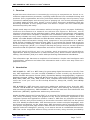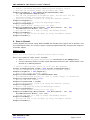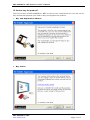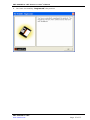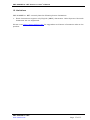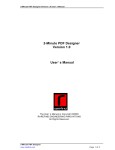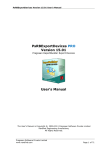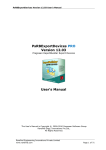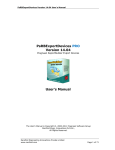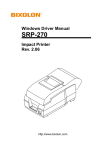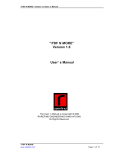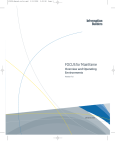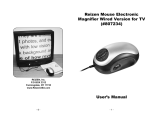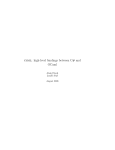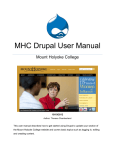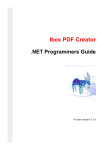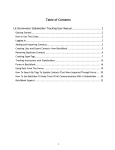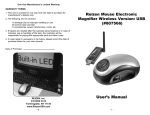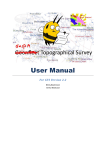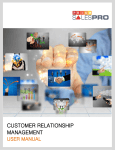Download PDF N MORE for .NET
Transcript
PDF N MORE for .NET Version 1.0 User’s Manual
PDF N MORE for .NET
Version 1.0
User’s Manual
The User’s Manual is Copyright © 2004
RAREFIND ENGINEERING INNOVATIONS
All Rights Reserved.
PDF N MORE for .NET
www.rarefind.com
Page
1 of 12
PDF N MORE for .NET Version 1.0 User’s Manual
Table of Contents
1.
2.
3.
4.
5.
6.
7.
8.
9.
10.
11.
12.
Overview ...................................................................................................................... 3
Introduction .................................................................................................................. 3
Installation.................................................................................................................... 4
Un-Installation.............................................................................................................. 4
Installing PDF N MORE as .NET component ............................................................... 5
How to use PDF N MORE as a component? ................................................................. 5
How to use PDF N MORE as a library? ........................................................................ 5
Save to Stream! ............................................................................................................ 6
Non commercial use ..................................................................................................... 7
How to buy the product? ........................................................................................... 8
Using LicenseKey property..................................................................................... 11
Limitations ............................................................................................................. 12
PDF N MORE for .NET
www.rarefind.com
Page
2 of 12
PDF N MORE for .NET Version 1.0 User’s Manual
1. Overview
Digital document business is interestingly evolving as companies are forced to reexamine output business processes, exposing inefficiencies from outdated thinking and
products. Every organization and every individual realize the high cost of printers, huge
volumes of wasted paper and recurring cost of printing ink. Yet we see mounting stacks
of wasted paper around every printer in every office. Electronic publishing tools are
becoming available to more people than ever before. People can now create digital
documents quickly and easily.
People need ways to share information without having to print it on paper. Publishing
electronic documents on a network can achieve this objective. However, not all
electronic documents can be published easily. Some electronic documents need special
software on the client computer to decipher the information stored inside it. Installing
necessary software on every client computer becomes economically unviable. However,
Adobe’s Acrobat Reader software and Web Browser software are freely available. People
can easily share information among client computers if the information is in PDF or
HTML format. Portable Document Format (PDF) is a universal file format that preserves
all of the fonts, formatting, colors, and graphics of any source document. The Hypertext
Markup Language (HTML) is a simple markup language used to create hypertext
documents that are platform independent and can be viewed using any Web Browser.
Microsoft Word and Excel are very popular word processing and spreadsheet
applications. Sharing information in Word Format (Doc) allows content authoring and
editing. Excel Sheets (XLS) are useful while performing mathematical calculations.
The information age has seen an explosion of information. People need intelligent tools
to assimilate, represent and share this information and to move one step closer to a
paperless world.
2. Introduction
PDF N MORE for .NET is a .NET library for generating digital documents on the fly from
any .NET application. You can use PDF N MORE to create virtually any document in
Adobe Portable Document Format (PDF), Extensible Markup Language(XML), Hypertext
Markup Language (HTML), Microsoft Word Format (Doc), Microsoft Excel Format (XLS),
BMP, JPEG, PNG, GIF, TIFF, EMF, WMF or Exif, complete with fonts and graphics. Other
users can view your work on Microsoft® Windows, Mac® OS, LINUX, and UNIX®
platforms.
PDF N MORE for .NET does not require any additional software other than the .NET
runtime. PDF N MORE for .NET follows the GDI+ model, thus reducing the learning time
and increasing productivity. PDF N MORE for .NET can be used both from WinForms and
WebForms (ASP.NET) applications without any restrictions.
Adobe Portable Document Format (PDF) is a universal file format that preserves all the
text, fonts, formatting, colors, and graphics of any source document, regardless of the
computer system and application used to create it. PDF files are compact and can be
shared, viewed, and printed exactly as the author intended. PDF files can be opened
with free Adobe Acrobat Reader. PDF documents can contain multiple languages, such
as Chinese and English, on the same page. PDF documents can be printed predictably
with proper margins and page breaks. PDF files can be secured with passwords to lock
against undesired changes or printing, or to restrict access to confidential documents.
PDF files can be magnified without losing visual accuracy using controls provided by
PDF N MORE for .NET
www.rarefind.com
Page
3 of 12
PDF N MORE for .NET Version 1.0 User’s Manual
Adobe Acrobat Reader. This feature can be especially useful for zooming in on images or
diagrams containing intricate details.
Extensible Markup Language (XML) is a markup language that describes data preserving
all the formatting, colors and graphics of the data. You can retrieve the data from the
XML file and create digital documents in any of the supported formats.
The Hypertext Markup Language (HTML) i s a m a r k u p l a n g u a g e f i l e format that
preserves all the formatting, colors, and graphics of any source document, regardless of
the application used to create it. HTML files can be shared, viewed, navigated by anyone
with a Web Browser.
Using PDF N MORE you can now give Save As option in your application to create digital
documents in PDF, XML, HTML, Doc, Excel, BMP, JPEG, PNG, GIF, TIFF, EMF, EMF or Exif
format.
3. Installation
IMPORTANT - before you proceed with this installation:
1. Download the latest version of PDF N MORE from www.rarefind.com
2. Un-Install any previous version of PDF N MORE.
3. Close all development tools before installing PDF N MORE.
After you have downloaded the executable file (Setup program),
Invoke the Setup program. The Setup program automatically installs PDF N MORE on
your system.
4. Un-Installation
Follow the steps below to Un-install PDF N MORE from your System.
1. Close all Applications using PDF N MORE.
2. Double click the setup file and select ‘Remove PDF N MORE for .NET‘.
3. This shall completely remove PDF N MORE for .NET from your system.
OR
1.
2.
3.
4.
5.
Close all Applications using PDF N MORE.
Go to Control Panel from the Start menu.
Open 'Add/Remove Programs'.
Select “PDF N MORE for .NET” and click ‘Remove’.
This shall completely remove PDF N MORE for .NET from your system.
PDF N MORE for .NET
www.rarefind.com
Page
4 of 12
PDF N MORE for .NET Version 1.0 User’s Manual
5. Installing PDF N MORE as .NET component
Use the steps below to install PDF N MORE as a component in VisualStudio.NET.
1. Open the ToolBox window by selecting “View | Toolbox”
2. Right Click in the Toolbox window and select “Customize Toolbox…” to show the
Customize Toolbox Window.
3. In the Customize Toolbox Window select .NET Frameworf components tab.
4. Click on the Browse button and select RareFind.DigitalDocumentCreation.dll from
<PDF N MORE for .NET>\Bin folder where <PDF N MORE for .NET> indicates the
folder where you have installed this product.
5. Click OK to successfully install the product as a .NET component. The Graphics
component then appears in the Toolbox window selected.
6. How to use PDF N MORE as a component?
Install PDF N MORE for .NET as a .NET component. After successful installation a new
component “Graphics” will appear in Toolbox. You can drop this component in your
application and create digital documents. Using the Properties window you can set all
the properties of component.
Sample Code:
Note: For class library reference please refer to Help.
Here is the classical “Hello world” example:
Drop a Graphics component on to a form. By default the name of the component
is Graphics1.
Use the following code to create a PDF document with the text “Hello World”.
// Select output document format. You can set this at Design time also.
Graphics1.SelectedFormat = DocumentFormats.PDF;
// Start the document creation by using the BeginDoc method.
Graphics1.BeginDoc();
// Start a new page by using the BeginPage method.
Graphics1.BeginPage();
// Draw “Hello World” string on to the page.
Graphics1.DrawString("Hello World", new Font("Arial", 12),
new SolidBrush(Color.Black), 100, 100);
// Specify the end of a Page by using the EndPage method.
Graphics1.EndPage();
// Specify the end of the Document by using the EndDoc method.
Graphics1.EndDoc();
7. How to use PDF N MORE as a library?
You can create digital documents using PDF N MORE as a library (without installing it as
a c omponent in the IDE). I n t h i s c a s e y o u h a v e t o s e t a l l t h e p r o p e r t i e s
programmatically. Use the code below to create digital documents using PDF N MORE.
Sample Code:
Note: For class library reference please refer to Help.
Here is the classical “Hello world” example:
Add RareFind.DigitalDocumentCreation namespace in the using section.
Use the following code to create a PDF document with the text “Hello World”.
PDF N MORE for .NET
www.rarefind.com
Page
5 of 12
PDF N MORE for .NET Version 1.0 User’s Manual
// Create a RareFind.DigitalDocumentCreation.Graphics object.
// Specify the Document Format and document File name.
Graphics Graphics1 = new Graphics(DocumentFormats.PDF,
"C:\\My Documents\\Sample.pdf");
// Set all the properties of Graphics1 here. You can also set the
properties using the Properties Dialog
// Start the document creation by using the BeginDoc method.
Graphics1.BeginDoc();
// Start a new page by using the BeginPage method.
Graphics1.BeginPage();
// Draw “Hello World” string on to the page.
Graphics1.DrawString("Hello World", new Font("Arial", 12), new
SolidBrush(Color.Black), 100, 100);
// Specify the end of a Page by using the EndPage method.
Graphics1.EndPage();
// Specify the end of the Document by using the EndDoc method.
Graphics1.EndDoc();
8. Save to Stream!
Create digital documents using PDF N MORE and stream the output into a Stream. Use
the code below when you need to export reports programmatically and get the output in
a Stream object.
Sample Code:
Note: For class library reference please refer to Help.
Here is the classical “Hello world” example:
Add RareFind.DigitalDocumentCreation namespace in the using section.
Use the following code to create a PDF document with the text “Hello World” and
Stream it to MemoryStream.
// Create a MemoryStream object to store the PDF document.
System.IO.MemoryStream stream = new System.IO.MemoryStream();
// Create a RareFind.DigitalDocumentCreation.Graphics object.
Graphics Graphics1 = new Graphics();
// Select the output document format.
Graphics1.SelectedFormat = DocumentFormats.PDF;
// Set OutputToStream property to true to stream output to UserStream.
Graphics1.OutputToStream = true;
// Specify the user stream.
Graphics1.UserStream = stream;
// Start the document creation by using the BeginDoc method.
Graphics1.BeginDoc();
// Start a new page by using the BeginPage method.
Graphics1.BeginPage();
// Draw “Hello World” string on to the page.
Graphics1.DrawString("Hello World", new Font("Arial", 12), new
SolidBrush(Color.Black), 100, 100);
// Specify the end of a Page by using the EndPage method.
Graphics1.EndPage();
// Specify the end of the Document by using the EndDoc method.
Graphics1.EndDoc();
PDF N MORE for .NET
www.rarefind.com
Page
6 of 12
PDF N MORE for .NET Version 1.0 User’s Manual
9. Non commercial use
This product is free for non commercial use or benefit only. You may not use the
software for any commercial, business, governmental or institutional purpose of any
kind. If you desire to use the product for commercial purposes you need to buy and
register the product.
Please read the License Agreement for more information.
PDF N MORE for .NET
www.rarefind.com
Page
7 of 12
PDF N MORE for .NET Version 1.0 User’s Manual
10. How to buy the product?
The free version of PDF N MORE for .NET is only for non commercial use. For the use of
any commercial purpose you need to buy and register the product.
1. Buy and Registration Wizard
2. Buy Online
PDF N MORE for .NET
www.rarefind.com
Page
8 of 12
PDF N MORE for .NET Version 1.0 User’s Manual
3. Receive Product License Key via E-Mail.
4. Enter the Product License Key and click Finish to complete Registration.
PDF N MORE for .NET
www.rarefind.com
Page
9 of 12
PDF N MORE for .NET Version 1.0 User’s Manual
5. You have successfully “R e g i s t e r e d ” the product.
PDF N MORE for .NET
www.rarefind.com
Page
10 of 12
PDF N MORE for .NET Version 1.0 User’s Manual
11. Using LicenseKey property
On purchase of the product you receive a License key via E-Mail. With the license key,
you can unlock the evaluation version of the product into a full working product. Follow
the steps below to enter the license key.
1. RareFind.DigitalDocumentCreation.Graphics c l a s s e x p o s e s a LicenseKey
property. Associate your License Key with this property.
Sample Code:
Add RareFind.DigitalDocumentCreation namespace in the using
section.
…
Graphics Graphics1 = new Graphics();
// Associate your License Key with the LicenseKey property.
Graphics1.LicenseKey = "12345-12345-12345-12345-12345";
…
I n t h i s s a m p l e , r e p l a c e "12345-12345-12345-12345-12345" w ith your
License Key.
2. The product shall now operate in registered mode. Pop up messages shall stop
appearing.
PDF N MORE for .NET
www.rarefind.com
Page
11 of 12
PDF N MORE for .NET Version 1.0 User’s Manual
12. Limitations
PDF N MORE for .NET currently has the following known limitations.
1. Excel documents support only English (ANSI) characters. Multi-byte and Unicode
characters are not supported.
Please visit http://www.rarefind.com for upgrades and latest information about the
product.
PDF N MORE for .NET
www.rarefind.com
Page
12 of 12