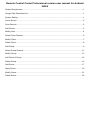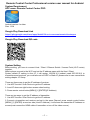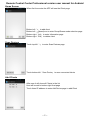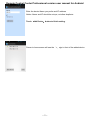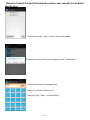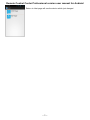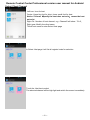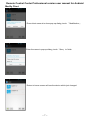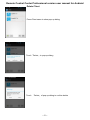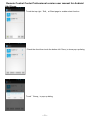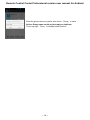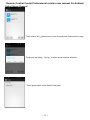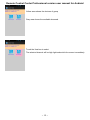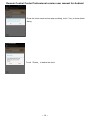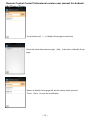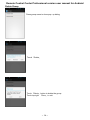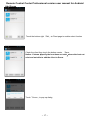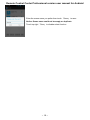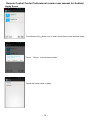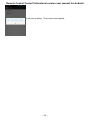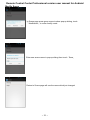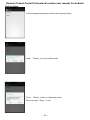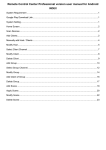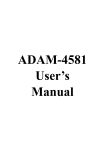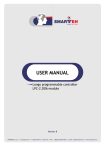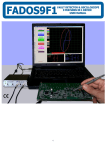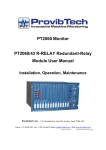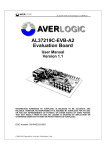Download Remote Control Center Professional version user manual for Android
Transcript
Remote Control Center Professional version user manual for Android INDEX System Requirement ....................................................................................................................... 1 Google Play Download Link ............................................................................................................. 1 System Setting ................................................................................................................................. 1 Home Screen ................................................................................................................................... 2 Scan Devices ................................................................................................................................... 2 Add Clients....................................................................................................................................... 2 Modify Host ...................................................................................................................................... 4 Select Client Channel ...................................................................................................................... 6 Modify Client .................................................................................................................................... 7 Delete Client .................................................................................................................................... 8 Add Group........................................................................................................................................ 9 Select Group Channel .................................................................................................................... 11 Modify Group ................................................................................................................................. 13 Add Client of Group ....................................................................................................................... 15 Delete Group.................................................................................................................................. 16 Add Scene ..................................................................................................................................... 17 Apply Scene ................................................................................................................................... 19 Modify Scene ................................................................................................................................. 21 Delete Scene ................................................................................................................................. 22 Remote Control Center Professional version user manual for Android System Requirement APP name: Remote Control Center PRO Android version 4 or later Size: 1.2M Google Play Download Link https://play.google.com/store/apps/details?id=sct.com.remotecontrolcenterpro Google Play Download QR code System Setting Before setting, you have to connect Host / Client / Ethernet Switch / Access Point (Wi-Fi router) together. Mobile phone connect to the Wi-Fi and set the IP address same with the Host / Client. System default IP setting is Auto IP, it will assign 169.254.X.X (subnet mask 255.255.0.0) to transmitters and receivers, you could also set to DHCP or Static IP, please refer to user manual web setting chapter: IP Setup. There are three ways to get the IP address of receiver: 1. Use APP function: Scan Device to get the IP address. 2. Local IP shows on right bottom screen when booting. 3. Press remote control button[MENU] [1] [ENTER](IP Address) There are two ways to get the IP address of transmitter: 1. Use APP function: Scan Device to get the IP address. 2. Connect a transmitter and receiver and set in the same Channel, press remote control button [MENU] [1] [ENTER] at receiver side (Host IP Address), it will shows the transmitter IP Address on screen(must remove the HDMI cable of transmitter or turn off the video source). ~ 1 ~ Remote Control Center Professional version user manual for Android Home Screen When first time enter the APP will see the Client page Bottom left「+」to add client Bottom left (share)icon to enter Group/Scene mode selection page Bottom right「Info」to enter Information page Bottom right「Edit」to delete client Scan Devices Touch top left「+」to enter Scan Devices page Touch bottom left「Scan Device」to scan connected clients Add Clients After scan it will show all Clients in the list Host will be add to bottom right Host page Touch listed IP address to enter Add Device page to add Client ~ 2 ~ Remote Control Center Professional version user manual for Android Enter the device Name you prefer and IP address Notice: Name and IP should be unique, not allow duplicate Touch「Add Device」button to finish setting. Return to home screen will see the 「+」 sign in front of the added device ~ 3 ~ Remote Control Center Professional version user manual for Android Modify Host Touch bottom right「Host」to enter Host setting page Press Host name to show pop-up dialog, touch「Modification」 Touch Name column to change name Touch icon to select different icon Touch top right「Save」to finish setting ~ 4 ~ Remote Control Center Professional version user manual for Android Return to Host page will see the device which just changed ~ 5 ~ Remote Control Center Professional version user manual for Android Select Client Channel Left icon: Icon for host Center: Upper big font for client, lower small font for host Notice: if shows「Specify the host does not exist」means the host not exist Right Ch.: Number of host channel, e.g.: Channel2 will show「Ch.2」 Right gear: Modify the client name Touch host name to enter Select Host page In Select Host page it will list all register hosts for selection Touch the Host bar to select The selected channel will be high light and switch the screen immediately ~ 6 ~ Remote Control Center Professional version user manual for Android Modify Client Press client name at to show pop-up dialog, touch 「Modification」 Enter the name in pop-up dialog, touch「Save」to finish Return to home screen will see the device which just changed ~ 7 ~ Remote Control Center Professional version user manual for Android Delete Client Press Client name to show pop-up dialog Touch「Delete」to pop-up dialog Touch 「Delete」of pop-up dialog to confirm delete ~ 8 ~ Remote Control Center Professional version user manual for Android Add Group Touch the top right「Edit」at Client page to enable select function Check the client then touch the bottom left「Save」to show pop-up dialog Touch「Group」to pop-up dialog ~ 9 ~ Remote Control Center Professional version user manual for Android Enter the group name you prefer then touch「Group」to save Notice: Group name could not be empty or duplicate Touch top right「Done」to disable select function ~ 10 ~ Remote Control Center Professional version user manual for Android Select Group Channel Touch bottom left (share)icon to enter Group/Scene mode selection page Tough pop-up dialog「Group」to enter group channel selection Touch group name enter Select Host page ~ 11 ~ Remote Control Center Professional version user manual for Android Yellow area shows the devices of group Gray area shows the available channels Touch the Host bar to select The selected channel will be high light and switch the screen immediately ~ 12 ~ Remote Control Center Professional version user manual for Android Modify Group In Group page press group name to show pop-up dialog, touch 「Modification」to enter modify mode Touch Name column to change group name ~ 13 ~ Remote Control Center Professional version user manual for Android Press the client name to show pop-up dialog, touch「Yes」to show delete dialog Touch「Delete」to delete the client ~ 14 ~ Remote Control Center Professional version user manual for Android Add Client of Group Touch bottom left「+」in Modify Group page to add client Check the client then touch top right 「Add」, it will return to Modify Group page Return to Modify Group page will see the device which just add Touch「Save」to save the modification ~ 15 ~ Remote Control Center Professional version user manual for Android Delete Group Press group name to show pop- up dialog Touch「Delete」 Touch「Delete」button to delete the group Touch top right 「Done」to exit ~ 16 ~ Remote Control Center Professional version user manual for Android Add Scene Touch the bottom right「Edit」at Client page to enable select function Check the client then touch the bottom center 「Save」 Notice: if shows「Specify the host does not exist」means the host not exist and not able to add the client to Scene Touch「Scene」to pop-up dialog ~ 17 ~ Remote Control Center Professional version user manual for Android Enter the scene name you prefer then touch「Scene」to save Notice: Scene name could not be empty or duplicate Touch top right「Done」to disable select function ~ 18 ~ Remote Control Center Professional version user manual for Android Apply Scene Touch bottom left (share) icon to enter Group/Scene mode selection page Touch 「Scene」to enter scene mode Touch the scene name to apply ~ 19 ~ Remote Control Center Professional version user manual for Android It will pop-up dialog「Scene have been applied」 ~ 20 ~ Remote Control Center Professional version user manual for Android Modify Scene In Scene page press group name to show pop-up dialog, touch 「Modification」to enter modify mode Enter new scene name in pop-up dialog then touch「Save」 Return to Scene page will see the name which just changed ~ 21 ~ Remote Control Center Professional version user manual for Android Delete Scene In Scene page press group name to show pop-up dialog touch 「Delete」to enter modify mode Touch 「Delete」button to delete the scene Touch top right「Done」to exit ~ 22 ~