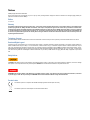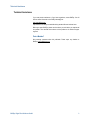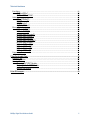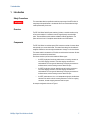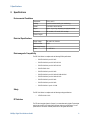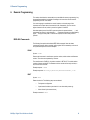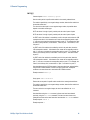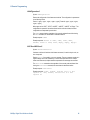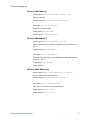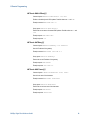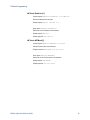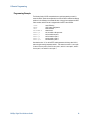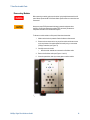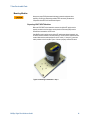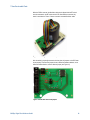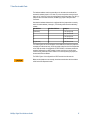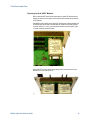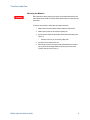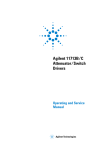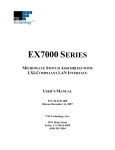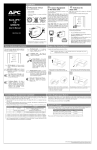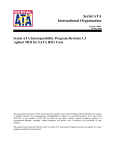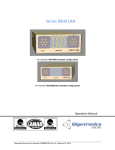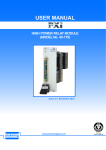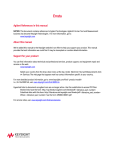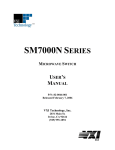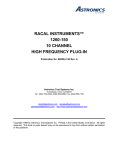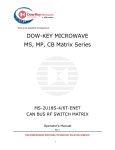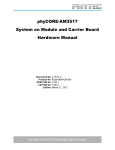Download BIT-2100A User Manual
Transcript
BIT-2100 Series Switch System User Manual 1.11 BitifEye Digital Test Solutions GmbH Herrenberger Strasse 130 71034 Boeblingen, Germany [email protected] www.bitifeye.com Notices © BitifEye Digital Test Solutions GmbH 2015. No part of this manual may be reproduced in any form or by any means (including electronic storage and retrieval or translation into a foreign language) without prior agreement and written consent from BitifEye. Edition Jul 17, 2015 Warranty The material contained in this document is provided “as is,” and is subject to being changed, without notice, in future editions. Further, to the maximum extent permitted by applicable law, BitifEye disclaims all warranties, either express or implied, with regard to this manual and any information contained herein, including but not limited to the implied warranties of merchantability and fitness for a particular purpose. BitifEye shall not be liable for errors or for incidental or consequential damages in connection with the furnishing, use, or performance of this document or of any information contained herein. Should BitifEye and the user have a separate written agreement with warranty terms covering the material in this document that conflict with these terms, the warranty terms in the separate agreement shall control. Technology Licenses The hardware and/or software described in this document are furnished under a license and may be used or copied only in accordance with the terms of such license. Restricted Rights Legend If software is for use in the performance of a U.S. Government prime contract or subcontract, Software is delivered and licensed as “Commercial computer software” as defined in DFAR 252.227-7014 (June 1995), or as a “commercial item” as defined in FAR 2.101(a) or as “Restricted computer software” as defined in FAR 52.227-19 (June 1987) or any equivalent agency regulation or contract clause. Use, duplication or disclosure of Software is subject to BitifEye’s standard commercial license terms, and nonDOD Departments and Agencies of the U.S. Government will receive no greater than Restricted Rights as defined in FAR 52.227-19(c)(1-2) (June 1987). U.S. Government users will receive no greater than Limited Rights as defined in FAR 52.227-14 (June 1987) or DFAR 252.227-7015 (b)(2) (November 1995), as applicable in any technical data. Safety Notices A CAUTION notice denotes a hazard. It calls attention to an operating procedure, practice, or the like that, if not correctly performed or adhered to, could result in damage to the product or loss of important data. Do not proceed beyond a CAUTION notice until the indicated conditions are fully understood and met. A WARNING notice denotes a hazard. It calls attention to an operating procedure, practice, or the like that, if not correctly performed or adhered to, could result in personal injury or death. Do not proceed beyond a WARNING notice until the indicated conditions are fully understood and met. Product Labels This electronic product is in compliance with the EMC and Safety regulations of the European Community. This electronic product must not be disposed of in domestic household waste. Technical Assistance Technical Assistance If you need product assistance or if you have suggestions, contact BitifEye. You will find the contact information on the BitifEye homepage at: http://www.bitifeye.com Representatives of BitifEye are available during standard German business hours. Before you contact BitifEye, please note the actions you took before you experienced the problem. Then describe those actions and the problem to the technical support engineer. Find a Mistake? We encourage comments about this publication. Please report any mistakes to BitifEye ([email protected]) BitifEye Digital Test Solutions GmbH 3 Technical Assistance Contents Technical Assistance......................................................................................................................................3 1.Introduction...................................................................................................................................................7 Safety Precautions.....................................................................................................................................................7 Overview....................................................................................................................................................................7 Components...............................................................................................................................................................7 2.Specifications...............................................................................................................................................9 Environmental Conditions..........................................................................................................................................9 Electrical Specifications.............................................................................................................................................9 Electromagnetic Compatibility....................................................................................................................................9 Safety.........................................................................................................................................................................9 RF Switches...............................................................................................................................................................9 3.Options........................................................................................................................................................10 Frame Components.................................................................................................................................................10 Switch Modules........................................................................................................................................................10 SPDT RF Switches..........................................................................................................................11 SP4T RF Switches...........................................................................................................................11 SP6T RF Switches...........................................................................................................................11 4.Basic Setup.................................................................................................................................................12 Initial Inspection.......................................................................................................................................................12 Setup........................................................................................................................................................................12 Power.......................................................................................................................................................................12 Controls....................................................................................................................................................................12 5.General Operation......................................................................................................................................14 Module Addressing and Switching...........................................................................................................................14 Network Connection.................................................................................................................................................14 Connecting to LAN..........................................................................................................................16 Determining the Network Address...................................................................................................16 Adding to the Instrument List...........................................................................................................18 Accessing the Web Interface...........................................................................................................18 Instrument Control...........................................................................................................................19 Network Settings.............................................................................................................................19 Firmware Update.............................................................................................................................19 Connection Troubleshooting............................................................................................................21 USB Connection......................................................................................................................................................22 Connecting to USB..........................................................................................................................22 Determining the VISA address........................................................................................................22 6.Remote Programming................................................................................................................................23 IEEE-488 Commands..............................................................................................................................................23 *IDN?...............................................................................................................................................23 *RST................................................................................................................................................23 *TST?...............................................................................................................................................24 BitifEye Digital Test Solutions GmbH 4 Technical Assistance Error Status..............................................................................................................................................................24 SYSTem:ERRor?.............................................................................................................................24 SYSTem:ERRor:COUNt?................................................................................................................24 Switch Control..........................................................................................................................................................25 SELect[:FRAMe][?]..........................................................................................................................25 PATH[?]............................................................................................................................................26 CONFiguration?...............................................................................................................................27 SYSTem:SELFtest?.........................................................................................................................27 Ethernet/IP Configuration.........................................................................................................................................28 NETwork:AUTOIP[?]........................................................................................................................28 NETwork:DHCP[?]...........................................................................................................................28 NETwork:DNS:ALTernate[?]............................................................................................................28 NETwork:DNS:DOMain[?]...............................................................................................................29 NETwork:DNS:MANual[?]................................................................................................................29 NETwork:DNS:PREFerred[?]..........................................................................................................29 NETwork:DNS:UPDate[?]................................................................................................................30 NETwork:GATEway[?].....................................................................................................................30 NETwork:HOSTname[?]..................................................................................................................30 NETwork:IPaddress[?].....................................................................................................................31 NETwork:NETMask[?].....................................................................................................................31 Programming Example............................................................................................................................................32 7.User Serviceable Parts..............................................................................................................................33 Changing Fuses.......................................................................................................................................................33 Dismounting Modules..............................................................................................................................................34 Mounting Modules....................................................................................................................................................36 Preparing SP4T/SP6T Modules......................................................................................................36 Preparing 2x/4x/6x SPDT Modules.................................................................................................40 Mounting the Modules.....................................................................................................................42 8.List Of Acronyms........................................................................................................................................43 BitifEye Digital Test Solutions GmbH 5 Technical Assistance List of Figures Figure 1: Example system configuration.........................................................................................8 Figure 2: Example Frame with Module Addresses........................................................................16 Figure 3: LAN connection with the Agilent Connection Expert...................................................18 Figure 4: DiscoveringFinding the instrument in the network........................................................19 Figure 5: Adding the BIT-2100 as a LAN instrument...................................................................20 Figure 6: Instrument web page......................................................................................................20 Figure 7: Instrument web control interface....................................................................................21 Figure 8: PC network configuration for direct connection............................................................23 Figure 9: USB connection with the Agilent Connection Expert....................................................24 Figure 10: Fuse holder...................................................................................................................35 Figure 11: Front panel screws........................................................................................................36 Figure 12: Flat ribbon cable on a SP6T module............................................................................37 Figure 13: Flat ribbon cable on a 6xSPDT module.......................................................................37 Figure 14: Mounting an SP4T/SP6T –- Step 1..............................................................................38 Figure 15: Mounting an SP4T/SP6T –- Step 2..............................................................................39 Figure 16: Mounting an SP4T/SP6T –- Step 3..............................................................................40 Figure 17: SP4T/SP6T board and jumpers....................................................................................40 Figure 18: SPDT switch mounting direction.................................................................................42 Figure 19: 2x/4x/6x SPDT switch mounting.................................................................................42 Figure 20: 2x/4x/6x SDPT module connection and jumper..........................................................43 BitifEye Digital Test Solutions GmbH 6 1.Introduction 1. Introduction Safety Precautions This manual describes the specifications and the proper usage of the BIT-2100A. All usage beyond the specifications or the intended use is not recommended and might cause impaired safety for the user. Overview The BIT-2100 Series Switch System consists of a frame, a controller module, and up to five switch modules. It is intended to route RF signals through user-selectable paths. There are different switch modules available for different applications. The paths can be set via an LXI compliant network interface or a USB interface. Components The BIT-2100 Series is a modular system. Each instrument consists of a master frame and optionally up to seven slave frames. The master frame always has the address 0 assigned, whereas the user can assign the addresses 1 through 7 to the slave frames. The master module is connected to a PC which controls the entire instrument. All slave frames are connected to the master frame. Each frame contains up to five switch modules of different types: • An SP4T (single-pole, four-throw) module routes an incoming connector to one of four outgoing connectors. The other outgoing connectors are terminated with 50 Ω into ground. Alternatively, all outgoing connectors can be disconnected, and the incoming connector leads into open • An SP6T (single-pole, six-throw) module routes an incoming connector to one of four outgoing connectors. The other outgoing connectors are terminated with 50 Ω into ground. Alternatively, all outgoing connectors can be disconnected, and the incoming connector leads into open • An SPDT module has two, four, or six independent single-pole, double-throw switches. Each switch routes an incoming connector to one of two outgoing connectors; the other outgoing connector leads into open An example configuration is shown in Figure 1. BitifEye Digital Test Solutions GmbH 7 1.Introduction Figure 1: Example system configuration BitifEye Digital Test Solutions GmbH 8 2.Specifications 2. Specifications Environmental Conditions Temperature +5°C to +40°C Humidity up to 80% relative humidity (non-condensing) Altitude up to 2000 m above sea level Weight Approx. 4 kg to 6 kg, depending on equipped modules Dimensions 482 mm wide, 147 mm tall, 261 mm deep Pollution Degree 2 Supply Voltage 100–240 V AC, 50/60 Hz Electrical Power 80 VA Electrical Specifications Overvoltage Category II Fuses 2× 1.6AT 250 V Electromagnetic Compatibility The BIT-2100 Series is compliant with the following EMC specifications: • DIN EN 61000-6-2 part 6-2: 2005 • DIN EN 61000-6-3 part 6-3: 2007+A1:2011 • DIN EN 61000-6-4 part 6-4: 2007+A1:2011 • DIN EN 55022: 2010 • DIN EN 61000-4-2 part 6-2: 2009 • DIN EN 61000-4-3 part 6-3: 2006+A1:2008+A2:2010 • DIN EN 61000-4-4 part 6-4: 2004+A1:2010 • DIN EN 61000-4-5 part 6-5: 2006 • DIN EN 61000-4-6 part 6-6: 2009 • DIN EN 61000-4-11 part 6-11: 2004 Safety The BIT-2100 Series is compliant with the following safety specifications: • IEC/EN 61010-1:2010 RF Switches The RF switch modules (listed in Chapter 3) are manufactured by Agilent Technologies and built into the BIT-2100 Series Switch System without any modifications. For the specifications of the switch modules please refer to the Agilent data sheets. BitifEye Digital Test Solutions GmbH 9 3.Options 3. Options The following components are available for the BIT-2100 Series Switch System: • BIT-2100A Mainframe • BIT-2101A Master Controller • BIT-2102A Expansion Mainframe Controller w/ expansion cable • BIT-2105A Filler Panel • BIT-2114A SP4T Switch Module • BIT-2116A SP6T Switch Module • BIT-2122A 2xSPDT Switch Module • BIT-2142A 4xSPDT Switch Module • BIT-2162A 6xSPDT Switch Module Frame Components Each BIT-2100 system consists of a BIT-2100A Mainframe, which has a built-in power supply, and a controller module. The controller module can either be a BIT-2101A Master Controller, which provides an LXI-compliant network interface, or a BIT-2102A Expansion Mainframe Controller, which extends an existing frame. A frame with an Expansion Control Module can only be connected to another frame that includes a Master Control Module. Switch Modules Each frame can be equipped with up to five switch modules or filler panels. The switch modules contain RF switches from Agilent Technologies. Note that the RF switches are available with different options. BitifEye Product Number RF Switch Modules RF Switch Functionality BIT-2114A 1 SP4T BIT-2116A 1 SP6T BIT-2162A 6 SPDT BIT-2142A 4 SPDT BIT-2122A 2 SPDT The following sections describe which RF switches from Agilent Technologies can be used with the BIT-2100 Switch System. By default, the 26.5 GHz options of the RF switches are used. Other options are available on request. Note that only the RF switches listed in these tables are supported; other product numbers or other options or combinations of options are not supported. BitifEye Digital Test Solutions GmbH 10 3.Options SPDT RF Switches For the BIT-2162A, BIT-2142A, and BIT-2122A modules, the following RF switches from Agilent Technologies can be used: Agilent Product Number Bandwidth N1810UL opt. 004, 124, 201, 402 4 GHz N1810UL opt. 020, 124, 201, 402 20 GHz N1810UL opt. 026, 124, 201, 402 (default) 26.5 GHz N1810UL opt. 040, 124, 201, 402 40 GHz N1810UL opt. 050, 124, 201, 402 50 GHz N1810UL opt. 067, 124, 201, 402 67 GHz All switches leave the disconnected path open. SP4T RF Switches For the BIT-2114A module, the following RF switches from Agilent Technologies can be used: Agilent Product Number Bandwidth Termination L7204A opt. 024, 161 4 GHz Unterminated L7204B opt. 024, 161 20 GHz Unterminated L7204C opt. 024, 161 26.5 GHz Unterminated L7104A opt. 024, 161 4 GHz Terminated L7104B opt. 024, 161 20 GHz Terminated L7104C opt. 024, 161 (default) 26.5 GHz Terminated 87104D opt. 024, 161 40 GHz Terminated All “terminated” switches terminate the disconnected paths with 50 Ω into GND. All “unterminated” switches leave the disconnected paths open. SP6T RF Switches For the BIT-2116A, the following RF switches from Agilent Technologies can be used: Agilent Product Number Bandwidth Termination L7206A opt. 024, 161 4 GHz Unterminated L7206B opt. 024, 161 20 GHz Unterminated L7206C opt. 024, 161 26.5 GHz Unterminated L7106A opt. 024, 161 4 GHz Terminated L7106B opt. 024, 161 20 GHz Terminated L7106C opt. 024, 161 (default) 26.5 GHz Terminated 87106D opt. 024, 161 40 GHz Terminated All “terminated” switches terminate the disconnected paths with 50 Ω into GND. All “unterminated” switches leave the disconnected paths open. BitifEye Digital Test Solutions GmbH 11 4.Basic Setup 4. Basic Setup Initial Inspection Before using the switch system, make sure that the following parts are included in the package: • BIT-2100A Mainframe • One BIT-2101A Master Controller, or one BIT-2102A Extension Mainframe Controller, mounted in the Mainframe • Switch Modules and/or BIT-2105A Filler Panels according to order, mounted in the Mainframe Setup The BIT-2100 Series Switch System can be operated as a desk-top instrument or can be mounted in a standard 19″ rack. When the system is mounted in a rack, the rack system must provide a switchable outlet in order to enable the device to be turned off. Make sure the specified environmental conditions are met. At least four rack units are required in height to provide proper air flow. To connect frames to a master-slave configuration, first make sure all devices have the power turned off. Connect the “Extension Out” connector of the master frame to the “Extension In” connector of the slave frame using an apppropriate cable. Power Only connect the AC connector at the rear side of the instrument to a power outlet using an appropriate 3-wire cable! Make sure you use a power outlet with a grounding terminal! To turn the device on, turn the switch on the rear side of the instrument to the “I” position. The switch glows to indicate the power state. When slave frames are used, make sure that the slave frames are turned on before the master frame. Note that the switches in all frames remain untouched, i.e., the switch position does not change between power-cycles. To turn the device off, turn the switch on the rear side of the instrument to the “O” position. When slave frames are used, make sure that the master frame is turned off before the slave frames are turned off. BitifEye Digital Test Solutions GmbH 12 4.Basic Setup Controls The BIT-2100 Series is intended to be entirely controlled via the LXI-compliant interface. The only available local controls are: • The power switch on the rear side of the instrument • The LXI LAN Reset button on the master control module Please refer to the next section for details of operation. BitifEye Digital Test Solutions GmbH 13 5.General Operation 5. General Operation Preface The following instructions and feature descriptions apply to a BIT-2100 Series Switch System with firmware revision 3.4-1.10 or later. Module Addressing and Switching The electrical path of each switch module can be changed either via the web interface, or via remote programming with SCPI commands. To address a specific switch module, the following scheme is used: • Each frame is identified by an address. The master frame’s address is always zero, the slave frame’s address is shown in the seven-segment LED display • Each module within a frame is identified by an address as shown in Figure 2: ◦ The module addresses are counted from left to right ◦ the address of the first module is zero ◦ the following modules are addressed subsequently from one through four ◦ note that empty modules (BIT-2105A Filler Panels) are also counted ◦ 2x/4x/6x SPDT modules count as one module with multiple switches Figure 2: Example Frame with Module Addresses Network Connection The BIT-2100 can be controlled from any PC via a LAN connection. In order to use the instrument, the following steps are required: BitifEye Digital Test Solutions GmbH • Connect the BIT-2100 to a PC via LAN • Determine the instrument’s network address • Operate the instrument by 14 5.General Operation • Using the instrument’s web interface, or • Sending SCPI commands to the instrument The web interface provides a graphical user interface to control the instrument. For automated control of the BIT-2100, SCPI commands can be sent through a VISA connection. Connecting to LAN Connecting to a BIT-2100 Series Switch System can simply be done via Ethernet. You can connect over a company network, or directly to a PC. You can use cross-link cables as well as regular cables. The controller will automatically acquire an IP address if a DHCP server is present in the network, as it is in most company networks. If no DHCP server is present, a random, non-colliding IP address is automatically chosen. Alternatively, the user can define a static IP for the instrument. Determining the Network Address Since the BIT-2100A frame does not feature a display to show its IP address, the instrument must be found in the network. The simplest way is to use the Agilent Connection Expert tool to find the instrument in the network. As shown in Figure 3, select the “LAN” interface in the instruments list, then click “Add instrument”. The dialog shown in the Figure 4 will open, where the instrument will be listed as “BIT2100”. From here, you can access the instrument’s web page, which is shown in Figure 5. Figure 3: LAN connection with the Agilent Connection Expert Figure 4: Finding the instrument in the network . From the web interface, the instrument’s VISA address can be determined. The VISA address is required by software to establish a connection for sending SCPI commands. BitifEye Digital Test Solutions GmbH 15 5.General Operation Adding to the Instrument List Adding the instrument to the instrument list in the Agilent Connection Expert is optional. However, the following additional steps are required if this is desired. Figure 4: Adding the BIT-2100 as a LAN instrument If you want to add the BIT-2100 to the instrument list, please use the “Add Address” button in the “Add LAN Instrument” dialog. Here you can enter the IP address manually. An example is shown in Figure 4. Accessing the Web Interface The web page of the BIT-2100 Series Switch System can be accessed from every web browser in the local network by entering the device’s IP address in the browser's address bar. Figure 5: Instrument web page On the instrument web page the instrument address is shown (“Device Address”, see Figure 5). The instrument address is required in order to be able to connect to the instrument to issue SCPI commands. BitifEye Digital Test Solutions GmbH 16 5.General Operation The VISA address looks like “TCPIP0::169.254.3.119::5025::SOCKET” (where the IP address may be different from the example). Note that this indicates a socket connection; the BIT-2100 series switch system also supports the VXI-11 protocol. In that case the VISA address would look like “TCPIP0::169.254.3.119::inst0::INSTR”. Instrument Control To access the web control interface, click the “Control” button on the left side of the web page. Note that your browser must support Java for this feature. Figure 6: Instrument web control interface The instrument web control interface allows you to control the switch paths manually (see Figure 6). Each switch module is represented by a panel in the interface. Click on the green LED symbols to set a switch path. A bright glowing LED symbol means that this path is currently set. You can also use the web interface to issue remote commands. Network Settings To access the network configuration, click the “Network” button on the left side of the web page. Here you can view and edit the network settings of the system. When a DHCP server is present in the system, it is not usually necessary to change these settings. Note that when you change the network settings, the connection to the instrument might be lost until the control PC is set into a compatible configuration. When you change the IP address of the instrument, the address for remote programming will also change. For example, when you set the IP address to“192.168.0.2” the instrument address would be “TCPIP0::192.168.0.2::5025::SOCKET” (socket protocol) or “TCPIP0::192.168.0.2::inst0::INSTR” (VXI-11 protocol). BitifEye Digital Test Solutions GmbH 17 5.General Operation Firmware Update To access the firmware update page, click the “Firmware” button on the left side of the web page. To conduct a firmware update, please follow the instructions on the web page. Only use appropriate firmware update files from BitifEye. Do not disconnect power during the update process. BitifEye Digital Test Solutions GmbH 18 5.General Operation Connection Troubleshooting When the instrument is not able to acquire a valid IP address, the “LXI LAN” LED at the front of the instrument will be either off (no connection) or light red (invalid configuration). In this case, you can press and hold the “RESET” button at the front of the instrument for approximately ten seconds until the LED changes. This resets the LAN configuration and will start the following configuration routine, which can take a few minutes: 1. The instrument tries to acquire an IP address from a DHCP server. 2. If there is no DHCP server, for example because you're directly connected to the instrument, an IP address in the range 169.254.###.### will automatically be assigned. In the latter case, it is recommended that the control PC is configured to use the same address range. Alternatively, configure the PC to use DHCP; it will automatically acquire an IP address in that range. An example of this configuration with Windows is shown in Figure 7. Figure 7: PC network configuration for direct connection BitifEye Digital Test Solutions GmbH 19 5.General Operation USB Connection The BIT-2100 can be controlled from any PC via a USB connection. In order to use the instrument, the following steps must be conducted: • Connect the BIT-2100 to a PC via USB • Determine the instrument’s VISA address • Send SCPI commands to the instrument Connecting to USB Connecting to a BIT-2100 Series Switch System can be done simply via USB. This only requires a standard USB type A to USB type B connector cable. Note that USB connections require firmware version 1.10 or later. When a BIT-2100 Series Switch system is connected to a PC for the first time, drivers are required. The BIT-2100 registers as a USBTMC device (“USB Test & Measurement Class”). These drivers are automatically installed without any user interaction when the Agilent IO Libraries are installed on the PC. Determining the VISA address The VISA address is required to connect to the instrument. When the BIT-2100 is connected via USB, it is automatically listed in the Agilent Connection Expert, as shown in Figure 8. Figure 8: USB connection with the Agilent Connection Expert With the VISA address shown in the Agilent Connection Expert, a VISA connection can be established to send SCPI commands. BitifEye Digital Test Solutions GmbH 20 6.Remote Programming 6. Remote Programming This section describes the commands that are available for remote programming. Any language/framework that is capable of handling such instructions can be used for programming the BIT-2100 Series. If no such language is available, the control interface on the web page of the instrument can be used when connected via LAN. Alternatively, you can use the Agilent Interactive IO tool, which is part of the Agilent IO Libraries. Note that optional parts of the SCPI syntax are written in square brackets [ ], and parameters are written in angle brackets < >. Parameter selections are separated by pipes |. The upper-case parts of a name are required, the lower-case parts are optional. IEEE-488 Commands The following list explains all available IEEE-488 commands. Note that these commands must start with an asterisk (unlike regular SCPI commands), as shown in the syntax descriptions and in the examples. *IDN? Syntax: *IDN? Returns the instrument’s manufacturer, product number, serial number and firmware revision. The values are separated by commas. The manufacturer is “BitifEye”, the product number is “BIT2100”. The serial number consists of letters and digits. The firmware revision consists of the major revision, a dot, and the minor revision. Example request: *IDN? Example response: BitifEye,BIT2100,DE120621000001,1.00 *RST Syntax: *RST Resets the device. The following steps are conducted: • Find system configuration • Open/reset all switches (note that this is not done after power-up) • Select frame 0 (the master frame) Example command: *RST BitifEye Digital Test Solutions GmbH 21 6.Remote Programming *TST? Syntax: *TST? Conducts a self-test. Returns 0 if successful, or a negative integer error code if a failure occurs. For more details, refer to SYSTem:SELFtest?. *TST? conducts the same selftests, but only returns an integer error instead of a detailed error message. Example request: *TST? Example response: 0 Error Status SYSTem:ERRor? Syntax: SYSTem:ERRor? Returns the first error in the error queue. The error will be removed from the error queue. The error message consists of an error code (non-negative integer), a comma, and an error message. When no error is in the queue, the error code is positive zero and the message is “No Error” (with space between “No” and “Error”, but not after the comma). Example request: SYST:ERR? Example response: +0,"No Error" SYSTem:ERRor:COUNt? Syntax: SYSTem:ERRor:COUNt? Returns the number of errors (non-negative integer) in the error queue. Example request: SYST:ERR:COUN? Example response: 0 BitifEye Digital Test Solutions GmbH 22 6.Remote Programming Switch Control This section describes the SCPI commands that control the switch positions. Note that the switch modules have a limited number of specified switching cycles. Even though the specified switch cycle count is very high, it is recommended that care is taken that no switching is conducted when not necessary. SELect[:FRAMe][?] Command syntax: SELect[:FRAMe] <frame number> Selects a specific frame. The frame number is a non-negative integer. The master frame is always zero, the slave frame address is user-defined. Example command: SEL:FRAM 0 Query syntax: SELect[:FRAMe]? Returns the currently selected frame (non-negative integer). After start-up or reset, frame 0 (the master module) is selected. Example request: SEL:FRAM? Example response: 0 BitifEye Digital Test Solutions GmbH 23 6.Remote Programming PATH[?] Command syntax: PATH <module>,<path> Sets the switch path of a specific switch module in the currently selected frame. The module is specified by a non-negative integer number, where the first module has the module number zero. The value for the switch path is a non-negative integer number; its possible values depend on the switch module type: SP6T: the values 1 through 6 specify a switch path; the value 0 opens all paths SP4T: the values 1 through 4 specify a switch path; the value 0 opens all paths 6x SPDT: each of six switches is controlled by one bit in the path value, where the LSB corresponds to switch 1. A bit cleared to zero routes the corresponding switch to path “1”, a bit set to one routes the corresponding switch to path “2”. For example, the value 26, which is binary 0b100110, routes switch 1, 4 and 5 to path “1” and switch 2, 3 and 6 to path “2” 4x SPDT: each of four switches is controlled by one bit in the path value, where the LSB corresponds to switch 1. A bit cleared to zero routes the corresponding switch to path “1”, a bit set to one routes the corresponding switch to path “2”. For example, the value 6, which is binary 0b0110, routes switch 1 and 4 to path “1” and switch 2 and 3 to path “2” 2x SPDT: each of two switches is controlled by one bit in the path value, where the LSB corresponds to switch 1. A bit cleared to zero routes the corresponding switch to path “1”, a bit set to one routes the corresponding switch to path “2”. For example, the value 2, which is binary 0b10, routes switch 1 to path “1” and switch 2 to path “2” Note that before using the PATH command, a frame must have been selected before, using the SEL:FRAM command. This has to be done at least once; subsequent accesses to the same frame don’t need another SEL:FRAM command. Example command: PATH 2,5 Query syntax: PATH <module>? Returns the current path of a specific switch module in the currently selected frame. The module is specified by a non-negative integer number, where the first module has the module number zero. The return value is a non-negative integer; its value is as defined for the PATH command. Note that before using the PATH command, a frame must have been selected previously, using the SEL:FRAM command. This has to be done at least once; subsequent accesses to the same frame don’t need another SEL:FRAM command. Example request: PATH? 2 Example response: 5 BitifEye Digital Test Solutions GmbH 24 6.Remote Programming CONFiguration? Syntax: CONFiguration? Returns the configuration of the frames and switches. The configuration is represented in the following format: Frame 0: <type>, <type>, <type>, <type>, <type>[; Frame #: <type>, <type>, <type>, <type>, <type>] Where type can be “SP4T”, “SP6T”, “6xSPDT”, “4xSPDT”, “2xSPDT” or “Empty”. The configuration is reported for the master frame and for each slave frame; the frame configurations are separated by semicolons. The CONF command works regardless of the currently selected frame. After issuing the CONF command, the same frame is selected as before. Example request: CONF? Example response: "Frame 0: SP6T, SP6T, SP6T, SP6T, 6xSPDT; Frame 2: SP4T, SP4T, Empty, Empty, Empty" SYSTem:SELFtest? Syntax: SYSTem:SELFtest? Conducts a self-test. All switches in all frames are tested; if a switch relay is stuck, an error is reported. Returns "pass" if successful, or an error message. The error message consists of a negative integer error code, followed by a comma and a plain-text error. If multiple issues were discovered, multiple semicolon-separated error messages are returned. The SYST:SELF command works regardless of the currently selected frame. After issuing the SYST:SELF command, the same frame is selected as before. Example request: SYST:SELF? Example response: "-200, Frame0, switch4 set to 1 but reports 0; -200, Frame0, switch4 set to 2 but reports 0" BitifEye Digital Test Solutions GmbH 25 6.Remote Programming Ethernet/IP Configuration This section describes the SCPI commands that control the network configuration. NETwork:AUTOIP[?] Command syntax: NETwork:AUTOIP <on|off> Enables or disables the auto-IP feature. Possible values are on and off. The autoIP feature utilizes Zeroconf (RFC 3927) as defined in the LXI standard. After an LXI LAN reset, auto-IP is enabled. Example command: NET:AUTOIP on Query syntax: NETwork:AUTOIP? Returns the status of the auto-IP feature. Possible values are on and off. Example request: NET:AUTOIP? Example response: on NETwork:DHCP[?] Command syntax: NETwork:DHCP <on|off> Enables or disables IP acquisition via DHCP. Possible values are on and off. After an LXI LAN reset, DHCP is enabled. Example command: NET:DCHP on Query syntax: NETwork:DHCP? Returns the DHCP status. Possible values are on and off. Example request: NET:DHCP? Example response: on NETwork:DNS:ALTernate[?] Command syntax: NETwork:DNS:ALTernate <IP address> Sets the IP address of the secondary DNS server. Example command: NET:DNS:ALT 217.237.159.42 Query syntax: NETwork:DNS:ALTernate? Returns the current IP address of the secondary DNS server. Example request: NET:DNS:ALT? Example response: 217.237.159.42 BitifEye Digital Test Solutions GmbH 26 6.Remote Programming NETwork:DNS:DOMain[?] Command syntax: NETwork:DNS:DOMain <domain name> Sets the domain name. Example command: NET:DNS:DOM "example.domain" Query syntax: NETwork:DNS:DOMain? Returns the current domain name. Example request: NET:DNS:DOM? Example response: "example.domain" NETwork:DNS:MANual[?] Command syntax: NETwork:DNS:MANual <on|off> Enables or disables manual configuration of the DNS server. Possible values are on and off. Example command: NET:DNS:MAN on Query syntax: NETwork:DNS:MANual? Returns the current status of the manual configuration of the DNS server. Possible values are on and off. Example request: NET:DNS:MAN? Example response: on NETwork:DNS:PREFerred[?] Command syntax: NETwork:DNS:PREFerred <IP address> Sets the IP address of the primary DNS server. Example command: NET:DNS:PREF 217.237.159.41 Query syntax: NETwork:DNS:PREFerred? Returns the current IP address of the primary DNS server. Example request: NET:DNS:PREF? Example response: 217.237.159.41 BitifEye Digital Test Solutions GmbH 27 6.Remote Programming NETwork:DNS:UPDate[?] Command syntax: NETwork:DNS:UPDate <on|off> Enables or disables dynamic DNS updates. Possible values are on and off. Example command: NET:DNS:UPD on Query syntax: NETwork:DNS:UPDate? Returns the current status of automatic DNS updates. Possible values are on and off. Example request: NET:DNS:UPD? Example response: on NETwork:GATEway[?] Command syntax: NETwork:GATEway <IP address> Sets the IP address of the gateway. Example command: NET:GATE 192.168.0.1 Query syntax: NETwork:GATEway? Returns the current IP address of the gateway. Example request: NET:GATE? Example response: 192.168.0.1 NETwork:HOSTname[?] Command syntax: NETwork:HOSTname <host name> Sets the host name of the instrument. Example command: NET:HOST "BIT2100" Query syntax: NETwork:HOSTname? Returns the current host name of the instrument. Example request: NET:HOST? Example response: "BIT2100" BitifEye Digital Test Solutions GmbH 28 6.Remote Programming NETwork:IPaddress[?] Command syntax: NETwork:IPaddress <IP address> Sets the IP address of the instrument. Example request: NET:IP 192.168.0.2 Query syntax: NETwork:IPaddress? Returns the current IP address of the instrument. Example request: NET:IP? Example response: 192.168.0.2 NETwork:NETMask[?] Command syntax: NETwork:NETMask <IP mask> Sets the IP subnet mask of the instrument. Example command: NET:NETM 255.255.255.0 Query syntax: NETwork:NETMask? Returns the current IP subnet mask of the instrument. Example request: NET:NETM? Example response: 255.255.255.0 BitifEye Digital Test Solutions GmbH 29 6.Remote Programming Programming Example The following listing of SCPI commands shows a typical programming scenario. It resets the switch, queries the configuration, then sets the switch modules into different positions. In this example, it is assumed that slots 1 through 4 are equipped with SP6T switch modules, and the 5th slot is equipped with a 6xSDPT switch module. *IDN? CONF? *RST SEL:FRAM 0 PATH 0,0 PATH 1,1 PATH 2,2 PATH 3,3 PATH 4,11 query IDN string query system configuration reset instrument select frame 0 set 1st module to all-open state set 2nd module to path 1 set 3rd module to path 2 set 4th module to path 3 set 5thmodule to path 11 Note that the value “11” for the 6xSPDT module represents the binary value 001011, where the right-most digit represents switch 1. This means that switch 1 is set to path 2, switch 2 is set to path 2, switch 3 is set to path 1, switch 4 is set to path 2, switch 5 is set to path 1, and switch 6 is set to path 1. BitifEye Digital Test Solutions GmbH 30 7.User Serviceable Parts 7. User Serviceable Parts Changing Fuses Before changing fuses, make sure the device is physically disconnected from AC power! Never operate the BIT-2100 Series Switch System with the fuses or the fuse holder removed! To change the fuses, follow these instructions: 1. Make sure the device is powered off and all cables are disconnected 2. Open the fuse holder on the back side of the instrument by pulling it out of the power inlet (see Figure 9) 3. Replace both fuses with 1.6AT 250 V each 4. Close the fuse holder properly Figure 9: Fuse holder BitifEye Digital Test Solutions GmbH 31 7.User Serviceable Parts Dismounting Modules Before removing a module, make sure the device is physically disconnected from AC power! Never operate the BIT-2100 Series Switch System when one or more slots are unmounted! Always use proper ESD (electrostatic discharge) protective equipment when preparing, mounting or dismounting modules. EDS can destroy the electronic components of the BIT-2100 Series Switch System. To dismount a switch module or a filler panel, follow these instructions: 1. Make sure the device is powered off and all cables are disconnected 2. Dismount the two screws at the very top of the module and the two screws at the very bottom of the module (below the handle) using a cross-recess (Phillips) screwdriver (see Figure 10) 3. Carefully remove the module • Note that switch modules are connected to a flat ribbon cable 4. Remove the flat ribbon cable (see Figures 11 and 12) 5. Close the opened slot, either by a dummy plate or another module Figure 10: Front panel screws BitifEye Digital Test Solutions GmbH 32 7.User Serviceable Parts Figure 11: Flat ribbon cable on a SP6T module Figure 12: Flat ribbon cable on a 6xSPDT module BitifEye Digital Test Solutions GmbH 33 7.User Serviceable Parts Mounting Modules Always use proper ESD (electrostatic discharge) protective equipment when preparing, mounting or dismounting modules. EDS can destroy the electronic components of the BIT-2100 Series Switch System. Preparing SP4T/SP6T Modules Before an SP4T/SP6T switch module is mounted, the Agilent RF switch must be properly mounted on the front plate, and the printed circuit board (PCB) must be mounted and connected to the RF switch. If the BitifEye switch module and the Agilent RF switch were ordered separately, the RF switch must be mounted on the front plate first. The RF switch is mounted with four screws. Make sure the switch positions on the RF switch (“1” through “6”) match the switch positions on the front plate. Figure 13 shows a properly mounted RF switch. Figure 13: Mounting an SP4T/SP6T – Step 1 BitifEye Digital Test Solutions GmbH 34 7.User Serviceable Parts When the RF switch is mounted, the PCB must be mounted using the two top side screws that hold the RF switch. Note that the green LEDs on the PCB go through the holes in the front plate. Figure 14 shows a properly mounted PCB. Figure 14: Mounting an SP4T/SP6T – Step 2 BitifEye Digital Test Solutions GmbH 35 7.User Serviceable Parts When the PCB is mounted, the flat ribbon cable that is shipped with the RF switch must be connected to the RF switch and the PCB. Note that the connectors only match in one direction. Figure 15 shows a properly connected flat ribbon cable. Figure 15: Mounting an SP4T/SP6T – Step 3 After the switch is physically mounted to the front plate, the jumpers on the PCB must be set properly. There are five jumpers; three to define the hardware address, one to define the module function, and one reserved jumper (see Figure 16). Figure 16: SP4T/SP6T board and jumpers BitifEye Digital Test Solutions GmbH 36 7.User Serviceable Parts The hardware address must be set according to the slot where the module will be mounted. An address jumper is ”off” when it is put into the position next to the board edge, and ”on” when it is put into the position away from the board edge. The LSB (=1) jumper is next to the cable connectors, the MSB (=4) jumper is away from those connectors. Note that the hardware address that is configured with the jumpers does not exactly match the module address (0 through 4). The following table shows the addressing scheme: Slot Address Hardware Address Jumpers 0 (left-most) 0 1=off, 2=off, 4=off 1 1 1=on, 2=off, 4=off 2 4 1=off, 2=off, 4=on 3 5 1=on, 2=off, 4=on 4 (right-most) 6 1=off, 2=on, 4=on The module type is set with the left jumper in the middle of the board (the jumper that is towards the cable connectors). In the top position (away from the curve-shaped side of the PCB) the module is configured for an SP6T module, in the bottom position the module is configured for an SP4T module. However, note that you cannot simply convert a SP4T module into a SP6T module or vice versa by moving the jumper, as the mounted LEDs are different. The PCB in Figure 16 is configured for an SP6T module in the left-most slot. Make sure the jumpers are set correctly, otherwise communication with the switches will fail or lead to unexpected results. BitifEye Digital Test Solutions GmbH 37 7.User Serviceable Parts Preparing 2x/4x/6x SPDT Modules Before a 2x/4x/6xSPDT switch module is mounted, the Agilent RF switches must be properly mounted on the front plate, and the PCB must be mounted and connected to the RF switches. If the BitifEye switch module and the Agilent RF switches were ordered separately, the RF switches must be mounted to the front plate first. Make sure the switch positions on the RF switches (“1” and “2”) match the switch positions on the front plate. Figure 17 shows a properly mounted RF switch. Figure 17: SPDT switch mounting direction When all SPDT RF switch modules are properly placed in the front panel, they are fixed with four screws (see Figure 18). Figure 18: 2x/4x/6x SPDT switch mounting BitifEye Digital Test Solutions GmbH 38 7.User Serviceable Parts When the switches are mounted, the flat ribbon cables that are shipped with the RF switches must be connected to the PCB. Note that the connectors only match in one direction. Figure 19 shows how the flat ribbon cables of a 6x SPDT module are connected to the PCB. Make sure that each switch is connected to the correct connector on the PCB as shown in the figure; otherwise the software will control the wrong switch modules. Figure 19: 2x/4x/6x SDPT module connection and jumper For a 4x SPDT module, connect the switches as follows: Module number on front panel Connector as labeled in Figure 19 1 1 2 3 3 4 4 6 For a 2x SPDT module, connect the switches as follows: Module number on front panel Connector as labeled in Figure 19 BitifEye Digital Test Solutions GmbH 1 2 2 5 39 7.User Serviceable Parts Finally, the hardware address must be set with the address jumper. Note that 2x/4x/6x SPDT modules can only be mounted in the two right-most slots. The following table shows how the jumper must be configured: Slot Address Jumper Position 0 (left-most) N/A 1 N/A 2 N/A 3 0 4 (right-most) 1 Make sure the jumpers are set correctly, otherwise communication with the switches will fail or lead to unexpected results. BitifEye Digital Test Solutions GmbH 40 7.User Serviceable Parts Mounting the Modules Before mounting a module, make sure the device is physically disconnected from AC power! Never operate the BIT-2100 Series Switch System when one or more slots are unmounted! To mount a switch module or a filler plate, follow these instructions: 1. Make sure the device is powered off and all cables are disconnected 2. Make sure the jumpers on the module are properly set 3. Connect the new module to the flat ribbon cable inside the instrument (see Figure 11) • BitifEye Digital Test Solutions GmbH Omit steps 2 and 3 if you are mounting a filler panel 4. Carefully insert the module into its slot 5. Mount the two screws at the very top of the module and the two screws at the very bottom of the module (below the handle) using a cross-recess (Phillips) screw driver (see Figure 10) 41 8.List Of Acronyms 8. List Of Acronyms BitifEye Digital Test Solutions GmbH DHCP dynamic host configuration protocol DNS domain name system EMC electromagnetic compatibility ESD electrostatic discharge IP internet protocol LAN local area network LED light-emitting diode LSB least significant bit LXI LAN extensions for instrumentation MSB most significant bit PC personal computer PCB printed circuit board RF radio frequency SCPI standard commands for programmable instruments SP4T single-pole four-throw SP6T single-pole six-throw SPDT single-pole double-throw USB universal serial bus USBTMC USB test and measurement class VISA virtual instrument software architecture 42