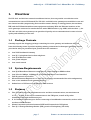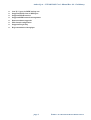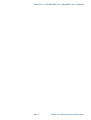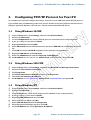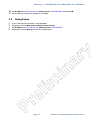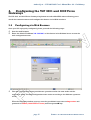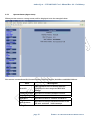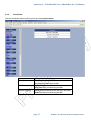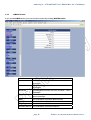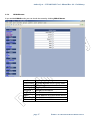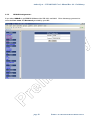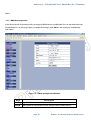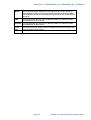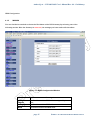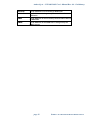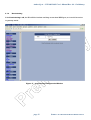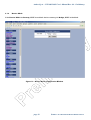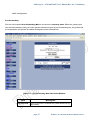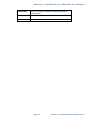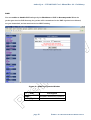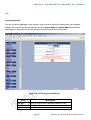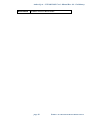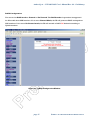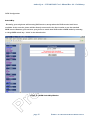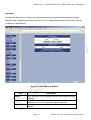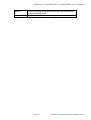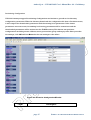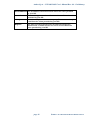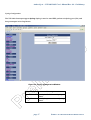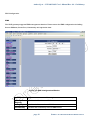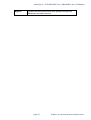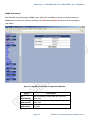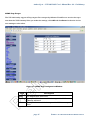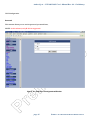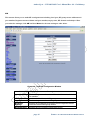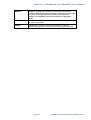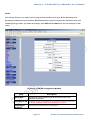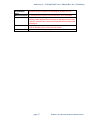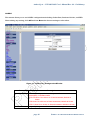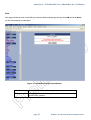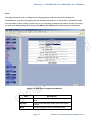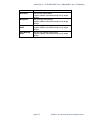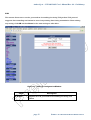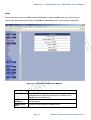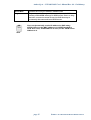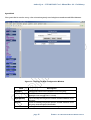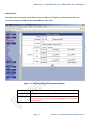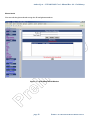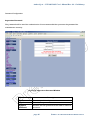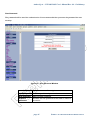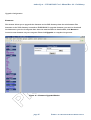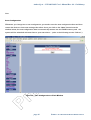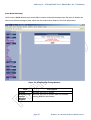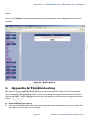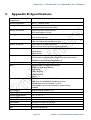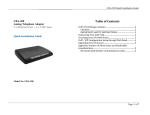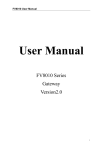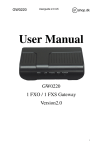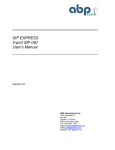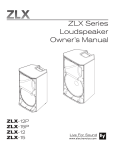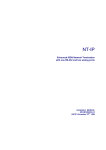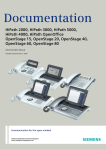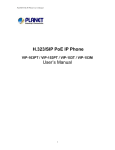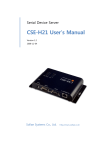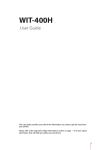Download TA7011 and TA7012 User`s Manual
Transcript
ViP 3001/3002 User’s Manual Rev. 0.9 Preliminary ViP 3001 ViP 3002 IP Telephony Adapters User's Manual Copyright © AETHRA Srl, 2004 The information contained in this document is confidential and must be used according to the instructions supplied by AETHRA Srl. AETHRA reserves the right to make modifications without prior notice page i SUBJECT TO CHANGE WITHOUT PRIOR NOTICE ViP 3001/3002 User’s Manual Rev. 0.9 Preliminary Contents 1. OVERVIEW...........................................................................................................3 1.1 1.2 1.3 2. HARDWARE INSTALLATION ...................................................................................5 2.1 2.2 2.3 3. FRONT VIEW (LEDS) ................................................................................................................. 5 REAR VIEW (PORTS).................................................................................................................. 6 INSTALLATION PROCEDURE ........................................................................................................ 7 CONFIGURING TCP/IP PROTOCOL FOR YOUR PC.................................................. 10 3.1 3.2 3.3 3.4 4. PACKAGE CONTENTS ................................................................................................................ 3 SYSTEM REQUIREMENTS............................................................................................................. 3 FEATURES ................................................................................................................................ 3 FOR WINDOWS 98/ME ............................................................................................................ 10 FOR WINDOWS 2000/XP ......................................................................................................... 10 FOR WINDOWS NT.................................................................................................................. 10 FOR LINUX ............................................................................................................................. 11 CONFIGURING THE VIP 3001 AND 3002 VOICE GATEWAYS .................................... 12 4.1 CONFIGURING VIA WEB BROWSER............................................................................................. 12 4.1.1 System Status (Supervisor):............................................................................................... 14 4.1.2 Port Status: ........................................................................................................................ 15 4.1.3 DHCPC Status:................................................................................................................... 16 4.1.4 PPPoE Status: ..................................................................................................................... 17 4.1.5 PPPoE Configuration: ........................................................................................................ 18 DHCP ................................................................................................................................................ 19 WAN Configuration ........................................................................................................................... 21 NAPT Configuration .......................................................................................................................... 25 QoS ................................................................................................................................................... 29 PSTN Configuration........................................................................................................................... 32 Provision Configuration..................................................................................................................... 35 Syslog Configuration......................................................................................................................... 37 EMS Configuration ............................................................................................................................ 38 VoIP Configuration ............................................................................................................................ 42 Password Configuration .................................................................................................................... 60 page i SUBJECT TO CHANGE WITHOUT PRIOR NOTICE ViP 3001/3002 User’s Manual Rev. 0.9 Preliminary Upgrade Configuration ..................................................................................................................... 62 Save .................................................................................................................................................. 64 Reboot .............................................................................................................................................. 66 APPENDIX A: TROUBLESHOOTING ............................................................................. 66 APPENDIX B: SPECIFICATIONS .................................................................................. 68 page ii SUBJECT TO CHANGE WITHOUT PRIOR NOTICE Aethra S.p.A. - ViP 3001/3002 User’s Manual Rev. 0.9 - Preliminary 1. Overview The ViP 3001 and 3002 are external standalone devices, that can provide cost effective voice communication over an IP Network. The ViP 3001 and 3002 voice gateways are available in one and two channel models (respectively). Both models connect directly to analog phones, fax machines, PBX, and the IP Networks without extra equipment and setup. With the Ethernet interface of the voice gateways connected to another device with a WAN interface (e.g. xDSL, cable modem...), the ViP 3001 and 3002 voice gateways can provide toll quality voice communication in terms of voice quality and reliability for the user. 1.1 Package Contents Carefully unpack the shipping package containing the voice gateway and make sure that you have the following items. If you find anything missing, mismatched or damaged, promptly contact your dealer who you purchased your product from for assistance. One VoIP Residential Gateway One RJ-11 telephone line for first telephone One RJ-45 Ethernet cable One power adapter One user’s manual 1.2 System Requirements One RJ-45 Broadband Internet connection via cable modem or ADSL modem One PC with 10Mbps, 100Mbps, or 10/100 Mbps Ethernet card installed TCP/IP protocol for each PC Microsoft Internet Explorer 4.0 or later (5.0 is strongly recommended for web configuration) One or two standard touch-tone telephone(s) Subscribe to a VoIP service provider for VoIP services 1.3 Features The (ViP 3002) supports simultaneous voice and data communications, two simultaneous G.711μ, G.729a, G.723 voice conversations via the FXS ports, as well as IP packet transmission through the Ethernet port A 10/100 Base-T Ethernet port allows connecting to broadband access media, such as cable modem or ADSL modem Manual/automatic selection between PSTN and IP network for VoIP phone Two RJ-11 Foreign Exchange Station (FXS) ports for IP telephony (ViP 3002) page 3 SUBJECT TO CHANGE WITHOUT PRIOR NOTICE Aethra S.p.A. - ViP 3001/3002 User’s Manual Rev. 0.9 - Preliminary One RJ-11 port for PSTN backup use Supports DHCP client in WAN port Supports PPPoE function Supports SNMP network management Remote software upgrade Web-based configuration Supports Plug & Play High transmission throughput page 4 SUBJECT TO CHANGE WITHOUT PRIOR NOTICE Aethra S.p.A. - ViP 3001/3002 User’s Manual Rev. 0.9 - Preliminary 2. Hardware Installation 2.1 Front View (LEDs) Figure 1: The front panel of the ViP 3001/2 Voice Gateways LED PWR Color Green Status Description On When the ViP 3001 and 3002 Voice Gateways is powered on Off No power supply Blinking When data is being transmitted or received WAN Green On When Ethernet connection is established Off When there is no ethernet connection Blinking When data is being transmitted or received LAN VoIP Green Green On When Ethernet connection is established Off When there is no Ethernet connection On When VoIP telephone service is ready Off When VoIP telephone service is not ready Blinking LINE1 & LINE2 Green When there is an incoming call (the telephone is ringing) On When the telephone is in use Off Switches to PSTN back-up line page 5 SUBJECT TO CHANGE WITHOUT PRIOR NOTICE Aethra S.p.A. - ViP 3001/3002 User’s Manual Rev. 0.9 - Preliminary 2.2 Rear View (Ports) Figure 2: The rear panel of the ViP 30002 LINE: Voice Gateways RJ-11 connector, connected to PSTN back-up line PHONE1 & PHONE2: RJ-11 connectors, connected to telephones or fax machine PWR: Power connector, connected to the power adapter packaged with the VoIP Gateway ENET: Ethernet RJ-45 connector, connected to PC using a RJ-45 Ethernet Cable WAN: Ethernet RJ-45 connector, connected to WAN access device, such as the cable modem or ADSL modem page 6 SUBJECT TO CHANGE WITHOUT PRIOR NOTICE Aethra S.p.A. - ViP 3001/3002 User’s Manual Rev. 0.9 - Preliminary 2.3 Installation Procedure Figure 3: Typical Application 1. LINE: Plug one end of the RJ-11 telephone line into the LINE port and plug the other end into the phone port of the splitter. Then connect the splitter to the phone socket in the wall using a RJ-11 telephone line. The LINE port is for back-up use. The telephone is using VoIP service by default. However, if the ViP 3001 and 3002 Voice Gateways loses WAN connection or the VoIP function is not available, the ViP 3001 and 3002 Voice Gateways will make the telephone to use PSTN (Public Switched Telephone Network) service. 2. PHONE1 & PHONE2: Plug one end of the RJ-11 telephone line into the PHONE1 or PHONE2 port and plug the other end into the phone socket on a telephone set. 3. PWR: Plug one end of the power adapter into the PWR port and plug the other end into an electric outlet in the wall. page 7 SUBJECT TO CHANGE WITHOUT PRIOR NOTICE Aethra S.p.A. - ViP 3001/3002 User’s Manual Rev. 0.9 - Preliminary page 8 SUBJECT TO CHANGE WITHOUT PRIOR NOTICE Aethra S.p.A. - ViP 3001/3002 User’s Manual Rev. 0.9 - Preliminary 4. ENET: Plug one end of the RJ-45 Ethernet cable into the ENET port and plug the other end into the Ethernet socket of NIC on your PC. 5. WAN: Plug one end of the RJ-45 Ethernet cable into the WAN port and plug the other end into the Ethernet port of the Internet service device, such as the cable modem or ADSL modem. Then connect the cable modem or ADSL modem to the modem port of the splitter using a RJ-11 telephone line. page 9 SUBJECT TO CHANGE WITHOUT PRIOR NOTICE Aethra S.p.A. - ViP 3001/3002 User’s Manual Rev. 0.9 - Preliminary 3. Configuring TCP/IP Protocol for Your PC To communicate with and configure this device, each PC on your LAN must install TCP/IP protocol. If you enable static IP addressing, make sure your PC resides in the same subnet with this device’s LAN port (default IP Address: 192.168.100.1, default subnet mask: 255.255.255.0). 3.1 1. 2. 3. 4. 5. 6. 7. 8. 9. 10. 3.2 1. 2. 3. 4. 5. 6. 3.3 1. 2. 3. 4. 5. 6. 7. 8. 9. Using Windows 98/ME From the Start menu, click Settings, and then click Control Panel. Double-click Network. On the Configuration tab, check if TCP/IP protocol is installed on the components list. If yes, go to Step 8. If no, then click Add. Highlight Protocol and click Add. Select Microsoft from the Manufactures list and select TCP/IP from the Network Protocols list. Click OK. You will see TCP/IP displayed on the network components list. Highlight TCP/IP and click Properties. Select the IP Address tab and check Specify an IP address. Set IP address as 192.168.100.100, Subnet mask as 255.255.255.0 and press OK. Using Windows 2000/XP From the Start menu, click Settings, and then click Network and Dial-up Connections. Double-click Local Area Connection. Click Properties. Click Internet Protocol (TCP/IP) and then click Properties. Check Use the following IP address. Set IP address as 192.168.100.100, Subnet mask as 255.255.255.0 and press OK. Using Windows NT From the Start menu, click Settings, and then click Control Panel. Double-click Network. On the Protocol tab, check if TCP/IP protocol is installed on the components list. If yes, go to Step 7. If no, then click Add. Highlight TCP/IP Protocol and click OK. When asked to use DHCP, click No. Select TCP/IP Protocol and click Properties. When Information Message appears, click OK. On the IP Address tab, check Specify an IP address. page 10 SUBJECT TO CHANGE WITHOUT PRIOR NOTICE Aethra S.p.A. - ViP 3001/3002 User’s Manual Rev. 0.9 - Preliminary 10. 11. 3.4 1. 2. 3. 4. Set IP address as 192.168.100.100, Subnet mask as 255.255.255.0 and press OK. When asked to restart your computer, click Yes. Using Linux In the command line interface, enter netconf. Highlight and click Host name and IP network devices. Set IP address as 192.168.100.100, Subnet mask as 255.255.255.0. Highlight and click Accept to save the configuration. page 11 SUBJECT TO CHANGE WITHOUT PRIOR NOTICE Aethra S.p.A. - ViP 3001/3002 User’s Manual Rev. 0.9 - Preliminary 4. Configuring the ViP 3001 and 3002 Voice Gateways The ViP 3001 and 3002 Voice Gateways implement an embedded Web server allowing you to check the connection status and configure this device via the Web interface. 3.5 Configuring via Web Browser Once your PC is properly configured, please proceed the following steps: 1. Start the web browser. 2. Enter the default IP address 192.168.100.1 of this device in the Address box to access the web configuration menu. 3. The web configuration menu provides two operation modes: the user mode and the supervisor mode. The web configuration menu varies according to the different operation mode. When the following window pops up, enter the predefined user name as Supervisor and password as aethra (12345 after sw reset) and then press OK key. page 12 SUBJECT TO CHANGE WITHOUT PRIOR NOTICE Aethra S.p.A. - ViP 3001/3002 User’s Manual Rev. 0.9 - Preliminary 4. On the following pages you will find a brief generic description and a more detailed description on additional functions for each web page. To apply any settings you’ve altered on any page, click OK. To clear any values you’ve entered on any page, click Reset. Changing to another screen without clicking OK does not save any settings you have made. Remember to click OK before browsing screens or your configuration will be ignored. After making all necessary settings, you need to save the configurations and then restart the VoIP Gateway to make the new settings take effect. page 13 SUBJECT TO CHANGE WITHOUT PRIOR NOTICE Aethra S.p.A. - ViP 3001/3002 User’s Manual Rev. 0.9 - Preliminary 3.5.1 System Status (Supervisor): When you first connect. a setup screen, will be displayed as in the example below: This screen contains Board ID, Firmware Version, Web UI Version, Build Date and MAC Address. Item Description Board ID This number is used to identify different customers for their respective HW/PCB design. Firmware Version Specifies the installed firmware version. Web UI Version Specifies the current Web UI version. Build Date Specifies the date to establish the Web UI. MAC Address Specifies the unique hardware number of the ViP 3001 and 3002 VoIP Gateways. page 14 SUBJECT TO CHANGE WITHOUT PRIOR NOTICE Aethra S.p.A. - ViP 3001/3002 User’s Manual Rev. 0.9 - Preliminary 3.5.2 Port Status: You can check the status of all I/O ports by clicking Port Status. Item Description WAN IP Address The IP Address of the ViP 3001 and 3002 VoIP Gateways provided by your ISP. WAN Subnet Mask The Subnet Mask of the ViP 3001 and 3002 VoIP Gateways provided by your ISP. Default Gateway The Gateway Address of the ViP 3001 and 3002 VoIP Gateways provided by your ISP. page 15 SUBJECT TO CHANGE WITHOUT PRIOR NOTICE Aethra S.p.A. - ViP 3001/3002 User’s Manual Rev. 0.9 - Preliminary 3.5.3 DHCPC Status: If you enable DHCP mode, you can check the status by clicking DHCPC Status. Item Description IP The IP Address of the ViP 3001 and 3002 Voice Gateways. Subnet Mask The Subnet Mask of the ViP 3001 and 3002 Voice Gateways. Broadcast The broadcast IP of the ViP 3001 and 3002 Voice Gateways. Gateway The Gateway Address of the ViP 3001 and 3002 Voice Gateways. DNS1 The IP Address of Domain Name Server. DNS2 The IP Address of Domain Name Server. NTP Server The IP Address of NTP Server. Prevision Server The IP Address of Prevision Server. page 16 SUBJECT TO CHANGE WITHOUT PRIOR NOTICE Aethra S.p.A. - ViP 3001/3002 User’s Manual Rev. 0.9 - Preliminary 3.5.4 PPPoE Status: If you enable PPPoE mode, you can check the status by clicking PPPoE Status. Item Description Service Name Specifies different service group name. AC Name Indicates to use specific server. Local IP The Client IP Address. Remote IP The Server IP Address. DNS1 The IP Address of Domain Name Server. DNS2 The IP Address of Domain Name Server. WIN1 The IP Address of WIN Server. WIN2 The IP Address of WIN Server. page 17 SUBJECT TO CHANGE WITHOUT PRIOR NOTICE Aethra S.p.A. - ViP 3001/3002 User’s Manual Rev. 0.9 - Preliminary 3.5.5 PPPoE Configuration: If you select PPPoE to get WAN IP Address of the ViP 3001 and 3002 Voice Gateways, you need to enter the User name and Password provided by your ISP. page 18 SUBJECT TO CHANGE WITHOUT PRIOR NOTICE Aethra S.p.A. - ViP 3001/3002 User’s Manual Rev. 0.9 - Preliminary DHCP 3.5.6 DHCP Configuration If the device mode is gateway mode, we support DHCP Server on LAN side. You can set the Status, Last IP and Mode etc. on this page. After you make the settings, click OK for the settings to immediately take effect. Figure 12 – DHCP Configuration Window Item Status Last IP Description The DHCP Server is enabled or disabled. The highest IP address that can be assigned by the DHCP server. page 19 SUBJECT TO CHANGE WITHOUT PRIOR NOTICE Aethra S.p.A. - ViP 3001/3002 User’s Manual Rev. 0.9 - Preliminary Mode The network settings assigned to the DHCP Client is Auto mode or Manual Mode. In Auto mode, the network settings are from the WAN side. In Manual mode, the network settings are from the user’s input in this page. DNS You can manually set the value in Manual mode or it takes the value from WAN side in Auto mode. Domain You can manually set the value in Manual mode or it takes the value from WAN side in Auto mode. Least The least time of the DHCP client to holding the network settings. The time value is useful in Auto mode. page 20 SUBJECT TO CHANGE WITHOUT PRIOR NOTICE Aethra S.p.A. - ViP 3001/3002 User’s Manual Rev. 0.9 - Preliminary WAN Configuration 4.1.7 WAN IP You can decide the method to obtain the IP address of the VoIP Gateway by selecting one of the following modes. After the Gateway is restarted, the settings you have made will take effect. Figure 13 – WAN Configuration Window Item Description Static IP Address The IP address of the WAN side is assigned by the user. IP The IP address of the WAN side. Mask The subnet mask of the WAN side. page 21 SUBJECT TO CHANGE WITHOUT PRIOR NOTICE Aethra S.p.A. - ViP 3001/3002 User’s Manual Rev. 0.9 - Preliminary Gateway The IP address of the Gateway in WAN side. DNS1 The IP Address of the primary Domain Name Server in WAN side DNS2 The IP Address of the secondary Domain Name Server in WAN side DHCP The IP Address of the WAN side is assigned by the DHCP server. page 22 SUBJECT TO CHANGE WITHOUT PRIOR NOTICE Aethra S.p.A. - ViP 3001/3002 User’s Manual Rev. 0.9 - Preliminary 4.1.9 Provisioning If the Provisioning is off, the TA will block telnet and http access from WAN port, so it would be active in gateway mode. Figure 15 – provisioning Configuration Window page 23 SUBJECT TO CHANGE WITHOUT PRIOR NOTICE Aethra S.p.A. - ViP 3001/3002 User’s Manual Rev. 0.9 - Preliminary 4.1.9 Device Mode If the Device Mode is Gateway, NAPT is enabled. On the contrary, it’s Bridge, NAPT is disabled. Figure 16 – Device Mode Configuration Window page 24 SUBJECT TO CHANGE WITHOUT PRIOR NOTICE Aethra S.p.A. - ViP 3001/3002 User’s Manual Rev. 0.9 - Preliminary NAPT Configuration Port Forwarding You can add or delete Port Forwarding Rule to the device in Gateway mode. When the packet goes into the VoIP Gateway, if the port of the packet matches the port of port-forwarding rule, the packet will be forwarded to the private IP address configured of the matched rule. Figure 17 – Port Forwarding Rule/Rule Table Window Item Description Tcp/udp/both Select if you want to forward the packet based on tcp, udp or both. page 25 SUBJECT TO CHANGE WITHOUT PRIOR NOTICE Aethra S.p.A. - ViP 3001/3002 User’s Manual Rev. 0.9 - Preliminary Forward Port The tcp or udp port number for which you want to check against. To Private IP The IP Address of the pc in the LAN side is forwarding to. ID The ID of the port forwarding rule is to be deleted. page 26 SUBJECT TO CHANGE WITHOUT PRIOR NOTICE Aethra S.p.A. - ViP 3001/3002 User’s Manual Rev. 0.9 - Preliminary IP Filter You can add or delete IP Filter Rule to the device in Gateway mode. When the packet goes into the VoIP Gateway, the packet will be blocked if the source IP of the packet matches the rule of IP Filter. Figure 18 – IP Filter Configuration Window Item Description Public IP The Public IP Address is to be filtered. ID The ID of the IP Filter rule is to be deleted. page 27 SUBJECT TO CHANGE WITHOUT PRIOR NOTICE Aethra S.p.A. - ViP 3001/3002 User’s Manual Rev. 0.9 - Preliminary DMZ You can enable or disable DMZ and specify the IP address of DMZ in Gateway mode. When the packet goes into the VoIP Gateway, the packet will be transferred to the DMZ if packet is not filtered, not port-forwarded, and not matched for the NAPT binding. Figure 19 – DMZ Configuration Window Item DMZ Description The DMZ is disabled or enabled. DMZ IP address The IP address of the DMZ. page 28 SUBJECT TO CHANGE WITHOUT PRIOR NOTICE Aethra S.p.A. - ViP 3001/3002 User’s Manual Rev. 0.9 - Preliminary QoS QoS Configuration You can decide the QoS type of the packets coming out from the VoIP Gateway. If the type of QoS is DiffServ, you can also specify the different values for Signal DSCP and Media DSCP. Both ToS and DSCP QoS are supported for the VoIP packets sending out from the VoIP Gateway. Figure 19 – Qos Configuration Window Item Description Qos Type The type of Qos can be disabled, DiffServ or Tos. Tos The value of Tos is usually between 0~15. Signal DSCP The DSCP value for Signalling traffic. page 29 SUBJECT TO CHANGE WITHOUT PRIOR NOTICE Aethra S.p.A. - ViP 3001/3002 User’s Manual Rev. 0.9 - Preliminary Media DSCP The DSCP value for Media traffic page 30 SUBJECT TO CHANGE WITHOUT PRIOR NOTICE Aethra S.p.A. - ViP 3001/3002 User’s Manual Rev. 0.9 - Preliminary DSCP Configuration You can set the DSCP mode to Trusted or Un-Trusted. This DSCP mode of operations is supported for PCs traffic from LAN interface. If it is set to Trusted Mode, the TA will preserve DSCP settings from LAN interface. If it is set to Un-Trusted mode, the TA will remark to DSCP DE before forwarding to Uplink interface. Figure 20 – DHCP Configuration Window page 31 SUBJECT TO CHANGE WITHOUT PRIOR NOTICE Aethra S.p.A. - ViP 3001/3002 User’s Manual Rev. 0.9 - Preliminary PSTN Configuration Switch Key . Normally, your telephone will be using VOIP service, except when the VOIP service itself is not available. In this case the phone will be directly connected to the line in order to use the standard PSTN service However, you can force your phone to switch from VoIP mode to PSTN mode by entering a 4-digit PSTN switch key . “0000” is the default value. Figure 21 –PSTN Switch Key Window page 32 SUBJECT TO CHANGE WITHOUT PRIOR NOTICE Aethra S.p.A. - ViP 3001/3002 User’s Manual Rev. 0.9 - Preliminary Digit Map This function allows user to set up a list of phone numbers with specific prefixes and total lengths. When you dial a number in this list, the phone will not be using the VoIP service but it will be directly connected to the PSTN line. Figure 22 –PSTN Digitmap Window Item Description Prefix Enter the prefix of the telephone number. The maximum length is 5 digits. Length Enter the total length of the telephone number. The length is ranged from 0~64. “0” means the length is irrelevant. Add/Modify Add or modify your desired prefix and length of the telephone number. page 33 SUBJECT TO CHANGE WITHOUT PRIOR NOTICE Aethra S.p.A. - ViP 3001/3002 User’s Manual Rev. 0.9 - Preliminary Delete Delete an existing prefix and length of the telephone number from the Digit Map Table Refresh Press this button will show new changes page 34 SUBJECT TO CHANGE WITHOUT PRIOR NOTICE Aethra S.p.A. - ViP 3001/3002 User’s Manual Rev. 0.9 - Preliminary Provisioning Configuration ViP 3000 Gateways support Provisioning Configuration mechanism to get and set the Gateway configuration parameters. When the Gateway downloads the configuration file from a Provision server, it will compare the downloaded parameters with the existing local parameters. If the former paramaters are more recent, the existing local setting parameters will be overwritten and the downloaded parameters will be written into the FLASH memory. This feature sets provision configurations including server address, server port number, group and expiry time. After you make the settings, click OK and then Reset for the new settings to take effect. Figure 23 –Provision Configuration Window Item Description page 35 SUBJECT TO CHANGE WITHOUT PRIOR NOTICE Aethra S.p.A. - ViP 3001/3002 User’s Manual Rev. 0.9 - Preliminary Server Address The IP Address of Provision Server. Enter the value provided by your ISP. Server Port The receiving port number of Provision Server. Enter the value provided by your ISP. Group Enter the string for different user group. The maximum length is 64. Enter the value provided by your ISP. Expires The valid period for this device’s IP Address assigned by DHCP server or PPPoE server. The unit is second. Enter the value provided by your ISP. page 36 SUBJECT TO CHANGE WITHOUT PRIOR NOTICE Aethra S.p.A. - ViP 3001/3002 User’s Manual Rev. 0.9 - Preliminary Syslog Configuration The ViP 3000 Gateways support Syslog. Syslog is used to send UDP packets via Syslog port (514) and keep messages in the Log Server. Figure 24 –Syslog Configuration Window Item Description Server Address Specify the IP Address of Syslog server. Server Port Specify the port number of Syslog server. page 37 SUBJECT TO CHANGE WITHOUT PRIOR NOTICE Aethra S.p.A. - ViP 3001/3002 User’s Manual Rev. 0.9 - Preliminary EMS Configuration EMS This VoIP gateway supports EMS management function. Users can set the EMS configuration including Server Address, Server Port, Community and expiration time. Figure 25 –EMS Configuration Window Item Description Server Address Specifies the IP address of EMS server Server Port Specifies the Port number of EMS Server Community Specifies the Community used to EMS Server page 38 SUBJECT TO CHANGE WITHOUT PRIOR NOTICE Aethra S.p.A. - ViP 3001/3002 User’s Manual Rev. 0.9 - Preliminary Expires Specifies the valid period of the VoIP gateway managed by EMS Server. The unit is second. page 39 SUBJECT TO CHANGE WITHOUT PRIOR NOTICE Aethra S.p.A. - ViP 3001/3002 User’s Manual Rev. 0.9 - Preliminary SNMP Community The ViP 3000 Gateways support SNMP agent. Users can use EMS to manage the VoIP Gateway via SNMP protocol. After you make the settings, click OK and then Reset the device for the settings to take effect. Figure 26 –SNMP Community Configuration Window Item Description Set Community The Community is used when the user sets some oids. Get Community The Community is used when the user gets some oids. Trap Community The Community is used when the user process the traps. page 40 SUBJECT TO CHANGE WITHOUT PRIOR NOTICE Aethra S.p.A. - ViP 3001/3002 User’s Manual Rev. 0.9 - Preliminary SNMP Trap Target The ViP 3000 family support 4 Trap targets. You can specify different IP and Port to receive the traps sent from the VoIP Gateway. After you make the settings, click OK and then Reset the device for the new settings to take effect. Figure 27 –SNMP Trap Configuration Window Item Description Trap The traps will be sent or not. IP Specify the IP Address to which the traps of the VoIP Gateway will send. Port Specify the Port to which the traps of the VoIP Gateway will send. page 41 SUBJECT TO CHANGE WITHOUT PRIOR NOTICE Aethra S.p.A. - ViP 3001/3002 User’s Manual Rev. 0.9 - Preliminary VoIP Configuration Protocol This screen allows you to set the protocol you would use, NOTE : in this release, only H.323 is supported Figure 28 – VoIP User Configuration Window page 42 SUBJECT TO CHANGE WITHOUT PRIOR NOTICE Aethra S.p.A. - ViP 3001/3002 User’s Manual Rev. 0.9 - Preliminary User This screen allows you to configure user information such as username, password and display name. You should obtain these values from your service provider. After entering or changing any settings, click OK and then Reset for the new settings to take effect. Figure 28 – VoIP User Configuration Window Item Description Username Specifies the name (or phone name) of the user Password Specifies the password of the user Display name Specifies the displayed user name page 43 SUBJECT TO CHANGE WITHOUT PRIOR NOTICE Aethra S.p.A. - ViP 3001/3002 User’s Manual Rev. 0.9 - Preliminary SIP This screen allows you to make SIP configurations including local port, SIP proxy server address and port number, Registrar server address and port number, expiry time, SIP domain and subject. After you make the settings, click OK and then Reset for the new settings to take effect. Figure 29 – VoIP SIP Configuration Window Item Description Local Port Specifies the port number of the SIP stack. 5060 is the default port number. Proxy Address Specifies the IP address of SIP proxy server Proxy Port Specifies the port number of SIP proxy server Registrar Specifies the IP address of Registrar server. Registrar server Address is often the same as SIP proxy server Registrar Port Specifies the port number of Registrar server. page 44 SUBJECT TO CHANGE WITHOUT PRIOR NOTICE Aethra S.p.A. - ViP 3001/3002 User’s Manual Rev. 0.9 - Preliminary Expires SIP Domain Subject “Expires” specifies the period (in seconds) that the VoIP Gateway sends Registration message to Registrar server. This is to help check the connection status in case the VoIP Gateway is accidentally disconnected from the Registrar server. Specifies the domain name to which the TA is assigned to by the service provider Specifies the content of the subject header in outgoing INVITE message. This is used to indicate the title of the call. page 45 SUBJECT TO CHANGE WITHOUT PRIOR NOTICE Aethra S.p.A. - ViP 3001/3002 User’s Manual Rev. 0.9 - Preliminary H.323 This screen allows you to make H.323 configurations including local port, H.323 Gatekeeper ID, Katekeeper Address and port number, H235 Password for optional, expiry time, Fast Start mode and DTMF signal type. After you make the settings, click OK and then Reset for the new settings to take effect. Figure 29 – VoIP SIP Configuration Window Item Description Local Port Specifies the port number of the H.323 stack. 1720 is the default port number. Gatekeeper ID Specifies the ID of Gatekeeper, this content will be carried in the H.323 PVT/PST frame for Gatekeeper to check. Gatekeeper Specifies the IP address of Gatekeeper Address page 46 SUBJECT TO CHANGE WITHOUT PRIOR NOTICE Aethra S.p.A. - ViP 3001/3002 User’s Manual Rev. 0.9 - Preliminary Gatekeeper Specifies the port number of Gatekeeper, default is 1719. port H235 Password For authentication check, now this function is not available. Expires “Expires” specifies the period (in seconds) that the VoIP Gateway sends Registration message to Registrar server. This is used to maintain the connection between VoIP Gateway and Gatekeeper. Fast Start To specify the fax operation mode; Enable is the Fast start mode or Disable is set to Normal start mode. DTMF Specifies the DTMF signal types. page 47 SUBJECT TO CHANGE WITHOUT PRIOR NOTICE Aethra S.p.A. - ViP 3001/3002 User’s Manual Rev. 0.9 - Preliminary CODEC This screen allows you to set CODEC configurations including Codec Rate, Preferred Codec, and VAD. After making any setting, click OK and then Reset for the new settings to take effect. Figure 30 – VoIP Codec Configuration Window Item Description CODEC Rate “CODEC rate” specifies how long to send a voice packet(RTP), in milliseconds. G.711u/A: from 10 to 40 ms in 10 ms increment, default is 20ms. G.729: from 10 to 80 ms, in 10ms increment, default is 20 ms. G.723.1: from 30 to 90 ms, in 30ms increment, default is 30 ms. Preferred To specify the preferred method of voice compression. page 48 SUBJECT TO CHANGE WITHOUT PRIOR NOTICE Aethra S.p.A. - ViP 3001/3002 User’s Manual Rev. 0.9 - Preliminary CODEC VAD Voice Activity Detection feature. Enabled: sending the silent packets while the user is no speaking. This will save the bandwidth but cause the time delay. Disabled: Normal RTP packet is sent no matter the user is speaking or not. This will improve the voice quality to be more smoothly but increase more traffic load. page 49 SUBJECT TO CHANGE WITHOUT PRIOR NOTICE Aethra S.p.A. - ViP 3001/3002 User’s Manual Rev. 0.9 - Preliminary RTP This page allows the user to set RTP port number. After making any setting, click OK and then Reset for the new settings to take effect. Figure 31 – VoIP RTP Configuration Window Item RTP port Description Specifies a port number. This port will be used to send and receive voice packets.. page 50 SUBJECT TO CHANGE WITHOUT PRIOR NOTICE Aethra S.p.A. - ViP 3001/3002 User’s Manual Rev. 0.9 - Preliminary Tone This page allows the user to configures the ringing pattern and the tones heard during call establishment, (dial, busy, ring back and call waiting tones)and also to set receive and transmit levels,. You can either choose country specific tone or you can freely configure the pattern and the pitch used for each tone. After making any setting, click OK and then Reset for the new settings to take effect. Figure 32 – VoIP Tone Configuration Window Item Description Rx Gain Adjusts the receiving audio gain to be higher or lower Tx Gain Adjust the transmitting audio gain to be higher or lower Ring Sets the ringing cadence (in milliseconds). page 51 SUBJECT TO CHANGE WITHOUT PRIOR NOTICE Aethra S.p.A. - ViP 3001/3002 User’s Manual Rev. 0.9 - Preliminary <ontime, offtime> Dial Tone Sets the dial tone pattern <ontime, offtime (in milliseconds), freq1, freq2 (in Hz)> Busy Tone Sets the busy tone pattern <ontime, offtime (in milliseconds), freq1, freq2 (in Hz)> Ring Back Tone Sets the ring back tone pattern <ontime, offtime (in milliseconds), freq1, freq2 (in Hz)> Call Waiting Tone Sets the call waiting tone pattern <ontime, offtime (in milliseconds), freq1, freq2 (in Hz)> page 52 SUBJECT TO CHANGE WITHOUT PRIOR NOTICE Aethra S.p.A. - ViP 3001/3002 User’s Manual Rev. 0.9 - Preliminary FAX This screen allows user to set the port number for sending/receiving T.38 packets. T.38 protocol supports data-resending mechanism in case of any missing data during transmission. After making any setting, click OK and then Reset for the new settings to take effect. Figure 33 – VoIP Fax Configuration Window Item T.38 port Description Specifies the T.38 port number for sending/receiving T.38 packets page 53 SUBJECT TO CHANGE WITHOUT PRIOR NOTICE Aethra S.p.A. - ViP 3001/3002 User’s Manual Rev. 0.9 - Preliminary STUN This screen allows user to set NAT address, STUN server address, STUN server port, local port and expiry time. After making any setting, click OK and then Reset for the new settings to take effect. Figure 34 – VoIP STUN Configuration Window Item Description NAT Address Statically specifies the IP address of the TA for VoIP if it is installed behind a NAT. The IP address is the WAN side IP address from the NAT device. STUN Server Address Specifies the IP address of STUN server (Simple Traversal of User Datagram) STUN Server Port Specifies the port number of STUN server page 54 SUBJECT TO CHANGE WITHOUT PRIOR NOTICE Aethra S.p.A. - ViP 3001/3002 User’s Manual Rev. 0.9 - Preliminary Local Port Specifies the local port number of STUN client Expires “Expires” specifies the period (in seconds) that the VoIP Gateway sends STUN message to STUN server. This is to help check the connection status in case the VoIP Gateway is accidentally disconnected from STUN server. Note User can dynamically set the IP address for VoIP using STUN. Please set the NAT address to 0 if STUN method is used. Vice versa, if NAT address is used, set the STUN Server Address to 0. page 55 SUBJECT TO CHANGE WITHOUT PRIOR NOTICE Aethra S.p.A. - ViP 3001/3002 User’s Manual Rev. 0.9 - Preliminary Speed Dial The speed dial is used to set up a list of most frequently used telephone numbers and SIP addresses. Figure 35 – VoIP Speed Dial Configuration Window Item Description Number Specifies the abbreviated number of the call party. Destination Enter the SIP address (or PSTN number) of the call party (Example: [email protected]) Add/Modify Add or modify the telephone number and SIP address of the call party. Delete Delete an existing telephone number and SIP address of the call party from the Speed Dial Table. Refresh Pressing this button will show new changes. page 56 SUBJECT TO CHANGE WITHOUT PRIOR NOTICE Aethra S.p.A. - ViP 3001/3002 User’s Manual Rev. 0.9 - Preliminary Call Features This page sets Call features for SIP IAD including call Hold, call Waiting, call Forwarding. After you make the settings, click OK and then Save, Reset to take effect. Figure 36 – VoIP Call Feature Configuration Window Item Port Call Hold Description Configure port 1 or port 2 – For ViP 3002 Only Enable or Disable Call Hold feature. User may use flash key to hold the other party. Once call hold is disabled, call waiting is also disabled. page 57 SUBJECT TO CHANGE WITHOUT PRIOR NOTICE Aethra S.p.A. - ViP 3001/3002 User’s Manual Rev. 0.9 - Preliminary Call Waiting Enable or Disable Call Waiting feature. If a user is talking with one party and the other call come in, a user can use flash key to switch to either party. If a user want to disconnect with one party and talk with the other one, a user need to enter disconnect code Call Transfer Enable or Disable Call Transfer feature, User could congfigure the feature code to perform call transfer function without consultation. Call Forwarding Enable or Disable Call Forwarding. There are 3 types Call Forwarding. Always: Unconditionally forward a call to the destination that user configured. Busy: Forward a call to the destination that user configured only when the line is busy No-Answer: Forward a call to the destination that user configured when nobody answer this call after # of rings page 58 SUBJECT TO CHANGE WITHOUT PRIOR NOTICE Aethra S.p.A. - ViP 3001/3002 User’s Manual Rev. 0.9 - Preliminary Phone book You can edit the phone book to map the IP and phone number. Figure 37 – VoIP Phone Book Window page 59 SUBJECT TO CHANGE WITHOUT PRIOR NOTICE Aethra S.p.A. - ViP 3001/3002 User’s Manual Rev. 0.9 - Preliminary Password Configuration Supervisor Password The password will be used for authentication. It is recommended that you reset the password for administrator security. Figure 38 –Supervisor Password Window Item Description Old Password Enter the predefined password. New Password Enter the new password. Confirm Password Re-enter the new password in this field to ensure it is correct.. page 60 SUBJECT TO CHANGE WITHOUT PRIOR NOTICE Aethra S.p.A. - ViP 3001/3002 User’s Manual Rev. 0.9 - Preliminary User Password The password will be used for authentication. It is recommended that you reset the password for user security. Figure 39 – User Password Window Item Description Old Password Enter the predefined password. New Password Enter the new password. Confirm Password Re-enter the new password in this field to ensure it is correct.. page 61 SUBJECT TO CHANGE WITHOUT PRIOR NOTICE Aethra S.p.A. - ViP 3001/3002 User’s Manual Rev. 0.9 - Preliminary Upgrade Configuration Firmware This feature allows you to upgrade the firmware on the VoIP Gateway from the web browser. The firmware on the VoIP Gateway is stored on FLASH ROM. To upgrade firmware, you need to download the firmware to your local computer first. Once the new firmware is downloaded, click Browse to locate the new firmware on your computer. Then click Upgrade to complete the process. Figure 40 – Firmware Upgrade Window page 62 SUBJECT TO CHANGE WITHOUT PRIOR NOTICE Aethra S.p.A. - ViP 3001/3002 User’s Manual Rev. 0.9 - Preliminary Configuration The upgrade process is the save as firmware upgrade but here is the configuration file. Figure 41 – Configuration Upgrade Window page 63 SUBJECT TO CHANGE WITHOUT PRIOR NOTICE Aethra S.p.A. - ViP 3001/3002 User’s Manual Rev. 0.9 - Preliminary Save Save Configuration Whenever you change into a new configuration, you need to save the new configuration data and then restart this device to have new settings take effect. Once you click on the “Save” button from the window below, the new configuration data is automatically written into the FLASH memory and system will be refreshed with new data on your next reboot the (refer to the following section “Reboot”). Figure 42 – Save Configuration to Flash Window page 64 SUBJECT TO CHANGE WITHOUT PRIOR NOTICE Aethra S.p.A. - ViP 3001/3002 User’s Manual Rev. 0.9 - Preliminary Load Default Settings Click on the “Load” button if you would like to restore all default settings of the ViP 3001/2. Restart the device for the new settings to take effect. See the next section “Reboot” for more information. Figure 43 –Load Default Settings Window Item Description Default All value will reset to default Default except current Netowrk Settings All value will reset to default while the network setting (WAN IP) still remain. page 65 SUBJECT TO CHANGE WITHOUT PRIOR NOTICE Aethra S.p.A. - ViP 3001/3002 User’s Manual Rev. 0.9 - Preliminary Reboot Once you click Reboot, the system will restart and be updated with new configuration data stored in the flash. Figure 44 – Reboot Window 4. Appendix A: Troubleshooting This section covers possible problems that may be encountered while using the ViP 3001 and 3002 Voice Gateways and suggested solutions to them. If you follow the suggested solutions below but the ViP 3001 and 3002 Voice Gateways still does not work properly, contact technical support for further advice. Q: Power LED does not light up. S: First check the AC adapter rating. The input rating must meet the specification of the country. The AC adapter must be DC 10V/1.2A output. page 66 SUBJECT TO CHANGE WITHOUT PRIOR NOTICE Aethra S.p.A. - ViP 3001/3002 User’s Manual Rev. 0.9 - Preliminary S: If the AC adapter output is correct. The problem will be on the VoIP Gateway. Please replace the VoIP Gateway. Q: Ethernet interface cannot work. S: Make sure the Ethernet adapter card installed in the PC is workable. The technician can use Hub/Switch to test it. S: Make sure the Ethernet cable is workable, and the connection between PC and the VoIP Gateway is secure. Q: Broadband access cannot work. S: Make sure the Ethernet cable is workable, and the connection between Broadband device and the VoIP Gateway is secure. S: Check the DHCP or PPPoE server setting. You have to enter correct username and password for PPPoE registration. Q: Cannot download the proper configuration file. S: Check if the connection between Provisioning Server and the VoIP Gateway is secure. S: Check if the file name and setting of Provisioning file are correct. Q: VoIP LED does not light up. S: S: S: Check if configuration file indicates correct IP address and informatiosn of Soft-Switch. Check if the VoIP Gateway is able to connect to Soft-Switch. Check if the authorization content between the VoIP Gateway and Soft-Switch are the same. Q: Cannot use PSTN backup line. S: Disconnect the VoIP Gateway from the power supply and then check if PSTN backup line is workable. S: Check the settings of “PSTN switch key and digit map” are correct. page 67 SUBJECT TO CHANGE WITHOUT PRIOR NOTICE Aethra S.p.A. - ViP 3001/3002 User’s Manual Rev. 0.9 - Preliminary 5. Appendix B: Specifications Call Control Protocols Compliance MGCP, SIP, H.323 Voice Compression G.711μ, G.729a, G.723 Bandwidth Management Voice Activity Detection (VAD), Comfort Noise Generation (CNG) Analog Voice Ports Type: Loop-Start FXS interfaces Echo Cancellation: G.168 Fax Support T.30: Auto Switch T.38: no Auto Switch Ethernet Ports WAN: 10/100Base-TX Fast Ethernet port LAN: 10/100Base-TX Fast Ethernet port Quality of Service Type of Service (TOS) supported Internal voice & data priority queue supported Network Protocols TCP/IP, ICMP, ARP, UDP, TFTP, RTP, RTCP, HTTP, Telnet, SNMP PPPoE Client DHCP Client Network Management Web-based configuration software TFTP firmware upgrade and configuration back and restore TELNET server for remote management Security Password protected system management terminal LEDs Ethernet LAN: 10/100M, Link/Activity WAN: 10/100M, Link/Activity VoIP Ready LINE1: Activity LINE2: Activity Power Number of Ports WAN: One 10/100BASE-TX Fast Ethernet port LAN: One 10/100BASE-TX Fast Ethernet port PHONE: Two loop-start FXS RJ-11 ports LINE: PSTN Loop through backup for power outage POWER Power Supply Output voltage: 12VDC/1.1A Operating Temperature 0° C~40° C Storage Temperature -10° C ~70° C Operating Humidity 10%~90%, non-condensing Storage Humidity 5%~95%, non-condensing Dimensions 190 (W) x 130 (D) x 30 (H) mm Weight 335.45g EMI FCC Part 15 Class B page 68 SUBJECT TO CHANGE WITHOUT PRIOR NOTICE Aethra S.p.A. - ViP 3001/3002 User’s Manual Rev. 0.9 - Preliminary Safety CSA International (UL 60950 3rd, EN 60950, IEC 60950 3rd) page 69 SUBJECT TO CHANGE WITHOUT PRIOR NOTICE