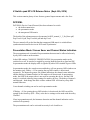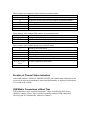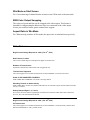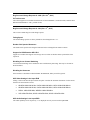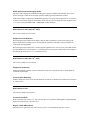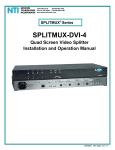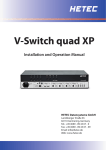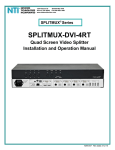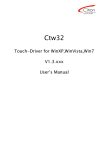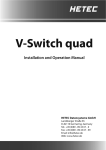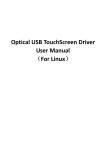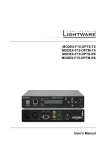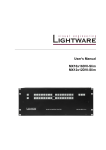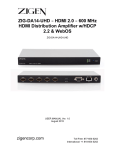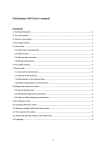Download V-Switch quad 2
Transcript
V-Switch quad XP 4.10 Release Notes (Sept. 8th, 2014) This version contains plenty of new features, general improvements and a few fixes. DCP/XML DCP/XML (Device Control Protocol) has been enhanced to switch the audio transmission the presentation mode the transparent USB matrix The details of the enhancements are documented in DCP_manual_1_3_En_Hetec.pdf, Dcp13.xsd.A3.pdf, Dcp13.xsd.A4.pdf and dcp13.xsd. The user manual will get the hint that the transparent USB matrix is excluded from synchronization between devices in DCP mode 'Synchronize'. Presentation Mode / Screen Saver and Channel Status Indication The presentation mode is intended for presentations that must not be affected adversely by any OSD window on the monitor In the OSD window CONSOLE / PRESENTATION, the presentation mode can be switched on or off. It can also be toggled by pressing both the front keys Quad and PiP. In presentation mode the display mode is signaled by white LEDs instead of green LEDs. In presentation mode, the console mouse and hotkey will not open any OSD windows on the monitor (only 'Hotkey + O' for opening the top OSD window is deactivated separately). The hotmouse gesture, the channel indication, the channel status indication and the marking of channel borders in Win mode are all deactivated. In presentation mode, the OSD of the output video is not used for operating the device, and the USB matrix is switched without giving warnings for memory devices. The hotkeys Numpad + and Numpad – both change the audio volume without OSD. All front keys keep their normal behaviour. Cross channel switching can not be used in presentation mode. If 'Hotkey + O' for opening the top OSD window is deactivated, the OSD can still be opened by the front keys (PiP + Win), or the device settings can be made with the utility ConfDev. If not in presentation mode, the hotmouse detection and the channel indication can be switched off separately. The presentation mode can be activated in security levels 4 and lower. These hotkeys are completely deactivated in presentation mode: I open OSD PiP M open / close Hotmouse O open OSD (if deactivated in OSD window Presentation Mode) Q indication of active channel (if in quad mode) U connect USB port V switch to safe video mode These hotkeys work without OSD window in presentation mode: F1, F2, F3, F4 connect USB port (without warnings) +, change audio volume switch active channel (Quad mode only, no indication on screen) These hotkeys work without change in presentation mode: F switch to full screen mode O open OSD (if activated in OSD window Presentation Mode) P switch to PiP mode Q switch to quad mode (if not in quad mode) T toggle transparency (Win mode only) W switch to Win mode W+1, W+2, W+3, switch to submode of Win mode W+4 Duration of Channel Status Indication In the OSD window CONSOLE / PRESENTATION, the channel status indication on the screen can be activated permanently, deactivated permanently, or displayed for durations of 1 second to 60 seconds. USB Matrix Connections at Boot Time USB connections can be switched at boot time. These are defined in OSD, by the checkbox 'connect at boot'. This is useful for manually switched USB connections (obviously not for 'automatically with active channel'). OSD Audio Settings in the Input EDID, Audio Downmix When setting an input edid from the display's edid, the user can select in the OSD whether the input should receive stereo audio or 7.1 surround audio. Setting stereo audio will make players downmix audio from 5.1 or 7.1 surround to stereo. A CEA extension for audio is added if the display's EDID does not have one. Display of Audio Capabilites The audio capabilites of the monitor are displayed in OSD CONSOLE / EDID. Audio in OSD Window COMPUTER / EDID/DDC Audio is not muted when opening this window. Switching the Active Channel on New Audio Activity The detection of audio activity has been changed for the case that the checkbox 'Switch channel on audio activity' is enabled in the window OSD COMPUTER / AUDIO. Now a channel is made the active channel when it gets new audio and did not have audio before. However, all other channels can be manually switched active. This change of behaviour is intended for working with computers that use system sounds as a note of warning or error indication. Audio at HDMI Output Fix: Audio plays at HDMI output if video output mode has been selected manually in OSD. Numeric Keypad Digits Now the numeric keypad digits 1, 2, 3 and 4 switch the active channel, too. In PiP modes Direct and Fixed, however, they switch the channel of the PiP . Rotation Now the OSD window ROTATION is in the CONSOLE menu (it was in the video menu before). Cross Channel Switching and Rotation Fix: Cross Channel Switching and Rotation are compatible now. Win Mode as Start Screen Fix: Correct drawing of channel borders on start screen if Win mode is the start mode. RGB Color Output Swapping The colors red, green and blue can be swapped at the video output. This feature is intended for compensating the behaviour of devices connected to the video output. In case you need this feature, please contact Hetec support. Aspect Ratio in Win Mode Fix: When moving windows in Win mode, the aspect ratio is calculated more precisely. Older Releases th Bug fixes and Change Requests in 4.04d (Feb. 4 , 2014) New Features in 4.04d This version contains bug fixes and improved support of touchscreens. Rotation of Touchscreens Operation of touchscreens with rotated video is supported now. Touchscreens Supported The release supports several infrared touchscreens of DATA MODUL (Vid=0x2576 Pid=0x3) Audio in OSD COMPUTER / EDID/DDC OSD COMPUTER / EDID/DDC: The audio is no longer muted. Switching Channel on Audio Activity OSD COMPUTER / AUDIO: Any channel with audio can be activated if option "Switch channel on audio activity" is selected. Hotkey Numpad Digits 1, 2, 3 and 4 New feature: Now the numeric keypad digits switch the active channel. In PiP modes Direct and Fixed, however, they switch the channel of the PiP. th Bug fixes and Change Requests in 4.04c (Jan. 24 2014) IR-Touchscreens The release supports several infrared touchscreens of DATA MODUL (vendor id 6615h (controller from IRTOUCHSYSTEMS Co. Ltd.), product id 12h). rd Bug fixes and Change Requests in 4.04b (Dec. 23 , 2013) IR-Touchscreens The release supports several infrared touchscreens of DATA MODUL (vendor id 6615h (controller from IRTOUCHSYSTEMS Co. Ltd.), product id 12h). th Bug fixes and Change Requests in 4.04 (Dec. 17 , 2013) This version contains bug fixes and change requests. Fading Speed The default fading speed set as factory default has been changed from 1 to 3. Double Click Speed of Hotmouse The double click speed for activating the hotmouse has been changed from 300ms to 500ms. Support for KVM Extender HE-V-IP-II Support for extenders that support mass storage devices or that use absolute mouse positions has been improved. Disabling Cross Channel Switching Cross Channel Switching can be disabled for mice with absolute positioning. This may be relevant for KVM extenders. Disabling the Hotmouse If the hotmouse is disabled in OSD SYSTEM / HOTMOUSE, hotkey M will be ignored. OSD Video Settings in the Input EDID Setting a video mode into the input edid at first place overrides the automatic distinction of video modes that have the same number of lines: WUXGA 1920x1200 60 Hz, UXGA 1600x1200 60Hz, UXGA 1600x1200 60Hz rb WUXGA 1920x1200 50 Hz, UXGA 1600x1200 50Hz, UXGA 1600x1200 50Hz rb SXGA+ 1400x1050 60Hz, WSXGA 1680x1050 60Hz XGA 1024x768 60Hz, WXGA 1280x768 60Hz, WXGA 1360x768 60Hz OSD Audio Settings in the Input EDID The audio capability stereo respectively 7.1 is displayed correctly as stored in the input EDID. HDCP Audio Content and Legacy Audio The legacy audio output ports (S/PDIF and analog jack) support 2 channels of PCM audio. They can be used to feed legacy audio devices the audio portions of HDCP protected audiovisual content. Multi channel audio is supported by the HDMI output only. The legacy audio output ports are not expected to deliver a useful audio signal for multi channel audio. You may want to change the audio capability from 7.1 to stereo in the input EDID (OSD / COMPUTER / EDID / WRITE). th New Features in 4.03 (April 30 , 2013) This version contains one new feature. Support for Audio Downmix When setting the input edids from the display edid, the audio information is restricted according to the display edid and not according to the V-Switch quad XP capabilities. This makes players downmix the audio signal when appropriate. When setting the input edids for the V-Switch quad XP capabilities, the user can select in the OSD whether the input should receive stereo audio or 7.1 surround audio. Receiving stereo audio makes sense for players downmixing the audio from 5.1 or 7.1 surround to stereo. th New Features in 4.02 (Dec. 12 , 2012) This version contains two new features. Support for multi-touch Multi-touch enabled operating systems like Windows 8 can now be operated via the V-Switch Quad XP with multi-touch displays. Cross Channel Switching With this feature the mouse can be moved outside the current active channel and a channel can be activated by a mouse click. New Features in 4.01 This version contains some bug fixes. Correction for HDCP With some input video sources (e.g. SAT receivers) there were problems enabling HDCP (high-bandwidth digital content protection). This issue fixed. Bug fix in DCP XML protocol The function for “quad” and “full” under the tag <layout> was interchanged. This issue is fixed. New Features in 4.00 Fluid video performance in all display modes V-Switch quad XP features fluid video performance in real time without frame dropping, allowing for perfect display of movies and animated content. New display mode „Win Mode“ In win mode, each video source can be freely resized and repositioned anywhere on the display. Image Rotation The four input video signals can be rotated 90°, 180° or 270°. Support for HDCP V-Switch quad XP supports HDCP encrypted input video signals. Support for HDMI audio (7.1 surround) The audio content of a HDMI input signal is output via HDMI, S/PDIF (TOSLINK and RCA), or 2-channel analogue stereo jack.