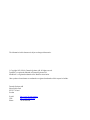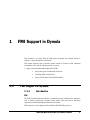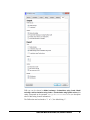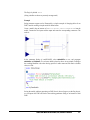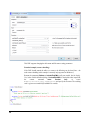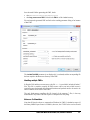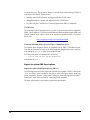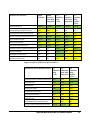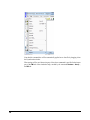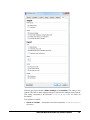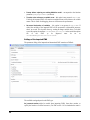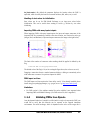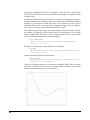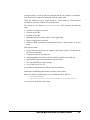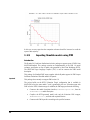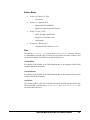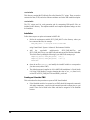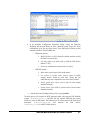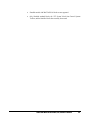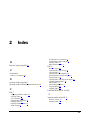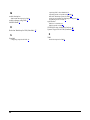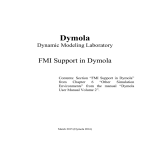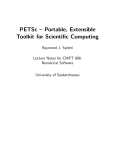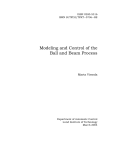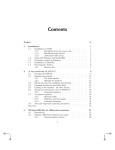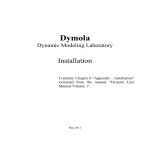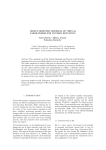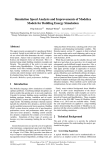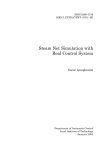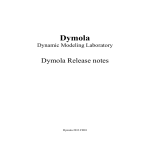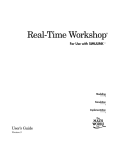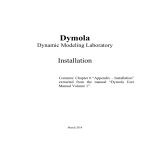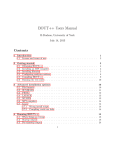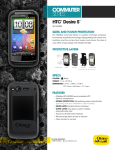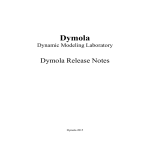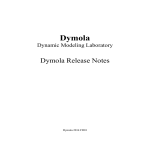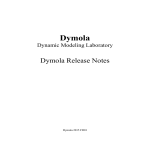Download Dymola - Dynamic Modeling Laboratory
Transcript
Dymola
Dynamic Modeling Laboratory
FMI Support in Dymola
Contents: Section “FMI Support in Dymola”
from Chapter
6
“Other
Simulation
Environments” from the manual “Dymola
User Manual Volume 2”.
September 2014
The information in this document is subject to change without notice.
© Copyright 1992-2014 by Dassault Systèmes AB. All rights reserved.
Dymola® is a registered trademark of Dassault Systèmes AB.
Modelica® is a registered trademark of the Modelica Association.
Other product or brand names are trademarks or registered trademarks of their respective holders.
Dassault Systèmes AB
Ideon Science Park
SE-223 70 Lund
Sweden
E-mail:
URL:
Phone:
http://www.3ds.com/support
http://www.Dymola.com
+46 46 2862500
Contents
1
FMI Support in Dymola.......................................................................................................... 5
1.1 FMI Support in Dymola ................................................................................................................................... 5
1.1.1
Introduction ............................................................................................................................................ 5
1.1.2
Exporting FMUs from Dymola .............................................................................................................. 7
1.1.3
Importing FMUs in Dymola ................................................................................................................. 16
1.1.4
Validating FMUs from Dymola............................................................................................................ 21
1.1.5
Importing Simulink models using FMI ................................................................................................ 24
2
4
Index ....................................................................................................................................... 31
1
FMI Support in Dymola
This document is an extract from the FMI section in Dymola User Manual Volume 2,
Chapter 6, “Other Simulation Environments”.
That chapter describes how to interface models created in Dymola to other simulation
environments. Here only the following extract is covered:
•
1.1
Support for the Functional Mockup Interface (FMI)
•
Import and export of FMI models in Dymola
•
Validating FMUs from Dymola
•
Export of FMI models from Matlab/Simulink
FMI Support in Dymola
1.1.1
Introduction
FMI
The FMI (“Functional Mock-up Interface”) standard allows any modeling tool to generate C
code or binaries representing a dynamic system model which may then be seamlessly
integrated in another modeling and simulation environment.
FMI started as a key development effort within the MODELISAR project, see
FUNCTIONAL MOCK-UP INTERFACE (FMI) SUPPORT IN DYMOLA
5
https://itea3.org/project/modelisar.html
The FMI standard is today maintained and developed as a long-term project within the
Modelica Association.
Three official FMI specifications have been released. The ‘FMI for Model Exchange’
specification version 1.0 was released on January 28, 2010, and the ‘FMI for CoSimulation’ specification version 1.0 was released on October 12, 2010. FMI 2.0 which
merges the model exchange and co-simulation specifications into one document was
published on July 25, 2014.
The model exchange specifications focus on the model ODE interface, whereas the cosimulation specifications deal with models with built-in solvers and coupling of simulation
tools. All specification documents can be downloaded here
http://www.fmi-standard.org/
The specification documents are also available in Dymola using the command Help >
Documentation. The specifications are separated into an execution part (C header files) and
a model description part (XML schema). A separate model description is used in order to
keep the executable footprint small. Both FMI 1.0 specifications use essentially the same
XML schema (a couple of capability flags are introduced for FMI for Co-Simulation).
In summary, an FMU (Functional Mock-up Unit) implementing an FMI specification
consists of
• The XML model description.
• Implementation of the C function interface in binary and/or source code format.
• Resources such as input data.
• Image and documentation of the model.
FMI support in Dymola
The Dymola FMI support consists of the two built-in functions described below for FMU
export and import, respectively. Commands are also available in the Dymola user interface
to execute these functions.
The first three items in the list above are currently supported by Dymola. FMI (both Model
Exchange and Co-Simulation) is supported for Windows and Linux.
Unless otherwise stated, features are available both for FMI version 1.0 and version 2.0.
Note that the FMI 2.0 Beta 4 and FMI 2.0 RC1specifications are no longer supported.
For the latest information about limitations and supported features of FMI, please visit
www.Dymola.com/FMI.
Online tunable parameters
Online tunable parameters are supported in FMI version 2.0 (tunable parameters were not
allowed in FMI version 1.0).
6
1.1.2
Exporting FMUs from Dymola
FMU export by the built-in function translateModelFMU
Exporting FMU models from Dymola is achieved by the function
translateModelFMU(modelToOpen, storeResult, modelName,
fmiVersion, fmiType, includeSource)
The input string modelToOpen defines the model to open in the same way as the traditional
translateModel command in Dymola.
The Boolean input storeResult is used to specify if the FMU should generate a result file
(dsres.mat). If storeResult is true, the result is saved in <model id>.mat when the
FMU is imported and simulated, where <model id> is given at FMU initialization. (If
empty, “dsres” is used instead.) This is useful when importing FMUs with parameter
allVariables = false, since it provides a way to still obtain the result for all variables.
Simultaneous use of result storing and source code inclusion (see below) is not supported.
The input string modelName is used to select the FMU model identifier. If the string is
empty, the model identifier will be the name of the model, adapted to the syntax of the
model identifier (e.g. dots will be exchanged with underscores).The name must only contain
letters, digits and underscores. It must not begin with a digit.
The input string fmiVersion controls the FMI version ("1" or "2") of the FMU. The
default is "1".
The input string fmiType defines whether the model should be exported as
•
Model exchange (fmiType="me")
•
Co-simulation using Cvode (fmiType="cs"),
•
Both model exchange, and Co-simulation using Cvode (fmiType="all")
•
Co-simulation using Dymola solvers (fmiType="csSolver").
The default setting is fmiType="all". This parameter primarely affects
modelDescription.xml. For the three first choices binary and source code always contains
both model exchange and Co-simulation. Note – Co-simulation using Dymola solvers is
currently only available on Windows,, and the Binary Model Export license is required. For
this choice the binary code only contains Co-simulation; the solver and tolerance that is
selected in Dymola is also used by the exported FMU. Please see also “Notes on CoSimulation” on page 13 concerning Co-simulation
The Boolean input includeSource is used to specify if source code should be included in
the FMU. The default setting is that it is not included (includeSource=false).
Simultaneous use of result storing (see above) and source code inclusion is not supported.
Note that source code generation is not supported for Co-simulations using Dymola solvers.
The function outputs a string FMUName containing the FMU model identifier on success,
otherwise an empty string.
FUNCTIONAL MOCK-UP INTERFACE (FMI) SUPPORT IN DYMOLA
7
As an example, translating the Modelica CoupledClutches demo model to an FMU with
result file generation, is accomplished by the function call
translateModelFMU("Modelica.Mechanics.Rotational.Examples.
CoupledClutches", true);
After successful translation, the generated FMU (with file extension .fmu) will be located in
the current directory. The user can select if 32-bit and/or 64-bit FMU binaries should be
generated – see the FMI tab description below.
The generated FMU contains information about if it has been generated without export
options. In the corresponding XML file of such an FMU, the following is seen:
generationTool="Dymola Version 2015 (64-bit), 2014-02-21
(requires license to execute)"
FMUs exported from Dymola support intermediate
(fmiEventUpdate) for Model Exchange for FMI version 1.0.
results
for
event
update
Commands in Dymola for FMU export
An alternative to executing the translateModelFMU function from the command line is to
use the FMU option of the Translate button as illustrated below.
The above is also available as the command Simulate > Translate > FMU.
What settings will be used when using any of the above commands is specified in the export
part of the FMI tab of the simulation setup, reached by the command Simulate > Setup…,
the FMI tab:
8
FMI type can be selected as Model exchange, Co-simulation using Cvode, Model
exchange, and Co-simulation using Cvode or Co-simulation using Dymola solvers; this
setting corresponds to the parameter fmiType in translateModelFMU (see description
above of this setting for more information).
The FMI version can be selected as "1" or "2", the default being "1".
FUNCTIONAL MOCK-UP INTERFACE (FMI) SUPPORT IN DYMOLA
9
Three general options are available; see the description above of the corresponding
parameters for more information concerning the first two. Note that the two first ones cannot
be ticked simultaneously.
•
Include source code – corresponds to the parameter includeSource in
translateModelFMU. If ticked (includeSource=true) source code is included, if
unticked the source code is not included. Note that for Co-simulation, source code export
is currently only supported for the CVODE solver.
•
Store result in mat file – corresponds to the parameter storeResult in
translateModelFMU. If ticked (storeResult=true) a result file is generated and
stored as a .mat file <model id>.mat, if unticked no result file is generated.
•
Copy resources to FMU – external resources using the functions
ModelicaServices.ExternalReferences.loadResource
or
Modelica.Utilities.Files.loadResource are by default copied to the FMU. The
resulting FMU will be larger due to this. If this is not wanted, de-selecting the setting
will not copy the resources to FMU, but the resource-paths using Windows-shares will
be changed to UNC-paths when possible. This makes the FMU usable within a company
– without increasing its size. An example of using the resource copying is given below,
the extended example in the “String parameter support” section.
Finally, the user can select whether 32- and/or 64-bit FMU binaries should be generated.
This option is not available in translateModelFMU. Note that even if the option 64-bit
binaries is selected, no such binaries are created unless 64-bit compilation is enabled. In a
32-bit version of Dymola, this can be enabled by setting the flag
Advanced.CompileWith64=2.
FMU black-box export
It is possible to export FMUs as black-box models, where only top-level inputs and outputs
are included in the XML model description. This can be used to export sensitive models
without exposing the names of parameters and internal variables. This export is activated by
setting the flag
Advanced.FMI.BlackBoxModelDescription = true;
Including settings in the exported FMU
Note the possibility to include settings in the exported FMU by ticking Settings included in
translated model, reachable by the command Simulation > Setup…, the Debug tab. (If
such settings are included in a Dymola-generated FMU, they can be logged by activating
fmi_loggingOn in the FMI tab of the parameter dialog of the imported and instantiated
FMU.)
String parameter support
String parameters are supported in FMUs (except for FMI 1.0 FMUs exported with Dymola
solvers). For the FMU export to support string parameters, the following flag must be set:
Advanced.AllowStringParameters=true
10
The flag is by default false.
(String variables are however presently not supported.)
Example
String parameter support can be illustrated by a simple example of changing tables for an
FMU; consider creating a simple model for linearization.
Create a model; drag an instance of Modelica.Blocks.Tables.CombiTable2D into the
model. Connect the two inputs and the output and create the corresponding connectors. The
result is:
In the parameter dialog of combiTable2D, select tableOnFile to true, and propagate
tableName and fileName. Give relevant default values for them. As an example, looking at
the resulting Modelica code when having specified a table name and file name as default
value, we find:
Saving the model, and then generating an FMU from it (do not forget to set the flag above),
we can import this FMU and look at the resulting parameter dialog of an instance of that
FMU:
FUNCTIONAL MOCK-UP INTERFACE (FMI) SUPPORT IN DYMOLA
11
This FMU supports changing the table name and file name as string parameters.
Extended example (resource handling)
If the FMU should contain the table as a resource, the following can be done (Note – the
used resource handling in this example is currently only supported on Windows.):
Rename the parameter fileName to includeFileInFMU (really not needed, but for clarity).
Use, in the variable definition dialog of includeFileInFMU, in the default value input field,
Insert
Function
Call…
to
access
the
context
command
Modelica.Utilities.Files.loadResources, and specify the file name. The resulting
code is (given a new model MyTestModel2 is created):
12
Save the model. Before generating the FMU, check:
•
•
that Advanced.AllowStringParameters=true.
that Copy resources to FMU is ticked in the FMI tab of the simulation setup.
We can import the generated FMU and look at the resulting parameter dialog of an instance
of that FMU:
The includeFileInFMU parameter is not displayed, it is evaluated, and the corresponding file
has been copied to the Resources directory of the FMU.
Handling multiple FMUs
In Dymola 2014 and later an extra source code file all.c is provided; it includes all other C
files. This file is needed to compile all FMUs source code as one unit, which in turn is
required because the demand that all internal functions and symbols needs to be static to be
able to combine several source code FMUs.
The only disadvantage compiling this file instead of the separate C files, is that any
modification in any source code file requires re-compilation of everything.
Notes on Co-Simulation
Note that all Dymola solvers are supported on Windows for FMU Co-simulation export (if
the Binary Model Export license is available); however, the CVODE solver can be selected
FUNCTIONAL MOCK-UP INTERFACE (FMI) SUPPORT IN DYMOLA
13
as a particular solver. The support for features is currently larger when selecting CVODE as
a particular solver than for Dymola solvers:
•
Including source code is currently only supported for the CVODE solver.
•
String parameters are currently only supported for the CVODE solver.
•
For Linux, only the CVODE solver is currently supported for FMU Co-simulation.
CVODE solver
The SUNDIALS suite of numerical solvers (version 2.4.0) can be used in the co-simulation
FMUs. The SUNDIALS CVODE solver with Backward Differentiation Formula (BDF) and
Newton iteration can be used as solver in the exported co-simulation FMUs. For further
details, visit
https://computation.llnl.gov/casc/sundials/main.html
Fixed-step embedded (inline) solvers for FMU Co-Simulation export
The Dymola inline integration solvers are supported also for FMU Co-Simulation export.
Note that the fixed step-size used for the inline integration should also be used as step-size
when calling the fmiDoStep routine of the generated FMU.
For source code export it is also required to set the flag
#define ONLY_INCLUDE_INLINE_INTEGRATION
in the header file conf.h.
Support for optional FMI Export options
Support for optional FMI Export options in FMI 2.0
The following tables list Dymola support for optional export options in FMI 2.0. Since both
“True” and “False” can be a limitation, the cells are color coded: green means “underlying
feature supported in Dymola”, yellow means “underlying feature not supported in Dymola”.
Furthermore, capital letters are used for “underlying feature supported”.
The order of the features is the order they appear in the specification.
14
Optional FMI 2.0 features
Model
Exchange
Model
Exchange
with inline
integration
Cosimulation
using
Cvode
Cosimulaton
with inline
integration
Cosimulation
using
Dymola
solvers
needsExecutionTool
FALSE
FALSE
FALSE
FALSE
FALSE
completedIntegratorStepNotNeeded
false
false
NA
NA
NA
canBeInstantiatedOnlyOncePerProcess
true
true
true
true
true
canNotUseMemoryManagementFunctions
FALSE
FALSE
FALSE
FALSE
true
canGetAndSetFMUState
TRUE
TRUE
TRUE
TRUE
false
canSerializeFMUState
false
false
false
false
false
providesDirectionalDerivative
TRUE
TRUE
TRUE
TRUE
false
canHandleVariableCommunicationStepSize
NA
NA
TRUE
false
TRUE
canInterpolateInputs
NA
NA
TRUE
false
false
maxOutputDerivativeOrder
NA
NA
1
0
0
canRunAsynchronuously
NA
NA
false
false
false
Support for optional FMI Export options in FMI 1.0
Optional FMI 1.0 Co-simulation features
Cosimulation
using
Cvode
Cosimulation
with inline
integration
Cosimulation
using
Dymola
solvers
canHandleVariableCommunicationStepSize
YES
false
YES
canHandleEvents
YES
YES
YES
canRejectSteps
false
false
false
canInterpolateInputs
YES
false
false
maxOutputDerivativeOrder
1
0
0
canRunAsynchronuously
false
false
false
canSignalEvents
false
false
false
canBeInstantiatedOnlyOncePerProcess
true
true
true
canNotUseMemoryManagementFunctions
FALSE
FALSE
true
FUNCTIONAL MOCK-UP INTERFACE (FMI) SUPPORT IN DYMOLA
15
FMU export on Linux
The FMU export on Linux requires the Linux utility “zip”. If not already installed, please
install using your packaging manager (e. g. apt-get) or see e.g. http://www.info-zip.org.
Export of 32-bit and 64-bit FMUs is supported on Linux.
Using Dymola compilers for FMI Co-simulation export is not supported on Linux.
Limitations
•
•
•
•
•
The value meUndefinedValueReference is never returned when value references are
requested. As a consequence, some value references returned may not be present in the
model description file.
The result file generation is currently only fully supported for the traditional solvers
(Lsodar, Dassl, Euler, Rkfix2, Rkfix3, and Rkfix4) when importing the FMU in Dymola.
For the other solvers, the number of result points stored will typically be too low.
However, the values are accurate for the time-points at which they are computed.
String variables cannot be used in models which are exported as FMUs. (String
parameters are however supported (except for FMUs exported with Dymola solvers).)
When imported by a target simulator, the generated FMU does currently not support
inclusion of several instances.
For Linux, only the CVODE solver is currently supported for FMU Co-simulation.
1.1.3
Importing FMUs in Dymola
The Dymola FMU import consists of (1) unzipping the .fmu archive, (2) transforming the
XML model description into Modelica, and (3) opening the resulting Modelica model in
Dymola.
Importing FMU models to Dymola is achieved by the function
importFMU(fileName, includeAllVariables, integrate,
promptReplacement, packageName)
The input string fileName is the FMU file (with the .fmu extension).
By setting the variable includeAllVariables to false, only inputs, outputs and
parameters from the model description are included when generating the Modelica model.
Such black-box import can be used as separate compilation of models to substantially
reduce translation times. For large model this is recommended since the generated .mo file
otherwise becomes huge and will take long time for Dymola to parse and instantiate.
The parameter integrate controls if integration is done centralized or in the FMU, i.e.
integrate=true means import the Model Exchange part of the FMU and
integrate=false means use the Co-Simulation part of the FMU. By default this
parameter is true. This setting is only relevant if the FMU to import supports both types.
Otherwise this setting is silently ignored. If the Co-Simulation part is used, the macro stepsize can be set as the parameter fmi_CommunicationStepSize in the FMI tab of the
16
parameter dialog of the imported FMU. See also section “Settings of the imported FMU” on
page 20.
The parameter promptReplacement can be set to true to generate prompting before
replacement of any existing Modelica model being the result of a previous import. Having
no prompting is useful when repeatedly importing FMUs using scripting. By default this
parameter is false.
The string parameter packageName can be set to the package to where the FMU should be
imported. The package must be open in Dymola when importing.
The function outputs true if successful, false otherwise.
The
generated Modelica file will get the name model_fmu.mo
model_fmu_black_box.mo, depending on the value of includeAllVariables.
For
the
64-bit
version
of
Dymola,
it
is
required
to
set
the
or
flag
Advanced.CompileWith64=2 when compiling applications (dymosim.exe) that contain
imported 64-bit FMUs.
ASCII characters of values larger than 32 are supported in the xml file of the imported FMU.
Also UTF characters are supported, but not recommended.
Note: The binary library files from any previous import are replaced when calling
importFMU and thus translations of previously imported models are not guaranteed to work
any longer (in the unlikely event of a name clash).
Commands in Dymola for FMU import
An alternative to executing the importFMU function from the command line is to use the
command File > Import > FMU....
FUNCTIONAL MOCK-UP INTERFACE (FMI) SUPPORT IN DYMOLA
17
Note that this command also will be automatically applied on an .fmu file by dragging it into
the Dymola main window.
What settings will be used when using any of the above commands is specified in the import
part of the FMI tab of the simulation setup, reached by the command Simulate > Setup…,
the FMI tab:
18
Preferred type can be selected as Model exchange or Co-simulation. This setting is only
relevant if the FMU to import supports both types. Otherwise this setting is silently ignored.
This setting corresponds to the parameter integrate in importFMU (see above for
description).
Four options are available:
•
Include all variables – corresponds to the function parameter incudeAllVariables
(see above).
FUNCTIONAL MOCK-UP INTERFACE (FMI) SUPPORT IN DYMOLA
19
•
Prompt before replacing an existing Modelica model – corresponds to the function
parameter promptReplacement (see above).
•
Translate value reference to variable name – this option is not present in importFMU.
If ticked, the imported FMU will contain a translation from value references to variable
names. This is useful for debugging, however will decrease the performance.
•
Structured declaration of variables – this option is not present in importFMU. If
ticked, the variables of the imported FMU will be presented in a hierarchical structure,
that is, as records. This is useful when e.g. wanting to change variable values. To be able
to use this option, the attribute variableNamingConvention in the model description
file
of
the
FMU
to
be
imported
must
be
set
to
variableNamingConvention="structured".
Settings of the imported FMU
The parameter dialog of the imported and instantiated FMU contains an FMI tab:
The available settings depend on the FMU type.
fmi_resourceLocation might be needed when importing FMUs from other vendors, to
specify the location of external resources. (For FMI version 1.0 Co-simulation the name is
20
fmi_fmuLocation.) By default the parameter displays the location where the FMU is
unpacked, which is usually the location of external resources (dlls, tables, etc,) as well
Handling of start values for initialization
Start values can be set for FMI Model Exchange, to set input start values before
initialization. This can be useful when wanting to avoid e.g. division by zero when
initializing.
Importing FMUs with many inputs/outputs
When importing FMUs with many inputs/outputs, the input and output connectors of the
imported FMU are automatically stacked at the same location, one location for each type
(Integer, Real, and Boolean) of input and output connectors (the image to the right below).
The limit of the number of connectors when stacking should be applied is defined by the
flag
Advanced.FMI.OverlappingIOThreshold
The default value of the flag is 10 (so for creating the figure above, the value was set to 4).
Dragging a connection from/to a stacked connector displays a dialog to conveniently select
what connectors to connect. See previous chapter for details.
FMU import on Linux
The FMU import on Linux requires the Linux utility “unzip”. If not already installed, please
install using your packaging manager (e. g. apt-get) or see e.g. http://www.info-zip.org.
Limitations
•
For FMI version 1.0, the attribute nominal for scalar variables is not supported when
importing FMUs with Model Exchange. (For FMI version 2.0, this is supported.)
1.1.4
Validating FMUs from Dymola
Once the dynamic behavior of a model is verified and it is ready to be exported as FMU, one
would like to verify that this behavior can be repeated on the targeted simulation
environment. For model exchange, which is dependent on the solver of the target, this is
FUNCTIONAL MOCK-UP INTERFACE (FMI) SUPPORT IN DYMOLA
21
naturally less straight-forward than for co-simulation, where the solver is built into the
FMU. We focus this discussion on the co-simulation case, although all is possible for model
exchange as well.
Normally, the FMU contains inputs that need to be connected to signal generators (sources)
before this validation can be commenced. Since this is model and test dependent and hard to
automate, we will assume the model inputs have been connected to necessary sources
beforehand. The result is a test model with no disconnected inputs. After the validation,
these sources are of course removed before the final FMU is created.
Since Dymola supports FMU import, it becomes natural to re-import the FMU in Dymola
and compare its simulation with the original model. We demonstrate this for the demo
model CoupledClutches. For brevity, we use a scripting perspective. First, export as FMU
with, say, both model exchange and co-simulation support:
translateModelFMU(
"Modelica.Mechanics.Rotational.Examples.CoupledClutches",
false, "", "1", "all");
Re-import, in a non-interactive mode, the FMU for co-simulation:
importFMU(
"Modelica_Mechanics_Rotational_Examples_CoupledClutches.fmu",
true, false, false);
Simulate the model being the result of the import:
simulateModel(
"Modelica_Mechanics_Rotational_Examples_CoupledClutches_fmu",
stopTime=1.5, method="dassl");
Finally, the resulting trajectories can be plotted and compared visually with the original
(non-FMU) simulation. Note that, since the imported model is flattened, the trajectory
names are somewhat different; e.g. J1.w becomes J1_w:
22
The blue trajectory is from the reference simulation and the red is from the co-simulation.
Note that the latter is rendered as constant between the sample points.
While this validation is ok for sample testing of a single model, this clearly becomes
infeasible for systematic validation of several trajectories.
The remedy is a new function validateModelAsFMU, which automates the following
steps:
• Generation of reference trajectories.
• Exporting of the FMU.
• Importing of the FMU.
• Mapping of trajectories names to those of the original model.
• Numeric comparison of trajectories.
• Graphical HTML presentation of deviating trajectories in fashion similar to the plot
above.
Main features include:
• Using a default set of trajectories to compare or specifying it explicitly. The default it the
set of all state candidates.
• Choosing tolerance for the comparison.
• Optional generation of reference trajectories which is typically only needed once.
• Optional FMU export which might not be needed each time.
• Test of co-simulation or model exchange.
• Test of FMI version 1.0 or 2.0.
It is available in Modelica\Library under the Dymola installation.
Note that the ModelManagement license is needed to use this feature.
Below call validates CoupledClutches as a co-simulation FMU for FMI 1.0:
validateModelAsFMU(
"Modelica.Mechanics.Rotational.Examples.CoupledClutches");
An excerpt from the log file is given below:
FUNCTIONAL MOCK-UP INTERFACE (FMI) SUPPORT IN DYMOLA
23
In this case we may argue that the comparison tolerance should be increased to avoid the
report of this trajectory.
1.1.5
Importing Simulink models using FMI
Introduction
The Dymola 2013 and later distributions include a package to support export of FMUs from
MATLAB/Simulink. This package contains an implementation of the FMI 1.0 model
exchange specification on top of model code generated by Real-Time Workshop (RTW).
The MATLAB Target Language Compiler (TLC) is used to construct the XML model
description.
This package for Simulink FMU export together with the Dymola support for FMU import
facilitates simulation of Simulink models in Dymola.
Important!
This package does currently not support FMI version 2.0.
The project builds on the RTW 'S-function Target' configuration that is available in
MATLAB. In fact, the same model C code is generated by the new 'S-function target with
FMI' as for the RTW S-function target. In addition, the FMI target performs the following
24
•
Constructs the model description interface, modelDescription.xml, from the
<modelname>.rtw model description
•
Compiles the RTW-generated model code and the S-function FMI wrapper,
fmiModelFunctions.c, and links with required libraries
•
Constructs the FMI zip archive according to the specified structure
Release History
•
Version 1.0, February 10, 2010
o
•
•
•
First version
Version 1.1, August 20, 2010
o
Supporting MATLAB R2010a
o
Support for S-function blocks written in C
Version 1.2, June 1, 2012
o
MATLAB support up to R2011b
o
Support for Visual Studio 2010
o
64-bit support
Version 1.2.1, March 4, 2013
o
Compliant to FMU Checker ver. 1.0.2
Files
The package (rtwsfcnfmi.zip) is located in the $DYMOLA/mfiles/ directory, but since
it is independent of Dymola it may be extracted to any location. The archive consists of four
sub-directories and the included files are described briefly below.
rtwsfcnfmi\bin
Pre-compiled 32-bit binaries of the FMI implementation for the supported Visual Studio
compilers and MATLAB releases.
rtwsfcnfmi\bin64
Pre-compiled 64-bit binaries of the FMI implementation for the supported Visual Studio
compilers and MATLAB releases.
rtwsfcnfmi\c
This directory holds C source files to include and compile the RTW-generated model code.
The standard FMI 1.0 header files (fmiModelTypes.h and fmiModelFunctions.h) are
also located in this directory.
FUNCTIONAL MOCK-UP INTERFACE (FMI) SUPPORT IN DYMOLA
25
rtwsfcnfmi\m
This directory contains MATLAB help files called from the TLC scripts. These are used to
construct the date, GUID, and value reference attributes used in the XML model description.
rtwsfcnfmi\tlc
The TLC scripts used for code generation and for constructing FMI-specific files are
included in this directory. The template makefile and compiler-dependent settings can also
be found here.
Installation
Follow these steps to set up the environment in MATLAB
•
Define the environment variable SFCN_FMI_ROOT as the directory where you
have extracted the files, for example
SFCN_FMI_ROOT = c:\Program Files\rtwsfcnfmi
using Control Panel / System / Advanced / Environment Variables
•
Add
the
rtwsfcnfmi
sub-directories
SFCN_FMI_ROOT\m
and
SFCN_FMI_ROOT\tlc to your MATLAB path and execute the function fmiSetBin.
This can be done by adding the following to your MATLAB startup script
addpath([getenv('SFCN_FMI_ROOT') '\m']);
addpath([getenv('SFCN_FMI_ROOT') '\tlc']);
fmiSetBin
•
•
Open the m-file makeDate.m and modify the timediff variable to correspond to
your time zone (relative GMT).
The default supported compiler for 64-bit MATLAB installations is Visual Studio
8.0. Using Visual Studio 9.0 requires changing the value of FMI_VS (from 8 to 9)
on line 205 of SFCN_FMI_ROOT\tlc\rtwsfcnfmi_vcx64.tmf.
Creating an S-function FMU
This section describes the procedure to export an FMU from Simulink
•
26
If the Simulink model to be exported as an FMU should be integrated (connected)
with other components, you need to add external input and/or output ports to your
model. These can be found in the Sinks and Sources categories of the Simulink
browser.
•
In the Simulink 'Configuration Parameters' dialog, choose the 'Real-time
Workshop' tab and click Browse to select a different System Target File. Select
rtwsfcnfmi.tlc in the list (see figure above). Three FMI-specific options are then
available in the Real-Time Workshop tab:
o
o
•
FMI general options
Build FMI binary as DLL (checked as default, uncheck to build
the FMU as a static library).
Zip utility (path to zip utility used to build the FMI archive,
default is 7-Zip).
Zip options (command line options for the zip utility).
FMI XML options
Model author (used to specify the model author).
Use prefixes on variable names (used to select if variable
category prefixes should be used) Note: Having this box
unchecked may cause compilation errors due to name conflicts!
Include global block outputs (used to select if block outputs
should be included).
Include discrete states (DWork) (used to select if discrete states
should be included).
Start the Real-time Workshop build process by pressing Ctrl-B.
The build process will compile the RTW-generated model code using the FMI Simulink
wrapper, fmiModelFunctions.c, and link with the required MATLAB and system
libraries to create the FMI binary. The build process will also create the FMI XML model
modelDescription.xml,
and
construct
the
FMI
archive,
description,
<modelname>_sf.fmu in the RTW build directory.
FUNCTIONAL MOCK-UP INTERFACE (FMI) SUPPORT IN DYMOLA
27
The FMI binary is built using the same compiler as used when building the S-function MEX
file. This is changed in MATLAB using the command
>> mex -setup
Limitations and Trouble-Shooting
This version of the package supports 32- and 64-bit MATLAB releases from R2007b to
R2011b.
Supported compilers
•
Microsoft Visual Studio 8.0 (2005)
o
•
Microsoft Visual Studio 9.0 (2008)
o
•
R2007b to R2011b
R2008b to R2011b
Microsoft Visual Studio 10.0 (2010) Note: Only 32-bit support
o
R2010b to R2011b
The package is designed and tested only for model code generated when having a variablestep solver configured in Simulink. However, it is likely to work also with fixed-step solvers
assuming the tasking mode is set to SingleTasking. Note that this limitation is related to the
RTW-generated code, since no solver is embedded in the FMU.
The model description contains inputs, outputs, parameters, continuous states, state
derivatives, global block outputs, and discrete states (stored in S-function DWork vectors).
Other block-internal variables, such as discrete modes, are not included.
The model description currently uses the RTW identifiers as model variable names, thus
removing the hierarchical structure in the generated model. Also, in some cases, these
identifiers will not be traceable back to original model components.
Since RTW only generates unique variable identifiers within each variable category,
prefixes (in, out, pm, st, bo, and dw) are added to the variable names. The use of prefixes
can be switched off, see FMI XML options above.
Only real data types are currently supported. Stateflow models and other models with
discrete logic may require that you override data types with doubles. Choose 'Fixed-Point
Settings' (or ‘Fixed-Point’ -> ‘Fixed-Point tool’ depending on MATLAB version) in the
'Tools' menu and then specify 'True doubles' in the 'Data type override' drop-down list.
The code generation optimization ‘Enable local block outputs’ may cause the FMU
compilation to fail. For these models it is necessary to switch off this optimization when
generating the FMU.
Unsupported Simulink Blocks
•
28
The blocks ‘Discontinuities/Backlash’ and ‘Discontinuities/Rate Limiter’ currently
only work correctly if used with a discrete sample time.
•
Simulink models with 'MATLAB Fcn' blocks are not supported.
•
Only Simulink standard blocks, the ‘LTI System’ block from Control Systems
Toolbox, and the Stateflow blocks have currently been tested.
FUNCTIONAL MOCK-UP INTERFACE (FMI) SUPPORT IN DYMOLA
29
2
Index
B
black-box import using FMI, 16
C
Co-simulation
FMI for Co-simulation, 14
E
exporting models using FMI, 7
exporting models with built-in numerical solvers, 14
F
FMI, 5
configuring Simulink compiler, 28
exporting models, 7
for Co-simulation, 14
importing black-box models, 16
importing models, 16
importing Simulink models, 24
model exchange, 5
specification for Co-simulation, 6
specification for model exchange, 6
validating FMUs, 21
XML model description, 6
FMU, 6
black-box export, 10
exporting FMU´s with settings, 10
exporting FMU’s, 7
exporting FMU’s from Simulink, 26
generate Dymola result file (dsres.mat), 7
importing FMU’s, 16
importing FMUs with many inputs/outputs, 21
importing Simulink FMU’s, 24
multiple FMU´s, 13
online tunable parameters, 6
string parameters, 10
validating FMUs, 21
Functional Mock-up Unit. See FMU
I
importing models using FMI, 16
black-box models, 16
Simulink models, 24
31
M
model description
XML model description for FMI, 6
model exchange using FMI, 5
MODELISAR, 5
R
Real-time Workshop for FMI (Simulink), 27
S
Simulink
configuring compiler for FMI, 28
32
exporting FMU’s from Simulink, 26
importing models to Dymola using FMI, 24
Real-time Workshop options for FMI, 27
setting up environment for FMI import to Dymola, 26
System Target File for FMI, 27
specification
FMI for Co-simulation, 6
FMI for model exchange, 6
SUNDIALS suite of numerical solvers, 14
System Target File for FMI (Simulink), 27
X
XML
model description for FMI, 6