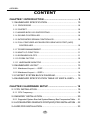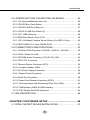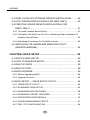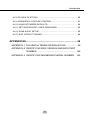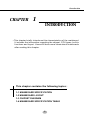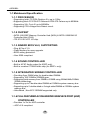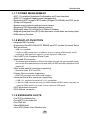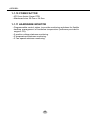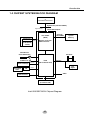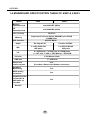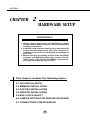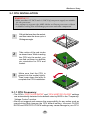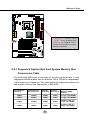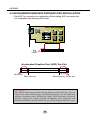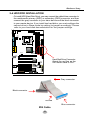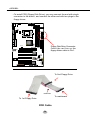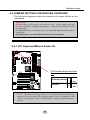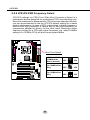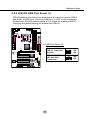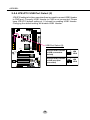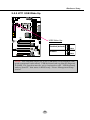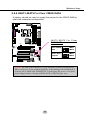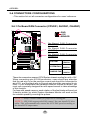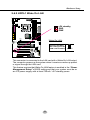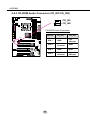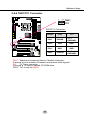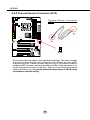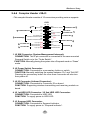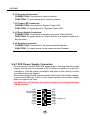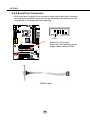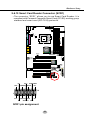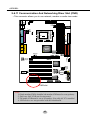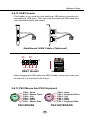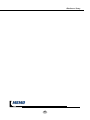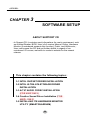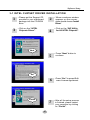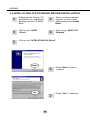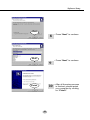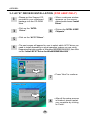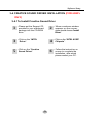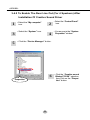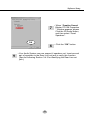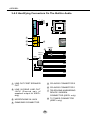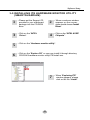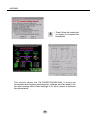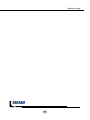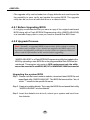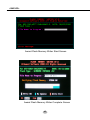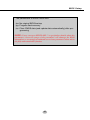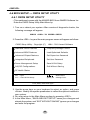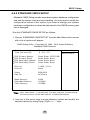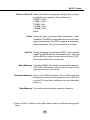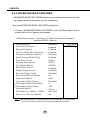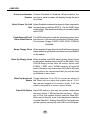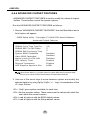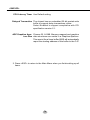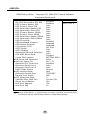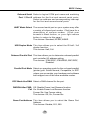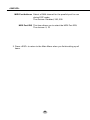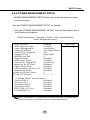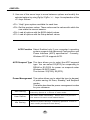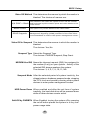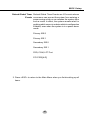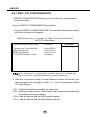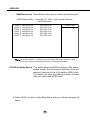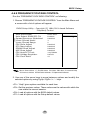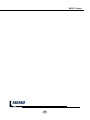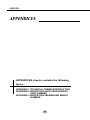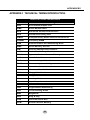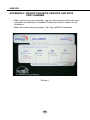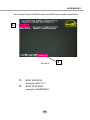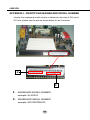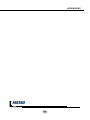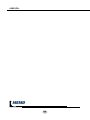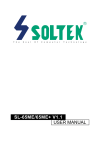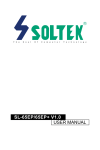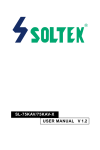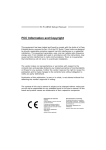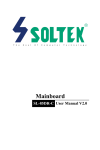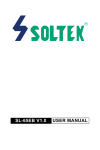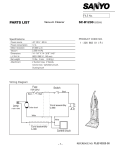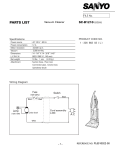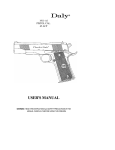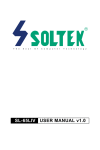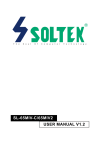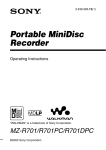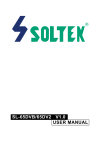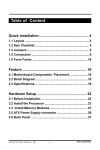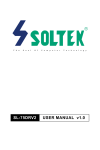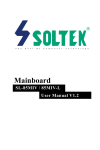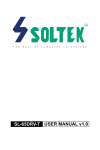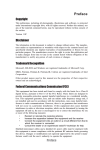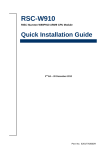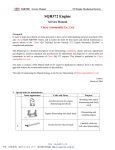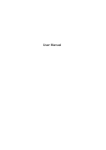Download SL-65EP/65EP+ USER MANUAL v1.1
Transcript
R T h e S o u l O f C o m p u t e r T e c h n o l o g y SL-65EP/65EP+ USER MANUAL v1.1 NOTICE Product Model Manual Revision Release Date : SL-65EP/EP+ : V1.1 : June 2001 T his User’s Guide & Technical Reference is to help system manufacturers and end-users set up and install the mainboard. Every effort has been made to ensure that the information in this manual is accurate. Soltek Computer Inc. is not responsible for printing or clerical errors. Information in this document is subject to change without notice and does not represent a commitment on the part of Soltek Computer Inc. No part of this manual may be reproduced, transmitted, translated into any language in any form or by any means, electronic or mechanical, including photocopying and recording, for any purpose without the express written permission of Soltek Computer Inc. Companies and products mentioned in this manual are for identification purpose only. Product names appearing in this manual may or may not be registered trademarks or copyrights of their respective companies. Soltek Computer inc. provides this manual “As is “ without warranty of any kind, either express or implied, including but not limited to the implied warranties or conditions of merchantability or fitness for a particular purpose. In no event shall Soltek computer inc. be liable for any loss or profits, loss of business, loss of use or data, interruption of business, or for indirect, special, incidental, or consequential damages of any kind, even if Soltek computer inc. has been advised of the possibility of such damages arising from any defect or error in this manual or product. Copyright © 2001 Soltek Computer Inc. All Rights Reserved. • Intel, Celeron, Pentium II, Pentium III are trademarks of Intel Corporation. • Intel 82815 Graphic Memory Controller Hub(GMCH), 82801 I/O Controller Hub(ICH) are trademark of Intel Corporation. SOLTEK AROUND THE WORLD SOLTEK COMPUTER INC. Address Telephone Fax E-mail Web site : 7F, No. 306-3, Ta-Tung Rd, Sec.1, Hsi-Chih, TaipeiHsien, Taiwan, R.O.C. : 886-2-2642-9060 : 886-2-2642-9065 : [email protected] : http://www.soltek.com.tw SOUL TECHNOLOGY EUROPE B.V. Address Telephone Fax E-mail Web site : Hongkongstraat 55, 3047 BP Rotterdam. The Netherlands : 31-10-2457492 : 31-10-2457493 : [email protected] : http://www.soultech-europe.com 65EP/EP+ CONTENT CHAPTER 1 INTRODUCTION ................................................. 9 1-1 MAINBOARD SPECIFICATION ............................................... 10 1-1.1 PROCESSOR ................................................................................. 10 1-1.2 CHIPSET ......................................................................................... 10 1-1.3 AWARD BIOS V6.0 SUPPORTING ................................................. 10 1-1.4 SOUND CONTROLLER .................................................................. 10 1-1.5 INTEGRATED SDRAM CONTROLLER .......................................... 10 1-1.6 FULL FEATURED ACCELERATED GRAPHICS PORT (AGP) CONTROLLER .............................................................................. 10 1-1.7 POWER MANAGEMENT ................................................................ 11 1-1.8 MULTI-I/O FUNCTION .................................................................... 11 1-1.9 EXPANSION SLOTS ....................................................................... 11 1-1.10 FORM FACTOR ............................................................................ 12 1-1.11 HARDWARE MONITOR ................................................................ 12 1-2 MAINBOARD LAYOUT ............................................................ 13 1-2.1 Mainboard Layout --- 65EP ............................................................. 13 1-2.2 Mainboard Layout --- 65EP+ ........................................................... 14 1-3 CHIPSET SYSTEM BLOCK DIAGRAM ................................... 15 1-4 MAINBOARD SPECIFICATION TABLE OF 65EP & 65EP+ .... 16 CHAPTER 2 HARDWARE SETUP ......................................... 18 2-1 CPU INSTALLATION ............................................................... 19 2-1.1 CPU Frequency ............................................................................... 19 2-2 MEMORY INSTALLATION ....................................................... 20 2-2.1 Supported System Bus And System Memory Bus Frequencies Table .... 21 2-3 ACCELERATED GRAPHICS PORT(AGP) PRO INSTALLATION ... 22 2-4 HDD/FDD INSTALLATION ....................................................... 23 4 Introduction 2-5 JUMPER SETTING FOR DEVICES ON BOARD .................... 25 2-5.1 JP1 Keyboard/Morse Power On ...................................................... 25 2-5.2 JP5/JP6 Bus Clock Select ............................................................... 26 2-5.3 JP2/JP8 USB Port Select (1) .......................................................... 27 2-5.4 JP9/JP10 USB Port Select (2) ........................................................ 28 2-5.5 JP11 USB Wake Up ........................................................................ 29 2-5.6 BIOS Boot Block Lock (JP16) ......................................................... 30 2-5.7 JP21 On-Board Creative Sound Select (For 65EP+ Only) .............. 30 2-5.8 JBAT1/JBAT2 For Clear CMOS DATA ............................................ 31 2-6 CONNECTORS CONFIGURATIONS ...................................... 32 2-6.1 On Board FAN Connector (CPUFA1, AUXFA1, CHAFA1) .............. 32 2-6.2 JWOL1 Wake On LAN .................................................................... 33 2-6.3 CD-ROM Audio Connector (CD_IN1/CD_IN2) ................................ 34 2-6.4 TAD1/TV1 Connector ...................................................................... 35 2-6.5 Thermal Sensor Connector (RT2) ................................................... 36 2-6-6 Complex Header J2&J3 ................................................................. 37 2-6.7 ATX Power Supply Connector ......................................................... 38 2-6.8 Chassis Panel Connector ............................................................... 39 2-6.9 Serial Port Connector ...................................................................... 40 2-6.10 Smart Card Reader Connector (SCR1) ........................................ 41 2-6.11 Communication And Networking Riser Slot (CNR) ....................... 42 2-6.12 USB Header (USB2 & USB3 Header) ........................................... 43 2-6.13 PS/2 Mouse And PS/2 Keyboard .................................................. 43 2-7 IRQ DESCRIPTION ................................................................. 44 CHAPTER 3 SOFTWARE SETUP ......................................... 46 3-1 INTEL CHIPSET DRIVER INSTALLATION .............................. 47 5 65EP/EP+ 3-2 INTEL ULTRA ATA STORAGE DRIVER INSTALLATION ........ 48 3-3 AC’97 DRIVER INSTALLATION (FOR 65EP ONLY) ............... 50 3-4 CREATIVE SOUND DRIVER INSTALLATION (FOR 65EP+ ONLY) .......................................................................... 51 3-4.1 To Install Creative Sound Driver ...................................................... 51 3-4.2 To Enable The Rear Line Out (For 4 Speakers) After Installation Of Creative Sound Driver ..................................................................... 52 3-4.3 Identifying Connectors On The Built-in Audio ................................. 54 3-5 INSTALLING ITE HARDWARE MONITOR UTILITY (SMARTGUARDIAM) ............................................................... 55 CHAPTER 4 BIOS SETUP ..................................................... 58 4-1 WHAT IS BIOS SETUP ............................................................ 59 4-2 HOW TO RUN BIOS SETUP ................................................... 59 4-3 WHAT IS CMOS ...................................................................... 59 4-4 WHAT IS POST ....................................................................... 59 4-5 BIOS UPGRADE ..................................................................... 59 4-5.1 Before Upgrading BIOS .................................................................. 60 4-5.2 Upgrade Process ............................................................................ 60 4-6 BIOS SETUP --- CMOS SETUP UTILITY ................................ 64 4-6.1 CMOS SETUP UTILITY .................................................................. 64 4-6.2 STANDARD CMOS SETUP ............................................................ 65 4-6.3 ADVANCED BIOS FEATURES ....................................................... 68 4-6.4 ADVANCED CHIPSET FEATURES ................................................ 72 4-6.5 INTEGRATED PERIPHERALS ....................................................... 75 4-6.6 POWER MANAGEMENT SETUP ................................................... 81 4-6.7 PNP / PCI CONFIGURATION ......................................................... 86 6 Introduction 4-6.8 PC HEALTH STATUS ...................................................................... 89 4-6.9 FREQUENCY/VOLTAGE CONTROL .............................................. 91 4-6.10 LOAD OPTIMIZED DEFAULTS ..................................................... 94 4-6.11 SET SUPERVISOR / USER PASSWORD .................................... 95 4-6.12 SAVE & EXIT SETUP .................................................................... 96 4-6.13 EXIT WITHOUT SAVING .............................................................. 96 APPENDICES ......................................................................... 98 APPENDIX-1 TECHNICAL TERMS INTRODUCTION ................. 99 APPENDIX-2 IDENTIFYING BIOS VERSION AND BIOS PART NUMBER ............................................................. 100 APPENDIX-3 IDENTIFYING MAINBOARD MODEL NUMBER .. 102 7 65EP/EP+ ITEM LIST CHECKUP Mainboard ==== Support CD ==== User’s Manual ==== Bundled Bonus Pack CD ==== Bundled Bonus Pack Manual ==== Temperature Sensor Cable ==== ATA66/100 IDE Cable ==== RS232 Cable FDD Cable 8 Introduction CHAPTER 1 INTRODUCTION • This chapter briefly introduces this characteristics of the mainboard. It includes the information regarding the chipset, CPU types, built-in functions and layout. Users will have more ideas about mainboards after reading this chapter. This chapter contains the following topics : 1-1 MAINBOARD SPECIFICATION 1-2 MAINBOARD LAYOUT 1-3 CHIPSET DIAGRAM 1-4 MAINBOARD SPECIFICATION TABLE 9 65EP/EP+ 1-1 Mainboard Specification 1-1.1 PROCESSOR • Supporting Intel® FC-PGA Pentium IIITM up to 1GHz. • Supporting Intel® FC-PGA 370 Celeron & PGA 370 Celeron up to 850MHz. • Supporting VIA Cyrix III up to 800MHz. • Supporting CPU voltage Auto-Detect circuit. 1-1.2 CHIPSET • INTEL 82815EP Memory Controller Hub (MCH) & INTEL 82801BA I/O Controller Hub (ICH2) • ITE 8712 EC-LPC I/O chip. 1-1.3 AWARD BIOS V6.0, SUPPORTING • Plug & Play V1.0. • Flash Memory for easy upgrade. • BIOS writing protection. • Year 2000 compliant. 1-1.4 SOUND CONTROLLER • Built-in AC’97 Audio codec (for 65EP only). • Built-in creative CT5880 Audio chip (for 65EP+ only). 1-1.5 INTEGRATED SDRAM CONTROLLER • Providing 3pcs DIMM slots for double-sided DIMMs. • Supporting 100/133MHz SDRAM spec. • Supporting total memory from 32MB to 512MB using 32Mb/64Mb/128Mb/ 256Mb technology. • Supporting up to 3 double sided DIMMs at 100MHz system memory bus. • Supporting up to 2 double sided or 3 single sided DIMMs at 133MHz system memory bus. • Unbuffered , Non-ECC SDRAM supported only. 1-1.6 FULL FEATURED ACCELERATED GRAPHICS PORT (AGP) CONTROLLER • Provides 1x/ 2x/ 4x AGP controller • AGP v2.0 compliant. 10 Introduction 1-1.7 POWER MANAGEMENT • ACPI 1.0 compliant (Advanced Configuration and Power Interface). • APM V1.2 compliant (Legacy power management). • Supporting ACPI suspend STR mode (Suspend To DRAM) and POS mode (Power On Suspend). • System event monitoring with two event classes. • Supporting PS/2 Keyboard & Mouse power on. • Supporting Wake On LAN (WOL) & Wake On Modem. • Supporting real time clock (RTC) with date alarm, month alarm, and century field. • USB wake-up Function. 1-1.8 MULTI-I/O FUNCTION • Integrated IDE Controller. • Supporting Ultra ATA100/66/33, BMIDE and PIO modes Universal Serial Bus connector: -- USB v1.1 compliant. -- 2 built-in USB connectors, in addition to one internal USB header which requires a USB cable to support 2 more optional USB ports. • Two UART’s for Complete Serial Ports. • Dedicated IR connector: -- Third serial port dedicated to IR function either through the two complete serial ports or the third dedicated port Infrared-IrDA (HPSIR) and ASK (Amplitude Shift Keyed) IR. • Multi-mode parallel connector supporting: -- Standard mode, ECP and EPP. • Floppy Disk connector supporting: -- One FDD connector with drive swap support . • Universal Serial Bus connector supporting: --- USB v1.1 and Intel Universal HCI v1.1 compatible. --- 2 built-in USB connectors and one USB Header (USB1) which requires an optional USB cable to provide 2 more optional USB ports. • PS/2 Keyboard connector. • PS/2 Mouse connector. 1-1.9 EXPANSION SLOTS • Five PCI bus Master slots. • One AGP Pro 4x mode slot. • One CNR slot. • Three DIMM slots. • One SCR (Smart Card Reader) slot. 11 65EP/EP+ 1-1.10 FORM FACTOR • ATX form factor 4-layer PCB. • Mainboard size: 20.0cm x 24.5cm. 1-1.11 HARDWARE MONITOR • Programmable control, status, to provide monitoring and alarm for flexible desktop management of hardware temperature (software provided in support CD). • 5 positive voltage statuses monitoring. • 2 temperatures statuses monitoring. • 3 Fan-speeds statuses monitoring. 12 Introduction 1-2 MAINBOARD LAYOUT ATX POWER 3 JP5 JP6 3 3 1 JP1 CPUFA1 1 1 Clock Generator LED1 PCI 1 USB1 CNR SCR1 16 1 15 T/LED RST IR I/O Controller + - - + PCI 5 + - Li Battery KEYLOCK JWOL1 FWH PCI 4 3 JBAT1 3 JBAT2 3 JP16 SPK 1 1 1 PCI 3 COM2 RT2 Intel ICH2 PCI 2 15 4 4 HDD/LED CD_IN1 1 CD_IN2 1 J21 J31 AC'97 Codec CHAFA1 AGP PRO PWR SUSPEND AUXFA1 1 DIMM2 DIMM1 DIMM3 Intel 815EP MCH IDE2 IDE1 GAME/MIDI PORT MIC LINE IN LINE OUT 1 RT1 FDC1 3 SOCKET 370 1 JP2 JP8 JP9 JP10 3 3 1 1 JP11 COM1 LPT1 upper upper PS/2 USB0 MOUSE lower lower USB1 PS/2 K/B 1-2.1 Mainboard Layout --- 65EP 1 Using non-compliant memory with higher bus clock (over-clocking) may severely compromise the reliability of system. 13 65EP/EP+ ATX POWER 3 JP5 JP6 3 3 1 JP1 CPUFA1 1 1 Clock Generator LED1 9 1 SCR1 16 8 1 15 T/LED RST IR USB1 CNR + - - + I/O Controller HDD/LED PCI 5 + - Li Battery KEYLOCK JWOL1 FWH PCI 4 3 JBAT1 3 JBAT2 3 JP16 SPK CT5880 1 1 1 PCI 3 JP21 3 1 Intel ICH2 PCI 2 TV1 COM2 RT2 PCI 1 TAD1 15 4 4 J21 J31 CD_IN1 1 CD_IN2 1 CHAFA1 AGP PRO PWR SUSPEND AUXFA1 1 DIMM2 DIMM1 DIMM3 Intel 815EP MCH IDE2 IDE1 GAME/MIDI PORT MIC LINE IN LINE OUT 1 RT1 FDC1 3 SOCKET 370 1 JP2 JP8 JP9 JP10 3 3 1 1 JP11 COM1 LPT1 upper upper PS/2 USB0 MOUSE lower lower USB1 PS/2 K/B 1-2.2 Mainboard Layout --- 65EP+ Using non-compliant memory with higher bus clock (over-clocking) may severely compromise the reliability of system. 14 Introduction 1-3 CHIPSET SYSTEM BLOCK DIAGRAM Intel Pentium III Processor or Intel Celeron Processor System Bus (66/100/133MHz) Digital Video Out Intel 815EP Chipset Intel 815EP (MCH) AGP Connector 64bit 66/ 100/133MHz System Memory AGP Graphics Display Cache (4FMB SDRAM, 133MHz) AGP 2.0 -Memory Controller -AGP Controller 4 IDE Drivers Ultra DMA100/66 PCI Slots 4 USB Ports Audio Codec(s) Keyboard Mouse,FD,PP SP,IR Super I/O AC'97 2.1 ICH2 (I/O Controller Hub) PCI Bus PCI Agent LPC I/F GPIO LAN Connect FWH (Firmware Hub) Intel 82815EP MCH Chipset Diagram 15 65EP/EP+ 1-4 MAINBOARD SPECIFICATION TABLE OF 65EP & 65EP+ Model 65EP+ 65EP Memory Controller Hub Intel 82815EP (MCH) I/O Controller Hub Intel 82801BA (ICH2) LPC I/O Chip ITE 8712 Memory Supports PC133 and PC100 SDRAM up to 512GB 3 DIMM Slots AGP 4X Mode AGP Interface Audio IDE On-Chip AC'97 Creative CT5880 2 x ATA 33/66/100 IDE ports 2 x ATA 33/66/100 IDE ports I/O 4 x USB ports, 1 x FDD port, 2 x COM ports, 1 x LPT port, 1 IrDA, 1 PS/2 Mouse, 1 PS/2 K/B PCI slot 5 PCI Master Slots CNR slot 1 x CNR slot Smart card reader support Yes* (Provides a Smart Card Reader connector) Hardware Monitoring Yes BIOS writing Protection Yes Keyboard power on function & USB wake up Function Yes Remark 16 Introduction MEMO MEMO 17 65EP/EP+ CHAPTER 2 HARDWARE SETUP ATTENTION !!! 1. Please refer to your processor installation or other documentation attached to your CPU for more detailed installing instruction. 2. Installing a heat sink and cooling fan is necessary for proper heat dissipation from your CPU. Incorrect installation may result in overheating and damage of your CPU. 3. Before changing the setting of CPU Vcore from BIOS program, user SHOULD make sure of correct specification both of CPU CLOCK and RATIO. Incorrect setting may cause damage to your CPU. This chapter contains the following topics : 2-1 CPU INSTALLATION 2-2 MEMORY INSTALLATION 2-3 AGP PRO INSTALLATION 2-4 HDD/FDD INSTALLATION 2-5 BUS CLOCK SELECT 2-6 JUMPER SETTING FOR DEVICES ON BOARD 2-7 CONNECTORS CONFIGURATION 18 Hardware Setup 2-1 CPU INSTALLATION WARNING !!! • Make sure that +5V DCV and +3.3 DCV of your power supply are suitable for the processor. • Any attempt to operate the AMD Athlon or Duron processor without a suitable cooling Fan will damage processor and other component. 1 Pull out the lever from the socket, and then raise the lever up to a 90-degree angle. SO 2 Take notice of the red circles as shown here. While inserting the CPU into the socket, you can find out there is a definite pin orientation for CPU and socket. E CK T3 ET 70 370 K OC S 3 Make sure that the CPU is placed into the socket tightly. Then lower down the lever to complete the CPU installation. SO E CK T3 70 2-1.1 CPU Frequency • The CPU’s “CPU CLOCK RATIO” and “CPU HOST/PCI CLOCK” settings are automatically detected to be default value by BIOS in the “Frequency/ Voltage Control” section. • We do not suggest and assume the responsibility for any action such as overclocking that changes the CPU default setting. Incorrect CLOCK RATIO and HOST/PCI CLOCK settings may cause damage to your CPU. 19 65EP/EP+ 2-2 MEMORY INSTALLATION WARNING!!! • Make sure to unplug your power supply before adding or removing memory modules or other system components. Failure to do so may cause severe damage to both your mainboard and expansion cards. • Be careful when inserting or removing DIMM. Forcing a DIMM in or out of a socket improperly may damage the memory module or the socket. Some DIMMs which contain EDO or FPM DRAM are incompliant with the mainboard. The M/B supports 3.3V true SDRAM DIMMs only. Installing DIMM • Make sure you have the correct memory module type for your mainboard. • Insert the module(s) as shown below, DIMMs have 168-pins and two notches that will be matched by the onboard DIMM socket. Memory modules are installed by inserting them straight into the slot until they “click” in the right place. They only fit in one direction, so do not force them in by a wrong direction. 168-Pin DIMM Notch Key Definitions(3.3V) DRAM Key Position Unbuffered Voltage Key Position 3.3V Removing DIMM • Press down the holding clips on both sides of a DIMM socket and the module will be released from it. 20 ATX POWER 3 JP5 JP6 3 3 1 JP1 CPUFA1 1 1 Clock Generator LED1 1 1 RT2 RST IR J31 SPK + - - + HDD/LED SCR1 16 J21 I/O Controller USB1 CNR + - Li Battery 15 JWOL1 FWH PCI 4 3 JBAT1 3 JBAT2 3 JP16 T/LED 1 1 1 PCI 3 PCI 5 NOTICE : When LED “LED1” is on, meaning that 3.3V is on DIMM slots, please do not add or remove memory modules . Intel ICH2 PCI 2 COM2 IDE2 IDE1 PCI 1 KEYLOCK 4 4 CHAFA1 AGP PRO CD_IN1 1 CD_IN2 1 15 AUXFA1 AC'97 Codec PWR SUSPEND Intel 815EP MCH DIMM2 DIMM1 DIMM3 MIC LINE IN GAME/MIDI PORT LINE OUT 1 RT1 FDC1 3 SOCKET 370 1 JP2 JP8 JP9 JP10 3 3 1 1 JP11 COM1 LPT1 upper upper PS/2 USB0 MOUSE lower lower USB1 PS/2 K/B Hardware Setup 1 2-2.1 Supported System Bus And System Memory Bus Frequencies Table • The 82815EP MCH has a new type of clocking architecture. It has integrated SDRAM buffers that run at either 100 or 133 MHz, independent of the system bus frequency. See table below for supported system bus and system memory bus frequencies of 82815EP. Front Side Bus Frequency System Memory Bus Frequency AGP Bus Frequency PCI Bus Frequency Supported Maximum DIMM numbers 66MHz 100MHz 66MHz 33MHz 3 single sided DIMMs 100MHz 100MHz 66MHz 33MHz 3 single sided DIMMs 133MHz 100MHz 66MHz 33MHz 2 double sided or 3 single sides DIMMs 133MHz 133MHz 66MHz 33MHz 2 double sided or 3 single sides DIMMs 21 65EP/EP+ 2-3 ACCELERATED GRAPHICS PORT(AGP) PRO INSTALLATION • The AGP Pro connector is an extension of the existing AGP connector and it is compatible with existing AGP cards. AGP Accelerator AGP Pro slot blockader Accelerated Graphics Port (AGP) Pro Slot 20-pin bay Rib(inside slot) 28-pin bay Rib(inside slot) CAUTION!! The AGP Pro slot comes with a warning label over the 20-pin bay. Do not remove this label and the safety tab underneath if you use an AGP card without a retention notch. Without the labels, AGP cards may be placed into the wrong place, which certainly will damage your card, slot, and mainboard. Remove the label ONLY if you will be using an AGP Pro card. 22 Hardware Setup 2-4 HDD/FDD INSTALLATION ATX POWER 3 JP5 JP6 3 3 1 JP1 CPUFA1 1 1 Clock Generator LED1 1 1 RT2 RST IR SPK J31 SCR1 16 + - - + I/O Controller USB1 CNR HDD/LED PCI 5 + - Li Battery 15 FWH PCI 4 3 JBAT1 3 JBAT2 3 JP16 T/LED 1 1 1 PCI 3 JWOL1 Hard Disk Drive Connector: Orient the red line on the IDE ribbon cable to Pin1. Intel ICH2 PCI 2 COM2 IDE2 IDE1 PCI 1 KEYLOCK 4 4 J21 CD_IN1 1 CD_IN2 1 CHAFA1 AGP PRO AC'97 Codec 15 AUXFA1 PWR SUSPEND Intel 815EP MCH DIMM2 DIMM1 DIMM3 LINE OUT LINE IN MIC GAME/MIDI PORT 1 RT1 FDC1 3 SOCKET 370 1 JP2 JP8 JP9 JP10 3 3 1 1 JP11 COM1 LPT1 upper upper PS/2 USB0 MOUSE lower lower USB1 PS/2 K/B • To install HDD (Hard Disk Drive), you may connect the cable’s blue connector to the mainboard’s primary (IDE1) or secondary (IDE2) connector, and then connect the gray connector to your slave device and the black connector to your master device. If you install two hard disks, you must configure the second drive to Slave mode by setting its jumper accordingly. Please refer to your hard disk documentation for the jumper settings. 1 Gray connector Black connector red line Blue connector IDE Cable 23 65EP/EP+ ATX POWER 3 JP5 JP6 3 3 1 JP1 CPUFA1 1 1 Clock Generator LED1 1 1 Intel ICH2 RST IR J31 SPK + - - + SCR1 16 HDD/LED I/O Controller USB1 J21 PCI 5 CNR + - PCI 4 3 JBAT1 3 JBAT2 3 JP16 Li Battery 15 FWH T/LED 1 1 1 PCI 3 JWOL1 RT2 IDE2 IDE1 PCI 1 PCI 2 COM2 Floppy Disk Drive Connector: Orient the red line on the floppy ribbon cable to Pin1. KEYLOCK 4 4 CHAFA1 AGP PRO CD_IN1 1 CD_IN2 1 15 AUXFA1 AC'97 Codec PWR SUSPEND Intel 815EP MCH DIMM2 DIMM1 DIMM3 LINE OUT LINE IN MIC GAME/MIDI PORT 1 RT1 FDC1 3 SOCKET 370 1 JP2 JP8 JP9 JP10 3 3 1 1 JP11 COM1 LPT1 upper upper PS/2 USB0 MOUSE lower lower USB1 PS/2 K/B • To install FDD (Floppy Disk Drive), you may connect the end with single connector to the board , and connect the other and with two plugs to the floppy drives. 1 To 2nd Floppy Drive red line To mainboard To 1st Floppy Drive FDD Cable 24 Hardware Setup 2-5 JUMPER SETTING FOR DEVICES ON BOARD • The following diagrams show the locations of jumper blocks on the mainboard. CAUTION • Do not remove the jumper when power is on. Always make sure the power is off before changing any jumpers. Otherwise, mainboard could be damaged. • In diagrams below, all jumper pins covered with black marks stand for closed pins. • All jumper pins covered with black marks are closed pins. ATX POWER 3 JP5 JP6 3 3 1 JP1 CPUFA1 1 1 Clock Generator LED1 1 1 3 Intel ICH2 15 1 3 Enabled 1 RST IR + - - + SCR1 16 HDD/LED I/O Controller USB1 JP1 JP1 J21 J31 PCI 5 CNR + - PCI 4 Disabled (default) 3 JBAT1 3 JBAT2 3 JP16 Li Battery T/LED FWH KEYLOCK 1 1 1 PCI 3 JWOL1 RT2 IDE2 IDE1 PCI 1 PCI 2 COM2 PS/2 Keyboard/Mouse Power On: SPK 4 4 CHAFA1 AGP PRO CD_IN1 1 CD_IN2 1 15 AUXFA1 AC'97 Codec PWR SUSPEND Intel 815EP MCH DIMM2 DIMM1 DIMM3 LINE OUT LINE IN MIC GAME/MIDI PORT 1 RT1 FDC1 3 SOCKET 370 1 JP2 JP8 JP9 JP10 3 3 1 1 JP11 COM1 LPT1 upper upper PS/2 USB0 MOUSE lower lower USB1 PS/2 K/B 2-5.1 JP1 Keyboard/Mouse Power On 1 NOTE: This function allows you to use PS/2 keyboard or PS/2 mouse to power on your system. The function must be set in conjunction with “Power on function” state in BIOS setup “Integrated peripherals” section. 25 65EP/EP+ 2-5.2 JP5/JP6 FSB Frequency Select ATX POWER 3 JP5 JP6 3 3 1 JP1 CPUFA1 1 1 Clock Generator LED1 Bus Clock Select: SCR1 16 3 1 3 3 1 3 1 1 1 3 JP5 1 For 133MHz Bus Only 3 JP5 1 26 1 1 15 RST IR USB1 CNR + - - + I/O Controller HDD/LED PCI 5 + - Li Battery T/LED JWOL1 FWH PCI 4 For 100MHz Bus Only JP6 3 JBAT1 3 JBAT2 3 JP16 KEYLOCK 1 1 1 PCI 3 JP6 RT2 Intel ICH2 PCI 2 COM2 IDE2 IDE1 PCI 1 SPK 4 4 J21 J31 CD_IN1 1 CD_IN2 1 66MHz / 100MHz / 133MHz Auto JP5 Select (default) CHAFA1 AGP PRO 15 AUXFA1 AC'97 Codec PWR SUSPEND Intel 815EP MCH DIMM2 DIMM1 DIMM3 LINE OUT LINE IN MIC GAME/MIDI PORT 1 RT1 FDC1 3 SOCKET 370 1 JP2 JP8 JP9 JP10 3 3 1 1 JP11 COM1 LPT1 upper upper PS/2 USB0 MOUSE lower lower USB1 PS/2 K/B JP5/JP6 settings for FSB (Front Side Bus) Frequency Select is a redundancy device designed for professional CPU overcolocking only. Since this mainboard is designed with CPU clock auto-detection function, you are recommended to use the JP5/JP6 default setting for a stable system performance. In case of CPU overclocking to higher frequency, there exists high possibility of failure due to the high complexity of components adopted on board. On the other hand, selecting a lower frequency setting for a CPU with higher frequency (e.g. select 100MHz setting for a 133MHz CPU) will also cause system failure. JP6 Hardware Setup 2-5.3 JP2/JP8 USB Port Select (1) ATX POWER 3 JP5 JP6 3 3 1 JP1 CPUFA1 1 1 Clock Generator LED1 PCI 1 SCR1 16 1 1 15 T/LED RST IR I/O Controller USB1 + - - + PCI 5 CNR + - Li Battery KEYLOCK JWOL1 FWH PCI 4 3 JBAT1 3 JBAT2 3 JP16 SPK 1 1 1 PCI 3 COM2 RT2 Intel ICH2 PCI 2 15 4 4 HDD/LED CD_IN1 1 CD_IN2 1 J21 J31 AC'97 Codec CHAFA1 AGP PRO PWR SUSPEND AUXFA1 IDE2 IDE1 USB Port Select (1): Intel 815EP MCH DIMM2 DIMM1 DIMM3 LINE OUT LINE IN MIC GAME/MIDI PORT 1 RT1 FDC1 3 SOCKET 370 1 JP2 JP8 JP9 JP10 3 3 1 1 JP11 COM1 LPT1 upper upper PS/2 USB0 MOUSE lower lower USB1 PS/2 K/B JP2/JP8 setting is for future use when there is a need to connect USB 0 and USB1 to AGP port. Currently USB port to AGP is not connected. Please keep JP2/JP8 default setting at 1-2 closed for enabling USB 0/1. Changing the default setting will disable the USB 0/1. 1 27 Redirect USB 0/1 to USB 0/1 connector (default) 1 3 1 3 Redirect USB 0/1 to AGP port (Not Connected) 1 3 JP2 JP8 JP2 JP8 1 3 65EP/EP+ 2-5.4 JP9/JP10 USB Port Select (2) ATX POWER 3 JP5 JP6 3 3 1 JP1 CPUFA1 1 1 Clock Generator Intel 815EP MCH LED1 PCI 1 1 1 15 RST IR SCR1 16 + - - + I/O Controller USB1 HDD/LED PCI 5 CNR + - Li Battery T/LED JWOL1 FWH PCI 4 3 JBAT1 3 JBAT2 3 JP16 KEYLOCK 1 1 1 PCI 3 SPK PCI 2 COM2 RT2 Intel ICH2 15 4 4 J21 J31 CD_IN1 1 CD_IN2 1 CHAFA1 AGP PRO AC'97 Codec PWR SUSPEND AUXFA1 IDE2 IDE1 USB Port Select (2): DIMM2 DIMM1 DIMM3 LINE OUT LINE IN MIC GAME/MIDI PORT 1 RT1 FDC1 3 SOCKET 370 1 JP2 JP8 JP9 JP10 3 3 1 1 JP11 COM1 LPT1 upper upper PS/2 USB0 MOUSE lower lower USB1 PS/2 K/B JP9/JP10 setting is for future use when there is a need to connect USB1 Header to CNR port. Currently USB1 Header to CNR is not connected. Please keep JP9/JP10 default setting at 1-2 closed for enabling USB1 Header. Changing the default setting will disable USB1 Header. 1 28 Redirect USB1 Header to USB connectors (default) 1 3 1 3 Redirect USB1 Header to CNR port (Not Connected) 1 3 1 3 JP9 JP10 JP9 JP10 Hardware Setup CPUFA1 ATX POWER JP5 JP6 3 3 1 JP1 3 upper upper PS/2 USB0 MOUSE lower lower USB1 PS/2 K/B 2-5.5 JP11 USB Wake Up 1 1 Clock Generator CD_IN1 1 CD_IN2 1 4 4 FDC1 1 1 USB Wake Up: CHAFA1 AGP PRO AC'97 Codec RT2 AUXFA1 IDE2 IDE1 Intel 815EP MCH DIMM2 DIMM1 DIMM3 LINE OUT LINE IN MIC GAME/MIDI PORT 1 RT1 LED1 SOCKET 370 3 3 1 JP2 JP8 JP9 JP10 1 3 JP11 COM1 LPT1 1 PCI 1 Intel ICH2 3 PCI 2 1 T/LED 3 + JP11 Enabled RST IR 1 + - - + SCR1 16 HDD/LED I/O Controller USB1 J21 J31 PCI 5 CNR KEYLOCK 15 Disabled (default) SPK Li Battery 15 JWOL1 COM2 FWH PCI 4 3 JBAT1 3 JBAT2 3 JP16 PWR SUSPEND 1 1 1 PCI 3 JP11 1 NOTE: This Function allows you to use USB mouse or keyboard to wake up the system and it also allows “USB keyboard wake up from S3 (Suspend To RAM). The function must be set in conjunction with “USB keyboard wake up from S3” that states in BIOS setup “Power Management Setup” section. 29 65EP/EP+ ATX POWER 3 JP5 JP6 3 3 1 JP1 CPUFA1 1 1 Clock Generator LED1 BIOS Boot Block Lock: Locked PCI 1 TAD1 1 1 3 JP16 T/LED 15 + 9 1 J21 J31 SCR1 SPK + - - + HDD/LED I/O Controller USB1 BIOS version for 65EP/EP+, JP16 must be on 1-2 (unlocked). RST IR PCI 5 CNR JP16 NOTE: When upgrading new KEYLOCK Li Battery FWH PCI 4 PWR SUSPEND JWOL1 COM2 3 3 JBAT1 3 JBAT2 3 JP16 1 1 1 PCI 3 JP21 1 3 CT5880 TV1 Unlocked (default) 1 Intel ICH2 PCI 2 15 4 4 CHAFA1 AGP PRO CD_IN1 1 CD_IN2 1 1 IDE2 IDE1 AUXFA1 RT2 Intel 815EP MCH DIMM2 DIMM1 DIMM3 MIC LINE IN GAME/MIDI PORT LINE OUT 1 RT1 FDC1 3 SOCKET 370 1 JP2 JP8 JP9 JP10 3 3 1 1 JP11 COM1 LPT1 upper upper PS/2 USB0 MOUSE lower lower USB1 PS/2 K/B 2-5.6 BIOS Boot Block Lock (JP16) 16 8 ATX POWER JP5 JP6 3 3 1 JP1 3 CPUFA1 1 1 Clock Generator LED1 On-Board Creative Sound Select For 65EP+: 3 Intel 815EP MCH DIMM2 DIMM1 DIMM3 1 1 1 SCR1 16 8 3 1 T/LED KEYLOCK RST IR I/O Controller USB1 9 1 + - - + PCI 5 CNR + - Li Battery SPK JWOL1 FWH PCI 4 3 JBAT1 3 JBAT2 3 JP16 15 CT5880 3 PCI 3 JP21 1 1 1 1 JP21 Disabled Intel ICH2 PCI 2 TV1 COM2 RT2 CHAFA1 PCI 1 TAD1 15 4 4 HDD/LED CD_IN1 1 CD_IN2 1 IDE2 IDE1 Enabled (default) AGP PRO PWR SUSPEND AUXFA1 J21 J31 LINE OUT LINE IN MIC GAME/MIDI PORT 1 RT1 FDC1 3 SOCKET 370 1 JP2 JP8 JP9 JP10 3 3 1 1 JP11 COM1 LPT1 upper upper PS/2 USB0 MOUSE lower lower USB1 PS/2 K/B 2-5.7 JP21 On-Board Creative Sound Select (For 65EP+ Only) 30 JP21 Hardware Setup 2-5.8 JBAT1/JBAT2 For Clear CMOS DATA CPUFA1 ATX POWER JP5 JP6 3 3 1 JP1 3 upper upper PS/2 USB0 MOUSE lower lower USB1 PS/2 K/B A battery should be used to supply the power for the CMOS RAM to retain the mainboard configuration. 1 1 Clock Generator FDC1 1 1 RT2 15 JBAT1 JBAT2 1 3 1 3 1 3 Retain Data (default) JBAT1 JBAT2 RST IR + - - + SCR1 16 HDD/LED I/O Controller USB1 3 J21 J31 PCI 5 CNR + - Li Battery T/LED FWH PCI 4 3 JBAT1 3 JBAT2 3 JP16 KEYLOCK 1 1 1 PCI 3 JWOL1 1 Clear CMOS Data Intel ICH2 PCI 2 COM2 IDE2 IDE1 PCI 1 SPK 4 4 CHAFA1 AGP PRO CD_IN1 1 CD_IN2 1 15 AUXFA1 AC'97 Codec JBAT1/JBAT2 For Clear CMOS DATA: PWR SUSPEND Intel 815EP MCH DIMM2 DIMM1 DIMM3 LINE OUT LINE IN MIC GAME/MIDI PORT 1 RT1 LED1 SOCKET 370 3 3 1 JP2 JP8 JP9 JP10 1 3 JP11 COM1 LPT1 1 1 NOTE: You can clear CMOS by 2-3 pin when the system is POWER OFF. Then, return to 1-2 pin position (default). It may damage the mainboard if clearing the CMOS with POWER ON. Unplugging the power cord from power supply before clearing CMOS will be a safest bet for user. 31 65EP/EP+ 2-6 CONNECTORS CONFIGURATIONS • This section list out all connectors configurations for users’ reference. ATX POWER 3 3 JP5 JP6 1 1 Clock Generator LED1 O n B o a r d FA N C o n n e c t o r (CPUFA1): 1 1 RT2 15 CPU FAN1 RST IR SCR1 16 + - - + I/O Controller USB1 CNR HDD/LED PCI 5 + - PCI 4 3 JBAT1 3 JBAT2 3 JP16 Li Battery T/LED FWH KEYLOCK 1 1 1 PCI 3 JWOL1 O n B o a r d FA N C o n n e c t o r (CHAFA1): Intel ICH2 PCI 2 COM2 IDE2 IDE1 PCI 1 SYSTEM FAN SPK 4 4 J21 J31 CD_IN1 1 CD_IN2 1 CHAFA1 AGP PRO AC'97 Codec O n B o a r d FA N C o n n e c t o r (AUXFA1): 15 AUXFA1 PWR SUSPEND Intel 815EP MCH DIMM2 DIMM1 DIMM3 LINE OUT LINE IN MIC GAME/MIDI PORT 1 RT1 FDC1 JP2 JP8 JP9 JP10 SOCKET 370 3 3 3 1 1 1 JP11 COM1 LPT1 GND +12V SENSOR CPUFA1 1 JP1 3 upper upper PS/2 USB0 MOUSE lower lower USB1 PS/2 K/B 2-6.1 On Board FAN Connector (CPUFA1, AUXFA1, CHAFA1) CPUFA1 AUXFA1 1 CHASSIS FAN CHAFA1 These fan connectors support CPU/System chassis cooling fan with +12V. When connecting wire to FAN connectors, users should pay attention that the red wire is for the positive current and should be connected to pin +12V, and the black wire is Ground and should be connected to pin GND. If your mainboard has Hardware Monitor chipset on-board, you must use a specially designed fan with speed sensor to take advantage of this function. For fans with speed sensors, each rotation of the fan blades will send out 2 electric pulses, by which System Hardware Monitor will work out the fan rotation speed by counting the pulses. NOTE 1: Always consult vendor for proper CPU cooling fan. NOTE 2: CPU FAN supports the FAN control. You can install PC Alert utility. This will automatically control the CPU FAN speed according to the actual CPU temperature. 32 Hardware Setup ATX POWER 3 JP5 JP6 3 3 1 JP1 CPUFA1 1 1 Clock Generator LED1 +5V standby GND PME 1 1 RT2 15 RST IR + - - + SCR1 16 HDD/LED I/O Controller USB1 JWOL1 J21 J31 PCI 5 + - Li Battery T/LED JWOL1 FWH PCI 4 Connect the Wake On LAN signal from LAN card to JWOL1 3 JBAT1 3 JBAT2 3 JP16 KEYLOCK 1 1 1 PCI 3 CNR Wake On LAN: Intel ICH2 PCI 2 COM2 IDE2 IDE1 PCI 1 SPK 4 4 CHAFA1 AGP PRO CD_IN1 1 CD_IN2 1 15 AUXFA1 AC'97 Codec PWR SUSPEND Intel 815EP MCH DIMM2 DIMM1 DIMM3 LINE OUT LINE IN MIC GAME/MIDI PORT 1 RT1 FDC1 3 SOCKET 370 1 JP2 JP8 JP9 JP10 3 3 1 1 JP11 COM1 LPT1 upper upper PS/2 USB0 MOUSE lower lower USB1 PS/2 K/B 2-6.2 JWOL1 Wake On LAN 1 This connector is connected to the LAN card with a Wake On LAN output. The connector powers up the system when it receives a wake-up packet or signal through the LAN card. This feature requires that Wake On LAN feature is enabled in the “Power Management Setup” of BIOS setting and that your system must be on an ATX power supply with at least 720mA / +5V standby power. 33 65EP/EP+ CPUFA1 JP5 JP6 3 3 1 ATX POWER 1 1 Clock Generator FDC1 LED1 PIN 1 GND Left Channel PIN 2 Left Channel GND PIN 3 GND GND PIN 4 Right Channel Right Channel 1 1 15 T/LED RST IR + - - + SCR1 16 HDD/LED I/O Controller USB1 CNR + - Li Battery KEYLOCK FWH PCI 4 PCI 5 CD_IN1 CD_IN2 CD_IN2 3 JBAT1 3 JBAT2 3 JP16 SPK 1 1 1 PCI 3 JWOL1 RT2 Intel ICH2 PCI 2 COM2 IDE2 IDE1 PCI 1 15 4 4 J21 J31 CD_IN1 1 CD_IN2 1 CHAFA1 AGP PRO AC'97 Codec PWR SUSPEND AUXFA1 4 CD_IN1 PIN NO. DIMM2 DIMM1 DIMM3 LINE OUT LINE IN GAME/MIDI PORT MIC Intel 815EP MCH 4 CD-ROM Audio Connector: 1 RT1 1 1 SOCKET 370 3 3 JP2 JP8 JP9 JP10 1 1 3 JP11 1 COM1 LPT1 JP1 3 upper upper PS/2 USB0 MOUSE lower lower USB1 PS/2 K/B 2-6.3 CD-ROM Audio Connector (CD_IN1/CD_IN2) 1 34 Hardware Setup ATX POWER 3 JP5 JP6 3 3 1 JP1 CPUFA1 1 1 4 1 4 LED1 TAD1 TV1 TAD1/TV1 Connector: 1 1 RT2 15 RST IR + - - + SCR1 16 8 HDD/LED I/O Controller USB1 9 1 + - Li Battery TV1 PIN 1 PHONE TV_L CHANNEL PIN 2 GND GND PIN 3 GND GND PIN 4 J21 J31 PCI 5 CNR TAD1 3 JBAT1 3 JBAT2 3 JP16 T/LED FWH PCI 4 PIN NO. KEYLOCK CT5880 JWOL1 3 1 1 1 PCI 3 JP21 1 Intel ICH2 PCI 2 TV1 COM2 IDE2 IDE1 PCI 1 TAD1 SPK 4 4 CHAFA1 AGP PRO CD_IN1 1 CD_IN2 1 15 AUXFA1 PWR SUSPEND Intel 815EP MCH DIMM2 DIMM1 DIMM3 LINE OUT LINE IN MIC GAME/MIDI PORT 1 RT1 FDC1 3 1 Clock Generator SOCKET 370 1 JP2 JP8 JP9 JP10 3 3 1 1 JP11 COM1 LPT1 upper upper PS/2 USB0 MOUSE lower lower USB1 PS/2 K/B 2-6.4 TAD1/TV1 Connector TADOUT TV_R CHANNEL TAD1 : Telephone Answering Device / Modem connector. Connects a voice modem to transmit and receive audio signals. TV1 : TV Tuner connector. Connects a TV card or second CD-ROM drive. TAD1 / TV1 is only for 65EP+ 35 65EP/EP+ ATX POWER 3 JP5 JP6 3 3 1 JP1 CPUFA1 1 1 LED1 1 1 RT2 15 RST IR SCR1 16 + - - + I/O Controller USB1 HDD/LED PCI 5 CNR + - Li Battery T/LED FWH PCI 4 3 JBAT1 3 JBAT2 3 JP16 KEYLOCK 1 1 1 PCI 3 JWOL1 RT2 Intel ICH2 PCI 2 COM2 IDE2 IDE1 PCI 1 SPK 4 4 J21 J31 CD_IN1 1 CD_IN2 1 CHAFA1 AGP PRO AC'97 Codec 15 AUXFA1 PWR SUSPEND Intel 815EP MCH DIMM2 DIMM1 DIMM3 LINE OUT LINE IN MIC GAME/MIDI PORT 1 RT1 FDC1 3 Thermal Sensor Connector (RT2): Clock Generator SOCKET 370 1 JP2 JP8 JP9 JP10 3 3 1 1 JP11 COM1 LPT1 upper upper PS/2 USB0 MOUSE lower lower USB1 PS/2 K/B 2-6.5 Thermal Sensor Connector (RT2) 1 We provide a thermal cable in the mainboard package. This thermal cable is to monitor device which will generates a lot of heat, such as HDD, Graphics card etc. Please connect one end (A) of the thermal cable to mainboard RT2 header, and tape another end (B) of thermal cable on to the device which you want to monitor. After you have finish the thermal cable installation, you will see the detected temperature in BIOS setup or Hardware monitor utility. 36 Hardware Setup 2-6-6 Complex Header J2&J3 • This complex Header consists of 10 connectors providing various supports: J2J3 15 15 1 SMI 2 POWER SWITCH GND GND SMI SIGNAL SUSPEND LED SIGNAL ATX POWER SWITCH KEYLOCK 6 CONNECTOR GND KEYCLOCK SIGNAL Vcc GND (-) NO CONNECTION NO CONNECTION 3 INFRARED(IR) Vcc GND INFRARED TRANSMIT SIGNAL GND RESET SIGNAL 5 1st HDD LED (+) HDD LED SIGNAL (-) HDD LED SIGNAL (-) Logic High (+) Logic High POWER LED 7 (+) INFRARED TRANSMIT SIGNAL 4 2nd HDD LED SUSPEND LED 5 Vcc RESET SWITCH 8 Vcc GND NO CONNECTION SPEAKER 9 SPEAKER SIGNAL 1 1 1. J2 SMI Connector (System Management Interrupt): CONNECTION: This 2-pin connector is connected to the case-mounted Suspend Switch or to the “Turbo Switch”. FUNCTION: Manually placing the system into a Suspend mode or “Green” mode. 2. J2 Power Switch Connector: CONNECTION: Connected to a momentary button or switch. FUNCTION: Manually switching the system between “On” and “Soft Off”. Pressing the momentary button for more than 4 seconds will also turn the system off. 3. J2 IR Connector (Infrared Connector): CONNECTION: Connected to Connector IR on board. FUNCTION: Supporting wireless transmitting and receiving module on board. 4. J2 1st HDD LED Connector / J2 2nd HDD LED Connector: CONNECTION: Connected to HDD LED. FUNCTION: To supply power to HDD LED. 5. J3 Suspend LED Connector: CONNECTION: Connected to Suspend indicator. FUNCTION: To supply power to “Suspend indicator”. 37 65EP/EP+ 6. J3 Keyclock Connector: CONNECTION: Connected to keyclock switch. FUNCTION: To lock keyboard for security purpose. 7. J3 Power LED Connector: CONNECTION: Connected to System Power LED. FUNCTION: To supply power to “System Power LED”. 8. J3 Reset Switch Connector: CONNECTION: Connected to the case-mounted “Reset Switch”. FUNCTION: To supply power to “Reset Switch” and support system reboot function. 9. J3 Speaker Connector: CONNECTION: Connected to the case-mounted Speaker. FUNCTION: To supply power to the case-mounted Speaker. 2-6.7 ATX Power Supply Connector • This connector connects to an ATX power supply. The plug from the power supply should only be inserted to ATX Power connector in a specific orientation. Find the proper orientation and push it down firmly to make sure that all pins are aligned. • Your power supply should support at least 10mA on the 5V standby voltage. It may cause difficulty to turn on the system power if the power supply does not support the load. • For Wake On LAN function, the power supply should support at least 720mA current. VCC VCC -5V GND GND GND Power Supply on GND -12V VCC3 +12V +5V Standby Power Good GND VCC GND VCC GND VCC3 VCC3 38 Hardware Setup 2-6.8 Chassis Panel Connector A. B. E. F. A B C D E F G H I J C. G. D. H. I. J. : PS/2 MOUSE PORT : USB O PORT : LPT 1 PORT : GAME/MIDI PORT : PS/2 KEYBOARD PORT : USB 1 PORT : COM 1 PORT : LINE OUT/SPEAKER OUT PORT : LINE IN (or second speaker out for 65EP+ only) : MICROPHONE 39 65EP/EP+ 2-6.9 Serial Port Connector ATX POWER 3 JP5 JP6 3 3 1 JP1 CPUFA1 1 1 Clock Generator LED1 Intel ICH2 + RST IR + - - + SCR1 16 HDD/LED I/O Controller USB1 J21 J31 PCI 5 CNR T/LED 3 JBAT1 3 JBAT2 3 JP16 Li Battery KEYLOCK FWH PCI 4 PWR SUSPEND 1 1 1 PCI 3 JWOL1 1 1 IDE2 IDE1 RT2 PCI 1 PCI 2 COM2 Serial Port Connector: Orient the red markings on the floppy ribbon cable to PIN1. SPK 4 4 CHAFA1 AGP PRO CD_IN1 1 CD_IN2 1 15 AUXFA1 AC'97 Codec 15 Intel 815EP MCH DIMM2 DIMM1 DIMM3 LINE IN MIC PIN1 GAME/MIDI PORT LINE OUT 1 RT1 FDC1 3 SOCKET 370 1 JP2 JP8 JP9 JP10 3 3 1 1 JP11 COM1 LPT1 upper upper PS/2 USB0 MOUSE lower lower USB1 PS/2 K/B • One serial port is ready for a mouse or other serial devices. A second serial port is available using a serial port bracket connected from the mainboard to an expansion slot opening. 1 RS232 cable 40 Hardware Setup 2-6.10 Smart Card Reader Connector (SCR1) ATX POWER 3 JP5 JP6 3 3 1 JP1 CPUFA1 1 1 Clock Generator LED1 PCI 1 RFU NC 14 1 VCC SCRFET# NC RFU SCRCLK NC GND SCR1 pin assignment 41 1 1 + - - + HDD/LED T/LED KEYLOCK RST IR + - SCRPRES# SCR1 16 1 SCRREST SCRIO I/O Controller USB1 CNR NC Li Battery SPK JWOL1 PCI 5 LED FWH PCI 4 3 JBAT1 3 JBAT2 3 JP16 15 1 1 1 PCI 3 COM2 RT2 Intel ICH2 PCI 2 15 4 4 J21 J31 CD_IN1 1 CD_IN2 1 CHAFA1 AGP PRO AC'97 Codec PWR SUSPEND AUXFA1 IDE2 IDE1 Intel 815EP MCH DIMM2 DIMM1 DIMM3 LINE OUT LINE IN MIC GAME/MIDI PORT 1 RT1 FDC1 3 SOCKET 370 1 JP2 JP8 JP9 JP10 3 3 1 1 JP11 COM1 LPT1 upper upper PS/2 USB0 MOUSE lower lower USB1 PS/2 K/B • The connector “SCR1” allows you to use Smart Card Reader. It is compliant with Personal Computer Smart Card (PC/SC) working group standard and smart card (ISO 7816) protocols. 65EP/EP+ 2-6.11 Communication And Networking Riser Slot (CNR) ATX POWER 3 JP5 JP6 3 3 1 JP1 CPUFA1 1 1 Clock Generator LED1 PCI 1 1 IR USB1 CNR SCR1 16 T/LED 15 + - - + I/O Controller HDD/LED PCI 5 + - Li Battery KEYLOCK JWOL1 FWH PCI 4 3 JBAT1 3 JBAT2 3 JP16 SPK RST 1 1 1 PCI 3 COM2 RT2 Intel ICH2 PCI 2 15 4 4 J21 J31 CD_IN1 1 CD_IN2 1 CHAFA1 AGP PRO AC'97 Codec PWR SUSPEND AUXFA1 1 DIMM2 DIMM1 DIMM3 Intel 815EP MCH IDE2 IDE1 GAME/MIDI PORT MIC LINE IN LINE OUT 1 RT1 FDC1 3 SOCKET 370 1 JP2 JP8 JP9 JP10 3 3 1 1 JP11 COM1 LPT1 upper upper PS/2 USB0 MOUSE lower lower USB1 PS/2 K/B • This connector allows you to use network, modem or audio riser cards. 1 CNR slot Note: 1. If only modem CNR is installed, the modem CNR must be set as primary. 2. Only one LAN CNR can be supported. 3. The audio CNR must be set as secondary, if on-chip AC 97 is enabled. 4. CNR devices are not provided with this mainboard. 42 Hardware Setup 2-6.12 USB1 Header • This header is for connecting the additional USB cable to provides you two additional USB ports. User can order the additional USB cable from your mainboard dealer and vender. Additional USB Cable (Optional) GND Black GND Black 16 1 1 Red Green Red Green VCC DO+ VCC DO+ White Black White Black DO- GND DO- GND 1 USB1 Header 16 USB1 Header • When plugging the USB cable into USB1 Header, users must make sure the red wire is connected to the first pin. 2-6.13 PS/2 Mouse And PS/2 Keyboard PIN 6 : None PIN 5 : Mouse Clock PIN 4 : Vcc PIN 3 : GND PIN 2 : None PIN 1 : Mouse Data PIN 6 : None PIN 5 : Keyboard Clock PIN 4 : Vcc PIN 3 : GND PIN 2 : None PIN 1 : Keyboard Data PS/2 MOUSE PS/2 KEYBOARD 43 65EP/EP+ 2-7 IRQ DESCRIPTION IRQFF IRQP 0P Function DescriptionF System TimerPP IRQP 1P Keyboard ControllerP 2P IRQP 2P Programmable InterruptP N/A IRQP 3P Serial Port (COM 2)P 11 IRQP 4P Serial Port (COM 1)P 12 IRQP 5PP Priority 1 13P IRQP 6P Floppy Disk ControllerP 14 IRQP 7P Parallel Port (LPT1)P 15 IRQP 8P Real Time Clock (RTC)P 3 IRQP 9PP 4 IRQP 10PP 5P IRQP 11PP 6P IRQP 12P PS/2 Mouse PortP 7 IRQP 13P CoprocessorP 8 IRQP 14P Primary IDE ChannelP 9 IRQP 15P Secondary IDE ChannelP 10 • Both ISA and PCI expansion cards may require IRQs. System IRQs are available to cards installed in the ISA expansion bus first, then any remaining IRQs are available to PCI cards. Currently, there are two types of ISA cards. • The original ISA expansion card design, now referred to as “Legacy” ISA card, requires you to configure the card’s jumpers manually and then install it in any available slot on the ISA bus. To see a map of your used and free IRQs in Windows 98, the Control Panel in My Computer, contains a System icon, which gives you a Device Manager tab. Double-Clicking on a specific hardware device gives you a Resources tab which shows the Interrupt number and address. Double-Clicking Computers to see all the interrupts and addresses for your system. Make sure that no more than two devices use the same IRQ or your computer will result problems when those two devices are used at the same time. 44 Hardware Setup MEMO MEMO 45 65EP/EP+ CHAPTER 3 SOFTWARE SETUP ABOUT SUPPORT CD • In Support CD, it contains most informations for user’s requirement, such as Acrobat Reader, BIOS, User’s full version Manual, Driver, Hardware Monitor (if mainboard supports this function), Patch, and Utilities etc.,. User can browse the CD and get further details in regard of our mainboard. Of course, welcome to vendor’s website for the newest release. This chapter contains the following topics : 3-1 INTEL CHIPSET DRIVER INSTALLATION 3-2 INTEL ULTRA ATA STORAGE DRIVER INSTALLATION 3-3 AC’97 AUDIO CODEC INSTALLATION (FOR 65EP ONLY) 3-4 Creative Sound Driver Installation (FOR 65EP+ ONLY) 3-5 INSTALLING ITE HARDWARE MONITOR UTILITY (SMARTGUARDIAM) 46 Software Setup 3-1 INTEL CHIPSET DRIVER INSTALLATION 1 3 • Please put the Support CD provided in your mainboard package into the CD-ROM drive. 2 • Click on the “INTEL Chipsets Driver”. • When a welcome window appears on the screen, users should choose “Install Driver”. 4 • Click on the “INF Utility for All INTEL Chipsets”. 5 • Press “Next’ button to continue. 6 • Press “Yes” to accept Software License Agreement. Next Yes Finish 7 47 • After all the setup process is finished, please restart your computer by clicking on “Finish”. 65EP/EP+ 3-2 INTEL ULTRA ATA STORAGE DRIVER INSTALLATION 1 3 5 • Please put the Support CD provided in your mainboard package into the CD-ROM drive. 2 • Click on the “INTEL Driver”. 4 • When a welcome window appears on the screen, users should choose “Install Driver”. • Click on the “INTEL 815 Chipsets”. • Click on the “INTEL ATA 66/100 Driver”. Next 6 • Press “Next” button to continue. Yes 7 48 • Press “Yes” to continue. Software Setup Next • Press “Next” to continue. 8 Next 9 Finish 10 49 • Press “Next” to continue. • After all the setup process is finished, please restart your computer by clicking on “Finish”. 65EP/EP+ 3-3 AC’97 DRIVER INSTALLATION (FOR 65EP ONLY) 1 3 5 6 • Please put the Support CD provided in your mainboard package into the CD-ROM drive. 2 • Click on the “INTEL Driver”. 4 • When a welcome window appears on the screen, users should choose “Install Driver”. • Click on the “INTEL 815EP Chipsets”. • Click on the “AC’97 Driver”. • The next screen will appear for user to select which AC’97 driver you need to install depending on what operation system you are using. Supposing that your system is Windows 98SE/ME/Win2000, then click on the “Install AC’97 Driver for Win98SE/ME/Win2000 ”. Next • Press “Next” to continue. 7 OK 8 50 • After all the setup process is finished, please restart your computer by clicking on Finish. Software Setup 3-4 CREATIVE SOUND DRIVER INSTALLATION (FOR 65EP+ ONLY) 3-4.1 To Install Creative Sound Driver 1 • Please put the Support CD provided in your mainboard package into the CD-ROM drive. 2 3 • Click on the “INTEL Driver”. 4 5 • Click on the “Creative Sound Driver”. 6 51 • When a welcome window appears on the screen, users should choose “Install Driver”. • Click on the “INTEL 815EP Chipsets”. • Follow the instruction on screen to complete the installation, after which please restart your PC. 65EP/EP+ 3-4.2 To Enable The Rear Line Out (For 4 Speakers) After Installation Of Creative Sound Driver 1 3 5 • Select the “My computer” icon. • Select the “System” icon. 2 • Select the “Control Panel” icon. 4 • You are now in the “System Properties” window. • Click the “Device Manager” button. 6 Properties 52 • Click the “Creative sound Blaster PCI128” selection, then Click on the “Properties” button. Software Setup 7 • When “Creative Sound Blaster PCI128 Properties ” Window appears, please Click the 3D Audio button, and then select “Quad Speakers”. OK 8 9 • Click the “OK” button. • Your Audio System can now support 4 speakers out. Insert second pair of speakers to the Rear Line out jack to verify this function. (See the following Section 3-4.3 for identifying the Rear Line out jack.) 53 65EP/EP+ LINE OUT 2 LINE IN 3 3 3 1 JP2 JP8 JP9 JP10 1 3 JP11 1 GAME/MIDI PORT 1 MIC COM1 LPT1 3-4.3 Identifying Connectors On The Built-in Audio RT1 Intel 815EP MCH 4 AUXFA1 6 CD_IN1 1 CD_IN2 1 TAD1 8 4 4 7 CT5880 JWOL1 3 PC JP21 1 PC PC TV1 COM2 5 PC PC 1 LINE OUT FIRST SPEAKER OUT 5 CD AUDIO CONNECTOR 2 6 CD AUDIO CONNECTOR 1 2 LINE IN REAR LINE OUT JACK (Second pair of speakers output for 65EP+ only) 7 TELEPHONE ANSWERING DEVICE / MODEM CONNECTOR (65EP+ only) 3 MICROPHONE IN JACK 8 TV TUNER CONNECTOR (65EP+ only) 4 GAME/MIDI CONNECTOR 54 Software Setup 3-5 INSTALLING ITE HARDWARE MONITOR UTILITY (SMARTGUARDIAM) 1 3 5 6 • Please put the Support CD provided in your mainboard package into the CD-ROM drive. 2 • Click on the “INTEL Driver”. 4 • When a welcome window appears on the screen, users should choose “Install Driver”. • Click on the “INTEL 815EP Chipsets”. • Click on the “Hardware monitor utility”. • Click on the “Explore CD” or user can install it through directory CD-ROM \hardware monitor utility\ITE\install.exe. 7 55 • When “Exploring-ITE” window appears, please click on the file “install”. 65EP/EP+ 8 • Then Follow the instruction on screen to complete the installation. This screen shows the ITE SMARTGUARDIAM, it shows the information about system temperatures, voltages and Fan speed. You can also change some Value settings to for your system to optimize its performance. 56 Software Setup MEMO MEMO 57 65EP/EP+ CHAPTER 4 BIOS SETUP THE BIOS • BIOS stands for Basic Input and Output System. It is sometimes called ROM BIOS because it is stored in a Read-Only Memory(ROM) chip on the mainboard. BIOS is the first program to run when you turn on your computer. • BIOS performs the following functions: 1. Initializing and testing hardware in your computer (a process called “POST”, for Power On Self Test). 2. Loading and running your operating system. 3. Helping your operating system and application programs to manage your PC hardware by means of a set of routines called BIOS Run-Time Service. This chapter contains the following topics : 4-1 WHAT IS BIOS SETUP 4-2 HOW TO RUN BIOS SETUP 4-3 WHAT IS CMOS 4-4 WHAT IS POST 4-5 BIOS UPGRADE 4-6 BIOS SETUP 58 BIOS Setup 4-1 WHAT IS BIOS SETUP • BIOS setup is an interactive BIOS program that you need to run when: 1. Changing the hardware of your system. (For example: installing a new Hard Disk etc.) 2. Modifying the behavior of your computer. (For example: changing the system time or date, or turning special features on or off etc.) 3. Enhancing your computer’s behavior. (For example: speeding up performance by turning on shadowing or cache) 4-2 HOW TO RUN BIOS SETUP • To access BIOS setup menu, press < DEL > key after “POST”, and before the OS is loaded. The BIOS usually displays the following message: Press DEL to enter SETUP 4-3 WHAT IS CMOS • CMOS is the memory maintained by a battery. The BIOS uses CMOS to store the settings you have selected in SETUP. The CMOS also maintains the internal clock. Every time you turn on your computer, the BIOS Looks into CMOS for the settings you have selected and configures your computer accordingly. If the battery is out of power, the CMOS data will be lost and POST will issue a “CMOS invalid” or “CMOS checksum invalid” message. If this happens, you have to replace the battery and do some proper settings in SETUP. 4-4 WHAT IS POST • POST is an acronym for Power On Self Test. POST will test all things the BIOS does before the operating system is started. Each of POST routines is assigned a POST code, a unique number which is sent to I/O port 080h before the routine is executed. 4-5 BIOS UPGRADE • System BIOS is incorporated into a Flash memory component of the mainboard. Flash BIOS allows user to upgrade BIOS without the need to replace an EPROM component. 59 65EP/EP+ • The upgrade utility can be loaded on a floppy diskette and used to provide the capability to save, verify, and update the system BIOS. The upgrade utility can be run from a hard disk drive or a network drive. 4-5.1 Before Upgrading BIOS • It is highly recommended that you save a copy of the original mainboard BIOS along with a Flash EPROM Programming utility (AWDFLASH.EXE) to a bootable floppy disk in case you need to reinstall the BIOS later. 4-5.2 Upgrade Process Note: Normally, to upgrade BIOS is unnecessary if the system is working fine without any problem. Users should not upgrade the BIOS unless you experience incompatible problems or need to create new features. However, please read all information in this section before upgrading. “AWDFLASH.EXE” is a Flash EPROM Programming utility that updates the BIOS by uploading a new BIOS file to the programmable flash ROM on the mainboard, This program only works in DOS environment only, the utility can not be executed in win95/98, ME, NT or WINDOWS 2000 environment. Upgrading the system BIOS Step 1. Please visit the board maker’s website, download latest BIOS file and award flash utility “AWDFLASH.EXE”. The BIOS file format will be *.bin, of which “*” stands for the specific file name. Step 2. Create a bootable diskette. Then copy the BIOS file and award flash utility “AWDFLASH.EXE” into the diskette. Step 3. Insert the diskette into drive A, reboot your system and boot from the diskette. 60 BIOS Setup Step 4. Type awdflash *.bin /sn/py/cc and then press <Enter> to run BIOS upgrade program. (*.bin depends on your mainboard model and version code. Instead of typing “*”, you should type specific file name for your specific mainboard). Step 5. Please press <F1> or <F10> to exit or reset your system, Warning ! If the message “Write Fail” appears while Award “FLASH MEMORY WRITER” is verifying Flash memory, just repeat the process. Please DO NOT reset or turn off the system. If the award memory flash utility is not able to update the BIOS successfully, your system may not be able to boot up. Step 6. You will need a message “CMOS checksum error-Default loaded” during booting the system. Press <Del> to run CMOS setup utility, then reload “LOAD SETUP DEFAULTS” or “Load Optimized Defaults” and save this change. 61 65EP/EP+ Award Flash Memory Writer Start Screen Award Flash Memory Writer Complete Screen 62 BIOS Setup The parameters of AWDFLASH.EXE /sn: No original BIOS backup /py: Program flash memory /cc: Clear CMOS data (and update data automatically) after programming NOTE: Users can type AWDFLASH /? to get further details about the parameters. Incorrect usage of the parameter will damage the BIOS information, so we strongly recommend user to leave parameters alone unless you fully understand their function. 63 65EP/EP+ 4-6 BIOS SETUP --- CMOS SETUP UTILITY 4-6.1 CMOS SETUP UTILITY • This mainboard comes with the AWARD BIOS from AWARD Software Inc. Enter the CMOS Setup Utility Main Menu by: 1. Turn on or reboot your system. After a series of diagnostic checks, the following message will appear: PRESS <DEL> TO ENTER SETUP 2. Press the <DEL> key and the main program screen will appear as follows. CMOS Setup Utility - Copyright (C) 1984 - 2001 Award Software Standard CMOS Features Frequency/Voltage Control Advanced BIOS Features Load Optimized Defaults Advanced Chipset Features Set Supervisor Password Integrated Peripherals Set User Password Power Management Setup Save & Exit Setup PnP/PCI Configurations Exit Without Saving PC Health Status : Select Item Esc4 : Quit F104 : Save & Exit Setup (Shift) F2 : Change Color Time, Date, Hard Disk Type... 3. Use the arrow keys on your keyboard to select an option, and press <Enter>. Modify the system parameters to reflect the options installed in your system. 4. You may return to the Main Menu anytime by pressing <ESC>. 5. In the Main Menu, “SAVE AND EXIT SETUP” saves your changes and reboots the system, and “EXIT WITHOUT SAVING” ignores your changes and exits the program. 64 BIOS Setup 4-6.2 STANDARD CMOS SETUP • Standard CMOS Setup records some basic system hardware configuration and sets the system clock and error handling. You only need to modify the configuration values of this option if you want to change your system hardware configuration or when the data stored in the CMOS memory gets lost or damaged. Run the STANDARD CMOS SETUP as follows: 1. Choose “STANDARD CMOS SETUP” from the Main Menu and a screen with a list of options will appear: CMOS Setup Utility - Copyright (C) 1984 - 2001 Award Software Standard CMOS Features Date (mm:dd:yy)4 Time (hh:mm:ss)4 Wed, May 23 2001 9 : 52 : 15 IDE IDE IDE IDE Press Press Press Press Primary Master4 Primary Slave4 Secondary Master4 Secondary Slave4 Enter Enter Enter Enter Item Help Menu Level 13022 MB None None None Drive A4 Drive B4 1.44M, 3.5 in. None Video4 Halt On4 EGA/VGA All Errors Base Memory4 Extended Memory4 Total Memory4 640K 31744K 32768K : Move Enter:Select +/-/PU/PD:Value F10:Save ESC:Exit F1:General Help F5:Previous Values F6:Fail-Safe Defaults F7:Optimized Defaults 2. Use one of the arrow keys to move between options and modify the selected options by using PgUp / PgDn / + / - keys. 65 65EP/EP+ Date (mm:dd:yy) The BIOS determines the day of the week from the other date information. This field is for information only. Press the left or right arrow key to move to the desired field (date, month, year). Press the PgUp or PgDn key to increment the setting, or type the desired value into the field. Time (hh:mm:ss) The time format is based on the 24-hour military-time clock. For example, 1 p.m. is 13:00:00. Press the left or right arrow key to move to desired field. Press the PgUp or PgDn key to increment the setting, or type the desired value into the field. Primary / Secondary This field records the specifications for all non-SCSI Master / Slave hard disk drives installed in your system. Refer to the respective documentation on how to install the drives. CMOS Setup Utility - Copyright (C) 1984-2001 Award Software IDE Primary Master IDE HDD Auto-Detection4 Press Enter Item Help Menu Level IDE Primary Master4 Access Mode4 Auto Auto Capacity4 13022 MB Cylinder4 Head4 Precomp4 Landing Zone4 Sector4 25232 16 0 25231 63 : Move Enter:Select +/-/PU/PD:Value F10:Save ESC:Exit F1:General Help F5:Previous Values F6:Fail-Safe Defaults F7:Optimized Defaults 66 BIOS Setup Drive A / Drive B Select this field to the type(s) of floppy disk drive(s) installed in your system. The choices are: 360KB, 5.25in; 1.2MB, 5.25in; 720KB, 3.5in; 1.44MB, 3.5in; 2.88MB, 3.5in; None. Video Select the type of primary video subsystem in your computer. The BIOS usually detects the correct video type automatically. The BIOS supports a secondary video subsystem, but you do not select it in setup. Halt On During the power-on self-test (POST), the computer stops if the BIOS detects a hardware error. You can tell the BIOS to ignore certain errors during POST and continue the boot-up process. Base Memory Typically 640KB. Also called conventional memory. The DOS operating system and conventional applications use this area. Extended Memory Above the 1MB boundary. Early IBM personal computers could not use memory above 1MB, but current PCs and their software can use extended memory. Total Memory This option shows system memory capacity. 3. Press <ESC> to return to the Main Menu when you finish setting up all items. 67 65EP/EP+ 4-6.3 ADVANCED BIOS FEATURES • ADVANCED BIOS FEATURES improves your system performance or sets up system features according to your preference. Run the ADVANCED BIOS FEATURES as follows: 1. Choose “ADVANCED BIOS FEATURES” from the Main Menu and a screen with a list of options will appear: CMOS Setup Utility - Copyright (C) 1984-2001 Award Software Advanced BIOS Features Virus Warning Disabled CPU Internal Cache Enabled External Cached Enabled CPU L2 Cache ECC Checking Enabled Processor Number Feature Disabled Quick Power On Self Test Enabled First Boot Device Floppy Second Boot Device HDD-0 Third Boot Device CDROM Boot Other Device Enabled Swap Floppy Drived Disabled Boot Up Floppy Seek Disabled Boot Up NumLock Status On Gate A20 Option Fast Typematic Rate Setting Disabled Typematic Rate (Chars/Sec) 6 Typematic Delay (Msec) 250 Security Option Setup OS Select For DRAM > 64MB Non-OS2 Report No FDD For WIN95 No Item Help Menu Level : Move Enter:Select +/-/PU/PD:Value F10:Save ESC:Exit F1:General Help F5:Previous Values F6:Fail-Safe Defaults F7:Optimized Defaults 68 BIOS Setup 2. Use one of the arrow keys to move between options and modify the selected options by using PgUp / PgDn / + / - keys. An explanation of the <F> keys follows: <F1>: “Help” gives options available for each item. <F5>: Get the previous values. These values are the values with which the user starts the current session. <F6>: Load all options with the BIOS default values. <F7>: Load all options with the Setup default values. Virus Warning When enabled, you receive a warning message if a program (specifically, a virus) attempts to write to the boot sector or the partition table of the hard disk drive. You should then run an antivirus program. Keep in mind that this feature protects only the boot sector, not the entire hard drive. NOTE: Many disk diagnostic programs that access the boot sector table can trigger the virus warning message. If you plan to run such a program, we recommend that you disable the virus warning. CPU Internal Cache/ Cache memory is additional memory that is much External Cache faster than conventional DRAM (system memory). CPUs from 486-type up contain internal cache memory, and most, but not all, modern PCs have additional (external) cache memory. When the CPU requests data, the system transfers the requested data from the main DRAM into cache memory, for faster access by the CPU. CPU L2 Cache ECC When you select Enabled, it will speed up memory Checking checking when the external cache contains ECC SRAMs. The choices: Enabled; Disabled. 69 65EP/EP+ Processor Number Choose Disabled or Enabled. When enabled, the Feature processor serial number will display during the boot up screen. Quick Power On Self Select Enabled to reduce the amount of time required to Test run the power-on self-test (POST). A quick POST skips certain steps. We recommend that you normally enable quick POST. First/Second/Third/ The BIOS attempts to load the operating system from Other Boot Device the devices in the sequence selected in these items. The choices: Floppy; LS/ZIP; HDD; SCSI; CDROM; Disabled. Swap Floppy Drive When enabled, floppy drives A and B will be exchanging status without any physical connection and modification on the cables. Boot Up Floppy Seek When enabled, the BIOS tests (seeks) floppy drives to determine whether they have 40 or 80 tracks. Only 360-KB floppy drives have 40 tracks; drives with 270KB, 1.2MB, and 1.44MB capacity all have 80 tracks. Because very few modern PCs have 40-track floppy drives, we recommend that you set this field to disabled to save time. Boot Up NumLock Toggle between On or Off to control the status of Status the NumLock key when the system boots. If On, the numeric keypad is in numeric mode. If off, the numeric keypad is in cursor control mode. Gate A20 Option Gate A20 refers to the way the system addresses memory above 1 MB (extended memory). When set to Fast, the system chipset controls Gate A20. When set to Normal, a pin in the keyboard controller controls Gate A20. Setting Gate A20 to Fast improves system speed, particularly with OS/2 and Windows. 70 BIOS Setup Typematic Rate Setting When Disabled, the following two items (Typematic Rate and Typematic Delay) are irrelevant. Keystroke repeats at a rate determined by the keyboard controller in your system. When Enabled, you can select a typematic rate and typematic delay. Typematic Rate (Chars When the typematic rate setting is enabled, you can / Sec) select a typematic rate (the rate at which character repeats when you hold down a key) of 6, 8, 10, 12, 15, 20, 24, or 30 characters per second. Typematic Delay Choices: 250; 500; 750; 1000. This option sets the (Msec) time interval for displaying the first and the second characters. If enabled, the time interval is optional. Security Option If you have set a password, select whether the password is required every time the System boots, or only when you enter setup. The choices: system; setup. OS Select For DRAM > Select OS2 only if you are running OS/2 operating 64MB system with greater than 64MB of RAM on your system. Report No FDD For Yes:BIOS reports “NO FDD” to Win95. Win95 No (default): BIOS will not report “NO FDD” to Win95. 3. Press <ESC> to return to the Main Menu when you finish setting up all items. 71 65EP/EP+ 4-6.4 ADVANCED CHIPSET FEATURES • ADVANCED CHIPSET FEATURES is used to modify the values of chipset buffers. These buffers control the system options. Run the ADVANCED CHIPSET FEATURES as follows: 1. Choose “ADVANCED CHIPSET FEATURES” from the Main Menu and a list of option will appear: CMOS Setup Utility - Copyright (C) 1984-2001 Award Software Advanced Chipset Features SDRAM CAS Latency Time SDRAM Cycle Time Tras/Trc SDRAM RAS-To-CAS Delay 3 7/9 3 SDRAM RAS Precharge Time System BIOS Cacheable Video BIOS Cacheable 3 Disabled Disabled Memory Hole At 15M-16M CPU Latency Timer Delayed Transaction AGP Graphics Aperture Size Disabled Enabled Enabled 64MB Item Help Menu Level :Move Enter:Select +/-/PU/PD:Value F10:Save ESC:Exit F1:General Help F5:Previous Values F6:Fail-Safe Defaults F7:Optimized Defaults 2. Use one of the arrow keys to move between options and modify the selected options by using PgUp / PgDn / + / - keys. An explanation of the <F> keys follows: <F1>: “Help” gives options available for each item. <F5>: Get the previous values. These values are the values with which the user starts the current session. <F6>: Load all options with the BIOS default values. <F7>: Load all options with the Setup default values. 72 BIOS Setup SDRAM CAS Latency When synchronous DRAM is installed, the number Time of clock cycles of CAS latency depends on the DRAM timing. Do not reset this field from the default value specified by the system designer. SDRAM Cycle Time Select the number of SCLKs for an access cycle. Tras/Trc The choices: 5/7; 7/9 SDRAM RAS-To-CAS This field lets you insert a timing delay between the Delay CAS and RAS strobe signals, used when DRAM is written to, read from, or refreshed. Fast gives faster performance and Slow gives more stable performance. This field applies only when synchronous DRAM is installed in the system. The Choices: 2; 3 SDRAM RAS If an insufficient number of cycles is allowed for the Precharge Time RAS to accumulate its charge before DRAM refresh, the refresh may be incomplete and the DRAM may fail to retain data. Fast gives faster performance; and Slow gives more stable performance. This field applies only when synchronous DRAM is installed in the system. The Choices: 2; 3 System BIOS Selecting Enabled allows caching of the system Cacheable BIOS ROM at F0000h-FFFFFh, resulting in better system performance. Video BIOS Cacheable Selecting Enabled allows caching of the system BIOS ROM at C0000h to C7FFFh, resulting in video performance. However, if any program writes to this memory area, a system error may result. Memory Hole At 15M- You can reserve this area of system memory for ISA 16M adapter ROM. When this area is reserved, it cannot be cached. The user information of peripherals that need to use this area of system memory usually discusses their memory requirements. 73 65EP/EP+ CPU Latency Timer Use Default setting. Delayed Transaction The chipset has an embedded 32-bit posted write buffer to support delay transactions cycles. Select Enabled to support compliance with PCI specification version 2.1. AGP Graphics Aper- Choose 32, 64 MB. Memory mapped and graphics ture Size data structures can reside in a Graphics Aperture. This area is like a linear buffer. BIOS will automatically report the starting address of this buffer to the O.S. 3. Press <ESC> to return to the Main Menu when you finish setting up all items. 74 BIOS Setup 4-6.5 INTEGRATED PERIPHERALS • INTEGRATED PERIPHERALS option allows you to get some information inside your system when it is working. Run the INTEGRATED PERIPHERALS as follows: 1. Choose “INTEGRATED PERIPHERALS” from the Main Menu and a list of options will appear: 2. Use one of the arrow keys to move between options and modify the selected options by using PgUp / PgDn / + / - keys. An explanation of the <F> keys follows: <F1>: “Help” gives options available for each item. <F5>: Get the previous values. These values are the values with which the user starts the current session. <F6>: Load all options with the BIOS default values. <F7>: Load all options with the Setup default values. 75 65EP/EP+ CMOS Setup Utility - Copyright (C) 1984-2001 Award Software Integrated Peripherals On-Chip Primary PCI IDE On-Chip Secondary PCI IDE IDE Primary Master PIO IDE Primary Slave PIO IDE Secondary Master PIO IDE Secondary Slave PIO IDE Primary Master UDMA IDE Primary Slave UDMA IDE Secondary Master UDMA IDE Secondary Slave UDMA USB Controller USB Keyboard Support USB Mouse Support Init Display First AC97 Audio AC97 Modem Onboard/CNR LAN Selection IDE HDD Block Mode Power ON Function KB Power ON Password Hot Key Power On Onboard FDC Controller Onboard Serial Port 1 Onboard Serial Port 2 UART Mode Select UR2 Duplex Mode Onboard Parallel Port Parallel Port Mode ECP Mode Use DMA PWRON After PWR-Fail Game Port Address Midi Port Address Midi Port IRQ Enabled Enabled Auto Auto Auto Auto Auto Auto Auto Auto Enabled Disabled Disabled PCI Slot Auto Auto Auto Enabled BUTTON ONLY Enter Ctrl - F1 Enabled Auto Auto Normal Half 378/IRQ7 SPP 3 Former Sts 201 330 10 Item Help Menu Level :Move Enter:Select +/-/PU/PD:Value F10:Save ESC:Exit F1:General Help F5:Previous Values F6:Fail-Safe Defaults F7:Optimized Defaults 76 BIOS Setup On-Chip Primary/ The chipset contains a PCI IDE interface with support Secondary PCI IDE from two IDE channels. Select Enabled to activate the first and/or the second IDE interface. Select Disabled to deactivate an interface if you install a primary and/or second add-on IDE interface. The choices: Enabled; Disabled. Primary Master / Slave PIO Secondary Master / Slave PIO Choose Auto or Mode 0~4. The BIOS will detect the HDD mode type automatically when you choose Auto. You need to set to a lower mode than Auto when your hard disk becomes unstable. The choices: Auto; Mode 0; Mode 1; Mode 2; Mode 3; Mode 4. Primary Master / Slave UDMA Secondary Master / Slave UDMA Ultra DMA33/66/100 implementation is possible only if your IDE hard drive supports it, if the operating environment includes a DMA drive, and if your system software supports Ultra DMA33/66/100. Select “Auto” to enable BIOS support. The choices: Auto; Disabled. USB Controller Select Enabled if your system contains a Universal Serial Bus (USB) controller and you have USB peripherals. USB Keyboard Sup- Select Enabled if your system contains a Universal port Serial Bus (USB) controller and you have a USB keyboard. USB Mouse Support Select Enabled if your system contains a Universal Serial Bus (USB) controller and you have a USB mouse. Init Display First Initialize the chosen video display before initializing any other display device on the system. Thus the chosen display becomes the primary display. 77 65EP/EP+ AC97 Audio/Modem This option allows you to decide to enable/disable the 815 chipset to support AC97 Audio/Modem. The choices: Auto; Disabled Onboard/CNR LAN Use the default setting. Selection The choices: Auto; Onboard IDE HDD Block Mode Block mode is also called block transfer, multiple commands, or multiple sector read/write. If your IDE hard drive supports block mode (most new drives do), select Enabled for automatic detection of the optimal number of block read/write per sector the drive can support. The choices: Enabled; Disabled. Power ON Function This option allows you to select <KB Power ON Password> , <Hot-Key Power ON> or others. The choices: Any Key, Button only, Keyboard 98, Password, Hot-Key, Mouse Move, Mouse Click. KB Power ON Pass- When user sets a password for keyboard, the word password user set that return the system to Full On state. Hot-Key Power ON Boot up the system via predetermined keyboard hot key. The choices: <Ctrl>+<F1>...<F12> Onboard FDC Select Enabled if your system has a floppy drive Controller controller (FDC) installing in the system board and you want to use it. If you install add-in FDC or the system has no floppy drive, select Disabled in this field. The choices: Enabled; Disabled. 78 BIOS Setup Onboard Serial Select a logical COM port name and matching Port 1 / Port 2 address for the first and second serial ports. Select an address and corresponding interrupt for the first and second serial ports. UART Mode Select The second serial port on your system may offer a variety of infrared port modes. Click here for a description of various modes. (Click your browser ’s Back button, or your right mouse button, to return to this page.) The choices: Standard; HPSIR; ASKIR UR2 Duplex Mode This item allows you to select the IR half / full duplex function. The choices: Half; Full. Onboard Parallel Port This item allows you to determine onboard parallel port controller I/O address setting. The choices: 378H/IRQ7; 278H/IRQ5; 3BC/IRQ7; Disabled. Parallel Port Mode Select an operating mode for the on-board parallel (printer) port. Select Normal, Compatible, or SPP unless you are certain your hardware and software both support one of the other available modes. ECP Mode Use DMA Select a DMA channel for the port. PWRON After PWR- Off: Disable Power Lost Resume function. Fail On: Enable Power Lost Resume function. Former Sts: Use Former status. The choices: Off; On; Former Sts. Game Port Address This item allows you to select the Game Port Address. The choices: Disable; 201; 209 79 65EP/EP+ MIDI Port Address Select a DMA channel for the parallel port for use during ECP mode. The choices: Disabled; 330; 300 MIDI Port IRQ This item allows you to select the MIDI Port IRQ. The choices: 5; 10 3. Press <ESC> to return to the Main Menu when you finish setting up all items. 80 BIOS Setup 4-6.6 POWER MANAGEMENT SETUP • POWER MANAGEMENT SETUP allows you to set the system’s power saving functions. Run the POWER MANAGEMENT SETUP as follows: 1. Choose “POWER MANAGEMENT SETUP” from the Main Menu and a list of options will appear: CMOS Setup Utility - Copyright (C) 1984 - 2001 Award Software Power Management Setup ACPI Function ACPI Suspend Type Power Management Video Off Method Video Off In Suspend Suspend Type MODEM Use IRQ Suspend Mode HDD Power Down Soft-Off by PWR-BTTN Wake-up by PCI card Power On by Ring USB KB Wake-Up From S3 Resume by Alarm Date (of Month) Alarm Time (hh:mm:ss) Enabled S1(POS) User Define V/H SYNC+Blank Yes Stop Grant 3 Disabled Disabled Instant-Off Disabled Disabled Disabled Disabled 0 0 0 0 Item Help Menu Level ** Reload Global Timer Events ** Disabled Primary IDE 0 Disabled Primary IDE 1 Disabled Secondary IDE 0 Disabled Secondary IDE 1 Disabled FDD, COM, LPT Port Disabled PCI PIRQ[A-D] # :Move Enter:Select +/-/PU/PD:Value F10:Save ESC:Exit F1:General Help F5:Previous Values F6:Fail-Safe Defaults F7:Optimized Defaults 81 65EP/EP+ 2. Use one of the arrow keys to move between options and modify the selected options by using PgUp / PgDn / + / - keys. An explanation of the <F> keys follows: <F1>: “Help” gives options available for each item. <F5>: Get the previous values. These values are the values with which the user starts the current session. <F6>: Load all options with the BIOS default values. <F7>: Load all options with the Setup default values. ACPI Function Select Enabled only if your computer’s operating system supports the Advanced Configuration and Power Interface (ACPI) specification. Currently, Windows NT 5.0 supports ACPI. ACPI Suspend Type This item allows you to select the ACPI suspend type. You can select S3(STR) for suspending to DRAM or S1(POS) for power on suspend under Windows 98 ACPI mode. The choices: S1(POS); S3(STR). Power Management This option allows you to select the type (or degree) of power saving for Doze, Standby, and Suspend modes. This table describes the power management modes for your reference: Max Saving Maximum power savings. Only Available for SL CPUs. Inactivity period is 1 minute in each mode. User Define Set each mode individually. Select time-out period in the section for each mode stated below. Min Saving Minimum power savings. Inactivity period is 1 hour in each mode (except the hard drive). 82 BIOS Setup Video Off Method This determines the manner by which the monitor is blanked. The choices of manner are: This selection will cause the system to turn off the vertical V/H SYNC + Blank and horizontal synchronization ports and write blanks to the video buffer. Blank Screen DPMS Supports This option only writes blanks to the video buffer. Select this option if you monitor supports the Display Power Management Signaling (DPMS) standard of the Video Electronics Standards to select video power management values. Video Off in Suspend This determines the manner in which the monitor is blanked. The choices: Yes; No. Suspend Type Select the Suspend Type. The choices: PWRON Suspend; Stop Grant. MODEM Use IRQ Name the interrupt request (IRQ) line assigned to the modem (if any) on your system. Activity of the selected IRQ always awakens the system. The choices: 3; 4; 5; 7; 9; 10; 11; NA. Suspend Mode After the selected period of system inactivity, the chipset enters a hardware suspend mode, stopping the CPU clock and possibly causing other system devices to enter power management modes. HDD Power Down When enabled and after the set time of system inactivity, the hard disk drive will be powered down while all other devices remain active. Soft-Off by PWRBTN When Enabled, turning the system off by pressing the on/off button places the system in a very lowpower-usage state. 83 65EP/EP+ Wake-up by PCI card This function allows you to enabled the system by wake-up by PCI card. The choices: Delay 4 Sec; Instant-Off. Power On by Ring An input signal on the serial Ring Indicator (RI) line (in other words, an incoming call on the modem) awakens the system from a soft off state. The choice: Enabled; Disabled. USB KB Wake-Up This item will enable you to Wake-up the system by From S3 USB keyboard when you shut down the computer in S3 Mode. The choices: Enabled; Disabled. Resume by Alarm When Enabled, you can set the data and time at the which the RTC (Real Time Clock) alarm awakens the system from suspend mode. Date (of Month) Alarm Set a certain date when RTC Alarm Resume option is Enabled to awaken the system. This option is concurrent with Resume Time option. Time (hh:mm:ss) Set a certain time when RTC Alarm Resume option is Enabled to awaken the system. This option is concurrent with Date option. 84 BIOS Setup Reload Global Timer Reload Global Timer Events are I/O events whose Events occurrence can prevent the system from entering a power saving mode or can awaken the system from such a mode. In effect, the system remains alert for anything which occurs to a device which is configured as Enabled, even when the system is in a power down mode. Primary IDE 0 Primary IDE 1 Secondary IDE 0 Secondary IDE 1 FDD, COM, LPT Port PCI PIPQ[A-D] 3. Press <ESC> to return to the Main Menu when you finish setting up all items. 85 65EP/EP+ 4-6.7 PNP / PCI CONFIGURATION • PNP/PCI CONFIGURATION allows you to modify the system’s power saving functions. Run the PNP/PCI CONFIGURATION as follows: 1. Choose “PNP/PCI CONFIGURATION” from the Main Menu and a screen with a list of options will appear: CMOS Setup Utility - Copyright (C) 1984 - 2001 Award Software PnP/PCI Configurations Reset Configuration Data Resources Controlled By IRQ Resources DMA Resources PCI/VGA Palette Snoop Disabled Auto(ESCD) Press Enter Press Enter Disabled Item Help Menu Level :Move Enter:Select +/-/PU/PD:Value F10:Save ESC:Exit F1:General Help F5:Previous Values F6:Fail-Safe Defaults F7:Optimized Defaults 2. Use one of the arrow keys to move between options and modify the selected options by using PgUp / PgDn / + / - keys. An explanation of the <F> keys follows: <F1>: “Help” gives options available for each item. <F5>: Get the previous values. These values are the values with which the user starts the current session. <F6>: Load all options with the BIOS default values. <F7>: Load all options with the Setup default values. 86 BIOS Setup Reset Configuration Normally, you leave this Disabled. Select Enabled Data to reset Extended System Configuration Data (ESCD), when you exit Setup if you have installed a new add-on and the system reconfiguration has caused such a serious conflict that the operating system cannot boot. Resource Controlled The Plug and Play AwardBIOS can automatically By configure all the boot and Plug and Play-compatible devices. If you select Auto, all the interrupt request (IRQ) and DMA assignment fields disappear, as the BIOS automatically assigns them. IRQ RESOURCES Press Enter at this item to reveal the following list: CMOS Setup Utility - Copyright (C) 1984 - 2001 Award Software IRQ Resources IRQ-3 IRQ-4 IRQ-5 IRQ-7 IRQ-9 IRQ-10 IRQ-11 IRQ-12 IRQ-14 IRQ-15 assigned assigned assigned assigned assigned assigned assigned assigned assigned assigned to to to to to to to to to to PCI PCI PCI PCI PCI PCI PCI PCI PCI PCI Device Device Device Device Device Device Device Device Device Device Item Help Menu Level :Move Enter:Select +/-/PU/PD:Value F10:Save ESC:Exit F1:General Help F5:Previous Values F6:Fail-Safe Defaults F7:Optimized Defaults 87 65EP/EP+ DMA Resources Press Enter at this item to reveal the following list: CMOS Setup Utility - Copyright (C) 1984 - 2001 Award Software DMA Resources DMA-0 DMA-1 DMA-3 DMA-5 DMA-6 DMA-7 assigned assigned assigned assigned assigned assigned to to to to to to PCI/ISA PCI/ISA PCI/ISA PCI/ISA PCI/ISA PCI/ISA PnP PnP PnP PnP PnP PnP Item Help Menu Level :Move Enter:Select +/-/PU/PD:Value F10:Save ESC:Exit F1:General Help F5:Previous Values F6:Fail-Safe Defaults F7:Optimized Defaults PCI/VGA Palette Snoop This option allows the BIOS to preview VGA status, and to modify the information delivered from the feature Connector of the VGA card to MPEG card. This option can solve the display inversion to black after you have used MPEG card. 3. Press <ESC> to return to the Main Menu when you finish setting up all items. 88 BIOS Setup 4-6.8 PC HEALTH STATUS • This section helps you to get more information about your system including CPU temperature, FAN speed and voltage. It is recommended that you contact your mainboard supplier to get proper values about the setting of the CPU temperature. Run the “PC Health Status” as follows: 1. Choose “PC Health Status” from the Main Menu and a screen with a list of options will appear: CMOS Setup Utility - Copyright (C) 1984 - 2001 Award Software PC Health Status Shutdown Temperature4 1.8V4 0 CPU Vcore4 1 DIMM4 2 +5V4 3 +12V4 4 - 12V4 5 - 54 6 5VSB 4 7 Voltage Battery4 Temperature 14 Temperature 24 Temperature 34 Fan 1 Speed4 Fan 2 Speed4 Fan 3 Speed4 Disabled 1.87 V 2.00 V 3.37 V 5.02 V 12.28 V (-)12.52 V (-)5.10 V 5.08 V 3.08 V 41˚C (-)55˚C (-)55˚C 5625 RPM 0 RPM 0 RPM Item Help Menu Level :Move Enter:Select +/-/PU/PD:Value F10:Save ESC:Exit F1:General Help F5:Previous Values F6:Fail-Safe Defaults F7:Optimized Defaults 2. Use one of the arrow keys to move between options and modify the selected options by using PgUp / PgDn / + / - keys. <F1>: “Help” gives options available for each item. <F5>: Get the previous values. These values are the values with which the user starts the current session. <F6>: Load all options with the BIOS default values. <F7>: Load all options with the Setup default values. 89 65EP/EP+ Shutdown Tempera- This feature prevents your CPU from damage by ture over heat. If the CPU’s temperature is higher than “CPU warning temperature” that you select in this field, the BIOS will shut down your system within 3 seconds. CPU Vcore Shows CPU core actual voltage value. DIMM Shows DDR DIMM actual voltage value. Voltage Shows power supply actual voltage value. Temperature Shows current temperature. FAN 1/2/3 Speed These fields display the current speed of up to three CPU fans, if your computer contains a monitoring system. 3. Press <ESC> to return to the Main Menu when you finish setting up all items. 90 BIOS Setup 4-6.9 FREQUENCY/VOLTAGE CONTROL Run the “FREQUENCY/VOLTAGE CONTROL” as following: 1. Choose “FREQUENCY/VOLTAGE CONTROL” from the Main Menu and a screen with a list of options will appear: CMOS Setup Utility - Copyright (C) 1984-2001 Award Software Frequency Control Auto Overclocker Auto Detect DIMM/PCI Clk Spread Spectrum Modulated Linear Spread Model Linear Spread Range CPU Skew Adjust PCI Skew Adjust SDRAM Skew Adjust AGP Skew Adjust CPU Host/PCI Clock CPU Voltage Regulator CPU Clock Ratio Press Enter Enabled Disabled 3 0 Disabled Disabled Disabled Disabled 100/33MHz Default x3 Item Help Menu Level : Move Enter:Select +/-/PU/PD:Value F10:Save ESC:Exit F1:General Help F5:Previous Values F6:Fail-Safe Defaults F7:Optimized Defaults 2. Use one of the arrow keys to move between options and modify the selected options by using PgUp / PgDn / + / - keys. <F1>: “Help” gives options available for each item. <F5>: Get the previous values. These values are the values with which the user starts the current session. <F6>: Load all options with the BIOS default values. <F7>: Load all options with the Setup default values. 91 65EP/EP+ Auto Press <Enter> to start Auto Overclocker. This option Overclocker offers users an easier way to overclocking, and it will increase CPU external clock automatically. When CPU external clock is increased to an unacceptable value, BIOS will restart your system, and then run at acceptable CPU external clock. Auto Detect To reduce the occurrence of electromagnetic DIMM/PCI CLK interference (EMI), the BIOS detects the presence or absence of components in DIMM and PCI slots and turns off system clock generator pulses to empty slots. Spread Spec- When the system clock generator pulses, the trum Modulated extreme values of the pulse generate excess EMI. Enabling pulse spectrum spread modulation changes the extreme values from spikes to flat curves, thus reducing EMI. This benefit may in some cases be outweighed by problems with timing-critical devices, such as a clock-sensitive SCSI device. Linear Spread This item allows you to enable/disable the linear Model spread model. The choices: Enabled; Disabled. Linear Spread This item allows you to enable/disable the linear Range spread range. The choices: Enabled; Disabled. CPU Skew This item allows you to reduce CPU transfer rate. Adjust Users should leave this item at default value. The choices: Disabled; 150ps; 300ps; 450ps. PCI Skew Adjust This item allows you to reduce PCI transfer rate. Users should leave this item at default value. The choices: Disabled; 150ps; 300ps; 450ps. 92 BIOS Setup SDRAM Skew This item allows you to reduce SDRAM transfer rate. Adjust Users should leave this item at default value. The choices: Disabled; 150ps; 300ps; 450ps. AGP Skew This item allows you to reduce AGP transfer rate. Adjust Users should leave this item at default value. The choices: Disabled; 150ps; 300ps; 450ps. CPU Host/PCI Select Default or select a timing combination for the Clock CPU and the PCI bus. When set to Default, the BIOS uses the actual CPU and PCI bus clock values. CPU Voltage This item allows users to adjust the CPU Vcore Regulator voltage. The instant damage of CPU is due to the wrong Vcore voltage setting, so it’s highly we recommend that user should leave this item to Default setting unless you fully understand it. CPU Clock This item allows you to select the CPU ratio, if CPU Ratio clock Ratio is locked, the function will have no effect. 3. Press <ESC> to return to the Main Menu when you finish setting up all items. 93 65EP/EP+ 4-6.10 LOAD OPTIMIZED DEFAULTS • When you press <Enter> on this item, you will get a confirmation dialog box with a message similar to: “ Load Optimized Defaults (Y/N) ? N ” “Y” is for “Yes”, and “N” is for “No”. Pressing “Y” loads the BIOS default values that are factor settings for optimal performance of system operations. 94 BIOS Setup 4-6.11 SET SUPERVISOR / USER PASSWORD • These two options allow you to set your system passwords. Normally, the supervisor has a higher priority to change the CMOS setup option than the users. The way to set up the passwords for both Supervisor and Users are as follows: 1. Choose “Change Password” in the Main Menu and press <Enter>. Then following message appears: “Enter Password : “ 2. The first time you run this option, enter your password up to 8 characters and press <Enter>. (The screen does not display the entered characters.) 3. After you enter the password, the following message appears prompting you to confirm the password: “Confirm Password : “ 4. Enter the same password “exactly” the same as you have just typed to confirm the password and press <Enter>. 5. Move the cursor to Save & Exit Setup to save the password. 6. If you need to delete the password entered before, choose the Supervisor Password and press <Enter>. It will delete the password that you have entered before. 7. Move the cursor to Save & Exit Setup to save the option you have just configured; otherwise the old password will still be there the next time you turn your system on. 8. Press <Enter> to exit to the Main Menu. NOTE: If you forget or lose the password, the only way to access the system is to clear the CMOS RAM. All setup informations will be lost and you need to run the BIOS setup program again. 95 65EP/EP+ 4-6.12 SAVE & EXIT SETUP • SAVE & EXIT SETUP allows you to save all modifications you have specified into the CMOS memory. Highlight this option on the Main Menu and the following message appears: “SAVE to CMOS and EXIT (Y/N) ? Y “ “Y” is for “Yes”, and “N” is for “No”. Press <Enter> key to save the configuration changes. 4-6.13 EXIT WITHOUT SAVING • EXIT WITHOUT SAVING option allows you to exit the Setup Utility without saving the modifications that you have specified. Highlight this option on the Main Menu and the following message appears: “Quit Without Saving (Y/N) ? N “ “Y” is for “Yes”, and “N” is for “No”. You may change the prompt to “Y” and press <Enter> key to leave this option . 96 BIOS Setup MEMO MEMO 97 65EP/EP+ APPENDICES APPENDICES chapter contains the following topics : APPENDIX-1 TECHNICAL TERMS INTRODUCTION APPENDIX-2 IDENTIFYING BIOS VERSION/BIOS PART NUMBER APPENDIX-3 IDENTIFYING MAINBOARD MODEL NUMBER 98 APPENDICES APPENDIX-1 TECHNICAL TERMS INTRODUCTION Technical Terms Introduction Meaning Tech Term AGP Accelerated Graphic Port AMR Audio Modem Riser ACR Advanced Communication Riser CPU Central Processing Unit CMOS Complementary Metal Oxide Semiconductor CRIMM Continuity RIMM CNR Communication and Networking Riser DMA Direct Memory Access DMI Desktop Management Interface DIMM Dual Inline Memory Module DRAM Dynamic Random Access Memory DDR Double Data Rate ECP Extended Capabilities Port ESCE Extended System Configuration Data ECC Error Check and Correct EPP Exhanced Parallel Port FDD Floppy Disk Device IDE Integrated Dual Channel Enhanced IRQ Interrupt ReQuest I/O Input/Output LAN Local Area Network LBA Logical Block Addressing LED Local Emitting Diode MHz Megahertz PNP Plug & Play USB Universal Serial Bus VCM Virtual Channel Memory 99 65EP/EP+ APPENDIX-2 IDENTIFYING BIOS VERSION AND BIOS PART NUMBER • When you boot up your computer, you may see a screen which tells your computer is phoenixnet™ enabled. Please see Picture-1 below for an illustration. • When the screen shows up press “Tab” key for BIOS information. Picture-1 100 APPENDICES • See Picture-2 below for BIOS version and BIOS part number identification. 1 2 Picture-2 1. 2. BIOS VERSION example: REV T2.1 BIOS ID STRING example: 6A69RSNCC 101 65EP/EP+ APPENDIX-3 IDENTIFYING MAINBOARD MODEL NUMBER • Usually the mainboard model number is labeled on the side of ISA slot or PCI slot, please see the picture shown below for an illustration. 2 1 1. MAINBOARD MODEL NUMBER example: SL-65KV2 2. MAINBOARD SERIAL NUMBER example: 0012000T005679 102 APPENDICES MEMO MEMO 103 65EP/EP+ MEMO MEMO 104