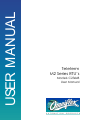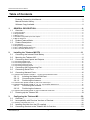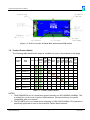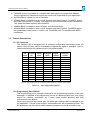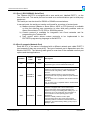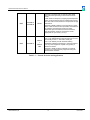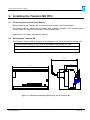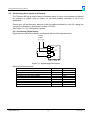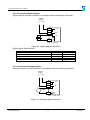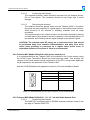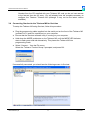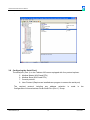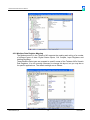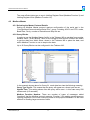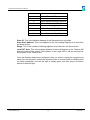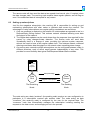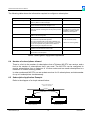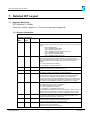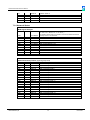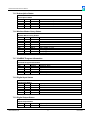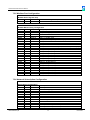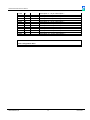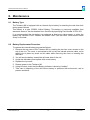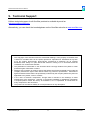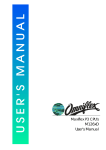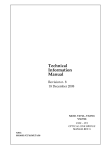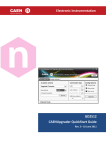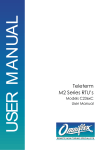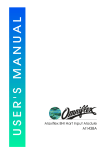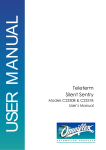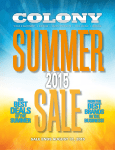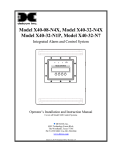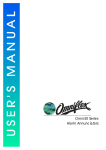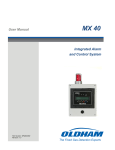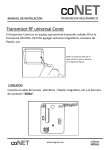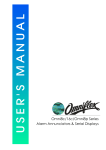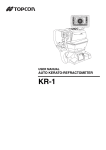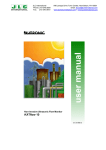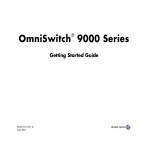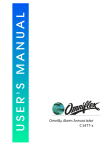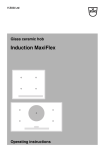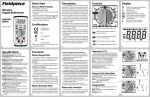Download Teleterm M2 Series RTU User Manual
Transcript
USER MANUAL Teleterm M2 Series RTU’s Models C236xB User Manual SCOPE Products Covered by this Manual This User Manual provides information on how to install, configure and use the Teleterm M2 Series RTU’s. This manual covers the following product Models: Models Description C2360B-xx Teleterm M2 ‘B’ Series RTU’s Manual Revision History Date Revision Comments 12 Jan 2009 1 Initial Issue 2 Mar 2009 2 Conet/r configuration details expanded 3 Jun 2009 3 DIT Table added 26 Aug 2009 4 Number of 0-30V channels corrected to 4 2 Feb 2011 5 Ethernet option moved to Model C2360C versions Software Copy Available This manual is available in Adobe Acrobat pdf format. The pdf file is named UMC2360BR05.pdf Teleterm M2 Series RTU User Manual Table of Contents Products Covered by this Manual.................................................................................... 2 Manual Revision History.................................................................................................. 2 Software Copy Available ................................................................................................. 2 1. GENERAL DESCRIPTION............................................................................................ 6 1.1 Overview ......................................................................................................................... 6 1.1.1 Communications....................................................................................................................................................... 6 1.1.2 Programmable .......................................................................................................................................................... 6 1.1.3 Memory Card ........................................................................................................................................................... 6 1.1.4 Versatile Configurable Inputs and Outputs ............................................................................................................... 6 1.1.5 Built-in Serial Port..................................................................................................................................................... 6 1.2 1.3 Product Feature Matrix .................................................................................................... 7 Feature Descriptions ....................................................................................................... 8 1.3.1 I/O Terminals ............................................................................................................................................................ 8 1.3.2 Programming Port (RS232) ...................................................................................................................................... 8 1.3.3 Port 1 (RS232/RS485 Serial Port) ............................................................................................................................ 9 1.3.4 Port 3 onwards (Network Port) ................................................................................................................................. 9 2. Installing the Teleterm M2 RTU ................................................................................ 11 2.1 Connecting the Internal Clock Battery ........................................................................... 11 2.2 Mounting the Teleterm M2 ............................................................................................ 11 2.3 Connecting direct Inputs and Outputs ........................................................................... 12 2.3.1 Connecting Digital Inputs ....................................................................................................................................... 12 2.3.2 Connecting Digital Outputs..................................................................................................................................... 13 2.3.3 Connecting Analogue Inputs .................................................................................................................................. 13 2.3.4 Connecting Analogue Outputs ............................................................................................................................... 14 2.4 2.5 2.6 Connecting the Programming Port ................................................................................ 15 Connecting Serial Port 1 ............................................................................................... 15 Connecting Network Ports............................................................................................. 16 2.6.1 Teleterm M2G (Models C236xB-11, -12) with internal GSM/3G modem................................................................ 16 2.6.1.1. 2.6.1.2. 2.6.1.3. Inserting the Network SIM Card ...................................................................... 16 Connecting the Antenna.................................................................................. 17 Positioning the Antenna .................................................................................. 17 2.6.2 Teleterm M2C (Model C236xB-21) with Conet network port .................................................................................. 17 2.6.3 Teleterm M2R (Model C236xB-31, -32, -33, -34) with Radio Network Port ............................................................ 17 2.6.3.1. 2.6.3.2. Connecting the Antenna.................................................................................. 17 Positioning the Antenna .................................................................................. 18 2.6.4 Teleterm M2S (Model C236xB-41) with two additional Serial Ports ....................................................................... 18 2.7 3. Powering up the Teleterm M2 ....................................................................................... 19 Configuring the Teleterm M2 .................................................................................... 20 3.1 Overview ....................................................................................................................... 20 3.2 Incompatibility with Previous Versions of Omniset ........................................................ 20 3.2.1 Versions of Omniset prior to 7.3 ............................................................................................................................. 20 3.3 3.4 Installing Omniset from the CD supplied ....................................................................... 20 Connecting Omniset to the Teleterm M2 for first time ................................................... 21 UMC2360BR05.pdf 3 -© Omniflex Teleterm M2 Series RTU User Manual 3.5 3.6 Overview of the Teleterm M2 Configuration Template .................................................. 22 Quick Configuration ....................................................................................................... 22 3.6.1 Set the Real-time Clock.......................................................................................................................................... 22 3.6.2 Set the I/O Points to the type required ................................................................................................................... 23 3.7 3.8 3.9 3.10 Configuring the Programming Port ................................................................................ 24 Configuring the Serial Port 1 ......................................................................................... 25 Configuring the Conet/c Network Port (available on the Teleterm M2C only.) ............... 26 Configuring the Conet/r Network Port (available on the Teleterm M2R only.) ............... 27 3.10.1 Configuring the Radio Network Node Address ..................................................................................................... 27 3.10.2 Configuring the Inactivity Protection Timer ........................................................................................................... 27 3.10.3 Configuring the Hopping Sequence Number ........................................................................................................ 27 3.10.4 Configuring the node as a Repeater or End Node................................................................................................ 28 3.11 3.12 4. Other Configuration Settings ......................................................................................... 28 Programming the M2 RTU in EziFORTH....................................................................... 28 Modbus and the Teleterm M2 ................................................................................... 29 4.1 Overview ....................................................................................................................... 29 4.2 Modbus Slave ............................................................................................................... 29 4.2.1 Selecting the Slave Protocol Details....................................................................................................................... 29 4.2.2 Modbus Data Register Mapping ............................................................................................................................. 30 4.3 Modbus Master ............................................................................................................. 31 4.3.1 Selecting the Master Protocol Details..................................................................................................................... 31 4.3.2 Query Blocks .......................................................................................................................................................... 31 5. The Data Interchange Table explained .................................................................... 33 5.1 DIT Table Layout ........................................................................................................... 33 6. The Subscription Service Explained........................................................................ 34 Introduction to Subscriptions ......................................................................................... 34 How Subscriptions Work ............................................................................................... 34 Setting up subscriptions ................................................................................................ 35 Number of subscriptions allowed................................................................................... 36 Subscription Application Example ................................................................................. 36 6.1 6.2 6.3 6.4 6.5 7. Detailed DIT Layout ................................................................................................... 38 7.1 Dynamic Data Area ....................................................................................................... 38 7.1.1 System Information ................................................................................................................................................ 38 7.1.2 Communications Port Status .................................................................................................................................. 39 7.1.3 EventForth System Timers ..................................................................................................................................... 39 7.1.4 Network Status ....................................................................................................................................................... 40 7.1.5 Subscription Status ................................................................................................................................................ 41 7.1.6 Modbus Master Query Status ................................................................................................................................. 41 7.1.7 ISaGRAF Program Information .............................................................................................................................. 41 7.1.8 Digital Input Status ................................................................................................................................................. 41 7.1.9 Digital Output Status .............................................................................................................................................. 41 7.1.10 Analogue Input Values ......................................................................................................................................... 42 7.1.11 Analogue Output Status ....................................................................................................................................... 42 7.1.12 User Dynamic Registers ....................................................................................................................................... 42 7.2 Static Data Area ............................................................................................................ 43 7.2.1 Input Configuration ................................................................................................................................................. 43 7.2.2 Serial Port 1 Configuration ..................................................................................................................................... 43 UMC2360BR05.pdf 4 -© Omniflex Teleterm M2 Series RTU User Manual 7.2.3 Serial Port 2 Configuration ..................................................................................................................................... 43 7.2.4 Programming Port Configuration ............................................................................................................................ 43 7.2.5 Modbus Port Configuration ..................................................................................................................................... 44 7.2.6 Network Subscription Configuration ....................................................................................................................... 44 8. Maintenance ............................................................................................................... 46 8.1 Battery Type .................................................................................................................. 46 8.2 Battery Replacement Procedure ................................................................................... 46 9. Technical Support ..................................................................................................... 47 Table of Figures Figure 2.1: Mechanical Mounting Dimensions for the Teleterm M2 ............................................. 11 Figure 2.2 - Digital Input Connections ......................................................................................... 12 Figure 2.3 - Digital Output Connections ....................................................................................... 13 Figure 2.4 - Analogue Input Connections .................................................................................... 13 Figure 2.5 - Analogue Output Connections.................................................................................. 14 Figure 6.1 The Magazine Subscription Analogy. ......................................................................... 34 Table of Tables Table 1-1 – Product Feature Matrix ............................................................................................... 7 Table 1-2 – I/O Configuration Options ........................................................................................... 8 Table 1-3 – Network Selection and Applications ......................................................................... 10 Table 2.1: Pin allocation of connectors on M1831A programming cable ..................................... 15 Table 2-2: Pin allocation of Port 1 serial port connector on Teleterm M2..................................... 15 Table 2-3: Pin allocation of Conet port connector on the Teleterm M2C...................................... 17 Table 2-4: Pin allocation of Port 3 serial port connector on Teleterm M2S. ................................. 18 Table 2-5: Pin allocation of Port 4 serial port connector on M2S. ................................................ 19 Table 3-1: Conet Port Address switch settings on the M2C RTU) ............................................... 26 Table 6-1 Subscription Configuration Information ........................................................................ 36 Table 6-2 Subscription Block Data Example................................................................................ 37 Table 7-1 DIT based ISaGRAF Virtual I/O Module List ................... Error! Bookmark not defined. UMC2360BR05.pdf 5 -© Omniflex Teleterm M2 Series RTU User Manual 1. GENERAL DESCRIPTION 1.1 Overview The TELETERM M2 Series of RTU’s is designed specifically for industrial telemetry and remote I/O applications, combining powerful industrial network communications features with ease of use. 1.1.1 Communications The TELETERM M2 Series RTU is available with a wide range of communications network options to enable communication with a broad selection of devices and machines. All I/O and configuration data variables are automatically accessible through Data Interchange Registers in a single “Data Interchange Table”, allowing the implementation of Remote I/O systems “out of the box”. 1.1.2 Programmable Conventional remote I/O systems can be implemented without the need for any software programming, but the inclusion of two separate programming facilities within the M2 provides a powerful customisation capability. The programming facility delivered in every M2 RTU is the EziForth programming language. This facility is suited for simple logic control, custom protocol implementation and similar tasks. The EziForth Workbench programming software is the development environment used for these applications. 1.1.3 Memory Card The SD Card Slot provides the ability to store readings on a removable SD Card for remote logging applications. The data written to the SD Card is under control of the User Program, allowing flexibility of file structure and contents. 1.1.4 Versatile Configurable Inputs and Outputs A Teleterm M2 Series RTU provides the ideal low cost remote interface to your assets or processes to provide the control and information that you need to optimise your operations. The M2 RTU’s are all equipped with 12 direct Binary and Analogue Inputs and Outputs. Each I/O can be uniquely configured as an input or output; analogue or digital. 1.1.5 Built-in Serial Port An RS232/485 serial port supporting a number of protocols including Modbus and Conet/s allowing signals from a variety of sources to be monitored and controlled via the M2 RTU communications network of choice. As a basic I/O outstation, the M2 RTU’s are easily configurable using the free Omniset configuration software. Using Omniset PRO, the M2 Series can also be configured remotely over the installed network. UMC2360BR05.pdf 6 -© Omniflex Teleterm M2 Series RTU User Manual Figure 1.1: Front View of the Teleterm M2G with internal GSM modem 1.2 Product Feature Matrix The following table identifies the features available on each of the products in the range: Product Name Order Code 1x GSM/ 2.4GHz 920MHz 868MHz 920MHz RS232/ 3G RS232 Conet 63mW 100mW 315mW 1W EGSM/ UMTS Notes 12 I/O RS485 1x Port Radio Radio Radio Radio GPRS Port Port RS232/ Port Port Port Port Port RS485 M2 C2360B-0 M2G1 C2360B-11 1 M2G2 C2360B-12 2 M2C1 C2360B-21 M2R1 C2360B-31 3,4 M2R2 C2360B-32 3,5 M2R3 C2360B-33 3,6 M2R4 C2360B-34 3,7 M2S1 C2360B-41 Table 1-1 – Product Feature Matrix NOTES: 1. The EGSM/GPRS port is a quad band device operating on 900/1800/850/1900MHz. This is suitable for use on most countries’ GSM networks. Consult the factory for specific compatibility with your network. 2. The 3G UMTS port is a tri band device operating on 850/1900/2100MHz. This interface is specifically approved for use on the Australian Telstra NextG network. UMC2360BR05.pdf 7 -© Omniflex Teleterm M2 Series RTU User Manual 3. The M2R version is available in a number radio band options to comply with different country regulations. Please ensure that the correct unit is specified for your application. 4. 2.4GHz Band is suitable for use all countries. 5. 920MHz Band is suitable for use in USA, Australia and New Zealand. The M2R3 version has fixed output power of 100mW. This version is not recommended for new installations. This model has been replaced with the M2R4. 6. 868MHz Band is suitable for use in Europe, and Southern Africa. 7. 920MHz Band is suitable for use in USA, Australia and New Zealand. The M2R4 version has presettable output power of 1mW to 1W. The M2R4 is NOT compatible with M2R3 installations. 1.3 Feature Descriptions 1.3.1 I/O Terminals The Teleterm M2 is equipped with 12 software configurable input/output points (IO points). Each IO point can be individually configured as digital or analogue, input or output selected from the options given in the following table: I/O Point Terminal No. Digital Input Analogue Input Digital Output Analogue Output 1 2 3 4 5 6 7 8 9 10 11 12 5 6 7 8 9 10 11 12 13 14 15 16 Yes Yes Yes Yes Yes Yes Yes Yes Yes Yes Yes Yes 0-30Vdc 0-30Vdc 0-5Vdc 0-5Vdc 0-5Vdc 0-5Vdc 0-5Vdc 0-5Vdc 0-5Vdc 0-5Vdc 0-30Vdc 0-30Vdc Yes Yes Yes Yes Yes Yes Yes Yes Yes Yes - 0/4-20mA 0/4-20mA (See the specifications section for electrical specifications of each IO point option) Table 1-2 – I/O Configuration Options 1.3.2 Programming Port (RS232) The programming port is normally reserved for all programming functions in the unit. Although it is possible to reconfigure this port as an additional serial port, this option should be carefully considered, as it does make trouble shooting and field maintenance more difficult. When using this port as a serial port, the serial port settings can be changed to suit the application. This will make this port incompatible with the programming tools. The SD pushbutton can be used to switch between programming mode and user mode. UMC2360BR05.pdf 8 -© Omniflex Teleterm M2 Series RTU User Manual 1.3.3 Port 1 (RS232/RS485 Serial Port) The Teleterm M2 RTU is equipped with a user serial port, labelled PORT 1, on the front of the unit. This serial port can be used as a communications port to third party equipment. This serial port can be wired for RS232 or RS485 communications. In normal mode, the serial port can be configured for a number of protocol sets: a) Modbus protocol (Master or Slave device, ASCII or RTU protocol) is available on this port allowing easy connection to other third party products such as Alarm Annunciators, PLC’s DCS or SCADA systems. b) Conet/s protocol is available for integration into Conet networks and for programming the Teleterm M2. c) User control which allows custom protocols to be implemented in the EziFORTH programming language in the M2 RTU. 1.3.4 Port 3 onwards (Network Port) Each M2 RTU in the series is equipped with a different network port called PORT 3 (and onwards if there are more ports). The type of network port is dependent upon the Model of M2 RTU. The following table gives an overview of the available network port options and their applications: Product Order Code Network Port M2 C236xB-0 None The standard Teleterm M2 is equipped with only a programming port, and an RS232/485 serial port GSM The M2G is equipped with an internal GSM modem capable of communicating over standard GSM mobile phone networks using dial-up, SMS or GPRS data services. The M2G is ideally suited for communicating with remote assets over very large distances (even different countries). The -11 option unit is compatible with all GSM networks worldwide. The -12 option unit is compatible with the Telstra NextG network in Australia. Conet The M2C is equipped with a Conet network port. Conet is the world’s most rugged Industrial LAN, capable of running over existing plant cabling up to 10 kilometres. Up to 126 nodes may be connected to a Conet network in a token passing peer-to-peer architecture. The M2C is ideally suited for local in-plant communications where the cost of laying special networking cable is considered uneconomical for the application, but where existing cabling (of any sort) is already in place. M2G M2C UMC2360BR05.pdf C236xB-11 C236xB-12 C236xB-21 Description 9 -© Omniflex Teleterm M2 Series RTU User Manual M2R M2S C236xB-31 C236xB-32 C236xB-41 Radio The M2R is equipped with an internal FHSS digital radio transceiver operating in the licence free radio bands. FHSS stands for Frequency Hopping Spread Spectrum and is an advanced technique for implementing secure error-free radio communications in the presence of high interference. The M2R is ideally suited for communications in areas where cable connections are impossible, and distances are relatively short (between 0.5km and 10km dependent upon the model and antenna selected) (See the selection guide for choosing the model appropriate for your country of use.) RS232 + RS232 /485 The M2S is equipped with two additional serial ports. Port 3 is an RS232/485 port with the same pin-out and functionality as Port 1 – the built in serial port. Port 4 is an RS232 port with full hand-shaking capabilities suitable for interfacing to external modems, or to any other equipment capable of supporting a RS232 connection. The M2S is ideally suited for interfacing to external modems or to other third party equipment using the RS232/RS485 standard. Table 1-3 – Network Selection and Applications UMC2360BR05.pdf 10 -© Omniflex Teleterm M2 Series RTU User Manual 2. Installing the Teleterm M2 RTU 2.1 Connecting the Internal Clock Battery Before installing the Teleterm M2, the internal clock battery must be connected. The Teleterm M2 is shipped from the factory with a “Battery Protector Tab” protruding from the left side of the unit. Pull on the tab to remove before use. See section 5 for battery replacement details. 2.2 Mounting the Teleterm M2 The Teleterm Teleterm M2 is designed to be clipped to one of the following mounting rails: Top Hat Section (DIN) Rail 35/7.5mm in accordance with EN 60715: 1981 Top Hat Section (DIN) Rail 35/15mm in accordance with EN 60715: 1981 G Section Rail 32mm in accordance with EN 60715: 1981 109,5 Height including serial cable 54,5 46,5 155 7,5 45 89,5 5 Figure 2.1: Mechanical Mounting Dimensions for the Teleterm M2 UMC2360BR05.pdf 11 -© Omniflex Teleterm M2 Series RTU User Manual 2.3 Connecting direct Inputs and Outputs The Teleterm M2 has a unique feature of allowing each I/O point to be software configured as analogue or digital, input or output, for the best possible utilisation of I/O in any application. Review your I/O requirements, and then make the optimum allocation of the I/O, taking into account the variations in specification of each I/O Point. See Table 1-2 – I/O Configuration Options. 2.3.1 Connecting Digital Inputs Digital Inputs must be connected in accordance with the following schematic: 9-30Vdc Supply - + 1 2 3 4 +V 0V n IOP 1 - IOP 12 Figure 2.2 - Digital Input Connections Digital Input Specifications: Parameter LED Indication Absolute Maximum Input Voltage Minimum High Level Input Voltage Maximum Low Level Input Voltage Input Current Input Current Input Current Input Current Input Current UMC2360BR05.pdf Condition Input On Vin = 5V Vin = 10V Vin = 12V Vin = 24V Vin = 30V 12 Value Green LED On 30Vdc 3Vdc 2Vdc 0.7mA 1.7mA 2.2mA 4.7mA 6.0mA -© Omniflex Teleterm M2 Series RTU User Manual 2.3.2 Connecting Digital Outputs Digital Outputs must be connected in accordance with the following schematic: 9-30Vdc Supply - + - 1 2 3 4 + n +V 0V +V IOP 1 - IOP 10 Figure 2.3 - Digital Output Connections Digital Output Specifications: Parameter LED Indication Maximum Continuous Output Current Maximum Peak Output Current Maximum current for ALL Digital Outputs Minimum High Level Output Voltage Condition Output On Output On 10ms max Outputs ON Value Green LED On 50mA 200mA 500mA +VPSU – 2.5V 2.3.3 Connecting Analogue Inputs Analogue Inputs must be connected in accordance with the following schematic: 9-30Vdc Supply - + 1 2 3 4 - +V 0V 0-5/30V + n IOP 1 - IOP 12 Figure 2.4 - Analogue Input Connections UMC2360BR05.pdf 13 -© Omniflex Teleterm M2 Series RTU User Manual Analogue Input Specifications: I/O Points 1-2, 11 and 12 Parameter LED Indication Absolute Maximum Input Voltage Input Impedance Minimum Minimum Measurable Input Voltage Maximum measurable Input Voltage Resolution over 0-5.5V Resolution over 5.5-30V Accuracy over 0-5.5V Accuracy over 5.5-30V Value None 30Vdc >500kΩ 0V 30V 6mV 30mV 0.15% of reading + 6mV 0.15% of reading + 30mV I/O Points 3 to 10 Parameter LED Indication Absolute Maximum Input Voltage Input Impedance Minimum Minimum Measurable Input Voltage Maximum measurable Input Voltage Resolution Accuracy Value None 30Vdc >1MΩ 0V 5.5V 6mV (10 bits) 0.15% of reading + 6mV 2.3.4 Connecting Analogue Outputs Analogue Outputs must be connected in accordance with the following schematic: 9-30Vdc Supply - + 1 2 3 4 - +V 0V 4-20mA + n +V IOP 11 - IOP 12 Figure 2.5 - Analogue Output Connections UMC2360BR05.pdf 14 -© Omniflex Teleterm M2 Series RTU User Manual Analogue Output Specifications: Parameter LED Indication Maximum Output Voltage Drive Minimum Controllable Output Current Maximum Controllable Output Current Output Resolution Output Accuracy Value None +VPSU – 5.0V 0mA maximum 23mA minimum 25μA 0.1% of reading + 25μA 2.4 Connecting the Programming Port The programming port is normally reserved for the programming function, but can be used as an additional RS232 serial port if desired. When connecting the programming port to a standard PC compatible serial port (DB9), the Omniflex programming cable Part Number M1831A (supplied separately) can be used. If another cable is to be used, the following connections will apply: Signal Name DB9F Pin No. FCC-68 Pin No. Rx Data from M2 2 4 Tx Data to M2 3 1 Ground Reference 5 2 All other pins are reserved and must not be connected. Table 2.1: Pin allocation of connectors on M1831A programming cable 2.5 Connecting Serial Port 1 This serial port is capable of RS232, RS422 or RS485 communications (two-wire or fourwire). The selection of either RS232 or RS422/RS485 is achieved by specific wiring of the serial port connector. No other settings need be changed to select between RS232 and RS422/485. Pin number 5 9 4 8 3 7 2 6 1 1 2 3 4 5 6 7 8 9 Communication Standard RS232 Do not connect Rx Data (In) Tx Data (Out) Do not connect Ground Do not connect RTS (Out) CTS (In) Do not connect RS485 Rx Data + (In) Rx Data – (In) Do not connect Tx Data+ (Out) Ground Vcc Do not connect Do not connect Tx Data – (Out) Table 2-2: Pin allocation of Port 1 serial port connector on Teleterm M2. UMC2360BR05.pdf 15 -© Omniflex Teleterm M2 Series RTU User Manual NOTE: The RTS and CTS handshaking lines are available for applications that require them. It is not a requirement of the CPU to use handshaking. In most applications connecting the RTS and CTS handshaking lines is not necessary. 2.6 Connecting Network Ports 2.6.1 Teleterm M2G (Models C236xB-11, -12) with internal GSM/3G modem 2.6.1.1. Inserting the Network SIM Card The Teleterm M2G requires a SIM card (not supplied) to enable the unit to operate on the selected GSM mobile phone network. To insert the SIM card: 1. Remove the top cover of the Teleterm M2 by undoing the two hex screws holding the top cover of the unit, using a 2.5mm hex key (supplied). The cover is connected to the unit by the internal antenna cable, so be careful not to place any strain on this cable while removing the cover or inserting the SIM card. 2. Insert the SIM card into the SIM card holder you will see in the centre of the unit. Take special care that the SIM card is correctly seated in the connector, and that the SIM card holder is properly closed. Press firmly down and slide forward to close securely. 3. Replace the top cover. UMC2360BR05.pdf 16 -© Omniflex Teleterm M2 Series RTU User Manual 2.6.1.2. Connecting the Antenna The supplied Antenna’s cable should be screwed into the Antenna socket. Do not over tighten. This connector should be only finger tight to avoid damage. 2.6.1.3. Positioning the Antenna The antenna should be placed away from the Teleterm M2G in a position that gives the best possibility of a good signal on the mobile phone network. Avoid proximity of the antenna to shielding materials such as metal enclosures. The signal strength of the chosen location can be easily checked by holding a mobile phone (connected to the same network) in the intended position of the antenna, and checking that the signal strength on the phone is good. CAUTION: The antenna emits RF energy on a continuous basis, and should be positioned away from sensitive instrumentation, and away from areas where close proximity to personnel on a regular basis would occur. A separation distance of in excess of 30cm is recommended. 2.6.2 Teleterm M2C (Model C236xB-21) with Conet network port It is recommended that the Teleterm M2C be connected to the Conet network using the C6169 Conet Termination Board and interconnecting cable. This ensures the integrity of the Conet network during maintenance of the RTU, and provides additional surge suppression and protection to the Teleterm M2C. See the C6169 Datasheet with application notes for full Conet installation details. 5 9 4 8 7 3 2 6 Pin number 2 5 8 1, 3, 4, 6, 7 and 9 Description Signal + Cable screen (S) Signal No connection 1 Table 2-3: Pin allocation of Conet port connector on the Teleterm M2C 2.6.3 Teleterm M2R (Model C236xB-31, -32, -33, -34) with Radio Network Port 2.6.3.1. Connecting the Antenna The M2R RTU is equipped with an RPSMA antenna connector found on the top edge of Teleterm M2R RTU. UMC2360BR05.pdf 17 -© Omniflex Teleterm M2 Series RTU User Manual The appropriate antenna suitable for the application must be selected and purchased separately. Screw the antenna’s cable into the Antenna socket. Do not over tighten. This connector should be only finger tight to avoid damage. 2.6.3.2. Positioning the Antenna The antenna should be placed away from the Teleterm M2R in a position that gives the best possibility of good reception. Avoid proximity of the antenna to shielding materials such as metal enclosures. The signal strength of the chosen location can be easily checked by using the Omniset configuration software. CAUTION: The antenna emits RF energy on a continuous basis, and should be positioned away from sensitive instrumentation, and away from areas where close proximity to personnel on a regular basis would occur. 2.6.4 Teleterm M2S (Model C236xB-41) with two additional Serial Ports The M2S is equipped with two additional serial ports called PORT 3 and Port 4. Port 3 is capable of either RS232 or RS485 operation. Port 4 is RS232 only with full handshaking suitable for driving a modem or other external serial device. Port 3 is capable of RS232, RS422 or RS485 communications (two-wire or four-wire). The selection of either RS232 or RS422/RS485 is achieved by specific wiring of the serial port connector. No other settings need be changed to select between RS232 and RS422/485. Pin number 5 9 4 8 3 7 2 6 1 1 2 3 4 5 6 7 8 9 Communication Standard RS232 Do not connect Rx Data (In) Tx Data (Out) Do not connect Ground Do not connect RTS (Out) CTS (In) Do not connect RS485 Rx Data + (In) Rx Data – (In) Do not connect Tx Data+ (Out) Ground Vcc Do not connect Do not connect Tx Data – (Out) Table 2-4: Pin allocation of Port 3 serial port connector on Teleterm M2S. NOTE: This port is not isolated, and the Signal Ground is connected internally to the M2S Power Supply 0 Volt connection. NOTE: The RTS and CTS handshaking lines are available for applications that require them. It is not a requirement of the CPU to use handshaking. In most applications connecting the RTS and CTS handshaking lines is not necessary. UMC2360BR05.pdf 18 -© Omniflex Teleterm M2 Series RTU User Manual The pin-out of PORT 4 is given in the following table: Pin number 1 2 3 4 5 6 7 8 9 In/Out I I O O I O I I Name CD RD TD DTR SG DSR RTS CTS RI Description Carrier Detect Received Data Transmitted Data Data Terminal Ready Signal Ground Data Set Ready Request To Send Clear To Send Ring Indicator Table 2-5: Pin allocation of Port 4 serial port connector on M2S. NOTE: This port is not isolated, and the Signal Ground is connected internally to the M2S Power Supply 0 Volt connection. 2.7 Powering up the Teleterm M2 Upon power up, the Teleterm M2 will take approximately a few seconds to initialise the system and connect to the network. The front panel LED’s will all light for a short period before switching to their operational state. UMC2360BR05.pdf 19 -© Omniflex Teleterm M2 Series RTU User Manual 3. Configuring the Teleterm M2 3.1 Overview The Teleterm M2 is configured using the ‘Omniset’ software utility version 7.3 or above. Omniset is a Windows98/NT/2000/XP compatible software package designed to configure a wide range of Omniflex products, including the Teleterm Teleterm M2. Omniset is available in two versions: The standard Omniset software is on the CD supplied with the Teleterm M2 RTU. Omniset may also be downloaded for free from the Omniflex web site www.omniflex.com . Omniset allows the Teleterm M2 to be configured through the serial port on the front of the unit. The EziFORTH Workbench software is used for more advanced programming of the Teleterm M2. 3.2 Incompatibility with Previous Versions of Omniset 3.2.1 Versions of Omniset prior to 7.3 The Teleterm M2 is only compatible with Omniset or Omniset PRO Version 7.3 onwards. If you have a previous version of Omniset installed on your computer, then you need to upgrade to the latest version. You can check which version of Omniset you have installed by opening Omniset and then selecting the “Help>About…” menu item. 3.3 Installing Omniset from the CD supplied Omniset is Windows98/NT/2000/XP compatible, and requires access to an RS232 port on your Windows computer. If your computer does not have a serial port available for use with Omniset, then inexpensive USB-to-Serial Converter modules are readily available that can be used with Omniset. To install Omniset from the CD supplied, follow these steps: 1. Insert the CD into the CD drive of your computer. The Omniset installation should start automatically. If it does not, then, using Windows Explorer, navigate on the CD drive to the ‘Omniset’ directory and double click the file ‘setup.exe’. 2. Follow the prompts on the screen to complete the installation. 3. Select the COM port that you wish to use with Omniset by selecting ‘COM Port’ on the Data menu. 4. Omniset uses “templates” to customise its appearance to suit the product being configured. Omniset is supplied with a complete library of templates for all Omniflex products, including the Teleterm Teleterm M2. This library is frequently being updated with new products and enhancements. If your computer is connected to the Internet, you can easily check for and download the latest template library by selecting “Update Template Library from Web…” on the Omniset File menu. Follow the prompts to update your template library to the latest version. If you installed UMC2360BR05.pdf 20 -© Omniflex Teleterm M2 Series RTU User Manual Omniset from the CD supplied with your Teleterm M2, and you do not have access to the Internet then do not worry. You will already have the template necessary to configure the Teleterm Teleterm M2 (although it may not be the latest version available). 3.4 Connecting Omniset to the Teleterm M2 for first time To setup the Teleterm M2 using Omniset, follow this procedure: • Plug the programming cable supplied into the serial port on the front of the Teleterm M2 (marked Port 1) and into a serial port on your computer. • Ensure that the Omniset software utility is running on your computer. • Hold down the MODE pushbutton on the Teleterm M2, until the MODE LED indicator starts to flash green and red alternatively. This places the Teleterm M2 into programming mode. • Select ‘Connect...’ from the File menu. Select the ‘Teleterm’ Product Group if prompted, and press OK: If successfully connected, you should see the following screen in Omniset UMC2360BR05.pdf 21 -© Omniflex Teleterm M2 Series RTU User Manual Check that the Product Name is correct for the version of Teleterm M2 connected and that the Product/File Compatibility is ‘Yes’. Make sure that the Sync button is depressed, and that the Sync mode icon is present in the Status bar at the bottom of the Omniset window. This indicates that Omniset is in Sync mode, and that the data visible in Omniset is synchronised with the Teleterm M2 connected. In this Sync mode, any changes that you make in Omniset will automatically be written to the Teleterm M2. If Sync mode is NOT enabled, then changes you make to the configuration will NOT be written automatically to the Teleterm M2. You can write these values manually to the Teleterm M2 by selecting “Write Current Group” or “Write All Groups” from the “Data” menu. You are now ready to view or change any of the parameters in the Teleterm M2. 3.5 Overview of the Teleterm M2 Configuration Template The pane on the left of the Omniset window shows a list of Groups of Items to be viewed or changed, arranged in Folders. Select a Group in the group pane on the left, to see the contents of the individual Items for that Group in the item pane on the right. By selecting either a Group, or an Item, Help information will be displayed for that Group or Item in the Help pane below the Item pane at the bottom of the Omniset window. See the Omniset Help for a more detailed description of the operation of Omniset. There are two important Groups in the left group pane: The Real-Time Data Group contains the current status of all data items in the Teleterm M2. Select one of the Real-Time Data Groups to see the current data in the Teleterm M2. The Configuration Group contains all the Items that can be configured in a Teleterm M2. The value of an Item in the right hand pane can be changed in a number of ways: 1. Double-click the Item or 2. Right Click the Item and select “New Value…” from the options provided. Enter the new value in the dialogue box and then press Enter or the ‘OK’ button. Once you have completed the configuration of your Teleterm M2, you should save your configuration to your hard drive, so you have a backup of the configuration. Remember that if your Omniset is not synchronised to your target Teleterm M2 when you make any changes in Omniset, these changes will not be written to the Teleterm M2 until you press the “Write” or “Write All” button. 3.6 Quick Configuration This procedure is recommended to check the Teleterm M2 operation for the first time. This provides the minimum amount of configuration necessary to achieve a simple functional test. This will give you a good starting point for further customisation to suit your specific application. 3.6.1 Set the Real-time Clock The Real Time Clock Data Group shows the current date and time in the Teleterm M2, the time and date of the last power down, and the time and date of the last power up. UMC2360BR05.pdf 22 -© Omniflex Teleterm M2 Series RTU User Manual To set the real-time clock, write the current time and date to the relevant Data Items in this Data Group. The clock will run immediately from this new time when it is written to the Teleterm M2. To change a data item, double the Item, or right click and select “New Value…”. 3.6.2 Set the I/O Points to the type required The default setting as shipped from the factory is with all inputs set as digital inputs. Ensure that these inputs as set as Digital Inputs by selecting the I/O Points Group. This gives a summary of each Input setting. For detailed configuration of each Input to suite your application, select the actual I/O Point in the left Group pane. UMC2360BR05.pdf 23 -© Omniflex Teleterm M2 Series RTU User Manual 3.7 Configuring the Programming Port This port is set in the factory to its default of Conet/s protocol used for programming the Teleterm M2. The programming port on the Teleterm M2 comes equipped with four protocols options: 1. Modbus Master (ASCII and RTU) 2. Modbus Slave (ASCII and RTU) 3. Conet/s protocol. 4. User Protocol (Requires an installed user program to access the serial port) CAUTION: It is not recommended that the programming port be assigned to other duties other than reserved for programming, because of the increased difficulty for configuration changes and debugging caused in the field when the programming port is not available for this purpose. The programming port can be switched between two operating modes: Program mode and General mode. As shipped, the programming port is configured to allow programming in either mode. Programming Mode is selected by holding down the black SD button on the lower right corner of the unit for three seconds. Programming mode is indicated by the Tx1 and Rx1 LED’ turning steady on. When in programming mode, the Prog Port is always set to the Conet/s programming protocol required by the programming tools. While in Program mode, the Prog Port’s Normal Mode settings may be changed. The required protocol including any address selection is made in the “Configuration>Communications>Ports>Programming Port” group of Omniset. To enable these settings to take effect, the Prog Port must be switched to normal mode by holding down the SD button again for three seconds. The Tx1 and Rx1 lights will go off to indicate Normal mode, and will resume their normal mode if flashing whenever valid data is received. UMC2360BR05.pdf 24 -© Omniflex Teleterm M2 Series RTU User Manual . 3.8 Configuring the Serial Port 1 The serial port (Port 1) on the Teleterm M2 comes equipped with four protocol options: 5. Modbus Master (ASCII and RTU) 6. Modbus Slave (ASCII and RTU) 7. Conet/s protocol. 8. User Protocol (Requires an installed user program to access the serial port) The required protocol including any address selection Configuration>Communications>Ports>Serial Port (Port 1)” Group. UMC2360BR05.pdf 25 is made in the -© Omniflex Teleterm M2 Series RTU User Manual 3.9 Configuring the Conet/c Network Port (available on the Teleterm M2C only.) The Conet/c Port selection switch is located on the top edge of the M2 RTU along side the Port 2 Conet Network connector. Use this switch to configure the Node address of the RTU on the Conet network and the desired CONET baud-rate (Normal or Slow). Communications Protocol Conet Address switch setting Conet (Normal mode): Switches 1-7: Conet ID Baud rate: 62,500 baud (Set in binary Switch 1 = LSB Switch 7 = MSB) Switch 8: Baud Rate 1 2 3 4 5 6 7 8 ON Switch 8 OFF = 62.5 kBaud [Switch shown set to Address 2, Normal baud rate] Conet (Slow mode): Baud rate: 7,800 baud Switches 1-7: Conet ID 1 2 3 4 5 6 7 8 Switch 8: Baud ON Switch 8 ON = 7.8 kBaud [Switch shown set to Address 2, Slow baud rate] Table 3-1: Conet Port Address switch settings on the M2C RTU) Each node on the Conet/c network should be allocated a unique address in sequence, starting at 1. While a Conet/c network will operate reliably with missing node addresses, UMC2360BR05.pdf 26 -© Omniflex Teleterm M2 Series RTU User Manual best performance of the network will be achieved with all operating nodes having consecutive addresses. All Conet nodes in a network must be set to the same baud rate. Please refer to the Conet Installation Guide and Conet Protocol Datasheet for more information on the CONET network. 3.10 Configuring the Conet/r Network Port (available on the Teleterm M2R only.) Conet/r is a full peer-to-peer radio network which allows the system designer to take advantage of flexible network topologies. The following parameters need to be configured in every node in the Conet/r network. These parameters can be found in the Omniset “Configuration>Communications> Ports>Radio Port” group. 3.10.1 Configuring the Radio Network Node Address Each M2R connected to the radio network is considered a "Node" on the network. Each node must have a unique address. Set the address for each node uniquely in this item. Node addresses can be in the range 1 - 65535. If the node address is set to 0, then the radio will not transmit data on to the network, and will be unable to respond to requests from the network. 3.10.2 Configuring the Inactivity Protection Timer This timer is used to reset the radio channel when an unacceptable length of time has elapsed without radio communications. In unusual network conditions it is possible for the radio network to enter a “deadlock” condition, where radio communications is prevented. This protection timer is used to prevent this extreme condition from causing permanent loss of communications. Set this timer to longer than you expect the network to ever be quiet. If this timer times out without network activity, then the M2 will assume that a deadlock condition has occurred, and will reset the radio channel to allow communications to resume. 3.10.3 Configuring the Hopping Sequence Number The Conet/r network uses a Frequency Hopping Spread Spectrum (FHSS) to improve noise immunity and to allow multiple networks to exist within range of each other. FHSS is a technique where the transmitting node transmits for short time on one frequency and then hops to another frequency to continue transmission, and so on through a range of frequencies in a particular order. The frequencies are used in a predefined pseudo-random sequence that both the transmitter and receiver know. Receiving nodes listen in order on each of these frequencies to receive the entire message. Because the system transmits on a number of frequencies, the communication is more reliable and resistant to interference than a a system operating on a single frequency. By varying the hopping sequence, different radio networks can coexist within the same geographic area. UMC2360BR05.pdf 27 -© Omniflex Teleterm M2 Series RTU User Manual The M2R can be set with one of 7 Hopping Sequences (0-6). All nodes on a single network must have the same Hopping Sequence Number. 3.10.4 Configuring the node as a Repeater or End Node If an RF link is weak, an M2R in the network is out of range, or a difficult RF environment is present, then repeaters can be used to extend the effective range and reliability of the radio network. A repeater is a regular Teleterm M2R node that has repeating enabled. Any node in a Conet/r network can be designated as a repeater node or as an end node. Select “Repeater Node” for radios that you wish to perform the repeater function. All other nodes must b set to “End Node”. 3.11 Other Configuration Settings There are a number of other settings that can be made in Omniset to fully configure your Teleterm M2. The settings for your particular M2 RTU will vary dependent upon the model. There is an Omniset Template customised for each version of M2 RTU. Browse through all of the Configuration Groups in Omniset. The Help pane in Omniset will explain each of these additional settings. 3.12 Programming the M2 RTU in EziFORTH Please refer to the separate EziFORTH Programmer’s Manual. UMC2360BR05.pdf 28 -© Omniflex Teleterm M2 Series RTU User Manual 4. Modbus and the Teleterm M2 4.1 Overview A unique and powerful feature of the Teleterm M2 is its ability to read data from any device equipped with a Modbus port and send SMS Alarm messages based upon the contents of that data. Examples of equipment that can be interrogated for alarm data are instruments such as PLC’s, SCADA packages, on-line analysers, flow meters etc. Modbus is the most popular standard for the exchange of data between industrial instrumentation today. Modbus is a well established reliable standard that is easy to use. Modbus is a serial multi-drop Master/Slave protocol. This means that you can connect one or more Slave devices to a Master device over a serial communication link. If only one Slave device is being used, and the distance between the Master and Slave devices is less than 15m, then the simpler more popular RS232 electrical standard can be used. If two or more Slaves are to be connected to the Master Device, or the distance between the devices is greater than 15m, then the RS485 electrical standard must be used. There are no internal settings in the Teleterm M2 for selecting RS232 or RS485. All that is required is to wire the appropriate pins of the serial connector for the chosen standard. 4.2 Modbus Slave 4.2.1 Selecting the Slave Protocol Details Setting up Modbus Slave protocol only requires configuration of the serial port in the “Configuration>Communications>Serial Port” group, including ASCII and RTU mode, Baud Rate, Parity, number of Data bits and Stop bits etc. The simplest operating mode for Modbus Slave is to configure the Teleterm M2 (and the Master Device) as follows: UMC2360BR05.pdf 29 -© Omniflex Teleterm M2 Series RTU User Manual 4.2.2 Modbus Data Register Mapping The Modus protocol in the Teleterm M2 supports the reading and writing of a number of different types of data: Digital Status Inputs, Coil Outputs, Input Registers and Holding Registers. These Modbus Data types are mapped to specific areas of the Teleterm M2’s Scratch Pad Registers. It is not normally necessary to change this layout, but you may do so for specific applications. The default settings are as follows: UMC2360BR05.pdf 30 -© Omniflex Teleterm M2 Series RTU User Manual The most efficient data type to use is Holding Register Read (Modbus Function 3) and Holding Register Write (Modbus Function 16). 4.3 Modbus Master 4.3.1 Selecting the Master Protocol Details Setting up Modbus Master protocol requires configuration of the serial port in the “Configuration/Communications/Serial Port” group, including ASCII and RTU mode, Baud Rate, Parity, number of Data bits and Stop bits etc. 4.3.2 Query Blocks In order to use the Modbus Master facility in the Teleterm M2 to get data from another Modbus Slave, “Query Blocks” have to be configured that tell the Teleterm M2 where to get the data from which Slave, where in the Teleterm M2 to place the data, and which Modbus Function to use to acquire the data. Up to 32 Query Blocks can be configured in the Teleterm M2: In the example shown above for Query 01, each data item has the following meaning: Query Type Cyclic: This means that the query will repeat on a timed cycle as set. Update Time: This setting shows often the query will be sent – in this case every 500 milliseconds (0.5 seconds). Modbus Function Number: There are number of types of messages called “functions” that the Modbus protocol supports. Function 3 for reading general purpose Holding Registers is the most commonly used for this purpose because it is the most efficient for reading larger amounts of data. UMC2360BR05.pdf 31 -© Omniflex Teleterm M2 Series RTU User Manual Function 1 2 3 4 5 6 15 16 Description Read Coil Status Read Input Status Read Multiple Holding Registers Read Multiple Input Registers Write Single Coil Write Single Holding Register Write Multiple Coils Write Multiple Holding Registers Slave ID: This is the Modbus Address of the Slave device to be polled. Slave Start Address: This is the address of the first Holding Register to be read from the Slave device, Range: This is the number of Holding registers to be read from the Slave device. Local DIT Start: This is the starting address of the local Register in the Teleterm M2 where the data will be written. The registers in the range 350 to 399 are reserved for this purpose in the Teleterm M2. Once the Queries required are configured, then you need to unplug the programming cable from the serial port, switch the serial port back to normal mode by holding down the Mode pushbutton until the OK light is steady green, and then plug in the slave device to the serial port. UMC2360BR05.pdf 32 -© Omniflex Teleterm M2 Series RTU User Manual 5. The Data Interchange Table explained 5.1 DIT Table Layout All data exchange with the M2 RTU is done via the “Data Interchange Table” (DIT). Any exchange of data between functions in the M2 RTU and/or with the outside world takes place through this DIT. The Data Interchange Table (DIT) in the M2 RTU is used for reading and writing all configuration and dynamic data in the M2. The DIT is an array of 16 bit registers accessible from any function or communications port in the M2 RTU. Even the Omniset configuration template interfaces to the M2 RTU through the DIT. Each data register in the DIT has a data address on the range 0 to 65535. Not all addresses are accessible. See the DIT Table Detailed Layout in Section 8 for more details for your particular product. Any of these registers may be accessed through any of the network ports, allowing remote I/O systems to be implemented “out-of-the-box” without any programming required. UMC2360BR05.pdf 33 -© Omniflex Teleterm M2 Series RTU User Manual 6. The Subscription Service Explained 6.1 Introduction to Subscriptions Central to many applications involving communications across networks is the need to replicate data between nodes on the network. Examples include a SCADA system acquiring data from remote telemetry units in the field; or a point-to-point telemetry application, where inputs are transmitted from one location to outputs at another location. In all these cases, the traditional method is for a controlling master node to poll the slave nodes regularly for data in case something has changed. This crude method is an inefficient use of the limited network bandwidth, and is inherently slow in typical and worst case update times. It also limits the number of master nodes in the system to one, and makes the system update times very slow where many outstations are involved. The Teleterm M2 provides a far superior mechanism to accomplish this commonly used function through its Subscription Service. The subscription Service runs on all Conet/c (industrial LAN), and Conet/r (FHSS radio) and Conet/e (Ethernet) networks, and is supported on all Omniflex products supporting these network types. This allows the M2 RTU to be used as remote I/O for other Omniflex equipment such as the Maxiflex Process Automation Controller Suite of products, or to be interconnected in a unified data environment. 6.2 How Subscriptions Work The Subscription Service operates as follows: The node requiring the data (the receiver) sets up a subscription with the node that has the data (the sender), very much like you would subscribe to a magazine through your newsagent. You establish a magazine subscription by telling the newsagent which magazine you want, your home address, and how often you want it, and then the newsagent takes the responsibility to send you the magazine whenever a new issue becomes available. Request subscription Subscriber August issue Newsagent September issue October issue etc... Figure 6.1 The Magazine Subscription Analogy. In the same way, the M2’s Subscription Service allows the M2 (acting as a node on the network) to subscribe to a range of DIT registers on a remote node. UMC2360BR05.pdf 34 -© Omniflex Teleterm M2 Series RTU User Manual The remote node will then send the data at an agreed time interval, plus, if required, when the data changes state. The receiving node expects these regular updates, and will flag an error if the subscribed data is interrupted for any reason. 6.3 Setting up subscriptions Just like the magazine subscription, the receiving M2 is responsible for setting up and maintaining subscriptions with other nodes to replicate data across the network. The advantages of using subscriptions over regular polling mechanisms are as follows: 1. Only one message is required on the network for a data update as opposed to two in a Request/Reply polling method. This reduces network overhead allowing more data throughput on the network. 2. The regular data updates can be much slower than the response time required for the system by using change-of-state detection. The Source node will send data immediately there is a change of state, providing the optimum system response, without the need to have a fast regular update time. This reduces network overhead allowing more/faster data throughput on the network when something does change. 3. On peer-to-peer networks multiple subscriptions can be configured between nodes in different directions, each of which would operate independently of any other. This provides far more flexibility than typical Poll/Response Master/Slave methods. Subscription Setup Registers Setup Message Data Sink Regular Data updates The Receiving Node Data Source The Sending Node The node acting as a data “producer” (the sending node) requires no user configuration to participate in a subscription contract with another node. The node acting as data “consumer” (the receiving node) is configured by the user for the required data. The “consumer” node then automatically manages the subscription including sending the requests to the data source, and managing errors in the process. UMC2360BR05.pdf 35 -© Omniflex Teleterm M2 Series RTU User Manual The following table shows the information required to configure a subscription: ITEM DESCRIPTION VALID RANGE Change-of-State Required This sets whether the subscription data block will be sent when any data in the block changes. Yes/No Update time This is the time between regular updates of data that will be sent whether the data has changed or not. 1 – 63 seconds, 1-63 minutes Communications Port This is the Network Port in this, the receiving node, to which the network containing the remote (source) node is connected. Refer to the relevant product template file for network ports available on specific product suitable for subscriptions. Destination DIT Start Address This is the first DIT register address where the data will be written in this receiving node. 0 – 65535 Source Node Address This is the node address of the sending or source node from where the required data originates. 0-65535 on Conet/r This can be expressed as a local network address plus the local slot and port to which the network is connected, or it can be expressed as a global network address if network routing is configured in the CPU. 0-126 on Conet/c (local) 128-254 on Conet/c (global) Source DIT Start Address This is the first DIT register address of the block of registers to be sent from the source node. 0 – 65535 Data Range This is the number of 16 bit DIT registers that will be transferred in the subscription. 1 – 120 Table 6-1 Subscription Configuration Information 6.4 Number of subscriptions allowed There is a limit to the number of subscriptions that a Teleterm M2 RTU can receive, and a limit to the number of subscriptions that it can send. The M2 RTU can be configured to receive subscriptions from a maximum of 16 other nodes and can send subscriptions to a maximum of 8 other receiving nodes. In other words each M2 RTU can act as data receiver for 16 subscriptions, and data sender for up to 8 subscriptions simultaneously. 6.5 Subscription Application Example Refer to the diagram of a simple network below: N o d e 2 s u b s c rib e s to d a ta fro m N o d e 5 CONET N o d e A d d re s s 2 UMC2360BR05.pdf N o d e A d d re s s 5 36 -© Omniflex Teleterm M2 Series RTU User Manual Remote node 5 on the CONET network has digital information in DIT register 100. Node 2 needs to monitor these digital inputs. A regular update time of every 10s is quite satisfactory to determine that the remote system is still connected and functioning if nothing changes, but the data should be sent immediately if any of the digital inputs changes state. Node 2 is the Destination node (it sets up the subscription and receives the data). Node 5 is the sending node, and requires no user configuration to participate in the subscription process. Fill in the following data into one of the eight subscription blocks in the Subscription Table in the T2 CPU of Node 2 to configure this function: NAME VALUE DESCRIPTION Change of State Required Yes The data will also be sent whenever any bit the DIT registers 100 changes. Update Time 10 The regular updates can be 10 seconds apart. Local Port Number 2 The CONET network is Port 2 on the M2C Destination DIT Start Address 100 This is the DIT Address in the receiver where we want to start writing the received data. Source Node Address 5 The local CONET ID on the Conet network Source DIT Start Address 110 The Source Data start at DIT address 620 Data Range 1 We require 1 DIT register to be sent Table 6-2 Subscription Block Data Example When configured, Node 2 automatically requests a subscription with the data from Node 5 on the Conet network. Node 5 undertakes to send the contents of its own DIT register 100 over the network to node 2 whenever any of the bits change, or every 10s if no change occurs in that time. The information will be placed in node 2's DIT register 110. Node 2 can monitor the status of the subscription by monitoring the relevant bit in the Subscription Status DIT register. If this bit is clear then the subscription is operating successfully. If this bit is set, then the subscription has failed and received data is not valid, or the subscription has not been correctly set. UMC2360BR05.pdf 37 -© Omniflex Teleterm M2 Series RTU User Manual 7. Detailed DIT Layout 7.1 Dynamic Data Area (DIT Registers 0 – 29999) These are “volatile” registers. i.e. They are not retained on power fail. 7.1.1 System Information System Information DIT No. of Datatype Start DITs Description 0 Product Code 1 BCD4 Unique Number in BCD format that reflects the version of the product as follows: 0350 – M2360B-0 M2 1350 – M2360B-11 M2G (GSM) 2350 – M2360B-12 M2G (3G) 3350 – M2360B-21 M2C (Conet Industrial LAN) 4350 – M2360B-31 M2R (2.4GHz) 5350 – M2360B-32 M2R (920MHz) 6350 – M2360B-41 M2S (Serial Port) 1 1 BCD4 Firmware/DIT Revision Number in BCD containing the firmware revision in the format MM.mm MM = Major firmware version number, which also reflects the version of the DIT layout. If the DIT layout changes, then the major version will also change. mm = minor firmware version number. e.g. 0614 (BCD) = Firmware Version 6.14 2 1 BIN16 3 1 BCD4 4 4 ASCII Supported Functions Indicates any special functions enabled on this unit. Application Version The version number of any factory loaded application. User Tag Name The user is able to write up to 8 ASCII characters into these DIT registers (two characters per register) to uniquely identify each Teleterm M2. This User Tag Name is used by the Omniset software tool to verify that the matching M2 is connected. If this Tag Name is populated, then it must match the Tag Name set in Omniset to allow the configuration to be changed. 8 1 BCD4 Configuration Version The configuration version in the format MM.mm MM = Major configuration version number. mm = minor firmware version number. e.g. 0103 (BCD) = Configuration Version 1.03 This number is set in Omniset from the “File>Properties…” menu. When a “Write All Groups” is performed in Omniset, this register is written with the value set here. Assists the user to check the configuration version loaded. 9 1 UNIT16 Configuration Revision This number is automatically incremented in Omniset and written to the target when a “Write All Groups” is performed. 10 2 UINT32 MJD Current Date The current date in “Modified Julian Date” (MJD) format. (Number of days elapsed since 17 November 1858) 12 2 UINT32 IEC Current Time The current time in IEC time format. (number of 100us periods since midnight) UMC2360BR05.pdf 38 -© Omniflex Teleterm M2 Series RTU User Manual 14 2 UINT32 16 2 UINT32 18 2 UINT32 20 2 UINT32 22 1 BIN16 MJD Power Down Date Date of last power down in MJD format. IEC Power Down Time Time of last power down in IEC time format. MJD Power Up Date Date of last power up in MJD format. IEC Power Up Time Time of last power up in IEC time format. System Register Bit 0: User Program HALTED (0) or RUNNING (1) Bit 1: Clock Backup Battery HEALTHY (0) or LOW (1) Bit 2: I/O Fault Bits 3-15: Reserved 23 1 UINT16 Alive Counter 16 bit Running counter increments every 10ms. 24 30 6 1 INT16 31 1 INT16 32 1 INT16 33 34 35 36 37 1 1 1 1 13 INT16 UINT16 UINT16 - Reserved PSU Voltage Incoming Power Supply Voltage with 0.1V resolution. Temperature CPU temperature with 0.1degC resolution. RTC Battery Voltage Backup Battery Voltage with 0.1V resolution Reserved SD Card Status SD Card Memory Used (%)_ SD Card Memory Available (%) Reserved 7.1.2 Communications Port Status Communications Port Status 50 1 UINT16 51 1 UINT16 52 1 UINT16 53 1 UINT16 54 1 UINT16 55 1 UINT16 56 1 UINT16 57 1 UINT16 58 1 UINT16 59 1 UINT16 60 1 UINT16 61 1 UINT16 62 1 UINT16 63 1 UINT16 64 1 UINT16 65 15 - Programming Port Inactivity Counter Serial Port Inactivity Counter Network Port 1 Inactivity Counter Network Port 2 Inactivity Counter Prog Port Local ID Serial Port Local ID Network Port 1 Local ID Network Port 2 Local ID Prog Port Global ID Serial Port Global ID Network Port 1 Global ID Network Port 2 Global ID Serial Port Dipswitch Network Port 1 Dipswitch Network Port 2 Dipswitch Reserved 7.1.3 EventForth System Timers EventForth System Timers 80 1 UINT16 81 1 UINT16 82 1 UINT16 83 1 UINT16 UMC2360BR05.pdf System Timer 0 System Timer 1 System Timer 2 System Timer 3 39 -© Omniflex Teleterm M2 Series RTU User Manual 84 85 86 87 88 1 1 1 1 12 UINT16 UINT16 UINT16 UINT16 - System Timer 4 System Timer 5 System Timer 6 System Timer 7 Reserved 7.1.4 Network Status M2R Signal Strength M2R: Node Page Selection 100 101 102 103 104 105 106 107 108 109 110 111 1 1 1 1 1 1 1 1 1 1 1 16 2 x UINT8 2 x UINT8 2 x UINT8 2 x UINT8 2 x UINT8 2 x UINT8 2 x UINT8 2 x UINT8 2 x UINT8 2 x UINT8 2 x UINT8 (0= node 1-20;1= Node 21-40, 2 = 41-60 etc,.) This register sets the page of 20 nodes to view for both RSSI and Network Inactivity Timers in the next table. M2R: RSSI Node 1 & 2 M2R: RSSI Node 3 & 4 M2R: RSSI Node 5 & 6 M2R: RSSI Node 7 & 8 M2R: RSSI Node 9 & 10 M2R: RSSI Node 11 & 12 M2R: RSSI Node 13 & 14 M2R: RSSI Node 15 & 16 M2R: RSSI Node 17 & 18 M2R: RSSI Node 19 & 20 Reserved Network Inactivity Timers (paged in groups of 20) 127 1 UNIT16 M2R: Inactivity Node 1 (paged with RSSI above) 128 1 UNIT16 M2R: Inactivity Node 2 129 1 UNIT16 M2R: Inactivity Node 3 130 1 UNIT16 M2R: Inactivity Node 4 131 1 UNIT16 M2R: Inactivity Node 5 132 1 UNIT16 M2R: Inactivity Node 6 133 1 UNIT16 M2R: Inactivity Node 7 134 1 UNIT16 M2R: Inactivity Node 8 135 1 UNIT16 M2R: Inactivity Node 9 136 1 UNIT16 M2R: Inactivity Node 10 137 1 UNIT16 M2R: Inactivity Node 11 138 1 UNIT16 M2R: Inactivity Node 12 139 1 UNIT16 M2R: Inactivity Node 13 140 1 UNIT16 M2R: Inactivity Node 14 141 1 UNIT16 M2R: Inactivity Node 15 142 1 UNIT16 M2R: Inactivity Node 16 143 1 UNIT16 M2R: Inactivity Node 17 144 1 UNIT16 M2R: Inactivity Node 18 145 1 UNIT16 M2R: Inactivity Node 19 146 1 UNIT16 M2R: Inactivity Node 20 147 33 Reserved UMC2360BR05.pdf 40 -© Omniflex Teleterm M2 Series RTU User Manual 7.1.5 Subscription Status Subscription Status 180 1 BIN16 181 1 BIN16 182 1 BIN16 183 1 BIN16 184 6 - Bit Status for Subscriptions 1 to 16 Bit Status for Subscriptions 17 to 32 Bit Status for Subscriptions 33 to 48 Bit Status for Subscriptions 49 to 64 Reserved 7.1.6 Modbus Master Query Status Modbus Master Query Status 190 1 UINT16 191 1 BIN16 192 1 BIN16 193 1 BIN16 194 1 BIN16 195 1 BIN16 196 1 BIN16 197 1 BIN16 198 1 BIN16 199 1 - Last Known Error Code Bit Status for Queries 1 to 16 Bit Status for Queries 17 to 32 Bit Status for Queries 33 to 48 Bit Status for Queries 49 to 64 Query Tigger 1 to 16 Query Tigger 17 to 32 Query Tigger 33 to 48 Query Tigger 49 to 64 Reserved 7.1.7 ISaGRAF Program Information Isa GRAF Program Information 200 8 ASCII Application Name 208 2 UINT32 Application Date 210 2 UINT32 Application Checksum 212 1 UINT16 Application Version 213 1 INT16 Program Space % Used 214 1 INT16 Variable Space % Used 7.1.8 Digital Input Status Digital Input Status 250 1 BIN16 251 1 BIN16 252 1 BIN16 253 1 BIN16 254 1 BIN16 255 5 - Digial Input Status - DI 1 to 12 Alarm Status - Alarm 1 Alarm Status - Alarm 2 Alarm Status - Alarm 3 Alarm Status - Alarm 4 Reserved 7.1.9 Digital Output Status Digital Output Status 260 1 BIN16 262 8 - UMC2360BR05.pdf Digital Output Status - DO 1 to 10 Reserved 41 -© Omniflex Teleterm M2 Series RTU User Manual 7.1.10 Analogue Input Values Analogue Input Values 270 1 INT16 271 1 INT16 272 1 INT16 273 1 INT16 274 1 INT16 275 1 INT16 276 1 INT16 277 1 INT16 278 1 INT16 279 1 INT16 280 1 INT16 281 1 INT16 282 8 290 2 INT32 292 2 INT32 294 2 INT32 296 2 INT32 298 2 INT32 300 2 INT32 302 2 INT32 304 2 INT32 306 2 INT32 308 2 INT32 310 2 INT32 312 2 INT32 314 6 Measured Input A1 Measured Input A2 Measured Input A3 Measured Input A4 Measured Input A5 Measured Input A6 Measured Input A7 Measured Input A8 Measured Input A9 Measured Input A10 Measured Input A11 Measured Input A12 Reserved Engineering Input E1/Counter Input C1 Engineering Input E2/Counter Input C2 Engineering Input E3/Counter Input C3 Engineering Input E4/Counter Input C4 Engineering Input E5/Counter Input C5 Engineering Input E6/Counter Input C6 Engineering Input E7/Counter Input C7 Engineering Input E8/Counter Input C8 Engineering Input E9/Counter Input C9 Engineering Input E10/Counter Input C10 Engineering Input E11/Counter Input C11 Engineering Input E12/Counter Input C12 Reserved 7.1.11 Analogue Output Status Analogue Output Status 340 2 INT32 342 2 INT32 344 16 360 1 INT16 361 1 INT16 362 8 Engineering Output F11 Engineering Output F12 Reserved Calibrated Output B11 Calibrated Output B12 Reserved 7.1.12 User Dynamic Registers The following registers are available for the user. These register contents are NOT retained during power down. User Area 500 29499 29999 UMC2360BR05.pdf User Area – Volatile Registers Last Dynamic DIT 42 -© Omniflex Teleterm M2 Series RTU User Manual 7.2 Static Data Area (DIT Registers 30000 – 65000) These are “non-volatile” registers. i.e. They are retained on power fail. CAUTION: It can take up to three seconds for data written to these registers to be saved to non-volatile memory. Any values changed within three seconds of a power failure may NOT be saved. 7.2.1 Input Configuration Input Configuration 30000 50 INT16 30050 50 INT16 30100 50 INT16 30150 50 INT16 30200 50 INT16 30250 50 INT16 30300 50 INT16 30350 50 INT16 30400 50 INT16 30450 50 INT16 30500 50 INT16 30550 50 INT16 Configuration Input 1 Configuration Input 2 Configuration Input 3 Configuration Input 4 Configuration Input 5 Configuration Input 6 Configuration Input 7 Configuration Input 8 Configuration Input 9 Configuration Input 10 Configuration Input 11 Configuration Input 12 7.2.2 Serial Port 1 Configuration Port 1 Setup (Serial Port - main board) 30610 1 UINT16 Protocol and comms setting 30611 1 UINT16 RTS/CTS Timeout 30612 8 Reserved for Port 7.2.3 Serial Port 2 Configuration Port 2 Setup (Second Serial Port – M2S Only) 30620 1 Protocol and comms setting 30621 1 RTS/CTS Timeout 30622 8 Reserved for Port 7.2.4 Programming Port Configuration Prog Port Setup 30630 1 UINT16 30631 1 UINT16 30632 8 UNIT16 UMC2360BR05.pdf Protocol and comms setting RTS/CTS Timeout Reserved for Port 43 -© Omniflex Teleterm M2 Series RTU User Manual 7.2.5 Modbus Port Configuration Modbus Slave Register map 30690 8 Modbus Slave Register Map 30698 2 Reserved Modbus Master Query Configuration 30700 1 UINT16 Query Response Timeout 30701 1 UINT16 Interquery Delay (ms) 30702 1 UINT16 Interpoll Delay (ms) 30703 1 UINT16 Retries 30704 4 Reserved 30708 1 UINT16 Query 1: Update Time 30709 1 2 x UINT8 Query 1: Slave ID (msb) : Function (lsb) 30710 1 UINT16 Query 1: Slave Start Address 30711 1 UINT16 Query 1: Range 30712 1 UINT16 Query 1: Local DIT Start 30713 1 UINT16 Query 1: Local Port Number (msb) : Local BIT position (lsb) 30714 4 UINT16 Reserved for future (I.e. IP address for Modbus Master TCP) 30718 10 Query 2 - as per Query 1 30728 10 Query 3 - as per Query 1 30738 10 Query 4 - as per Query 1 30748 10 Query 5 - as per Query 1 30758 10 Query 6 - as per Query 1 30768 10 Query 7 - as per Query 1 30778 10 Query 8 - as per Query 1 30788 10 Query 9 - as per Query 1 30798 10 Query 10 - as per Query 1 30808 10 Query 11 - as per Query 1 30818 10 Query 12 - as per Query 1 30828 10 Query 13 - as per Query 1 30838 10 Query 14 - as per Query 1 30848 10 Query 15 - as per Query 1 30858 10 Query 16 - as per Query 1 7.2.6 Network Subscription Configuration Subscription Configuration 31398 1 UINT16 31399 1 UINT16 31400 1 UINT16 31401 1 UINT16 31402 1 UINT16 31403 1 UINT16 31404 1 UINT16 31405 1 UINT16 31406 1 UINT16 31407 2 UINT16 31409 7 UINT16 31416 16 31432 16 UMC2360BR05.pdf Subscription Cancellation Timeout Subscription Cancellation Retries Sub 1: Message Type Sub 1: Update Time Sub 1: Local Hardware Port Sub 1: Local DIT Start Sub 1: Remote ID Sub 1: Remote DIT Start Sub 1: Range Reserved Reserved Subscription 2 – as per subscription 1 Subscription 3 – as per subscription 1 44 -© Omniflex Teleterm M2 Series RTU User Manual 31448 31464 31480 31496 31512 31528 31544 31560 31576 31592 31608 31624 31640 16 16 16 16 16 16 16 16 16 16 16 16 16 User Configuration Area 34000 4000 UMC2360BR05.pdf Subscription 4 – as per subscription 1 Subscription 5 – as per subscription 1 Subscription 6 – as per subscription 1 Subscription 7 – as per subscription 1 Subscription 8 – as per subscription 1 Subscription 9 – as per subscription 1 Subscription 10 – as per subscription 1 Subscription 11 – as per subscription 1 Subscription 12 – as per subscription 1 Subscription 13 – as per subscription 1 Subscription 14 – as per subscription 1 Subscription 15 – as per subscription 1 Subscription 16 – as per subscription 1 Non-volatile registers available to the user 45 -© Omniflex Teleterm M2 Series RTU User Manual 8. Maintenance 8.1 Battery Type The Teleterm M2 is equipped with an internal clip-in battery for retaining the real time clock during power failures. This battery is a type CR2032 Lithium Battery. This battery is commonly available from electronic stores or can be obtained from Omniflex by specifying Part Number 3.5701.001 It is recommended that the battery be replaced at least every three years, or when the battery low indicator in the Teleterm M2 shows LOW. (See the Real Time/Product Status Group in Omniset. 8.2 Battery Replacement Procedure To replace the internal battery proceed as follows: 1. Remove the top cover of the Teleterm M2 by undoing the two hex cover screws on the top of the unit. The cover is connected to the unit by the internal antenna cable, so be careful not to place any strain on this cable while removing the cover or inserting the SIM card. 2. You will see the battery toward the left lower side of the unit. 3. Unclip the old battery and replace with a new battery 4. Replace the top cover. 5. Restore power to the Teleterm M2. 6. Using Omniset, check that the Battery Indicator is showing “Healthy” 7. Take care in disposing of the old Lithium battery to preserve the environment, and to prevent accidents. UMC2360BR05.pdf 46 -© Omniflex Teleterm M2 Series RTU User Manual 9. Technical Support Lifetime technical support for all Omniflex products is available by email on [email protected]. Alternatively, you can check the knowledgebase on the Omniflex web site at www.omniflex.com. COPYRIGHT AND PROTECTIVE NOTICES 1. The Copyright of this document and the associated drawings, is the property of Omniflex and is issued on condition that it is not copied, reprinted or reproduced or transmitted in any form or by any means, electronically, photocopying, mechanical or otherwise, nor its contents disclosed, either wholly or in part, without the consent in writing of, or in accordance with the conditions of a contract with Omniflex. 2. The publication of information in the document does not imply freedom from patent or other protective rights of Omniflex or others. 3. Although every intention is made to ensure that performance figures and data are accurate the company reserves the right to alter without notice any product or specification. Performance figures and data must therefore be specifically confirmed by the company before they become applicable to any tender, order or contract. 4. In the case of electrical components, enough data is included in the drawings to allow maintenance of the equipment. However, if component availability or substitution information is required please consult the factory for assistance, as it is impossible to include data on every component in this document. 5. This product is sold without liability for consequential loss of any description. UMC2360BR05.pdf 47 -© Omniflex