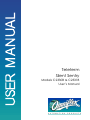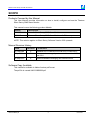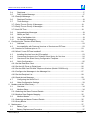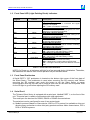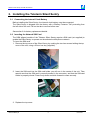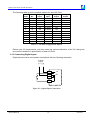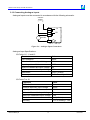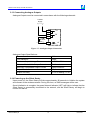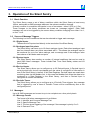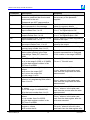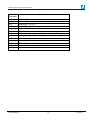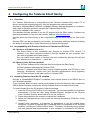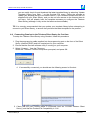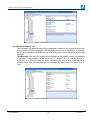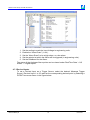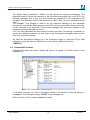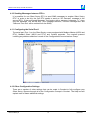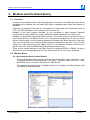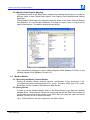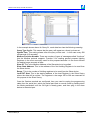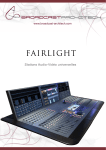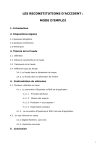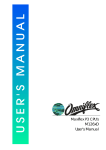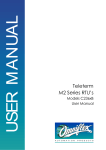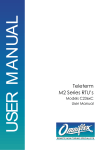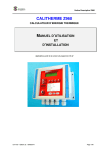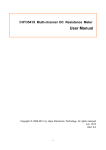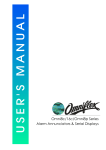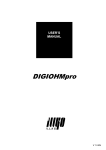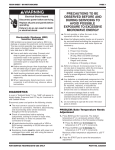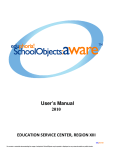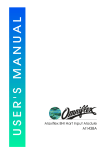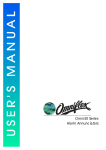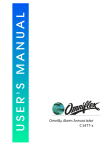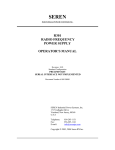Download Teleterm Silent Sentry C233xB User Manual
Transcript
Teleterm Silent Sentry Models C2330B & C2331B User’s Manual Teleterm Silent Sentry C233xB User Manual SCOPE Products Covered by this Manual This User Manual provides information on how to install, configure and use the Teleterm Silent Sentry SMS Alarm Monitor. This manual covers the following product Models: Model Description C2330B C2331B Teleterm Silent Sentry SMS Alarm Monitor Teleterm Silent Sentry SMS Alarm Monitor with Ethernet port NOTE: This revision applies to Silent Sentry Software Version 3.02 upwards Manual Revision History Date Revision Comments 12 Feb 2009 6 Released for C2330B and C2331B from C2330A Rev 5 5 Apr 2009 7 Minor error in message layout corrected in sections 3.3.1 and 3.3.6 30 Sep 2010 8 Added embedded messaging and Periodic timers. Software Copy Available This manual is available in Adobe Acrobat pdf format. The pdf file is named UMC2330BR08.pdf UMC2330BR08.pdf 2 -© Omniflex Teleterm Silent Sentry C233xB User Manual Table of Contents Products Covered by this Manual ................................................................................................... 2 Manual Revision History.................................................................................................................. 2 Software Copy Available ................................................................................................................. 2 1. GENERAL DESCRIPTION ....................................................................................................... 6 1.1 Overview.......................................................................................................................... 6 1.2 Front Panel LED (Light Emitting Diode) Indicators ......................................................... 7 1.3 Front Panel Pushbutton................................................................................................... 7 1.4 Serial Port 1..................................................................................................................... 7 1.5 I/O Terminals ................................................................................................................... 8 1.6 Antenna Connection........................................................................................................ 8 2. Installing the Teleterm Silent Sentry ......................................................................................... 9 2.1 Connecting the Internal Clock Battery............................................................................. 9 2.2 Inserting the GSM Network SIM Card (Model C2330A only) .......................................... 9 2.3 Registering the Silent Sentry on the CDMA network (Model C2331A only) ................. 10 2.4 Mounting the Silent Sentry ............................................................................................ 10 2.5 Connecting Serial Port 1 ............................................................................................... 10 2.6 Connecting the Antenna................................................................................................ 11 2.7 Positioning the Antenna ................................................................................................ 11 2.8 Allocating direct Inputs and Outputs.............................................................................. 11 2.9 Connecting Digital Inputs .............................................................................................. 12 2.10 Connecting Digital Outputs............................................................................................ 13 2.11 Connecting Analogue Inputs ......................................................................................... 14 2.12 Connecting Analogue Outputs ...................................................................................... 15 2.13 Powering up the Silent Sentry ....................................................................................... 15 3. Principle of Operation of the Silent Sentry .............................................................................. 16 3.1 Basic Function ............................................................................................................... 16 3.2 Source of Message Triggers ......................................................................................... 16 3.2.1 Digital Inputs .................................................................................................................. 16 3.2.2 Analogue Input Set points.............................................................................................. 16 3.2.3 System Inputs ................................................................................................................ 16 3.2.4 Derived Inputs ................................................................................................................ 16 3.3 Messages ...................................................................................................................... 16 3.3.1 Message Format ............................................................................................................ 16 3.3.2 SMS Message Identifier ................................................................................................. 17 3.3.3 Common Message Text ................................................................................................. 17 3.3.4 Alarm Message Text ...................................................................................................... 17 3.3.5 Date and Time Text........................................................................................................ 17 3.3.6 Example Message.......................................................................................................... 17 UMC2330BR08.pdf 3 -© Omniflex Teleterm Silent Sentry C233xB User Manual 3.4 Recipients...................................................................................................................... 17 3.5 Daily Update Message .................................................................................................. 17 3.5.1 Example Message.......................................................................................................... 18 3.6 Recipient Priorities ........................................................................................................ 18 3.7 Timer Settings ............................................................................................................... 18 3.7.1 Delay Time to Priority 2 Messages ................................................................................ 18 3.7.2 Delay Time to Priority 3 Messages ................................................................................ 18 3.7.3 Hold Off Time ................................................................................................................. 18 3.8 Acknowledging Messages............................................................................................. 19 3.9 SMS’s per Hour ............................................................................................................. 19 3.10 Use of the Modbus Link................................................................................................. 19 3.11 On Demand Messaging................................................................................................. 19 4. Configuring the Teleterm Silent Sentry ................................................................................... 21 4.1 Overview........................................................................................................................ 23 4.2 Incompatibility with Previous Versions of Omniset and DITview................................... 23 4.2.1 Versions of Omniset prior to 7.3 .................................................................................... 23 4.2.2 What if I have DITview installed?................................................................................... 23 4.3 Installing Omniset from the CD supplied ....................................................................... 23 4.4 Connecting Omniset to the Teleterm Silent Sentry for first time ................................... 24 4.5 Overview of the Silent Sentry Configuration Template ................................................. 25 4.6 Quick Configuration....................................................................................................... 25 4.6.1 Set the Real-time Clock ................................................................................................. 25 4.6.2 Set the I/O Points to Digital Input................................................................................... 26 4.6.3 Set the SIM Card PIN and Telephone Number (Model C2330A only)........................... 26 4.6.4 Configure the Messages in the Message List ................................................................ 27 4.6.5 Set the Recipient List ..................................................................................................... 28 4.6.6 Send the test Message .................................................................................................. 29 4.7 Configuring the Serial Port 1 ......................................................................................... 33 4.8 Other Configuration Settings ......................................................................................... 33 5. Modbus and the Silent Sentry ................................................................................................. 34 5.1 Overview........................................................................................................................ 34 5.2 Modbus Slave................................................................................................................ 34 5.2.1 Selecting the Slave Protocol Details .............................................................................. 34 5.2.2 Modbus Data Register Mapping .................................................................................... 35 5.3 Modbus Master.............................................................................................................. 35 5.3.1 Selecting the Master Protocol Details ............................................................................ 35 5.3.2 Query Blocks.................................................................................................................. 35 6. Maintenance............................................................................................................................ 37 6.1 Battery Type .................................................................................................................. 37 6.2 Battery Replacement Procedure ................................................................................... 37 UMC2330BR08.pdf 4 -© Omniflex Teleterm Silent Sentry C233xB User Manual 7. Technical Support ................................................................................................................... 38 Table of Figures Figure 2.1: Mechanical Mounting Dimensions for the Silent Sentry................................................ 10 Figure 2.2 - Digital Input Connections ............................................................................................. 12 Figure 2.3 - Digital Output Connections .......................................................................................... 13 Figure 2.4 - Analogue Input Connections........................................................................................ 14 Figure 2.5 - Analogue Output Connections ..................................................................................... 15 Table of Tables Table 1.1 Front Panel LED Indicators ............................................................................................... 7 Table 2.1: Pin allocation of serial port 1 connector on Silent Sentry............................................... 11 Table 2.2 - I/O Point Configuration Options .................................................................................... 12 UMC2330BR08.pdf 5 -© Omniflex Teleterm Silent Sentry C233xB User Manual 1. GENERAL DESCRIPTION 1.1 Overview The TELETERM ‘Silent Sentry’ is an SMS (Short Message Service or Text Message) Alarm Monitor capable of monitoring a wide range of signals and sending SMS Alarm messages upon detection of any alarm condition. The Silent Sentry is equipped with 12 direct Binary and Analogue Inputs, plus a Modbus port allowing alarms from a variety of sources to be monitored. Up to 64 different SMS messages can be sent. The Silent Sentry can be configured for up to 10 message recipients, each in one of three escalating priority groups. This allows SMS messages to be sent to a selected group of recipients, and if not acknowledged within a set time, then sent to the second group of recipients, and if still not acknowledged, then sent to the third group of recipients. All messages are sent to all recipients in the priority order set. The addition of a daily update SMS message capability ensures that the Silent Sentry is always available to react to alarms when they occur. The Silent Sentry is easily configurable, using the free Omniset configuration software. Using Omniset PRO, the Silent Sentry can also be configured remotely over the mobile phone network. The “On-Demand” messaging feature allows an authorised user to send an SMS message to the unit to read a value, change a setting, or write to an output. The Silent Sentry can also be connected to your existing PLC’s, DCS, SCADA and alarm annunciator systems using the Modbus serial port or optional Ethernet port to send SMS Alarms from events within in your existing process. Antenna Connector Programming Port Connector Optional Ethernet SD Card Slot Serial Port 1 Connector Cover Screws Wiring Terminals SD Pushbutton Figure 1.1: Front View of the Teleterm Silent Sentry with Ethernet port UMC2330BR08.pdf 6 -© Omniflex Teleterm Silent Sentry C233xB User Manual 1.2 Front Panel LED (Light Emitting Diode) Indicators Legend Colour NET Green TX1 Red RX1 Yellow TX2 Red RX2 Yellow OK Green RUN Green SD Green/Red Description Signal Strength Indicator ON STEADY – Network is connected and signal strength is acceptable OFF – There is no network connection. Serial Port 1 Transmit Activity ON – The Silent Sentry is transmitting data out of the Serial Port 1 (on the front of the unit). Serial Port 1 Receive Activity ON – The Silent Sentry is receiving data coming in on Serial Port 1 (on the front of the unit). Network Transmit Activity ON – On when the Silent Sentry is communicating with the internal network modem. Network Receive Activity ON – On when the internal network modem is sending information to the Silent Sentry. Silent Sentry OK Indicator ON – Silent Sentry is operating correctly OFF – No Power or the Silent Sentry is faulty Silent Sentry is monitoring for alarms ON – Silent Sentry is operating correctly OFF – No Power or the Silent Sentry is faulty SD Card Indicator GREEN – SD Card is inserted and ready. RED – Silent Sentry is writing data to the SD Card. OFF – The light is normally off in the absence of an SD card. Table 1.1 Front Panel LED Indicators NOTE: On Power up, all indicators will light for a few seconds during initialisation. Thereafter, the indicators will resume their normal operation as per the table above. 1.3 Front Panel Pushbutton A Serial PORT 1 “SD” pushbutton is located on the bottom right corner of the front plate of the Silent Sentry. This pushbutton is used when removing the SD memory card. Before removing the SD memory card, push this button to tell the Silent Sentry to pause communication with the SD card, ad to close all open files so the card can be ejected. Wait for the SD light to go off before ejecting the SD memory card 1.4 Serial Port 1 The Teleterm Silent Sentry is equipped with a serial port, labelled PORT 1, on the front of the unit. This serial port is used to communicate with other equipment. This serial port can be wired for RS232, RS422 or RS485 communications. The serial port can be configured for one of two protocol sets: a) Modbus protocol (Master or Slave device, ASCII or RTU protocol) is available on this port allowing easy connection to other third party products such as Alarm Annunciators, PLC’s DCS or SCADA systems. UMC2330BR08.pdf 7 -© Omniflex Teleterm Silent Sentry C233xB User Manual b) Conet/s protocol is available for integration into Conet networks with other Omniflex products. 1.5 I/O Terminals The Silent Sentry is equipped with 12 software configurable input/output points (IO points). Each IO point can be individually configured as digital or analogue, input or output. Up to 12 digital inputs, 12 analogue inputs, 10 digital outputs, and two analogue outputs can be configured on the Silent Sentry (12 direct I/O points in total). See installation section for further details. 1.6 Antenna Connection The antenna connection allows an external antenna equipped with an SMA male plug connector to be used with this device. A 0dB antenna is supplied with the Teleterm Silent Sentry. This antenna is provides satisfactory reception for the majority of applications. For difficult reception areas, a high gain antenna may be purchased from Omniflex. UMC2330BR08.pdf 8 -© Omniflex Teleterm Silent Sentry C233xB User Manual 2. Installing the Teleterm Silent Sentry 2.1 Connecting the Internal Clock Battery Before installing the Silent Sentry, the internal clock battery must be connected. The Silent Sentry is shipped from the factory with a “Battery Protector Tab” protruding from the left side of the unit. Pull on the tab to remove before use. See section 6 for battery replacement details. 2.2 Inserting the Network SIM Card The GSM aligned models of the Teleterm Silent Sentry require a SIM card (not supplied) to enable the Silent Sentry to operate on the selected mobile phone network. To insert the SIM card: 1. Remove the top cover of the Silent Sentry by undoing the two hex screws holding the top cover of the unit, using a 2.5mm hex key (supplied). 2. Insert the SIM card into the SIM card holder you will see in the centre of the unit. Take special care that the SIM card is correctly seated in the connector, and that the SIM card holder is properly closed. Press firmly down and slide forward to close securely. 3. Replace the top cover. UMC2330BR08.pdf 9 -© Omniflex Teleterm Silent Sentry C233xB User Manual 2.3 Registering the Silent Sentry on the CDMA network (Model C233xB-13 only) The Teleterm Silent Sentry equipped with CDMA network connection must be registered on the customer selected CDMA network before the unit can operate. The Teleterm Silent Sentry for CDMA networks is supplied with an Electronic Serial Number (ESN). This number can be found on a label attached to the unit. This ESN must be supplied to the CDMA network operator when registering the unit for operation on the CDMA network. 2.4 Mounting the Silent Sentry The Teleterm Silent Sentry is designed to be clipped to one of the following mounting rails: Top Hat Section (DIN) Rail 35/7.5mm in accordance with EN 60715: 1981 Top Hat Section (DIN) Rail 35/15mm in accordance with EN 60715: 1981 G Section Rail 32mm in accordance with EN 60715: 1981 109,5 Height including serial cable 54,5 46,5 155 7,5 45 89,5 5 Figure 2.1: Mechanical Mounting Dimensions for the Silent Sentry 2.5 Connecting Serial Port 1 Rhe selection of either RS232 or RS422/RS485 is achieved by specific wiring of the serial port connector. No internal links need be changed to select between RS232 and RS422/485. UMC2330BR08.pdf 10 -© Omniflex Teleterm Silent Sentry C233xB User Manual Pin number 5 4 3 2 1 9 8 7 6 1 2 3 4 5 6 7 8 9 Communication Standard RS232 Do not connect Rx Data (In) Tx Data (Out) Do not connect Ground Do not connect RTS (Out) CTS (In) Do not connect RS485 Rx Data + (In) Rx Data – (In) Do not connect Tx Data+ (Out) Ground Vcc Do not connect Do not connect Tx Data – (Out) Table 2.1: Pin allocation of serial port 1 connector on Silent Sentry. NOTE: The RTS and CTS handshaking lines are available for applications that require them. It is not a requirement of the CPU to use handshaking. In most applications connecting the RTS and CTS handshaking lines is not necessary. 2.6 Connecting the Antenna The supplied Antenna’s should be screwed directly into the Antenna socket. Do not over tighten. This connector should be only finger tight to avoid damage. This connector is an SMA Jack, and will accept any antenna connection with an SMA plug. 2.7 Positioning the Antenna When using a remote antenna, the antenna should be placed away from the Silent Sentry in a position that gives the best possibility of a good signal on the mobile phone network. Avoid proximity of the antenna to shielding materials such as metal enclosures. The signal strength of the chosen location can be easily checked by holding a mobile phone (connected to the same network) in the intended position of the antenna, and checking that the signal strength on the phone is good. CAUTION: The antenna emits RF energy on a continuous basis, and should be positioned away from sensitive instrumentation, and away from areas where close proximity to personnel on a regular basis would occur. 2.8 Allocating direct Inputs and Outputs The Silent Sentry has a unique feature of allowing each I/O point to be software configured as analogue or digital, input or output, for the best possible utilisation of I/O in any application. UMC2330BR08.pdf 11 -© Omniflex Teleterm Silent Sentry C233xB User Manual The following table gives the possible options for each I/O Point: I/O Point Terminal No. Digital Input Analogue Input Digital Output Analogue Output 1 2 3 4 5 6 7 8 9 10 11 12 5 6 7 8 9 10 11 12 13 14 15 16 Yes Yes Yes Yes Yes Yes Yes Yes Yes Yes Yes Yes 0-30Vdc 0-30Vdc 0-30Vdc 0-30Vdc 0-30Vdc 0-30Vdc 0-5Vdc 0-5Vdc 0-5Vdc 0-5Vdc 0-30Vdc 0-30Vdc Yes Yes Yes Yes Yes Yes Yes Yes Yes Yes - 0/4-20mA 0/4-20mA Table 2.2 - I/O Point Configuration Options Review your I/O requirements, and then make the optimum allocation of the I/O, taking into account the variations in specification of each I/O Point. 2.10 Connecting Digital Inputs Digital Inputs must be connected in accordance with the following schematic: 9-30Vdc Supply - + 1 2 3 4 +V 0V n IOP 1 - IOP 12 Figure 2.2 - Digital Input Connections UMC2330BR08.pdf 12 -© Omniflex Teleterm Silent Sentry C233xB User Manual Digital Input Specifications: Parameter Condition Value LED Indication Input On Green LED On Absolute Maximum Input Voltage 30Vdc Minimum High Level Input Voltage 3Vdc Maximum Low Level Input Voltage 2Vdc Input Current Vin = 5V 0.7mA (typical) Input Current Vin = 10V 1.7mA (typical) Input Current Vin = 12V 2.2mA (typical) Input Current Vin = 24V 4.7mA (typical) Input Current Vin = 30V 6.0mA (typical) 2.11 Connecting Digital Outputs Digital Outputs must be connected in accordance with the following schematic: 9-30Vdc Supply - + - 1 2 3 4 + n +V 0V +V IOP 1 - IOP 10 Figure 2.3 - Digital Output Connections Digital Output Specifications: Parameter Condition Value LED Indication Output On Green LED On Maximum Continuous Output Current 50mA Maximum Peak Output Current 10ms max Minimum High Level Output Voltage UMC2330BR08.pdf 200mA +VPSU – 2.5V 13 -© Omniflex Teleterm Silent Sentry C233xB User Manual 2.12 Connecting Analogue Inputs Analogue Inputs must be connected in accordance with the following schematic: 9-30Vdc Supply - + 1 2 3 4 - +V 0V 0-5/30V + n IOP 1 - IOP 12 Figure 2.4 - Analogue Input Connections Analogue Input Specifications: I/O Points 1-6, 11 and 12 Parameter Value LED Indication None Absolute Maximum Input Voltage 30Vdc Input Impedance Minimum 1MΩ Minimum Measurable Input Voltage 0V Maximum measurable Input Voltage 30V Resolution 33mV (10 bits) Accuracy 0.1% of reading + 1 bit I/O Points 7 to 10 UMC2330BR08.pdf Parameter Value LED Indication None Absolute Maximum Input Voltage 30Vdc Input Impedance Minimum 280kΩ Minimum Measurable Input Voltage 0V Maximum measurable Input Voltage 5.5V Resolution 6mV (10 bits) Accuracy 0.1% of reading + 1 bit 14 -© Omniflex Teleterm Silent Sentry C233xB User Manual 2.13 Connecting Analogue Outputs Analogue Outputs must be connected in accordance with the following schematic: 9-30Vdc Supply - + 1 2 3 4 - +V 0V 4-20mA + n +V IOP 11 - IOP 12 Figure 2.5 - Analogue Output Connections Analogue Output Specifications: Parameter Value LED Indication None Maximum Output Voltage Drive +VPSU – 5.0V Minimum Controllable Output Current 0mA maximum Maximum Controllable Output Current 23mA minimum Output Resolution 25μA Output Accuracy 0.1% of reading + 1 bit 2.14 Powering up the Silent Sentry Upon power up, the Silent Sentry will take approximately 90 seconds to initialise the system and connect to the wireless network. During this time, no SMS messages will be sent. Once initialisation is complete, the green Network Indicator (NET) will light to indicate that the Silent Sentry is successfully connected to the network, and the Silent Sentry will begin to monitor for alarms. UMC2330BR08.pdf 15 -© Omniflex Teleterm Silent Sentry C233xB User Manual 3. Operation of the Silent Sentry 3.1 Basic Function The Silent Sentry scans a set of binary conditions within the Silent Sentry at least every 100ms, and sends an SMS message whenever the relevant condition changes. A binary condition is a condition that can be in one of two states – either 0 (Off) or 1 (On). These changes to the binary conditions are known as “message triggers”. Each SMS message can set to be triggered by the source binary condition changing from either 0 to 1, or from 1 to 0. 3.2 Source of Message Triggers The following is a list of conditions that can be selected to trigger each message: 3.2.1 Digital Inputs These are on/off inputs wired directly to the terminals of the Silent Sentry 3.2.2 Analogue Input Set points The Silent Sentry can have up to 12 direct analogue inputs. Each direct analogue input has four internal alarm set points associated with it. This allows the analogue input to be monitored for up to four alarm settings, and a message sent if the analogue value rises above or falls below each set point. 3.2.3 System Inputs The Silent Sentry also monitors a number of internal conditions that can be used to send SMS Alarm messages. These include Real Time Clock Battery status and I/O Point failures. 3.2.4 Derived Inputs The Silent Sentry allows you to configure up to 32 Derived Inputs. A Derived Input is not a physical input, but an input based upon the value of a single Bit of information in one of the Silent Sentry’s internal 16 bit Data Registers. Derived Inputs are used when monitoring data via the Modbus link. In this case the Modbus link writes the data to be monitored to a Data Register in the Silent Sentry, and then a Derived Input is configured to monitor that data bit. 3.2.5 Periodic Timers The Silent Sentry allows you to configure up to 4 Periodic Timer triggers. Any message that is triggered by one of these 4 Periodic Timers will be continuously sent at the configured period. 3.3 Messages Up to 64 SMS messages can be sent to up to ten recipients on a time priority basis. 3.3.1 Message Format The format of all alarm messages sent is as follows: Line 1: Identifier and Common Message Text Line 2: Specific Message Text Line 3: The time since triggering of the message if the message is priority 2 or 3. Line 4: Date and Time UMC2330BR08.pdf 16 -© Omniflex Teleterm Silent Sentry C233xB User Manual 3.3.2 SMS Message Identifier The Silent Sentry gives each SMS message a unique ID number. This ID number is sent as the first characters of the first line of each message (before the Common Text message) to uniquely identify the message. When the ID reaches 999 it goes back to 1. 3.3.3 Common Message Text This text of up to 40 characters is sent at the beginning of every message (after the message ID). This is typically used to identify the location of the Silent Sentry or source of the messages. 3.3.4 Alarm Message Text This text of up to 40 characters is unique to each of the 64 messages. 3.3.5 Date and Time Text The date and time sent in the fourth line of the message is the date and time that the message was sent as read from the internal real time clock in the Silent Sentry. This clock should to be checked for accuracy from time to time. The real time clock can be adjusted using Omniset. (See 4.6.1 Setting the Real Time Clock). 3.3.6 Example Message This is a typical alarm message: 341 Pump Station P304 2 Sump Level High 3 30 minutes ago 4 2005/07/04 10:31:16 5 Notes: 1. This up to three digit number is the unique message ID. 2. The balance of this line is the Common Message Text 3. This is the Individual Alarm Message Text 4. This line is only sent when the message has been delayed by the Priority setting. 5. The date and time is derived from the internal Real Time Clock in the Silent Sentry. 3.4 Recipients A recipient is the mobile phone number to which you wish to send the SMS messages Up to 10 recipients can be configured in the Silent Sentry. All configured recipients receive all messages. IMPORTANT: Recipient telephone numbers must be entered without any spaces or dashes or other separating characters. The only allowable non-numeric character is a + sign at the front of the number if the country code is included. 3.5 Daily Update Message A daily message can be configured that will be sent once a day at the specified time. This message is used to confirm that the Silent Sentry is still operating normally, even when no alarms are occurring. The recipients to whom this daily update message is sent can be individually selected. This message has the following format: Line 1: 123 Common Message Text Line 2: Daily Update Message Text Line 3: Date and Time UMC2330BR08.pdf 17 -© Omniflex Teleterm Silent Sentry C233xB User Manual 3.5.1 Example Message This is a typical daily update message: 1231 Pump Station P304 2 I’m Alive 3 2005/07/04 10:31:16 4 Notes: 1. This three digit number is the unique message ID. 2. The balance of this line is the Common Message Text 3. This is the Daily Update Message Text 4. The date and time is derived from the internal Real Time Clock in the Silent Sentry. 3.6 Recipient Priorities Each message recipient in the Silent Sentry can be placed in one of three escalating Priority Groups. When a message is triggered, the Silent Sentry first sends the SMS message to the Priority 1 Recipients. If not acknowledged within a set time (called the “Time Delay to Priority 2 Messages”), then the same message is sent to the Priority 2 recipients. If still not acknowledged within a set time (called the “Time Delay to Priority 3 Messages”), then the same SMS message is sent to the Priority 3 recipients. The time delays to escalate the message to the next priority are common for all messages. CAUTION: Even if no recipients are programmed for a given priority, the Silent Sentry will still wait for the priority time-out before returning to wait for a trigger input. Therefore it is recommended that the priority delay time be set to a minimum for unused priorities. 3.7 Timer Settings There are three timers used in the Silent Sentry as explained below. Each timer has a resolution of minutes. 3.7.1 Delay Time to Priority 2 Messages This is the time that the Silent Sentry will wait after sending the message to all Priority 1 recipients before sending the same message to Priority 2 recipients. If an Acknowledgment reply is received before this time has elapsed, then no further message is sent, and the Silent Sentry returns to wait for a message trigger (see Hold Off Timer). 3.7.2 Delay Time to Priority 3 Messages This is the time that the Silent Sentry will wait after sending the message a second time to all Priority 2 recipients before sending the same message to Priority 3 recipients. If an Acknowledgment reply is received before this time has elapsed, then no further message is sent, and the Silent Sentry returns to wait for a message trigger (see Hold Off Timer). 3.7.3 Hold Off Time Once an Alarm has been acknowledged, a hold off time can be set to prevent this message from being sent again for the specified “hold off” time. This is used to prevent an unstable process condition from sending an excessive number of SMS messages in quick succession. UMC2330BR08.pdf 18 -© Omniflex Teleterm Silent Sentry C233xB User Manual TIP: Because the timers are decremented every minute on the minute, the actual time delay of each timer will be accurate to 1 minute. Thus, if a timer is set to 2 minutes, then the actual time delay could be between 1 and 2 minutes depending upon when the event occurred in relation to the minutes time base. Timers set to 1 minute may therefore timeout almost instantly, and should therefore be avoided. 3.7.4 Periodic Timer Setting Four periodic Timers can be configured (in minutes) to send messages periodically. The period can be set from 1 to 6553 minutes. 3.8 Acknowledging Messages Messages are acknowledged by sending an SMS to the Silent Sentry with one of the following text strings in the message: Ack Yes This acknowledgement message is most easily sent by replying to the message received with one of the specified text strings. The reply can use lower or upper case letters. 3.9 SMS’s per Hour An added protection is provided to limit the number of SMS’s that can be sent in any hour. This is used to prevent an unstable process condition from sending multiple SMS messages on a continuous basis, causing an excessive bill for SMS messages. Set this limit to the maximum number of SMS’s that you expect to be sent in any hour (i.e. from xxh00 to xxh59). This count is reset every hour on the hour. 3.10 Use of the Modbus Link The binary conditions that trigger SMS messages can be based upon data received over the Modbus link (either serial or Ethernet). This allows the Silent Sentry to be used to monitor any instrument that has a Modbus port (Master or Slave) available, and to trigger SMS messages based upon the conditions within the instrument. This is achieved in three steps: 1. Configure the Silent Sentry to read the data from the instrument over the Modbus link, and place the data in the set of “scratch pad” registers allocated for the purpose in the Silent Sentry. 2. Configure derived inputs to monitor any of the bits in the scratch pad registers. 3. Configure SMS messages to be triggered by the derived inputs. 3.11 On Demand Messaging The Silent Sentry is also capable of interpreting SMS messages sent to it that act as commands. Several commands can be sent in a single message, each command separated by the ‘;’ character that ends the command text. Each message must begin with the password command; if an incorrect or no password is supplied, all commands will be ignored and the return message “Denied” will be sent. Incorrectly formed commands are ignored. The commands are as follows: Command UMC2330BR08.pdf Description Response 19 -© Omniflex Teleterm Silent Sentry C233xB User Manual Command Description Response +<pwd> Password string, where <pwd> is a 4 character password that must match that stored in the unit. Passwords are NOT case sensitive. Enable confirmation SMS for all further write commands in the message Read digital input n, where n is the input number from 1 to 12 None or ‘Denied’, depending upon the accuracy of the password supplied ?; Xn; Yn; Read digital output n, where n is the output number from 1 to 10 An; Read analogue input, n where n is the input number from 1 to 12 Read analogue output, n where n is the output number from 11 to 12 Read counter input, n where n is the counter input number from 1 to 12 Read Data Register, n where n is the data register number in the Data Interchange Table (DIT) from 0 to 8999. Read Bit m of Data Register n, where m is in the range 0 (LSB) to 15 (MSB) n is the data register number in the DIT from 0 to 8999. Write the value b to digital output n where b=0 to turn the output OFF b=1 to turn the output ON n is the range 1 to 10. Write the value z to analogue output n, where z is in engineering units, and n from 11 to 12. Bn; Cn; Dn; Dn.m; Yn=b; Bn=z; Cn=z Dn=z Dn.m=b UMC2330BR08.pdf Write the value z to the counter input n, where z is in the range 0 to 4294967296. N is the input number from 1 to 12. Write the value z to the data register n where z is a number from 0 to 65535. n is the data register number in the DIT from 0 to 8999. Write the value b to bit m in data register n, where b=0 to clear the bit 20 See the individual write commands below for response details “Xn=0;” for Digital Input n OFF “Xn=1;” for Digital Input n ON “Yn=0;” for Digital Output n OFF “Yn=1;” for Digital Output n ON “An=z;” where z is scaled engineering value for the input “Bn=z”; where z is scaled engineering value for the output “Cn=z;” where z is counter reading “Dn=z;” where z is data register contents expressed as an unsigned 16 bit number in the range 0-65535. “Dn.m=0;” if the bit is clear “Dn.m=1;” if the bit is set After the command “?;” “Yn=b;” where b is the value read back from the output after the write was executed. After the command “?;” “Bn=z;” where z is the value read back from the output after the write was executed. After the command “?;” “Cn=z;” where z is the value read back from the counter after the write was executed. After the command “?;” “Dn=z;” where z is the value read back from the data register after the write was executed. After the command “?;” “Dn.m=b;” where b is the bit value read back from the data register after -© Omniflex Teleterm Silent Sentry C233xB User Manual Command Description Response b=1 to set the bit m is in the range 0 (LSB) to 15 (MSB) n is the data register number in the DIT from 0 to 8999. the write was executed. 3.12 On Demand Message Examples If the password of a unit is set to “ABCD” then sample commands and responses are: Command Response Y1=1; None. (Only messages that start with “+” will be responded to.) Denied. (The password does not match) X1=1; (Input 1 is ON) A2=41.00; (The analogue input engineering value is currently set to 41.00) None. (No response was requested) Y1=1; (Digital Output 1 is turned ON) X1=0;A2=157.2;B11=53.112; (Note no confirmation of the output write) Y1=1;X1=0;A2=157.2;B11=53.112; D350=0;D350=8; (Note D350 was 0 before the write of bit 3, and then 8 after the write.) B11=20.2; (Note commands are not case sensitive). +FGHJ;Y1=1; +ABCD;X1; +ABCD;A2; +ABCD;Y1=1; +ABCD;?;Y1=1; +ABCD;Y1=1;X1;A2;B11; +ABCD;?;Y1=1;X1;A2;B11; +ABCD;D350;D350.3=1;D350 +abcd;?;b11=20.2; 3.13 Embedded Messages In order to receive a measured value via a triggered SMS message, the value in the DIT to be read can be embedded within a message by using embedded functions. To embed a function in a message place a $ sign before function. The following table shows the embedded functions available: UMC2330BR08.pdf 21 -© Omniflex Teleterm Silent Sentry C233xB User Manual Embedded Function Dx Dx#y Dx.y Xx Yx Ax Ax#y Bx Bx#y Cx Cx#y $ $; UMC2330BR08.pdf Description Embed DIT x. Embed DIT x and display format with y decimal places. Embed BIT y of DIT x. Embed Digital Input x. Embed Digital Output x. Embed Analogue Input x, display format as configured. Embed Analogue Input x, display format with y decimal places. Embed Analogue Output x, display format as configured. Embed Analogue Output x, display format with y decimal places. Embed Counter Input x, no decimal places. Embed Counter Input x, display format with y decimal places. Insert a $ in the message. Insert a ; in the message. 22 -© Omniflex Teleterm Silent Sentry C233xB User Manual 4. Configuring the Teleterm Silent Sentry 4.1 Overview The Teleterm Silent Sentry is configured using the ‘Omniset’ software utility version 7.3 or above, through the programming port, using the programming cable provided. Omniset is a Windows98/NT/2000/XP compatible software package designed to configure a wide range of Omniflex products, including the Teleterm Silent Sentry. Omniset is available in two versions: The standard Omniset software is on the CD supplied with the Silent Sentry. Omniset may also be downloaded for free from the Omniflex web site www.omniflex.com . Omniset allows the Silent Sentry to be configured through the serial port on the front of the unit. Omniset PRO can be purchased from Omniflex, and provides additional features including the ability to remotely dial in to the Silent Sentry to change configuration. 4.2 Incompatibility with Previous Versions of Omniset and DITview. 4.2.1 Versions of Omniset prior to 7.3 The Silent Sentry is only compatible with Omniset or Omniset PRO Version 7.3 onwards. If you have a previous version of Omniset installed on your computer, then you need to upgrade to the latest version. You can check which version of Omniset you have installed by opening Omniset and then selecting the “Help>About…” menu item. 4.2.2 What if I have DITview installed? The ‘DITview’ software utility cannot be used to configure the Silent Sentry. DITview has been superseded by Omniset PRO. Omniset 7.3 shipped with Silent Sentry can be installed together with DITview on your computer. Alternatively, enquire with your Omniflex representative about upgrading your DITview software to the latest version of Omniset PRO. 4.3 Installing Omniset from the CD supplied Omniset is Windows98/NT/2000/XP compatible, and requires access to an RS232 port on your Windows computer. If your computer does not have a serial port available for use with Omniset, then inexpensive USB-to-Serial Converter modules are readily available that can be used with Omniset. To install Omniset from the CD supplied, follow these steps: 1. Insert the CD into the CD drive of your computer. The Omniset installation should start automatically. If it does not, then, using Windows Explorer, navigate on the CD drive to the ‘Omniset’ directory and double click the file ‘setup.exe’. 2. Follow the prompts on the screen to complete the installation. 3. Select the COM port that you wish to use with Omniset by selecting ‘COM Port’ on the Data menu. 4. Omniset uses “templates” to customise its appearance to suit the product being configured. Omniset is supplied with a complete library of templates for all Omniflex products, including the Teleterm Silent Sentry. This library is frequently being updated with new products and enhancements. If your computer is connected to the Internet, UMC2330BR08.pdf 23 -© Omniflex Teleterm Silent Sentry C233xB User Manual you can easily check for and download the latest template library by selecting “Update Template Library from Web…” on the Omniset File menu. Follow the prompts to update your template library to the latest version. If you installed Omniset from the CD supplied with your Silent Sentry, and you do not have access to the Internet then do not worry. You will already have the template necessary to configure the Teleterm Silent Sentry (although it may not be the latest version available). TIP It is strongly recommended that you update your template library before attempting to connect to your Silent Sentry, to ensure that you have the latest template for the product. 4.4 Connecting Omniset to the Teleterm Silent Sentry for first time To setup the Teleterm Silent Sentry using Omniset, follow this procedure: 1. Plug the programming cable supplied into the progamming port on the front of the Silent Sentry (marked PROG) and into a serial port on your computer. 2. Ensure that the Omniset software utility is running on your computer. 3. Select ‘Connect...’ from the File menu. Select the ‘Teleterm’ Product Group when prompted, and press OK: 4. If successfully connected, you should see the following screen in Omniset: 5. Check that the your Product Name is confirmed (such as “C2330B Teleterm Silent Sentry”) and that the Product/File Compatibility is ‘Yes’. UMC2330BR08.pdf 24 -© Omniflex Teleterm Silent Sentry C233xB User Manual 6. Make sure that the Sync button is depressed, and that the Sync mode icon is present in the Status bar at the bottom of the Omniset window. This indicates that Omniset is in Sync mode, and that the data visible in Omniset is synchronised with the Silent Sentry connected. In this Sync mode, any changes that you make in Omniset will automatically be written to the Silent Sentry. If Sync mode is NOT enabled, then changes you make to the configuration will NOT be written automatically to the Silent Sentry. You can write these values manually to the Silent Sentry by selecting “Write Current Group” or “Write All Groups” from the “Data” menu. You are now ready to view or change any of the parameters in the Teleterm Silent Sentry. 4.5 Overview of the Silent Sentry Configuration Template The pane on the left of the Omniset window shows a list of Groups of Items to be viewed or changed, arranged in Folders. Select a Group in the group pane on the left, to see the contents of the individual Items for that Group in the item pane on the right. By selecting either a Group, or an Item, Help information will be displayed for that Group or Item in the Help pane below the Item pane at the bottom of the Omniset window. See the Omniset Help for a more detailed description of the operation of Omniset. There are two important Groups in the left group pane: The Real-Time Data Group contains the current status of all data items in the Silent Sentry. Select one of the Real-Time Data Groups to see the current data in the Silent Sentry. The Configuration Group contains all the Items that can be configured in a Silent Sentry. The value of an Item in the right hand pane can be changed in a number of ways: 1. Double-click the Item or 2. Right Click the Item and select “New Value…” from the options provided. Enter the new value in the dialogue box and then press Enter or the ‘OK’ button. Once you have completed the configuration of your Silent Sentry, you should save your configuration to your hard drive, so you have a backup of the configuration. Remember that if your Omniset is not synchronised to your target Silent Sentry when you make any changes in Omniset, these changes will not be written to the Silent Sentry until you press the “Write” or “Write All” button. 4.6 Quick Configuration This procedure is recommended to check the Silent Sentry operation for the first time. This provides the minimum amount of configuration necessary to achieve a simple functional test, using the digital inputs as message triggers. This will give you a good starting point for further customisation to suit your specific application. 4.6.1 Set the Real-time Clock The Real Time Clock Data Group shows the current date and time in the Silent Sentry, the time and date of the last power down, and the time and date of the last power up. To set the real-time clock, write the current time and date to the relevant Data Items in this Data Group. The clock will run immediately from this new time when it is written to the Silent Sentry. To change a data item, double the Item, or right click and select “New Value…”. UMC2330BR08.pdf 25 -© Omniflex Teleterm Silent Sentry C233xB User Manual 4.6.2 Set the I/O Points to Digital Input The default setting as shipped from the factory is with all inputs set as digital inputs. Ensure that these inputs as set as Digital Inputs by selecting the I/O Points Group. This gives a summary of each Input setting. For detailed configuration of each Input, select the actual I/O Point in the left Group pane. 4.6.3 Set the SIM Card PIN and Telephone Number (Model C2330A/B only) Set the SIM Card PIN Code to the PIN Number supplied with the SIM Card. The Silent Sentry will send this PIN code to the GSM modem each time it powers up. Enter these numbers without any spaces or non-numeric characters. TIP: SIM Cards are often supplied with the PIN Code disabled. While this does make for easier commissioning, this is a security risk for unmanned sites. If you are unsure of the PIN Code, you can test the correct operation of the PIN Code by inserting the SIM UMC2330BR08.pdf 26 -© Omniflex Teleterm Silent Sentry C233xB User Manual card into a regular GSM mobile phone and checking the code works before inserting it into the Silent Sentry. CAUTION: If the incorrect PIN code is entered, then after three attempts to insert the wrong PIN code (three power up cycles), the SIM Card will lock out further attempts. The PUK Code supplied with the SIM Card will then need to be inserted to activate the SIM Card again. If this occurs, remove the SIM Card from the Silent Sentry, insert it into a regular GSM mobile phone and follow the PUK insertion instructions. 4.6.4 Configure the Messages in the Message List For each message that you wish to use, set the following: 1. Send Message on change to 0 or 1. This refers to the change of state of the selected input required to trigger the message. When set to “On change to 1”, then the message will be sent when the selected trigger bit changes from a 0 to a 1 value and vice versa. For digital inputs, the input value is 0 when the input is off, and 1 when the input is on. By setting this to “On change to 1”, the message will be sent when the selected digital input is turned on. Test Example: For Message 1, set this to “On change to 1” 2. The “Message trigger source” identifies what value in the Silent Sentry will cause the message to be sent. Test Example: For Message 1, set the “Message Trigger Source” to “Digital Input 1”. 3. Set the Message Text that you wish to be sent in the SMS. This can be up to 40 characters in each message. Test Example: For Message 1, set the Message Text to “Input 1 into ALARM”. UMC2330BR08.pdf 27 -© Omniflex Teleterm Silent Sentry C233xB User Manual 4.6.5 Set the Recipient List The Recipient List identifies each of the telephone numbers of the people to whom you wish to send the SMS messages. All messages are sent to all recipients. The priority set for each recipient will determine the time delay before the message is sent to that recipient. Test Example: Set your own mobile phone number as the mobile number for Recipient 1, recipient 2 and recipient 3. Set the priority of recipient 2 to 2, and the priority of recipient 3 to 3. This will cause the alarm message to be sent to your mobile phone up to three times, until you acknowledge the message by replying with the word “Ack” or “Yes”. UMC2330BR08.pdf 28 -© Omniflex Teleterm Silent Sentry C233xB User Manual 4.6.6 Send the test Message No other settings are necessary to send your first message. To test the Test Example settings above, momentarily energise Input 1 (by connecting terminals 1 and 5). The Input 1 green LED will light while the input is energised. After a few seconds, you should see the following SMS received on your mobile phone: 1 Omniflex Input 1 into ALARM 2005/07/16 14:23:45 If you wait for the priority 2 Time-out period (as set in the Timer Settings Group), then you will receive the message a second time because you added your mobile phone number to Priority Group 2 as well. If you now reply to the message, and type “Ack” or “Yes”, then the alarm will be acknowledged, and the alarm message will not be sent to the priority 3 recipients. If you have completed this test example successfully, then you are well on your way to a successful implementation of the Silent Sentry Alarm Monitor! 4.7 Message Trigger Sources There are various triggers that can be used to trigger an SMS message to be sent. These include Digital inputs/outputs, Analogue alarm points, System Inputs, Derived inputs and Periodic timers. These triggers are configured in the “Message List” static folder. First configure the ‘Send Message’ setting to be either ‘On Change to 1’ or ‘On Change to 0’. Then choose the ‘Message Trigger Source’ from the pull down box. The configuration of the trigger source options are explained below. 4.7.1 Digital Inputs/Outputs To set a Digital Input or Output as a Trigger Source, select the desired ‘Message Trigger Source’ (Digital Input 1 to Digital Input 12 or Digital Output 1 to Digital Output 10). Also ensure that the corresponding I/O point is set as a Digital Input or Output in the “I/O Points” folder. 4.7.2 Analogue Alarm Points To set an Analogue Alarm point as a Trigger Source, select the desired ‘Message Trigger Source’ (Analogue Input 1 to 12 and Alarm Point 1 to 4). Set the corresponding I/O Point to ‘Analogue Input’ in the “I/O Points” folder and then configure the Analogue I/O Point as follows: UMC2330BR08.pdf 29 -© Omniflex Teleterm Silent Sentry C233xB User Manual 1. Set the scaling to scale the Input Voltage to engineering units. 2. Enable the “Alarm Event” (1 to 4). 3. Set the “Alarm Event” to be a high alarm, or a low alarm. 4. Set the setpoint at which the Alarm will be triggered (in engineering units). 5. Set the Deadband for the Alarm. The status of the Analogue Alarm points can be viewed under ‘RealTime Data’ ->’I/O Status’ -> ‘Digital Inputs’. 4.7.3 Derived Inputs To set a Derived Input as a Trigger Source, select the desired ‘Message Trigger Source’ (Derived Input 1 to 32) and set the corresponding derived point by selecting a DIT/BIT source as shown in the figure below: UMC2330BR08.pdf 30 -© Omniflex Teleterm Silent Sentry C233xB User Manual 4.7.4 Periodic Timers To set a Periodic Timer as a Trigger Source, select the desired ‘Message Trigger Source’ (Periodic Timer 1 to 4) and set the period of the corresponding timer under “Configuration”->”Message Settings”->”Timer Settings”. This period is set in minutes and the maximum period can be set to 6553 minutes. The current status of these timers can be viewed under “RealtimeData”->”I/O Status”->”Timers”. 4.8 On Demand Messages In order to be able to send the RTU “On Demand” Messages as described in section 3.11, the On Demand ‘Password’ needs to be set, as well as the ‘Timezone’ and ‘Allowable time window’. UMC2330BR08.pdf 31 -© Omniflex Teleterm Silent Sentry C233xB User Manual The default factory password is OMFX, but this should be changed immediately. This password needs to match the password in the On-Demand message sent to the RTU. OnDemand messages sent to this unit must contain this password for the messages to be accepted. This password is NOT case sensitive.(i.e. ABC = abc). Up to 12 characters can be used. The Allowable Time Window is used to set the maximum difference in time allowable between the time that the SMS was sent to the RTU and the current Silent Sentry clock time, for the command to be executed. This prevents messages that have been delayed in the network from being executed out of turn. The Time Zone describes the Silent Sentry's current time zone. This setting is necessary to resolve any difference between the time zone of the On-Demand message sender and the time zone of the Silent Sentry. Eg. With the On-Demand Settings as in the screenshot above, to send the RTU a SMS message to query the status of Digital Input 1, the following SMS must be sent: +OMFX;X1; 4.9 Embedded Functions Embedded Functions are used to embed the value of a register in the Silent Sentry in the message text. In the above example, the value of Analogue Voltage 1 (formatted to 3 decimal places) is embedded in the message by using “$A1#3” in the message text. Refer to Section 3.13 for more embedded functions. UMC2330BR08.pdf 32 -© Omniflex Teleterm Silent Sentry C233xB User Manual 4.10 Sending Messages between RTU’s It is possible for one Silent Sentry RTU to send SMS messages to another Silent Sentry RTU. In order to do this, the first RTU needs to send an “On Demand” message to the second RTU. If the configured Message Text begins with a password character (“+”) then only the ‘Message Text’ will be sent. (The ‘message identifier’, ‘common message text’ and ‘Date and Time text’ will be omitted from the SMS). 4.11 Configuring the Serial Port 1 The serial port (Port 1) on the Silent Sentry comes equipped with Modbus Master (ASCII and RTU), Modbus Slave (ASCII and RTU) and Conet/s protocols. The required protocol including any address selection is made in the Configuration/Communications Group. 4.12 Other Configuration Settings There are a number of other settings that can be made in Omniset to fully configure your Silent Sentry. Browse through all of the Configuration Groups in Omniset. The Help box will explain each of these additional settings. UMC2330BR08.pdf 33 -© Omniflex Teleterm Silent Sentry C233xB User Manual 5. Modbus and the Silent Sentry 5.1 Overview A unique and powerful feature of the Silent Sentry is its ability to read data from any device equipped with a Modbus port and send SMS Alarm messages based upon the contents of that data. Examples of equipment that can be interrogated for alarm data are instruments such as PLC’s, SCADA packages, on-line analysers, flow meters etc. Modbus is the most popular standard for the exchange of data between industrial instrumentation today. Modbus is a well established reliable standard that is easy to use. Modbus is a serial multi-drop Master/Slave protocol. This means that you can connect one or more Slave devices to a Master device over a serial communication link. If only one Slave device is being used, and the distance between the Master and Slave devices is less than 15m, then the simpler more popular RS232 electrical standard can be used. If two or more Slaves are to be connected to the Master Device, or the distance between the devices is greater than 15m, then the RS485 electrical standard must be used. There are no internal settings in the Silent Sentry for selecting RS232 or RS485. All that is required is to wire the appropriate pins of the serial connector for the chosen standard. 5.2 Modbus Slave 5.2.1 Selecting the Slave Protocol Details Setting up Modbus Slave protocol only requires configuration of the serial port in the “Configuration/Communications/Serial Port” group, including ASCII and RTU mode, Baud Rate, Parity, number of Data bits and Stop bits etc. The simplest operating mode for Modbus Slave is to configure the Silent Sentry (and the Master Device) as follows: UMC2330BR08.pdf 34 -© Omniflex Teleterm Silent Sentry C233xB User Manual 5.2.2 Modbus Data Register Mapping The Modus protocol in the Silent Sentry supports the reading and writing of a number of different types of data: Digital Status Inputs, Coil Outputs, Input Registers and Holding Registers. These Modbus Data types are mapped to specific areas of the Silent Sentry’s Scratch Pad Registers. It is not normally necessary to change this layout, but you may do so for specific applications. The default settings are as follows: The most efficient data type to use is Holding Register Read (Modbus Function 3) and Holding Register Write (Modbus Function 16). 5.3 Modbus Master 5.3.1 Selecting the Master Protocol Details Setting up Modbus Master protocol requires configuration of the serial port in the “Configuration/Communications/Serial Port” group, including ASCII and RTU mode, Baud Rate, Parity, number of Data bits and Stop bits etc. 5.3.2 Query Blocks In order to use the Modbus Master facility in the Silent Sentry to get data from another Modbus Slave, “Query Blocks” have to be configured that tell the Silent Sentry where to get the data from which Slave, where in the Silent Sentry to place the data, and which Modbus Function to use to acquire the data. Up to 16 Query Blocks can be configured in the Silent Sentry: UMC2330BR08.pdf 35 -© Omniflex Teleterm Silent Sentry C233xB User Manual In the example shown above for Query 01, each data item has the following meaning: Query Type Cyclic: This means that the query will repeat on a timed cycle as set. Update Time: This setting shows often the query will be sent – in this case every 500 milliseconds (0.5 seconds). Modbus Function Number: There are number of types of messages called “functions” that the Modbus protocol supports. Function 3 for reading general purpose Holding Registers is the most commonly used for this purpose because it is the most efficient for reading larger amounts of data. Slave ID: This is the Modbus Address of the Slave device to be polled. Slave Start Address: This is the address of the first Holding Register to be read from the Slave device, Range: This is the number of Holding registers to be read from the Slave device. Local DIT Start: This is the starting address of the local Register in the Silent Sentry where the data will be written. The registers in the range 350 to 399 are reserved for this purpose in the Silent Sentry. Once the Queries required are configured, then you need to unplug the programming cable from the serial port, switch the serial port back to normal mode by holding down the Mode pushbutton until the OK light is steady green, and then plug in the slave device to the serial port. UMC2330BR08.pdf 36 -© Omniflex Teleterm Silent Sentry C233xB User Manual 6. Maintenance 6.1 Battery Type The Silent Sentry is equipped with an internal clip-in battery for retaining the real time clock during power failures. This battery is a type CR2032 Lithium Battery. This battery is commonly available from electronic stores or can be obtained from Omniflex by specifying Part Number 3.5701.001 It is recommended that the battery be replaced at least every three years, or when the battery low indicator in the silent sentry shows LOW. (See the Real Time/Product Status Group in Omniset. 6.2 Battery Replacement Procedure To replace the internal battery proceed as follows: 1. Remove the top cover of the Silent Sentry by undoing the two hex cover screws on the top of the unit. The cover is connected to the unit by the internal antenna cable, so be careful not to place any strain on this cable while removing the cover or inserting the SIM card. 2. You will see the battery toward the left lower side of the unit. 3. Unclip the old battery and replace with a new battery 4. Replace the top cover. 5. Restore power to the Silent Sentry. 6. Using Omniset, check that the Battery Indicator is showing “Healthy” 7. Take care in disposing of the old Lithium battery to preserve the environment, and to prevent accidents. UMC2330BR08.pdf 37 -© Omniflex Teleterm Silent Sentry C233xB User Manual 7. Technical Support Lifetime technical support for all Omniflex products is available by email on [email protected]. Alternatively, you can check the knowledgebase on the Omniflex web site at www.omniflex.com. COPYRIGHT AND PROTECTIVE NOTICES 1. The Copyright of this document and the associated drawings, is the property of Omniflex and is issued on condition that it is not copied, reprinted or reproduced or transmitted in any form or by any means, electronically, photocopying, mechanical or otherwise, nor its contents disclosed, either wholly or in part, without the consent in writing of, or in accordance with the conditions of a contract with Omniflex. 2. The publication of information in the document does not imply freedom from patent or other protective rights of Omniflex or others. 3. Although every intention is made to ensure that performance figures and data are accurate the company reserves the right to alter without notice any product or specification. Performance figures and data must therefore be specifically confirmed by the company before they become applicable to any tender, order or contract. 4. In the case of electrical components, enough data is included in the drawings to allow maintenance of the equipment. However, if component availability or substitution information is required please consult the factory for assistance, as it is impossible to include data on every component in this document. 5. This product is sold without liability for consequential loss of any description. UMC2330BR08.pdf 38 -© Omniflex