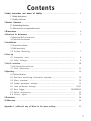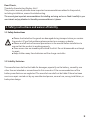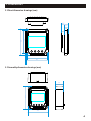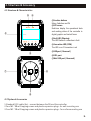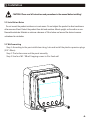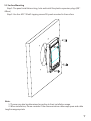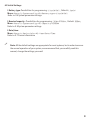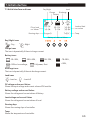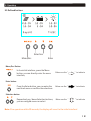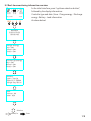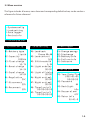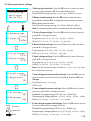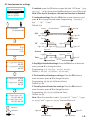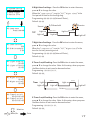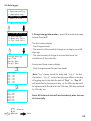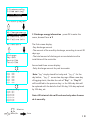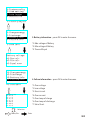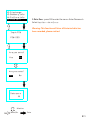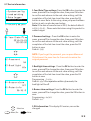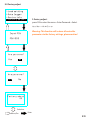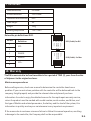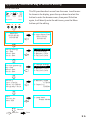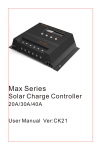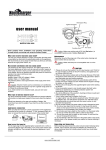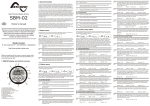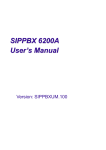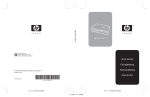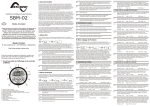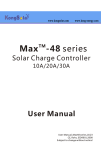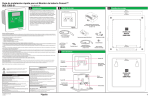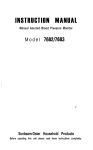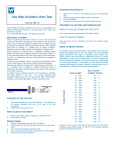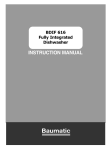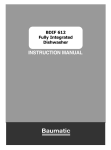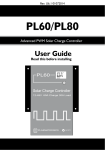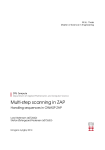Download Display-Unit User Manual
Transcript
Display-Unit User Manual User Manual_Display Unit V1.0_FI CE, Rohs, ISO9001:2008 Subject to change without notice! Contents 1.Safety instructions and waiver of liability ................................................................................................. 2 1.1 Safety Instructions 1.2 Liability Exclusion 2.Pruduct Overview................................................................................................................................................ 3 2.1 Outstanding Features 2.2 Main function and applicable model 3.Dimensions ............................................................................................................................ 4 4.Structure & Accessor y ......................................................................................................... 5 4.1 Structure & Characteristics 4.2 Optional Accessories 5.Installatio n............................................................................................................................ 6 5.1 Installation Notes 5.2 Wall mounting 5.3 Surface Mounting................................................................................................... 7 6.Start-up 6.1 Connection start.. ................................................................................................... 8 6.2 Initial Settings........................................................................................................ 9 7.Initial interface................................................................................................................... 10 7.1 Initial interface and icons 7.2 Fault information.................................................................................................. 11 8. Operating.............................................................................................................................................................. 12 8.1 Defined buttons 8.2 Real-time monitoring information over view..................................................... 13 8.3 Menu over view...................................................................................................... 14 8.4 System parameter settings.................................................................................. 8.5 Load parameter settings................................................................................ 8.6 Data logger........................................................................................... 15 16/17 18/19/20/21 8.7 Device information............................................................................................... 22 8.8 Factor y adjust.................................................................................................. 23 9 .Datasheet ............................................................................................................................ 24 10 . Warranty ........................................................................................................................... 24 Appendix I , additional way of Menu to the menu editing............................................ 25 1 Dear Clients, Thanks for the selecting Display-Unit! This product manual provides some important recommendations related to the product, including installation, use and troubleshooting. This manual gives important recommendations for installing and using and so on. Read it carefully in your own interest and pay attention to the safety recommendations in it please. 1. Safety instructions and waiver of liability 1.1 Safety Instructions ■ Please check whether the goods are damaged during transport when you receive the product. If you find problems please contact our company or dealer. ■ Please read all instructions and precautions in the manual before installation to ensure that the product is working properly. ■ There are no user ser viceable parts inside the Unit . Do not disassemble or attempt to repair. ■ Keep children away from batteries and the charge controller. 1.2 Liability Exclusion The manufacturer shall not be liable for damages, especially on the batter y, caused by use other than as intended or as mentioned in this manual or if the recommendations of the batter y manufacturer are neglected. The manufacturer shall not be liable if there has been ser vice or repair carried out by any unauthorized person, unusual use, wrong installation, or bad system design. 2 2. Pruduct Overview Display-Unit is based on the latest communication protocol supporting the development of products adapted to all new Max series. 2.1 It comes with a number of outstanding features, such as: ■Real-time display the operational data and working status of the controller in digital, graphic and textual forms by a large LCD ■Easy to set the controller operating mode and the required parameters ■Automatic identification controller type ■Real-time display of connected devices and voice alarm fault information ■Four navigation buttons, easy to implement various operations ■No external power supply is connected ■ Based RS-485 communication standard modbus communication protocol, to maximize meet the communications needs of different occasions ■Set aside a variety of interfaces, providing a powerful upgrade feature 2.2 Main function and applicable model Main function By LCD and function keys to operate, for a single-line controllers for real-time monitoring of operating data and operating state, the charging and discharging control parameter view and modify the device parameters, load control parameter settings, and restore factory default parameter function. Applicable model Display-Unit is adapted to the new Max and Max48 series (model suffix uppercase D), such as the old models Max40, the new model for Max40D. 3 3. Dimensions 3.1 Panel dimension drawings (mm) 28.5 15.6 98 84 98 3.2 Assembly dimension drawings (mm) 46 114 114 4 4. Structure & Accessor y 4.1 Structure & Characteristics ④ ③ ①Function buttons Menu, Selection and Ok ②LCD screen Real-time display the operational data and working status of the controller in ② digital, graphic and textual forms ③Fault LED (Warning) The LED flashes if connection is fault ④Connection LED (COM) The LED is on if Connection is ok ⑤USB port(Reserved) ① ⑥RJ11 port ⑦Mini USB port(Reserved) ⑤ ⑦ ⑥ 4.2 Optional Accessories 1.Standard RJ11 cable (3m) - connect between the DU and the controller 2.Four M5 * 80 self-tapping screws and plastic expansion plugs -for wall mounting use 3.Four M5 * 50 self-tapping screws and plastic expansion plugs - for surface mounting use 5 5. Installation CAUTION: Please read all instructions and precautions in the manual before installing! 5.1 Installation Notes Do not mount the product outdoors or in wet rooms. Do not subject the product to direct sunshine or other sources of heat. Protect the product from dirt and moisture. Mount upright on the wall on a nonflammable substrate. Maintain a minimum clearance of 15cm below and around the device to ensure unhindered air circulation. 5.2 Wall mounting Step 1: According to the pan installation sizing, hole and install the plastic expansion plugs (Φ8 * 40mm) Step 2: The bottom case and the panel assembly Step 3: Use four M5 * 80 self-tapping screws to fit a fixed wall 6 5.3 Surface Mounting Step 1: The panel installation sizing, hole and install the plastic expansion plugs (Φ8 * 40mm) Step 2: Use four M5 * 50 self-tapping screws DU panel mounted to the surface Note: 1. The user can also be determined according to their installation usage. 2. When installation, Please consider if the communication cable swap space and cable length are appropriate 7 6.Start-up Using a standard RJ11 cable (3m) connecting the DU and the controller! 6.1 Connection start If the green LED on the DU (COM) light after connecting, it's normal, as LCD display shown in picture, different situations showed in the initial interface 7.1 Once connected, if the red LED (Warning) indicates that the controller fails, the bottom of the LCD screen will display the fault message, first troubleshooting, reference 7.2. >12.0V 15.0A Days=0 12.0V 5.0A 12.0V 10.0A T=25C After interface startup sequence is shown below: Connecting... The controller can not recognize the Waiting identify [ Bat vol=9.0V] system voltage, there will be this show! Make sure that the system voltage is correct! >12.0V 15.0A Days=0 12.0V 5.0A 12.0V 10.0A T=25C 8 6.2 Initial Settings 1.Batter y type: Possibilities for programming:Liquid/Gel,Default: Liquid Menu:Menu—1.System config—#1.Battery type—Liquid/Gel Refer to: 8.4 System parameter settings. 2.Nominal capacity:Possibilities for programming:10Ah-9990Ah,Default: 300Ah。 Menu:Menu—1.System config—#2.Capacity—0300Ah Refer to: 8.4 System parameter settings. 3.Date/time: Menu:Menu—4.Device info—#1.Year/Date/Time Refer to: 8.7 Device information ! Note: All the default settings are appropriate for most systems, but in order to ensure the normal operation of your system, we recommend that you carefully read this manual, change the settings you want! 9 7.Initial interface 7.1 Initial interface and icons Day/Night Load Charge Discharge Batter y PV vol. and cur. Values >12.0V 15.0A Days=0 Running days 12.0V 5.0A 12.0V 10.0A T=25C Load vol. And cur. values Temp Batter y vol. and cur. Values Day/Night icons -Day, -Night Charge icons The icon is dynamically if there is charge current. Batter y icons -10~30%, -30%~50%, <10% or Low voltage, -50~70%, Full power, float -70~90%, >90%, Discharge icons The icon is dynamically if there is discharge current. Load icons -Load on, -Load off PV voltage and current Values Shows the input voltage and current values of PV module. Batter y voltage and current Values Shows the voltage and current values of Batter y. Load voltage and current Values Shows the voltage and current values of Load. Running days Shows the running days of controller. Temp Shows the temperature of controller. 10 7.2 Fault information If the controller is faulty, the display module will indicate the fault information: Red LED (Warning) flashes, the bottom line of LCD display fault information. >12.0V 10.0A 12.0V 10.0A 00.0V 00.0A LOW VOLTAGE 1. Low Voltage—Low voltage Protection 2. Over Current—Discharge current is greater than 1.1 times the rated current 3. Short Circuit—Load short circuit 4. Over Voltage—Batter y voltage is greater than 16.5V/33.0V/66.0V 5. Over Temp—The controller temperature exceeds 90 degrees 6. Solar Short—PV short circuit 11 8. Operating 8.1 Defined buttons >12.0V 15.0A 12.0V 5.0A Days=0 12.0V 10.0A T=25C Selection Menu/Esc. Enter Menu/Esc. Button In the initial interface, press the Menu button, you can directly enter the menu interface; Below use the“ ”to indicate Below use the“ ”to indicate Below use the“ ”to indicate Enter button Press the Enter button, you can enter the next level menu or confirm the selections. Selection button Respectively up / down Selection buttons, you can navigate menus or select Note: If no operation within 30 seconds, the display will revert to the initial interface! 12 8.2 Real-time monitoring information over view In the initial interface, press "up/down selection button", >12.0V 15.0A 12.0V 5.0A followed by the display information: 12.0V 10.0A Days=100 Controller type and date / time - Charge energy - Discharge T=25C energy - Battery - Load information As shown below! Max4024 2015-01-01 00:00:00 Charge energy Day: 0Ah Month: 0Ah Total: 0Ah Discharge energy Day: 0Ah Month: 0Ah Total: 0Ah Battery Type: Liquid Capacity: 300AH Charge way: Bulk Load Status: ON Mode: D2D Selection Menu/Esc. Enter 13 8.3 Menu over view This figure includes all menus, menu items and corresponding default values, can be used as a reference for future reference! 1.System config 2.Load setting 3.Data logger 4.Device info 5.Factory adjust 1.System config #1.Battery type Liquid # 2.Capacity 0300Ah # 3.Float charge 13.7V # 4.Boost charge 14.5V # 5.Equal charge 14.8V # 6.Regulation SOC # 7.Disconnect 30% # 8.Reconnect 50% 2.Load setting 3.Data logger #1.Load test Press OK=O N # 2.Load control D2D # 3.D/N threshold 5.0V # 4.Light on delay 00:00 # 5.Light off delay 00:00 # 6.Night on time1 00:00 # 7.Night on time2 00:00 # 8.Timer1 on/off 00:00-00:00 # 9.Timer2 on/off 00:00-00:00 #1.Charge energy #2.Discharge #3.Battery info # 4.Failure info # 5.Data zero 4.Device info # 1.Year/Date/Time 2015-01-01 00:00:00 # 2.Password NO # 3.Backlight 60s # 4.Buzzer alarm OFF # 5.Meter info DU-V1.0 14 8.4 System parameter settings 1.Battery type selection: Press the OK button to enter the menu, 1.System config 2.Load setting 3.Data logger 4.Device info 2.Battery nominal capacity: Press the OK button to enter the menu, 5.Factory adjust OK for entering the new value. you may toggle between ▲▼ Gel to liquid electrolyte. Possibilities for programming: Liquid/Gel (Default: Liquid). press selection button ▲▼for changing the nominal capacity and press Possibilities for programming: 10-9990Ah (Default: 300Ah). Note: The nominal capacity must be consistent with the actual battery # 1.Battery type Liquid # 2.Capacity 0300Ah 3.Float voltage settings: Press the OK button to enter the menu, press ▲ ▼ to change the value. Programming: 13.0-14.5V/12V,*2/24V,*4/48V, Default: 13.7V/12V,27.4V/24V,54.8V/48V 4.Boost voltage settings: Press the OK button to enter the menu, press ▲ ▼ to change the value. Programming: 14.0-15.0V/12V,*2/24V,*4/48V, # 3.Float charge 13.7V # 4.Boost charge 14.5V Default: 14.5V/12V,29V/24V,58V/48V 5.Equal voltage settings: Press the OK button to enter the menu, press ▲ ▼ to change the value. Programming: 14.0-15.5V/12V,*2/24V,*4/48V, Default: 14.8V/12V,29.6V/24V,59.2V/48V Note: The fast charge voltage is fixed at 14.0/28.0/56.0V, users do not have their own set. # 5.Equal charge 14.8V # 6.Regulation SOC 6.Low voltage protection mode settings: Press the OK button to enter the menu, and switch with the keys ▲ ▼ between SOC and Voltage. Programming: SOC/Voltage, Default: SOC 7.Low voltage disconnect settings: Press the OK button to enter # 7.Disconnect 30% # 8.Reconnect 50% the menu, press ▲ ▼ to change the value. Possibilities for programming by SOC: 20%-70%,Default: 30% Programming by voltage regulation: 11.0-12.5V/12V,*2/24V,*4/48V, Default: 11.1V/12V,22.2V/24V,44.4V/48V 8.Low voltage reconnected settings: Press the OK button to enter Selection the menu, press ▲ ▼ to change the value. Menu/Esc. Programming by voltage regulation: 11.8-13.3V/12V,*2/24V,*4/48V, Enter Default: 12.6V/12V,25.2V/24V,50.4V/48V。 Possibilities for programming by SOC: 40%-90%,Default: 50%。 15 8.5 Load parameter settings 1.System config 2.Load setting 3.Data logger 4.Device info 5.Factory adjust 1.Load test: press the OK button to open the load - LCD show “Load testing”-- In this state, press the Menu button to turn off the load. Note: If the load is already on, this load test function is disabled! 2.Load mode settings: Press the OK button to enter the menu, and press ▲ ▼ to change the load mode. Programming:“Standard”、“ D2D”、”T0T”“Timer” Default: D2D Sunset # 1.Load test Press OK=ON D2D D/N threshold Light on Light off D/N threshold Dusk to Dawn Light off Sunset # 2.Load control D2D # 3.D/N threshold 5.0V Light on T0T Light off Standard Sunrise Night time1 Night time2 Light on Light off Light off Light on Light on Timer Sunrise Light off Timer1 Light on Timer2 Light off Light off 24 hours # 4.Light on delay 00:00 # 5.Light off delay 00:00 3.Day/Night threshold settings: Press the OK button to enter the menu, press ▲ ▼ to change the value. Programming: 3.0-7.5V/12V,*2/24V,*4/48V, Default: 5.0V/12V,10.0V/24V,20.0V/48V。 4.The time delay of load open settings: Press the OK button to # 6.Night on time1 00:00 # 7.Night on time2 00:00 enter the menu, press ▲ ▼ to change the value. Programming: 00:00-02:00(Internal 5min), Default: 00:00 5.The delay time of load close settings: Press the OK button to enter the menu, press ▲ ▼ to change the value. Programming: 00:00-02:00(Internal 5min), # 8.Timer1 on/off 00:00-00:00 # 9.Timer2 on/off 00:00-00:00 Default: 00:00。 Note: When the controller is set to "Standard"/“Timer”, "Light on delay" and "Light off delay" have no effect on it. Light on Selection Menu/Esc. Enter Dusk to Dawn Light off Light on delay Light off Light off delay 16 6.Night time 1 settings:Press the OK button to enter the menu, 1.System config 2.Load setting 3.Data logger 4.Device info press ▲ ▼ to change the value. When the "Load control" is set to "T0T", "Night time 1"is the first period of time for the load lighting. Programming: 00:00-09:00(Internal 15min), 5.Factory adjust Default: 00:00 Sunset # 1.Load test Press OK=ON Light on T0T Light off Sunrise D/N threshold Night time1 Night time2 Light on Light off Light off 7.Night time 2 settings:Press the OK button to enter the menu, # 2.Load control D2D # 3.D/N threshold 5.0V press ▲ ▼ to change the value. When the "Load control" is set to "T0T", "Night time 2"is the time for the early morning arrival. Programming: 00:00-09:00(Internal 15min), Default: 00:00 # 4.Light on delay 00:00 # 5.Light off delay 00:00 8.Timer 1 on/off setting: Press the OK button to enter the menu, press ▲ ▼ to change the value. Note: In this setup, when you press the Menu button to exit can also be saved values. Programming: 00:00-23:59, Default: 00:00。 # 6.Night on time1 00:00 # 7.Night on time2 00:00 Timer Light on Light off Timer1 Light on Timer2 Light off Light off 24 Hours # 8.Timer1 on/off 00:00-00:00 # 9.Timer2 on/off 00:00-00:00 9.Timer 1 on/off setting: Press the OK button to enter the menu, press ▲ ▼ to change the value. Note: In this setup, when you press the Menu button to exit can also be saved values. Programming: 00:00-23:59, Default: 00:00。 Selection Menu/Esc. Enter 17 8.6 Data logger 1.System config 2.Load setting 3.Data logger 4.Device info 5.Factory adjust # 1.Charge energy # 2.Discharge # 3.Battery info # 4.Failure info 1.Charge energy information:press OK to enter the menu, browse Press ▲ ▼ The first screen display: # 5.Data zero -Day charge amount -The amount of the monthly charge, according to count 30 days ago -The total amount of charge is accumulated since the Charge energy Day: 0Ah Month: 0Ah Total: 0Ah installation of the controller Second and three-screen display: -Daily charge amount for past two weeks Charge energy Day1 : 0Ah Day2 : 0Ah Day3 : 0Ah Day4 : 0Ah Day5 : 0Ah Day6 : 0Ah Day7 : 0Ah Note: "Day" simply stands for today and “Day 1”for the day before, “Day 2” means two days ago. When a new day of logging starts, the data for each of "Day” to “Day 13” will be shifted to the previous day, i.e. the 14th day data will be replaced with the data for the 13th day, 13th day replaced by 12th day, etc. Charge energy Day8 : 0Ah Day9 : 0Ah Day10: 0Ah Day11: 0Ah Day12: 0Ah Day13: 0Ah Day14: 0Ah Note: All historical data will be cleared only when the user do it manually. Selection Menu/Esc. Enter 18 1.System config 2.Load setting 3.Data logger 4.Device info 5.Factory adjust # 1.Charge energy # 2.Discharge # 3.Battery info # 4.Failure info 2. Discharge energy information:press OK to enter the menu, browse Press ▲ ▼ # 5.Data zero The first screen display: -Day discharge amount -The amount of the monthly discharge, according to count 30 days ago Disharge Day: 0Ah Month: 0Ah Total: 0Ah -The total amount of discharge is accumulated since the installation of the controller Second and three-screen display: -Daily discharge amount for past two weeks Discharge energy Day1 : 0Ah Day2 : 0Ah Day3 : 0Ah Day4 : 0Ah Day5 : 0Ah Day6 : 0Ah Day7 : 0Ah Note: "Day" simply stands for today and “Day 1”for the day before, “Day 2” means two days ago. When a new day of logging starts, the data for each of "Day” to “Day 13” will be shifted to the previous day, i.e. the 14th day data will be replaced with the data for the 13th day, 13th day replaced by 12th day, etc. Discharge energy Day8 : 0Ah Day9 : 0Ah Day10: 0Ah Day11: 0Ah Day12: 0Ah Day13: 0Ah Day14: 0Ah Note: All historical data will be cleared only when the user do it manually. Selection Menu/Esc. Enter 19 1.System config 2.Load setting 3.Data logger 4.Device info 5.Factory adjust 1.Charge energy 2.Discharge 3.Battery info 4.Failure info 3.Battery infomation:press OK to enter the menu. *1.Max voltage of Battery 5.Data Zero *2.Min voltage of Battery *3.Times of Equal Battery voltage *1.Max vol= *2.Min vol= *3.Equal num= # 1.Charge energy # 2.Discharge # 3.Battery info # 4.Failure info 4.Failure information:press OK to enter the menu. # 5.Data zero *1.Over voltage *2.Low voltage *3.Short circuit Failure info *1.OV :0 *2.LV :0 *3.SC :0 *4.OC :0 *5.OHC:0 *6.OHD:0 *7.SS :0 *4.Over current *5.Over temp of charge *6.Over temp of discharge *7.Solar Short Selection Menu/Esc. Enter 20 # 2.Discharge # 3.Battery info # 4.Failure info # 5.Data zero 5.Data Zero:press OK to enter the menu—Enter Password— Select Yes/No——Ok or Error Warning: This function will clear all historical data has been recorded, please caution! Input PSW PSW:000 Are you sure? Yes No Are you sure? Yes No Data zero OK Selection Menu/Esc. Enter 21 8.7 Device information 1.Year/Date/Time settings: Press the OK button to enter the menu, press ▲ ▼ to change the value, then press Ok button to confirm and advance to the next value setting, until the completion of the last item to set the value, press the OK button to save. Note: In this setup, when you press the Menu button to exit can also be saved values. Note: If the date of manufacture is 2015, the date of default is 2015-01-01,Please note that when using this product to make changes. 1.System config 2.Load setting 3.Data logger 4.Device info 5.Factory adjust 2.Password settings:Press the OK button to enter the menu, press ▲ ▼ to change the value, then press Ok button to confirm and advance to the next value setting, until the completion of the last item to set the value, press the OK button to save. Default:000 # 1.Year/Date/Time 2015-01-01 00:00:00 NOTE: If you forget the password, you can press Menu and Ok buttons at the same time for 2 seconds to restore the original password. # 2.Password NO # 3.Backlight 3.Backlight time settings:Press the OK button to enter the menu, press ▲ ▼ to change the value, then press Ok button to confirm and advance to the next value setting, until the completion of the last item to set the value, press the OK button to save. Programming: 0-60s, Default: 60s—If no operation within 60 seconds, the backlight will be off. 60s # 4.Buzzer alarm OFF # 5.Meter info DU-V1.0 4.Buzzer alarm settings: Press the OK button to enter the menu, press ▲ ▼ to change the value, press the OK button to save. Programming:On/Off Default:Off 5.DU information: This display DU version, can not be changed. Selection Menu/Esc. Enter 22 8.8 Factor y adjust 2.Load setting 3.Data logger 4.Device info 5.Factory adjust 5.Factory adjust: press OK to enter the menu—Enter Password—Select Yes/No——Ok or Error Warning: This function will restore all controller Input PSW parameters to the factory settings, please caution! PSW:000 Are you sure? Yes No Are you sure? Yes No Factory adust OK Selection Menu/Esc. Enter 23 9. Datasheet Panel dimensions 98*98mm Frame dimensions 114*114mm Communication Interface RJ11 Cable length 3m Weight 185g Working temperature -10℃~+60℃ Data cable pin definitions-RJ11 Pin No. Definition RS485 A RS485 B VCC+ VCC- RS485 A RS485 B VCC+ VCC- 1 2 3 4 5 6 VCC- 1 2 3 RS485 B 4 RS485 A 5 RJ11(Cable) for DU RJ11(Cable) for Max VCC+ 6 10. Warranty The DU is warranted to be free from defects for a period of TWO (2) years from the date of shipment to the original end user. Maintenance procedures: Before calling ser vice, check user manual to determine the controller does have a problem. If you can not solve a problem with the controller will be delivered back to the company, freight prepaid, and provide the relevant date and place of purchase information. In order to enjoy the detailed reasons for the rapid repair warranty ser vice, return the product must be marked with model number, serial number, and failure, and the type of Module and related parameters, the batter y and the load of the system; this information to quickly resolve your maintenance is ver y important requirement . If the reason due to customer misuse or failure to follow this manual operation, resulting in damage to the controller, the Company shall not be responsible! 24 Appendix 1, additional way of Menu to editing Initial interface This DU provides direct access from the menu to edit menu: >12.0V 15.0A 12.0V 5.0A Days=100 12.0V 10.0A T=25C As shown in the display, press the up or down to select the button to enter the browser menu, then press Ok button again, it will directly enter the edit menu, press the Menu button quit the editing. Max4024 2015-01-01 00:00:00 #1.Year/Date/Time 2015-01-01 00:00:00 Charge energy Day: 0Ah Month: 0Ah Total: 0Ah # 1.Charge energy # 2.Dishcharge # 3.Battery info # 4.Failure info Discharge energy Day: 0Ah Month: 0Ah Total: 0Ah # 1.Charge energy # 2.Dishcharge # 3.Battery info # 4.Failure info Battery Type: Liquid Capacity: 300AH Charge way: Bulk # 1.Battery type Liquid # 2.Capacity 0300Ah Load Status: On Mode: D2D # 1.Load test Press OK=On Selection Menu/Esc. Enter 25