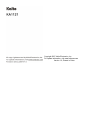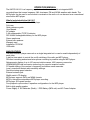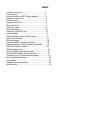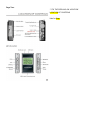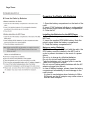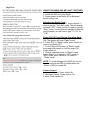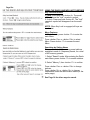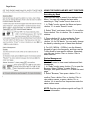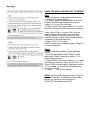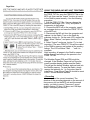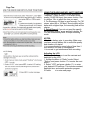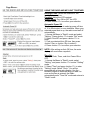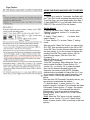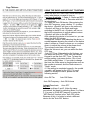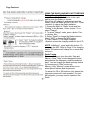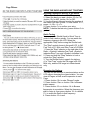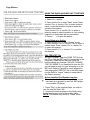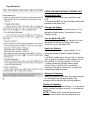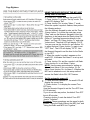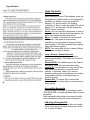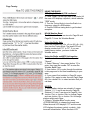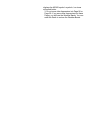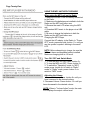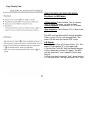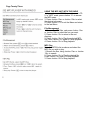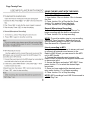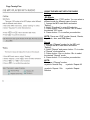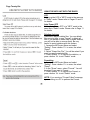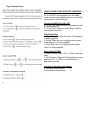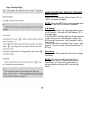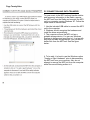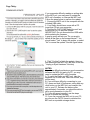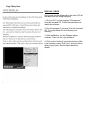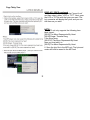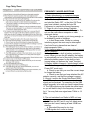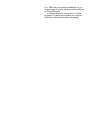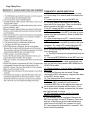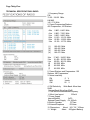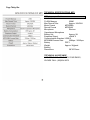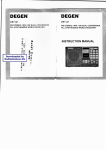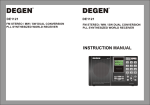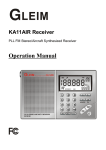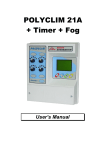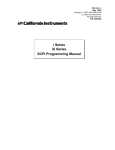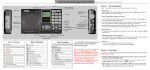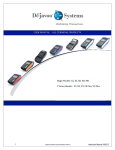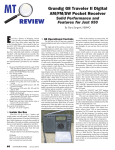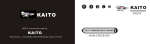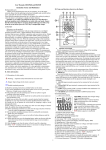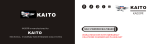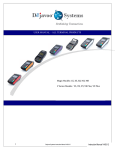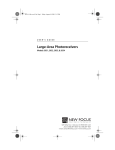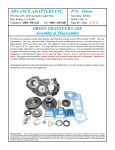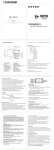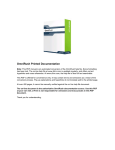Download Kaito KA1121 Operation Manual here
Transcript
Copyright 2007, Kaito Electronics, Inc. For update information, visit www.kaitousa.com Version 1.0, Printed in China OPERATION MANUAL The KAITO KA1121 is a frequency synthesized radio receiver with an integrated MP3 recorder/player that covers longwave, AM, shortwave, FM and NOAA weather radio bands. The MP3 player can be used to record what is received on the radio or it can be used as a conventional stand-alone MP3 player. What!s included with the KA1121? Kaito KA1121 radio with built-in MP3 player Soft case Quick reference guide User Manual AC adaptor 3 AA rechargeable (TYPE?) batteries DF6 Ni-MH rechargeable battery for the MP3 player Stereo earphones External wire antenna Warranty card Installation CD-ROM USB cable MAIN FEATURES The radio and MP3 player can work as a single integrated unit or can be used independently of each other. A built-in timer exists to control the on/off switching of the radio and MP3 player. FM direct recording and external microphone recording is possible using the MP3 player. Alphanumeric display of up to 100 user-set station names, 400 frequency memories. LW/MW(AM)/SW dual conversion technology for superior reception results. PC-based editing of the receiver!s frequency and station name memories. Local, normal and distant radio sensitivity settings. Fast/slow tuning speed selection. External antenna jack. 28x64 matrix LCD display. MP3 player supports WAV and WMA formats. MP3 or microphone standalone MP3 player recording. MP3 player A-B repeat function. Four playback cycle modes, 6 equalizer configurations for the MP3 player. Built-in high quality speaker Power Supply: 3 "AA! Batteries (Radio), 1 DF6 Battery (MP# unit) and AC Power Adapter. INDEX Location of controls..........…………………………..1 Power supply......................................................... 3 Using the radio and MP3 Player together...............5 Setting the radio clock.............................................5 Volume control.........................................................5 Keypad lock/unlock................................................. 6 Menu functions........................................................ 6 Tuning the radio.....................................................14 Quick operations.....................................................15 Editing the FREQTXT file........................................16 Active amplifier...................................................... ..16 Using the radio without the MP3 player....................17 How to use this radio................................................ 19 FM mono/stereo ........................................................19 Local/normal/DX sensitivity selection.........................19 Selecting narrow or wide reception bandwidth.......... 19 SSB/CW reception modes..........................................20 NOAA weather band....................................................20 Using the MP3 player with the radio............................ 21 Using the MP3 player without the radio....................... 27 Connecting to a PC and transferring data.....................29 How to upgrade firmware...............................................30 Lyric display....................................................................31 Frequently asked questions.....………………………......33 Specifications ................................................................ 35 Page One: LOCATION OF CONTROLS These keys appear to be "drawn" wrong on this page of the manual #5 should read "Numeric Keypad" Page Two: ***FIX THE SPELLING ON ‘LOCATION’ LOCATION OF CONTROLS Hole for Strap Page Three: Powering the Radio with Batteries 1. Open the battery compartment on the back of the radio. 2. Insert 3 "AA" batteries (alkaline or rechargeable). Note polarity signs inside the battery compartment. 3. Close the lid Installing the Batteries for the MP3 Player 1. Open the battery compartment on the back of the MP3 unit. 2. Insert the supplied DF6 NiMH battery. Note the polarity signs inside the battery compartment. 3. Close the battery compartment lid Notes on using Batteries NOTE: When using the MP3 unit with the radio, the DF6 battery must be installed in the MP3 unit in order to prevent shutdown in the event of a power failure. Do not try to charge dry (alkaline)batteries. Do not mix old and new batteries together. Take the batteries out if you don't plan to use the radio for a long period of time. Do not use non-rechargeable batteries with the AC adaptor plugged into the unit. In case of battery leakage, please clean the battery compartment immediately to avoid damage to the radio circuits. It is best to use batteries when listening to AM or SW bands, as the AC adaptor may cause noise or interfere with reception. Page Four: Powering the Radio with the AC Adaptor 1. Plug the supplied AC adaptor to an AC outlet as shown above. 2. Plug the other end into the Radio's "DC Jack". • It is normal for the AC Adaptor to become warm during use. • The Radio's internal batteries will be cut off when the AC Adaptor is in use. • If you employ the AC Adaptor for daily use, remove the Radio's batteries. •Use the supplied AC Adaptor only. The Radio's software is optimized for use with this adaptor only. Page Five: USING THE RADIO AND MP3 UNIT TOGETHER 1. Observe the LCD screen during each step. 2. Attach the MP3 unit to the Radio 3. Supply power to the Radio (AC or Batteries) before turning it on. Adjusting the Radio Clock When the Radio is turned OFF, press <button 7> once to get into "Time Set" mode. The sub-display will show "SET". Press <button 7> again to get into "Entry" mode. Use the Numeric Keypad to enter the time. Example: you will have to type "0 1 3 0" for "1:30". Power ON / OFF and Change Operating Mode 1. Power ON: Press <button 4> once to turn Radio ON. The system will enter "Radio" mode. 2. Power OFF: In "Radio" mode, press <button 4> once to turn Radio OFF. 3. Turn off Main LCD screen: In "Radio" mode, press and hold <button 4> until the main LCD screen shuts off. 4. Change operating mode: In "Radio" mode, press <button 3> to switch to "MP3" mode. In "MP3" mode, press <button 4> to switch to "Radio" mode. NOTE: To avoid damage to the MP3 unit, do not insert or remove the MP3 unit while either unit (Radio or MP3) is turned ON. Volume Control 1. Increase Volume: Press <button 8>. 2. Decrease Volume: Press <button 12>. 3. Mute: Press <button 6>. Page Six: USING THE RADIO AND MP3 UNIT TOGETHER Key Lock and Unlock 1. Lock: Press and hold <button 9>. The small LCD will show the "lock" <symbol> symbol. 2. Unlock: Press and hold <button 9>. The "lock" <symbol> symbol will disappear from the small LCD. NOTE: When Key Lock is engaged, all keys are inactivated. Menu Features In "Radio" mode, press <button 17> to enter the main Menu. Press <button 13a> or <button 13b> to select Menu. Press <button 17> to access the next Menu. Searching by Station Name There are a total of 100 memory preset stations available in each of 4 frequency bands, for a total of 400 memory presets. 1. Select "Search" mode: After entering the Radio main Menu, press <button 17> to search stations. 2. Select "Memory", then <button 17> to confirm. Press <button 13a> or <button 13b> to change stations. Press <button 16> or <button 14> to change frequencies under the same station name (Or the same page). See Page 14 for other ways to search. Page Seven: USING THE RADIO AND MP3 UNIT TOGETHER Searching by Band There are two ways to search for a station in the Menu. You can only change the band while searching in "Step" mode. Here is how to do it: 1. In "Radio" mode, access the Menu and press <button 17> to enter "Search" mode. 2. Select "Step", and press <button 17> to confirm. Press <button 13a> or <button 13b> to search for stations. 3. Press <button 16> to choose bands. Press <button 16> for FM, <button 15> for AM, or <button 14> for SW bands. You can easily change the band by selecting one of these three buttons. 4. For LW (140KHz - 510KHz), use the Numeric Keypad to type in the frequency, and then use the Tuning Knob to tune specific stations. Alternately, you may use <button 13a> or <button 13b> to select stations. Station Management Browser Use the Browser to view saved stations and their frequencies. 1. In "Radio" mode, press <button 17> to open the Browser. Select "Station" to enter Station Manager, then press <button 17> to enter the next page. 2. Select "Browser," then press <button 17> to confirm. Press <button 13a> or <button 13b> to view station names, or press <button 16> or <button 14> to see the four frequencies under the same station name. NOTE: See the quick reference guide on Page 15 for more information. Page Eight: USING THE RADIO AND MP3 UNIT TOGETHER Save To save a frequency to a desired station name. 1. Search for a desired Station 2. In "Radio" mode, access the Menu and select "Station" for station management, then press <button 17> to go to the next step. 3. Select "Save", then press <button 17> to enter the station where you want to save the frequency. Press <button 13a> or <button 13b> to select station names. Press <button 14> to select a memory position to save the frequency. Any frequency already in that memory position will be overwritten by the new frequency. 4. Press <button 17> to save. NOTE: See the quick reference guide on Page 15 for more information. Delete To delete unwanted stations, follow the steps below: 1. Enter the Main Menu under "Station" mode, then select "Station" and press <button 17> to access the next menu. 2. Select "Delete," then press <button 17> to enter the frequency selection. Press <button 13a> or <button 13b> to select station, then press <button 16> or <button 14> to select the frequency that you want to delete. 3. Press< >to confirm deletion. NOTE: See the quick reference guide on Page 15 for more information. To delete or update station names, you can also follow the steps in FREQ.TXT file available on the CD. Page Nine: USING THE RADIO AND MP3 UNIT TOGETHER You can edit the station names and frequencies in the FREQ.TXT file, save the FREQ.TXT file to the MP3 unit, then use the "Import" function to load it to the Radio's preset memory. Use the following procedure: 1. Edit the FREQ.TXT file. You can change the names of each page (P00 - P99), and preset 4 frequencies in each page. 2. Connect the MP3 unit to the computer, open it as a storage device, and save the FREQ.TXT file ot the MP3 unit. 3. Disconnect the M3 unit from the computer and replace it in the Radio. Turn on the Radio by pressing <button 4>. On the main LCD, access the Menu, select "Station," and press <button 17> to enter. 4. Select "Import" and press <button 17> to start importing. (The save FREQ.TXT file will be copied to the Radio's memory and update all the memory listings. The LCD will show "Wait . . ." until it is complete. After importing, all pages in the Radio's memory will be changed according to the presets in the FREQ.TXT file. The Weather Pages (P98 and P99) might be changed. If the Weather Pages do not show the correct weather bands, please reset the Radio. This will get the default Weather stations back into the Radio's memory. To reset the Radio, simply remove the batteries for 1 to 3 minutes, then reinstall them. Page 98 and Page 99 should be reset to the 7 correct Weather stations. • Recording You can record the current broadcast. The duration of the recording depends on the amount of free memory left on the MP3 unit and the sound quality you wish to record. There are 3 sound quality choices: 32 kbps, 80 kbps, and 128 kbps. (kbps = kilobytes per second) Page Ten: USING THE RADIO AND MP3 UNIT TOGETHER 1. Open the Menu in "Radio" mode and select "Recorder." Press <button 17> to select sound quality (32/80/128 kbps), then press <button 13a> or <button 13b> to select the one you want. 2. For Shortwave 32 kbps is good enough. For FM stereo, select 80 or 128 kbps. Sound quality will be better with a higher kbps, but recording time will be shorter. 3. Quick Record: if you do not need the specify the recording quality, press and hold <button 10>. You will automatically enter 32 kbps recording mode. NOTES: -Check the battery prior to recording. Make sure you have enough battery life to record the quality and duration you desire. -It is recommended to record clips of less than 1 hour duration for ease of management. -It is normal to get interference while recording. Adjusting the LCD The Menu will allow you to set the contrast and backlight for the LCD. 1. Access the Menu in "Radio" mode. Select "Setting" and press <button 17> to enter the next menu. 2. Select "LCD" and press <button 17> to enter your desired LCD settings. This includes contrast, backlight time, and screen protection program. 3.Press< > to enter next page. Page Eleven: USING THE RADIO AND MP3 UNIT TOGETHER Backlight Time: Select the duration for the backlight to remain on. Contrast: Adjust the LCD contrast. Screen Saver: Turn ON or OFF the LCD. 4. Press <button 17> to confirm your selection. Automatic Power Off This feature allows you to select a power-off time of 10 to 60 minutes, or even indefinite. When your selected preset time is up, the radio turns itself off automatically. 1. Access the Menu in "Radio" mode and select "Setting." Press <button 17> to enter "Set" mode. 2. Select "AutoOff" and press <button 17> to enter. 3. Find your desired Auto Off time, then press <button 13a> or <button 13b> to select it. 4. Press <button 17> to confirm your selection. NOTE: After setting an Auto Off time, the main display will count down <symbol>. Time Set To adjust Clock, Timer, and Auto Power ON or OFF. 1. Access the Menu in "Radio" mode, select "Setting," and press <button 17> to enter "Setting" mode. 2. Select "Time" and press <button 17> to enter "Setting" mode. Select "Clock." You will be prompted with a time entry display. Use the Numeric Keypad to enter the time you want. As soon as the time is entered, the Radio automatically exits "Time Set" mode and returns to "Radio" mode. Page Twelve: USING THE RADIO AND MP3 UNIT TOGETHER NOTES: 1. If there is no entry for 3 seconds, the Radio will exit "Time Set" mode and keep the previous time. To set the time, you must begin again from Step 1. 2. Date (MM/DD/YY) is not set here. Refer to the FREQ.TXT file on the CD for this feature. Set Up Alarm 1 1. Access the Menu from "Radio" mode, select "Setting", and press <button 17> to enter the "Setting" mode. 2. Select " Time", press < > to enter, then select "Alarm1". 3. Press <button 17> to enter "Alarm 1" setting mode. After you enter "Alarm Set" mode, you can set the ON / OFF time and select what to turn ON or OFF. -Auto ON Time: Use the Numeric Keypad to input the time directly. If you do not want to change the existing Auto ON Time, press <button 13b> to enter the next option. (See the "Auto ON Frequency") After the time is set, you are prompted to enter "Band" and "Frequency". -Auto ON Frequency: After setting the Time, you need to select the Band. Press <button 16> , <button 14>, or <button 15> to select the band, then use the Numeric Keypad to input the frequency you want to hear (NOTE: Weather stations are not available for Alarm Set Up). If you do not want to change the current frequency, just press <button 13b> to skip and enter the next option. After the Auto ON Time and Frequency are set, you can activate or deactivate the feature. - To Activate Alarm 1, press <button 17> - the symbol <symbol> is shown. This indicates the alarm is Activated. Press <button 17> again - the symbol <symbol> is shown. This indicates the alarm is Deactivated. If you do not want to change the existing setup, press <button 13b> to exit "Alarm Setup" mode. - Exit: When the "Set" arrow is at the <symbol> symbol, press <button 17> to exit "Alarm Setup" mode, or press <button 13b> to continue to the next options. Page Thirteen: USING THE RADIO AND MP3 UNIT TOGETHER When the Auto ON Time is set, follow the steps to select what device you want to turn on. You have 4 options: 1. Radio, 2. Radio and MP3 unit Recorder, 3. MP3 unit, 4. Recorder with builtin microphone. -To select the Auto ON device: After entering the Auto ON Frequency, press <button 17> to select the device. <Symbol> will turn on the radio only. <Symbol> will turn on the Radio and begin recording to the MP3 unit. <Symbol> will turn on the built-in microphone to record ambient noises. <Symbol> will turn on the MP3 unit. After selecting the device to be turned on, you can select the Auto ON volume. -Change the Volume: After selecting the device, a number appears showing the volume of the device when it comes on. Press <volume up> or <volume down> to adjust the volume to the proper level. The volume control has a 40-unit range. When the Volume is set, you can select the Auto OFF time. -Auto OFF Time: After selecting the Volume, you can select the Auto OFF Time. Use the Numeric Keypad to set the Auto OFF Time. To keep the existing setting, just press <button 13b> to exit and finish setting Alarm 1. If you wish to change the time, the Alarm setup is completed as soon as the number is entered, and the Radio returns to "Radio" mode. 4. If the setting is completed correctly, the symbol <symbol> will appear on the LCD. For more details on setting the Alarm, please see the following section. Auto ON Tim Auto ON Status Auto ON Frequency Auto ON Volume Activate/Deactivate Auto OFF NOTES: 1. To set up Alarm 2 and 3, follow the same procedures, but begin by selecting Alarm 2 or Alarm 2. It is easy to fill the MP3 memory by using the "MP3 Record" function in the "Auto ON" mode. Because of this, it is better to select a different device for the "Auto ON" feature. Page Fourteen: USING THE RADIO AND MP3 UNIT TOGETHER Battery Charging (Radio) Install the rechargeable batteries in the radio, making sure the polarity is correct. Plug in the AC adaptor in and connect it to the Radio. Leave the Radio and MP3 unit OFF. Press <symbol> to charge the Radio batteries. 1. Access the Menu in "Radio" mode and find "Setting" in the Browser. Press <button 17> to select "Charge". 2. To select "charge" mode, press <button 13a> or <button 13b>. 3. Select "Radio" to charge the Radio batteries. Select "MP3" to charge the MP3 battery. 4. Press <button 17> to begin charging. <Symbol> shows the charging status on the LCD. NOTE: In Method 1, press and hold <button 17> to charge the MP3. Refer to Page 21 for charging details. AA batteries will charge for no more than ten hours. Radio Tuning There are 2 ways to tune the radio: Step and Memory. Step: "Step" mode changes the band and searches the frequency under the selected band. You can change the band and step search for frequencies in "Step" mode only. Memory: Only "Memory" mode allows you to select preset stations and frequencies. To search for FM or SW stations, fully extend the telescopic antenna for best reception. For best AM reception, you may need to reposition the Radio. Page Fifteen: USING THE RADIO AND MP3 UNIT TOGETHER Inputting frequencies directly to the Radio. 1. Press <button 7> to clear the LCD. 2. Select the band you want: <button 16> for FM, <button 15> for AM, <button 14> for SW. 3. Use the Numeric Keypad to enter the number of the station you want to hear. To hear station 101.7, press <1> <0> <1> <7>. 4. Press <button 7> to confirm your entry. NOTE: To delete the last entry, press <button 6> to go back. Quick Tuning You can use the Shuttle Knob to Quick Tune in order to find a station quickly. You can watch the frequency change in the LCD. Select the appropriate "Step" before using the Shuttle knob. The "Step" symbol shows in the small LCD. In FM, Fast Tune is 0.1 MHz, and Slow Tune is 0.05 MHz. 1. Press the "Step" selector on the right side of the Radio. <Symbol> indicates Fast Tune, <Symbol> indicates Slow Tune, and <Symbol> indicates Lock. 2. Press and hold the "Step" selector to lock or unlock the "Step" selector. 3. Turn the Shuttle Knob to search for stations. 4. In "Fast Tune" mode, the FM range is 88-108 MHz only, and the SW range is in Meter bands only. Browsing the Stations You can use the Browser to preview stations on the LCD without changing the current station. You can view all Pages, as well as all frequencies in each Page. 1. Press <button 10> to enter "Browse" mode. 2. Press <button 13a> or <button 13b> to Browse station names. 3. Press <button 16> or <button 14> to Browse frequencies in one station. Select the frequency you wish to listen to, then press <button 10> or <button 17> to switch the Radio to that frequency. 4. Press <button 15> to exit. Page Sixteen: USING THE RADIO AND MP3 UNIT TOGETHER Quick save of a station 1. Search for a station. 2. Press <button 9> to enter "Save" mode. Press <button 13a> or <button 13b> to select a station name, or use the Numeric Keypad to enter the number of the station. Press <button 16> or <button 14> to select a memory preset to save the station in. Any existing frequency in that preset will be over-written. 3. Press< > to save the station. Quick Delete of a Station 1. Press <button 11> to enter "Delete" mode. 2. Press <button 13a> or <button 13b> to select a station name. Press <button 16> or <button 14> to select a frequency. 3. Press <button 11> or <button 17> to confirm the deletion. Edit FREQ.TXT File On your computer, open the FREQ.TXT file from the CD or from the MP3 unit (if it is attached to the computer). Read the last few lines in the file before making any changes. DO NOT CHANGE THE FILE NAME. If you open the file from the CD, you will need to save it to your computer or to the MP3 unit. Refer to Page 29 for more information. After saving the FREQ.TXT file to the MP3 player, use the Radio's "Import" feature to send data to the Radio's memory. Active Amplifier/iPod Speaker function There is an audio lin-in jack on the Radio, so you can use it as a speaker for an iPod, MP3 player, or a portable CD player. 1. Press "Play" on the external player you wish to use, the turn the Radio ON. 2. Connect the external player to the Radio using the included stereo-mini to stereo-mini cable. NOTE: This feature only works in "Radio" mode. Page Seventeen: USING THE RADIO WITHOUT THE MP3 UNIT Use the Radio Only: 1. When using the Radio only, watch the small LCD. 2. Remove the MP3 unit from the Radio and install batteries in the Radio only. Charging the battery In the "Power OFF" mode, press <button 11> to charge the Radio battery. Press button 6 to exit "Charge" mode. Turn the Radio ON / OFF When the Radio is OFF, press <button 4> to turn the Radio ON. When the Radio is ON, press <button 4> to turn the Radio OFF. Search for Stations 1. When the Radio is on, press <button 17> to select the manner of search (Station Name or Step). 2. In "Step" search, press <button 13a> or <button 13b> to search for stations. Press <button 16> for FM, <button 15> for AM, <button 14> for SW. 3. When searching by Station Name, press <button 13a> or <button 13b> to select the frequency, then press <button 10> to check the related station and frequency. Saving the Frequency Select the frequency you want, then press <button 9>, followed by the two-digit address. The frequency will be saved in the two-digit address. Deleting a Frequency Select a station, then press <button 11> to show the station number and press <button 11> to delete the frequency. NOTE: In "Radio Only" mode, all operations on frequency are limited to the first frequency only. Page Eighteen: USING THE RADIO WITHOUT THE MP3 UNIT Set up timer on the radio In "Power OFF" mode, observe the small LCD. 1. Press <button 7> to enter "Set Up" mode. The small LCD displays "Set". 2. Press <button 16> to enter "Alarm 1" mode. When the symbol <symbol> flashes, then perform the following actions: -Use the Numeric Keypad to enter set the Timer. -Press <button 7> to enter the next step, press "Step" and use the Numeric Keypad to input the frequency to be heard when the Radio turns ON (Refer to " Inputting frequencies directly to the Radio " on Page 15). Press <button 7>, and enter Volume level. The small LCD will display "OL15". You can now use the <button 8> and <button 12> to adjust the level. Press <button 7> again to set "OFF Time". The LCD will display "OF15". Use the Numeric Keypad to set the time for the Radio to turn OFF. 3. When the symbol <symbol> appears on the small LCD, it indicates that Alarm 1 is set up and activated. 4. Press <button 16> and the <symbol> will flash. Press <button 6> to exit Alarm 1 setup. NOTE: Use the same procedures for setting up Alarm 2 and Alarm 3, but use <button 15> for Alarm 2 and <button 14> for Alarm 3. Whether the MP3 unit is attached or not, this setup method access the Radio's Auto ON / OFF feature. Set Up automatic power off 1. Press and hold <button 6>. The small LCD will display the current time. 2. Press <button 7> to display the current Turn OFF time. -Use the Numeric Keypad to set the Turn OFF time (01-99 minutes). -If you do not take any action, the default Turn OFF time is 60 minutes. -Pressing <button 6> sets the default Turn OFF time to "unlimited". Compare: These procedures are the same for both modes: "Using the Radio Without the MP3 Unit" and "Using the Radio and MP3 Unit Together." Page Nineteen: USING THE RADIO FM Mono/Stereo When listening to the an FM broadcast, press the "Mono/Stereo" selector button on the right side of the Radio. In "Stereo" mode, the small LCD displays "ST" and the main LCD displays <symbol>. In "Mono" mode, the small LCD will not display "ST", and the main LCD will display the "Mono" symbol <symbol>. Stereo: you can use stereo earphones to listen to stereo broadcasts, but the better the signal is, the better the reception (and sound) will be. Mono: It is better to use Mono to receive weak FM signals. If the signal is recieved and maintained, you can switch to Stereo for better sound quality. (The Radio receives Mono signals better than Stereo signals) NOTE: You may prefer to listen to news in Mono, and to listen to music in Stereo. Local - Normal - Distant Selection It is important to select proper sensitivity to receive signals better. This Radio has 3 levels of sensitivity: Normal (NOR): The middle range of the Radio's sensitivity. This is the recommended setting. Local (LO): If local stations are very strong, they may suffer from distortion or override other stations. In that case, select LO to reduce sensitivity and receive local stations more clearly. Local stations that are more distant may be "buried" in noise. Distant (DX): To receive SW or remote AM stations, the DX position helps to receive weak or noisy signals. Narrow/Wide Bandwidth When listening to AM/SW/LW broadcasts, press <AM WIDE-NAR> to switch between wide or narrow bandwidth. Wide bandwidth offers better tone reception while narrow bandwidth offers less noise on reception. SSB (Single Sideband)/CW 1. With the Radio ON, enter the Menu and select "Step" as the search method, then press <button 14> to enter SW band. Page Twenty: USING THE RADIO SSB (Single Sideband)/CW-continued 2. Press <SSB> (on the right side of the Radio) till the main LCD displays <symbol>, which indicates "SSB" mode. 3. Turn the Tuning Knob to tune the Radio to a frequency close to a SSB station. 4. Use the SSB fine tuning knob to get the best reception. NOAA Weather Band The 7 Weather Bands are stored in Page 98 and Page 99. To hear the Weather Bands: Using the Radio Only Press the numbers 98 (<9> <8>) or 99 (<9> <9>), then turn the Tuning Knob. The small LCD will display number from "01" to "07". If you can clearly hear a station, you have found the Weather station. Using the Radio and MP3 Unit together 1. Access the Menu in "Radio" mode, select "Search". 2. Select "Memory", then press (button 17) to enter, then type the number "98" to enter the Weather Band Page. 3. Use <button 14> to cycle through the stations in this page and to find one broadcasting in your area. 4. If you cannot find a station in Page 98, press <button 13b> again to enter the next Page (Page 99). Use <button 14> to select a station that you can hear. NOTES: 1. The Weather stations are stored in 2 pages. Stations 1, 2, 3, and 4 are stored in Page 98. Stations 5, 6, and 7 are stored in Page 99. Use <button 13a> or <button 13b> to change Pages and use <button 16> or <button 14> to change stations within each Page. 2. When in "Weather Band" mode, press <STEREO/MONO> to change the sound tone. When the small LCD displays "ST" and the main LCD displays the stereo symbol <symbol>, high tones will sound better. When the main LCD displays the MONO symbol <symbol>, low tones will sound better. 3. Do not save other frequencies into Page 98 or Page 99. If you save other frequencies into these Pages, you will lose the Weather Bands. You can reset the Radio to restore the Weather Bands. Page Twenty-One: USING THE MP3 UNIT WITH THE RADIO When using the MP3 unit on the Radio 1. Make sure the MP3 unit is correctly connected to the Radio. 2. Make sure the batteries are installed in both the Radio and the MP3 unit before use. 3. Observe the main LCD when using the MP3 unit. 4. Download MP3 music to the player via a USB cable. 5. Be sure to charge the batteries in both the Radio and the MP3 unit before use. Charging the MP3 Player Connect the AC adaptor to the Radio. In "Power OFF" mode, press and hold <button 11> until you see the symbol <symbol> blinking in the small LCD. NOTE: Before attempting to charge, be sure the MP3 unit has a rechargeable battery installed. Maximum charging time is 4.5 hours. Turn ON / OFF and Switch Mode 1. To turn the MP3 unit ON: Press <button 3>. 2. To turn the MP3 unit OFF: Press <button 3>. 3. To switch the "Operating" mode: In "MP3" mode, press <button 4> to switch to "Radio" mode. In "Radio" mode, press <button 3> to switch to "MP3" mode. Adjusting the Volume 1. Increase Volume: Press <button 8> until you have increased to the desired volume. 2. Decrease Volume: Press <button 12> until you have decreased to the desired volume. NOTE: When in "Volume Adjust" mode, the main LCD displays the output volume level. Page Twenty-Two: USING THE MP3 UNIT WITH THE RADIO Play Music (In MP3 Mode) - Select music: Press <button 13a> or <button 13b> to select the music you wish to hear. -Pause playback: Press <button 16> to Pause music playback. -Stop playback: Press <button 15> to Stop music playback. The MP3 unit has different EQ settings available. Press < button 14> to cycle through them. The main LCD will show the current "EQ" mode. A-B Repeat 1. Set the Start Point (A): Press <button 10>. The main LCD will display "A" in the upper right. 2. Set the End Point (B): Wait the desired amount of time, then press <button 10> again. The MP3 unit will continue to "loop" between Point A and Point B. 3. When you wish to stop the "loop", press <button 10> one more time. This will cancel the "A-B" loop. Page Twenty-Three: USING THE MP3 UNIT WITH THE RADIO 1. Access the main MP3 Menu on the main LCD 2. In "MP3" mode, press <button 17> to access the MP3 menu. 3. Press <button 13a> or <button 13b> to select the desired sub-menu. 4. Press <button 17> to exit the Menu and return to the last Menu. File Management 1. Browse the MP3 files, and press <button 13a> or <button 13b> to select the one you want. 2. Press <button 15> to return to the root directory. 3. Press <button 16> to Play the selected MP3 file. Press <button 16> again to Pause playback. 4. Press <button 15> to Stop playback. MP3 Play Enter the MP3 file list as above and select the MP3 file you wish to play 1. Browse the files, using <button 13a> or <button 13b> to search. 2. Press <button 16> to Play the desired file. Press <button 16> again to Pause playback. 3. Press <button 15> to Stop playback. Page Twenty-Four: USING THE MP3 UNIT WITH THE RADIO To play back voice recordings Access the MP3 files as above. 1. Use <button 13a> or <button 13b> to browse the files. 2. Press <button 16> to Play the file. Press <button 16> again to Pause playback. 3. Press <button 15> to Stop playback. Record (Microphone Recording) 1. Access the main Menu. Select "Record" to begin recording with the built-in microphone. 2. Press <button 15> to stop recording. NOTE: To avoid a sudden stop to your recording, cancel all Timer functions. Make sure there is enough battery power to record. The recorded files are saved in a "Speech List". Line-in recording to MP3 Using the supplied stereo-mini to stereo-mini cord to connect an external sound source to the Radio's LINE IN jack, you can record to the MP3 unit in MP3 format. 1. Connect the external sound source to the Radio's LINE IN jack with the supplied stereo-mini to stereo-mini cord. 2. Access the Menu and select "MP3 REC", then press <button 17> to select the desired kbps record rate. 3. Once you have selected the desired record rate, press <button 17> to Begin recording. 4. Press <button 15> to Stop recording. NOTE: MP3 recordings from LINE IN are saved in a "MP3 Play" list. Page Twenty-Five: USING THE MP3 UNIT WITH THE RADIO Settings -EQ Effects The MP3 unit has 6 "EQ" modes. You can select a different mode for different types of music 1. Access the MP3 main Menu and select "Setting". 2. Select "Equalizer" to enter EQ selection. 3. Press <button 13a> or <button 13b> to select the desired "EQ" mode. 4. Press <button 17> to confirm your selection. NOTE: There are 4 "EQ" modes: Normal, Classic, Pop, Rock, Jazz, and DBB (Base). Repeat There are 4 "Repeat" modes for the MP3 unit. 1. Access the MP3 main Menu and select "Setting". 2. Select "Repeat" and press <button 17> to make a "Repeat" mode selection. 3. Press <button 13a> or <button 13b> to select the desired "Repeat" mode. 4. Press <button 17> to confirm your selection. NOTE: There are 4 "Repeat" modes: <symbol> Normal Play <symbol> Repeat All <symbol> Repeat 1 file Random <symbol> Repeat Page Twenty-Six: USING THE MP3 UNIT WITH THE RADIO LCD Setting up the LCD in "MP3" mode is the same as in "Radio" mode. Please refer to Pages 10 and 11 for details. Auto Power OFF Setting Auto Power OFF in in "MP3" mode is the same as in "Radio" mode. Please refer to Page 11 for details. Deleting Archives There are 2 ways to delete files. You can delete files one at a time, or use "Format" to delete all files. If you decide to delete files by either method, you will not be able to recover them. Be very careful to avoid mistakes with this feature. 1. Access the MP3 main Menu and select "Setting". Press <button 17> to enter, the select "Erase". 2. Select "Erase One File". You will be asked if you want to erase the selected file. 3. Press <button 17> to confirm the deletion, or press <button 15> to exit "Delete" mode. Formatting 1. Access the MP3 main Menu and select "Setting". Press <button 17> to enter, the select "Erase". 2. In the "Erase" menu, select "Format". You will be asked if you want to Format. 3. Press <button 17> to confirm the Format, or press <button 15> to exit "Delete" mode. NOTE: If you receive a "Format Failed" message, try connecting to a PC to perform the Format. Page Twenty-Seven: USING THE MP3 UNIT WITHOUT THE RADIO To use the MP3 unit separate from the Radio, make sure the rechargeable battery is in the MP3 unit and that it is fully charged. Turning the MP3 Unit ON / OFF 1. To turn ON: Press and hold <Play/pause> until the unit powers ON. 2. To turn OFF: Press and hold <Stop> until the unit displays "Bye Bye". Play/Pause/Stop 1. Play: When the unit is ON, press <Play/pause> to Begin playback. 2. Pause: When the unit is playing music, press <Play/pause> to Pause playback. 3. Stop: When the unit is playing music, press <Stop> to Stop playback. Select Song/ FF/RW 1. Select a song: Press <FF> or <RW> to browse titles. 2. Fast Forward / Rewind: During playback, press and hold <FF> or <RW> to move forward or backward in a song. Increase or decrease the Volume 1. Increase Volume press< + >. 2. Decrease Volume press< - >. Page Twenty-Eight: USING THE MP3 UNIT WITHOUT THE RADIO Menu Function Press <M> to access the Menu. Press <FF> or <RW> to browse the Menu. NOTE: When the MP3 unit is used separate from the Radio, the LINE IN feature is disabled. A-B Repeat 1. Set the Start Point (A): During playback, press <A-B Repeat>. The main LCD will display "A" in the upper right. 2. Set the End Point (B): Wait the desired amount of time, then press < A-B Repeat > again. The MP3 unit will continue to "loop" between Point A and Point B. 3. When you wish to stop the "loop", press < A-B Repeat > one more time. This will cancel the "AB" loop. Recording Quick record: Press and hold <Record> to Begin recording. NOTE: This unit records through a built-in microphone. Refer to "Record (Microphone Recording)" on Page 24 for information on recording while using the MP3 unit with the Radio. Page Twenty-Nine: PC CONNECTION AND DATA TRANSFER To save music to the MP3 unit and transfer station and frequency information to the Radio, remove the MP3 unit from the Radio and connect ithe MP3 unit to a computer running Windows XP. Follow the steps below to transfer data. 1. Use the included USB cable to connect the MP3 unit to the computer. 2. Windows should recognize the hardware and install the driver automatically. 3. The computer will see the MP3 unit as a portable storage device. You can use Windows Explorer to browse and save files to it. Just as with any other portable storage device, you can add or delete files from the MP3 unit. See the figure below: 4. To be safe, it is best to use the Windows option "Unplug or Eject Hardware" prior to disconnecting the MP3 unit from your computer. Also, do not attempt to remove the MP3 unit from the computer while files are still being written to it. Page Thirty: FIRMWARE UPDATE If you encounter difficulty reading or writing data to the MP3 unit, you may need to update the MP3 unit's firmware, or reformat the MP3 unit. Follow the steps below to perform the update: 1. Connect the MP3 unit to the computer with the included USB cable. 2. Your Radio should have come with a CD. Insert that CD into your computer. 3. Find the file "KA1121MP3radioVxx.exe" and double-click on it to start the update. IMPORTANT: Do not disconnect the USB cable while updating the firmware. A pop-up menu will ask you "Do you want to delete all the files on the storage device?" You should select "Yes" to begin the update, or select "No" to cancel the update. See the figure below: 4. Click "Confirm" to finish the update, then you can disconnect the MP3 unit. (Be sure to use the "Unplug or Eject Hardware" function) NOTES: If you have difficulty achieving a good connection between the MP3 unit and your PC, you may need to update the MP3 unit's firmware. A. To reset the Radio and MP3 unit, take the batteries out of both units. After one minute, they will be reset. B. If you still have difficulty connecting to your PC, press and hold <Play/pause> along with any other button on the MP3 unit, and connect the unit to your PC. Release the buttons after approximately 3 seconds, you should be able to get a good connection to your PC. C. If you still cannot connect, use the steps above to update the firmware. D. If you can connect the MP3 unit to your PC, you can use the FAT32 format to reformat the MP3 unit as a portable storage device. Page Thirty-One: DISPLAY LYRICS Song lyrics can be displayed on the main LCD at the same time the song is playing. 1. On your PC, run the program "Winamp.exe" from the included CD. Follow the instructions to install the software. 2. Run the program "Lyrie.exe" from the included CD. You must install it in the Winamp root directory. 3. After installation, run the Winamp player software. Then run the Lyrie software. 4. Click on the "toolbox" icon at the bottom of the Lyrie interface, select "Edit Lyric" and you will be able to input lyrics. See the figure below for details. Page Thirty-Two: DISPLAY LYRICS-continued 5. Click on the Toolbox icon, select "Import from" and then select either "LCR" or "TXT". Next, open the LCR or TXT file with the lyrics you want. The lyric converter will display the lyrics, and you can edit them as you wish. NOTE: This MP3 unit only supports the following time label format: [00:05] The Moon Represents My Heart [00:08] Singer: Theresa Deng If the lyrics show: [00:05:10] The Moon Represents My Heart then you must edit it to: [00:05] The Moon Represents My Heart 6. Save the lyric file to the MP3 unit. The lyric and music will both be saved to the MP3 unit Page Thirty-Three: FREQUENTLY ASKED QUESTIONS 1. Radio fails abruptly, or reception changes dramatically during Playback. A: The Timer may have reached its preset limit, and shut the Radio OFF, or the Auto ON Timer may have initiated, causing the Auto ON Frequency to override the current frequency. 2. There is a lot of noise during Playback. A: a. The noise may be from the AC adaptor. Do not use the radio near a computer or other electronic device. b. The signal is weak, or not strong enough, or is shielded by metal or buildings. c. In Auto Scan mode, if there is a strong interfering signal, the scan may be interrupted. Use Auto Scan in places that are clear of electromagnetic fields. 3. Do I have to take out the battery when I connect the AC adaptor? A: No, the unit has a built-in battery protection circuit. When you use the AC adaptor, the battery is automatically cut out of the circuit. None of this affects the battery power for the built-in clock. (except when you perform the "reset" function) 4. Battery failed to charge in "quick charge" mode. A: a. The unit supports battery charging during Power OFF mode only. b. Check to see that you used the correct steps to charge the battery. c. Check to see that you have attached the AC adaptor correctly, and that the voltage is correct. 5. How do I receive the Single Side Band (SSB)? A: a. SSB may have no waveform carrier, so no signal can be received. Try searching for the SSB signal frequently to be sure you have a signal there. b. The SSB signal may be outside the meter band, so you will have to key in the frequency to search for it. You may find more signal near 7 MHz to 14 MHz. 6. The unit switches from Radio to MP3 unit very slowly. A: a. When the MP3 unit if very full, delete some that you don't need, leaving at least 10KB free memory. b. Recorded files may be too long. 7. SSB signals don't come in clearly. A: a. SSB uses a very narrow bandwidth, so you cannot expect it to have the same audio quality as an FM or AM signal. b. SSB users tend to employ a lot of "verbal shorthand" in their communication, so it may be difficult to understand what they are saying. Page Thirty-Four: FREQUENTLY ASKED QUESTIONS c. SSB stations are built with low power in mind, so it is not easy to to receive and demodulate the signal. 8. I cannot record my voice on the MP3 unit. A: You may need to reformat the unit after you have used it for some time. Then you should be able to record to the MP3 unit again. 9. My PC shows the MP3 unit memory to be less than claimed. Why? A: The system files on the MP3 unit take up some space from the total memory. Some of these files are "invisible". 10. After connecting to my PC, I cannot perform any file operations. A: There may be a compatibility problem with your computer. Try using a PC running Windows XP. 11. There is no sound when I play MP3 files. A: a. The volume may be too low. Try increasing the volume level. b. The MP3 files may be corrupted and have no sound. 12. There are MP3/WMA files in the MP3 unit, but they cannot be played. A: Because compression rates and formats vary, this unit will only play standard MP3/WMA files at 32/80/128 bit rates. 13. There is noise or "cut-out" when I playback my MP3 files. A: Some the files may be corrupted. Please reformat the MP3 unit memory, copy the files back to the MP3, and try again. 14. The playing time is not correct when I play MP3 files. A: We use VBR (variable bit rate) format to compress MP3 files, so the playing time may not be accurate, but playback will be correct. If you have this problem, simply compress the file again and it will be back to normal. 15. MP3 unit does not play, and the firmware update is not working. A: The software may be corrupted. Remove the MP3 unit and take out the DF6 battery. Press and hold the <Play/Pause> button while holding any other button on the MP3 unit, connect it to your PC, and release the buttons after 3 seconds. This should solve the problem. Page Thirty-Five: TECHNICAL SPECIFICATIONS: RADIO 1. Frequency Range FM 70.00 - 108.00 MHz LW-MW 140 -1710 KHz 2. Preset Frequencies/Stations: 400 Frequencies; 100 Stations 49m 41m 31m 25m 22m 19m 5.800 - 6.400 MHz 6.900 - 7.500 MHz 9.300 - 9.900 MHz 11.510 - 12.100 MHz 13.300 - 13.900 MHz 15.100 - 15.700 MHz (1) (2) (3) (4) 162.400 162.425 162.450 162.475 16m 13m 11m (5) (6) (7) MHz MHz MHz Mhz 17.400 - 18.000 MHz 21.400 - 22.000 MHz 25.500 - 26.100 MHz 162.500 MHz 162.525 MHz 162.550 MHz 2. Preset Stations and Frequencies: 100 Stations, 400 Frequencies. 3. Noise sensitivity FM 5 V MW 1mv/m SW 20 V 4. SW Selectivity Wide Band: More than 20dB Narrow Band: More than 80dB 5. AM Second intermediate frequency 6. Most Line Import 500mV 7. Power Supply Internal Battery AA*3 External Power Supply 6V 300mA 8. Built-in Speaker D77mm 9. External Earphone D3.5mm 10. Dimensions About 163 * 32 * 103mm 11. Weight About 300g(excl.Battery) Page Thirty-Six: TECHNICAL SPECIFICATIONS: MP3 MP3 player specifications FLASH Memory Max Record Time Music Format Record Format Microphone Capacitance Microphone Battery Life Earphone Output Communication Standard MP3/WMA Access Rate Battery Weight Battery) Dimensions 256M Approx. 16H/32H MP3/WMA MP3/WAV Electron Approx. 3H >3mW*2 USB2.0 32Kbps - 320Kbps DF6*1 Approx. 36g(excl. 58*36*15mm TECHNICAL ASSISTANCE FOR TECHNICAL HELP WITH YOUR RADIO , PLEASE CALL: (866)524-8676