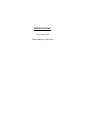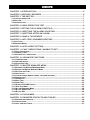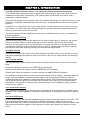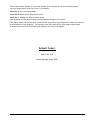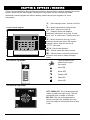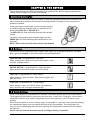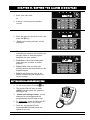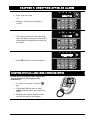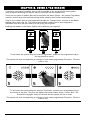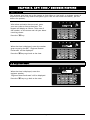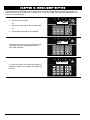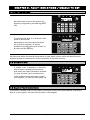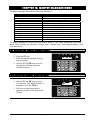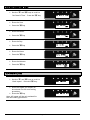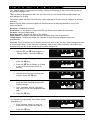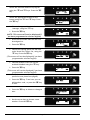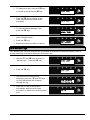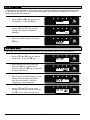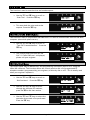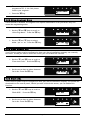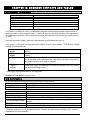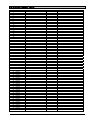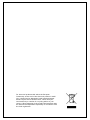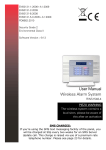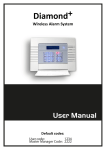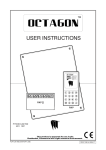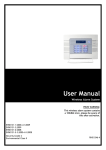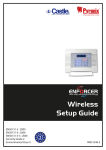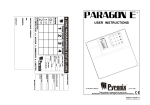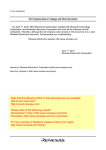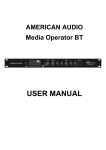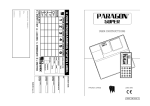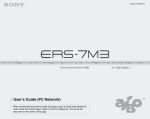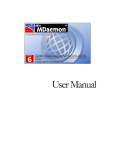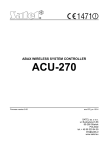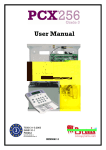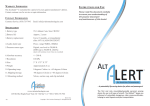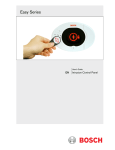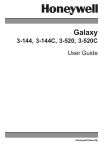Download User Manual - Future Security Systems Ltd
Transcript
User Manual Wireless Alarm System PIEZO WARNING: This wireless alarm system contains a 100dBA siren, please be aware of this after activation. EN50131-1:2006+A1:2009 EN50131-3:2009 EN50131-6:2008 EN50131-5-3:2005+A1:2008 Security Grade 2 Environmental Class II Software Revision: >V9.1 RINS1548-1 Default Codes: User Code: 1234 Master Manager Code: 2222 CONTENTS CHAPTER 1: INTRODUCTION........................................................................................... 4 CHAPTER 2: KEYPADS / READERS ................................................................................ 6 CHAPTER 3: THE KEYFOB ............................................................................................... 7 3.1 LOCKING THE KEYFOB ............................................................................................................... 7 3.2 BUTTONS................................................................................................................................... 7 3.3 QUICK SETTING ......................................................................................................................... 7 CHAPTER 4: USING PREDICTIVE TEXT .......................................................................... 8 CHAPTER 5: SETTING THE ALARM (CODE/TAG) .......................................................... 9 CHAPTER 6: UNSETTING THE ALARM (CODE/TAG) ................................................... 10 CHAPTER 7: UNSETTING AFTER AN ALARM .............................................................. 11 CHAPTER 8: USING A TAG READER ............................................................................ 12 CHAPTER 9: ANTI CODE / ENGINEER RESTORE ........................................................ 13 9.1 ANTI-CODE .............................................................................................................................. 13 9.2 ENGINEER RESET .................................................................................................................... 13 CHAPTER 10: INTELLIGENT SETTING .......................................................................... 14 CHAPTER 11: FAULT INDICATIONS / UNABLE TO SET .............................................. 15 11.1 FAULT INDICATIONS ............................................................................................................... 15 11.2 UNABLE TO SET ..................................................................................................................... 15 11.3 KEYFOB FAULT INDICATIONS.................................................................................................. 15 CHAPTER 12: ADVANCED FUNCTIONS ........................................................................ 16 12.1 CHIME FEATURE .................................................................................................................... 16 12.2 OMITTING INPUTS................................................................................................................... 16 12.3 KEYPAD HOLD UP.................................................................................................................. 16 CHAPTER 13: MASTER MANAGER MENU .................................................................... 17 13.1 ENTERING THE MASTER MANAGER MENU............................................................................... 17 13.2 EXITING THE MASTER MANAGER MENU .................................................................................. 17 13.3 SET DATE AND TIME .............................................................................................................. 18 13.4 OMIT INPUTS.......................................................................................................................... 18 13.5 CHANGE CODES (ADDING CODES, TAGS AND KEYFOBS).......................................................... 19 13.6 REVIEW LOGS........................................................................................................................ 21 13.7 PHONEBOOK.......................................................................................................................... 22 13.8 WALK TEST ........................................................................................................................... 22 13.9 SIREN TEST ........................................................................................................................... 23 13.10 START CHC SMS UPDATE .................................................................................................. 23 13.11 DIAL OUT MENU .................................................................................................................. 23 13.12 ALLOW ENGINEER MENU ..................................................................................................... 24 13.13 BLOCK REMOTE SET ........................................................................................................... 24 13.14 BLOCK UDL ........................................................................................................................ 24 CHAPTER 14: DISCLAIMER ............................................................................................ 25 CHAPTER 15: ENGINEER CONTACTS AND TABLES................................................... 26 15.1 ENGINEER INFORMATION ........................................................................................................ 26 15.2 CERTIFICATION ...................................................................................................................... 26 15.3 INPUT CONTACT TABLE.......................................................................................................... 27 CHAPTER 1: INTRODUCTION Two Way Wireless Security Protects Your Family and Property Without Compromise. This wireless alarm system has been designed with your security in mind; with quick and easy installation and minimal maintenance, this system protects your home or property with a multitude of unique features. Taking full advantage of the innovative two way wireless technology, the wireless devices on this system are constantly communicating with each other, using High Security Wireless Encryption Protocol. Compared to a conventional one way wireless system, where devices can be ‘asleep’ for up to five minutes at a time, therefore compromising your security, this alarm system ensures your safety at your home or office at any time. This alarm system has been engineered to be secure, reliable and easy to use. It includes the following features: Battery Monitoring/Saving Advanced technology preserves the battery life of each wireless device. However, the system informs you when a battery needs replacing a month in advance before the device stops working. This key feature gives you enough time to change the battery in the specific device. Conventional wireless alarm systems may not give you a low battery warning signal, meaning that devices could stop working, leaving your environment unprotected. Intelligent Setting This feature enables the control unit to automatically recognise when you’re at home or away. Using this knowledge this system is able to set itself in the correct mode without you having to choose. User Friendly Keyfobs The fully two way wireless keyfob allows you to see the status of the control unit via 3 colour LEDs: System set: When the system is set a RED LED will illuminate System unset: When the system is unset a GREEN LED will illuminate System fault: When the system is in fault condition an AMBER LED will illuminate. It is possible to allocate different functions to each keyfob such as setting / unsetting different areas, activating outputs, requesting system status, and activating panic alarms. Up to 32 wireless keyfobs can be added to the wireless alarm system. Each wireless keyfob has its own user ID which can be reported to the ARC and stored into the event log of the control panel individually. The keyfob also allows you to set/unset every area individually, giving you total control of your system. User Automation Outputs User automation outputs gives you the option to operate up to 20 devices such as gates, lights, sprinklers, etc. via your keypad or remotely via your Keyfob, extending the use of your security system SMS Text Notifications Receive notifications via SMS text messages of any incidents within your home in real time. This can be programmed to send a notification in different situations: System is set or unset: Notification that your child has returned home from school safely. Alarm activation: Notification that the alarm has been triggered, allowing you to monitor your home from anywhere in the world. Page: 4 This wireless alarm system is a level set system which may be set up in the following way: You can choose which level set to set, for example: Level Set A: Full set of the house Level Set B: Upstairs set. Downstairs unset. Level Set C: Garage set. Rest of house unset. Your engineer will be able to design the system according to your needs. This alarm system can be set up to communicate to an alarm receiving centre which can monitor all activations of your property. You can also have SMS texts sent to your phone when alarm activation has occurred. Please ask your engineer for more information. Default Codes: User Code: 1234 Master Manager Code: 2222 Page: 5 CHAPTER 2: KEYPADS / READERS There are three different devices that may be used in the process of setting/unsetting the alarm system; these are the main keypad, the external tag reader and the internal tag reader. Additional remote keypads may also be added, please contact your engineer for more information. a = Exit manager menu. Selects Level Set A. b = Moves backwards to the previous Control Panel Keypad menu item. Selects Level Set B. c = Enables chime and displays additional information in the log. Scrolls back ‘one’ in a sub menu. Selects Level Set C. D = Moves forward in the log, scrolls between options and enters the master manager menu. Selects Level Set D. f p = Not used. [ ] = Directional buttons. I = Selects items and enters menus. A = Cancels items, resets the panel and moves to next item in master manager menu. The Internal Tag Reader Tag Area (Where you present your tag to set/unset) Alert LED Alarm LED Tamper LED Fault LED Unset LED The External Tag Reader LEFT GREEN LED: This indicated that the reader is ready to accept a tag. This will extinguish after a couple of seconds. RED LED: This can be programmed to follow an output (For example you may want the output to illuminate when a Area is set). Page: 6 CHAPTER 3: THE KEYFOB The wireless keyfob has 4 buttons that may be programmed for specific purposes (please see Change codes on page 19 for more information). 3.1 Locking the Keyfob All 4 buttons on the keyfob may be ‘locked’ so that any accidental presses will not affect your alarm system (this protects the buttons from being pressed if a keyfob is next to keys etc in someone’s pocket) Locking the keys on the keyfob is performed by pressing any buttons that are diagonal with one another at the same time (LOCK & II or UNLOCK & I). The RED LED will flash indicating that the fob has been locked. To unlock, press both buttons together again and the GREEN LED will flash indicating that the keyfob is now unlocked. NOTE: When locked the LED status will also be disabled 3.2 Buttons The buttons can be customised (see Change Codes, page 19) to operate as desired. The table below gives an example of how each button may be programmed. LOCK BUTTON = Programmed for ‘Set Area’ When pressed, the chosen area will be set (chosen in the function ‘Change Codes’). UNLOCK BUTTON = Programmed for ‘Unset Any Area’. When pressed, the alarm system will unset (if set). I BUTTON = Programmed for ‘Latch Output’ When pressed, a gate will open. When pressed again, the gate will close. II BUTTON = Programmed for ‘Timed Output’ When pressed, a door will unlock, after a programmed time, the door will lock again automatically. 3.3 Quick Setting If one of the buttons is programmed as ‘Set Area’, the alarm system can be set by the keyfob. The keypad will then start to count down the exit time, or wait for a ‘final door’ to be closed (depending what the exit mode is programmed as by the engineer) or the PTS button to be pressed. Once the alarm panel is in this ‘setting’ stage, it is possible to ‘quick set’ the system by pressing the same button again; this will reduce the time to set to immediate. The alarm panel will revert to the normal display with the time showing, but a beep will be heard once the system has been set. Please note this feature cannot be used if ‘Intelligent Setting’ is enabled. Page: 7 CHAPTER 4: USING PREDICTIVE TEXT The control panel incorporates predictive text, so the system will predict the word that is being spelt. For example, if you type ‘John’, press the 5 key once and the name ‘Julia’ will appear. Press the D key to move the cursor over the ‘u’, and press the 6 key 3 times to change it to an ‘o’. The name ‘John’ will now appear. Press the I key to accept. If the word that you require does not appear in the list, just continue typing the word letter by letter. In addition, the a b c D keys are used as follows: a = make the character into a capital b= move cursor left c= clears cursor / adds a space D = moves cursor right Page: 8 CHAPTER 5: SETTING THE ALARM (CODE/TAG) Enter your user code. Or Present a valid tag to the symbol circled. Enter the level set you wish to set, and press the I key. ‘Please wait setting wireless’ will be displayed. There are three different setting methods your installer will instruct you through which of these have been designed into your system. Final Door: Leave the building and make sure the exit door is closed properly. Timed: Make sure you leave the building before the timer shown on the keypad expires. Push to set: Press the push to set button installed by your engineer to set the system. SETTING USING A WIRELESS KEYFOB To set via a keyfob. Press the key The keyfob LED will start to flash GREEN indicating that the system is starting to set. ‘Please wait setting wireless’ will be displayed on the keypad and the programmed area will begin to set. To ‘quick set’, press and hold the SET key a second time for 4 seconds. Once set, the keyfob LED will illuminate RED indicating that the system is now set. Page: 9 CHAPTER 6: UNSETTING THE ALARM (CODE/TAG) Enter the building The Entry time will start Enter your user code Or Present a valid tag to the symbol circled. The level set that the code is assigned to will be Unset. Note: If ‘flexi-set’ is disabled (see page 19) then the system will automatically Unset that level set once a valid user code or tag is presented. UNSETTING USING A WIRELESS KEYFOB PLEASE NOTE: Unsetting with a keyfob will only be allowed if your engineer has enabled this. To unset via a keyfob. Press the key. The keyfob LED will start to flash GREEN indicating that the system has unset. Page: 10 CHAPTER 7: UNSETTING AFTER AN ALARM Enter your user code Or Present a valid tag to the symbol circled. The alarm symbol will flash indicating there has been an alarm activation and the keypad will display which input has activated. Press A the key to reset the system UNSETTING AFTER AN ALARM USING A WIRELESS KEYFOB PLEASE NOTE: Unsetting with a keyfob will only be allowed if your engineer has enabled this. To unset via a keyfob. Press the key The keyfob LED will start to flash GREEN indicating that the system has unset. Resetting the system after an alarm can only be done at the keypad. Page: 11 CHAPTER 8: USING A TAG READER If you have a tag reader installed, then it will be possible to set and unset the alarm system using a tag (the same tags can also be used to set/unset via the keypad prox). There are two types of readers that can be used with the Alarm System - the Internal Tag Reader (used for indoors only) and the External tag reader (used for both indoors and outdoors). Tags for the readers need to be programmed through the ‘Change Codes’ function in the Master Manager Menu (see page 19). The internal and external readers can be both assigned to individual level sets, this will need to be set up by your engineer. Enabling the readers to the alarm system will be done by your engineer. To set/unset the system using the Internal Tag Reader, present a pre-programmed tag to the tag symbol as shown. The system will then set depending on the type of exit mode programmed (Final door, Timed or Push to set) To set/unset the system using the external Tag Reader, present a pre-programmed tag to the centre of the prox. The prox will display the system status: Green = Unset. Red = Set. Present the tag again within 10 seconds and the system will set or unset The system will then set depending on the type of exit mode programmed (Final door, Timed or Push to set) Page: 12 CHAPTER 9: ANTI CODE / ENGINEER RESTORE 9.1 Anti-Code Your engineer may have set up the system so that either an ‘anti code’ or engineer restore is required in order to fully restore the system (your code will still silence the alarm, just not restore the system). After alarm activation has occurred, enter your user code to silence the alarm. The keypad will display as follows. Take note of the number, on the screen and call your alarm receiving centre. Press the I key When the time is displayed, enter the number given to you by the ARC. ‘Engineer Restore Performed’ will be displayed. Press the A key to go back to the time. 9.2 Engineer Reset When the time is displayed, enter the engineer number. ‘Engineer Reset Performed’ will be displayed. Press the A key to go back to the time. Page: 13 CHAPTER 10: INTELLIGENT SETTING If intelligent set is enabled by your engineer, the system automatically recognises whether to full set (Level Set A), or part set. (Level Set B). ‘Flexi’Set (Page 19) should be disabled for this feature to work properly. Enter your user code Or Present a valid tag to the circled area Or Press the set button on the keyfob The system will set in level set B (the user code/tag/fob must be programmed for level sets A and B). Quick Setting... If a final exit input is activated during the setting procedure the system will quick set area A. Page: 14 CHAPTER 11: FAULT INDICATIONS / UNABLE TO SET 11.1 Fault Indications Any faults that occur on the system will be easily recognised by the flashing ALERT LED. To see what the fault is, a valid user code needs to be entered. Depending on how the system has been set up by your engineer, it may be possible to set the system with a fault, to do this press the I key. Any fault may affect the overall performance of your alarm control panel and therefore your engineer should be contacted for further assistance if any fault is active. 11.2 Unable to Set If ‘unable to set’ is displayed, it indicates that an input is already active and the area where the input is should be checked for open windows, pets, movement etc. If the problem cannot be solved contact your engineer, or omit the input (page 16) 11.3 Keyfob Fault Indications If the panel is unable to set for any reason, the keyfob status LED flashes ORANGE indicating a fault is on the system. The fault will be shown on the keypad. Page: 15 CHAPTER 12: ADVANCED FUNCTIONS 12.1 Chime Feature The chime can be used for any input on the system. This can be set up by your engineer. To enable the chime on the keypad, when the time is displayed, press the c key, and a ‘c’ will be displayed on the right side of the keypad display. Press the c key again to clear the chime feature. 12.2 Omitting Inputs On occasion, a detector may need to be isolated if a room is occupied. Enter your user code Press the I key Select the inputs that need to be omitted Press the A key After 10 seconds the exit time continues Note: Inputs have to be programmed as ‘omittable’ by your engineer for this feature to operate. 12.3 Keypad Hold Up If an emergency alarm is needed, press and hold both the 1 and 7 keys. A ‘hold up’ alarm will be generated. Note: The Hold Up facility needs to be enabled by your engineer (either silent or full alarm) 2-Key HU and any duress codes programmed on the system by your engineer are not permitted to send a signal to the Alarm Receiving Centre under police regulations in England, Wales or Northern Ireland Please note that the keyfob can also be programmed to support a hold up alarm. Please discuss this with your engineer. Page: 16 CHAPTER 13: MASTER MANAGER MENU The Master Manager Menu has the following functions: Function Set Date and Time Omit Inputs Change Codes Review Logs Phone Book Walk Test Siren Test Start CHC SMS Update Dial Out Menu Allow Engineer Menu Block Remote Set Block UDL Exit Manager Mode Description Programs the date and time Omits inputs from an setting procedure Adds/Edits/Deletes user/master codes and tags Displays all information of the control panel Adds/Edits/Deletes SMS phone numbers Walk tests each input Performs a test on all bell boxes connected Sends a test call to the SMS station Dials to a PC for Uploading/Downloading Enables or Disables engineer access Blocks anyone from remote setting the system Blocks anyone from using a PC to dial in Exits the master manager menu. The Master Manager has access to all the options above. A ‘user code’ has access to the ‘User Menu’ which includes the functions: ‘Change Code’, ‘Review Logs’, ‘Allow Engineer Menu’, and ‘Exit User Menu’ . 13.1 Entering the Master Manager Menu Press the D key Enter the master manager code (or user code/tag) Use the b and A keys to scroll through the different functions mentioned above. 13.2 Exiting the Master Manager Menu Use the b and A keys to scroll through until ‘Exit Manager Mode’ is displayed. Press the I key. OR, when a main menu item is displayed (capital letters) press the a key. Page: 17 13.3 Set Date and Time Use the b and A keys to scroll to ‘Set Date & Time’. Press the I key. Enter the Year Press the I key Enter the Month Press the I key Enter the Day Press the I key Enter the Hours Press the I key Enter the Minutes Press the I key 13.4 Omit Inputs Use the b and A keys to scroll to ‘Omit Inputs’. Press the I key. Enter the inputs you require to be omitted for the next setting procedure. Press the I key Note: All inputs will be only omitted for the next setting procedure. Page: 18 13.5 Change Codes (Adding codes, tags and keyfobs) The ‘Change Codes’ function allows adding, editing and deleting of user codes and the edit of the master manager code. Tags can also be programmed here for any user code, as well as wireless keyfobs (which are each assigned to a user) The control panel can have up to 80 user codes/tags (up to 32 users can be assigned to wireless keyfobs) Button Actions: Each wireless keyfob has 4 buttons that can be programmed for any of the functions below: No Action = Disables the button Show Status = If the keyfob is learnt the LED will flicker when asked for the status. Set Area = Sets the chosen area Unset Any Area = Unsets any area on the system Latch Output = Enables an output that your engineer may have programmed Timed Output = Enables an output for a period of time that your engineer may have programmed Flexi-Set: Flexi-set allows you to choose which level/area to set if a user code is assigned to one or more levels/areas. If this function is disabled, when a user code is entered, the system will automatically set the levels/areas that the code is assigned to. Use the b and A keys to scroll to ‘Change Codes’. Press the I key. To add a new code, tag, or keyfob press the I key. Press the A key to Delete or Change a user code (see further down for details) Use the arrow keys to choose a user number. Press the I key Enter the new code, present a tag or press and hold a keyfob button until display changes. Once ‘asterisks’ appear, the tag or user code will be now assigned to this user. Press the I key Programming Wireless Keyfobs If a keyfob is programmed, user name will be displayed first. Enter the user name (for help on predictive text please see page 8) Press the I key. Page: 19 Select the different buttons to program using the b and D keys. Press the I key Select the appropriate action for the button using the b and D keys. Press the I key Choose the type, either ‘user’ or ‘manager’ using the D key Press the I key (NOTE: This screen will not be displayed if you have programmed a wireless keyfob) Enter the set modes that the user will be assigned to. Press the I key Choose the Setting option for the user code: Unset/Set, Unset, Set, using the D key. Press the I key. (This screen will not be displayed if you have programmed a wireless keyfob) Chooses whether Flexi-Set is to be enabled/disabled using the D key. Press the I key (This screen will not be displayed if you have programmed a wireless keyfob) Enter the user name (for help on predictive text please see page 8) Press the I key. From here you can add another code, or press the A key to exit. Press the I key to delete or change a user. Use the arrow keys to choose a user number. Press the I key Page: 20 To delete this user, press the I key, or to edit a user press the A key. Press the I key to change a user code, and follow the screen shots previously. To edit the Master Manager Code, press the I key. Enter the new code / present a tag / press a keyfob button Press the I key Repeat the same procedure as above. 13.6 Review Logs The ‘Review Logs’ function monitors all operational information of the alarm system, such as setting/unsetting information and alarm activations etc. Use the b and A keys to scroll to ‘Review Logs’. Press the I key Press the I key The most recent event will be displayed, press the b and D keys to scroll backwards and forwards through the log. Press the c key to show more information (such as which input activated, or which user set the system etc) Page: 21 13.7 Phonebook If SMS texting is programmed, there will be up to 4 mobile numbers also programmed which may be changed in this function. If any numbers are added, you will need to perform a CHC test to activate each call (see page 23). Use the b and A keys to scroll to ‘Phonebook’. Press the I key Use the b and D keys to scroll through the different telephone numbers. Enter the mobile number. Press the I key. 13.8 Walk Test The ‘Walk Test’ function allows the testing of all programmed inputs on the alarm system. Use the b and A keys to scroll to ‘Walk Test’. Press the I key Select which level set to walk test. Press the I key to walk test all inputs or press the A key to walk test an input individually. Walk testing all inputs Walk test the mentioned inputs on the display. After all inputs have been walk test successfully ‘walk test completed’ will be displayed. Walk testing individual inputs Use the b and D keys to scroll through the different inputs and press the I key to walk test that input Page: 22 13.9 Siren Test This function is used to test the siren and strobe outputs Use the b and A keys to scroll to ‘Siren Test’. Press the I key This tests both the siren and strobe outputs. Press the I key 13.10 Start CHC SMS Update This function is used in conjunction with SMS texts. It is used to communicate with the SMS Host computer (the mobile phone server). Use the b and A keys to scroll to ‘Test CHC Communications’. Press the I key The control panel will then call the CHC. If ‘Failed CHC test’ is displayed, please call your engineer. 13.11 Dial Out Menu The control panel may be dialled into, and programming information kept on a PC using the InSite UDL software. This function allows the control panel to dial a Pre-programmed PC telephone number (programmed by your engineer) to directly dial to a PC. This is usually used when your engineer requests it. Use the b and A keys to scroll to ‘Dial Out Menu’. Press the I key Use the b and D keys to scroll through the different PC numbers, press the I to dial that number Use the b and D keys to select the operation that needs to be performed. Press the I key. Page: 23 The control panel will dial the programmed PC. If this fails please contact your engineer. Press the A key. 13.12 Allow Engineer Menu If this function is enabled, the engineer will require authorisation from you before they can access the engineering menu. Use the b and A keys to scroll to ‘Allow Engr Menu’. Press the I key Use the b and D keys to select either ‘yes’ or ‘no’. Press the I key. 13.13 Block Remote Set Your Enforcer system may be configured so that your alarm installation company can remotely set/unset. Should you wish to block this access, you can enable this function Use the b and A keys to scroll to ‘Enter Anti-Code’. Press the I key Use the arrow keys to select between Yes or No. Press the I key. 13.14 Block UDL Your Enforcer system may be configured so that your alarm installation company can upload and download into the control panel, Should you wish to block this access, you can enable this function. Use the b and A keys to scroll to ‘Block UIDL’. Press the I key Use the arrow keys to select between Yes or No. Press the I key. Page: 24 CHAPTER 14: DISCLAIMER Enforcer Communications The control panel includes the facility to send electronic signals to an Alarm Receiving Centre (ARC), and also to send SMS text messages to mobile telephones. Alarm, etc. signals may be transmitted via a PSTN link, using a variety of formats, to suitable receiving equipment located at the premises of an independently operated Alarm Receiving Centre. Provision is also made for the use of third-party device to transmit signals to an Alarm Receiving Centre by means of the PSTN, GSM, IP or other network. The SMS facility uses a PSTN connection to a special SMS Centre, where the information is transferred to the GSM network for delivery to the client’s designated mobile telephone(s). The SMSC services are provided by GSM network operators or other reputable companies, whose operation is outside the manufactures of the control panel, have an embedded premium rate telephone number that is used to contact a Host computer prior to commissioning, in order to download the SMS Center details and appropriate call routing authorisation. The control panel will continue to contact this CHC at regular intervals, to verify the operation and update and confirm the routing information and authorisation as appropriate. The charge for this service is raised by the use of the “premium rate” telephone number. Please check with your installer for exact charges. Whilst we will use our best endeavours to resolve any issues relating to these uses of equipment made by us are in no way responsible for the operation of the PSTN or other transmission media, the Alarm Receiving Centre or the SMS Center - or for the end-to-end security and delivery. Pyronix Ltd holds no responsibility in any costs that occur due to numerous test calls. If you are concerned by this, please discuss these test calls with your installer. Pyronix Ltd hold no responsibility for any calls that do not get sent to a telephone number after an alarm due to signal loss, or network failure, this is the responsibility of the network provider. Page: 25 CHAPTER 15: ENGINEER CONTACTS AND TABLES 15.1 Engineer Information Alarm Company Date of Installation Site Reference Engineer Name Engineer Contact Number Installed to Grade Environmental Class II Your panel is suitable for use in installations designed to meet the European requirements of Security Grade 2, Environmental Class 2. When all parts are working normally, this equipment in combination with the PSTN or GSM and suitable ARC equipment will meet the requirements of ATS2. External set/unset readers meet the requirements of environmental class 4. Your panel is designed to automatically inhibit certain functionality. The factory default settings are shown below: Intruder Alarm Signal Tamper Alarm Signal Keypad After 3* unconfirmed alarms in the same area or 1 confirmed alarm. After 3* unconfirmed alarms in the same area or 1 confirmed alarm. After 30 key presses without entering a valid code, keys are disabled for 90 seconds. After reinstatement, this will be repeated after each 7 key presses until a valid code is entered. Tag Reader (or Tag at a keypad) After 6 presentations of an invalid tag, the reader will be disabled for 90 seconds. After reinstatement, this will be repeated for each invalid tag until a valid tag is used. * This figure is programmable by the Engineer. Number of Code Differs: tag hex code. 15.2 Certification All Wireless devices comply with the following EU requirements: EMC Directive 2004/108/EC Low Voltage Directive 2006/95/EC R&TTE Directive 1999/5/EC And meet the following standards where relevant: EN 61000-6-3:2001 EMC. Generic emission standard. Residential, commercial and light EN 50130-4:1996 +A1 Immunity requirements for components of fire, intruder and social EN 60950-1:2006 Information technology equipment. Safety. General requirements EN 50131-5-3:2005 Grade 2. Interconnections for equipment using radio frequency ETSI EN 301489-3:2000 EMC. Radio equipment. Part 3: Short range devices (SRD) 9kHz to 40GHz ETSI EN 300 220 EMC. Receiver Class 1, Environmental Category 1 CEPT/ERC Recommendation 70-03 Annex 1 Compliant operation is only guaranteed when installed and operated according to the relevant installation and user manuals. Page: 26 15.3 Input Contact Table Input No 1 2 3 4 5 6 7 8 9 10 11 12 13 14 15 16 17 18 19 20 21 22 23 24 25 26 27 28 29 30 31 32 33 34 35 36 37 38 39 40 41 42 43 44 45 46 47 48 49 50 51 52 53 54 55 56 57 58 59 60 61 62 63 64 65 66 Input Name Input Areas (wired) (wired) (wired) (wired) (wired) (wired) (wired) (wired) (wired) (wired) (wired) (wired) (wired) (wired) (wired) (wired) (wired) (wired) (wired) (wired) (wired) (wired) (wired) (wired) (wired) (wired) (wired) (wired) (wired) (wired) (wired) (wired) (wired) (wired) Page: 27 Description For electrical products sold within the European Community: At the end of the electrical product’s useful life, it should not be disposed of with household waste. Please recycle where facilities exist. Check with your Local Authority or retailer for recycling advice in your country. When disposing of the product the batteries must be removed and disposed of separately in accordance with the local regulations