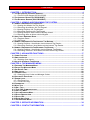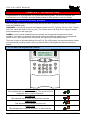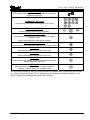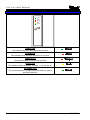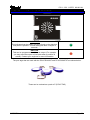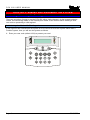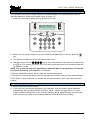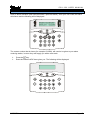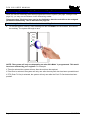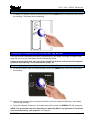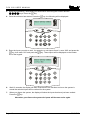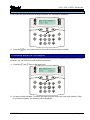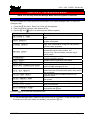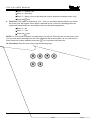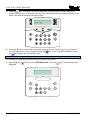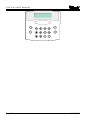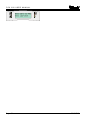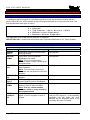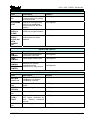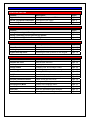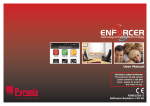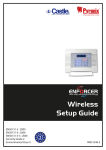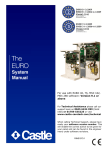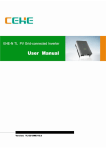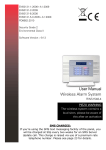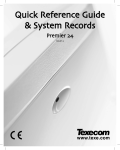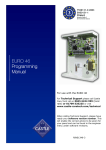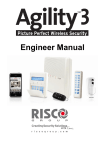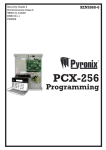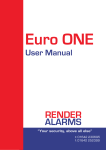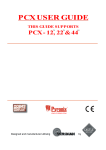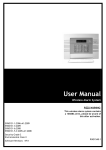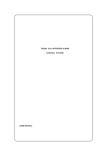Download Power
Transcript
User Manual RINS867-3 CONTENTS CHAPTER 1: INTRODUCTION........................................................................................... 4 1.1 THE KEYPAD AND PROXIMITY READERS ..................................................................................... 4 1.1.1 The PCX LCD Keypad (PCX-LCD/UK).............................................................................. 4 1.2 THE INTERNAL READER (PCX-PROX/INT)................................................................................. 6 1.3 THE EXTERNAL READER (PCX-PROX/EXT) .............................................................................. 7 CHAPTER 2: ARMING AND DISARMING THE SYSTEM.................................................. 8 2.1 ARMING / DISARMING VIA THE KEYPAD ...................................................................................... 8 2.1.1 Arming Arm Modes Via The Keypad ................................................................................. 8 2.1.2 Disarming Arm Modes Via The Keypad............................................................................. 8 2.1.3 Arming Partitions Via The Keypad..................................................................................... 9 2.1.4 Disarming Partitions Via The Keypad ................................................................................ 9 2.1.5 Arming Partitions with Partitions Already Armed ............................................................. 10 2.1.6 Disarming After an Alarm via the Keypad ........................................................................ 11 2.2 ANTI CODE / ENGINEER RESET................................................................................................. 12 2.2.1 Engineer Reset ................................................................................................................ 12 2.2.2 Anti Code ......................................................................................................................... 13 2.3 ARMING / DISARMING VIA THE INTERNAL TAG READER ............................................................. 14 2.3.1 Arming Partitions / Arm Modes via the Internal Tag Reader............................................ 14 2.3.2 Disarming Partitions / Arm Modes via the Internal Tag Reader....................................... 15 2.4 ARMING / DISARMING VIA THE EXTERNAL TAG READER ........................................................... 15 2.4.1 Arming Partitions / Arm Modes via the External Tag Reader .......................................... 15 2.4.2 Disarming Partitions / Arm Modes via the External Tag Reader...................................... 16 CHAPTER 3: ADVANCED FUNCTIONS .......................................................................... 17 3.1 CHIME FUNCTION ..................................................................................................................... 17 3.2 OMITTING INPUTS..................................................................................................................... 17 3.2.1 Omitting Open Inputs....................................................................................................... 19 3.3 HOLD UP ALARM VIA THE KEYPAD ........................................................................................... 19 CHAPTER 4: THE MANAGER MENU .............................................................................. 21 4.1 ENTERING THE MANAGER MENU .............................................................................................. 21 4.2 EXITING THE MANAGER MENU ................................................................................................. 21 4.3 SET DATE & TIME .................................................................................................................... 22 4.4 OMIT INPUTS............................................................................................................................ 22 4.5 CHANGE CODES ...................................................................................................................... 22 4.5.1 Changing User Codes and Manager Codes .................................................................... 22 4.6 DELETING A USER CODE .......................................................................................................... 25 4.7 REVIEW LOGS.......................................................................................................................... 25 4.7.1 The Panel Log ................................................................................................................. 25 4.7.2 The Access Log ............................................................................................................... 26 4.8 PHONEBOOK............................................................................................................................ 27 4.9 WALK TEST ............................................................................................................................. 27 4.10 BELL TEST ............................................................................................................................ 28 4.11 TEST PHC COMMUNICATIONS ................................................................................................ 29 4.12 DIAL OUT MENU .................................................................................................................... 30 4.13 ALLOW ENGINEER MENU ....................................................................................................... 31 4.14 BLOCK REMOTE ARM ............................................................................................................ 31 4.15 BLOCK UDL .......................................................................................................................... 31 4.16 ENTER ANTI-CODE................................................................................................................. 31 4.17 EXIT MANAGER MODE............................................................................................................ 31 CHAPTER 5: SERVICE INFORMATION .......................................................................... 34 CHAPTER 6: CONTACT INFORMATION ........................................................................ 35 PCX 256 USER MANUAL CHAPTER 1: INTRODUCTION Congratulations on your purchase of a Pyronix PCX alarm system. The PCX is designed and manufactured to our ISO9001 approved quality system to offer options to suit your needs. 1.1 The Keypad and Proximity Readers The PCX panel is active for 24 hours a day and the two basic operation modes are DISARMED mode and ARMED mode. DISARMED: In this mode all inputs are disarmed, apart from Fire, Hold Up, 24 Hour, Gas, Tamper and Fault, which are active 24 hours a day. The Tamper state of all End of Line inputs is always active irrespective of the input type. ARMED: In this mode all enabled inputs are armed, and if triggered will generate an alarm condition. If an alarm is triggered, internal and external sounders will operate for a programmed period or time. Upon expiry of this time period, the system will automatically rearm. There are 3 types of operating devices for the PCX: The LCD keypad, the internal proximity reader and the external proximity reader. Also note that the PCX LCD keypad also has an inbuilt prox reader. 1.1.1 The PCX LCD Keypad (PCX-LCD/UK) ! PCX 256.v5.e Time 14:48 c A B C D Tag ,/+. JKL POWER LED This indicates that the reader has power. The power LED will extinguish after a couple of seconds. ALARM LED This indicates that an alarm activation has occurred. TAMPER LED This indicates that a tamper has occurred FAULT LED This indicates that a fault has occurred, i.e. device fail etc. Page: 4 ! RINS867-3 PCX 256 USER MANUAL DISARMED LED This will illuminate for a couple of seconds after the system has been disarmed. NUMERICAL BUTTONS Used to enter user codes and program input names DIRECTION BUTTONS Used to select options and scroll display. OPERATIONAL BUTTON 1 Selects items and enters sub menu indicated in master manager menu. Used to arm the panel if flexi-arm is enabled. OPERATIONAL BUTTON 2 Moves forward to the next main menu item, also clears faults. THE A KEY Exit Manager Mode (from a main menu item) THE B KEY Moves backwards to the previous menu item THE C KEY Chime Button and displays additional information in the log and the diagnostic functions. THE D KEY Moves forward to the next option, or toggles between ‘YES/NO’ choices. Enters the manager mode. The emergency buttons for the PCX system consist of 2 buttons being pressed to activate a Hold Up. These are the keys and. On default these are disabled to comply to PD6662. If you wish for these to be enabled please contact your engineer. RINS867-3 Page: 5 PCX 256 USER MANUAL 1.2 The Internal Reader (PCX-PROX/INT) Power Alarm Tamper Fault Unset Tag POWER LED This indicates that the reader has power present. Power ALARM LED This indicates when an alarm activation as occurred. Alarm TAMPER LED This indicates when a tamper has occurred. Tamper FAULT LED This indicates when a fault has occurred, i.e. device fail etc. Fault DISARMED LED This will illuminate for a couple of seconds after the system has been disarmed. Unset Page: 6 RINS867-3 PCX 256 USER MANUAL 1.3 The External Reader (PCX-PROX/EXT) POWER LED This indicates that the reader has been found on the data bus, and power is present. This will extinguish after a couple of seconds. RED LED This can be programmed to follow an output (For example you may want the output to illuminate when a partition is armed). Contact your engineer for more information The prox tags that are used with the PCX-PROX/INT and PCX-PROX/EXT are shown below: These can be ordered as a pack of 5 (PCX-PTAG) RINS867-3 Page: 7 PCX 256 USER MANUAL CHAPTER 2: ARMING AND DISARMING THE SYSTEM 2.1 Arming / Disarming Via The Keypad There are a number of ways to arm the PCX 256; either via the keypad, via the keypad proximity reader, the internal tag reader or the external prox reader. Each involves either entering a valid user code or presenting a valid tag/card. 2.1.1 Arming Arm Modes Via The Keypad If the engineer has selected that the system is to be used as a Level arm system rather than a Partition system, then you will arm the system as follows: 1. Enter your user code (default 1234) or present your card A B C D Page: 8 RINS867-3 PCX 256 USER MANUAL 2.1.3 Arming Partitions Via The Keypad If the system is set up as a partition system, the master manager can assign different codes to individual partitions. Please see Change Codes on page: 22. 1. Enter your user code (default 1234) or present your card Active Faults Battery Fault100 A B C D Tag ,/+. ABC DEF GHI JKL MNO PQRS TUV WXYZ SPACE 2. Before you can arm the system, any active faults will be displayed (see above), press the key. 3. The system will allow you to arm the required arm mode. 4. Use the numeric and the k,m,n,pkeys to select the partition(s) you wish to arm and press key. The system will start to arm. Once the system has armed, a beep will be heard and the the system is armed. NOTE: The system will only arm depending on what ‘Exit Mode’ is programmed. This would have been selected by your engineer. For example: If Timed is selected the system will arm after the exit time has expired. If Final Door is selected, the system will only arm after the entry/exit door has been opened/closed. If PTS (Push To Set) is selected, the system will only arm after the Push To Set button has been pushed. 2.1.4 Disarming Partitions Via The Keypad To disarm any partition on the system: 1. If you have only one partition assigned to the card/code, then the partition will be disarmed automatically (this coincides with the ‘Flexi-Arm’ option – please see page 24). If you have multiple partitions assigned to a user, then the following will be displayed when you enter your code or present your card (In this example partitions A and B were armed initially) RINS867-3 Page: 9 PCX 256 USER MANUAL Arm Partition? (0123456789 CD) A B C D Tag 2. Press the ,/+. ABC DEF GHI JKL MNO PQRS TUV WXYZ SPACE key. The system will ask which of the armed partitions you wish to disarm: Disarm Partition? ( AB ) A B C D Tag ,/+. ABC DEF GHI JKL MNO PQRS TUV WXYZ SPACE 3. Use the numeric and the k,m,n,pkeys to select the partition(s) you wish to disarm and key. The system will disarm those partitions. press the 2.1.5 Arming Partitions with Partitions Already Armed If for example partitions A and B are already armed, and you would like to arm partitions C and D, you will do the following: 1. Enter your user code or present your card, the display will show which partitions are available to arm (partitions A and B are already armed): Page: 10 RINS867-3 PCX 256 USER MANUAL Arm Partition? (0123456789 CD) A B C D Tag 2. Press nandp, and press the ,/+. ABC DEF GHI JKL MNO PQRS TUV WXYZ SPACE key. The system will arm partitions C and D. 2.1.6 Disarming After an Alarm via the Keypad After an alarm, enter your user code (default 1234). The activated input will be displayed: A B C D Alarm Silenced Input 001 Tag Press the ,/+. ABC DEF GHI JKL MNO PQRS TUV WXYZ SPACE key to reset the system. PLEASE NOTE: If engineer restores or anti code restores are enabled you will not be able to reset the system until a valid engineer code or anti-code has been entered. RINS867-3 Page: 11 PCX 256 USER MANUAL 2.2 Anti Code / Engineer Reset The system can be programmed so that it can be only fully reset by an engineer or by an anti-code reset (ask your engineer to program this feature). 2.2.1 Engineer Reset After an alarm activation (this example shows a personal attack), enter your user code, the alarm will silence and the following will be displayed on the keypad: Alarm Silenced 2 Key HU ,/+. ABC DEF GHI JKL MNO PQRS TUV WXYZ SPACE A B C D The display will switch between the activation that has just occurred and ‘Restore Required’. Press the key. The following display will be displayed: A B C D Page: 12 RINS867-3 PCX 256 USER MANUAL 2.2.2 Anti Code After an alarm activation (this example shows a personal attack), enter your user code, the alarm will silence and the following will be displayed: Alarm Silenced Restore G12298 ,/+. ABC DEF GHI JKL MNO PQRS TUV WXYZ SPACE A B C D The restore number that is shown (for example G12298), will need to be given to your alarm receiving station, in return they will supply you with a reset code. ¾ ¾ key. Press the Enter the code the ARC have given you. The following will be displayed: RINS867-3 Page: 13 PCX 256 USER MANUAL 2.3 Arming / Disarming Via The Internal Tag Reader Once the relevant cards/tags have been programmed into the system (see page ‘Change Codes’ page 22), you may arm and disarm via the internal tag reader. Please note that ‘Flexi-Arm’ may need to be disabled so that the card will arm the assigned partitions automatically. This is described on page: 24. 2.3.1 Arming Partitions / Arm Modes via the Internal Tag Reader 1. To arm the system, hold up a valid card/tag until the left UNSET LED illuminates, and remove the card/tag. The system will begin to arm. Power Alarm Tamper Fault Unset Tag NOTE: The system will only arm depending on what ‘Exit Mode’ is programmed. This would have been selected by your engineer. For example: If Timed is selected the system will arm after the exit time has expired. If Final Door is selected, the system will only arm after the entry/exit door has been opened/closed. If PTS (Push To Set) is selected, the system will only arm after the Push To Set button has been pushed. Page: 14 RINS867-3 PCX 256 USER MANUAL 2.3.2 Disarming Partitions / Arm Modes via the Internal Tag Reader 1. To disarm the system, hold up a valid card/tag until the UNSET LED is illuminates, and remove the card/tag. The system will be disarmed. Power Alarm Tamper Fault Unset Tag 2.4 Arming / Disarming Via The External Tag Reader Once the relevant cards/tags have been programmed into the system (see page ‘Change Codes’ page 22), you may arm and disarm via the external tag reader. Please note that ‘Flexi-Arm’ may need to be disabled so that the card will arm the assigned partitions automatically. This is described on page: 24. 2.4.1 Arming Partitions / Arm Modes via the External Tag Reader 1. To arm the system, hold up a valid card/tag until the left GREEN LED comes on, and remove the card/tag. 2. Hold up the card/tag again, the system will start to arm the assigned Partition(s) / Arm Mode. Remove the card/tag. 3. Once the assigned Partition(s) / Arm Mode have been armed, the GREEN LED will extinguish. NOTE: The system will only arm depending on what ‘Exit Mode’ is programmed. This would have been selected by your engineer. For example: RINS867-3 Page: 15 PCX 256 USER MANUAL If Timed is selected the system will arm after the exit time has expired. If Final Door is selected, the system will only arm after the entry/exit door has been opened/closed. If PTS (Push To Set) is selected, the system will only arm after the Push To Set button has been pushed. 2.4.2 Disarming Partitions / Arm Modes via the External Tag Reader 1. To disarm the system, hold up a valid card/tag until the left GREEN LED comes on, and remove the card/tag. 2. Hold up the card/tag again, the system will disarm the assigned Partition(s) / Arm Mode. Remove the card/tag. 3. Once the assigned Partition(s) / Arm Mode have been disarmed, the GREEN LED will extinguish after 15 seconds. Page: 16 RINS867-3 PCX 256 USER MANUAL CHAPTER 3: ADVANCED FUNCTIONS 3.1 Chime Function The chime can be used for any input on the system, however the chime will only be active if the chime attribute is selected for the input in the Engineer Menu. The nkey can be used to select the Chime function while the system is disarmed. If enabled, a tone will sound every time the relevant inputs are opened. When enabled the display will show a ‘c’ on the right hand side of the keypad as shown below. RINS867-3 Page: 17 PCX 256 USER MANUAL 3. Select the partition(s) / Arm Mode you would like to arm using the numeric and the key. k,m,n,pkeys. Press the key, the following will be displayed: 4. Once the exit timer has started, Press the Omit Inputs [001] A B C D Tag ,/+. ABC DEF GHI JKL MNO PQRS TUV WXYZ SPACE 5. Enter the inputs you wish to omit, for example, to omit inputs 2 and 3, enter ‘002’ and press the key, then enter ‘003’ and press the key. These inputs will be displayed on the bottom line of the keypad. Omit Inputs [003] Input 002 A B C D Tag ,/+. ABC DEF GHI JKL MNO PQRS TUV WXYZ SPACE 6. Wait 10 seconds, the display will then revert back to the exit time and once the system is armed the selected inputs will be omitted for the system. 7. When you disarm the system, the display will show the inputs that have just been omitted. key. Press the Note when you disarm the system the inputs will become active again. Page: 18 RINS867-3 PCX 256 USER MANUAL 3.2.1 Omitting Open Inputs If any inputs are open during the arming procedure, the following be displayed: Arm with Fault? Input 002 A B C D Tag 1. Press the ,/+. ABC DEF GHI JKL MNO PQRS TUV WXYZ SPACE key, the system will then arm with the shown input(s) omitted. 3.3 Hold Up Alarm via The Keypad The PCX LCD keypad can be used to produce a Hold Up alarm if enabled by the engineer. If this is enabled, you can produce a Hold Up Alarm as follows: 1. Press the and keys at the same time: PCX 256.v5.e Time 11.09 c A B C D Tag ,/+. ABC DEF GHI JKL MNO PQRS TUV WXYZ SPACE 2. An alarm will be activated. To disarm the Hold Up alarm, enter your user code (default: 1234) or present a card/tag. The following will be displayed: RINS867-3 Page: 19 PCX 256 USER MANUAL A B C D Alarm Silenced 2 Key HU Tag 3. Press the ,/+. ABC DEF GHI JKL MNO PQRS TUV WXYZ SPACE key to reset the display. PLEASE NOTE: If engineer restores or anti code restores are enabled you will not be able to reset the system until a valid engineer code or anti-code has been entered. Page: 20 RINS867-3 PCX 256 USER MANUAL CHAPTER 4: THE MANAGER MENU NOTE: You can only enter the Manager Mode when the system is disarmed 4.1 Entering The Manager Menu The PCX system has a user menu that is accessible via a master manager code. To enter the manager menu: 1. Press the pkey once. ‘Enter Your Code’ will be displayed 2. Enter the master manager code (default 5678). keys to scroll through the different options: 3. Use the mand Functions SET DATE & TIME OMIT INPUTS? CHANGE CODES? REVIEW LOGS? PHONEBOOK? WALK TEST? BELL TEST? TEST PHC COMMUNICATIONS? DIAL OUT MENU?* ALLOW ENGR MENU? BLOCK REMOTE ARM? BLOCK UDL? ENTER ANTI-CODE? EXIT MANAGER MODE? Press the Description Set / Adjust time and date for display and system logs. Temporary omission of 24-hour inputs whilst system is disarmed Program and change User and Manager codes or tags. Also authorisation of tags for sub-partition / access control purposes. Panel Log: Review entries in panel log – arm/disarm events, alarm events, etc. Access Log*: Review entries in access log (if facility used) Lets you change the SMS numbers programmed for text messaging service. Enable detector operation to be tested Enable system siren and strobe to be tested Initiate a test call to the Pyronix Host Computer (PHC) if SMS messaging in use Allows the PCX system to connect to a PC and allows the user to choose which option they would like to perform User has the facility to disable access to the engineer menu Blocks anyone trying to remotely arm and disarm the system Downloading is only allowed in Engineers Mode Anti-Code features Returns you to day mode. Can also be performed by pressing the kkey. key to enter the required function. 4.2 Exiting The Manager Menu 1. To exit the Manager Menu, make sure that you are not in a function, i.e. that you are back in the main menu (all menu items are capitals), and press the kkey. RINS867-3 Page: 21 PCX 256 USER MANUAL 4.3 Set Date & Time Setting the date and time of the PCX system is vitally important as then any false alarms or unknown activations etc can be easily recognised in the event log, which records the date and time of each event. keys to scroll to ‘SET DATE & TIME’. Press the key. The following will 1. Use the mand be displayed: Year (00-99) [06] A B C D Tag ,/+. ABC DEF GHI JKL MNO PQRS TUV WXYZ SPACE 2. Year: Enter the year, for example, for the year 2006, enter ‘06’ on the keypad and press the key. 3. Month: Enter the month, for example, for June enter ‘06’ and press the 4. Day: Enter the date, for example, for the 2nd, enter ‘02’ and press the key. key. key. 5. Hours: Enter the hour, for example, for 8pm enter ‘20’ (24 hour clock) and press the 6. Minutes: Enter the minutes, for example, for 8.30pm, enter ‘30’ and press the key. You will be returned to the Manager Menu. 4.4 Omit Inputs Omitting inputs can be performed in the user menu, and works in a similar way as shown on page: 17 4.5 Change Codes There are a total 500 user codes on the PCX256 system. 4.5.1 Changing User Codes and Manager Codes The Change Codes function allows you to assign or change codes or cards/tags for different users, as well as altering their options. The default code for user 1 is 1234. 1. Use the mand be displayed: Page: 22 keys to scroll to ‘CHANGE CODES. Press the key. The following will RINS867-3 PCX 256 USER MANUAL A B C D Change User Codes? Tag ,/+. ABC DEF GHI JKL MNO PQRS TUV WXYZ SPACE 2. To Change any of the user codes press the key. 3. Enter the user number you would like to change/add and press the key. 4. If there are asterisks in the brackets on the keypad, then a user code already exists. To delete key. this code press the nkey, or to select another user press the Enter the new user code or present the card/tag up to the keypad (shown below) Enter User Code [******] A B C D Tag ,/+. ABC DEF GHI JKL MNO PQRS TUV WXYZ SPACE 5. Asterisks will appear in the brackets, indicating the code or card/tag has been accepted. Press key. the 6. User Type: Select the user type for this user code or card/tag: ¾ Enter ‘0’ = User Code (can access limited function in the manager menu) ¾ Enter ‘1’ = Manager Code (can access all functions in the manager menu) ¾ Press the key. 7. User Partitions: Select the partitions that this user code or card/tag will be assigned for. 8. User Arm Options: Select the Arm option that this user code or card/tag will be used for. ¾ Enter ‘0’ = Disarm/Arm RINS867-3 Page: 23 PCX 256 USER MANUAL ¾ Enter ‘1’ = Disarm Only ¾ Enter ‘2’ = Arm Only ¾ Enter ‘3’ = None (You may just want the code to access the manager menu only) ¾ Press the key. 9. Flexi-Arm: If this option is selected as ‘Yes’ – then you can select which partitions you would like to arm from the keypad. If this option is selected as ‘No’ (useful for cards/tags) then the system will automatically arm the partitions that user has been assigned for. ¾ Enter ‘0’ = No ¾ Enter ‘1’ = Yes ¾ Press the key. NOTE: If a PCX-ACCESS system is installed then you will get “S/Part Access” on the screen, here you can enter what codes/tags you can have linked with the access system, all you need to do is enter the device number (address) and press . You may have more than one. 10. User Name: Enter the user name using the following keys: Page: 24 RINS867-3 PCX 256 USER MANUAL 4.6 Deleting a User Code 1. Use the mand be displayed: keys to scroll to ‘CHANGE CODES. Press the key. The following will A B C D Change User Codes? Tag ,/+. ABC DEF GHI JKL MNO PQRS TUV WXYZ SPACE 2. To delete any of the user codes press the key. key. 3. Enter the user number you would like to delete and press the 4. If the user you have selected has asterisks in the bracket, press the nkey. The asterisks should no longer be there or to select another user, press the key. 4.7 Review Logs The event log allows for up to 3000 events to be stored. 4.7.1 The Panel Log The panel log includes all armed events, disarmed events, alarm events and system faults. It also includes Engineer Access details. 1. Use the mand displayed: keys to scroll to ‘REVIEW LOGS’. Press the key. The following will be A B C D Panel Log? Tag RINS867-3 ,/+. ABC DEF GHI JKL MNO PQRS TUV WXYZ SPACE Page: 25 PCX 256 USER MANUAL 2. Press the key. The latest event will be displayed; more information can be attained by pressing the nkey. For example, if the log says ‘Alarm Silenced’ then press the nkey to see which user silenced the alarm as shown below: A B C D User 001 Tag ,/+. ABC DEF GHI JKL MNO PQRS TUV WXYZ SPACE 3. Press the kkey to return back to the main screen of the log. Use the ^and `keys to key, ‘Panel Log’ will be displayed, press scroll through the log. Once completed, press the the key twice to exit the manager menu. 4.7.2 The Access Log The Access log contains all Access Control and Guard Tour events. 1. Use the mand displayed: Page: 26 keys to scroll to ‘REVIEW LOGS’. Press the key. The following will be RINS867-3 PCX 256 USER MANUAL 4.8 Phonebook This function allows you to change the SMS telephone numbers that are programmed for the text messaging service. The numbers will usually be programmed by your engineer. Here you will be able to alter each of the numbers. NOTE: The SMS facility must first be programmed by your engineer 1. Use the mand displayed: RINS867-3 keys to scroll to ‘PHONEBOOK’. Press the key. The following will be Page: 27 PCX 256 USER MANUAL Page: 28 RINS867-3 PCX 256 USER MANUAL Testing Bell... A B C D Tag ,/+. ABC DEF GHI JKL MNO PQRS TUV WXYZ SPACE 2. The bell and strobe will activate if the bell is installed correctly. Press the the manager menu. key to return to 4.11 Test PHC Communications If the engineer has set up SMS text messaging then this function needs to be used. The system will automatically carry out a test call to the PHC (Pyronix Host Computer) every two weeks. The call is made via a premium rate number and the bill payer should be informed of the charges. Customers who have “BT Answer 1571” enabled may have difficulty in connecting to the PHC. 1. Use the mand keys to scroll to ‘TEST PHC COMMUNICATIONS’. Press the following will be displayed: key. The A B C D RINS867-3 Page: 29 PCX 256 USER MANUAL Test sent to PHC Test complete Page: 30 A B C D RINS867-3 PCX 256 USER MANUAL 4. ‘Calling Remote PC’ will then be displayed. If the call fails, then please check your telephone connections and modem numbers. 5. Press the key to return back to the Manager Menu. 4.13 Allow Engineer Menu If this function is enabled, the engineer will require authorisation from the user to access the Engineers menu. 1. Use the mand keys to scroll to ‘ALLOW ENGR MENU’. Press the key. 2. Select the following: ¾ Enter ‘0’ = No – To disallow engineer access (only accessible from the manager mode) ¾ Enter ‘1’ = Yes – To allow engineer access 3. Press the key, you will be returned to the engineer menu. 4.14 Block Remote Arm Your alarm may be configured so that your alarm installation company or company manager can arm or disarm the system remotely via the PC. Should you wish to block this access, select ‘Yes’ for this function. 1. Use the mand keys to scroll to ‘BLOCK REMOTE ARM’. Press the key. 2. Select the following: ¾ Enter ‘0’ = No – To block remote arming ¾ Enter ‘1’ = Yes – To allow remote arming 3. Press the key, you will be returned to the engineer menu. 4.15 Block UDL If this function is enabled, connecting to the PCX system via the PC software (upload/download software) will be only allowed in the Engineers Mode. 1. Use the mand keys to scroll to ‘BLOCK UDL’. Press the key. 2. Select the following: ¾ Enter ‘0’ = No – To allow upload/download access ¾ Enter ‘1’ = Yes – To block upload/download access 3. Press the key, you will be returned to the engineer menu. 4.16 Enter Anti-Code This function will tell you if there are any engineer / anti-code features turned on. You must enter your anti-code / engineer code to fully reset the system. 4.17 Exit Manager Mode Select this option to save any changes you have made, and return to disarmed mode. RINS867-3 Page: 31 PCX 256 USER MANUAL APPENDIX A: FAULTS Device Codes If a device on the PCX system is not installed correctly or has lost its communication with the panel, “DEVICE FAIL” will be shown on the LCD keypad followed by a 3-figure device code. The first digit identifies each type of device: 1 2 3 4 5 = = = = = End Station Keypad Tag Reader / Door Station / RIX2 Remote Input Expander Remote Output Expander The digits after refer to that devices address, for example: DEVICE FAIL 401 = means that the Remote Input Expander addressed as “01” has a problem. Fault Indications Fault MODEM FAULT DIGI FAIL COMM PHC TEST FAIL LINE FAULT 100 ATE LINE FAULT ATE FAIL COMM ATSF 1 Path/Both 100 Page: 32 COMMUNICATION FAULTS Description Solution End Station unable to communicate Call Engineer with Digi Modem Call to ARC from Digi Modem Call Engineer DigiModem has failed. Note: This is a communication problem, which is rarely caused by an equipment fault. Unable to communicate with Pyronix Call Engineer Host Computer. Note: This would also result if the telephone line had premium rate calls blocked. PSTN Line Fault signalled by Digi Call Engineer Modem. PSTN Line Fault signalled by device Call Engineer using STU/ATE pins on End Station. Call to ARC from device using End Call Engineer Station STU/ATE pins has failed. Note: This is a communication problem, which is rarely caused by an equipment fault. Signalling equipment has failed to The control panel will automatically signal signal on one of its paths or both of a test on ATE output 10 – if the signalling its path. equipment has still failed the error message will be displayed again. If not everything will return to normal. RINS867-3 PCX 256 USER MANUAL RS-485 BUS PROBLEMS Fault DEVICE FAIL xxx 485/COMMS LOST Keypad display is BLANK Keypad display normal, but KEYS LOCKED OUT Description Device on RS-485 communications bus failing to communicate Displayed on keypad that has not yet established communications with End Station Keypad address does not match any keypad enabled Solution Call Engineer More than one device connected at the same address Call Engineer Call Engineer Call Engineer DETECTION FAULTS Fault SAB TAMPER CASE TAMPER SIREN x TAMPER STROBE TAMPER Description Tamper fault detected on connection from SAB Case tamper switch open Monitors for German specification fault conditions on relay plug-on Solution Call Engineer Call Engineer Call Engineer POWER SUPPLY PROBLEMS Fault BATTERY FAULT xxx BAT LOAD FAIL BATTERY CRITICAL MAINS FAIL xxx FUSE x FAULT LOW VOLTS xxx RINS867-3 Description Battery Fuse (F4) failed, OR Battery not present, OR Battery volts low Battery Load Test has failed Battery being disconnected Solution Call Engineer Mains supply failed Call Engineer Call Engineer Call Engineer Call Engineer Fuse identified failed, OR Output protected by fuse drawing excessive current Call Engineer Power supply volts low Page: 33 PCX 256 USER MANUAL CHAPTER 5: SERVICE INFORMATION We are sure you will be delighted with your PCX 256 Grade 3 System. For your personal reference here is a record of the relevant service information. Service Company…………….……………………………………………………………………………. Date of Installation…………….Day……………………….Month…………………Year………………………. Site Reference………………………………………………………………………………………………. 24 Hour Service Number…………………………………………………………………………………… Keyholders…………….……………….Name…………………………………Tel……………………….. Name..……………………………….Tel…………………………………….. Entry Time……………………………………………………………………………………………............. Exit Time………………………………………………………………………………………………………. Manager Code…………………………………………………………………………………………...…… Page: 34 RINS867-3 PCX 256 USER MANUAL CHAPTER 6: CONTACT INFORMATION Address RINS867-3 Page: 35 QUICK FIND GUIDE OPERATING DEVICES Function Description Pages Keypad Indications Description of keys and LEDS Page: 4 Internal Tag Reader Indications Description of the LEDS Page: 6 External Tag Reader Indications Description of the LEDS Page: 7 ARMING / DISARMING Function Pages Arming / Disarming via The Keypad Page: 8 Arming / Disarming via the Internal Tag Reader Page: 14 Arming / Disarming via the External Tag Reader Page: 15 ADVANCED FUNCTIONS Function Description Pages Chime Function How to enable the chime Page: 17 Omitting Inputs Omitting Inputs Page: 17 Keypad Hold Up Alarm Activating an Hold Up Alarm on the keypad Page: 19 Function Description Pages Set Date and Time Alter the date and time Page: 22 Omit Inputs Omitting Inputs Page: 22 Change Codes Changing user and manager codes Page: 22 Review Logs Reviewing the panel and access logs Page: 25 Phonebook Entering SMS telephone numbers Page: 27 Walk Test Tests the inputs on the system Page: 27 Bell Test Tests both the bell and strobe outputs Page: 28 Test PHC Communications Initiate a test call to the PHC Page: 29 Dial Out Menu Dialling to a PC for upload/download Page: 30 Allow Engineer Menu Access to the engineer menu Page: 31 Block Remote Arm Block Arming via a PC Page: 31 Block UDL Block the upload/download software Page: 31 Enter Anti-Code Entering Anti-code or Engineer Codes Page: 31 MANAGER MODE