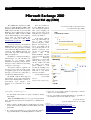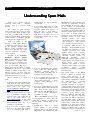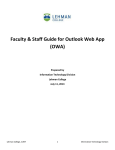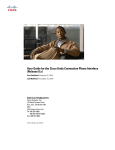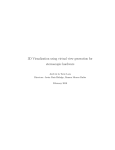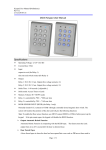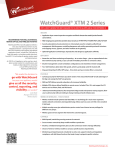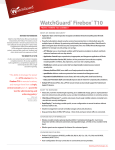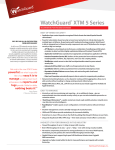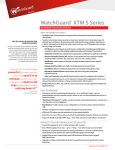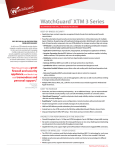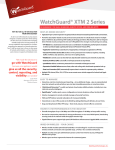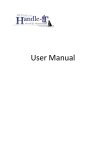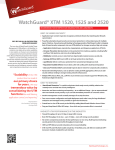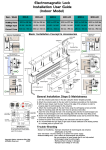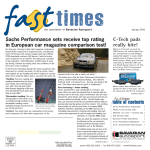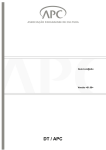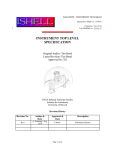Download July-September
Transcript
Inside this issue July - September 2012 Department of Public Works and Highways Microsoft Exchange1 2010 2 Understanding Spam Mails 3 Computer Mouse Tips... 4 Volume XIII, Issue III CWR rollout to the DEOs CWR-DEO Training in Region II on September 6, 2012 “By 2030 DPWH is an effective and efficient government agency…” To realize the Department’s vision, efficiency and transparency in the way it conducts its business are, undoubtedly, two of the most noteworthy indicators. The Civil Works Registry (CWR) is an application system that is geared toward such objective. Used to register contractors and to determine their eligibility to bid for a given project, the CWR’s structured and systematic procedure has greatly enhanced the objectivity, efficiency, and transparency of the eligibility process, consequently minimizing legal risks and issues. • • • • On the part of the Department, the CWR delivers the following benefits: • • • CWR’s main features include: • • • • One time submission of documents to register Information update can be done at any time. Contractor information is verified against the Contract Profile Built-in internal controls The CWR because… benefits Contractors Forms were simplified Forms are submitted/updated one time annually but can be updated at anytime No more submission of voluminous documents to express interest on a project Report stating reason/s for ineligibility can be obtained Saves time and resources Provides transparent and objective validation Ensures that only technically and financially capable firms are able to submit bids The system has also integrated a strike / suspension module to penalize contractor/s who are found to be flippant with regards the bidding process. The system not only penalizes contractors who are unable to finish civil works, but also creates a pool of competent contractors for bidding a certain project. The CWR is now being used at Central Office and Regional Offices, and shortly, to be likewise implemented in the District Engineering Offices (DEOs). The Department Order for CWR’s implementation by DEOs is currently underway. Meanwhile, a Memorandum issued by the Central Procurement Office (CPO) on August 13, 2012 was sent to all Regional Offices informing them of the schedule and venue of the CWR training for their DEOs. Each DEO was required to send at least 2 participants to the CWR training. Ms. Sally Estrera of the Application Development Division, MIS, was the Resource Speaker of the trainings, assisted by a representative from the Central Procurement Office (CPO). The training started on July 31, 2012 and ended on September 6, 2012. As of date, eligibility processing can already be done electronically in the DEOs. Jacqueline E. Yap Application Development Division, MIS Sources: “CWR User Manual (2003)”, “Civil Works Registry: A Success Story (2003)”, “Memorandum (August 13, 2012) ” TAMBULI July - September 2012 Page 2 Microsoft Exchange 2010 Outlook Web App (OWA) The DPWH has upgraded its Mail Server from MS Exchange 2000 to MS Exchange 2010. All MS Outlook version 2000 would not be able to access the MS Exchange Server 2010 anymore. Those using Windows 2000 or Outlook 2000 can use Internet Explorer v6 or higher to access mail via Outlook Web App (OWA) by typing the URL https:// mail.dpwhnet.gov.ph/owa from your Internet browser. You can now access your email from DPWH Intranet as long as you have an email account. For personnel travelling to/from different Regions/District Office connected with DPWH Network can access their respective emails using the URL provided above. In addition to reading and sending email messages, you can customize your messages by, for example, adding attachments, requesting receipts when a message is read or delivered, and adding a category to a message. You can use folders to organize your messages just as you'd use a file system to organize papers. You can manage the messages you receive by using rules to sort them into different folders. By default, Outlook Web App uses Conversation view in all e-mail folders whenever the Reading Pane is turned on. Conversation view displays every message in a conversation in a single view. Users are reminded to be sure “Sign out”, and to close all browser windows after session. Signing out helps prevent others from using the same computer to access your mailbox. Screenshots of Microsoft Outlook 2010 via Outlook Web App (OWA) In the future, Outlook Web App will enable you use a Web browser (Internet Explorer, Safari, Firefox, and Chrome) to access your mailbox from any computer that has an Internet connection. You can also use your Mobile phones that run Windows Mobile software version 5.0 and above that support Exchange ActiveSync to connect with Outlook Web App. You can also enable voice mail by adding your mobile phone number to your account. By enabling voice mail, you can receive voice mail sent to your mobile phone in your Inbox. Systems Administration Section, MIS References: http://help.outlook.com/bb899531.aspx (Understanding... Continued from page 3) the other hand if the email is a spam, it should be deleted immediately. What should DPWH employees do to prevent spam emails from spreading throughout the Department’s communication network? 1. Always check your MS Outlook’s Junk Folder for emails. Verify which email is legitimate and immediately delete the spam mails. 2. If a certain spam mail keeps on coming back after deletion, report it immediately to the IT Help Desk for resolution. 3. Never use your company email in registering to websites that is not for official business. 4. Do not open emails, download attachments or open links on the email if it came from an unknown source. Joseph E. Damaso Systems Administration Section, MIS References: http://www.acma.gov.au/WEB/STANDARD/pc=PC_310296 http://www.symantec.com/content/en/us/enterprise/other_resources/bintelligence_report_08_2012.en-us.pdf http://www.watchguard.com/products/xtm-software/spamblocker.asp http://www.symantec.com/mail-security-for-microsoft-exchange http://technet.microsoft.com/en-us/library/aa997658.aspx http://www.ehow.com/how_2003326_identify-email-spam.html TAMBULI July - September 2012 Page 3 Understanding Spam Mails Spam is the common term for electronic 'junk mail' – unwanted messages sent to a person's email account. The content of spam messages varies. Some messages promote products or services, while others attempt to trick users into providing bank account or credit card details. Many spam messages contain offensive or fraudulent material, and some spread computer viruses. within X hours, it is a good indication of spam mail. 4. Look for links within the body of the message. If the link points to a well respected, highly used business or Web site, this is most likely a legitimate email otherwise a spam mail. But if the link points to a advertisement websites this is a sign of spam mail. Spam now makes up the majority of email traffic. Billions of unwanted spam messages clog up the internet, disrupt email delivery, reduce productivity and irritate users. This may also cause servers to crash due to overload of emails on queue. Symantec in its “Symantec Intelligence Report: August 2012” Spam Analysis, reports that the global ratio of spam in email traffic rose by 4.7 percentage point since July (2012) to 72.3 percent (or 1 in 1.38 mails). The report further states that the month of August highlights the decrease in spam emails resulting in NDRs (spam related nondelivery reports). In these cases, the recipient email addresses are invalid or bounced by their service provider. How to identify if an email is a spam: 1. Look at the email address. Emails that came from an email address with a long string of alphanumeric characters before the @ sign (e.g. Zxy3dey4idfk393ksoskf@company. com) is a clear sign of a spam mail. 2. Check the email address if it came from a legitimate company. The company name comes after the @ sign of the email address (e.g. [email protected]). If the email came from a respected company or well-established Web site, it is certainly not a spam mail. 3. Look for a sense of urgency within the body of the email. If it is asking you to do something right away or 5. Look for grammatical and spelling errors within the email message. Oftentimes, spammers aren't too concerned with such thing and are hoping the readers won't notice. 6. Look for greetings that are generic. If it says something along the lines of "Dear Valued Customer" or "Dear [company name] Member," it is usually spam. 7. Look for an email asking for personal information. Banks, eBay, Paypal and other online services make it very clear that they will NEVER ask you for your personal information, especially over email. Here at the DPWH, we have put up several measures to ensure that the emails that go through our mail servers are not spam. Among them are the following: 1. SpamBlocker – This is a special feature built-in to the firewall appliance that is in place in the Department’s IT infrastructure. The SpamBlocker provides real-time spam detection for immediate protection from outbreaks. It's the best solution in the industry at distinguishing legitimate communication from spam in real time, blocking nearly 100% of unwanted emails. Spam accounts for up to 95% of global email and remains the most common method of spreading viruses. It bogs down network traffic and leads unsuspecting users to malicious web sites designed to steal sensitive personal and company information. 2. Symantec Mail Security for Exchange – Symantec Mail Security for Microsoft Exchange provides real-time protection for email against viruses, spam, spyware, phishing, and other attacks while enforcing content policies on Microsoft Exchange Server 2010.This security solution protects against viruses, mass-mailer worms, Trojan horses, spam, spyware, phishing, and denial of service attacks. It filters email content with pre-defined policies, regular expressions, attachment criteria and True File typing. 3. Anti Spam Agent of the Email System – When an external user sends e-mail messages to the Department’s email system, the antispam features cumulatively evaluate the characteristics of inbound messages and either filter out messages suspected to be spam or assign messages a rating based on the probability that the message is spam. This rating is stored with the message as a message property called the spam confidence level (SCL) rating. Messages evaluated with high SCL score will be tagged as suspected spam mail and will be redirected to the Junk Mail folder of Microsoft Outlook of the recipient. The recipient will be able to check if the email is legitimate or as spam. If the email is legitimate the recipient may move the email to the Inbox folder so that the email will be tagged as legitimate, on (Continued on page 2) TAMBULI July - September 2012 Page 4 Computer mouse tips everyone should know Most computer users don't take full advantage of the computer Mouse. Below are computer mouse tips and secrets that help you get the full potential of your computer mouse and increase your overall productivity while on the computer. Shift key and mouse click Many text editors and programs allow you to highlight all or portions of text using the Shift key and the mouse. For example, place the cursor at the beginning of a paragraph, hold down the Shift key and click at the end of the paragraph to highlight the full paragraph. Take full advantage of the scroll wheel Today, everyone is fully aware of a mouse wheels ability to scroll up and down on a page. However, this wheel can also do so much more, as shown below. • • The mouse wheel is not just a wheel, it can also be used as a button. Pressing down on the wheel will act like a third mouse button. This can be used to open a web page in a tab by clicking the wheel on any link and can also be used to close a tab by clicking the wheel on any open tab. Quickly Zoom in and Out on a web page, word document, excel spreadsheet, etc. by holding down the Ctrl key and scrolling up to zoom in and down to zoom out. mouse button three times on any text in the paragraph. Use the right-click Take full advantage of the right-click any time you highlight text or wish to view the properties of an object. For example, if you highlight a file or text, you can right-click that highlighted item copy it and then right-click anywhere else to paste it. Tip: If you right-click on any file or text and drag it while continuing to hold the right button, when you let go you will be given the option to move or copy that file or text. This saves you the extra step of having to right-click where you want to paste the item. Move forward and backwards while browsing the Internet by holding down the Shift key and scrolling up and down. Scrolling down goes back and scrolling up goes forward. Tip: While in a browser pressing and holding Ctrl while clicking on any link will open that link in a new tab. Select with double and triple click While holding down the Ctrl key you can left-click to select multiple objects or highlight multiple sections of text. For example, in Microsoft Windows you could hold down the Ctrl key and Any word can be selected by doubleclicking the word. If you want to highlight the whole paragraph, click the Ctrl key and mouse click or highlight click to select multiple files at once. If you wanted to highlight different parts of a paragraph or web page, you could also hold down the Ctrl key and select each section you wanted to copy. Manage the open window with the mouse Double-click the top title bar of any window to maximize a window or if it is already maximized resize it to a window. You can also double-click the icon for the window in the top-left corner of the window to close that window. Erlinda S. Fernandez IT Help Desk Section, MIS Source: http://www.computerhope.com/tips/tip32.htm TAMBULI is a quarterly publication of the DPWH Monitoring and Information Service (MIS) in support of the Institutional Capacity Development Projects (ICD) and other IT-enabled Business Process Improvements (BPIs) of the DPWH with editorial business address at: DPWH Head Office Monitoring and Information Service G/F ICC Bui lding Bonifacio Drive, Port Area, Manila Phone: 3043202 / 3043558 Fax: 3043185 http://www.dpwh.gov.ph