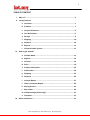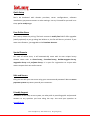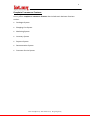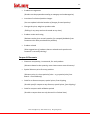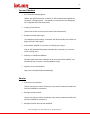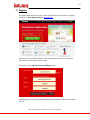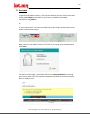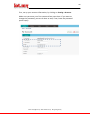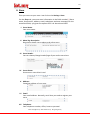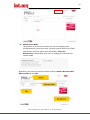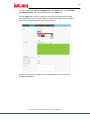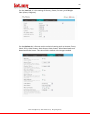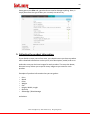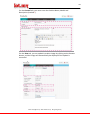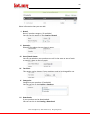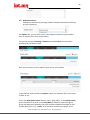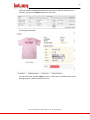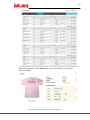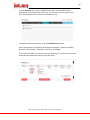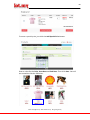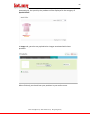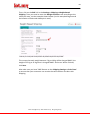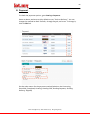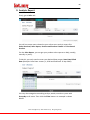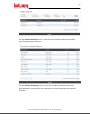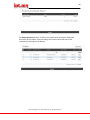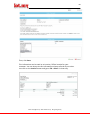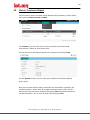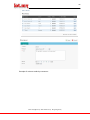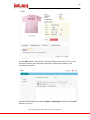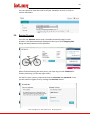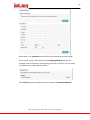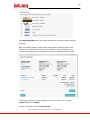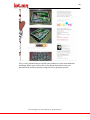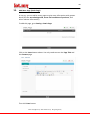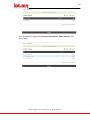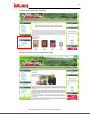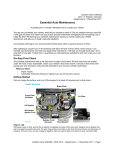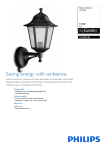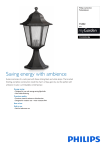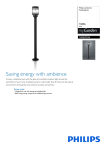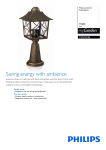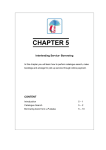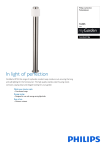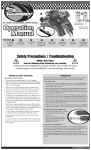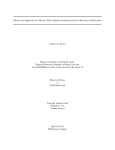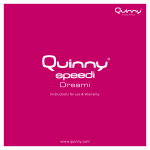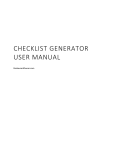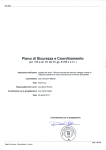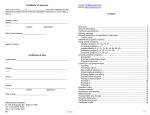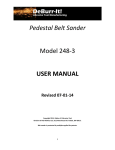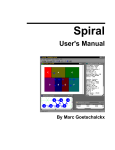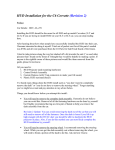Download PDF
Transcript
1 USER MANUAL Email: [email protected] Web: www.lot.my Blog: blog.lot.my 2 TABLE OF CONTENT I. Why us? ..................................................................................................... 3 II. Lot.my Features a. Overview ........................................................................................ 7 b. Products ......................................................................................... 7 c. Coupon & Discount ........................................................................ 8 d. Cart & Checkout ............................................................................. 9 e. Receipt ........................................................................................... 9 f. Shipping ........................................................................................ 10 g. Payment ....................................................................................... 10 h. Reports ......................................................................................... 11 i. Communication System ................................................................ 11 III. How to get started? a. Domain Name ............................................................................... 13 b. Register ........................................................................................ 14 c. Account ........................................................................................ 16 d. Store ............................................................................................. 18 e. Product Information ..................................................................... 23 f. Add Product .................................................................................. 24 g. Shipping ........................................................................................ 33 h. Payment ....................................................................................... 34 i. Analysis Report ............................................................................ 35 j. Client / Customer Report .............................................................. 39 k. Buying Process .............................................................................. 42 l. Buy It Now .................................................................................... 46 m. Add More Page (Static Page) ......................................................... 47 n. Complete ...................................................................................... 51 IV. More Information .................................................................................... 51 Email: [email protected] Web: www.lot.my Blog: blog.lot.my 3 I. WHY US? What is Lot.my? Lot.my is a new URL domain dedicated for ecommerce websites in Malaysia. You can open your online store easily and effectively for free. Easy to use While most ecommerce system is a complicated mess, Lot.my is designed to let you focus on your products, not the technical stuff. Easy for both you and your customers. Full Freedom Change your store design easily even with no IT knowledge at all. Display or hide any module and decide where you want it to be. Design your online store your own way. Beautiful Designs Beautify your store design with our pretty themes. Feel free to add your own logo and banners. And select from hundreds of readymade backgrounds to suit your online store. Email: [email protected] Web: www.lot.my Blog: blog.lot.my 4 Quick Setup Don’t be burdened with domain purchase, server configurations, software installations, payment accounts or other settings. Lot.my is hosted for you and in no time, you're ready to go. Free Online Store Don’t worry about the pricing. The basic account is totally free! We’ll offer upgrades (totally optional) as you go along but believe us, the fee will be very minimal. If you want more features, just upgrade to the Premium Account. Special Domain For each of online store, it will automatically come with its own unique lot.my domain name such as shoes.lot.my, chocolate.lot.my, batikterengganu.lot.my, mygarden.lot.my and perfume.lot.my. It is open for registration to anyone who wants to open their own online stores. Safe and Secure Only you can edit your own store using your username and password. We use secure payment system to protect you and your customers. Friendly Support In addition to our easy-to-use system, we take pride in providing quick and personal answers to any question you have along the way. Just send your question to [email protected] Email: [email protected] Web: www.lot.my Blog: blog.lot.my 5 Complete E-commerce Features Lot.my offers complete e-commerce features that include main business functions such as: Catalogue System Shopping Cart System Marketing System Inventory System Payment System Documentation System Customer Service System Email: [email protected] Web: www.lot.my Blog: blog.lot.my 6 Analysis Lot.my enables entrepreneurs to analyze their businesses using various statistics, such as daily visitors’ attendance, the products popularity, and the sales records. Effective and Efficient Lot.my facilitates entrepreneurs in building effective and efficient businesses with comprehensive sales management systems. Email: [email protected] Web: www.lot.my Blog: blog.lot.my 7 II. FEATURES Overview Easy registration (Sign up in just a few seconds by clicking on the Free Sign Up button on www.lot.my) Domain Name Included (Example: mystore.lot.my) Hosting Included (Lot.my is hosted for you, so you don’t have to worry about servers) Backup Included (Backups are important in the online data management. At Lot.my, we have a backup / support system in case of any error that may affect your online store) RSS enabled (For feed applications such as to blogs) Products Product delivery (Customers can purchase products without having to go to your store) Downloadable products (Downloadable products such as e-books and documents can also be sold) Subscription / Recurring (Enables customers to know the latest activity/ news/ products from your online store, they can subscribe to your e-store‘s newsletter and others) Email: [email protected] Web: www.lot.my Blog: blog.lot.my 8 Products arrangement (Product can be prepared according to category and subcategories) Insertion of unlimited product images (You can upload unlimited number of images for each product) Change the price, weight or product code (Editing is very easy and can be made at any time) Product review and rating (Reviews can be given to each product, for example feedbacks from customers who have purchased the product) Product related (Give suggestions of products that are related to the product the customer is currently viewing) Coupon & Discounts Discounts on quantity, incremental, for each product (Discount based on the quantity, more items means more discounts) Special discount price for every product (Discount price in a short period of time – e.g a special price from March - June 2010 only) Code for a discount coupon, special prices, free shipping (Provide specific coupon to any discount, special prices, free shipping) Code for coupons with validation period (Provide a coupon that can only be used in a limited time) Email: [email protected] Web: www.lot.my Blog: blog.lot.my 9 Cart and Checkout An interactive Shopping Cart (When the Add Cart button is clicked, it will automatically update the customer’s Shopping Cart – The product is zoomed into the Shopping Cart, together with the total price) Variety of currencies (Users can set the currency to be used in the transaction) Simple checkout with log in (To complete the purchase, customers will be directed to the check out page with their own login) Auto-detect whether a new user or existing users log in (Log in will automatically detect whether the customer is a new user or an existing user) Delivery to a different address (Product that have been ordered can be sent to another address, not necessarily the customer’s existing address only) Dynamic error examination (Any error will informed automatically) Receipt Invoices can be printed (Users can print an online invoice for every order customers made and can be provided to customers) Receipt can be printed (Users can print an online receipt for every order customers made and can be provided to customers) Receipt of email that can be modified Email: [email protected] Web: www.lot.my Blog: blog.lot.my 10 (An official receipt can be sent via email and can be modified to suit the store owner) HTML email receipt that can be modified (Receipt HTML can be delivered and modified to suit the user) Shipping The normal rate (Rate by type of courier in use - Nationwide Express, Poslaju, etc) Price according to weight (The cost of shipping is calculated based on the total weight of items) The price of each product (Shipping costs can be charged based on quantity of product) Free shipping (Shipping can also be free of charge) Payment Manual – either cash or cheque (Payment is in cash or cheque) Transfer from the bank (online, cash transfer machines, manual) with proof of payment (Payment by cash deposit, online transfers, cash deposit machine or even at the nearest bank with attachment of payment slip) Paypal account (Payment via Paypal account - optional) Credit card (Or accept credit card, if available) Email: [email protected] Web: www.lot.my Blog: blog.lot.my 11 Report Sales report (You can see the store sales report on a weekly, monthly, or annually basis, and print the sales reports for your own record) Hits report (You can see the store hits report on a weekly, monthly, or annually basis, and print the sales reports for your own record) Product report (You can view your sales reports for best-selling products, etc. on a weekly, monthly, or yearly basis and print them for your records) Communication System Customer information (Usually every communication is based on customer’s information, such as telephone no, email, address, home / office) Newsletter (You can also send a newsletter to all of your registered customers’ email addresses, especially when you have seasonal promotions, discounts or when there is an update on your online store) Email: [email protected] Web: www.lot.my Blog: blog.lot.my 12 III. HOW TO GET STARTED? 1. Domain Name You have to choose a domain name that suits the type of products that you want to sell at your online store. The domain name should be unique, easy to remember, easy to pronounce and easy to spell. Examples of domain names that do not have clarity when pronouncing them: (Kek / Cake, Boutique / Butik, to you / 2u, Shoppe / Shop, women / woman) They need to be spelled every time you mention them verbally. Examples of domain names that are too long: (prince-and-princess, lovelyenglishdeco, kraftangantraditionalmu, chickntrendy-bags) They are hard to remember and quite hard to pronounce by customers. Examples of domain names that are non-descriptive: (malaysiabeststore, myshop4u, cheapcollections, modamoda) The customers do not know what type of products you are selling. Examples of good domain names that are unique and easy to be remember: (herbalperfume.lot.my, galeri-batik.lot.my, babyworld.lot.my, autoparts.lot.my, hamilshop.lot.my) Email: [email protected] Web: www.lot.my Blog: blog.lot.my 13 2. Register The registration process is easy; it only takes less than a minute. To register, just click on Free Sign-up Now at www.lot.my Be sure to fill all available spaces. Your email MUST be correct so that the information can be sent to your email. Then click on the Sign-up and start Selling button. Congratulations! You have just successfully opened your online store. Simple isn’t it? Email: [email protected] Web: www.lot.my Blog: blog.lot.my 14 Please remember the important links below. This information will also be sent to your email. Now, to manage the store you just click on the Login and Start Selling Now button. It will take you to the admin section. Email: [email protected] Web: www.lot.my Blog: blog.lot.my 15 3. Account To get into the admin section, click on your domain of your online store and simply add /admin at the back of your store url address (example: mystore.lot.my/admin) or in your online store, we have provided link to the admin section that can be found on the bottom right. Now, you're in the Admin section. To enter it, just type your password and click Login. For the first time login, you will be able to see some guidelines for setting your online store. You only need to complete the forms to ensure that your store is ready to use. Email: [email protected] Web: www.lot.my Blog: blog.lot.my 16 First, set up your account information, by clicking on Setting > Account. Make sure you enter your first name and last name here. If you want to change the password, you can do here as well, if not, leave the password space empty. Email: [email protected] Web: www.lot.my Blog: blog.lot.my 17 4. Store Then you must set your store. Just click on the Setting > Store. For the Shop tab, you must enter information in the fields marked * (Store name, Store owner, address, email, telephone, welcome message) For the unmarked fields, you given the option to fill it or leave them blank. I. Store Name: Your store name. II. Meta Tag Description: Description about your products and online store. III. Store Header: You can choose/change header/logo of your online store here. IV. Store Owner: Store owner name (that’s you). V. Address: Complete address of your store. VI. Email: Your email address. Normally, email that you used to register your store. VII. Telephone: Your telephone number, office, home or personal. Email: [email protected] Web: www.lot.my Blog: blog.lot.my 18 VIII. Fax: Your fax number, if any IX. Welcome Message: This welcome message will be displayed in your home as a welcoming message to anyone who visits your store. You can us it to write some introduction to your store. X. Website: If you have another website or blog, apart from your Lot.my store, you can put the URL of that website (example: [email protected]) in this space. It will display as below: Email: [email protected] Web: www.lot.my Blog: blog.lot.my 19 XI. Maintenance Mode: This function is to inform all visitors that you are making some configuration on your online store. You only need to click on the “Yes" radio button and your online store will display "Down For Maintenance". When done, click “No” to change your store back to normal mode. By default, your store will look like below, and has Header, Welcome Note, Background and also Skin: Email: [email protected] Web: www.lot.my Blog: blog.lot.my 20 You can change the Skin and Background at the Design tab. For the Header and Welcome Note, you can change them at the Shop tab. For the Design tab, you can choose the store skins and layouts that have been provided. There are many different skins and backgrounds available, which may be appropriate to your store concept. Currently, you can only choose skins and backgrounds from the list of templates available. Email: [email protected] Web: www.lot.my Blog: blog.lot.my 21 For the Local tab, it is the setting of Country, State, Currency, and Weight Class (Gram, Kilogram). For the Option tab, it focuses on the technical setting such as Account Terms, Check Term, Order Status, Stock Status, Order Status, Allow Downloads and Download Order Status. This tab will be in default. No changes needed. Email: [email protected] Web: www.lot.my Blog: blog.lot.my 22 Same goes to the Plan tab, you also do not need to change anything. Here, it simply describes the type of Plan you currently use at Lot.my. 5. Collecting the product information If you decide to start your online store, you should ensure you have a product with a detailed information such as price, brief description, model, and so on. And make sure you also have images for each product. The more the better, because Lot.my allows you to put as many images as you want for each product. Examples of product information that you can gather: • • • • • • • • Price Brand Color Weight Size Height, Width, Length Quantity Advantage / Disadvantage and others. Email: [email protected] Web: www.lot.my Blog: blog.lot.my 23 6. Adding more product If you have lots of products, it is better to have different category for each product. To create a category, go to Catalog > Category and click the Insert button above. Fill in the suitable category. Then, click Save button. When you are ready with your product information, go to the Product tab. For starters, there will be an empty list. To add a new product, just click on the insert button on the upper right corner. It has several tabs and you can choose to fill all the space or just some of it. (Marked *). Email: [email protected] Web: www.lot.my Blog: blog.lot.my 24 For the General tab, you must enter the Product Name, Model and Description (marked *). For the Data tab, you can upload a product image by clicking on the Browse button, and the image will automatically be displayed if the upload is successful. Email: [email protected] Web: www.lot.my Blog: blog.lot.my 25 Other information that you can add: I. Brand: Brand / product category. (If available) You can set this option in the Catalog > Brand II. Quantity: Quantiti of product that you have in store. III. Out of Stock Status: You can set whether your products are still in the store or out of stock or need 2-3 days to get into stock. IV. Tax Class: This option can be chosen if your products need to be charged for tax. V. Categories: Categorize your products (if available) You can set this in the Catalog > Category VI. Downloads: If your product can be downloaded. You can set this in the Catalog > Download Email: [email protected] Web: www.lot.my Blog: blog.lot.my 26 VII. Related Products: Extend the selection by placing a product-related and may be preferred by your customers. For Option tab, you can add / insert a few options related to your product such as product size, color and products. You just have to go to Catalog > Products and click Edit at the end of the product that you want to add. Here you can enter as many options that suit to your product. To get started, enter the desired Option value. For example, the t-shirts have a collar or not. Then, click Add Option Value button. Enter “With Colar” in the Option Value, enter the value of its price in the Price (RM) (if different from the original price) and determine whether the price increases (additional charge) or less (no discount) with a + / - prefix. So if customer chooses this option, it will Email: [email protected] Web: www.lot.my Blog: blog.lot.my 27 automatically be added/deducted from the amount of price. If there is any mistake, just click the Remove button at the ends. It will display as below: You can also enter another option, such as t-shirt sizes, available colors, tshirt packaging (with / without box) and so on. Email: [email protected] Web: www.lot.my Blog: blog.lot.my 28 When finished, just click the Save button and it will appear in your online store like below: Email: [email protected] Web: www.lot.my Blog: blog.lot.my 29 For the Discount tab, you can add discounts that may available for the products in terms of quantity, and price. You can also enter a special price from the period of time, to attract customers to buy. To enter the discount amount, click the Add Discount button. Enter the quantity to be given a discount (for example: 2 quantity) and the discount value (in RM) – example: 1.00. Then, click Save. This means that when customers enter the quantity of 2, then the system will automatically update the total price of the order. Email: [email protected] Web: www.lot.my Blog: blog.lot.my 30 To enter a special price, just click the Add Special Price button. Enter a value for the Price, Start Date and End Date. Then click Save. You will see something like the following: Email: [email protected] Web: www.lot.my Blog: blog.lot.my 31 Automatically, the special price products will be displayed in the category of Special Offers. In Image tab, you also may upload other images associated with these products. When finished, you should see your products in your online store. Email: [email protected] Web: www.lot.my Blog: blog.lot.my 32 7. Adding Digital Products If you sell digital products, you can set it on the Catalogue > Digital Product. Then, click on the Insert button to upload your first digital product. Next, enter a few details in the next section (look below). Some of the information you need to enter: • Digital Product Name - Name your digital product. • Filename - Location of the file to be upload to your store • Total Downloads Allowed - The number of files that can be downloaded by customer. After finished, click Save. Email: [email protected] Web: www.lot.my Blog: blog.lot.my 33 Shipping Now you must specify the delivery options in Setting > Shipping. In general, we set the cost of sending as a "Flat Rate". You can change it if you want: flat rate, per item, weight based, or even free shipping. To activate this option, just click the Edit link at the end. To set the "Free Shipping" click on the Edit link at the end and enter the maximum amount that allows customers to receive free delivery and also the location, whether the delivery of all areas, Sabah Sarawak or Peninsular Malaysia only. Weight Based Shipping Before determining the weight based shipping your product, make sure you have already entered the weight of your items. It can be put in the Catalog > Product > Data. And choose whether your product weight in Kilograms or Grams in Weight Class division. Also determine the weight of your store in the default Settings > Store > Local Email: [email protected] Web: www.lot.my Blog: blog.lot.my 34 Then, click on the Edit link in the Settings > Shipping > Weight Based Shipping. Then you need to enter the Weight and Cost ratio according to the value you want, see the example shown below: (In this example Kilogram and the location of Peninsular Malaysia is used) “0:0.00 ,5:15.00,10:25.00,25:35.00,35:45.00,50:55.00,55:60” This means that each weigh between 5 kg to 10 kg will be charged RM15, the weight of 25 Kg to 35 Kg were in charged RM35. And so on. When finished, click Save. Also make sure you have "On" feature on the Shipping Settings > Order Total to ensure that your customers can receive the total number of orders with Shipping. Email: [email protected] Web: www.lot.my Blog: blog.lot.my 35 8. Payment To check the payment options, go to Setting > Payment. Same as above, we have set it by default to use "Cash on Delivery". You can change the method to Bank Transfer, through Paypal, and so on. To change it, click on Edit link. Set the order status for the payment method (whether the Processing, Cancelled, Completed, Pending, Pending COD, Pending Payment, Pending Delivery, Shipped) Email: [email protected] Web: www.lot.my Blog: blog.lot.my 36 9. Analysis Report Firstly, go to Sales tab. You will see some menu related to your online store analysis report like Order Received, Sales Report, Product and Product Viewed and Purchased Product. For the Sales Report, you can get your product sales reports on daily, weekly, monthly or yearly. To do this, you only need to enter your desired date ranges: Start Date & End Date (Example: Start Date: January 1, 2010 and End Date: 15 Apr 2010) You may also categorize according to days, weeks, months or years with Group By scroll menu. Then click the Filter button. An example is shown below: Email: [email protected] Web: www.lot.my Blog: blog.lot.my 37 For the Product Viewed section, it will show the products which are viewed most frequently by customers. For the Product Purchased, you can see the number of products that have been ordered / purchased by the customers in terms of quantity and number of orders. Email: [email protected] Web: www.lot.my Blog: blog.lot.my 38 For Order Received section, it will list the orders that have been made and the status of the orders. You can change the order status and inform the customer by clicking on Edit button. Email: [email protected] Web: www.lot.my Blog: blog.lot.my 39 Then, click Save. This information can be used as an invoice / official receipt for your customer. You can also print this information to keep records of your sales. Just click on the Invoice button and go to File > Print. It's that easy. Email: [email protected] Web: www.lot.my Blog: blog.lot.my 40 10. Client / Customer Report For this section, there are some menu related to the customers / users online store you like Client, Review and Mail. For Customer, you can view a list of your customers who have made reservations / orders at your online store. You can see more information about your customers by clicking View. For the Review section, you can view your products comments made by online users. Here you can also see how many comments are received for a product, the comment author's name, date of rating & comments were made. You can also monitor the comments made by setting the Status for these comments can be read either / or not seen by others by clicking on Edit. Email: [email protected] Web: www.lot.my Blog: blog.lot.my 41 Example of reviews made by customers: Email: [email protected] Web: www.lot.my Blog: blog.lot.my 42 For the Mail section, it works like a normal email account that you use. It can be used to inform your newsletter subscribes, about new products, new promotions or others. You only need to enter your email Subject and Message and click on the Send button. Very easy! Email: [email protected] Web: www.lot.my Blog: blog.lot.my 43 You can choose to send the email to all your customers at once, or only to certain individuals. 11. Buying Process Just click the Add Cart button that is available on details page for each product. It will be automatically displayed at the top of your Shopping Cart along with whole amount of the purchase. When finished selecting the wish items, you have to go to the Checkout for further processing. (At the top right menu) For the first time, you are required to enter a username and password, if not, you will need to register first by clicking the Continue button. Email: [email protected] Web: www.lot.my Blog: blog.lot.my 44 If you want to buy at another Lot.my store, you do not need to register again. Simply use the existing username and password to login to all online stores registered at Lot.my. Complete the information for each key section (marked *). You will be taken to your Shopping Cart. Click Checkout. In this section you will see the address you gave when you first registered on Lot.my. If you want to use another address for the delivery of the product, you can click on Change Address. If you want to change your address, fill in the necessary state information. This section is called Address Book. Email: [email protected] Web: www.lot.my Blog: blog.lot.my 45 When done, click Continue and you will be directed to the previous page. If you notice, there is information on the Shipping Method that will be charged, such as Flat Rate, Free Shipping, Per Item, or others. You can select any option that is offered by the seller. Click Continue and you will go to the next process of Payment Method. Email: [email protected] Web: www.lot.my Blog: blog.lot.my 46 Like Shipping Method, you can choose whether to use the existing method of payment. Next you need to make a confirmation order made by looking at the draft invoice that is displayed. If there are any mistakes, you can change it here. The previous process will be repeated until you are satisfied with the order. If you have a discount coupon related to the online store, you can enter coupon ID and click Update. If there’s no error, click the Confirm Order. Email: [email protected] Web: www.lot.my Blog: blog.lot.my 47 Your order has been processed. You can monitor these messages by following the instructions shown below: 12. Buy It Now This button is intended to promote a product that is on your own Lot.my online store. To use this button, go to the Catalog > Product For example, you want to promote the product A. In the list of all products, click the Edit link for Product A. On the Extra tab, you will see the "Buy it Now" with the HTML coding on his side. You only need to copy and paste all the coding right into your other website / blog. If anyone click on the button, it will automatic go to the Product Page on your online store, shown below. Easy right? Email: [email protected] Web: www.lot.my Blog: blog.lot.my 48 This is a very powerful way to market your products on your other websites and blogs. When your visitors click on the Buy It Now button, they can purchase that particular product using the Lot.my payment system. Email: [email protected] Web: www.lot.my Blog: blog.lot.my 49 13. Add More Page (Static Page) In Lot.my, you can add as many pages to give more information with greater detail (like the store background, terms and conditions of purchase, and other relevant information) To add this page, go to Setting > Static Page. Click on the Insert button above. You only need to enter the Page Title and the Content page. Then click Save button. Email: [email protected] Web: www.lot.my Blog: blog.lot.my 50 You can add other pages like the Terms & Conditions, Other Services, and other pages. Email: [email protected] Web: www.lot.my Blog: blog.lot.my 51 It will be displayed like the following: Examples of content for the page (Static Page) Email: [email protected] Web: www.lot.my Blog: blog.lot.my 52 14. Done! Good! Now your online store is ready! Simple right? What now? Go promote your store! Tips: Take time to explore your Admin section. You will notice that Lot.my actually came with: E-commerce characteristics (such as Discounts, Coupons, Product Reviews, Products Rating, Various Currencies option, etc) and Powerful sale tools (such as sales reports, reports hits, reporting products, print receipts, customer lists, invoices, newsletters, etc) Use these features efficiently to increase online store sales. Good luck! IV. MORE INFORMATION Visit us: Website:: www.lot.my Facebook: facebook.com/lotdotmy Blog: blog.lot.my Send you feedback, suggestions or questions to: Email: [email protected] Email: [email protected] Web: www.lot.my Blog: blog.lot.my