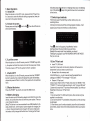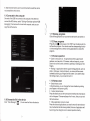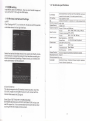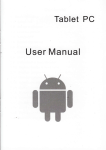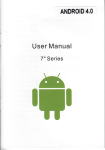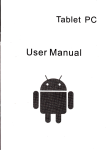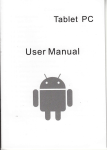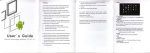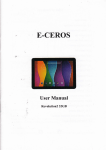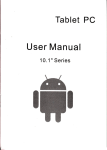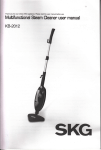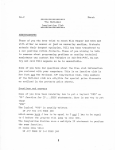Download User Man ual - File Management
Transcript
Tablet PC User Man ual I I Contents Operation 1.1 Switch ON :" : " 1 .2 Unlock the Screen 1.3 Lockthescreen :. -" 1.4 Switch OFF ' 'l .5 Restart the device 1.6 Battery chargi4g 1.7 Switch input methods 1.8 Use T-Flash card 1.9 Connected to the computer 1 .1 0 Browse the file in the device 1 .11 Startup programs 1.12 elose programs 1 .13 Screen operation : 1.14 Home screen 1.15 Screengestures 1 .1 6 Security setting 1 .1 7 Display setting ": " " 1 .18 HDMI setting g " Settings And Network l .l Wireless 1.2 Technical specifications 1 . ' Basic 1 1 1 - ' 1 1 1 1 . "" ' 2 """"2 3 ' ' 3 4 '" """'4 """' " " '4 " " "' ""' ' '4 5 5 t '6 ."""" " ' ' 7 7 8 Disclaimer very much for purchasing our MID product! Before using this product, please read the manual carefully. We will consider that you have read this manual when you use this product. 2. The functions information of this manual is subject to the product itself; we will keep developing new functions. The information in this manual is subject to change without any prior notice. 3. The Company will not be responsible for any loss of personal data and damage caused by incorrect operation ofsoftware/Hardware, artificial damages, replacement of batteries or any other accident. To avoid loss of your data, please backup your data to your computer at any time. 4. We can not control any dispute from users'misunderstanding or incorrect operation against the manual, the Company will not take any relevant responsibility for any accidental Ioss potentially occurring in the process of using this manual. 5. Please do not repair it by yourself, otherwise, we will not provide you with after-sale service. 6.Our Company reserves the final explanation right to lhis manual and other relevant information 1. Thanks Preface Dear Customers, Thanks very much for purchasing our productl This device is buil! in high performance Wifi receiver module, supporting external 3G USB-DONGLE wireless network card, turning on the broadband wireless networks, breaking through the restraint of network cable; it will bring you Into the portable media player world and fulfi,ll your entertainment needs. lt also support picture browsing, E-book Readdr, games, online chat and other functions, various settings will fully show your individuality. Safety notices This manual contains important information, in order tO avoid accidents, please read this manual carefully before you use this product. . Please do not let the player fall or rub or compact with hard objects during using, or it may cause surface scratch ofthe player,battery loose, data lose or damages of other hardware. . Never let this product expose to the humid environmenl or rain as the water leaked into may disable it to the extent beyond maint. enance. . You are recommended nol to use the headset with large volume continuously, please adjust the volume to the size of appropriate security and control the using time to avoid the damage to your hearing, as excessive volume will cause permanent hea-ring damage. . Please do not cut off the power abrupfly during softwire update and download, or it may cause date loss and system error. . Please don't turn on the device where the wireless equipment is forbidden or when the usage of the device will cause interferenc_ e and danger. Please observe any relevant restrictions. . Please use original accessories and batteries, do not use incompatible products. . Please don't use the device in gas station or nearby the fuel an_ d chemicals. . Please don't use this product when you are driving or walking in the street, or it may cause an accident. . Please do not scrape the TFT screen, it may be da maged and can not be display anything. . Never clean the device with any chemicals and detergent, or it will damage the product surface and corrode the spray piint Packing list Welcome to purchase this product , when you open the package acceptance of the following: Item Components , Quantity 1 MID Device 1 2 USB Cable 1 3 User Manual 1 4 Adapter 1 5 Warranty Card 1 6 Qualified Certification 1 Attention: Accessories are subject to the real products and change without notice. 1. Basic Operation 1.1 Switch ON When the device is in the OFF mode, press and hold "Power" key for 3 seconds to enter the And roid startup prog ress bar, then you can enter to the system desktop. 1.2 Unlock the screen Jr"g th"! icon to the [, Pi;;" p;;; ""J ocked automatically. then the LCD will unl- indicatinq lamp of lbe device is in high light blue color, the desktop icon of th"e batiery! keep rolling *ii"h""no*" it isit ts connected to the device. 1.7 Switch input methods The device support handwriting, number, letter, pinyin etc. switching follow: Click any text input area of the working program interface, it will popping input keyboard interface, as shown below: PressE , then it will popping "lnput Method" switch interface.Select the input method you want here. [Noted] After newly install input method, you should "Settings>Language & input>KEYBOARD & INPUT METHODS', then you can use. 1.3 Lock the screen When the device is in the ON mode, press the "POWER" key shortly, the system will lock the screen and enter the save power mode Then the screen is OFF but the system will still operation. 1. 4 Switch OFF When the device is in the ON mode, press and hold the "POWER" key for 3 seconds, the screen will display the power off interface, choose the power off item to confirm, the system will shut automatically. 1.5 Restart the device Press the "RESET" key shortly to restart the MID device. 1.6 Battery charging lnsert the micro port of the battery adaptor into 220V AC slot on the device, and connect the other side with the power socket. Then,you can charge the device. [Note] This device is not recommended to use USB interface to charge, please must usethespecial poweradapterforcharging.You should chargethe batteryforat least 8-12 hoursto make sure the battery is fully charged at the first time. On charge the Power 1.8 Use T-Flash card o lnsert T-FLASH card lnsert the T-Flash card into the slot in direction of the device's bottom shell until you hear a sound of click. . Browse files in the memory card ln this MID device , you can view and use the needed files in catologue of "MENU">"File manager"> "SD Card". . Remove T-Flash card Close ail open files from the T-Flash, then enter into "MENU">"SETTINGS">"TF card and & device storage", click "Unmount SD card" ,System will prompt that TF card was removed safely. Tap with your fingertips to the pop-up T-Flash Card INote] 1. Do not insert the T-FLASH card by force, this card can only be applied in one direction. 2. Do not remove the TF card before Unmounted it, or the card may be damaged. 3. lf the memory card is write-protected, data will not be formatted and written, please remove the write protection before such operations 4. Major brands memory card is recommended to avoid the card is not compatible to this device. 1.9 Connected to the computer One end of the USB Iine connect to the computer, the other end connect the Ml D device, select "Settings>Developer options>USB debugging", the device will connect with computer, and you can copy files to the device. I I 1. 11 Startup programs Click all the application icon you want to start and it can switch on. 1. 12 Close programs Press the icon lcontinuously or the "ESC" key, the device will close the active program. You can also use the corresponding function in the management currently running applications to close the program. 1. 13 Screen operation . Zoom in and zoom out: ln applications which supportzoom gestures, such as photo , lE browser, mail and map etc. you can zoom in or out the screen contents by opening or closing your two fingers. o Rolling: ln applications which support rolling gestures, such as photo , lE browser, mail and map etc. you can scroll the screen contents by sliding your fingers on the screen. lf you want to stop the rolling screen, you just need to touch it. 1 1 I 1 1.10 Browse the file in the device Click " Files Manager" Q , You can see the files in the device . . 14 Home screen Switch home screen ln the home state, you can change the home interface by sliding your fingers on the screen quickly. o Custom Home Screen Press the blank area on the home screen interface for a few seconds, it will appear "Choose wallpaper from" menu, then you can set the home screen. o Move application icons in screen Press the icons of applications you need to move for several seconds, it will enter into the moving model (the icon of application will be turn big), then drag the icon to desired position directly. . Move application icons screen to screen Press the icons of applications you need to move for several seconds, and you can drag the icon to the left side or right side. . Deletb applications Press the icon of application you need to remove for several seconds, iirag lhe icon 1e "x" (when the icon was turn big, the bottom of screen will appear "i", then you can delete the application. lf use the "pattern", as below: 1. You must ensure the four-point connection when you draw the unlock pattern. 1. 15 Screen geatures o Click When you need to input by the on-screen keyboard, you just need to select applications or press the button on the screen, then click the items. o Press When you wani to start the available options of a project(such as web page link), you only need to press the project. . Slide Sliding on the interface with your fingers to make vertical or horizontal dragging action. . Drag Before you start dragging, you must press the items with your fingers, and can not let fingers leave the screen before dragging to the desired position. . Rotation Changing the screen orientation by rotating the device laterally. 1 .16 Security setting You can set the unlock pattern, each time you open or wake your MID device, you must draw pattern to unlock the screen. ln "Settings > Security > Screen lock", it support many unlock ways "Slide,Face Unlock.Pattern,PlN,Password 3. Cilck "confirm" to complete unlock pattern designing. 4. Each time you open or waking your MID device, you must draw pattern to unlock the screen. 1.17 Displaysetting Click "settings > Display", you can set the brightness/ wallpaper/ Auto rotate screen/ sleep/ font size of the screen. 1. 1.18 HDMlsetting 2 Technical specifications lnset MDMI cable into HDMI slot , than you can transfer image and voice to the HD TV through the HDMI cable. CD Display 1. 't9 WirelessAnd Network Settings a) WlFl Click "Settings>Wi-Fi", turn on the wifi, the device will find available wireless network in the right interface. )C lnterface 800-480;800-600; ^-^-^i+iv6 1 024. 600;1 024. 7 )ys v apacity Expansion r'lusic Function /ideo Function )hoto browse IVIFI Multi-point Hioh soeed Micro USB qndrcid 4.0 or Andrcid 4.1 or Andrcid 4.2 lard Drive Capacity 68t1 280*800- +^,,^h -^. (*: ln order to Drevail in kind. 4GB.16GB 51 2MB-1 GB SuoDorl T-Flash card 32GB/mex\ 'llP3, WMA. WMV. OGG- APE etc F l0Hz-2OKAz Format ilKV, AVl, RM, [rP4etc. Max Res6l't'ions 1920i1080 :3/'1 6:g/full screen for optional Screen Ratio JPG/BMP,/JPEG,/GlF etc ,02.11blgln Su pport Transmission rate vlax 54Mbps 4GHz Select the desired wireless network, the system will direcily conne_ ct the.network or popup the passwoid inprit winOow accoiaing to network access security settings. please consult your wireless net_ work administrator for the password. b) Use 3G Internet This device supports the 3G wireless lnternet access. Insert the 3G USB- Dongle into the USB-Host port, it will connect with the lnternet after search the 3G signal. [Note] Open "SETTlNG>Wt-Fl>WtRELESS AND NETWORK>MORE>3c SUPPORT INFROMATION,, and you can see 3G support list. lt is recommended that bring the device when you bought the 3G Dongle and have a test . )amera Function lecordino Function temDeretui .an g u ages 3u pporl -5-dnr Simplified Chinese,/Traditional Chinese,/English/Japanese/ French German Spanish etc.