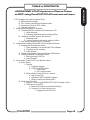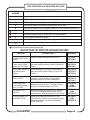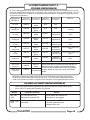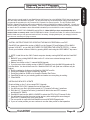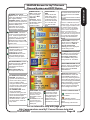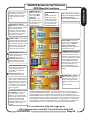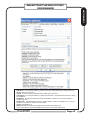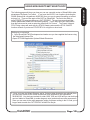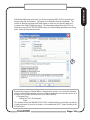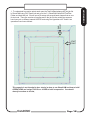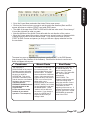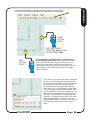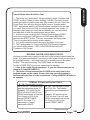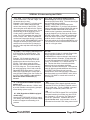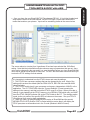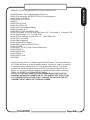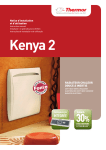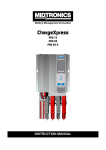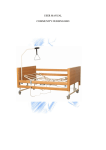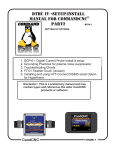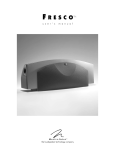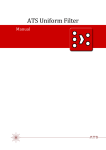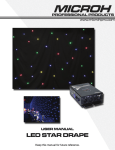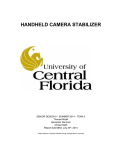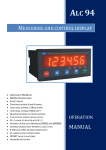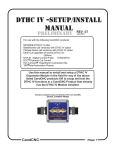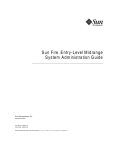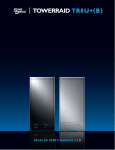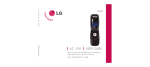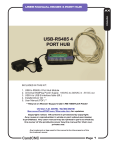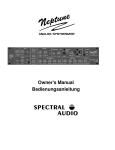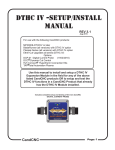Download USING Dynamic Cut Control with SheetCAM and
Transcript
Using the Hypertherm 65/85/105 Air Plasma Units with the CandCNC DTHCII & HyT-Connect Dynamic Cut Control (DCC) Upgrade to Provide Advance Cut Features CandCNC Offers: ? High speed microprcessor based DTHCII 4th generation control. ? Wide range of Motion Controllers with integrated Torch Height Control ? Single cable connections with no internal modifications to the plasma. ? Digital noise immune plasma side pickup for accurate readings from 50:1 voltage divider. Total isolation of all signals. ? Only vendor that offers low cost Digital Current Probe to read and display the actual current at the cut in AMPS. ? Remote communication and control capability using industry leading RS485 to USB. ? All interface is via custom Operator Screens. ? Unlimited Stored Settings uses Hypertherm cut charts. Settings for 45, 65 85 and 105. ? Dynamic Control of Plasma Cut Current and Air Pressure. ? Readout on the screen of any plasma faults. ? Advanced THC features including Anti-dive (tip saver) and options to Stop on Fault and Retract Torch on Fault. ? No-pause THC enable/disable during a cut. ? DTHC settings from G-CODE job file using SheetCAM. ? Only low cost system to offer industrial level features. ? First vendor to offer Dynamic Cut Control including Feedrate reduction, Cut Current reduction, THC ON/OFF, in real time, in a low cost system. Hypertherm offers: ? Industry leading air plasma vendor with advanced torch technology. ? Low cost air plasma with CNC connection options and internal voltage divider. ? Only vendor to provide advanced communications and control via industry standard RS485 in smaller plasma cutters (65 to 105 size). ? Industry leading support. Help when you need it most. ? Strong industry reputation for reliability and quality. ? Built in the USA. All content is copyrighted 2012 - 2015 by Fourhills Designs parent company of CandCNC. Any reporduction without permission is prohibited. HyT-Connect and Smart-Kut are registered trademarks of Fourhills Designs. CandCNC UPGRADING YOUR Hyperherm Plasma Cutter to DCC using CandCNC DTHCII and new software I. DCC features and required options Chart A. BETA release disclaime B/ DCC Features and Required Options chart C Hypertherm Part # for DCC Charts D. Upgrade sequence II. Updating/Installing MACH3 Software A. Updating MACH3 software from download or CD. 1. Install warnings 2. Checking Install with earlier working profiles B. Installing CandCNC drivers and Screens 1. Checking install 2. Confirm operation with earlier working Profiles C. New Screen functions and DCC controls. III. Loading and installing SheetCAM TNG Development Version A. Installing the development version 1. Runs separately from SheetCAM TNG lockdown 2. Checking version numbers 3. Install License B. Setting up Application Options and Default Directories C. Installing CandCNC posts and toolsets 1. Setting running POST file 2. Using Toolsets IV. Using Action Points for DCC and plasma cutting A. Action Points 1. Defined b. Feedrate changes b. START and END points 1. Code Snips 2. DCC special codes 2. Setting Action Points (AP’s) on a contour a. Action Point Tool b. Adjusting START and END locations c. Moving, editing and deleting AP’s B. Posting valid G-Code 1. Sample G-Code using MP3000-DTHCII-DCC+scriber scPost 2. Notes about using DCC a. Base level Presets act as Stored Settings b, Dynamic Cut Control during a cut. 1. Suggestions for DCC AP’s CandCNC Page 2 ADDENDUM TABLE of CONTENTS BETA RELEASE DISCLAIMERS. PLEASE READ THIS PAGE! The software covered in this special DCC release may be BETA level code. The MACH3 version an updated version and has custom features available only from the CandCNC install. The Action Point Tool and the Development version of the software is a special version of SheetCAM TNG, and is the first release of the AP tool. We have loaded and tested all of the software but only on a limited number of PC’s all running Windows XP and all setup and optimized to run MACH3. The SheetCAM TNG version should work with later OS versions but we cannot verify that claim. Since SheetCAM TNG Development is installed as a separate application and can co-exist on a PC with the normal SheetCAM TNG it will not alter a running setup if you are using it on WIN7. AS WITH ALL BETA SOFTWARE: There may be bugs and changes that impact other operations or the stability of the software. If you encounter what appears to be a bug in the software and it is repeatable, document it and send it to me at:[email protected] and I will investigate and interface to the appropriate development team. Fourhills Designs / CandCNC makes no claim of any usability of this release and specifically disclaims ANY liability for ANY lost time. materials or profits from its use. Any disclaimers and warnings from the specific software vendors referred to pass through. The User should read and understand each vendors disclaimers and that such disclaimers supercede any statements in this document The use and operation of CNC machinery in general and CNC plasma cutting in specific is dangerous and can cause injury and possible death. The CNC machine should incorporate sufficient safeties and shields to protect any operator, observers or nearby equipment from damage. Under no circumstances is Fourhills Designs /CandCNC responsible for any damages or loss of revenue either direct or indirect or damage/injury to any person, structure or contents resulting from the installation or use of any hardware or software provided by us. Installation and/or use of the software or hardware referred to herein is at the risk of the user and such install and/or use constitutes an acceptance of these terms. If you are not experienced with CNC plasma cutting or not competent or unable to understand and avoid possible dangerous situations DO NOT INSTALL OR USE THIS PRODUCT. CandCNC Page 3 ADDENDUM PRODUCT DISCLAIMER DCC FEATURES and REQUIRED OPTIONS DESCRIPTION OPTION NUMBER 1 Any plasma cutter. 2 DTHCII Digital Torch Height Control 3 DTHCII Digital Torch Height Control with REV 1.4 or higher firmware 4 Hypertherm model 45/65/85/105 plasma cutter w/CPC port 5 Hypertherm model 65/85/105 plasma cutter w/CPC and optional RS485 port 6 MACH3 update version 3.043.067 or laater 7 SheetCAM update/install to SheetCAM TNG Development 8 DTHCII screen and drivers update 9 CandCNC Advanced Connection Kit for Hyperthem 65/85/105 10 Special SheetCAM version (not yet available) Part of HyT-Connect Update installer pavkage (CD) WHAT OPTIONS YOU NEED FOR ADVANCED FEATURES FEATURE: DESCRIPTION REQUIRES:: STORED SETTINGS (Basic) Library of stored settings for the DTHCII. OPTION1 OPTION 2: Real Time setting of Preset Volts, Preset Amps and THC Delay Allows setting of certain stored settings from the main operator screen in MACH instead of Popup OPTION1 OPTION 2 OPTION 7: Cut Current settings to Hypertherm from Screen Allows setting of Cut Current (Torch AMPS) from the screen (while cutting or from a Cut Profile.) OPTION 2 OPTION 5 OPTION 8 Preset Volts setting from G-CODE Allows CAM operator to define certain plasma presets to use at run-time. Preset Volts overrides current Cut Profile settings for OPTION 2 OPTION 6 OPTION 7 Preset Volts AND Preset AMPS setting from G-CODE Allows CAM operator to define certain plasma presets to use at run-time. Presets override current Cut Profile settings for DTHCII OPTION 4 THRU OPTION 9 No-Pause DTHC ON/OFF Allows CAM operator to define THC ON and THC OFF commands While cutting with no motion pause. Manual insertion or via G-Code Allows CAM operator to define ACTION POINTS in the contour to automatically insert Feedrate changes, Cut Current Reduction, DTHC ON/.OFF. OPTION 3 THRU OPTION 8 FULL DYNAMIC CUT CONTROL (DCC) CandCNC OPTION 3 THRU OPTION 10 Page 4 HYPERTHERM PART # CROSS REFERENCE AT THIS TIME: Hypertherm is the ONLY air plasma manufacturer that has seen the opportunity to provide advanced cutting features and remote commination to the smaller 65 to 100 A air plasma market. The HyTConnect technology from CandCNC was developed with the assistance of Hypertherm Enginnerig and is exclusive to their machines. Hypertherm MODEL # With CPC CandCNC Part (CNC) port only for interface With CPC + RS485 serial CandCNC Part for interface NOTES 45 No Torch 088013 MIC-01 cable N/A N/A 45 Mechanized 088034 MIC-01 cable N/A N/A 65 No Torch 083266 MIC-01 cable 083267 Advanced Connection Kit CPC & Voltage divider is an option 65 Mechanized 083294 MIC-01 cable 087105 Advanced Connection Kit CPC & Voltage divider is an option 85 No Torch 087104 MIC-01 cable 087105 Advanced Connection Kit CPC & Voltage divider is an option 85 Mechanized 087132 MIC-01 cable 087139 Advanced Connection Kit CPC & Voltage divider is an option 105 No Torch 059731 MIC-01 cable 059732 Advanced Connection Kit CPC & Voltage divider is an option 105 Mechanized 059380 MIC-01 cable 059386 Advanced Connection Kit CPC & Voltage divider is an option CPC-voltage Divider Kit 228696 RS485 Serial Interface Kit 228539 Comes stock with CPC RS485 Serial Option not available These parts are for Hypertherm units that are not ordered from the factory with the listed options. These kits can be added in the field to the listed Advanced Connection Kit models. Model 45 cannot be used with RS485 option. MIC-01 cable Mechanized model part numbers shown above are for North America voltages and have the Duramax full length mechanical torch with 25 ft leads. If you need other configurations please contact you Hypertherm reseller or Hypertherm Tech Support for the appropriate part numbers. OLDER HYPERTHERM MODELS None of the Older Models listed have the option to add the RS485 Serial so will not do full DCC control with Dynamic Cut Current MODEL CandCNC Interface 600, 900, 1100 HyT-Connect RETRO1 (Universal Connection Kit) 1000, 1250, HyT-Connect 1000 (Semi Automated 1650 CandCNC NOTES Has all cards and modules for connection to any plasma Includes cabel for CPC connecter (standard) and voltage divider card Page 5 Make sure the normal Install of your BladeRunner AIO Dragon-Cut or the MP3000-DTHCII has been done and all of the setup and calibration is finished. You should have a fully functional plasma cutting system BEFORE you attempt the upgrade to the HyT-connect DCC Dynamic Cut Control system. The HyT-Connect DCC INSTALL updates several files and requires a different version of MACH3 provided by CandCNC. You will also need to update your SheetCAM TNG version. There is a separate installer for SheetCAM and you will need to run that on the PC workstation where SheetCAM is installed (not on the MACH3 control computer!) BEFORE YOU START THE UPGRADES and INSTALLS: Make SURE you do a complete backup to a another folder or memory stick of the ENTIRE MACH3 folder. Rename the Folder so it will not conflict with the MACH3 folder and you can open and retrieve files if necessary. Keeping backups of your setup(s) is vital to save hours or even days of trying to recover. INSTALL INSTRUCTIONS FOR UPDATING THE MACH3 PROFRAM to use DCC CandCNC has updated the version of MACH on the Support CD and Software CD to MACH release 3.043.067. so you MAY NOT NEED TO PREFORM THE UPDATE STEPS 1 - 9 below. Check your installed version of MAch by opening MACh and using the HELP/ABOUT top menu/ 1. NOTE: Install this on the CNC Control computer already running MACH3 and the CandCNC setup. 2. BACKUP your existing MACH3 folder on the C:\ drive to an external storage device (memory stick?) 3. Make a new folder on the C;\ named MACHUpgrade 4. If you have an older existing version of MACH3 installed Unzip the MACHUpgrade.zip file into that folder. You should have one file: MachVer3.043.067.exe (final two numbers may be higher) 5. Run the update by clicking on the MachVer3.043.067.exe file 6. During the Update do not let it create any profiles 7. During the install be SURE to let it load the Parallel Port Driver 8. Open MACH and run your existing profile and make sure everything is working 9 Close MACH INSTALLING NEW DCC UPDATE Create a folder on the C: drive named DCC-Upgrade 2. Unzip the DTHCII-DCC-Update file into the new folder 3. You will have one file in the folder named HyT_DynamicCutControl_Install.exe 4 RUN the HyT_DynamicCutControl_Install.exe to add in the new DCC screens and drivers for MACH 5. Start MACH and use the MACH LOADER to select the DTHCII-HyTConnect Profile 6. You will need to transfer the motor tuning and any other setting that were changed (like PORT 1 address) from your older Profile 7. The new profile is used with both BladeRunner and MP3000/Plazpak units 8. If you run router profiles you can continue to use the older profile for that operation CandCNC Page 6 ADDENDUM Upgrade for HyT-Connect Plasma System and DCC Option NOTE: MACH3 REL 3.043.067 is a standard release from MACH and may not display the special labels above PROGRAM TO RUN Located at: MACH3 UPDATE version 3.043.067 www.candcnc.com/Downloads /MACH-Update.zip OR On HyT-Connect DCC Support CD HyT_DynamicCutControl_Inst www.candcnc.com/Downloads /DTHCII-DCC-Update.zip all.exe OR On HyT-Connect DCC Support CD Actions - Results Unzip and read the MACHUpdate-Instructions File Unzip and READ THE OPENING Instructions FILE during the install. This adds drivers and custom screens for MACH AFTER YOU RUN THE MACH3 UPDATE. Start MACH3 and run your prior BladeRunner or MP3000 profile with the new version and make sure everything still works Check the chart on page 4 To use some of the FEATURES you must have a recent version of the DTHCII Firmware. The firmware version sticker is on the top of the DTHCII module (inside the BladeRunner AIO or the MP3000DTHCIUI case). To get updated firmware the module must be returned. We have setup a web based page to allow several return methods at http://www.candCNC.com/DTHCII_Firmware.html OTHER THINGS TO CONSIDER: IF YOU HAVE THE HYT-CONNECT RS485 SIM KIT from CandCNC and have installed it using the HyT_CONNECTRS485_Install.exe (or PN200 version of that installer) and you have connection to your Hypertherm 65/85.105 than you need not do any other installs other than those above, IF YOU DO NOT HAVE the RS485 option on your Hypertherm or you DO NOT HAVE the CandCNC HyTConnect RS485 SIM OR it is NOT INSTALLED than you will not be able to use some of the features of DCC. If you have a Hypertherm model 65/85 or 105 and want to upgrade it to have full DCC features contact your Hypertherm reseller/dealer or Hypertherm Support and order the RS485 Interface Kit to update your machine. Contact CandCNC and order the Advanced Connection Kit for the 65.95.105 OR if you already have the basic connection kit (single cable MIC-01) than order the RS485 SIM module and the DCP-01 Digial Current Probe lower down the page. CandCNC Page 7 UP/DOWN Preset Volts Adjust Buttons. Bumps Preset value UP or DOWN on volt per click. Applied instantly CURRENT FAULT Indicates a condition where the actual Cut Current is higher/lower than the PRESET AMPS by the percentage set in Current Tolerance. DCP-01 Digital Current Probe required . PRESET VOLTS DRO. Shows value for Preset (target) torch volts. Most important parameter. This is the value the DTHC will attempt to adjust the torch UP or DOWN to match. TORCH VOLTS DRO Shows actual volts while cutting. Torch Volts are displayed constantly and may show zero with torch off. This value will vary with the ARC GAP PRESET AMPS. This is the current you want the plasma to cut at. It sets the point for the Current Fault. IF you have the Hypertherm 65/95/105 with RS485 and HyT-Connect SIM this sets the Cut Current on the plasma cutter Interaction of PRESET VOLTS and TORCH VOLTS: During cutting with the THC engaged and DTHC active the TORCH VOLTS should stay within 1 or 3 volts of the PRESET VOLTS. MACH will adjust the Z based on commands from the DTHC. ARC VOLTS is proportiaonal to the ARC GAP so moving the torch UP incresase the voltage whie moving down decreases the voltage TORCH AMPS. This is the actual current in AMPS that is flowing in the cut. DCP-01 must be installed and working for this to display the acutal cutting current. DTHC STATUS when on indicates the DTHC is enabled (active) DTHC can be disabled from G-Code DTHC DELAY Shows when the THC DELAY is active (tyoically during the pierce % of PRESET DRO (no input) This DRO is only used with the DCC function and shows the percentage of reduction in CUT CURRENT being used during a DCC cut. See DCC THC ON.OFF Button. Turns on/off the THC logic in MACH. When off MACH ignores commands from DTHC to move the Z. AUTO button/LED turns on./off tje AUTO THC ON TIP SAVER LED & ON-OFF BUTTON. Tip saver is a dynamic anti-dive that keeps the torch from diving into the work if a sudden voltage change is detected. It senses running across a void and the end of a cut where the torch hits the lead in area. UP & DOWN LEDS Show the UP and DOWN commands coming from the DTHC as seen by MACH3 at the UP and Down inputs. ARC OK Indiactes a valid arc has been sensed Lack of arc when THC is active will stop motion This is the DTHC section of the new screen set that is installed with the HyT_DynamicCutControl Install program TORCH FIRE BUTTON. Manual torch fire. Turns on OUTPUT1 in MACH and activates the Torch Relay in the THC SENSOR PWM MODULE SMART-KUT (Auto Laern) Allows DTHCII to “Learn” the proper PRESET VOLTS for a given cut by measuring the first 2 secs (after the pierce cycle) of a cut and changing the PRESET VOLTS dynamically. Torch must be setup and cutting properly with the correct touch-off (IHS) and Cut Height set fro Auto DTHC ONLINE. Shows valid communication between MACH3 (PC) and DTHC module. REQUIRED for DTHC operation HT ONLINE Shows valid communication from MACH3 to Hypertherm RS485 port ACTION CODE. Part of new DCC system. Shows action codes being passed from the running G-Code to MACH and to the DTHC to control cut parameters in real time. LEGEND: SYMBOLS USED Inducates a new control feature added. Indicates a feature needed for Dynamic Cut Control (DCC) Some existing controls have For an interactive help web page go to http://www.candcnc.com/HyT-ConnectScreen-help.html CandCNC Page 8 ADDENDUM MACH3 Screen for HyT-Connect Plasma System and DCC Option The DCC in conjunction with SheetCAM can store the PRESET VOLTS value and loads it when the G-code starts UP/DOWN Preset Volts Adjust Buttons. Bumps Preset value UP or DOWN on volt per click. Applied instantly Tolerance. This action will overide any previous settings either from the Cut Profile or from the DCC G-Code. PRESET VOLTS DRO. Shows value for Preset (target) torch volts. Most important parameter. This is the value the DTHC will attempt to adjust the torch UP or DOWN to match. PRESET AMPS. IF you have the Hypertherm 65/85/105 with RS485 and HyT-Connect SIM this sets the Cut Current on the plasma cutter. The DCC will generate code that sets this value when the code starts This is the DTHC section of the new screen set that is installed with the HyT_DynamicCutControl TORCH AMPS. This is the actual current in AMPS that is flowing in the cut. DCP-01 must be installed and working for this to display the actual cutting current. % of PRESET DRO (no input) This DRO is only used with the DCC function and if you have the Full DCC with active current control of a Hypertherm It shows the percentage of reduction in CUT CURRENT being used during a DCC cut. The ACTUAL cut current will show in the TORCH AMPS DRO IF you have the DCP-01 installedand working DTHC STATUS when on indicates the DTHC is enabled (active) DTHC can be disabled from G-Code DTHC DELAY Shows when the THC DELAY is active (tyoically during the pierce THC ON.OFF Button. Turns on/off the THC logic in MACH. When off MACH ignores commands from DTHC to move the Z. AUTO button/LED turns on./off tje AUTO THC ON function that turns on the THC Button automatically when the torch is fired. THIS function is different than the new DTHC ON/OFF from the G-Code. It is recommended you keep the THC button on all of the time when using DCC About DTHC ON/OFF versus THC ON/OFF: THC on/off turns the logic for THC in MACH on or off whereas the DTHC on/off sends a signal to the DTHCII module to quit sending commands. YOU MUST have REV1.4 or higher firmware in your DTHCII module. TORCH VOLTS DRO Shows actual volts while cutting. Torch Volts are displayed constantly and may show zero with torch off. This value will vary with the ARC ACTION CODE. Shows action codes being passed from the running G-Code to MACH and to the DTHC to control cut parameters in real time. See DCC details The Stored Settings (Cut Profile). The Stored settings button opens a popuup window of all the DTHCII settings. There are several, but in most circumstances the default settings are fine. The three most critical settings are: PRESET VOLTS. PRESET AMPS and DTHC DELAY. (THC Fault delay) These settings will vary based on the material being cut and the plasma settings. The new DCC in conjunction with SheetCAM TNG outlined in thsi document allows the CAM operator to call out those three settings as part of the Toolset parameters. The three settings are then part of the JOB and do not need to be selected or changed by the machine operator/ For an interactive help web page go to http://www.candcnc.com/HyT-ConnectScreen-help.html CandCNC Page 9 ADDENDUM MACH3 Screen for HyT-Connect DCC Specific functions PROGRAM TO RUN Located at: SheetCAM TNG Development http://www.sheetcam.com/downloads .shtml version 4.1.14 Or HyT-Connect DCC Support CD SheetCAM-updater.exe CandCNC www.candcnc.com/Downloads /SheetCAM-Update.zip OR On HyT-Connect DCC Support CD Actions - Results Download and Do a base level install unless you already have the development version installed. This goes on the PC used for CAM operations This adds in custom toolsets and posts for use with DCC Page 10 ADDENDUM What you will do with the SheetCAM TNG upgrade depends on which version of SheetCAM you are currently running. You MUST have a licensed copy of some version of SheetCAM TNG to do the Development install and use it to produce code for DCC plasma. IF YOU ARE RUNNING SHEETCAM TNG Stable Version than you will need to download the SheetCAM TNG Development Version and run a full install. You can run both versions on the same computer but the Development version has it’s own environment and folder structure. SHEETCAM TNG (Special Version) showing Post Processor That includes added TOOL parameters to assign Preset Volts and Preset AMPs. NOTE you must be running the CandCNCDCC version of MACH3 and matching CandCNC Plug-ins for this feature to work. The MP3000-DTHCII-DCC+Scriber.scPOST must be used. refDistance: Is the distance in MM you allow of XY motion (total) before doing a Z REF (touch off) default is 500 mm (20 inches) refFeed. Sets the Z speed in IPM when doing a REF (touch-off) move switchOffset. The overtravel distance of the Z touch off switch. See DTHCII User manual for setup and calibration/ slowRadius: Sets the arc radius below which the feedrate is lowered. If set to 0 the slowdown function is ignored slowPercent : The percentage (in decmial ) the slow Radius will slow the feedrate to (.4 = 40%) for 100 IPM .4 would slow to 40 IPM on the arc section Disabled if slowRadius = 0 markerZ Sets travel height during rapids when a Marker Tool is being used. “true” means lift the Z to full Rapid Height during a rapid. NOT USED with plasma. CandCNC Page 4 ADDENDUM SELECTING THE RIGHT POST PROCESSOR NOTE: Three new Custom TOOL parameters added using the specified MP3000-DTHCII-DCC+scriber POST. If you do not have the input boxes shown you either do not have the correct SheetCAM version running or you have not selected the correct POST to generate code in SheetCAM. for the equipment you have. Not All of the parameters are added as shown and listed below. The values of PRESET CURRENT and Preset Air PRessure only appear if you are using the MP3000-DTHCII-DCCHYT+scriber This post is for users that have the Hypertherm RS485 Option installed and the CandCNC HyT-Connect RS485 Sim Kit (included in the Advanced Connection Kit for the 65/85/105) DCC Custom Parameters Added via Special POST KERF WIDTH. Based on the nozzle PIERCE HEIGHT This is the height Pause at End of Cut. Sets the end of cut delay. The time between when theTORCH OFF signal and the Z lift at the end of a cut. Most plasma arcs needs from .2 to .5 seconds to die out orifice you are using. The width of the cut used for calculating offsets for inside or outside type cuts. Actual kerf width can vary based on the feedrate, current setting, air pressure and age of the consumables. above the material the arc is started and and a pierce of the metal is started. On material thicker than 063 (1.5mm) that height is normaly 2X or more the normal Cut Height. It is done to prevent molten metal form splashing back and fouling the nozzle (tip). FEEDRATE. The speed in IPM the job will be cut at. This does not set rapid speed and feedrate can vary based on the ability of the machine and the toolpath. Plasma cutting has recommended feedrate values for each type of material and current setting PLUNGE RATE The speed in IPM you PRESET VOLTS. Sets the value for move from Pierce Height to Cut Height. The slower this rate the longer the delay is before the torch reaches proper cutting height and horizontal motion starts. Excessive delay will cause the starting hole to grow in size and the ARC VOLTS to start to climb. Typical rates are from 1./2 to 3/4 of the Z max velocity as set in motor tuning PRESET VOLTS if you are running a DTHCII system and the DCC drivers. Overrides a PRESET VOLTS value from the Cut Profile when code starts. It provides a way to set the parameter at the time the job is defined. If the value is set to 0 the value is ignored. This value will be picked up in the G-CODE and displayed in the G-Code comments. CUT HEIGHT This is the height the torch moves to begin the cut. Normally the recommend ARC GAP from the plasma manufacturer. Sometimes called Beginning Cut Height it defines where the torch is above the material when a horizontal cut is PRESET CURRENT. Sets the value for PIERCE DELAY. The amount of time the motion is paused AFTER the torch fires but BEFORE the plunge to Cut Height. Total delay is a sum of all delays before XY motion has started. Be sure to reduce the pierce delay so the plunge time (from pierce to cut height) is included TIPSIZE. The AMP rating of the consumable tip (Nozzle). It is stored in the G-Code and just reminds the operator the check for the correct tip. It has no other function. DTHC DELAY; Sets the total delay time from when the torch fires until the DTHC takes over Z control. Time should allow cut to start and motion to reach full speed. CandCNC NO DTHC. Overrides ALL DTHC signals for THIS TOOL so the DTHC will be turned off for the entire run of this tool if the value is set to “0”. Default is 1 so DTHC IS on PRESET AIR PRESSURE : Sets air pressure in PSI on Hypertherm’s with RS485 PRESET AMPS (Cut Current) if you are running a DTHCII system and the DCC drivers. If you are running a HyT-Connect RS485 SIM install with a compatible plasma it will automatically set the plasma cut current. If you are using the DCP-01 the Preset Amps also sets the trip point for a Current Fault. This set the BEGINNING cut current in the code. That value can be changed during a cut but is the Default value if the override is canceled Yellow Highlights indicate DCC values. ORANGE Titles indicate values only available to RS485 equipped Hardware Page 12 ADDENDUM DCC CUSTOM PARAMETERS for DCC The following pages will show you how you can use a special version of SheetCAM to take advantage of Dynamic Cut Control. If you have the full DCC set of options (including the RS485 options with a Hypertherm 65/85/105) than you can do some interesting cut control during a cut. There are two parts of the DCC for SheetCAM. The first is the ability to define PRESETS (same as calling up a CUT PROFILE. The previous page shows the custom parameters added to the tool table (toolset). If your setup will use Preset AMPS than that value can be used to setup the default job Cut Current. The Preset Volts and DTHC Delay values will work with any DTHCII based system and the DTHC ON/OFF function will work if you have a DTHCII REV1.4 or higher rev level card. Setting up a new toolset ? Open SheetCAM TNG Development and make sure you have applied the license using the Help/Install License File ?Open OPTIONS/Application Options/Default Directories ? Once you have the Default Directory set for Toolsets (other directories are optional) than you can have access to the custom toolsets we have provided for the Hypertherm 45/85/85/105. You also have toolsets for older 1000, 1250 and 1650 and you can build your own tool tables in SheetCAM (or make chages to ours) and store them under new names. Since you can now do the major parameter setting for plasma cutting in the G-Code you no longer need to match the CUT PROFILE in MACH to the job. CandCNC Page 13 ADDENDUM USING NEW SHEETCAM TNG WITH DCC 1 Because this version of SheetCAM is a development version, if you have the standard version of SheetCAM installed you have a different application environment where all of the files are in a folder structure like (not all folders shown); C:\Program Files SheetCam TNG Development Posts The installer will put the MP3000-DTHCII-DCC+Scriber.scPost in that folder and the list of post processors if you click on button 1 will contatin that POST. Select it and then hit the OK button CandCNC Page 14 ADDENDUM With SheetCAM setup and before you import a drawing (DXF, SVG) to process you should setup the environment. The setup of the Machine Options is essential. The values for Working envelope and Table display is setup for your specific table and covered in the SheeTCAM instructions. The important parameter for the DCC is to select the correct POST PROCESSOR before you start building Operations and using tools. Open the Post processor tab ? Select the Operation you wish to add the Action Popints to in the OPERATIONS list on the lower left of the screen. When you select an operation it will highlight the contours associated with that operation and any custom operations like start points, and Action Points will show. Only one operation can be selected at a time and the other operations wil not show special operations, The Action points DO show on the contours as “X” points . OPERATIONS WINDOW lower left of screen This example is not intended to be a tutorial on how to use SheetCAM and how to build OPERATIONS and assign TOOLS to a LAYER to build an operation. You should already know how to do that, CandCNC Page 15 ADDENDUM SETTING A PAIR OF ACTION POINTS END POINT START POINT This example is not intended to be a tutorial on how to use SheetCAM and how to build OPERATIONS and assign TOOLS to a LAYER to build an operation. You should already know how to do that, CandCNC Page 16 ADDENDUM 1. To understand how action points work open the TestCut-Basicshapes-APTest.job file in SheetCAM using FILE.Open Job and go to the C:\ SheetCAM-CandCNC\TestFiles Folder and load that job. You will see a job setup with several basic shapes that we use for test cuts. There are a series of squares and in the job file the outside two sqaures have been put on different named LAYERS and using the Hypertherm 45 Toolset two operations have been defined. ADDENDUM . ? Go to the Cursor Menu and select the Action Points arrow cursor. ? Click on the Contour where you want to set the points the direction (Start and End arrows will show as a hollow (START) and solid (END) arrow. ? The width of the span from START to END will be the last value used. Do not worry if it is not the right size for what you want. ? Note the direction of the Action Points will match the cut direction of the contour. ? Move the Cursor around the contour (you can move around corners or features which is handy) and left click to set the Action Points. If you move you mouse over the START or END Coursor and pause (no click) you will see a popup selection box like the one below. The same box pops up regardless if you hover over the START or the END Arrows. (may change in later releases of the software). Each field in the box is used to set a Action to happen at that point. Feedrate this value sets a PERCENTAGE of the normal feedrate you have definedfor this OPERATION (slected at the time you build the OPERATION. This can let you define a slowdown point and will slow the commanded feedrate to that percentage. The END value for FEEDRATE ALWAYS returns the feedrate back to the original value Do not use this to set the feedrate of your whole operation...it is temporary CandCNC Start Code This allows a “Code Snip “ to be used at that point. We have included a large set of canned codes The button allows a selection of different codes. Using a special code system the DCC can turn the DTHC on or off and (in the same code), set a PERCENTAGE of the normal PRESET AMPS (Cut Current) for the Hypertherm units with the RS485 option.. Other “actions” can be defined in the toolset. If you change a value via a CODE then it stays that value until you change it back End Code This allows a “Code Snip “ to be used at that point. It is used to cancel any Start Code action. The values DO NOT return to default automatically EXCEPTIONS: The Feedrate is always returned to the last running value before the reduction if used. The DTHC is automatically turned back on at the beginning of the next cut. If you have set the tool to have no DTHC (No DTHC= 0) that OVERRIDES the automatic re-set of the DTHC Page 17 ADDENDUM ? In the toolbar located at the top there are a series of Cursor Tools. A new Cursor Tool has been added to this version and it is highlighted START ACTION POINT THE TWO POINTS TOGETHER MAKE UP AN ACTION POINT PAIR END ACTION POINT To move/position the START (Hollow) and END (solid) ACTION POINTS after they are set, simply have the Action Point Cursor selected and move over an arrow, click and hold the left mouse button and drag the arrow along the contour and release to reset it at the new locations. You can do this with any arrow on the contour if there are multiple Action Point pairs If you “hover” over an action point with it unselected for abut 1 sec the Parameters window will popup and you can see the LENGTH of the Span between the points (this number will change if drag the points) and Both the Start Mode and End Mode Code Snip names. In this example we have define a set of action points and selected a canned code from the Hyperthem-45_Plasma Tools toolset. The code reduces the feedratte at the START arrow to 70% of the normal feetrate for this operation (from 225 IPM to 157 IPM) and leaves the DTHCII active (ON) and reduces the cut current to 70% of the defined PRESET AMPS. The END Code leaves the DTHC active and takes the cut current back to 100% CandCNC Page 18 1. The action tool “remembers” the last settings (Length, Feedrate and START and End Codes) so when building a cut file if you have several points you want to treat the same way (like corners) you can select the Action Point Tool, left click along an active contour, drag the action PAIR, and release and they will have the same settings as the last pair you used. This can let you build a multi-pair operation very quickly. If there are other points you want that are different you can come back and add them in after the repeat points are put down. 2. At this time you can drag a set of Action Points around a START point on a contour and it will perform the END action BEFORE it performs the START Action. This may cause some confusing code. This is a bug that will be fixed in a later release. 3. You cannot select the lead-in as part of the Action Point area. 4. The Feedrate and Cut Current are REDUCTION percentages so you cannot define values > 100% to INCREASE the base level Feedrate or Cut Current. BUILDING CUSTOM CODE SNIPS FOR DCC We have provided most of what you will need in the toolsets loaded during the install. It is recommended that if you want to build a new toolset you use one of the provided toolsets , edit it and save it off as another name in the same location. That way the existing The CODE Snips can be retained.. To build a CODE SNIP of your own remember the following. 1. It has to be a valid G-code command. IF you don’t know what you are doing in G-Code BE CAREFUL!. 2. The Action Point processes that G-CODE at the exact spot in the toolpath shown on the screen. Some codes can cause the motion to hesitate while that line of code is processed. Calling a MACRO (M code) is an example. SPECIAL S Codes used by the DTHCII: 10 - 19. The first digit (1) turns the DTHC off. The second digit 20 - 29. The first digit (2) turns the DTHC ON. The second sets the percentage times 10. digit sets the percentage times Example: S!5 would turn the 10. DTHC off (stop Z axis UP and DOWN commands) and set the Example: S!5 would turn the DTHC off (stop Z axis UP and Cut Current to 50% of the DOWN commands) and set the normal PRESET AMPS Cut Current to 50% of the NOTE: The letter “I” in normal PRESET AMPS elecronics is “Current “ measured in AMPS Continued next page CandCNC Page 19 ADDENDUM Special Notes about the Action Tool: 310 - 3300. The first digit (3)Indicates this is a volts Preset value. The next 3 digits set the actual value (in volts). Example: S3117 send 117 volt value to the PRESET VOLTS DRO and transfer that value to the memory of the DTHCII. This is done using the value defined in the Toolset parameters window for Preset Volts/ This is automatically put at the beginning of the Code to set the values BEFORE cutting starts. The POST translates the value sent into the correct code. Wile it is possible to send a new Preset value during a cut using this code it is NOT RECOMMENDED since it changes the actual job (tool) preset value and has to be reversed out by changing it back in a code snip that could change with every tool 410 - 4200. (Hypertherm RS485 equipped models only)The first digit (4)indicates this is a cureent (amps) Preset Value. The next three digits sets the actual value (in AMPS) Example: S445 would send 45 amps to the PRESET AMPS DRO. IF you have a Hypertherm plasma cutter with the optional RS485 port and the CandCNC RS485 SIM Kit that value would be loaded into the Hypertherm automatically. This is put at the beginning of the Code to set the values BEFORE cutting starts. The POST translates the value sent into the correct code. While this code could be used in a Code snip to send a specific value and cahnge the Cut Current DURING a cut it is nuch better to use the PERCENTAGE reduction in the 10 or 20 type codes. 50 - 520.9. The first digit (5)Indicates this is a DTHCII Delay (in seconds) value. The next 2 digits plus decimal sets the actual value. Example: S51.5 sends the value of 1.5 seconds to the DTHCII delay DRO and transfers that value to the memory of the DTHCII. This is done using the value defined in the Toolset parameters window for DTHC delay-sec This is automatically put at the beginning of the Code to set the values BEFORE cutting starts A value of ZERO (50) is ignored by the control and it uses the stored Setting from Cut Profiles for the DTHC Delay. NOTE: a value of 0.5 is VALID and shows a fractional (½) second. 60 - 699. Sets the number of volts (in volts) the Preset Volts can be changed DURING a cut. This is an INCREASE that in value to change in the event of a feedrate reduction. Example” a Code Snip with the code S65 would raise the PRESET VALUE by 5 volts. So a PRESET of 117 would raise it to 122. This has the effect of canceling the down motion of going into a feedrate slowdown. CAUTION: be careful with this tool. Each plasma cutter will behave somewhat different and moving the PRESET VOLTS too far can have ugly consequences. NOTE 699 cancels the command and reverts back to normal PRESET value (in this case 117) Be SURE to cancel and increase on the END point. 70 - 7199 (Hypertherm RS485 equipped models only) Not currently used at this time. Will be used to provide variable current piercing (ramped current during a pierce cycle) 80 - 8199 (Hypertherm RS485 equipped models only) Sets the AIR PRESSURE in PSI for cutting. This setting does nothing on Plasma Cutters that do not support remote setting of air pressure CandCNC 900 Turns ON the DTHCII signals (typically used to reset the DTHCII to ON after it has been turned off by a 999 code. This is a GLOBAL command meaning it overrides any other DTHC off. 999 Turns OFF the DTHCII signals This is a GLOBAL command meaning it overrides any other DTHC on. Command. It is set in the Tool Table as the DTHC OFF parameter. It disables the DTHC signals for that tool. It will override a 10 or 20 command as far as the DTHC being turned on/off Page 20 ADDENDUM SPECIAL S Codes used by the DTHCII: ? Once you have the new SheetCAM TNG Development REV 4.1.14 (or higher) loaded and setup and the acces to the new toolsets, use the FILE/Open Toolset menu and find the toolset that matches your plasma. Yopuw will se something similar to the screen below The screen above is a toolset for a Hypertherm 45 and we have selected the 10Ga Steel setting. Note that the tool definition window shows a range of parameters that are set. Anny value can be changed by the user and if you save the toolset before you close SheetCAM that value will be stored in that toolset for futire use. For DCC the three lower values will allow you to store the DTHC settings for that material. It is importatn to understand how the DTHCII stores and uses the settings. 1. The DTHCII has numersous settings that can be changed by the user. Most of the settings will remain at the default (like the SPAN VOLTS, ARC OK Value and Min-MAX values for faults. 2. The DTHCII module has it’s pwn processor and memory independent of MACH or the application. The CUT PROFILES show the “Current Settings” (Current meaning the settings in the memory) and that is what the DTHCII uses to cut from. When you make a change it gets loaded inot the DTHCII memory via a SERIAL (COM) which why you MUST have the DTHC ONLINE indicator ON so the DTHCII talks to the PC. The changes canbe made via the cut profile of the specific DRO or buttons on the screen. See your DTHCII USer Manual for a more in depth explaination. 3. When you load a g-code generated by this version of SheetCAM and the special MP3000-DTHCII-DCC+Scriber POST included with this version than it will display the DTHC para,eters as information text in the G-code (Window in MACH Screen). CandCNC Page 21 ADDENDUM USING SHEETCAM WITH DCC TOOLSETS & DCC VALUES N0000 (Filename: TestCut-Basicshapes-APTest.txt) N0010 (Post processor: MP3000-DTHCII-DCC+scriber.scpost) N0020 (Date: 07/09/2012) N0030 G20 (Units: Inches) N0040 F1 N0050 G53 G90 G40 N0060 S10 (DTHC off) N0070 (Part: TestCut-Basicshapes) N0080 (Operation # : 1) N0090 G00 X0.0000 Y0.0000 Z2.2500 N0100 (Tool Name: HT-45 {45 amp} 10ga Steel .135 Tool number: 5 Feedrate: 225) N0110 (Pierce Height: 0.15 Arc Gap: 0.06) N0120 (DTHCII Settings: Preset Volts: 117 Preset AMPS: 45) N0130 S3117 (set volts) N0140 S445 (set Amps) N0150 (Default DTCH Delay ) N0160 G00 X4.6304 Y6.9833 Z2.2500 N0170 Z0.1500 N0180 G28.1 Z0.12 F19.685 (Touch-off sequence) N0190 G92 Z0.0 N0200 G00 Z0.0591 N0210 G92 Z0.0 N0220 G00 Z0.1500 N0230 M03 Note the opening lines of G-code through line N0150 above. The values defined in the ToolSet will show up in the information section. Anything in a pair of () brackets is information and is ignored by the G-Code engine when running. The values indicated will be sent to MACH and to the DTHCII memory through MACH from ablove. You will see the changes happen in the MACH Screen and the matching DRO’s *i.e. PRESET VOLTS and PRESET AMPS. NOTE IF YOU DO NOT HAVE THE HYPERTHERM RS485 PORT AND THE CANDCNC ADVANCED CONNECTION KIT YOU CANNOT SET THE ACTUAL CUT CURRENT EVEN THOUGH IT WILL CHANGE THE VALUE IN THE CUT CURRENT (RESET AMPS) ON THE MACH SCREEN, CandCNC Page 22 ADDENDUM SAMPLE G-CODE using MP3000-DTHCII-DCC+Scriber POST