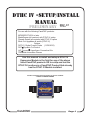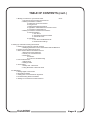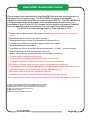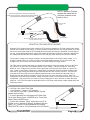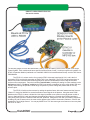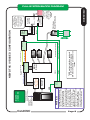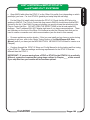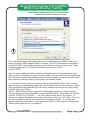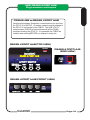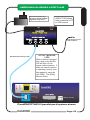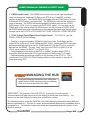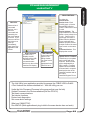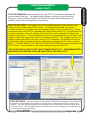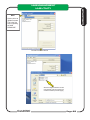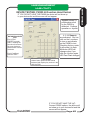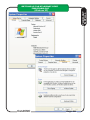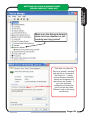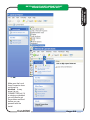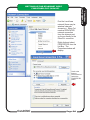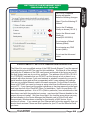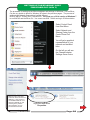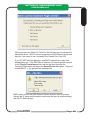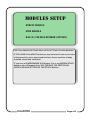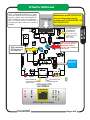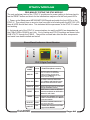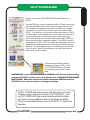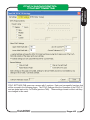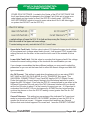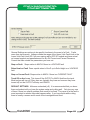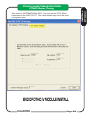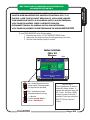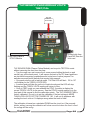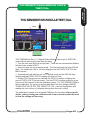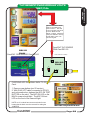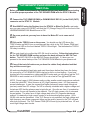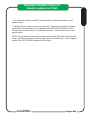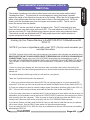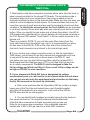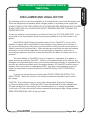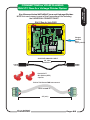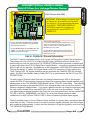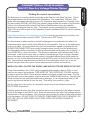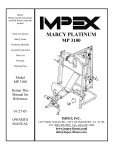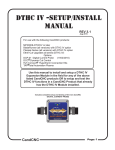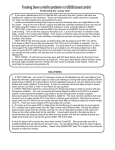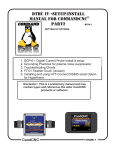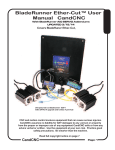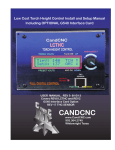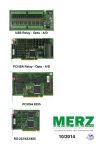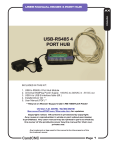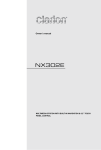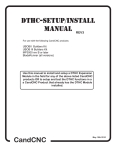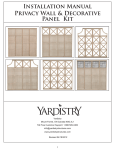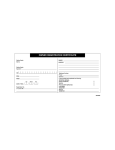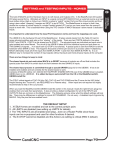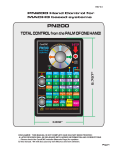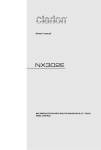Download DTHC IV -SETUP/INSTALL MANUAL
Transcript
DTHC IV -SETUP/INSTALL MANUAL REV .07 PRELIMINARY Jan 2014 For use with the following CandCNC products: MP3000E-DTHCIV or later BladeRunner (all versions) with DTHC IV option Plazpak Series (all versions) with DTHC IV option Ether-Cut Upgrades all series (DTHC IV) Options DCP-01 Digital Current Probe (11/02/2010) DCC Dynamic Cut Control HyT-Connect Hypertherm Connection Kits TAP Total Automation Plasma Use this manual to install and setup a DTHC IV Expansion Module in the field for any of the above listed CandCNC products OR to setup and test the DTHC IV functions in a CandCNC Product that already has the DTHC IV Module installed. Includes complete setup and testing of the new CandNC DIGITAL CURRENT PROBE +15V -15V ACT CAL Plasma Unit TEST 20 - 125A Workclamp Lead DC AMPS CLAMP CandCNC DIGITAL CURRENT PROBE Model DCP-01 CandCNC Page: 1 TABLE OF CONTENTS I. Introduction DTHCIV Features List THC Basics 2-3 II. Overview Module ID Correct Block Diagram Expanded Block Diagram Outline Steps 4-8 III. Software Install Master Installer II 9-10 IV. Hardware Install A. C3 BUS 4 Port Hub 1. Introduction 2. Install B. Hub Management - Setup 1. Hub Utility 2. Z Motor Settings C. Hub Management - Setup (cont.) 1. 2. 3. Firmware Upgrade 4. Device Testing 11-25 V. Setting up Ethercut 26-38 A. Install 1. Screen Sets for DTHCIV and Ethercut 2. Ethercut Hardware - Ethernet Port XP a. Network Adapters b. Network Connections c. TCP/IP Address 3. Ethercut Hardware - IP Ethernet for WIN7 a. Local Area Connection b. TCP/IP Address 4. Connection Schematic 5. Optional Ping Test of Ethernet B. Modules Setup 39-42 1. DTHCIV Module a. Install DTHCIV b. ID of DTHC Plugs and Indicators c. Front Panel Indicator Chart 2. DTHCIV Cut Profiles 43-50 a. Accessing Cut Profiles via Mach3 Screen b. Basic Cut Profile Display 1. Current DTHC Settings c. DTHCIV Settings Tab 1. Preset tuning - DTHC Sensitivity - DTHC Tracking 2. Other DTHC Settings 3. General Settings d. DTHC Motor Tuning 1. Display - Info Only 3. PWM Module Setup 1-57 a. Older Model Divide Ration Settings b. New Model 21 Divide Ratio Settings c. Test Calibration 1. Older Module Volts Test 2. Newer Module Volts Test d. ARC OK Test CandCNC Page: 2 TABLE OF CONTENTS (cont.) C. Making Connections to your Plasma Cutter 1. Connecting using Universal Connection Kit 2. Making Connections to Plasma a. Finding the Correct Connections b. Firing to Torch c. Testing/Troubleshooting RAV-01 d. Hypertherm 1000/1250/1150 Connection Points e. Connection to Hypertherm 45 3. Making Connections via External Connections a. Thermal Dynamics 1. CPC Pinout 2. Automation Interface PC Board 3. A Series Pin Outs b. Hypertherm 1. CPC Pinout 45/65/85/105/125 2. Divider Switch Settings 58-67 VI. Setting Up and Plasma Cutting with DTHCIV A. Setting Up the Z Axis for Automatic Touchoff 1. Modifying SheetCam Post for Switch Offset and Ref Difference B. Z Motor Tuning for Best Performance C. DTHC Screen: Buttons and DRO Functions 1. Base DTHC Screen Elements 2. TAB Fly-out on DTHC Screens 3. DCP Option a. Indicators b. Cut Current Troubleshooting D. Cut Profiles Screens 1. Define Terms 2. Adding Profiles E. Final Testing 1. Startup Test - Manual Cut 2. Using SheetCam to Generate Code VII. Addendums A. Adding Digital Current Probe B. Grounding Practices C. Adding HYT Connect Rs485 for Hyperterm D. Troubleshooting DTHCIV Problems E. Adding FT-01 Feather Touch Ohmic Sensor CandCNC Page: 3 FEATURES GUIDE FOR DTHCIV This document describes a product from CandCNC that provides a new approach to Automated Torch Height Control. The DTHC MARK IV system is backwardly compatible with earlier CandCNC controllers using the DTHCII. The DTHC MARK IV is a 4th generation design using a faster more complex microprocessor and is the culmination of over 10 years of THC designs from the engineering team at CandCNC, and is the pentacle of high performance / low cost digital torch height control. The DTHC IV has the following features: *(new features in RED) Σ Σ Compact Surface Mount Design. High Speed Processor, Boot Loader on chip for easy firmware updates Σ Uses ECC (Electronic Cut Chart) for stored settings. (2) Σ RS485 C3Bus® communication using standard UTP cabling (CAT 5) (2) Σ Isolated external HOLD circuit. No other inputs on BoB used or needed Σ Works with MACH3 and LinuxCNC (3) Σ Single Operator Console for all CNC settings and operations....no knobs , no manual settings. Σ Supports Dynamic Cut Control on all plasma cutters (2) Σ Usable with virtually any plasma cutter with or without CNC connectors (4) Σ Z motion speeds of 200 IPM with STEPPERS! Σ Setup and testing via RS485 and Windows/Linux app “HUB UTILITY”(1) Σ Z Response tuning has true PID settings to prevent overshoot and instability Σ 6 Presets for response tuning cover most types of cutting and Z mechanical types. Σ Plug compatible with existing CandCNC MP3000’s and BladeRunner/Plazpaks after Aug 2012 (1)(5) Σ Works with all forms of pulse interface (Parallel Port; USB; Ethernet) (4)(6) Σ More than 5X faster than systems using MACH3 THC logic Σ Engineered to do extreme cutting including corrugated and HVAC type materials Σ Unique Patent Pending Hybrid Design shares single Z axis allowing G-Code position control mixed (1) Requires optional USB to RS485 4 Port C3BUS Hub from CandCNC (2) Requires SheetCAM TNG and custom CandCNC POST Processor (3) MACH3 only until 2014. Contact CandCNC for more information. (4) May require other options/ connection kits (5) Upgrade kits available (6) USB not recommended for most installs. CandCNC Page: 4 Some torches will have more than one set of small wires for other sensors in the head. Confirm switch pair with an ohmmeter while operating the switch (Plasma Unit power OFF) NOTE: Machine Torches operate the same but do not have a switch in the torch to fire it. Air and/or tip voltage Hi Volts Workpiece Clamp Good connection to the workpiece with clamp is essential for proper operation of the THC Torch Switch Wires HOW DTHC (THC/AVC/DTHC) WORKS Automatic Torch Height Control (often called just THC) works by reading the Arc Gap Voltage while cutting. Plasma uses constant current cutting. If the current stays constant and you vary the gap (either by moving the torch or moving the material UP or DOWN) then the voltage will change in proportion to the change in arc gap. Much like the altimeter on a plane (that measures barometric pressure to determine altitude) the Arc voltage indicates the RELATIVE distance from the end (tip) of the nozzle to the top of the material. The change in voltage for a change in height is a small percentage of the overall cutting voltage. A 1% change in voltage (100 to 101 volts) is equal to several thousands (typically .015 or more) of arc gap change so the THC must be able to see and act on a small change in a large number. The THC control must take the actual cut voltage and compare it to a preset “target” and move the Torch Up or Down to try and correct the height based on it’s arc voltage. The process forms a “servo loop” where an “error” voltage from a preset is used to physically move the torch Up or Down to “correct” the error. Under normal cutting conditions the voltage stays constant with height but certain conditions that effect the arc gap voltage can skew the gap volts and case the THC circuit to overreact. The feed rate (how fast the tip is moving across the material) determines the current density and the Gap Volts. A slower feed rate will cause an increase in Torch Volts (if no THC servo is there to correct). With THC engaged the circuit will sense the higher voltage and based on the error created lower the torch to try and compensate. This occurs if the arc crosses a void or existing kerf or at the end of a cut when the scrap drops out. The DTHCII includes an adjustable Anti-Dive (Tip Saver) that senses a rapid voltage spike and locks down motion. ? Arc Gap = Arc volts=Torch Volts ? 1volt (change) = approx .015”(change) ? >Arc volts = > Arc Gap. (greater the Arc Gap the greater the Arc Volts) ? Z moves opposite Arc Volts based on Preset Volts. Torch Volts Above Preset: LOWERS torch; Torch Volts below Preset: RAISES torch. ? Control has “window” (Span Volts) where no UP or DOWN occurs. (prefect cut height) Anything inside the Span (+ or -) from the Preset generates NO change. SPAN VOLTS is set in 1/4V increments in the Cut Profile CandCNC Arc Gap - Gap Volts + Page: 5 OVERVIEW C3BUS™ USB to RS485 4 Port Hub See text for details The following pages will cover the identification, hookup, setup and testing of the DTHCII Digital Torch Height Control System. Each card/mosule has a specific function and set of tests. A minimum system will consists of a DTHC II Expansion Module (interfaced to a CandCNC UBOB III Universal Breakout Board) and the THC Sensor PWM Module. The DTHC IV is a later version of our popular DTHC II that was introduced in 2011, and is the 3rd generation DTHC and the 4th generation of Digital THC’s from CandCNC. The DTHC line has always been a feature-rich product with advanced technology based on powerful embedded processor chips and modern surface mount components. From the innovative Total Isolation (including the analog Arc Volts readings) to the Self-test and built in “Tip Saver” anti-dive the DTHC has earned a reputation for being solid, reliable and userfriendly, while offering the operator a wide range of options for precise cutting with plasma and all at a very effective price. The DTHC IV builds on that success by making the product faster, with more features and the first ever “Shared Z “ design for MACH3 for access Automation control signals in the plasma. Using the same PWM Module as the DTHCII, it takes a divided Arc Volts signal (available as an option on several plasma models or from our Optional RAV-01 card) and changes the small analog signal to a constant level PWM signal that is many times more immune to external noise and EMF problems. Designed to work with your existing equipment including HF and CD start units or the most modern plasma units in built-in Automation Interfaces, it sets a new standard for Torch Height Control. You can pay MORE for a THC but cannot get more features or accuracy than the DTHC IV offers. CandCNC Page: 6 OVERVIEW BLOCK DIAGRAM TYPICAL DTHC IV HOOKUP for Automation Interface DCP-01 (option) for ARC OK Used for ARC Current Readout; NOT Required DTHC IV Module Cat5 UTP cable UP to 25 ft PWM MODULE Plasma Pickup Module Located external and close to the Plasma cutter Located in the control box with the UBOB III card MIC-01 Custom Cable CPC Plug on Plasma Unit CandCNC Single cable Hookup to Plasma Unit Page: 7 CandCNC RS485 4 PORT Hub Input/Outputs Homes/Limits Probe/relays DTHC IV HyT-Connect Control Interface DTHC Control Interface A Y X Z Step to Motor Driver Z Step from Interface ** USB motion interface products NOT recommend for plasma CNC installs due to possible noise issues RS485 RS485 Motor Driver Z axis Breakout For existing CandCNC Controls Step & Dir signals Interface Circuit USB **, Ethernet PPort,etc USB The NEW CandCNC DTHC iV takes all of the features of the DTHCII and brings a hybrid shared control of the Z axis. DTHC functions and motion are directly controlled by the DTHC IV, and as a result, are much faster and tunable. The THC loop is now closed at the DTHC IV so there is no longer a requirement for the THC logic in MACH3 nor for a real-time high speed set of inputs. It still offers the same high level operator interface and the Advanced DCC and TAP options and still allows full plasma NOTES: Screen feedback of all motion and DTHC Readouts Including Hypertherm faults and settings* Software Control of Motion, DTHC functions MACH3 LINUXCNC 50 + ft RS485 Torch Swtich and Arc OK local connections RAW ARC VOLTS (voltage Divider) RAV-01 Option Mounted internally and used on units that do not have an voltage divider. RS485 Port OPTION Hypertherm Only CPC Connector OVERVIEW FULL Z axis Router/Torch/Cutter Okay to Move Divided Volts PLASMA CUTTER See CandCNC CONNECTION KITS for interface options to different plasma cutters. Not all plasma cutters have external connection ports and require connection options Torch Fire PWM Module A/D pickup NEW DTHC IV BASED CONFIGURATION FULL SYSTEM BLOCK DIAGRAM Z Page: 8 INSTALL OUTLINE SIMPLIFIED SETUP STEPS SETUP OUTLINE 1.Install or update and verify Mach3 version 3.043.067 (on CD 2. Use Master Installer II to install the products you have 3. Install C3 BUS Hub and test that hub utility works and uses the hub. 4. Update the hub firmware if needed. 5. For Ethercut products, follow the IP setup and testing procedures. 6. Plug all components together per diagram. 7. Use Motor Tuning section in BladeRunner AIO User Manual to setup motors. 8. Test JOG and Simple G-Code (MDI) motion commands. 9. Use DTHCIV Setup and Config Manual section _____ to test and calibrate the Z tuning for DTHC operation. 10. Use DTHCIV to install the Connection Kit Modules and run tests to confirm operation. 11. Make connections to plasma cutter. 12. Run simple tests with DTHC OFF cutting metal to get baseline numbers and confirm configurations. 13. Install SheetCam TNG (can be same PC on Ethercut systems). 14. Install SheetCam CandCNC Support file. 15. Generate simple shapes files using correct post in SheetCam TNG and perform test cuts. CandCNC Page: 9 Open MACH with either the DTHC IV or the Ether-Cut profile (Icon) depending on which product(s) you have. For Just DTHCIV (parallel port setup skip the next step) ! For the Ether-Cut install (which includes the DTHC IV) Check that the ESS plug-in is working in MACH3 The Plug-In Control tab (top menu in MACH) should have several ESS choices in the list. If the Ether-Cut was not working you would not see the selections in the Plug-In Control List Box. DO NOT OPEN THE SELECTIONS in the list and make ANY changes. The IP address WILL NOT display right even if you have communications . There are indicators on the front of the Ether-Cut clustered around the Ethernet Jack that can be used to confirm connection and valid communications (see the chart in this manual) ! Do some preliminary motion checks, If this is a new install and you have no motor tuning numbers to go from, refer to the Motor Tuning Section of the BladeRunner AIO User Manual (even if you have just the MP3100-DTHCIV MP3500-DTHCIV EtherCut version or a Plazpak). ! ! Continue through the DTHC IV Setup and Config Manual to do the testing and fine tuning of the DTHC IV. There are settings and tuning requirements for the DTHC IV that are different than the DTHC II. IMPORTANT! IF you are moving from a DTHC or DTHCII to the DTHCIV it is a radically different system and requires the tuning steps outlined in Chapter____ of this manual If you skip this than your results will be less than optimal. CandCNC Page: 10 INSTALL OUTLINE LIST of STEPS to SETUP DTHC IV and ETHER-CUT SYSTEMS Using the Auto Installers for CandCNC DTHC IV and EtherCut Controls MENU SCREEN FROM MasterInstallerIII .exe...RUN THIS FIRST SELECT THE PRODUCTS TO INSTALL YOU HAVE 1 IF you are upgrading an older setup make sure you first backup your MACH3 folder to a memory stick and THEN upgrade MACH to version 3.043.067 or later and run the Master Installer III FIRST. Do not select products you don’t have or that you used to have Either install the proper DTHC IV product or the Ether-Cut product you have but NOT BOTH. After you have installed the Master installer and have the icons for the products and can open the profile to indicate you got a successful install, You can come back and install again but it will put any profiel back to defautl values and any cahnges you have made (like motor tuning and axis settings in MACH) will be abck to the default values If you need to recover your motor tuning simply open the MACH folder off your memory stick and copy your old working profile back into the MACH folder on your computer. Most of the settings are totally different (Ports & pins for example) so use only the motor tuning VALUES in the new Profiles. NOTE : MACH keeps backup copies of the XML profiles any time you make changes They are stored in a folder under MACH named XMLBACKUPS. In that folder you will find Files like “ETHER-CUT+TAP.xb11” . the suffix (after the dot) are xb+ the version. To recover you can find the highest ver number and rename it with the “xml” suffex. First copy it to the main MACH folder as the xb# extension and then rename it . If you have one already named that it will refuse so first remane the XML file if that name to something like .default than rename the file you copied in/ CandCNC Page: 11 2 New PROFILES (ICONS) will be added to your desktop. You may have other CandCNC profiles from earlier installs. If you do not have at least one of the new ICONS as shown above after running the DTHCIV+EtherCut_Install it was not done correctly. Do the install again CandCNC Page: 12 INSTALL Using the Auto Installers for CandCNC DTHC IV and EtherCut Controls USER MANUAL RS485 4 PORT HUB C3BUS INCLUDED IN THIS KIT: 1. 2. 3. 4. 5. USB to RS485 4 Port Hub Module Universal WallPlug Power Supply. 100VAC to 240VAC in ; 5V DC out USB A to USB B interface fable (6ft ) Installer/driver CD ** User Manual (PDF) ** ** May be on Master Support CD in RS-485Hub4 Folder Version 1.0 DATE: 10/30/2012 See www.CandCNC.com/Manuals.htm for updates Copyright notics: All content is protected by copyright Any reuse or reproduction in whole or part witout permission is prohibited. Any user manual may be reprinted in part or whole by the owner of the products covered by the manual for their own private use. Any trademark or logo used in this manual is the property of the the trademark owner CandCNC Page: 13 USB- RS485 4 PORT HUB Plug Locations and Layout C3BUS USB to RS485 4 PORT HUB Handles all secondary (backside) communications too and from the DTHC IV to MACH3. All screen readouts and all settings to the DTHC IV are handle by the C3BUS. The HUB UTILITY uses the same C3BUS to communicate with all the RS485 modules including the DTHC IV. It is essential the C3BUS be installed and running BEFORE you attempt to setup the RS485 4 PORT HUB (TOP VIEW) PWR Con ACT USB RS485 4 PORT HUB (END VIEW) RS485 4 PORT HUB (FRONT VIEW) CandCNC Page: 14 USER MANUAL RS485 4 PORT HUB Universal AC power Plug 100VAC to 240VAC 50/60HZ Regulated 5V @ 1A out PWR USB ACT LED shows Valid connection to PC on USB channel Con ACT USB To EPO on ESP front panel or EPO on Table I/O ACTIVITY MONITOR LEDS When a device is plugged into a port on the hub the LED will light if it has proper communications. It does not mean the device is operating correctly (see later pages for using the Hub Utility). The Activity Monitor shows Standard CAT5 UTP up to 50ft ARC OK Z ON SENSOR INPUT DTHC Steps RESET HOLD To PWM Module CandCNC Electronic Controls for CNC DTHC IV Digital Torch Height To HUB RS485 Port1 INPUT C3BUS CP PWR UBOB III™ Technology To PC CandCNC DTHC IV (parallel port) system shown CandCNC Page: 15 CONNECTION EXAMPLES The CandCNC C3BUS ™ USB to RS485 4 Port Hub C3BUS™ RS485 4 Port Hub CONTROLLER PC Mount close to PC USB 6ft max CAT CAT5 5 up to 50 ft up CA T5 to t f 50 PN200 DTHC IV Mark IV CAT5 HYPERTHERM 65/85/105 with RS485 Port EZPlug II SERVO CandCNC CandCNC RS485 Cards up to 50ft CAT5 UBOB Mark IV 48 function Hand Controller Relay 4X4 Driver card Relay 4X4 Driver card CandCNC RS485 Cards Spindle SSpeed Mark IV NOTE: Example ONLY some of the examples are not available yet. Only ones in Yellow are currently available. Names may change and release dates are not yet scheduled Page: 16 4. Plug the USB-RS485 4 Port Hub wall plug power supply into an AC outlet NOTE: While the wall plug power supply has pins for standard US AC 120VAC sockets the power supply will work and run from any AC power source from 100 to 240VAC 50/60HZ. You can purchase plug adapters from several on-line merchants including Amazon ,com for less than $2.00 No voltage conversion is necessary. 5. . Using the included USB A to B adapter cable plug the B plug into the matching jack at the end of the hub and the other end into any open USB jack on the control PC, Note: for testing you can load the drivers and CandCNC Hub Utility on any PC or Laptop. . but for operation you need to have the hub installed and working in the PC that runs MACH and controls you machine 6.. Windows will see the new hardware and will launch the Hardware Install Wizard. Use the following screens to finish the hardware install First Screen of Hardware Install(Update) Wizard. Leave the radio button set on the “No, Not this time” option and hit the Next Button.... CandCNC Page: 17 INSTALL RS485 4 PORT HUB - HARDWARE INSTALL INSTALL RS485 4 PORT HUB - HARDWARE INSTALL Next Screen of Hardware Install(Update) Wizard. Leave the radio button set on the “Install the software automatically” option and hit the Next Button....the driver has already been installed in the earlier steps so you do This completes the software and driver install for the CandCNC USB to RS485 4 port Hub. See the following pages for checking the install and to use the CandCNC Hub Utility (Admin CandCNC Page: 18 INSTALL RS485 4 PORT HUB - HARDWARE INSTALL 7. To confirm that your USB-RS485 4 PORT HUB drivers have been installed, open the System Application in Control Panel and then the Hardware Tab and the Device Manager. You will see a “Tree Structure” of hardware devices. Scroll to the bottom and Find the UNIVERSAL SERIAL BUS DEVICES and under it you should see the CandCNC USB to RS485 hub device. IF YOU DO NOT then unplug the USB connector (either end ) and wait 5 sec and plug it back in. You should NOT get the Hardware Install or Update Wizard . The Device manager should update and show you the screen below.The CandCNC USB to RS485 hub device will only show up when it is plugged in CandCNC Page: 19 The USB Active (ACT) LED only comes on when there is a valid USB connection to the PC. Drivers have to be loaded and active. USB ACTIVE LED PWR Con ACT USB B plug to PC USB INSTALLING CandCNC RS485 Devices to the USB-RS485 4 PORT HUB The USB-RS485 4 PORT HUB has an advanced processor than can communicate with several RS485 devices. RS485 is a robust and noise-immune communications standard used in industrial electronics for years. Because of its differential signal methods it is unaffected by external or ground based noise and reliable communications of several hundred feet are common. RS485 is a multi-drop topology meaning there can be multiple devices on the same pair of wires as long as all of the devices operate at the same speed (BAUD RATE) and have a unique address. Since USB is a common port on most PC’s it is a logical choice for communications that do not depend on precise timing. You will note that the USB-RS485 4 Port Hub has four in dependant channels ad each channel can talk to multiple devices, Because of different Baud Rates or special signals the 4 port hub has two special jacks: 1. Hypertherm RS485 Port. This channel runs at a much slower speed and can only talk to a Hypertherm Plasma Cutter equipped with an RS485 port (optional) and through our HyT-Connect RS485 interface. If you already have the HyT-Connect RS485 SIM Kit installed and have the older single port (dual jacks) RS485 module you need to unplug the existing setup and plug the RJ45 (Cat5) cable FROM the port on the rear of the Hypertherm into the jack 1 marked “To Hypertherm Rs485 PORT CandCNC Page: 20 INSTALL RS485 4 PORT HUB - DEVICE CONNECT TAP INSTALL USER MANUAL RS485 4 PORT HUB Plugging RS485 Hypertherm into RS485 PORT on back of Hypertherm 65/85/105 See HyT-Connect Manual for details on installing and using the RS485 remote control for the Hypertherm and the DCC (Dynamic Cut Control) CandCNC Page: 21 USER MANUAL RS485 4 PORT HUB 2. PN200 Hand Control. The PN200 hand control uses normal high speed baud rates but the special “dead man” E-Stop to the EPO of any CandCNC controller requires a special jack. The PN200 MUST be plugged into the PN200 jack to be able to use the E-STOP safety (recommended). The PN200 has to be the last device in a group of devices. The PN200 will worked plugged inot other jacks on the 4 PORT HUB (except JACK 1) but you cannot use the E-STOP option. You can also use the PN200 jack on the hub for other RS 485 devices if you do not have a PN200. While the PN200 would work with other devices on the channel that have loop through (pass through) jacks the E-STOP to EPO DOES NOT PASS THROUGH OTHER DEVICES 3. DTHC IV High Speed Digital Torch Height Control. The DTHC IV uses the RS485 (C3BUS) for the following : , Transfer of screen information TO MACH3 like Torch Volts, Torch Amps and the status LED’s for Torch UP Torch DOWN and ARC OKAY. Unlike the DTHCII that uses defined parallel port inputs for the UP, DOWN and ARC OK, the DTHC IV sends the data across the RS485. The only “hard” input from the DTHCIV to MACH3 is the HOLD signal (mapped to INPUT 1 on Ports & Pins) , Communication to the plug-in in MACH3 to update Z position when DTHC is active(tells MACH3 where the DTHC has moved the Z while under THC mode) , Pass parameters and settings in MACH to the memory of the DTHC IV. This includes all of the DTHC Cut Profile Settings either from the screen or from the Gcode when using DCC C3BUS MANAGING THE HUB During the install the CandCNC Hub Utility was added and an ICON was placed on your desktop. Click on th icon to open the Hub Utility. IMPORTANT: The purpose of the HUB UTILITY is primarily to confirm proper communication with each device and to be able to do some base level testing . You cannot run the Hub Utility at the same time as MACH is running The following screens show the CandCNC Hub Utility displaying information about different devices connected to it. The Hub is “smart” and automatically detects any compatible device connected to it. Review the screens that follow and understand what each section of the screen is used for. CandCNC Page: 22 DEVICE DETAILS Provides the: Device Name Device Code: Each CLASS (type) of device has a different Device CODE Codes can be from 1 to 99. Device Address: The unique address of a device within a class (values from 1 to 8).. Devices of the same type must have a different Device Address. Future cards will have address jumpers to allow multiple cards of the same type to work on the same hub. Firmware Version: This displays the current DEVICES: Shows a list of connected devices. As a device is connected and sensed by the hub it will appear in the list. If you connect a device and it does not show up immediately, stop (close) the application and restart. Hub Connected (to USB on PC) Displays current firmware of the HUB. This MUST show connected status before any other of the functions will display TEST DEVICE Action button that opens a new dialog window. You must have a device highlighted in the Devices List to Update Device Firmware. This allows you to update each module with new firmware. New firmware will be designated by a REV number. Firmware updates will be available for down load in a special download section of the CandCNC website and on the Yahoo CandCNCSupport Forum. The Hub Utility is an application provided to manage the C3BUS USB to Rs485 4 Port Hub and the devices attached to it. With the utility you can: Updte the Hub Firmware (Firmware is the program that runs the hub) Update Firmware in the Devises attached (like the DTHCIV) Test basic communications Test device functions Device level diagnostics Set some device settings What you CANNOT DO: Run MACH3 (Both applications trying to talk to the same device does not work) CandCNC Page: 23 C3BUS HUB C3 HUB MANAGEMENT HUB UTILITY DTHC INFORMATION is direct feedback from the DTHC IV module and indicates the current status of the unit . You cannot make changes or do inputs from this section. Since you cannot run MACH and the Hub Utility at the same time these settings are primarily used for off-line diagnostics at the factory Z MOTOR SETTINGS. This section is the most important because it sets the base motor settings for the Z motor under DTHC control. You will find that the Max Velocity and Acceleration will be much higher than your settings in MACH for the Z motor tuning. This is normal because of the DTHC IV controlling the motion directly under THC. You should set this as high as possible. Move the settings up and test the Z motion using the Full Speed Jog buttons on the screen. The motor should move smoothly and rapidly both up and down. Lose steps (or faults on a servo system) back the numbers off by 25%. The settings here are for a stepper system with a 620 oz-in motor running a 5 TPI leadscrew. You settings will vary but you should be able to hit about double the velocity and acceleration of the Z motor tuning in MACH. IT IS IMPORTANT THAT THESE SETTINGS BE OPTIMIZED for best response under DTHC control. They will effect the Gain and Tracking settings for the DTHC THIS IS THE ONLY PLACE TO SET THE Z TUNING FOR DTHC IV . A MINUMUM INSTALL REQUIRES YOU PREFORM THIS ONE FUNCTION IN THE HUB UTILITY DTHC SETTINGS . These are the same as using the CUT PROFILE when MACH is running and serve to be able to test the RS485 communication to / from the DTHC IV and to test the DTHC IV memory and interface. In normal cutting these settings are provided by the Cut Profile and/or the DCC values from the G-Code at run-time. The Cut Profile in MACH now allows multiple levels of settings and is a better place to do the setup and testing under MACH. CandCNC Page: 24 C3BUS HUB HUB MANAGMENT HUB UTILITY C3BUS HUB HUB MANAGMENT HUB UTILITY MISC: Opens choice to update firmware This is the first step in updating the HUB FIRMWARE Current Firmware Version Select the highest release number new firmware can be found on the Candcnc website (manuals page) CandCNC Page: 25 HUB MANAGMENT HUB UTILITY To update the USB-RS485 Hub Firmware you must: 1. Download a designated file from the CandCNC Website (Product Support Tab) and place it in a named folder on the machine that has the hub attached. Select the MISC tab at the top and you will have an Update Hub Firmware choice (other choices for other functions may be added later) 2 Click on the Update Hub Firmware and a File Navigation window will open and you can navigate to the file in the folder you have downloaded the new firmware to. The file extension for all Firmware updates will be ucccx. Highlight the file to use and hit the OPEN button. The Hub Utility will automatically update the hub firmware. CandCNC Page: 26 DEVICE TESTING: PN200 48 Function Hand Control IF YOU DO NOT HAVE THE PN200 the device will not show up in your devices list and this screen will not appear Joystick shows XY positionwhen stick on the PN200 is deflected. Confirms operation or Joystick L 1 - L5 (lamps) are indicators. You can clcik on the L numbers to turn on an indicator on the PN200 to test. Checking the box under it will cause it to flash. Multicolor LEDS will change colors if you click the L button again. LED Fast Flash changes ROTARY ENCODER TEST Enc1 (DTHC PRESET) encoder status. Rotating the encoder will increase the count clockwise and decrease counter clockwise. Enc2 (FeedRate) Does the same. 5 X 5 keypad reflects button pushes on the PN200 keyboard and displasy key number in the Last Key DRO CandCNC IF YOU DO NOT HAVE THE HyTConnect RS485 options the device will not show up in your devices list and this screen will not appear Page: 27 C3BUS HUB HUB MANAGMENT HUB UTILITY Setting Up EtherCut Systems with Ethernet and IP Address CandCNC Page: 28 INSTALL MACH SCREENS FOR DTHC IV & ETHERCUT DTHC IV Screen Set with DCC/TAP flyout using TAB key NOTE: Screens change as we upgrade certain features and your screen may not look exactly like this one but it should be similar. CandCNC Page: 29 DTHC IV + Ether-Cut Screen Set with DCC/TAP fly-out using TAB key SETTING UP THE ETHERNET PORT FOR ETHER-CUT CandCNC ETHER-CUT INSTALL (Windows XP) Page: 30 ETHER-CUT INSTALL SETTING UP THE ETHERNET PORT FOR ETHER-CUT (WIN XP) Make sure the Network Adapter does not show disabled or notworking warning symbol! This does not mean the Device is actually “working” and will talk to a network or the Ether-Cut. It simply means Windows sees the device and it appears the right drivers are loaded. If you have problems configuring or testing the port it can still be a bad Ethernet card or the wrong card drivers CandCNC Page: 31 NOTE the screens shown are for an NVIDIA Network card and may have different option scrrens andsettings. Most cards have default settings that are correct and do not need to be changed. When running MACH3 on a computer you MUST turnoff all Power Saving options in Windows and make sure the communications device is not set to turn off to save power. This option may not appear on all Ethernet Cards CandCNC Page: 32 ETHER-CUT INSTALL SETTING UP THE ETHERNET PORT FOR ETHER-CUT (WIN XP) ETHER-CUT INSTALL SETTING UP THE ETHERNET PORT FOR ETHER-CUT (WIN XP) Make sure the Local Area Connector does not show it is disabled. It may show it is not CONNECTED but if it is missing or disabled you will need to get the problem resolved before you can proceed with the install CandCNC Page: 33 Find the Local Area network (there may be wireless networks shown too). Ether-Cut needs a DEDICATED network connection from the ehternet port on the pc directly to the EtherCut connector ETHER-CUT INSTALL SETTING UP THE ETHERNET PORT FOR ETHER-CUT (WIN XP) Right click and select PROPERTIES from the List Box. The Properties window will display. Scroll to the Internet Protocol device and hit the PROPERTIES button CandCNC Page: 34 The TCP/IP Properties window will appear. Make the following changes: Select “Use the following IP Address” Type in the IP address exactly as shown (10.9.9.1) Type in the Subnet mask exactly as shown(255.255.255.0) Do not assign a Default Gateway (blank) Do not assign any DNS servers (blank) Do not use the Advanced button. A NOTE ABOUT THE TCP/IP Address and the Ether-Cut The Ether-Cut uses a modified version of the ESS Smooth Stepper™ and the manual for that product should NOT be used for this installation. We have all of the settings (including the IP address of the ESS card) preset and tested at the factory as part of the final system tests we do on all our products. The address of the ESS is 10.9.9.9. It is STRONGLY advisable that you DO NOT run this through a hub or have it on a network with other devices. If you need network or wireless connectivity you need to install another device and set that up separately with it’s own address and settings. You can run multiple Ethernet cards in the same computer. For the Ether-Cut setup, there is NOTHING you need to change or setup other than the Ethernet port on your control PC. If you cannot get the proper indications or the ping response on the tests and have done all of the CandCNC Ether-Cut installation, than it is most likely a PC related Hardware problem. A lot of PC’s (Dells in particular ) from refurbishers or that have been used with the parallel port version, may have the Ethernet disabled or the proper drivers not loaded. We have found that if you load the wrong driver you may get an indication in the Device Manager the Ethernet card is OK but it still won’t communicate. Windows does no testing for functionality of ANY device. It just confirms it is there. If you cannot get your Ethernet port to function properly than you should check and see if there are driver updates for your PC and the Ethernet Card you have. CandCNC Page: 35 ETHER-CUT INSTALL SETTING UP THE ETHERNET PORT FOR ETHER-CUT (WIN XP) The procedure for setting up the Ethenet address and settings on Windows 7 for the EtherCut are very simialr to those for Windows XP show in the previous pages . The process of getting to the Network Connections is a little different A NOTE ABOUT USING WIN 7 with MACH3. You must use a 32 bit version of Windows 7 to run MACH3 and the Ether-Cut. You cannot use WIN 7 64 bit running in 32 bit emulation. Select Control Panel from Start Menu Select Network and Sharing Center from the Control Panel Full Menu You will get a graphical representation of your network and installed links. On the left you will see the Change Adapter Settings menu choice Make sure the Local Area Connector does not show it is disabled. It may show it si not CONNECTED but if it is missing or diabled you will need to get the problem resoved before you can proceed with the install CandCNC Right click and select Properties Page: 36 ETHER-CUT INSTALL SETTING UP THE ETHERNET PORT FOR ETHER-CUT (WIN 7) ETHER-CUT INSTALL SETTING UP THE ETHERNET PORT FOR ETHER-CUT (WIN 7) Highlight Internet Protocol Version 4 (TCP/IPv4) Click Properties Button Select Use the Following Address Enter the address exactly as shown 10.9.9.1 Enter the Subnet Mask exactly as shown 255.255.255.0 Leave all other settings blank (no DNS servers) Click OK to save CandCNC Page: 37 2 TO UP To PWM Module 5ft ETHER CUT Connections Guide ARC Z ON OK Status DTHC SENSOR INPUT CandCNC DTHC IV Digital Torch Height Status Steps RESET HOLD To PWM Module To PC Ethernet Electronic Controls for CNC ETHER-CUT To HUB CP PWR UBOB III™ Technology UP TO 25ft RS485 C3BUS BLUE CAT5 cable for RS485 from C3BUS Jack on Ether-Cut to Green Cat5 from Ethernet Jack on Ether-Cut front panel TO Ethernet jack on PC. Up to 25ft length. UP TO 25ft Ethernet Jack CAUTION: All cables are CAT5 UTP 8 conductor and will plug into any CAT 5 (RJ45) jack. We have color coded the cables to help keep them from being mis-connected. If you use other CAT cables be sure to label them on each end. Connecting cables wrong could damage modules. CandCNC C3BUS RS485 4 Port Hub PWR Con ACT USB PORTS USB 6 ft or le ss HUB is REQUIRED for DTHC IV CONTROLLER PC RUNNING MACH3 CandCNC Page: 38 ETHER-CUT INSTALL CABLE CONNECTIONS for DTHC IV , C3 BUS & ETHER-CUT OPTIONAL TESTING OF THE ETHERNET PORT TESTING Your IP address: To do this test you must have the Ether-Cut connected to the Ethernet jack on the PC. You should see the yellow LED on the JACK (RJ45) of the Ether cut come on steady as soon as the two are plugged in together and both powered up. This LED indicates there is a physical connection ( the cable is good and both ends are connected and have power) it DOES NOT indicate the two are actually talking (sending data). The Green LED does indicate activity (both send and receive ) so it may confirm there are packets going one way it does not indicate CandCNC Page: 39 ETHER-CUT INSTALL SETTING UP THE ETHERNET PORT FOR ETHER-CUT SETTING UP THE ETHERNET PORT FOR ETHER-CUT When you open the Ether-Cut Profile for the first time you should see the dialog box above. MACH should recognize the ESS Ethernet device and ask you if you want to use it instead of the Parallel Port (You DO!) If you DO NOT see the dialog box and MACH opens than it may have already been set. If the ESS fails to load and you cannot get the screens in the Plug-in Control menu than use the top menu bar and the Functions Cfg’s menu and select the Reset Device Set..option. Stop and restart MACH. If you get an error message like MACH does not see the ESS Ethernet Device and you need to go back through the IP setup and the tests to make sure the card is communicating with the PC Ehternet port CandCNC Page: 40 modules setup dthciv mODULE pwm module rav-O1 vOLTAGE dIVIDER (option) THE FOLLOWING SECTIONS DEAL WITH SETTING UP EACH MODULE. IF YOU HAVE A CandCNC Product you may not need to use one or more of these sections since some products have theses modules already installed, tested and calibrated. IF you have a BLADERUNNER AIO Dragon -Cut or any MP3000-DTHCII based product (Plazpaks) than YOU CAN SKIP THE SECTION ON INSTALLING AND SETTING UP THE DTHCIV Module, YOU DO NOT NEED TO ADJUST or Calibrate a DTHCIV From the factory. All units are calibrated prior to shipping CandCNC Page: 41 INSTALL DTHC IV Digital Torch Height DTHC IV Module DTHC IV The following section goes through the initial setup and checking of the DTHC IV. The procedure is somewhat different than the previous DTHC and DTHC II and if you are upgrading from those platforms please take the time to go through this section. The end results will be more satisfactory tha just plugging everything in and trying to cut a file CandCNC Page: 42 DTHCIV MODULE above the UBOB III card in most CandCNC products.. Ribbon cable connecting DTHC 16 pin header (plug) down to UBOB card may cover adjustment for DTHC to UBOB pots. If so, gently move it out out the way. Do Cable not unplug the ribbon cable or the card will be disabled. BladeRunners and MP3100-DTHCIV Units have this module already installed and IT IS CALIBRATED. DO NOT ADJUST POTS Four wide cable is for UBOB cards prior to REV 15 Set JP4 and JP5 ON (jumpered) for REV15 UBOB . OFF for earlier versions TORCH VOLTS Calibration SET FOR 126-128VDC INDICATED [TORCH VOLTS] Unit is calibrated at the factory. DCP Calibration POT Factory set for 100A test FRONT PANEL RS485 JACK RESET Yellow TORCH ON on when Torch fire signal is active Green Power LED Should be ON RJ45 connector for CAT5 cable to PWM Module Steps DTHC ARC Z ON OK RESET HOLD To PWM Module SENSOR INPUT DTHC IV Digital Torch Height CandCNC Page: 43 INSTALL DTHC IV DTHC IV EXPANSION MODULE. Located PRELIMINARY TESTING THE DTHC MODULE: The only preliminary tests of the DTHC IV module are for power getting to the board and to test the RESET button and check for the initializations sequence on the front panel LED’s 1. Power up the Bladerunner/MP3000/MP3100/Plazpak and watch the front LED’s on the DTHC IV. They should turn on one at a time from right to left starting with the ARC OK LED, then all LEDS should flash twice. This indicates the microprocessor in the DTHC IV is alive and working. 2. An integral part of the DTHC IV communications too and from MACH are dependant on the C3Bus USB to RS485 4 port Hub. A lot of testing and DTHCIV settings are done via the HUB UTILITY through the C3BUS. They will be covered later after the other components and cards have been installed and tested Front Panel Indicator Identification Steps DTHC ARC Z ON OK RESET HOLD To PWM Module SENSOR INPUT DTHC IV Digital Torch Height SIGNAL NAME ARC OK COLOR YEL DTHC ON BLU STEPS Z RED FUNCTION (What it means) Shows the torch is on and that there is a valid arc so automated Cutting can begin. Signal comes from Plasma (PWM Module) or from DCP-01 current reading The DTHC can be turned on and off in software and from the screen it shows when the DTHC is active Shows Z motion activity from both DTHC and MACH control RESET button resets the DTHCIV RESET Button processor and does an initilization Pattern for self check Indicates the DTHCIV has issued a HOLD command back to MACH to prevent motion HOLD RED RJ45 RT GRN DTHCIV POWER INDICATOR On all of the time RJ45 LFT YEL TORCH ON. Shows torch FIRE signal from MACH3 CandCNC Page: 44 INSTALL DTHC IV DTHCIV MODULE CUT PROFILES How to access the CUT PROFILES (Stored Settings) in MACH. Use the TAB key on your keyboard and the “Flyout” screen will pop upon the right side of your normal Program Run Screen. You canslide the separator bar over to uncover the Program run screen if you wan tot have both open at the same time. NOTE: It is best to run your video screen resolution at 1280 X 1024 or higher so the program run screen does not take up all of the monitor and you have some room left for the flyout. Most video drivers and monitors will handle 1280 X 1024 and later ones have other resolutions higher. The MACH screens we supply are 1024 X 768. The higher the resolution you run in windows the smaller portion of the monitor the MACH scrren takes up. Set your system up to your preference with the tab flyout in mind. Most of the settings on the tab flyout are not done while you are cutting To access the following setting screens you have to click on the CUT PROFILES Button (located on the tab flyout on most screen sets. WARNING: If you do not have the C3BUS Hub setup and working and the DTHC IV shows up in the device list, THIS BUTTON DOES NOTHING! Without communication between MACH and the DTHC IV you cannot read or change settings NOTE: DTHCII and older screen sets only have one level of tabs to select ,edit and choose a CUT PROFILE. Your old CUT PROFILES from earlier installs will still be there but now you have additional tabs and settings available. This is an important thing to note in the DTHC IV setup and interface. CandCNC Page: 45 INSTALL DTHC IV DTHC IV MACH3 CUT SETTINGS TAB This is the opening TAB of the CUT PROFILE MENU. The DTHCII version of this screen only has one level and is used to set the DTHC parameters for a cut. There are STORED SETTINGS and they are listed in the Current DTHC Settings window. The DTHC cut values can be changed on the screen and Save applies them to the DTHC memory. You can add new profiles with different presets. NOTE: The DCC function provided by using SheetCAM TNG and the POSTS that support DCC WILL OVERRIDE THESE SETTINGS when the G-Code is loaded and the RUN button is hit. The operator can choose to override the base settings via the screen (Preset Volts, DTHC Delay, etc) OR override the entire profile by opening the CUT PROFILE and hitting SAVE after the G-code has stopped on the tool. CAUTION: The code stops on each tool used and the settings are updated. The last set of parameters to be loaded to the DTHC memory will be the one used during the cut CandCNC Page: 46 INSTALL DTHC IV DTHC IV MACH3 CONTROL DTHC SETTINGS TAB DTHC SETTINGS TAB opens up a screen with 3 sections. Each one has specific functions that will be covered in the following pages. The DTHC Settings effect the Operation of the DTHC IV and are global and not by Cut Profile (previous TAB). These settings remain in effect until they are changed in this menu. CandCNC Page: 47 INSTALL DTHC IV DTHC IV MACH3 CONTROL DTHC SETTINGS TAB SELECTING DTHC RESPONSE PRESETS There are six DTHC Response presets for different types of cutting conditions. There are three for Stepper and Three for Servo based Z axis. Slow Preset: Is for general flat sheet cutting of material that does not tend to warp more than about a ½”rise over 2 inches or more of length. Slow does not mean the motion is slow but rather it slows down the response to voltage change during a cut and dampens over-response to brief spikes or dips in arc gap (arc volts) Medium Preset: Is for cutting thinner material that can warp more intensely and allows respones to cut up to about a 30deg rise at rates up to about 200 IPM XY rates* Select this Preset if you cut 16ga and thinner and you see a lot of warping and vertical changes. Fast Preset: Is for very aggressive cutting on severe warps, corrugated or at very high cut rates. This setting will function to cut up to a 45 deg slope at 180 IPM and smaller slopes at 350 IPM*. It will cut thin corrugated (some other DTHC settings may need to be adjusted ) Stepper setting VS Servo setting. Servos present different dynamics and tuning issues than steppers. They typically have much faster top velocity rates and a wider range of torque. Only slect this mode is your Z is a servo motor * It is important to understand that the above settings and suggestions are based on typical leadscrew type Z mechanisms with average pitch of .2 “ (5 mm) for stepper and .1 “ (2.54 mm) for servo The settings may need to be adjusted for courser or finer pitches. Use the CUSTOM setting if the presets do not product smooth response. CandCNC Page: 48 INSTALL DTHC IV DTHC IV MACH3 CONTROL DTHC SETTINGS TAB SETTING DTHC RESPONSE USING CUSTOM Settings If you select CUSTOM in the Preset Tuning buttons the DTHC Sensitivivy and DTHC Tracking will no longer be grayed out and can be used to custom tune the Z for a given condition. You may find that custom tuning is needed if your Z mechanics are either very course or very fine. DTHC Sensitivity determines the response RATE (how quickly the Z responds to small changes in the ARC VOLTS). Setting the DTHC Sensitivity higher will force the DTHC IV and the Z to increase the rate that it responds. DTHC Tracking determines how close to the PRESET VOLTS the DTHCII will try and hold the changes (dampening). The resolution of the DTHC IV is 1/16 VDC. It uses a unique nonlinear averaging algorithm developed specifically for Torch Height Control Typically the two settings are interactive. If you increase one you may need to decrease the other or vice versa. Too much DTHC Tracking will cause Z oscillation (the Z will move up and down rapidly as it cuts) . Zero tracking is a valid setting in some circumstances. When making changes to either setting does so in small increments. Once you have a good setting make note (write it down) for both values. .Over time we will develop numbers for different configurations of Z mechanics and motors and make them available in a chart. Slowest Velocity (Default value = 10) is the slowest speed in IPM that Z will travel while under DTHC control. It the DTHC moves based on an error voltage this is the MINIMUM speed it can move at. (it moves faster the greater the error) It effects the lower end of the response curve to give better response to small amounts of change. Voltage Tracking Tolerance. This is the voltage range that the DTHC works across from minimum to maximum velocity. It is the allowable error. This works in combination with the DTHC tracking value to establish the response curve of the DTHC. The value is in VOLTS of error and the default 1 volt setting is appropriates for most applications. CandCNC Page: 49 OTHER DTHC SETTINGS. Located in the Center of the DTHC SETTINGS TAB the 4 input boxes allow for changes in the Voltage Fault (Volts out of range error code trigger) and two inputs for use if the DCP-01 is being used. (NOTE the ARC OK CURRENT needs to be set to some value above 0 of it will false trigger on system that DO NOT use the DCP-01 ) Upper Volts Fault Limit: Set this value to about 10% below the open circuit voltage of your plasma torch (voltage when fired in the air) It will prevent DTHC signals from moving the torch too far down in the event the torch runs off the material or hits a void. Lower Volts Fault Limit: Set this value to a number that triggers a fault if the voltage is below the normal cutting voltage of the torch with the consumables you use. If you change consumables that have different settings you may need to adjust the parameters or you can set the lower limit to reflect the lowest voltage used with ANY type consumable. Arc OK Current: This setting is used when the plasma unit you are using DOES NOT HAVE an ARC OK (OK to MOVE; Arc Xfr; TRANSFER, Etc) signal. The UNIVERSAL CONNECTION KIT from CandCNC has the DCP-01 Digital Current Probe that reads Arc Current (amps) flowing in the Workclamp lead and is used to trigger the ARC OK signal. If you have the DCP-01 connected and in use either in the Universal Connection Kit or as part of the TAP (Advanced Interface Kit) you should set the Arc OK value to about ½ of the lowest cut current you use. It is important to understand that the ARC OK can be triggered by EITHER the hard signal reading currfrom the plasma or from the DCP-01 reading current greater than the Arc OK Current setting. Current Tolerance: This setting is a percentage of the indicated Cut Current and works in conjunction with the ARC OK CURRENT and has to have the DCP-01 to monitor the actual cut current. It triggers a current fault and there are General Options that control what happens if a current fault I uses the PRESET CURRENT CandCNC Page: 50 INSTALL DTHC IV DTHC IV MACH3 CONTROL DTHC SETTINGS TAB INSTALL DTHC IV DTHC IV MACH3 CONTROL DTHC SETTINGS TAB General Settings are options to do specific functions in the event of a Fault. Faults come from two sources: Voltage outside the range of the Upper Volts Fault Limit or the Lower Volts Fault Limit OR if you are running with a DCP-01 module and have actual cut current readout and parameters set for Arc OK Current and Current Tolerance, Current that falls outside the parameters you have set. Stop on Fault. Stops motion in MACH if there is a VOLTAGE fault Raise Head on Fault Does a quick retract of the Z up to Safe Height on a VOLTAGE fault Stop on Current Fault Stops motion in MACH if there is a CURRENT FAULT Torch Off on Arc Loss. This turns off the OUTPUT in MACH that fires the torch. Most torches will turn off If they lose arc (typically they lose arc because they have turned off) but the OUTPUT will stay on in MACH DEFAULT SETTINGS: All boxes unchecked (off). It is recommended that you leave them unchecked until you have the system setup and cutting well. Only turn any one of there if there is a specific problem that needs to be fixed. The cause of a the fault is more important to resolve than what happens after. If you have faults while cutting there is usually a reason and it needs to be investigated and fixed. CandCNC Page: 51 This screen is INFORMATIONAL ONLY. You must set the DTHC Motor Parameters in the HUB UTILITY. The values shown may not be the ones your system uses. END OF DTHC IV MODULE INSTALL CandCNC Page: 52 INSTALL DTHC IV DTHC IV HUB C3BUS CONTROL DTHC Motor Tuning SETTING UP THE THC SENSOR PWM MODULE IF you already have a working PWM Module with your DTHC II . upgrading to the DTHC IV of either REV number and you are just you can skip this section of the setup THC SENSOR PWM REV 17 (Mod A) to REV 20 PWM MODULE REV 21 and later The THC SENSOR PWM MODULE (PWM Module) has been redesigned to fit into a smaller case. The function and settings are EXACTLY THE SAME. If you have a working REV 20 or sooner module your DO NOT need to upgrade it to a newer REV 21. This manual is written for using either module and the setup and testing is the same . Certain indicators and button locations have been moved CandCNC Page: 53 INSTALL PWM MODULE THC SENSOR PWM MODULE THIS MUST BE DONE TO MATCH YOUR INSTALL UNITS ARE SHIPPED TO MATCH THE RAV-01 (7:1) RATIO. USE THE CHART BELOW IF YOU ARE USING THE MODULE WITH A PLASMA WITH AN INTERNAL VOLTAGE DIVIDER. SEE THE SECTION ON CONNECTING A PLASMA WITH AN INTERNAL VOLTAGE DIVIDER TO DETERMINE TE PROPER RATIO To set THC SENSOR PWM ratio divider option: 1. Remove rear cover of THC SENSOR PWM Case 2. determine the proper setting for the type setup you have. 3. Set the small option jumper to match. 41C VOLTS TEST OLDER MODEL REV 17 - REV 20 Shown. + YALER HCROT 3RV 1D WAR STLOV LAC Volts SCALE 1K 20:1 SWERCS 16:1 7:1 1 AMSALP OT ARC OK TEST 50:1 = No jumper 2J Volts SCALE 20:1 16:1 7:1 20:1 Scale (Hypertherm and some others) Volts SCALE 20:1 16:1 7:1 Volts SCALE 20:1 16:1 7:1 16:1 Standard on Thermal Dynamics, others 7:1 Divider (from CandCNC RAV-01 Card ) Volts SCALE Volts SCALE 20:1 20:1 16:1 16:1 7:1 7:1 or CandCNC 50:1 Standard on Hypertherm, Thermal Dyamics, others Back of THC SENSOR PWM Cover removed IMPORTANT: The Hypertherm 45 has an internal voltage divider. It cannot be changed for the 50:1 ratio. Set your THC SENSOR PWM jumper to the 50:1 position if you are using the MIC-01 Direct Connect Cable Page: 54 INSTALL PWM MODULE SETTING THE THC SENSOR PWM PRESCALE DIVIDER RATIO THIS MUST BE DONE TO MATCH YOUR INSTALL UNITS ARE SHIPPED TO MATCH THE RAV-01 (7:1) RATIO. USE THE CHART BELOW IF YOU ARE USING THE MODULE WITH A PLASMA WITH AN INTERNAL VOLTAGE DIVIDER. SEE THE SECTION ON CONNECTING A PLASMA WITH AN INTERNAL VOLTAGE DIVIDER TO DETERMINE TE PROPER RATIO To set PWM SENSOR ratio divider option: 1. Remove rear cover of THC SENSOR PWM Case 2. determine the proper setting for the type setup you have. 3. Set the small option jumper to match. NEW MODEL REV 21 Shown. Rear THC Sensor PWM REV21 For use with DTHC II DTHC IV Check jumper settings inside to match plasma divider ratio Hypertherm 50:1 TD & Others 20:1 Not Used XX RAV-01/02 7:1 (Factory Default) TEST VOLTS ARC OK Press and Hold for ARC OK TEST Press and release Volts Test. Front panel Test Active LED will light Remove back to access jumper settings Volts SCALE 50:1 20:1 7:1 50:1 Scale (Hypertherm and some others) Recommended for Hypertherm with CPC Volts SCALE 50:1 20:1 20:1 Standard on some Thermal Dynamics, others 7:1 Volts SCALE 50:1 20:1 N/A 7:1 7:1 Divider (from CandCNC RAV-01 Card ) DEFAULT CandCNC IMPORTANT: The Hypertherm 45 has an internal voltage divider. It cannot be changed from the 50:1 ratio. Set your PWM Sensor jumper to the 50:1 position if you are using the MIC-01 Direct Connect Cable Page: 55 INSTALL PWM MODULE SETTING THE THC SENSOR PWM PRESCALE DIVIDER RATIO( REV21) THC SENSOR PWM MODULE VOLTS TEST/CAL Test LED Flashes in TEST Mode TORCH SWITCH on Plasma ARC OK 1 From Plasma DCP TORCH TORCH ARC ARC +5V +12V +12V ON OK ON OK TEST +5V CANDCNC Model THC SENSOR PWM Plasma Pickup Module for DTHC II DIVIDED ARC VOLTS IN MAX VOLTS 36VDC TO DTHC II Module RJ45 (Cat5) cable to DTHCII Module USE CAT5 UTP CABLE ARC VOLTS remove back cover for access to test buttons Advanced P WM Technology Divided volts from CandCNC Raw Arc Volts card THC SENSOR PWM (Plasma Pickup Module) can be put in TEST/CAL mode without removing the card from the case. ? Turn the case over and remove the 4 corner screw holding the back on and carefully pry off the back panel. It will expose the back of the PC board and there are two small momentary pushbuttons and a dual row of option jumpers The switches are small tactile switchs that require light pressure. ? One push puts the unit in test/cal mode. The Test LED will flash. 126 to 127 ?will display on the TORCH VOLTS DRO. ? A second push will take the unit out of test/cal mode and the LED will stop flashing and the TORCH VOLTS reading will return to Zero. ? Once in TEST mode you can calibrate the DTHC II module to display the correct TORCH VOLTS on the screen. See the DTHCII module section to in the front part of this manual to find the calibration points. The THC SENSOR PWM is factory calibrated. Do not try to set the calibration if the test voltage is MORE THAN A FEW VOLTS OFF THE TARGER OF 126. It will not fix problems with reading the torch volts or if it displays wrong when the torch is fired! The calibration is based on a simulated PWM from the circuit so if the prescale divider setting is wrong the calibration will show correct but when the torch is fired the voltage will be wrong. CandCNC Page: 56 THC SENSOR PWM MODULE TEST/CAL Front Input JACK Divided Volts CandCNC Not Used Torch Test ON Active To DCP-01 To Plasma Cable ARC OK XX RAV-01/02 7:1 (Factory Default) To DTHC Module +12 PWR Check jumper settings inside to match plasma divider ratio Hypertherm 50:1 TD & Others 20:1 Digital Plasma Module +5 THC Sensor PWM REV21 For use with DTHC II DTHC IV Arc OK TORCH SWITCH (Transfer) TEST VOLTS ARC OK Press and Hold for ARC OK TEST Press and release Volts Test. Front panel Test Active LED will light Remove back to access jumper settings Arc OK To CPC or RAV-01 THC PWM MOdule Rev 21 (Plasma Pickup Module) can be put in TEST/CAL mode without removing the card from the case. ? Turn the case over and look on the back. There are two recessed test buttons find the button market VOLTS ? One push puts the unit in test/cal mode. The Test active on the front LED will flash. You should see 126 to 128 volts displayed on the TORCH VOLTS in the MACH screen of test/cal mode and the LED will stop ? A second push will take the unit outRear flashing and the TORCH VOLTS reading will return to Zero. ? Once in TEST mode you can calibrate the DTHC iV module to display the correct TORCH VOLTS on the screen. See the DTHCII module section to in the front part of this manual to find the calibration points. The THC SENSOR PWM is factory calibrated. Do not try to set the calibration if the test voltage is MORE THAN A FEW VOLTS OFF THE TARGET OF 126. It will not fix problems with reading the torch volts or if it displays wrong when the torch is fired! The calibration is based on a simulated PWM from the circuit so if the prescale divider setting is wrong the calibration will show correct but when the torch is fired the voltage will be wrong. CandCNC Page: 57 INSTALL PWM MODULE THC SENSOR PWM MODULE VOLTS TEST/CAL INSTALL PWM MODULE THC SENSOR PWM MODULE VOLTS TEST/CAL Depress and release TEST button to test PWM circuit back to DTHC II. Test LED on ( front) will flash and DTHC screen in MACH should display a voltage. Calibrated units (see calibration section) should display 126 to 128 volts durning test. CandCNC THC SENSOR PWM Card REV 20 REV 21 PWM CandCNC PWM SENSOR Card REV 21 YALER HCROT 1K 1 1 2U WAR STLOV LAC tupnI Volts SCALE 7:1 SWERCS 20:1 50:1 1 AMSALP OT 81 VER CNCdnaC MWP rosneS CHT 2J KO CRA PIRT Remove back to access jumper settings ARC OK TEST KO CRA YALER FFO/NO Press and release Volts Test. Front panel Test Active LED will light stloV 3RV (Factory Default) OK Press and Hold for ARC OK TEST 3J XX VOLTS ARC AMSALP OT REV 20 PWM + 1D Not Used RAV-01/02 7:1 PCD TEST hcroT hctiwS Hypertherm 50:1 TD & Others 20:1 TEST CRA KO Check jumper settings inside to match plasma divider ratio 41C THC Sensor PWM REV21 For use with DTHC II DTHC IV Case not shown for clearity CHTD OT CHECKING ARC OK SIGNAL BACK TO DTHC II Card: 1. Remove case bottom.(rev 20 version) 2 With RJ45 (UTP cable) connected to DTHCII and unit powered up, depress the ARC OK TEST BUTTON on the card. The ARC OK LED on the MACH screen should light. The ARC OK test LED on the front of the case will light. NOTE: rev 21 module has rear access holes for test buttons but the back must be removed for setting the JUMPERS CandCNC Screen may be different Page: 58 Before you make connections to the plasma unit you may want to do some testing to confirm proper operation of the THC SENSOR PWM with the DTHC II Module. þ Connect the THC SENSOR PWM (or PWM MODULE REV 21) to the RJ45 (CAT5) connector on the DTHC IV Module þ Start MACH3 using the Desktop Icon for DTHCIV or EtherCut Profile and make sure you can come out of RESET and that the CP (Charge Pump) LED on the front of the UBOB/MP3000/MP3100/ BladeRunner is ON. þ On some products you may have to have the Motor DC on to come out of RESET þClick on the TORCH icon on the screen. You should see the LED above the TORCH button on MACH turn on and there will be a click in the THC Sensor PWM card and the small LED on the front labeled TORCH ON will light. That indicates the TORCH ON relay is working. þThe next check is to confirm the ARC OK circuit is working. Follow the instructions for the THC SENSOR PWM section and open the back and use the ARC OK Test button. The ARC OK LED on the MACH3 Screen should light. If it does you can proceed to the actual hookup of the THC SENSOR PWM Module to your plasma unit. þIf any of the tests fail make sure you have the cables firmly attached and that they are the correct type. All cards are checked at least twice and most three times before they leave the factory. It’s unusual for a THC SENSOR PWM to be bad or fail in no load testing. If you have checked all of the connections, cables and MACH setup and you still cannot get the THC SENSOR to work contact us at 903-364-2740 or via e-mail at Tom @CandCNC.com NOTE: Some Larger (>100A) plasma units or older smaller models use various methods to start the initial ARC. Most common is HF (HIgh Frequency) start. HF Start presents several challenges. It uses the concept that higher frequency waves travel through air (and arc) easier than DC voltage. The HF is normally combined with a higher voltage and it starts an ARC that the plasma uses to ignite the air. Once the arc fires, if a conductive part is close, the arc will transfer to the material. The HF start causes a lot of noise and current spikes. The other form of High voltage start is the CD (Capacitor discharge) method. It is basically a high current version of an Automotive ignition system. Up to 30,000 volts can be generated. If the THC Sensor is not protected, the high voltage and high frequency can cause component failure on the card or (worse) in the THC unit and even burn the board. The THC Sensor PWM (REV18 and up) is protected from HF and most High Voltage start circuits. CandCNC Page: 59 INSTALL PWM MODULE THC SENSOR PWM MODULE VOLTS TEST/CAL MAKING CONNECTIONS TO YOUR PLASMA CUTTER 1. You need the proper CandCNC Connection Kit to make the interface to your plasma cutter. 2. Different types of plasma cutters can be used. Some have everything needed terminated to one connector (e.g. Hypertherm 45/65/85/105/125) with rear CPC. Others may have the same or no external connectors. We can only cover a few specific types. NOTE: Some plasma cutters use a manual contact start (TAP start) when the end of the torch has to touch the metal then be retracted to sart the arc. These types of cutters WILL NOT WORK for plasma CNC cutting. CandCNC Page: 60 The smaller Hypertherm and other modern brand units use a low noise method called “blowback arc start”. The electrode is mounted against a spring that keeps it pushed against the inside of the Nozzle as long as air is not flowing. When the unit is triggered the starts a few milliseconds after the current starts to flow in the electrode circuit. As the air flows it pulls the electrode away from the nozzle and creates an ARC. That is used to ionize the air and start the plasma. INSTALL PWM MODULE THC SENSOR PWM MODULE VOLTS TEST/CAL The DTHC IV can be used with all types of plasma units. The HF units tend to be very noisy and some even have large amounts of RFI. The total isolation of the DTHC IV circuit from any low level (PC logic) including any common ground, stops any conducted noise. The internal circuits are protected from RFI with proper layout and careful attention to bypass components on all active circuits. Hooking Up Your Plasma Machine to the MP3100-DTHC IV/BladeRunnerAIO DTHC IV NOTE IF you have a Hypertherm with a rear “CPC (14 pin) round connector you can skip this section. CAUTION: Portions of this install may include opening your plasma cutter machine and attaching wires. MAKE SURE THE UNIT IS UNPLUGGED PRIOR TO REMOVING ANY COVER(S) OR MAKING ANY CONNECTIONS. Plasma units have HIGH VOLTAGES present that can be dangerous or lethal. IF YOU ARE NOT EXPERIENCED WORKING WITH HIGH VOLTAGES, DO NOT ATTEMPT TO INSTALL THIS OR ANY OTHER DEVICE INSIDE YOUR PLASMA UNIT YOURSELF. SEEK PROFESSIONAL HELP. In order to control your plasma unit, there are three main connections that need to be made to the plasma unit itself. All of the following operations are to be done with the power disconnected from your plasma unit. You should determine which type install you will need for your plasma. There are 3 questions that need to be answered: 1. ) Does your plasma unit have an internal ARC OK (dry contact) signal or one on a standard CPC connector? If not then you will need to purchase and install the Digital Current Probe Option (DCP-01) 2.) Does your plasma unit have an internal voltage divider (Automation Interface) with a ratio of 20:1 or 50:1 ? If not you will need to purchase and install the Raw Arc Volts divider card (RAV-01) 3.) Are you using a hand torch or machine torch? If using a hand torch (even with a unit that is setup for automation you will probably need to tap into the TORCH SWITCH wires from the hand torch to fire the torch remotely (from the computer). There is a page on how to do that from either the RAV-01 (if you already have it because of #2 above) or directly from the THC SENSOR PWM connector. If you have a Plasma unit that needs the RAV-01 card you will need to install that card in your plasma unit or have it done. See the RAV-01 card section for instructions and warnings. If you are using the DCP-01 for ARC OK, there is an addendum at the end of this manual on installing and testing the DCP-01 CandCNC Page: 61 1. Most plasma units have connection terminals where wires from the torch or panel connectors attach to the internal PC Boards. The terminals provide a convenient place to do your connections. Use crimp-on spade or round terminals to attach the wires to the terminal strips. Make sure the new wires you install do not touch adjacent metal objects. On some machines there may be more than one set of small wires and are used for sensing tip shorts and other conditions. To identity the correct pair for the Torch Switch use an ohmmeter or continuity checker across each pair while you manually push the torch head button. When you identify the pair make note of where they attach. Use #22 to #18 stranded wire (twisted pair) to connect between the two screw terminals on the THC Sensor PCB marked “Torch Switch” to the two switch terminals in the plasma unit. There is no polarity. NOTE: IF your unit has noise filter chokes from the torch switch wires up to its internal logic card, it is recommended you place the two wires to the RAV-01 PCB on the other side of the chokes from their torch head connection (end closest to the internal logic card). 2. If your unit has a tip voltage connection point (i.e. like the Hypertherm 1000 series), you will need to use their manual and suggestions as to how to connect to the two points and run those wires to the RAV-01 card. Just make sure you use wire that has insulation rated for at least 400 V. Small signal wire like telephone wire (UTP) is not rated that high and can arc to nearby components. The RAV-01 card is designed to take the full tip voltage and divide and filter it. Open circuit full tip voltage can be as high as 300VDC in some machines. 3. If your plasma unit does not have a designated tip voltage measurement point, you will need to locate a place inside the unit where you can get one wire onto the workclamp lead and another on the heavy lead(s) that connects to the torch tip (electrode). a. Note: some machines like the Hypertherm 380 do not have a single heavy wire to the Torch tip and instead have a set of parallel smaller wires that all terminate into one connector. In the case of the 380 the WHITE wires are the tip volts negative. b. You can identify both locations by visually tracing the two leads as they come into the box. You should find several locations/terminal strips that have connections to these two points and you can use those for your sense wire connections. Use unshielded stranded twisted wire of #22 to #18 ga rated for at least 400V insulation. CandCNC Page: 62 INSTALL PWM MODULE THC SENSOR PWM MODULE VOLTS TEST/CAL c. Make a connection between the locations you have identified that tie directly to the two leads (workclamp and torch tip) to the two “TIP Volta” terminals. Make sure that these wires are routed where they cannot come into contact with hot or moving components. Starting with the REV 14 THC Sensor card the TIP VOLTS inputs have a polarity. The + side 5. If you are using the CandCNC Digital Current Probe (DCP), you need not hook up any ARC OK signals to the RAV-01 card or the THC SENSOR PWM input. The ARC OK signal is derived from the TORCH AMPS (cut current) feedback. ARC OK trip point is set in the CUT PROFILES in MACH3. See the section on installing and calibrating the DCP-01/02 on how to set the ARC OK trip point. 6. If you have a plasma unit that DOES have an Arc Good signal or you have the DCP module, DCP-01 unless you want the added features the DCP-01 can provide (see DCP-01 documentation) Just make the connection to the Arc OK terminals. Some units provide only relay contacts; (“dry Contacts”) For that type of signal the ARC OK inputs are J4 and J5 on the THC Sensor card. Note: The term Arc Good is interchangeable with Arc Ok , Arc Xfer and OK to MOVE. 7. NOTE: IT is ESSENTIAL that the chassis of the plasma unit have a good earth ground. Refer to the suggested grounding section of the diagrams (#####) and provide for a good earth ground close to the table. A safety ground back to a breaker panel many feet away may be a good ground for AC frequencies (60hz) but poor for higher frequencies like plasma noise. Since we are bypassing any high frequency noise to the plasma chassis, if it has a poor noise ground it can actually put noise back into the tip volts rather than shunting it away! CandCNC Page: 63 INSTALL PWM MODULE THC SENSOR PWM MODULE VOLTS TEST/CAL INSTALL PWM MODULE THC SENSOR PWM MODULE VOLTS TEST/CAL DISCLAIMER AND LEGAL NOTICE The following section covers the installation of a Voltage Divider card inside the plasma unit. There are dangerous and possibly lethal voltages present in a plasma power supply/unit. ALWAYS UNPLUG THE UNIT FROM THE AC POWER BEFORE REMOVING ANY COVERS. ALWAYS REPLACE ALL COVERS AND SAFETY BARRIERS BEFORE TURNING THE POWER BACK ON. You do any install of a card inside of your Plasma Power Unit AT YOUR OWN RISK. If you do not wish to do the procedure either find a person qualified to do so OR contact us for options. CandCNC/Fourhills Designs (hereafter referred to as “CandCNC”) nor any of its resellers or agents will be responsible for any damage to any plasma unit or the loss of any income resulting from using any of our electronics or using our instructions written or verbal to connect to any electronics. While we take care to provide accurate and concise information, we will not be responsible for any damages to equipment, personnel, or surrounding equipment, structures or land resulting from the direct or indirect use of our products. The entire liability of CandCNC or any of its agents or employees is to replace or repair products provided by CandCNC. Under no circumstances will we be liable for any damages or loss exceeding the value of the actual products provided by us regardless if the products are used as described and in the proper manner. All CandCNC products carry a warranty that covers repair or replacement ONLY. Any labor, travel expense or costs to replace a component or product outside the CandCNC factory is NOT COVERED by warranty. If you do not accept the terms of this notice DO NOT OPEN OR INSTALL THE RAV-01 CARD. Return the card for a full refund and seek an alternative way to sense the voltage. CAUTION: Some plasma units use a very high voltage spark (Capacitor Discharge or CD) arc starting system. While the RAV-01 card is protected from high voltage inputs CD type systems can cause arcing in the connecting wires or to nearby components. If you have a CD start unit and do not have experience working with high voltage systems SEEK PROFESSIONAL HELP to do any install. CandCNC Page: 64 INSTALL PWM MODULE CONNECTING to YOUR PLASMA RAV-01 Raw Arc Voltage Divider Option For Plasma Units WITHOUT Internal Voltage Divider NOTE this card comes in most of the Connections Kits including the UNIVERSAL CONNECTIONKIT RAV-01 Raw Arc Volts CARD R1 CAUTION: High Voltages Present When TORCH is ON. TP2 TORCH FIRE CAUTION FIRES TORCH R6 1 REV 18 SW2 3 ARC OK 2 - Volts J5 1 Local Connections 4 + 1 SAC-01 Shieilded Cable to Torch Sensor PWM Module Divided TP1 TORCH SWITCH - [NEG] Tip Volts Electrode SW3 THC PLASMA PICKUP CAUTION! HIGH VOLTAGE CandCNC MANUAL + - 1 TO THC SENSOR PWM TO THC SENSOR PWM MODULE use CCAB-31 VOUT ARC OK Out Divided Volts + Volts C1 D13 L2 SW1 J14 TO ELECTRODE CONNECTION (-) CAUTION! HIGH VOLTAGE WHEN TORCH is ON Tip Volts Workclamp + [POS] CAUTION! HIGH VOLTAGE J15 1 TO WORKCLAMP CONNECTION (+) CAUTION: High Voltages Present When TORCH is ON. Plexglas Insulator Base (safety shield) TORCH SWITCH ARC TORCH OK SWITCH SHIELDED ANALOG CABLE 36” Nom Part# SAC-01 ScotchLOC™ IDC Splices (RED) 2 pieces RAV to THCSensorPWM Interconnect 1 PART # CCAB-31 1 36” (min) CandCNC Page: 65 VOUT SW2 3 ARC OK 2 - 1 Local Connections 4 - 1 J5 SAC-01 Shieilded Cable to Torch Sensor PWM Module Divided Volts FIRE CAUTION FIRES TORCH R6 1 REV 18 TP2 TORCH + TORCH SWITCH - [NEG] Tip Volts Electrode SW3 THC PLASMA PICKUP CAUTION! HIGH VOLTAGE CandCNC MANUAL + - Volts 1 TO THC SENSOR PWM TO THC SENSOR PWM MODULE use CCAB-31 Out Divided TP1 ARC OK + Volts C1 D13 CAUTION! HIGH VOLTAGE L2 SW1 J14 R1 TO ELECTRODE CONNECTION (-) CAUTION! HIGH VOLTAGE WHEN TORCH is ON Tip Volts Workclamp + [POS] 1 TO WORKCLAMP CONNECTION (+) CAUTION: High Voltages Present When TORCH is ON. J15 RAV-01 Raw Arc Volts CARD IMPORTANT: When making any connection inside the Plasma Unit, disconnect the unit from the AC Line (unplug it). Do not open the case with power on the AC line. THERE ARE DANGEROUS VOLTAGES present in the unit anytime it is connected to an AC source EVEN IF IT IS TURNED OFF. INSTALL PWM MODULE CONNECTING to YOUR PLASMA RAV-01 Raw Arc Voltage Divider Option TORCH SWITCH ARC TORCH CAUTION: High Voltages Present OK SWITCH When TORCH is ON. IF YOU HAVE AN INTERNAL ARC OK SIGNAL: Connect one wire to Terminal 4 and Terminal 3 above (left two terminals) IF YOU DO NOT HAVE AN INTERNAL ARC OK SIGNAL: You will need to purchase a DCP-01 Digital Current Probe. It plugs TORCH SWITCH Terminals. If you have a plasma unit with a Machine Torch you will need to locate the two torch fire connection points. in some units it is called START. IT is a REMOTE Fire set of wires. IF YOU HAVE A HAND TORCH you will need to identify the two Torch Switch wires that come from the Hand torch and RAV-01 PREFACE: General Information The RAV-01 can be used several ways so it can get confusing about makint the connections. The primary use of the RAV-01 is to take Raw Arc Volts (undivided votls and divide it by a precise ratio so it can be used by the THC SENSOR PWM module to generate a digital signal to send volts data to the DTHCII Digital Torch Height Module. In some circumstances that is all that you will use the card for. Examples are on the Hypertherm 1000/1250/1650 series and the Thermal Dynamics “A” series. Both types have a rear CPC connector (14 pin) that has the Torch Fire and ARC OK signals available and are used with the CandCNC MIC-02 interface cable/ So ONLY the Shielded Analog Cable (SAC-01) is used between the RAV-01 and THC SENSOR PWM On other types of Plasma cutters that have no external connectors for ANY of the required signals the RAV-01 can become a connection board for accessing those signals internally and passing them to the THC SENSOR PWM Module via the CCAS-01 4 wire cable. The following pages will cover how to first use the RAV-01 as a voltage divider card in a unit that does not have an integrated voltage divider. If you have a plasma unit with no external connectors than the next section shows how to use the RAV-01 to fire the torch from the software. Finally if your plasma has an internal access to the Torch fire for a mechanical torch and an internal ARC OK (OK to MOVE). REMEMBER: the RAV-01 is just a pass-through (place to make connections) for ARC OK and TORCH FIRE. It does not sense or provide those signals. There are added pages on some Plasma Cutters and how to connect them; sometimes there is more than one way. If there is a way to access the proper signals externally than that method with a cable is recommended. In each case the objective is to get the signals in and out of the THC SENSOR PWM Module CandCNC Page: 66 INSTALL PWM MODULE CONNECTING to YOUR PLASMA RAV-01 Raw Arc Voltage Divider Option RAV-01 Mounted inside Plasma UNIT. CandCNC RAW ARC VOLTS Voltage divider card - [NEG] Tip Volts Electrode 1 CAUTION FIRES TORCH R6 SW3 REV 18 THC PLASMA PICKUP CAUTION! HIGH VOLTAGE CandCNC MANUAL TORCH + TP2 FIRE SW2 4 3 2 TORCH SWITCH 1 Volts - 1 Local Connections - ARC OK J5 SAC-01 Shieilded Cable to Torch Sensor PWM Module Divided TP1 1 TO THC SENSOR PWM TO THC SENSOR PWM MODULE use CCAB-31 + - ARC OK VOUT TORCH SWITCH Out Divided Volts + Volts C1 D13 L2 SW1 J14 R1 1 ARC TORCH OK SWITCH CAUTION: High Voltages Present When TORCH is ON. TORCH SWITCH on Plasma ARC OK 1 1 From Plasma DCP TORCH TORCH ARC ARC TEST +5V +5V +12V +12V ON OK ON OK TEST DCP TO ELECTRODE CONNECTION (-) CAUTION! HIGH VOLTAGE WHEN TORCH is ON Tip Volts Workclamp + [POS] CAUTION! HIGH VOLTAGE J15 1 TO WORKCLAMP CONNECTION (+) Plexiglas Safety Shield CAUTION: High Voltages Present When TORCH is ON. TEST CANDCNC CAL Model CandCNC Plasma THC SENSOR PWM Plasma Pickup Module PICKUP MODULE for II DTHC II for DTHC SYSTEMS DIVIDED ARC ARC DIVIDED VOLTS IN IN VOLTS MAX VOLTS VOLTS MAX 36VDC 36VDC TODTHCII DTHC II TO Module Module USECAT5 CAT5UTP UTP USE CABLE CABLE RJ45 (Cat5) cable to DTHCII Module ARC VOLTS remove back cover for access to test buttons Advanced Advanced P WM Technology Divided volts from CandCNC Raw Arc Volts card CandCNC THC SENSOR PWM Card THC SENSOR PWM MODULE Mounted outside plasma unit Connections for PWM MODULE REV21 are the SAME CandCNC Page: 67 For Plasma Units that have NO external Connector for the required signals OR do not have an internal voltage divider Mounting the RAV-01 Card inside your unit The mounting location for the card will vary from one type/brand of plasma unit to another. Pick a location and mount the RAV-01 using the Plexiglass shield using small self tapping screws (not furnished) or adhesive Velcro strips. Mount the card at least 1 inch away on all sides from any internal cards, terminals or bare wires. The standoffs of the card are insulated and so the card can be mounted with the plexiglass shield against the chassis. There is high voltage present when the torch fires at the end of the card where the RAW ARC VOLTS is connected. Keep that end of the card away from ANY conductive object closer than 2 inches. INSTALL PWM MODULE CONNECTING to YOUR PLASMA RAV-01 Raw Arc Voltage Divider Option Once you have the RAV-01 Card mounted in a safe location you will need to make provisions to connect the two low voltage cables (CCAB-31 and SAC-01). You need to provide holes on the rear or side of the unit (BE CAREFUL DRILLING METAL IN YOUR UNIT. TINY SHAVINGS CAN FALL ON PARTS THAT COULD SHORT.) Ream the holes smooth or drill them oversized and use a rubber grommet to protect the wires. Clean up with a magnet or blow the cabinet out with air. One hole needs to be able to pass the diameter of the SAC-01 Plug. The other needs to pass the diameter of the cable for the CCAB-31. NOTE: The 4 wide plug on the CCAB-31 cable is removable. You will need to remove the end that passes into the enclosure to fish the wire through for the RAV-01 Connection. BE SURE TO FOLLOW THE COLOR CODE TO REATTACH THE CONNECTOR. THE COLORS ON BOTH ENDS WILL GO ONTO THE SAME TERMINAL/PIN NUMBER. Connect the two cables where the diagram shows to the RAV-01 Card. Making the connections A WORD ABOUT ARC OK SIGNALS: “ARC OK” is our terminology of a signal coming back from the plasma unit that signals the unit has fired the torch and has a valid arc. Most plasma units made for manual cutting DO NOT HAVE an ARC OK (also known as ARC XFR; TRANSFER; OK to MOVE and other similar terms). It is a circuit that closes (relay contacts or sometimes called “dry contacts”) on a valid arc. Units that do have the signal will have it labeled, on a connector or covered in their manual. IF YOU HAVE DOUBTS, assume the unit does NOT have ARC OK and follow the guidelines below. IF YOUR PLASMA HAS AN ARC OK CONNECTION POINT: There will be two connection points. Run a small gauge (18-24 ga) pair of wires from the internal ARC OK points to the two screw terminals on the edge of the RAV-01 Card. This wire carries no high voltage or current. Follow the diagram on Page ____. There is a board labeling program on some cards where the white printing is WRONG! USE THE PICTURES IN THIS MANUAL to make the connection. Make sure the connection is secure and that no stray wires are outside the opening of the screw terminals. IF YOUR PLASMA DOES NOT HAVE AN ARC OK CONNECTION POINT: Turn to the section on the DCP-01 Digital Current Probe option. You will need to purchase and install this option to provide a reliable ARC OK signal to your DTHCII system. CandCNC Page: 68 Finding the correct connections. The first signal you need to identify and locate is the Raw Arc Volts (Raw Tip Volts). This is the voltage between the Electrode and the Workclamp. The Hypertherm 1000 thru 1650 series have two spade terminals (j15 and J16) that are for easy connection of Raw Arc Volts. On later models (45/65/85) WITHOUT the internal voltage divider the location of the Raw Arc Volts is not as obvious but they have Field Service Bulletins where they give detailed directions on finding the Raw Arc Volts. Our manual covers connection to the PowerMax 1000, 1250 and 1650 as wall as the PowerMax 45 and PowerMax 65/85/105 with the optional CPC connector. https://www.hypertherm.com/Xnet/library.jsp/null is a search page where you can enter your model number and then search the FSBs. The files are in PDF format. For other brands of plasma units or a model not designed to be automated the search for connection points may be a little more difficult but not impossible. The key is the leads going to the torch cable. On most plasma units you can locate these signals by opening the unit (POWER DISCONNECTED!) and visually tracing the wires coming from the plasma torch. The Workclamp will be connected to a stud or terminal inside and is pretty easy to identify. It is the POSITIVE (+) side of the circuit. The Electrode side goes up the plasma cable to the torch head. It will be one heavy wire or a series of smaller gauge (12ga or larger) stranded wires of the same color and they will all connect to the same electrical spot (bus) inside the plasma. In a lot of units these wires are all solid WHITE in color but do not use color as your clue. Some plasma manufacturers provide block level schematics in their use or service manual that give wire colors (and in some cases terminal numbers and locations). WHEN YOU HAVE LOCATED THE WORKCLAMP AND ELECTRODE WIRES IN THE UNIT: Using a two conductor wire (18-22 ga) [not supplied] with insulation rated to 400V or more crimp on two ring or fork terminals. USE WIRES OF TWO DIFFERENT COLORS and long enough to reach the RAV-01 Card using an indirect route (give yourself extra wire). Run the first color wire (red or the brightest color) to where the WORKCLAMP attaches. Normally that will be a heavy bus bar with other smaller wires attached. If it is a single large stud you will need a ring terminal that will fit over the stud. That will be your positive (+) wire. Use the other wire color and run a connection using a ring or fork terminal to where the ELECTRODE wires attach. Carefully route both wires from their connection points over to where they will attach at spade inputs on the edge of the RAV-01 Card. Keep the wires away from other high voltage wires or components on the circuit board. Use nylon wire ties to secure the wires to other wire bundles or to the chassis. DO NOT WIRE TIE THEM TO COMPONENTS ON THE PC BOARDS. DO NOT USE LOW VOLTAGE WIRES LIKE THOSE USED FOR WIRING PHONES OF NETWORKS. CandCNC Page: 69 INSTALL PWM MODULE CONNECTING to YOUR PLASMA RAV-01 Raw Arc Voltage Divider Option