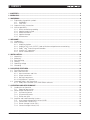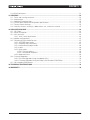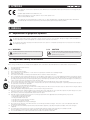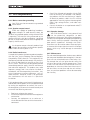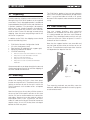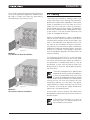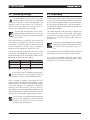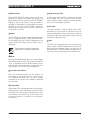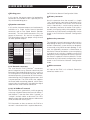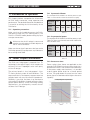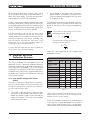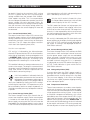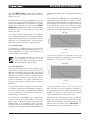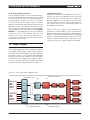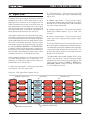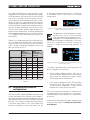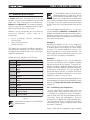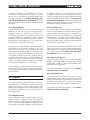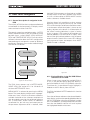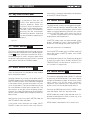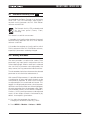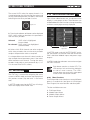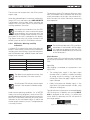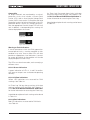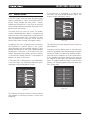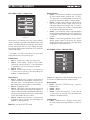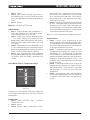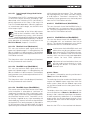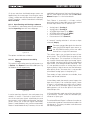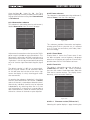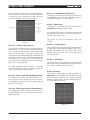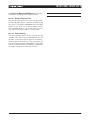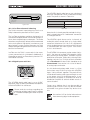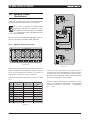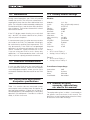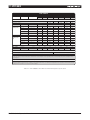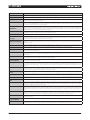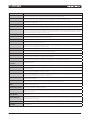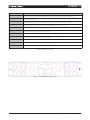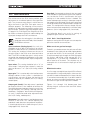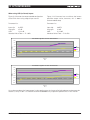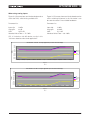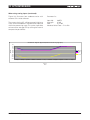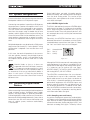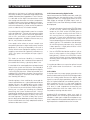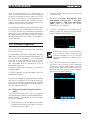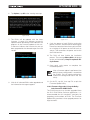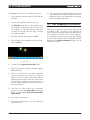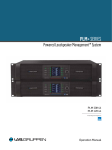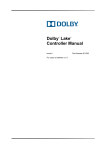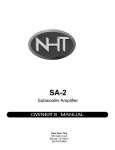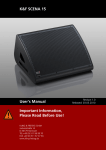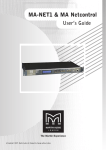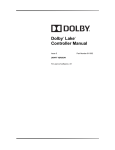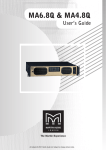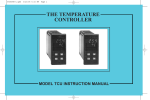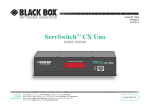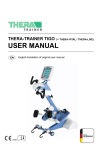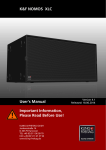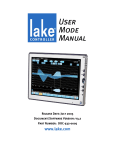Download Lab.gruppen PLM Series Operation Manual
Transcript
Operation Manual PLM™ Series Powered Loudspeaker Management™ systems Rev. 1.0.2 Item no. OM-PLM 1 CONTENTs 1 CONTENTs...................................................................................................................................................2 2 APPROVALS . ...............................................................................................................................................6 3 WARNINGS..................................................................................................................................................6 3.1 Explanation of graphical symbols.........................................................................................................6 3.1.1 WARNING.................................................................................................................................6 3.1.2 CAUTION..................................................................................................................................6 3.2 Important Safety Instructions...............................................................................................................6 3.3 User responsibility................................................................................................................................7 3.3.1 Mains connection grounding.....................................................................................................7 3.3.2 Speaker output hazard...............................................................................................................7 3.3.3 Radio interference.....................................................................................................................7 3.3.4 Speaker damage........................................................................................................................7 3.3.5 Maintenance..............................................................................................................................7 4 WELCOME....................................................................................................................................................8 4.1 Introduction .........................................................................................................................................8 4.2 Main Features.......................................................................................................................................8 4.2.1 Amplifier platform......................................................................................................................8 4.2.2 Amplifier DSP: Gain, ISVPL™, load verification and performance monitoring...........................8 4.2.3 Dolby ® Lake® Processing and Controller...................................................................................9 4.2.4 SmaartLive® integration.............................................................................................................9 4.2.5 Dante™ audio network...............................................................................................................9 5 INSTALLATION..........................................................................................................................................10 5.1 Unpacking...........................................................................................................................................10 5.2 Mounting............................................................................................................................................10 5.3 Rear Mounting....................................................................................................................................10 5.4 Cooling................................................................................................................................................11 5.5 Operating voltage...............................................................................................................................12 5.6 Grounding...........................................................................................................................................12 6 PLM SERIES FEATURES...........................................................................................................................13 6.1 Front Panel overview..........................................................................................................................13 6.2 Rear Panel overview...........................................................................................................................15 6.2.1 Input connectors and Links.....................................................................................................15 6.2.2 Output connectors..................................................................................................................15 6.2.3 Network connectors................................................................................................................16 6.2.3.110/100Base-T network............................................................................................................16 6.3 Integrated Dolby Lake Processing......................................................................................................17 6.3.1 Dolby Lake Controller (DLC) PLM Edition software ...............................................................17 7 OPERATION AND PERFORMANCE.........................................................................................................18 7.1 Introduction to Operation....................................................................................................................18 7.1.1 Operation precautions.............................................................................................................18 7.2 Power Output Performance................................................................................................................18 7.2.1 Symmetrical power.................................................................................................................18 7.2.2 Asymmetrical power...............................................................................................................18 7.2.3 Power over time......................................................................................................................18 7.3 Amplifier and Load Protection Systems.............................................................................................19 7.3.1 Inter-Sample Voltage Peak Limiter (ISVPL).............................................................................19 7.3.2 Current Peak Limiter (CPL)......................................................................................................20 7.3.3 Power Average Limiter (PAL)..................................................................................................20 7.3.4 Current Average Limiter (CAL)................................................................................................20 2 PLM Series Operation Manual CONTENTs 1 7.3.5 Voltage Clip Limiter....................................................................................................................20 7.3.6 Temperature Protection.............................................................................................................20 7.3.7 DC Protection.............................................................................................................................21 7.3.8 VHF Protection...........................................................................................................................21 7.3.9 Short circuit protection...............................................................................................................22 7.4 Power Supply......................................................................................................................................22 8 Signal flow and processing.........................................................................................................23 8.1 Signal Flow ........................................................................................................................................23 8.2 Loudspeaker processor configuration.................................................................................................24 8.3 Modules and Frames..........................................................................................................................25 8.3.1 LoadLibrary™ and Fingerprints..................................................................................................25 8.3.2 Super Modules..........................................................................................................................26 8.4 Presets................................................................................................................................................26 8.4.1 Module Presets.........................................................................................................................26 8.4.2 Frame Presets...........................................................................................................................26 8.4.3 Subsystem Presets...................................................................................................................26 8.4.4 System Presets.........................................................................................................................26 9 FRONT PANEL INTERFACE......................................................................................................................27 9.1 Front Panel Navigation........................................................................................................................27 9.1.1 General description of navigation in the PLM..........................................................................27 9.1.2 Pinging Modules in the DLC PLM Edition software from the PLM........................................27 9.2 Key Lock Front Panel..........................................................................................................................28 9.3 Power button .....................................................................................................................................28 9.4 Mute Enable button ...........................................................................................................................28 9.5 Meter button .....................................................................................................................................28 9.6 Menu button ......................................................................................................................................28 9.7 Network activity LED . .......................................................................................................................29 9.8 Rotary encoder ..................................................................................................................................29 9.9 Exit button .........................................................................................................................................29 9.10 Soft-function buttons . ...................................................................................................................... 30 9.10.1 Mute Functions....................................................................................................................... 30 9.10.1.1 PLM Input Mute............................................................................................................. 30 9.10.1.2 Module Input Mute........................................................................................................ 30 9.10.1.3 Module Output Mute......................................................................................................31 9.10.1.4 Power Output Mute........................................................................................................31 9.10.2 LED Faults, Warnings and Clip indications...............................................................................31 9.10.2.1 Green indications........................................................................................................... 33 9.10.2.2 Yellow indications.......................................................................................................... 33 9.10.2.3 Red indications.............................................................................................................. 33 9.11 Meter Mode....................................................................................................................................... 35 9.11.1 Meter view 1 – Home View.................................................................................................... 36 9.11.2 Meter View 2 – Module View................................................................................................. 36 9.11.3 Meter View 3 – Temperature View..........................................................................................37 9.12 Menu Mode....................................................................................................................................... 38 9.12.1 Menu View............................................................................................................................. 38 9.12.2 Module submenu................................................................................................................... 39 9.12.2.1 User Gain....................................................................................................................... 39 9.12.2.2Delay............................................................................................................................. 39 9.12.2.3 Phase Reverse............................................................................................................... 39 9.12.2.4 Amp Gain....................................................................................................................... 39 9.12.2.5 Limiters.......................................................................................................................... 39 PLM Series Operation Manual 3 1 CONTENTs 9.12.2.5.1 Inter-Sample Voltage Peak Limiter (ISVPL)............................................................ 40 9.12.2.5.2 MaxPeak Level (MaxPeakLvl)................................................................................ 40 9.12.2.5.3 MaxRMS Level (MaxRMSLvl)............................................................................... 40 9.12.2.5.4 MaxRMS Corner (MaxRMSCor)........................................................................... 40 9.12.5.5.5 MaxRMS Attack (MaxRMSAtk)............................................................................ 40 9.12.2.5.6 MaxRMS Release (MaxRMSRel).......................................................................... 40 9.12.2.6 Mutes............................................................................................................................ 40 9.12.3 Input Routing and Settings submenu.......................................................................................41 9.12.3.1 Input selection and sensitivity settings..........................................................................41 9.12.3.2 IsoFloat™.......................................................................................................................42 9.12.3.3 AES/EBU input termination............................................................................................42 9.12.4 Attenuation submenu.............................................................................................................. 43 9.12.5 Frame submenu...................................................................................................................... 43 9.12.5.1 Frame Name.................................................................................................................. 43 9.12.5.2 Frame Info..................................................................................................................... 43 9.12.5.2.1 Firmware version (‘FW version’)............................................................................ 44 9.12.5.2.2 Latency (‘Inh. Latency’)......................................................................................... 44 9.12.5.2.3 Max Output Voltage (‘MaxOutVolt’)...................................................................... 44 9.12.5.2.4 Max Output Current (‘MaxOutCurr’)..................................................................... 44 9.12.5.2.5 Serial Number (‘Serial no.’).................................................................................... 44 9.12.5.3 Frame Reset ................................................................................................................. 44 9.12.5.3.1 Factory Reset........................................................................................................ 44 9.12.5.3.2 Soft Reset............................................................................................................. 44 9.12.5.4 Network......................................................................................................................... 44 9.12.5.4.1 IP Address............................................................................................................. 45 9.12.5.4.2 MAC Address........................................................................................................ 45 9.12.5.4.3 Frame ID............................................................................................................... 45 9.12.5.4.4 Network statuses (‘Online’)................................................................................... 45 9.12.5.4.5 IP Mask................................................................................................................. 45 9.12.5.5 Latency match............................................................................................................... 45 9.12.5.6 Display adjustments...................................................................................................... 45 9.12.5.6.1 Display Contrast.................................................................................................... 45 9.12.5.6.2 Dimming................................................................................................................ 45 9.12.6 Frame Preset submenu........................................................................................................... 45 9.12.7 LoadSmart™........................................................................................................................... 46 9.12.7.1 Configure # of cabinets in parallel.................................................................................. 46 9.12.7.2 LoadSmart verification................................................................................................... 46 9.12.8 Dante........................................................................................................................................47 9.12.8.1 Break In Physical Line.....................................................................................................47 9.12.8.2 Probe Routing.................................................................................................................47 10back panel interface........................................................................................................................ 48 10.1 Power inlet......................................................................................................................................... 48 10.1.1 PowerCon® wiring details....................................................................................................... 48 10.2 Audio Input and Links........................................................................................................................ 48 10.2.1 Analog inputs and Links.......................................................................................................... 48 10.2.1.1 Unbalanced operation.................................................................................................... 48 10.2.1.2 Iso-Float electronic balancing........................................................................................ 49 10.2.2 Digital inputs and Links........................................................................................................... 49 10.3 Speaker Output Connections............................................................................................................ 50 10.3.1 Speakon Output Connectors................................................................................................... 50 10.3.2 Binding Post Output Connectors.............................................................................................51 4 PLM Series Operation Manual CONTENTs 1 10.4 RJ45 connectors.................................................................................................................................51 11APPENDIX..................................................................................................................................................52 11.1 Faults and warnings overview............................................................................................................52 11.2 Maintenance...................................................................................................................................... 55 11.3 Additional Documentation................................................................................................................. 55 11.4 Current draw and thermal dissipation specifications......................................................................... 55 11.5 Factory Default Settings.................................................................................................................... 55 11.6 Glossary of terms, acronyms, abbreviations, etc. used in this manual.............................................. 55 12APPLICATION GUIDE............................................................................................................................... 62 12.1 I/O Panels.......................................................................................................................................... 62 12.2 Power Distribution............................................................................................................................. 62 12.3 Gain Structure.................................................................................................................................... 63 12.3.1 Gain / Level Optimization....................................................................................................... 63 12.4 Speaker configurations.......................................................................................................................67 12.5 Connecting Digital Audio Devices......................................................................................................67 12.5.1 AES/EBU digital audio..............................................................................................................67 12.5.2 Sampling rates and latency......................................................................................................67 12.5.3 Interconnecting digital audio................................................................................................... 68 12.5.4 Cable....................................................................................................................................... 68 12.5.5 Accessories............................................................................................................................ 69 12.5.5.1 Passive splitters............................................................................................................ 69 12.5.5.2 Distribution amplifiers................................................................................................... 69 12.5.6 Application hints..................................................................................................................... 69 12.6 Firmware Upgrades............................................................................................................................70 12.6.1 Firmware Upgrades Using the Update Utility..........................................................................70 12.6.2 Firmware Upgrades Using the Dolby Lake Controller PLM Edition.........................................71 12.7 Hot swapping PLM devices................................................................................................................72 13TECHNICAL SPECIFICATIONS.................................................................................................................73 14WARRANTY...............................................................................................................................................74 PLM Series Operation Manual 5 2 APPROVALS This equipment conforms to the requirements of the EMC Directive 2004/108/EC and the requirements of the Low Voltage Directive 2006/95/EC. Standards applied: EMC Emission EN55103-1, E3 EMC Immunity EN55103-2, E3, with S/N below 1% at normal operation level. Electrical Safety EN60065, Class I This equipment is tested and approved according to the U.S. safety standard ANSI/ UL 60065 and Canadian safety standard CSA C22.2 NO. 60065. ETL made the tests and they are a Nationally Recognized Testing Laboratory (NRTL). 3 WARNINGS 3.1 Explanation of graphical symbols The lightning symbol within a triangle is intended to alert the user to the presence of un-insulated “dangerous voltage” within the amplifier’s enclosure that may be of sufficient magnitude to constitute a risk of electric shock to humans. The exclamation point within a triangle is intended to alert the user to presence of important operating and service instructions in the literature accompanying the product. 3.1.1 WARNING To reduce risk of fire or electric shock, do not expose this apparatus to rain or moisture. 3.1.2 CAUTION To reduce the risk of fire or electric shock, do not remove screws. No user-serviceable parts inside. Refer servicing to qualified service personnel 3.2 Important Safety Instructions Before using your PLM, be sure to carefully read the applicable items of this Quick Start and Field Reference Guide and the Safety Instructions. 1. 2. 3. 4. 5. 6. 7. 8. 9. 10. 11. 12. 13. 14. 15. 16. 17. 18. 19. 20. Keep this manual for future reference. Heed all warnings. Follow all instructions. Do not use this unit near water. Do not spill water or other liquids into or on the unit. Do not operate the unit while wet or standing in liquid. Clean only with dry cloth. Do not block the air intake or exhaust ports. Install the unit in accordance with the instructions. Do not operate the unit near heat producing devices such as radiators, heat registers, stoves or other apparatus that produce heat. Always operate the unit with the chassis ground wire connected to the electrical safety earth. Do not defeat the safety purpose of a grounding-type plug. A grounding-type plug has two pins and a third grounding prong. The third prong is provided for your safety. If the provided plug does not fit into your outlet, consult an electrician for replacement of the obsolete outlet. Connect only to AC power outlets rated 100-120 V or 200-240 V, 50-60 Hz as dictated by the unit’s voltage configuration. Do not use this unit if the power cord is broken or frayed. Protect the power cord from being walked upon or pinched, particularly at the plug and the point where it exits from the apparatus. Only use accessories specified by the manufacturer. The unit is intended to use in a 19” rack. Follow the mounting instructions. When a rack on wheels is used, use caution when moving the loaded rack to avoid injury from tipping over. Unplug this apparatus during lightning storms or when unused for long periods of time. Do not connect the unit’s outputs in parallel or series with any other unit’s output. Do not connect the unit’s output to any other voltage source, such as battery, mains source, or power supply, regardless of whether the unit is turned on or off. Do not run any of the unit’s outputs back into another channel’s input. Refer all servicing to qualified service personnel. Servicing is required when the apparatus has been damaged in any way such as: ▸▸ Power-supply cord or plug is damaged. ▸▸ Liquid has been spilled into the unit ▸▸ An object has fallen into the unit ▸▸ The unit has been exposed to rain or moisture ▸▸ The unit does not operate normally ▸▸ The unit was dropped or the chassis is damaged Do not remove top or bottom covers. Removal of the covers will expose hazardous voltages. There are no user serviceable parts inside and removal may void the warranty. An experienced user shall always supervise this professional audio equipment, especially if inexperienced adults or minors are using the equipment. The mains plug is used as the disconnect device and shall remain readily accessible. If the mains plug is not readily accessible due to mounting in a 19” rack, then the mains plug for the entire rack must be readily accessible. The US National Differencescl.16.3 requires that network cables must be flame rated VW-1. 6 PLM Series Operation Manual WARNINGS 3 3.3 User responsibility 3.3.1 Mains connection grounding Your PLM must be connected to a grounded socket outlet. 3.3.2Speaker output hazard PLMs are capable of producing hazardous output voltages. To avoid electrical shock, do not touch any exposed speaker wiring while the PLM is operating. The external wiring connected to the speaker terminals shall be installed by a qualified person, or ready-made leads or cords of appropriate capacity shall be used. As the power output channels produce high voltage, do not connect or disconnect speaker cables when the mains power is on. 3.3.3 Radio interference A sample of this product has been tested and complies with the limits for the European Electro Magnetic Compatibility (EMC) directive. This equipment has also been tested and found to comply with the limits for a Class B digital device, pursuant to Part 15 of the FCC Rules. These limits are designed to provide reasonable protection against harmful interference from electrical equipment. This product uses radio frequency energy and if not used or installed in accordance with these operating instructions, may cause interference to other equipment, such as radio receivers. However, there is no guarantee that interference will not occur in a particular installation. ▸▸ ▸▸ Check if the affected unit complies with the EMC limits for immunity, (CE-labeled). If not, address the problem with the manufacturer or supplier. All electrical products sold in the EC must be approved for immunity against electromagnetic fields, high voltage flashes, and radio interference. Consult the dealer or an experienced radio/TV technician for help. 3.3.4Speaker damage Your PLM Series device is very powerful and can be potentially dangerous to both loudspeakers and humans alike. Many loudspeakers can be easily damaged or destroyed by overpowering them. Always check the speaker’s continuous and peak power capabilities. Although the PLM’s attenuators can be used to reduce the overall gain, an increase of the input signal can result in full output power, which may cause damage to connected speakers. 3.3.5 Maintenance For safe and reliable operation, the dust covers behind the front panel should be cleaned regularly. If the dust filters are not maintained there will be safety risks. For example the unit can ignite the dust and a fire will occur due to high internal temperatures. There is also a risk that the unit will malfunction since it is dependent on constant airflow from front to rear. If the dust filters are not clean and the unit malfunctions, any resultant problems will not be covered by the warranty. If this equipment does cause harmful interference to radio or television reception, which can be determined by turning the equipment on and off, the user is encouraged to try to correct the interference by one or more of the following measures: ▸▸ ▸▸ ▸▸ Reorient or relocate the antenna. Increase the separation between the equipment and receiver. Connect the equipment to an outlet on a circuit different from that to which the receiver is connected. PLM Series Operation Manual 7 4 WELCOME 4.1 Introduction 4.2 Main Features Thank you for choosing the Lab.gruppen PLM Series of Powered Loudspeaker Management systems for your sound reinforcement needs. We are confident that you will be pleased with the performance, unique features, configuration flexibility, reliability, and longterm durability offered by PLM Series products. The PLM Series incorporates a number of sophisticated technologies to ensure the best possible performance and many years of reliable operation. The following section summarizes the benefits of each feature, and gives a reference to the corresponding section in this or other manuals. This manual (together with the companion manuals dealing with software, networking etc.) provides a comprehensive guide to the features and functionality of the PLM Series of Powered Loudspeaker Management systems. Please read them through thoroughly to become fully acquainted with the many configuration and control options available in PLM Series products . Most features are accessible either via the intuitive front panel interface or remotely, with the included Dolby Lake Controller PLM Edition software package. 4.2.1 Amplifier platform The PLM Series amplifier section is built on the foundation of Lab.gruppen’s robust, road-proven FP+ Series. Features in common with the FP+ Series include extraordinary power density, patented Class TD® output stages, Regulated Switch Mode Power Supply (R.SMPS™), the high-efficiency Intercooler® copper-finned cooling system, and a full suite of protection features. Signal inputs are analog, AES digital, and a digital audio network; loop-through outputs or redundant pairs are provided for each input type. (See section 6.2.) To facilitate timely installation and use of this PLM Series product you will find,as a part of the PLM Series welcome package that came with the product, the PLM Series Quick Start and Field Reference Guide (QS&FRG). The PLM Series QS&FRG contains the basic information needed to safely install a PLM system and place it in service. We do, however, highly recommend reading through all manuals in their entirety. As you become thoroughly familiar with all aspects of the PLM Series, you may learn about features and options that will affect your choices of operational modes or loudspeaker system configurations. The Lab.gruppen PLM Series utilizes proven Dolby Lake Processor technology and expands upon it, providing a suite of load verification and performance monitoring features. The power amplification section builds on the foundation of the road-tested FP+ and legendary fP Series, providing the same sonic signature – powerful, tight bass and transparent high frequency response. In addition, the PLM Series establishes new benchmarks for high power and channel density in tandem with digital signal processing, system management, and protection features found in no other product. Thank you again for placing your confidence in Lab.gruppen products. 8 PLM Series Operation Manual 4.2.2 Amplifier DSP: Gain, ISVPL, load verification and performance monitoring Input gain (sensitivity) is set in the digital domain in the PLM Series, controllable through the DLC PLM Edition software or the front-panel interface. The DSP-implemented Inter-Sample Voltage Peak Limiter (ISVPL) tailors each output to the characteristics of the connected load. (See section 7.3.1.) The on-board DSP also implements a comprehensive set of tools for load verification and real-time performance monitoring. These functions utilize LoadLibrary, a comprehensive database for each loudspeaker component of the connected load (usually one or more band-limited drivers in a multiway system). Using this data and a brief test signal, LoadSmart then compares actual-to-predicted response, identifying any malfunctioning components or connection errors. During the actual performance, SpeakerSafe™ monitors real-time load status, including amplifier, loudspeaker voice coil and magnet temperatures; this allows operators to avoid power compression and identify potential problems. (See Dolby Lake Controller User Manual PLM Edition Addendum for more detailed information on PLM Series load verification and real-time performance monitoring functions.) WELCOME 4 4.2.3 Dolby Lake Processing and Controller The PLM Series integrates seamlessly into the Dolby Lake processing environment. Two processing modules offer precise settings for gain, delay, crossover slope, equalization and limiting. Dolby Lake processing features incorporated in each module include Raised Cosine Equalization, linear phase crossovers and LimiterMax™ loudspeaker protection. The Super Module feature allows hardware processing modules in two or more separate PLM Series units to function as a single module in the Dolby Lake Controller PLM Edition software interface. (See section 8.2 and the separate Dolby Lake Controller User Manual.) 4.2.4SmaartLive integration The Dolby Lake Controller PLM Edition enables seamless, plug-in integration of the industry-standard SmaartLive analysis system. With this feature, operators can measure with SmaartLive and make EQ adjustments at the same time, using the same software controller on a Wi-Fi enabled Tablet PC. (See the separate Dolby Lake Controller User Manual.) 4.2.5 Dante audio network All PLM Series products include Dante digital audio networking as standard. Based on the latest advances in networking, Dante offers simplified system configuration and extremely low latency while delivering very high quality uncompressed digital audio over the entire PLM Series network. The Zen™ automatic configuration feature enables “plug-and-play” setup without third-party DHCP or DNS servers. Dante is fully compatible with new high-bandwidth network backbones, allowing high channel counts while also transporting third-party control protocols through the same network. PLM Series Operation Manual 9 5 INSTALLATION 5.1 Unpacking Carefully open the shipping carton and check for any damage to the PLM Series product or the supplied accessories. Every Lab.gruppen product is tested and inspected before leaving the factory and should arrive in perfect condition. If any damage is discovered, please notify the shipping company immediately. Only the consignee may initiate a claim with the carrier or their insurers for damage incurred during shipping. Save the carton and packing materials for the carrier’s inspection. In addition to the PLM, the shipping carton should contain the following items: ▸▸ ▸▸ ▸▸ ▸▸ ▸▸ PLM Series Network Configuration Guide AC mains lead (power cord) Rear brackets for additional rack support (pair) Mounting hardware for above CD-ROM containing: ** ** ** ** ** PLM Series Quick Start and Field Reference Guide Dolby Lake Controller PLM Edition software PLM Series Operation Manual Dolby Lake Controller User Manual Dolby Lake Controller User Manual PLM Edition Addendum We recommend that you keep the original carton and all other packaging materials to facilitate shipping of the PLM should the need arise. 5.2 Mounting Airflow for cooling the PLM is from front panel (intake) to rear panel (exit). Therefore there must be nothing at the front or rear of the rack in which the PLM is mounted – such as doors or lids - to impede the airflow. Note that there must always be sufficient space at the rear of the PLM to permit efficient air exit (see section 5.4) and to accommodate rear connectors and cables; allowance must be made for cable or loom bends within a rack. In particular, the mains cable (AC cord) and its Neutrik PowerCon connector require at least 12 cm (4.75 inches) clear rack depth behind the PLM rear panel. 10 PLM Series Operation Manual The PLM Series products have no top or bottom vents; PLM’s may be stacked directly on top of each other. It may be desirable to include a 1U spacer between PLMs to permit more convenient rear panel wiring. 5.3 Rear Mounting Two rear support brackets, plus mounting hardware, are included with the PLM (figure 5-1). It is recommended that these are used wherever possible. They should be fitted to vertical rack rails at the rear of the rack. Refer to figures 5-2 and 5-3 for details of their installation. Note that the support brackets are reversible and may be fitted to point either to the front or rear of the rack. The orientation used in a particular situation will depend on the depth of the rack. x2 x2 x2 x2 Figure 5-1 Two mounting methods are possible; note that Method 1 additionally provides extra security against unauthorized removal. INSTALLATION 5 For situations where rapid removal and replacement of units is of paramount importance, Method 2 may be used as it does not involve any permanently secured fixing at the rear of the unit. Figure 5-2 Method 1: Use washer for fixed installation. 5.4 Cooling The PLM uses a forced-air cooling system with airflow from front to rear, allowing high continuous power levels without thermal problems. (Front-to-rear airflow is preferable as air at the front of a rack is cooler than that at the rear in nearly all situations.) Never attempt to reverse the airflow. The operation of the PLM’s cooling system is dependent on frontto-rear airflow; it will not function effectively with airflow in the opposite direction. Make sure an adequate air supply is provided in front of the PLM, and that the rear of the PLM has sufficient space to allow the exit air to escape. If the PLM is rack-mounted, never operate the unit with any front or rear rack doors or covers in position. Also note that any unused rack spaces should have solid blanks fitted (not ventilation blanks) to ensure efficient air circulation. Leaving gaps in between items of equipment degrades the effectiveness of forced-air cooling. If installing one or more PLM’s in a rack with other fan-cooled equipment, be sure that all the other units also use front-to-rear airflow for cooling. If this precaution is not observed, there is a risk of overheating, as units with the reverse airflow will be drawing in air which has already been heated by the PLMs units. Figure 5-2 Method 2: Use tube for slide-on installation. The PLM is equipped with a sophisticated temperature sensing system which protects it from any overheating which may occur as a result of inadequate ventillation. Should a power output channel overheat, the temperature sensing circuits will mute that channel until the temperature reduces to a safe level. If the power supply overheats, another sensing circuit will mute all channels until the power supply temperature reduces to a safe operating level. Always make sure that the dust filters behind the detachable front panel are clean to ensure maximum possible airflow. If the device malfunctions as a result of dirty dust filters, any required repairs are not covered by the warranty. PLM Series Operation Manual 11 5 INSTALLATION 5.5 Operating voltage 5.6 Grounding The label adjacent to the mains (AC) input connector indicates the AC mains voltage for which the amplifier is wired and approved. The amplifier is built in two versions: 115 V and 230 V. Connect the mains cable (AC cord) only to an AC source of the voltage shown on the label. Analog inputs feature the Iso-Float ground isolation system. Iso-Float technology combines the benefits of transformer-coupled isolation with the advantages of clean, direct-coupled inputs. Iso-Float provides a cost-effective alternative to isolation transformers for avoiding ground loops. Any damage resulting from a PLM Series product being connected to an AC source of incorrect voltage will not be covered by the warranty. The audio converters are galvanically isolated, and not connected to the main ground. High-speed transformers and opto-isolators create a barrier between the PLM and the outside electrical environment. The PLM uses primary switching, which means the mains power is rectified on the primary side of the transformer. This makes the power supply insensitive to mains frequency variation, and it will operate normally on line frequencies from 45 to 75 Hz. If the mains plug (AC plug) fitted to the mains cable (AC cord) is not appropriate for your country, it can be removed and a locally-sourced one fitted instead, observing the following color coding: 230 V versions 115 V versions Connect to BROWN BLACK LIVE BLUE WHITE NEUTRAL GREEN/YELLOW GREEN EARTH (GROUND) Table 5-1 If you are not 100% confident of your competence to replace the mains plug (AC plug), the task should be carried out by qualified personnel. Once a suitable AC supply is connected, the PLM can be turned on using the front panel power switch. When the unit is switched on, the PLM goes through a soft-start sequence as it performs a diagnostic routine on the internal circuitry. The fans will run at high speed for a short period before dropping to idle speed, and the power symbol in the power switch will change from red (Standby mode) to green (active). In-rush current is controlled and limited during the soft-start sequence, enabling multiple PLMs on the same AC mains circuit to be powered up simultaneously. 12 PLM Series Operation Manual Iso-Float may be disabled via the supplied Dolby Lake Controller PLM Edition software, or via the PLM’s front panel menu system. In the interests of safety, NEVER disconnect the earth (ground) pin on the mains cable (AC power cord). Use correctly-shielded balanced audio input connections to minimise hum and interference. Refer to section 10.2.1 for more information. 6 QUICK GUIDE OVERVIEW 6.1 Front Panel overview 5 4 8 10 3 1 2 6 7 9 11 PLM SERIES 12 2 1 Figure 6-1 The PLM’s front panel is based around a 2.5” daylightreadable 128 x 128 pixel backlit liquid crystal display (LCD), through which control and monitoring of most of the PLM’s functions are performed via a simple menu system. Controls are grouped in two switch clusters alongside the display; these include a number of dedicated-function keys (such as METER and MENU), eight “soft” keys (functions vary according to the current display page), and a data entry wheel (rotary encoder). Handles Two sturdy metal handles are fitted to the front panel. The handles always should be used when carrying the PLM and fitting it in or removing it from a rack. Ensure that any door or removable rack front cover has sufficient depth to clear the handles. Dust Filters Two dust filters are fitted behind metal covers. To remove the covers, loosen the thumbscrews located behind the front handles. Once detached, the dust filter elements can be removed for cleaning. See section 12.2 for information on cleaning the dust filters. The device never should be operated without the dust filters in place. Display The display will illuminate when the PLM is active. Many of the traditional controls, and displays found on conventional amplifiers are replaced on the PLM by a simple set of on-screen “pages”, which allow all PLM operating parameters to be monitored and controlled. PLM functions are controlled with the eight “soft” keys immediately adjacent to the display, together with the single rotary encoder knob. Primary fault and status indications are given by multicolor LEDs. The display is protected by a tough, transparent plastic film, which may be cleaned with a soft cloth; solvents should not be used. The layout of various display “pages” is standardized to a high degree for ease of use. In general, each page is divided into two columns of four blocks, with the left-hand column referring to inputs and the right-hand to outputs. Each block has four rows of data, which can be either alphanumeric or in the form of a bargraph meter. Comprehensive details of the various display pages and the associated controls are given in section 9 – Front Panel Interface. Standby The PLM is powered on and off by the top left-most button, STANDBY. See Dolby Lake Controller User Manual PLM Edition Addendum (sections 5.3.1 and 5.7) for further information regarding local and remote power control. PLM Series Operation Manual 13 QUICK GUIDE OVERVIEW 6 Mute Enable Select MUTE ENABLE to allow muting via the soft button of the inputs to the Dolby Lake system, the power output channels, or both. The MUTE ENABLE legend in the button flashes when the mode is selected. A second press will deselect the mode; however, if left active, MUTE ENABLE mode will automatically cancel after two minutes if no further mute actions are taken. Meter The METER button scrolls through three alternative views: HOME, MODULE, and TEMPERATURE. Pressing METER when in MENU mode returns the screen to METER mode, and the HOME view is displayed. The display has two basic operating modes: METER (default) and MENU. Menu Pressing the MENU button puts the screen display into MENU mode, and the “top” page of the MENU “tree” is displayed. Once in MENU mode, most of the PLM Series’ operating functions can be accessed. See sections 9.12.2 to 9.12.8 for more details. Soft function buttons Eight soft function buttons are set adjacent to the display in two groups of four. These buttons are unlabelled because their functions change according to the current menu mode as displayed on the screen. Status LEDs Eight tricolor LEDs are integrated into the soft buttons for convenience. These convey both fault and warning indications, plus the currently selected mute status of the Dolby Lake Processing system inputs and the output channels. Full details can be found in section 9.10. 14 PLM Series Operation Manual High-intensity LED A white, high-intensity LED is located to the right of the display. This LED illuminates when the PLM Series’ control system is being accessed remotely via the DLC PLM Edition software. Encoder The rotary encoder is used to modify various PLM parameters (e.g. input level) in conjunction with the various display pages. When a menu item is selected that permits adjustment of parameter values, the ring around the knob illuminates. Exit The EXIT key is used primarily while navigating the menu system in MENU mode; pressing it takes the display back to a previous screen (“up one level” in the menu tree). In METER mode, pressing the EXIT key always returns the display to the HOME view. 6 QUICK GUIDE OVERVIEW 6.2 Rear Panel overview 2 1 5 INPUT SPEAKER OUTPUTS CH CH 3 CH 2 CH 4 2 1 LINK INPUT 2 4 3 INPUT 1-2 LINK 2 7 LINK 1-2 8 ACT PRIM LINK ACT 9 SEC LINK PLM 10000Q 200/240V 2500W 50-60Hz ANALOG WITH ISO-FLOAT TM PIN 1: SCRN 2: POS 3: NEG SWITCHED 10/100 Base-TX AES/EBU CLASS 2 WIRING Ser. N:o Must be grounded/earthed Made in Sweden Removed! SPEAKER OUTPUTS INPUT LINK INPUT 2 6 1+/- CH 1+/2+/- CH 2+/- 1+/- CH 1+/2+/- CH 2+/- 3+/- CH 3+/4+/- CH 4+/- 1+/- CH 3+/2+/- CH 4+/- LINK 1-2 ACT PRIM LINK ACT SEC LINK 200/240V 2500W 50-60Hz Figure 6-2 See section 10 for full details of connector pinouts, etc. Ser. N:o In comparison to analog signals, digital audio signals such as AES/EBU require quite different cabling and routing techniques. In particular, standard XLR “mic cables” - even high-quality ones - are rarely suitable for digital audio. Always use 110 ohm digital audio cables. NEVER CONNECT A DIGITAL AUDIO SOURCE TO AN ANALOG INPUT, OR VICE-VERSA. Always use the correct type of cable and connectors for the two different types of signals. If you are unfamiliar with digital audio transmission techniques, seek guidance from authoritative references or qualified personnel before attempting to interconnect equipment in the digital domain. See section 12.5 for further information. INPUT 1-2 PLM 10000Q ANALOG WITH ISO-FLOAT TM CLASS 2 WIRING LINK 2 Removed! 6.2.1 Input connectors and Links Analog inputs Analog inputs are available on two standard XLR3F latching connectors. The inputs are electronically balanced using Dolby’s patented Iso-Float circuitry. The impedance is 20 kOhms, and the inputs can accept a maximum input level of +26 dBu. Analog links Two latching XLR3M connectors are fitted adjacent to the analog input connectors. These are paralleled to the input connectors to provide an analog loopthrough to feed additional PLM Series units, or other equipment. AES/EBU inputs A latching XLR3F connector is provided which accepts an AES/EBU digital audio signal. Input impedance is 110 ohms. Note that the AES/EBU digital audio format is twochannel, and thus both PLM inputs are fed via a single connector. Selection of the analog or digital inputs is made via the front panel display or control software. PIN 1: SCRN 2: POS 3: NEG AES/EBU SWITCHED 10/100 Base-TX Must be grounded/earthed Made in Sweden AES/EBU link A latching XLR3M connector is fitted adjacent to the AES/EBU input connector. This is paralleled to the input connector to provide an AES/EBU loop-thru to feed further PLMs, or other equipment. An AES/ EBU 110 ohm termination load can be enabled, via the front panel menu, when the PLM is the last unit connected within an AES/EBU daisy-chained system. 6.2.2 Output connectors The PLM is available with a choice of output connectors for power outputs: binding posts or Neutrik Speakon. The PLM is capable of bridge-mode operation, however the present system management software does not support this mode and therefore bridged operation is NOT recommended. Please contact [email protected] for further information on bridge-mode operation. PLM Series Operation Manual 15 6 QUICK GUIDE OVERVIEW the PLM Series Network Configuration Guide. Binding posts In this version, the power outputs for loudspeaker connection are available on four separate pairs of fully-enclosed binding posts. Speakon connectors In this version, the power outputs are simultaneously available on a single 8-pole Neutrik Speakon connector, and on two 4-pole Neutrik Speakon connectors. The two 4-pole connectors carry the outputs of channels 1 & 2 and 3 & 4 respectively. The figure below shows the proper wiring scheme for these Speakon outputs. Pin No. NL4 #1 Chs. 1&2 NL8 Chs. 1-4 NL4 #2 Chs. 3&4 1+ Ch. 1 o/p + Ch. 1 o/p + Ch. 3 o/p + 1- Ch. 1 o/p - Ch. 1 o/p - Ch. 3 o/p - 2+ Ch. 2 o/p + Ch. 2 o/p + Ch. 4 o/p + 2- Ch. 2 o/p - Ch. 2 o/p - Ch. 4 o/p - 3+ Ch. 3 o/p + 3- Ch. 3 o/p - 4+ Ch. 4 o/p + 4- Ch. 4 o/p - 6.2.3 Network connectors The two Neutrik RJ45 EtherCon ® connectors permit integration into an Ethernet control network encompassing multiple PLM Series units as well as a PC running the DLC PLM Edition software. Network connection permits full control of all PLM functions, and monitoring of all PLM operating parameters, from a remote position. The PLM Series also supports the Dante audio networking protocol, which allows transmission of multichannel, high-definition digital audio over the same Ethernet connection. 6.2.3.1 10/100Base-T network The Ethernet ports automatically switch to operate at the two standard Ethernet data rates of 10Base-T and 100Base-T, and also allow either “crossed” or “straight” network cables to be used. Two LEDs above each port indicate connection to a valid network (LINK) and network activity (ACT). Full information on how to connect the PLM to a network is contained within a separate document , 16 PLM Series Operation Manual Primary connector Use this connector when the network is a simple “star” configuration, consisting of individual Cat-5e connections between PLMs and a local Ethernet switch. Alternatively it can be used to connect to the Secondary connector of another PLM within a network, thus forming a daisy-chain topology. Further information on PLM network configurations can be found in the PLM Series Network Configuration Guide. Secondary connector The secondary network connector can be used as a loop-through to daisy-chain multiple PLMs into the network. Alternatively, system security can be greatly increased by using a dual-network topology. In this case, the Secondary connector is connected to an alternative Ethernet distribution system employing a second set of switches, thereby ensuring full redundancy and no single point-of-failure in the case that Dante is used and a switch or cable fails. Further information on PLM network configurations can be found in the PLM Series Network Configuration Guide. Mains connector AC input to the PLM is via a Neutrik PowerCon connector, rated at 32 A. 6 QUICK GUIDE OVERVIEW 6.3 Integrated Dolby Lake Processing As outlined in Section 4, PLM Series products contain a fully integrated Dolby Lake loudspeaker management system, providing many of the features available as standard in the Dolby Lake Processor (DLP) stand-alone unit. The Dolby Lake system within the PLM provides fully-programmable crossovers, EQ, dynamics and other functions, and is controlled via the supplied DLC PLM Edition software. (See section 6.3.1.) Additionally, some functions of the Dolby Lake system can be accessed from the PLM’s front panel screen. Setting up the integral Dolby Lake system via the DLC PLM Edition software includes selecting the basic PLM configuration, including input mixers, input format (analog or digital, etc.), crossover configuration and output routing. A full description of how the DLC PLM Edition software is used with the PLM is contained in the separate document (supplied on CD-ROM with the PLM): DLC User Manual PLM Edition Addendum Also see accompanying document, the PLM Series Network Configuration Guide for details of how to connect one or more PLMs to a PC via a network. 6.3.1 Dolby Lake Controller PLM Edition The CD-ROM supplied with the PLM contains the Dolby Lake Controller PLM Edition software package. This should be installed on any PC(s) that are to be used to control and monitor the PLM(s). In a touring situation where multiple networked PLMs are involved, this will generally be a Tablet PC. The Dolby Lake Controller PLM Edition software is easily installed by inserting the CD in the computer’s CD drive and allowing the auto-setup routine to run. Select INSTALL then Dolby Lake Controller software from the installation window to initiate installation. For most installations, the subsequent suggested default paths can be accepted. Please note that, if pre-existing DLC presets are present on your PC when you install the DLC PLM Edition software, choosing a specific installation path may be preferable. See the DLC User Manual PLM Edition Addendum for more information. Refer to chapter 2 of the DLC User Manual for further details on how to install the software and configure your computer for optimum performance. Minimum recommended computer specifications are: ▸▸ Intel® Pentium® 866 MHz or faster. ▸▸ 256 MB RAM or greater. ▸▸ 64 MB Video RAM or greater. ▸▸ Windows XP. ▸▸ DirectX® 8.1 or higher (pre-installed with Windows XP). ▸▸ 100Base-T wired Ethernet adapter and/or 802.11g wireless Ethernet adapter. ▸▸ XGA display screen with min. resolution of 1024 x 768 pixels. If you are unsure about installing new software on a PC, please contact your organisation’s IT Dept., or another suitably qualified specialist first. Once the software is installed, the application can be launched by clicking the desktop icon created during the install process in the usual way. Full details of how to use the software application are contained in the documents DLC User Manual and DLC User Manual PLM Edition Addendum, both of which are supplied with the PLM. Figure 6-3 PLM Series Operation Manual 17 7 OPERATION AND PERFORMANCE 7.1 Introduction to Operation This chapter provides comprehensive information on PLM Series connection, setup, operation and performance. The detailed information included here is essential to realizing the full functionality of the PLM Series. 7.1.1 Operation precautions Make sure that the Standby button on the PLM’s front panel is either unlit, or is showing red (i.e., the PLM is in STANDBY mode), before making any input or output connections. Make sure that the AC voltage is correct and matches that printed on the label adjacent to the AC mains connector. Make sure that no signal is present at the input to the PLM when powering it up to prevent any inadvertent bursts of high level audio. 7.2 Power Output Performance The PLM uses Lab.gruppen’s patented Class TD technology in the output stages, which couples the efficiency of Class D topologies to the sonic purity of Class B designs. The primary benefit is that Lab.gruppen’s Class TD works perfectly under all load conditions. The output maintains its flat frequency response even into complex loads with very low nominal impedances. Reliability is very high, and there is no interference with nearby RF equipment. Superior efficiency allows greater power density while minimizing cooling requirements, yet sound quality matches that of the best Class B designs. 7.2.1Symmetrical Power The example PLM 10000Q can deliver power as per Table 7-1 when all four channels are driven equally. Load Impedance (ohms) Max. Output power (Watts) 2.0 2.7 4 8 16 2350 2700 2300 1200 660 Table 7-1 7.2.2 Asymmetrical power The example PLM 10000Q can deliver power as per Table 7-2 when two channels are driven 3 dB lower than the other two. Load Impedance (ohms) Max. Output power (Watts) 2.0 2.7 4 8 16 2350 2900 2400 1200 660 Table 7-2 7.2.3 Power over time Power ratings given above are applicable to the example PLM 10000Q running at these levels for a period of 60 minutes. Due to thermal considerations in the power supply and elsewhere, it is possible to draw higher power levels for a shorter period of time. The graph below illustrates how the rated power figures are derived and the higher short-term capability. Peak output voltage at “max power burst” Figure 7-1 18 PLM Series Operation Manual OPERATION AND PERFORMANCE 7 Power ratings are based on a “real-life” duty cycle of 25 ms full power every 400 ms. Between bursts, a lower signal level applies, such that the continuous average power is 1/8th of the rated power. ▸▸ In reality, when some channels are delivering less than maximum rated power, energy reserves in the PSU are available to permit other channels to deliver more power. The graph shows the peak output voltage over time for a continuous sine wave is applied. The table below represents the absolute maximum output power that an individual PLM channel can deliver at the given ISVPL setting and impedance shown. If all four channels are driven with the same signal into the same impedance (solid red line), then the rail voltage (dotted red line) will drop faster than when two channels are delivering “max power” (solid blue line) and two channels are delivering “half power” (solid orange line). This is termed asymmetric loading. The rail voltage for this is the dotted blue line. The amplitude of the output signal “between” digital samples is predicted. This permits the ISVPL to respond to analog peaks that may occur at the power output. The formula for generating the value for a desired power into a load is V peak = 2 P Z The formula for calculating the power for a given ISVPL setting is P= It can be seen that higher power output is available for 25 ms bursts with asymmetric loading. 7.3 Amplifier and Load Protection Systems The PLM is equipped with a comprehensive set of protection circuits. If operating conditions become sufficiently extreme that any of these circuits become active, indication is provided by LEDs in one or more soft buttons 5-8, together with adjacent warning text. In addition to this, notification is also presented within the Dolby Lake Controller PLM Edition software and within system log files. 7.3.1 Inter-Sample Voltage Peak Limiter (ISVPL) The ISVPL is a high quality voltage limiter. Its purpose is to ensure that the voltage at the output terminals never exceeds the threshold which has been set. It operates on two fundamental principles: ▸▸ The signal is delayed slightly in order to allow the ISVPL to “look ahead” and reduce the gain before any voltage in excess of the threshold can appear at the output. This results in zero voltage overshoot at the output. 2 V peak 2Z where |Z| is the magnitude of the complex load impedance in ohms. MAX. SINEWAVE BURST POWER (Watts) Load Impedance (ohms) 2.7 4 8 2926 1463 16 ISVPL SETTING (V peak) 153 (max.) 3365* 732 150 3365* 2813 1406 703 121 2742 1830 915 458 101 1910 1275 638 319 83 1290 861 431 215 70 918 613 306 153 56 587 392 196 98 47 414 276 138 69 38 361 181 90 45 17.8 (min.) 79 40 20 10 Table 7-3 * Note that these ratings are limited by the CPL (Current Peak Limiter) functions, not by ISVPL settings, due to amplifier channel current capacity The ISVPL threshold may be set at any level between 17.8 V and 153 V (model dependent) via the PLM’s menu system. (See Section 9.12.2.5.1 or the Dolby Lake Controller User Manual PLM Edition Addendum PLM Series Operation Manual 19 7 OPERATION AND PERFORMANCE for details.) Note that the maximum ISVPL setting of 153 V is greater than the 150 V maximum peak voltage available from the example PLM 10000Q. Other models may differ. This is to accommodate the small degree of production spread of maximum output voltage that exists between PLMs. By allowing a maximum ISVPL setting fractionally higher than the maximum safe output voltage under any condition ensures that severe clipping will never be encountered. 7.3.2 Current Peak Limiter (CPL) The output Current Peak Limiter (CPL) ensures that the power output section will not be damaged by forcing it to deliver current levels at the outputs that exceed the maximum current ratings of the output transistors. The CPL keeps the output transistors within their Safe Operating Area (SOA). The CPL is non-adjustable. CPL activity is indicated by the affected output channel LED (one of the four LEDs in the soft buttons to the right of the display) flashing red together with a CURRENT CLIP warning message displayed on the screen adjacent to the LED. A warning is also displayed on the controlling PC via the network. This condition indicates an attempt to draw excessive current at the output. The output is attenuated until the output current falls below the maximum current rating. (See section 13 Technical Specifications for further details concerning ratings.) If this fault condition is indicated, check the output cables and examine the state of the loudspeaker. If there appears to be a normal impedance present, it may be possible to rectify the condition by altering the ISVPL settings or lowering the input levels. CPL operation may also be occasioned by too low an output impedance, as would be caused by too many loudspeaker cabinets in parallel. 7.3.3 Power Average Limiter (PAL) The Power Average Limiter (PAL) controls the AC current into the power supply. Power consumption is limited to the rated design parameters of the power supply, ensuring that the PSU will never be overloaded. Also, high power products such as those in the PLM Series can potentially draw more current 20 PLM Series Operation Manual (with output devices still within safe operating areas) than is allowed by the mains fuse Only the 230 V version is fitted with a fuse. It is not possible to source fuses with sufficient current capacity for the 115 V versions. The PAL protection feature can help prevent the supply’s external breaker from tripping within time intervals of less than three minutes. For longer time intervals, it is the responsibility of the user to ensure that the average level of the audio is within limits that ensure that the breaker doesn’t trip. PAL activity is indicated by the LED within the first soft button adjacent to the display flashing red, together with a PAL ACTIVE warning message displayed on the screen. A warning is also displayed on the DLC PLM Edition software. 7.3.4 Current Average Limiter (CAL) The Current Average Limiter (CAL) monitors the RMS current drawn from each output channel to ensure that the power output stages are not overloaded. When activated, it regulates the current to a safe level to protect the channel. The CAL should not be activated in normal usage, but if it is, its operation is indicated by an active LED and the message CAL ACTIVE. Futher indication is given within the DLC PLM Edition software. 7.3.5 Voltage Clip Limiter (VCL) If current draw from the PLM’s power supply is too high, the PSU’s regulation capability may be exceeded and the internal voltage rails may drop. This can cause clipping; if this occurs the Voltage Clip Limiter acts rapidly to prevent clipping occuring on the subsequent peaks. 7.3.6 Temperature Protection Thermal measurements are made at several points within each channel as well as on the power supply. If the maximum permitted temperature is exceeded, a high temperature warning is given. In the case of an amplifier component overheating, this will be indicated by one of the output channel LEDs (in the right-hand soft buttons) showing steady red. The adjacent fault message will show TEMP FLT:CH. In the case of the PSU overheating, the fault is indicated by the top left soft button’s LED turning steady red, and the adjacent on-screen text displaying the fault OPERATION AND PERFORMANCE 7 message TEMP FLT:PSU. In either case, a report is also sent via the control network to the DLC PLM Edition software. However, before the monitored components reach their maximum permitted temperature, a warning is given by the appropriate LEDs (as above) first turning yellow and an adjacent warning message TEMP WARN:CH being displayed. Again, a corresponding message is sent via the network to the DLC PLM Edition software. threshold line is detected, VHF protection becomes active. VHF protection is dependent on a combination of output power level and frequency. Figure 7-2 shows a decreasing power threshold, from approximately 10 kHz upwards, which illustrates increasing sensitivity of the protection system with frequency. When continuous output power above the threshold line is detected, VHF protection becomes active. If an output channel temperature fault condition arises, the output of the channel causing the condition will be muted. Temperature checking will continue thereafter at 0.5 second intervals, with the output remaining muted until the fault condition clears. 7.3.7 DC Protection DC protection is implemented on each output to prevent damage to connected loudspeakers or any PLM components. DC present at the output will cause the PLM’s fuse to blow This only applies to 230 V versions as no fuse is fitted to 115 V models). This is not a user-servicable fault condition and the unit should be returned for repair. Figure 7-2 The attack time of the VHF protection circuitry also changes with frequency, becoming shorter at higher frequencies. This is shown in figure 7-3. 7.3.8 VHF Protection The PLM includes protection circuits that detect Very High Frequency (VHF) content in the input signal. The detection is frequency-conscious, and is from 10 kHz upwards. If VHF signals are detected above the allowed threshold, the output will mute for approximately 6 seconds before a further measurement is taken. Once no continuous VHF signal is detected, the output unmutes and the amplifier returns to normal operation. Figure 7-3 This protection system recognizes that continuous VHF signals at high levels do not appear in speech or music. Any such content can therefore be considered as a fault condition. VHF protection is essential to avoid damage to HF drivers. The VHF protection circuit is NOT a limiter and does not alter the PLM’s frequency response. It is implemented solely to detect continuous VHF content. HF content of normal music or speech signals at peak levels will be passed in full. VHF protection is dependent on a combination of output power level and frequency. The graph below shows a decreasing power threshold, from approximately 10 kHz upwards, which illustrates increasing sensitivity of the protection system with frequency. When continuous output power above the Operation of the VHF protection circuits is indicated by one (or more) of the output channel LEDs (in the right-hand soft buttons) showing steady red. The adjacent fault message will show VHF FAULT. It is also reported as a fault via the control network. PLM Series Operation Manual 21 7 OPERATION AND PERFORMANCE 7.3.9Short circuit protection A low impedance or short circuit at the power output terminals is detected when the output current is high (Current Peak Limiter is active) and, simultaneously, the peak output voltage is less than 42 V. When this situation occurs, the output stage is muted to protect it from damage. Operation of the short circuit protection system is indicated by an output channel LED (in the right-hand soft buttons) showing steady red. The adjacent fault message will show SHORT CIRCUIT. It is also reported as a fault via the control network to the DLC PLM Edition software. The presence of a short circuit (or low impedance) is re-tested every 6 seconds, and the output remains muted until the fault clears. Low Inrush Current High power amplifiers with inadequate inrush current limiting can draw considerable current from the mains at turn-on. This can result in fast-acting mains breakers tripping. This is not the case with the PLM, which has very low inrush current as the capacitors are charged slowly and in a controlled manner so that breakers will not trip. Several PLMs can, under normal conditions, be powered up simultaneously. If you do experience problems powering up multiple PLMs simultaneously, they must either be turned on manually in an ordered manner, or sequenced remotely using the DLC PLM Edition’s Global Control feature. Alternatively, the capacity of the mains supply should be increased. 7.4 Power Supply The R.SMPS (Regulated Switch Mode Power Supply) is designed to keep supply voltage rails at optimum levels even when mains voltages sag. Mains voltages can drop as much as 20% below nominal before there is any effect on rail voltages. Thus the R.SMPS can deliver full rail voltage to the output stage at all times, allowing the PLM to exhibit consistent transient response and undistorted LF response. Figure 8-1: PLM Signal Flow Diagram (Part 1) Module Input Gain Input Mixer Gain Analog 1/2 AES 1 AES 2 Dante X Dante Y Input Router Input Mixer 1 Gain Phase Rev Mute EQ Input Router Input Mixer 2 PLM Input Mute 22 PLM Series Operation Manual Gain Phase Rev Mute EQ Module Mute Output EQ Levels Phase Rev Mute Output EQ Levels Phase Rev Mute Output EQ Levels Phase Rev Mute Output EQ Levels Phase Rev Mute Delay Crossovers Analog 1/2 AES 1 AES 2 Dante X Dante Y Delay Signal flow and processing 8 1. PLM Input Mutes – These mute the actual PLM input signal, whichever input type is selected (analog, digital, etc.) 8.1 Signal Flow The design of the input stage of the PLM has sufficient headroom to make it almost impossible for signal clipping to occur. Because of the integration of the Dolby Lake processing system in the PLM, there are four separate points in the signal chain where signal level can be adjusted. It is important to understand the significance of the various level adjustments to obtain optimum performance from the PLM. 2. Module Input Mutes – These mute the inputs to whichever Dolby processing Modules have been defined for the PLM configuration, and will be post any input mixing and routing. 3. Module Output Mutes – These mute the individual processing module outputs, e.g. Hi, Mid, Low channels. Adjustment of input levels to, and output levels from, the Dolby Lake processing system (the MODULE inputs and outputs) plus the PLM’s power stage gain can be made either from the front panel display screen or the DLC PLM Edition software. The per-channel attenuation can only be made from the front panel by selecting MENU > MODULE > ATTENUATION. In addition to these level adjustments, the physical inputs to the PLM can be mixed with level adjustment pre the Dolby Lake module; this adjustment is only available from the DLC PLM Edition software. 4. Power Output Mutes – These mute the signals within the actual amplifier output power stages themselves. The Current Peak Limiter (CPL) dynamically limits the drive to the power stage based on three parameters: sensed output current level, feedback from the output stage, and sensed voltage clip from the ISVPL. This ensures that power output is maintained within the design limits of the PLM. The adjustable Inter-Sample Voltage Peak Limiter (ISVPL) sets the PLM’s maximum output voltage and therefore also the maximum output power. The ISVPL setting is made via MENU > MODULE > LIMITERS > ISVPL, and can also be set from the DLC PLM Edition software. Unlike traditional amplifiers, the PLM can be muted at several different points in its audio chain. It is important to understand where these mutes are located and how to control them. It can be seen from figure 8-1 that muting is possible at four points within the signal chain: Figure 8-1: PLM Signal Flow Diagram (Part 2) Attenuator Module Output Gain Amplifier Gain Levels Phase Rev Mute LimiterMax RMS / Peak Attenuator Mute Phase Rev ISVPL Amp Gain LoadSmart SpeakerSafe AMP Output EQ Levels Phase Rev Mute LimiterMax RMS / Peak Attenuator Mute Phase Rev ISVPL Amp Gain LoadSmart SpeakerSafe AMP Output EQ Levels Phase Rev Mute LimiterMax RMS / Peak Attenuator Mute Phase Rev ISVPL Amp Gain LoadSmart SpeakerSafe AMP Output EQ Levels Phase Rev Mute LimiterMax RMS / Peak Attenuator Mute Phase Rev ISVPL Amp Gain LoadSmart SpeakerSafe AMP Output Routing Output EQ Module Output Mute Amplifier Output Mute PLM Series Operation Manual 23 8 Signal flow and processing The sophisticated output section monitors faults and generates warnings when appropriate; warnings are displayed on the front panel of the PLM and also sent as messages over the control network. These indications allow the operator to adjust system settings if necessary. In the rare event that maximum ratings are grossly exceeded, the PLM will shut down until the condition has been rectified or the incorrect setting has been readjusted. Sensing circuits also transmit local output power stage temperature, processor card temperature, and PSU temperature to the appropriate protection circuits. Refer to section 7.3 – Amplifier and Load Protection Systems for more details. Table 8-1 lists analog input sensitivity in dBu and Vrms for an example PLM 10000Q with a 4 ohm load for various Amp Gain settings and maximum/minimum ISVPL settings. Analog input headroom is set at 26 dBu (see section 9.12.3.1). INPUT SENSITIVITY WITH ISVPL SET TO 153 V GAIN SETTING (dB) dBu Vrms Figure 8-2: DLC PLM Edition screenshot showing module and signal flow of a 2-way crossover. The processor can be configured in a variety of other ways, e.g. as a 3-way crossover with dedicated auxiliary processing for a Sub output. (This would be ideal for a 3-way main or side-fill hang plus a subwoofer). In this case, the PLM is configured as 1-in/4-out, utilizing the system as a single set of processing elements, or Module. INPUT SENSITIVITY WITH ISVPL SET TO 17.8 V dBu Vrms +44 -1.1 0.68 -19.8 79mV +41 +1.9 0.96 -16.8 0.11 +38 +4.9 1.36 -13.8 0.16 +35 +7.9 1.92 -10.8 0.22 +32 +10.9 2.71 -7.8 0.32 +29 +13.9 3.84 -4.8 0.45 +26 +16.9 5.42 -1.8 0.63 +22 +20.9 8.59 +2.2 0.99 Table 8-1 8.2 Loudspeaker processor configuration The PLM includes a dedicated Dolby Lake processing system configured with two inputs and six outputs. The relationship between inputs and outputs can be defined by the user via the DLC PLM Edition software package. The simplest configuration (the default) is that each input feeds its own set of processing elements, including a two-way crossover. The set 24 PLM Series Operation Manual of per-channel processing elements is referred to as a Module, which in this case has a 1-in/2-out configuration. Figure 8-3: Module screenshot showing signal flow of a 3-way crossover plus 1 aux. The Dolby Lake processing system provides two distinct categories of crossovers: ▸▸ Infinite Impulse Response filters (IIR) such as the classic Bessel, Butterworth or Linkwitz-Riley types; these are available with slopes ranging from 6 dB/octave to 48 dB/octave. ▸▸ Finite Impulse Response filters (FIR) providing zero phase shift with steep transition slopes at the crossover frequencies. These are also referred to as Linear Phase Crossovers. Each set of processing elements is referred to as a Module and can be configured as crossovers, full-bandwidth auxiliary outputs, or a combination of the two. Details of how to configure the Dolby Lake processing system can be found in the Dolby Lake Controller User Manual. Signal flow and processing 8 8.3 Modules and Frames A Frame represents one physical PLM on the network. A maximum of two Modules are contained within each PLM Frame; these are referred to as Module A and Module B. The number of Modules shown in a given Frame is dependent upon the signal processing configuration of that Frame. Modules can be configured with the following processing elements, either singly or in combination: ▸▸ ▸▸ ▸▸ Classic Crossovers (Bessel, Butterworth, Linkwitz-Riley) Linear Phase Crossovers Auxiliary Outputs. The Dolby Lake Controller PLM Edition software is also provided as standard with a PLM LoadLibrary of Modules pre-configured for many well-known models of loudspeaker. Module file types available on the PLM are: Notation* Description 1 1 Auxiliary Output 2 Classic 2-way crossover or 2 Auxiliary outputs 2+1 Classic 2-way crossover + 1 Auxiliary output LP2 Linear Phase 2-way crossover + 1 Auxiliary output 3 Classic 3-way crossover or 3 Auxiliary outputs 3+1 Classic 3-way crossover + 1 Auxiliary output LP3 Linear Phase 3-way crossover 4 Classic 4-way crossover or 4 Auxiliary outputs LP4 Linear Phase 4-way crossover 5** Classic 5-way crossover or 5 Auxiliary outputs (see Note) 6** Classic 6-way crossover or 6 Auxiliary outputs (see Note) Table 8-2 * designation as seen on DLC PLM Edition Module display. ** These Module types can only be partly implemented within a single PLM, due to the PLM being limited to four outputs. The processor’s Output Router can be used to select which four Module outputs are routed internally in the PLM. The further outputs can then be realised in other Frames by using Super Modules (see section 8.3.2) The PLM’s default configuration is 2 x 1-in/2-out, using two Modules, Module A and Module B. Each Module is configured as provide two auxiliary outputs, providing a total of four outputs. It is important to understand, though, the consequences of assigning alternative configurations. Example 1: Reconfiguring Module A with a 3-way module file (e.g. a Classic 3-way crossover) results in Module A needing processing capacity for three output channels. This leaves Module B similarly with processing capacity for three output channels. The total number of processed outputs remains six and the PLM Frame will display two Modules. Example 2: Reconfiguring Module A with a 4-way module file (Classic 4-way crossover) results in Module A needing processing power for four outputs. To achieve this, Module A requires additional processing for one output channel from Module B. Module B therefore is reduced to two outputs. The total number of processed outputs remains six and the PLM Frame will display two Modules. Module A as a 4-way and Module B as either a 2-way or 2-Aux. Detailed information relating to loading Module files and subsequent manipulation of the Modules can be found in the Dolby Lake Controller User Manual, chapter 7.5. 8.3.1 LoadLibrary and Fingerprints The DLC PLM Edition software differs from the standard Dolby Lake Controller software in that it incorporates an additional library of Modules, specific to the PLM. Each of these Modules contains information about the loudspeakers’ electrical characteristics in addition the standard Module data. This PLM-specific library is called the LoadLibrary and the data set for a particular speaker type is called that type’s Fingerprint. When a PLM-specific loudspeaker type is loaded, PLM Series Operation Manual 25 8 Signal flow and processing its load characteristics are included. The PLM’s LoadSmart and SpeakerSafe systems use this data to verify and monitor the loads before and during performance. See Dolby Lake Controller User Manual PLM Edition Addendum for more information concerning LoadSmart and SpeakerSafe operation. or stored for future use. It is not possible to store a Module Preset (or configuration file) within the PLM. For further details on storing Module data see chapter 7.5 (Module Store/Recall) of the Dolby Lake Controller User Manual. Module presets based on modules from the LoadLibrary will also include the loudspeaker specific Fingerprint data. 8.3.2Super Modules A Super Module allows the user to control multiple Modules of the same type, distributed across multiple Frames, as a single entity within the DLC PLM Edition software. Any changes made within the Super Module are replicated in all the assigned Modules, resulting in improved efficiency in system configuration and a reduction in on-screen icons within the DLC PLM Edition software. 8.4.2 Frame Presets A maximum of 100 Frame Presets can be stored within the PLM’s processor. The data within a Frame Preset includes the configurations of all Modules in the Frame: Gain, delay and limiter levels; input mixer configurations; and output routing information. As Frame Presets are stored within the PLM, complete processor configurations may be recalled without the need to connect the PLM to a PC. Consider the case of Modules in three PLMs being configured as Classic 3-Way Crossovers. In this case each PLM has Hi, Mid and Low outputs, but one spare input and one spare output is available on each. In this case, a total of three spare inputs and outputs are available. In order for these not to go to waste it is possible to combine them as a Super Module. By allowing utilization of available DSP across multiple frames, this Super Module is capable, for example, of providing an additional 3-way crossover. Frame Presets can either be recalled via the DLC PLM Edition software, or via the PLM front panel display. See chapter 9.12.6.1 Recall Frame Preset and chapter 5.7.3 Frame Presets of the Dolby Lake Controller User Manual for further information. In this example, it would be necessary to parallel the ‘spare’ inputs on each of the three PLMs together. The Hi, Mid and Low outputs would be spread across the three PLMs. 8.4 Presets The Dolby system provides four types of Presets: Module Presets, Frame Presets, Subsystem Presets and System Presets. These can be used to store Module configuration data on a per-Module or perFrame basis, or globally across the entire system of networked PLMs. 8.4.1 Module Presets Once a Module has been configured for a specific speaker system (including crossover, EQ, limiter and delay settings) it is good practice to store the data in the PC. This allows the Module configuration data to be loaded into other Modules on the network 26 PLM Series Operation Manual 8.4.3Subsystem Presets The Subsystem Presets function allows selected Module and Super Module configurations to be stored from a larger system of networked PLMs and Dolby Lake Processors. For further information see chapter 6.7 of the Dolby Lake Controller User Manual. 8.4.4System Presets The System Presets function allows entire system configurations to be stored in a network of PLMs and Dolby Lake Processors. This enables fast retrieval and switching of configurations as there is minimal data being sent between the Controller and processors. For further information see chapter 6.7 of the Dolby Lake Controller User Manual. FRONT PANEL INTERFACE 9 9.1 Front Panel Navigation 9.1.1 General description of navigation in the PLM The majority of PLM functions can be controlled and/ or monitored via the front-panel LCD display screen and associated switches and LEDs. The control system has two basic modes – METER MODE and MENU MODE. METER mode has three possible views, called HOME VIEW, MODULE VIEW and TEMPERATURE VIEW. Each view offers different information about the PLM’s configuration and performance and permits control of different parameters. The three views can be scrolled through with the METER button. individual PLM parameters are listed and are available for adjustment via the rotary encoder. See section 9.12 for a full description of MENU MODE and the various submenus available therein. Warnings about fault conditions or other extreme operating states are given primarily by the tricolor LEDs within the eight soft buttons around the screen; a simultaneous textual description is shown on the display, adjacent to the button. A full description of the various warning indications is given in section 9.10.2. In general, LEDs to the left of the display will indicate problems with the PLM or its inputs, while those to the right indicate problems with the power output channels. Note that the same LEDs indicate mute statuses of inputs and outputs when MUTE ENABLE mode is selected. Home View Module View PLM Inputs Temperature View Figure 9-1: Meter Modes The PLM always powers up in METER MODE, HOME VIEW. See section 9.1.11 for full details of the three METER MODE views. MENU MODE is selected by pressing the MENU button. The screen display changes to the “top page” of the menu “tree”, which lists the various submenus available. Selection of the submenu required can then be made by pressing the soft button adjacent to it. In some cases, further “levels” of submenus are offered first, but with very few button presses the parameter adjustment level is reached, when PLM Output Channels Figure 9-2 9.1.2 Pinging Modules in the DLC PLM Edition software from the PLM When a large system comprising multiple PLMs is in use, it may be desirable to positively identify a particular Module in the DLC PLM Edition software. To achieve this, it is possible to Ping (or ‘highlight’) a Module on the PC directly from the PLM. The PLM should be in METER mode for this function to operate. Press the soft button adjacent to the chosen Module’s input display, and the corresponding Module label on the DLC PLM Edition software will highlight in yellow text. If the Module is yet to be placed within the work area then the Module scroll bar will scroll to place the highlighted Module mid-screen. PLM Series Operation Manual 27 9 FRONT PANEL INTERFACE 9.2 Key Lock Front Panel It is possible to “lock out” the PLM’s front panel buttons for security purposes. When this function is active, all control must be made via the control network. The lock is set by simultaneously pressing the top and bottom left-hand soft buttons. Unlocking can be achieved by repeating this process. Figure 9-3 9.3 Power button The PLM is powered by pressing the top left-most button in the left-hand cluster. It has a bicolor ‘power’ symbol which illuminates red when the PLM is connected to the AC mains, and turns green when the button is pressed to turn the PLM on. A second press returns the PLM to STANDBY mode. Alternatively, it can be de-selected by a second press of the MUTE ENABLE button. 9.5 PRESSMeter button The PLM control system has two operating modes, METER mode (the default) and MENU mode. Each mode has a family of screen displays specific to the mode. In all normal operating situations, the system will be in METER mode, which allows the user to PRESS monitor PLM parameters such as signal level, output power and temperatures. In METER mode, there are three possible screen displays, referred to as “Views”. Pressing the METER button will scroll through the three views in turn: Note that Home View is the default. Pressing METER mode when in MENU mode will return the system to METER mode, with HOME view displayed. A detailed description of the information displayed in each of the three Views (HOME, MODULE and TEMPERATURE) can be found in sections 9.11.1, 9.11.2 and 9.11.3 respectively. 9.4 Mute Enable button From the front panel it is possible to mute module inputs and power outputs. However, before any muting can be done, MUTE ENABLE mode must first be selected by pressing the MUTE ENABLE button. Once selected, the legend in the button flashes, and the soft buttons will now act as mute buttons. The two central buttons to the left mute Module A and B inputs respectively. The four buttons to the right mute the power output channels. On-screen text adjacent to the soft buttons confirm when a Module input or output channel has been muted. Note that the system must be in METER mode for MUTE ENABLE to be selectable. If no further mute selections are made, MUTE ENABLE mode self-cancels after two minutes. 28 PLM Series Operation Manual 9.6 Menu button The alternative operating mode – MENU - is selected by pressing the MENU button. The screen display changes to the opening “page” of the menu system which shows a list of the seven “next-level” submenus. Each submenu title is adjacent to a soft button, which can then be pressed to select it. Pressing the MENU button while in MENU mode takes the display “back up” one menu level. MENU mode only needs to be selected when it is desired to reconfigure the PLM in some way, or to alter an operating parameter. MENU mode is described in full in section 9.12. FRONT PANEL INTERFACE 9 9.7 Network activity LED Located above the Rotary Encoder is an ultra-bright white LED. This LED illuminates when there is network activity between the DLC PLM Edition software and the PLM. The Network Activity LED can be dimmed via the front panel (Frame, Front, Dimming). This feature is useful for two reasons: 1) It provides visual confirmation that there is network communication between the DLC PLM Edition software and PLM. 2) It enables the engineer to visually confirm which PLM is selected via the DLC PLM Edition software, especially if parameters are being changed. 9.8 Rotary encoder The rotary encoder is used to alter various PLM parameters (e.g. input level) in conjunction with the various display pages. When a menu item is selected that can have its parameter value adjusted by the rotary control, the ring around the knob illuminates. Turn the encoder clockwise to increment the selected parameter or anti-clockwise to decrement it. With several PLM parameters, it is possible to enable a combination of input and output channels to be simultaneously adjusted. To select which channels are adjusted press the associated soft button. This toggles the displayed parameter value between normal text and ‘inverse video’ text. When highlighted, the rotary controller alters the parameter value. Note: Certain MENU screens, such as MENU > Module > Limiters > ISVPL, permit parameters to be adjusted across all four output channels simultaneously by default. An example is given below: 1. first select the parameter that requires changing via the MENU screen. e.g. ISVPL. 2. Press MENU > Module > Limiters > ISVPL PLM Series Operation Manual 29 9 FRONT PANEL INTERFACE The current ISVPL values for output channels 1 to 4 are displayed on the right hand of the screen and the ring surrounding the rotary encoder is illuminated indicating that the rotary encoder is active. Figure 9-4 9.10 Soft-function buttons Eight silicon rubber buttons are set adjacent to the display in two groups of four. These buttons are unlabelled because their functions change according to the on-screen page currently displayed. 3. Pressing the adjacent soft buttons to the displayed ISVPL values selects or deselects the parameters from the rotary encoder. Selected De-selected ISVPL value is highlighted (inverse video) ISVPL value is not highlighted (standard video) 4. Select which PLM channels are to be assigned to the rotary encoder, then turn the rotary encoder to adjust the parameter values as required. It is also possible to use the multi-select function to alter multiple channel parameters even if the values differ between each channel. Turning the rotary encoder simply adjusts each parameter (by +/- 0.1 V in the case of the ISVPL screen). Soft Buttons Figure 9-5 In METER mode, and with MUTE ENABLE active, the soft buttons are used to mute and unmute the PLM’s individual Module inputs and power stage outputs. In MENU mode these buttons are used to navigate the menu structure. Each button contains a tricolor LED. This LED conveys fault and warning indication as well as mute statuses. The LED’s function does not necessarily correspond to the current soft button function. 9.9 Exit button The EXIT key is used while navigating the menu system in MENU mode, and takes the display back to a previous screen (“up one level” in the menu tree). In METER mode, pressing the EXIT key will always return the display to the HOME view. 9.10.1 Mute Functions The PLM provides mute functions at several different points in its audio chain. See figure 8-1 (PLM Signal Flow Diagram) for mute locations and description. The four available mutes are: 1. 2. 3. 4. 30 PLM Series Operation Manual PLM Input Mutes Module Input Mutes Module Output Mutes Power Output Mutes FRONT PANEL INTERFACE 9 Two of these mutes may be controlled from the PLM front panel by using the MUTE ENABLE button; these are: ▸▸ ▸▸ Module Input Mutes Power Output Mutes For safety it is not possible to change either of these mutes without first selecting MUTE ENABLE. It is also possible to control these mutes from the DLC PLM Edition software. Module Output Mutes can be controlled via the menu system (i.e. in MENU mode, not METER mode) or the DLC PLM Edition software. PLM Input Mutes can only be controlled from the DLC PLM Edition software. When MUTE ENABLE is selected, six of the front panel soft buttons become the mute switches for the Module Inputs and PLM Outputs. See figure 9.6. Ch1 Module A Ch2 Module B Ch3 Ch4 Figure 9-6 9.10.1.1 PLM Input Mute Muting of the PLM’s inputs is not available via the MUTE ENABLE button in METER mode. It can only be actioned from the DLC PLM Edition software. PLM Input Mute is within the Dolby Lake processing system, post input type selection, and pre input mixing and routing. Refer to the Dolby Lake Controller User Manual for details of mute selection via the software. 9.10.1.2 Module Input Mute The centre pair of soft buttons located on the left hand of the screen (soft buttons 2 and 3 - see figure 9-6) control the input mutes. Button 2 toggles the input mute of Module A in the Dolby Lake processing system, while Button 3 toggles the input mute of Module B. Module Input Mute is within the Dolby Lake processing system and not at the physical inputs to the PLM. This means it is possible to mute the input to one Module, while mixing input sources together and feeding the sum to the second Module. This is not possible with the PLM Input Mute. Once the Module input is muted the soft button’s integral LED turns red and the text ‘MUTE’ is displayed in inverse video. When unmuted, the integral LED turns green and the display shows the text OK. Display of fault conditions always have priority over mute status displays on the soft button LEDs. If an input fault condition arises, the LEDs will indicate this and not the mute status. The mute status can still be viewed via MENU mode or the DLC PLM Edition software. Module Input Mutes may also be controlled from the menu system. See section 9.12.2.6 for details. Refer to the Dolby Lake Controller User Manual for details of mute selection via the software. 9.10.1.3 Module Output Mute Muting of the Dolby Lake processing system’s Module outputs is not available via the MUTE ENABLE button in METER mode, but through the PLM’s MENU system instead. It may also be actioned from the DLC PLM Edition software. Module Output Mute is within the Dolby Lake processing system, at the crossover outputs. It is post Module output EQ and level adjustment, but pre any of the PLM’s protection circuitry. See section 9.12.2.6 for details of selecting the Module Output Mute via the menu system. Refer to the DLC User Manual for details of mute selection via the software. 9.10.1.4 Power Output Mute The four soft buttons (5-8) located on the right hand of the screen control the Power Output Mutes of output channels 1-4 respectively. PLM Series Operation Manual 31 9 FRONT PANEL INTERFACE These mutes are located within the PLM’s power output stage. When the selected output is muted, the soft button’s integral LED turns red and the text AMP-CH MUTE is displayed in inverse video. When unmuted, the integral LED turns green (unless any other output warning conditions are active). If an output fault condition arises the LEDs will indicate this status and not the output mute condition, thus remaining red if the output is already muted. However, a textual description of the fault is provided on the display. The output mute status can still be viewed via the MENU system or the DLC PLM Edition software. 9.10.2 LED Faults, Warnings and Clip indications A tricolor LED is integral within each of the eight soft buttons. These convey a variety of status indications: including faults and warnings; signal clip indications; and PLM Module Input, Module Output and Power Output mute statuses. LED Color Status Green Status Good Yellow Warning Red Fault Flashing Red Clip The positions of the LEDs logically follow the signal flow, with Module inputs located on the left of the screen and outputs on the right. See section 9.10.1 Mute Functions for further information concerning Mute operation. Network/ Frame Status 1 5 Channel Output 1 Module A Input 2 6 Channel Output 2 Module B Input 3 7 Channel Output 3 Not Used 4 8 Channel Output 4 Figure 9-7 The relationship between LEDs and inputs and outputs is maintained in MENU mode. It is important to appreciate that the LEDs often operate independently of the function of the soft buttons. Clip Indication The front panel LEDs also indicate input and output clip or pre-clip conditions that can occur within the PLM. Input Clip Input clipping is monitored at two positions in the signal chain: Table 9-1 The above list only applies to warnings, fault and clip indications, not mute statuses. An unlit output LED indicates that the output channel is not routed to a Module output. Under normal operating conditions (i.e. in METER mode, with no fault conditions), seven of the LEDs provide indication of PLM/Frame network connectivity to the DLC PLM Edition software, plus mute status indication for the two Module inputs (A and B) and the four output channels (1 thru 4). The eighth button is currently unused. 32 PLM Series Operation Manual ▸▸ The analog input stage*; if the input signal exceeds either +12 dBu or +26 dBu (according to analog sensitivity setting), a clip indication will be given. Does not apply if digital or Dante inputs selected. ▸▸ Dolby Lake processor Module inputs: if the signal level at this point exceeds +25 dBu, a clip indication will be given. The clip indication is given by the associated Module LED flashing red. In addition, the warning INPUT CLIP is displayed on the screen. If a second clip within 400mS is detected, the LED will remain on for a longer period. Figure 9-8: Input clip LED and on-screen warning FRONT PANEL INTERFACE 9 Output Clip All output channels are monitored by a suite of protection circuits that include a Current Peak Limiter (CPL) and an Inter-Sample Voltage Peak Limiter (ISVPL). See section 7.3 Amplifier and Load Protection Systems for further information. If the CPL protection device is active, or a voltage clip occurs, then the appropriate Channel Output LED will flash red. In addition, a corresponding text warning will also be displayed on the screen. An ‘Event Log’ file records these faults (with date and time stamp) within the PLM. See Chapter 5.3 of the DLC User Manual PLM Edition Addendum for further information on accessing the Event Log. A detailed description of each warning can be found in table 12-1. Figure 9-9: CPL Active Figure 9-10: Voltage Clip Warning or Fault Indications If certain parameters within the PLM approach or exceed preset limits, a warning condition or fault condition may arise. One or more LEDs will then provide an appropriate visual indication. A textual on-screen description of the condition will also be displayed adjacent to the LED(s). The LEDs can show three colors, each conveying a different status. 9.10.2.1 Green indications A green indication of LEDs 2, 3 and 5-8 confirm that inputs or outputs are unmuted and operating normally. 9.10.2.2 Yellow indications Yellow LED indications are reserved for PLM warnings. See Table 9-2. An ‘Event Log’ file logs these warnings (with date and time stamps) within the PLM. See Chapter 5.3 of the DLC User Manual PLM Edition Addendum for further information on accessing the Event Log. A detailed description of each warning can be found in Table 12-1. 9.10.2.3 Red indications Red LED indications are reserved for PLM faults. See Table 9-3. PLM Series Operation Manual 33 9 FRONT PANEL INTERFACE Warning LED LED Number On Screen Warning Text Event Log Text Amp Temp Warning Channel 5~8 TEMP WARN:CH Temp.warning; Channel Fewer Speakers Channel 5~8 UNDER SPKR CNT Under Speaker Count More Speakers Channel 5~8 OVER SPKR CNT Over Speaker Count Mag Temp Warning Channel 5~8 TEMP WARN:MAG Temp.Warning; Speaker Magnet VC Temp Warning Channel 5~8 TEMP WARN:VC Temp.Warning; Speaker Voice-Coil Uncertain About Load Channel 5~8 TYPE: UNCERTAIN Uncertain About Speaker Type No Live/Verification Model Channel 5~8 NO LOAD DATA Channel Warning: No Load Model Load Not Verified Channel 5~8 LOAD NOT VER Channel Warning: Load Not Verified Model Precision Low Channel 5~8 LS PREC. LOW LoadSmart Precision Low Controller Offline Frame 1 CTRL OFFLINE Live Not Started Channel 5~8 SPKSAFE INACT SpeakerSafe Not Started Table 9-2: Yellow LED Warning Table Fault/Clip/Mute LED LED Number On Screen Warning Text Event Log Text No Input Source Available Module 2, 3 n/a Frame Fault: No Input Source Audio In Fault Frame 1 AUDIO FAULT Frame Fault: Audio Interface Amp Temp Fault Channel 5~8 TEMP FLT:CH Temp Fault: Amp Channel Mag Temp Fault Channel 5~8 TEMP FLT:MAG Temp Fault: Magnet VC Temp Fault Channel 5~8 TEMP FLT:VC Temp Fault: Voice Coil PSU Temp Fault Frame 1 TEMP FLT:PSU Temp Fault: Power Supply Unit Slot Temp Fault Frame 1 TEMP FLT:DSP Temp Fault: DSP Section No Load Channel 5~8 NO LOAD Channel Fault: No Load Detected Short Circuit Channel 5~8 SHORT CIRCUIT Channel Fault: Short Circuit Protection VHF Channel 5~8 VHF FAULT Channel Fault: Very High Frequency Needs Service Channel 5~8 SERVICE CH. Channel Fault: Unit Needs Service Wrong Type Of Speaker Channel 5~8 WRONG LOAD Load Type / Routing Mismatch Off Fault Frame 1 SERVICE PSU Frame Fault: Unit Needs Service CAL Channel 5~8 CAL ACTIVE n/a Input Clip Module 2,3 INPUT CLIP n/a Module Clip Module 2,3 MOD. CLIP n/a CPL Channel 5~8 CURRENT CLIP n/a PAL Frame 1 PAL ACTIVE n/a ISVPL Channel 5~8 VOLTAGE CLIP n/a Module Input Mute Module 2,3 MOD. IN MUTE Module Input Mute Module Output Mute Channel 5~8 MOD. OUT MUTE Module Output Mute Amp CH Mute Channel 5~8 AMP CH. MUTE Amp Channel Mute Table 9-3: Red LED Fault/Clip/Mute Table 34 PLM Series Operation Manual FRONT PANEL INTERFACE 9 If the processor is configured as a single 4-way crossover, the relationship between inputs and outputs will be indicated as shown: 9.11 Meter Mode In METER mode, there are three possible screen displays, referred to as “Views”. Pressing the METER button scrolls through the three views – Home, Module and Temperature - in turn. Each of the three views provides different information about the PLM’s performance and settings. The three views are similar in layout. The display screen is divided into eight “blocks”, arranged in two columns of four, so that each block is associated with one soft button/tricolor LED. Each block has four rows of alphanumeric characters, either showing textual information or acting as bargraph meters. In addition, four sets of alphanumeric characters are displayed in inverse video in the screen center between the left and right columns. These provide confirmation of the PLM’s Module/output configuration. The letters A or B refer to the two Dolby Lake processing modules, and the numbers 1-4 to the PLM’s output channels. Two examples of displays are given as illustration: If the processor is configured as two independent 2-way crossovers, the relationship between inputs and outputs will be indicated as shown: HOME ---- A 1 CL2W -24 A 2 -50 B 1 CL2W B 2 HI LOW HI LOW HOME ---- A 1 CL4W -24 A 2 A 3 A 4 HI HI MID LOW MID LOW -09 -02 -13 -∞ -11 -∞ -45 -∞ Figure 9-12 This indicates that all four output channels are driven from Module A. In general, the four display blocks in the right-hand column (5-8) provide information relating to the output sections or Dolby Lake processor Module outputs, while the center two blocks in the left-hand column (2 & 3) provide information relating to the inputs to the amplifier or the Dolby Lake processor Module inputs. The upper and lower blocks in the left-hand column (1 & 4) display global information about the PLM (Frame data). -09 -02 -13 -∞ -11 -∞ -45 -∞ Figure 9-11 Figure 9-13 This indicates that output channels 1 and 2 are driven from Module A and output channels 3 and 4 from Module B. PLM Series Operation Manual 35 9 FRONT PANEL INTERFACE 9.11.1 Meter view 1 – Home View HOME ---FAULT/WARNING CL3W Y-10 -24 FAULT/WARNING 1 AUX Y-10SUB -50 FAULT/WARNING A 1 A 2 A 3 B 1 HI -09 -02 FAULT/WARNING MID -13 -∞ FAULT/WARNING LO -11 -∞ FAULT/WARNING SUB -45 -∞ FAULT/WARNING Figure 9-14 Home View is the default view. Any names (labels) which have been assigned to the Module inputs and outputs are displayed; input and output signal levels can be monitored, and any faults and/or warnings indicated by red or yellow soft button LEDs are given textual explanation. * See tables 9-2 and 9-3 for details of actual text displayed for each fault/warning type. Frame block: ▸▸ Line 1 HOME flag – confirms Home view ▸▸ Line 2 Frame name – displays Frame ident confirming “which PLM this is”. A row of hyphens is displayed if no name has been assigned. ▸▸ Line 3 (blank) ▸▸ Line 4 Frame fault/warning – In the event of a Frame fault or warning, text describing the problem is displayed here* Input blocks: ▸▸ Line 1 Module name – displays name given to Dolby Lake processing Modules A and B (if any). This data item is also displayed in most of the parameter adjustment pages in Menu Mode. ▸▸ Line 2 Fingerprint name ▸▸ Line 3 Input meter showing signal level at the input to the Dolby Lake processing Module. A numeric indication in dB of the difference between the signal level and input clip level is also provided at the right-hand end of the meter. ▸▸ Line 4 Module fault/warning – In the event of a Module fault or warning, text describing the problem is displayed here. Block 4 is unused in METER mode. 36 PLM Series Operation Manual Output blocks: ▸▸ Line 1 Channel name – displays name assigned to PLM’s power output channel (e.g. LF1 etc.). This data item is also displayed in most of the parameter adjustment pages in Menu Mode. ▸▸ Line 2 Output meter showing signal level at the PLM’s power output stage, with full-scale indication representing output clip. A numeric indication of signal level in dBu is also provided at the right-hand end of the meter. ▸▸ Line 3 Gain reduction meter showing degree of limiting being applied by the ISVPL and/or the LimiterMax within the Dolby Lake processing system. ▸▸ Line 4 Fault/warning indication for the PLM’s power output stage. In the event of a power output channel fault or warning, text describing the problem is displayed here.* 9.11.2 Meter View 2 – Module View A 1 V I P L -∞ A 2 V I P L -∞ -24 A 3 V I P L -∞ -50 B 1 V I P L -∞ MODULE METERS FAULT/WARNING CL3W 1 AUX Figure 9-15 Module View provides further signal level information in the form of additional power output meters. Frame block: ▸▸ Line 1 MODULE METERS flag – confirms Module view ▸▸ Line 2 (blank) ▸▸ Line 3 (blank) ▸▸ Line 4 Frame fault/warning – in the event of a Frame fault or warning, text describing the problem is displayed here.* Input blocks: ▸▸ Line 1 Module name – displays name given to Dolby Lake processing Modules A and B (if any) FRONT PANEL INTERFACE 9 ▸▸ ▸▸ ▸▸ Line 2 (blank) Line 3 Input meter showing signal level at the Module input. A numeric indication of peak level is also provided at the right-hand end of the meter. Line 4 (blank) Block 4 is unused in METER mode. Output blocks: ▸▸ Line 1 Output voltage meter, denoted by ‘V’. This meter indicates the PLM’s power output stage voltage relative to its clip level. ▸▸ Line 2 Output current meter, denoted by initial ‘I’. This meter indicates the current the PLM power output stage is driving into its load, relative to the maximum permissible current the fixed CPL allows. ▸▸ Line 3 Output power meter, denoted by initial ‘P’. This meter indicates the instantaneous output power being developed in the load relative to the PLM’s maximum output power capability. ▸▸ Line 4 Gain reduction meter showing degree of limiting being applied by the ISVPL and/or the LimiterMax within the Dolby Lake processing system. 9.11.3 Meter View 3 – Temperature View TEMP METERS PSU SLOT 07% 13% A 1 AMP VC MAG 04% 30° 30° A 2 AMP VC MAG 04% 30° 30° A 3 AMP VC MAG 04% 30° 30° B 1 AMP VC MAG 04% 30° 30° ▸▸ denoted by ‘PSU’. A bargraph meter showing the current PSU temperature as a percentage of its maximum permitted value. The numerical percentage value is also displayed at the righthand end of the meter. Line 4 Processor temperature meter, denoted by ‘DSP’. A bargraph meter showing the current temperature of the main Dolby Lake processor as a percentage of its maximum permitted value. The numerical percentage value is also displayed at the right-hand end of the meter. Blocks 2, 3 and 4 are unused in Temperature View. Output blocks: ▸▸ Line 1 Current actual temperature of the channel’s power output stage (denoted by ‘AMP’) as a percentage of its maximum permitted value. The numerical percentage value is also displayed at the right-hand end of the meter. ▸▸ Line 2 Computed temperature of voice coil of loudspeaker connected to the output channel (denoted by ‘VC’). This parameter is calculated using the power currently being dissipated in the load and loudspeaker data from the LoadLibrary fingerprint. Displayed in degrees Celsius. The numerical value is also displayed at the right-hand end of the meter. ▸▸ Line 3 Computed temperature of magnet of loudspeaker connected to the output channel (denoted by ‘MAG’). This parameter is calculated and displayed in a similar way to the voice coil temperature. ▸▸ Line 4 Gain reduction meter showing degree of limiting being applied by the ISVPL and/or the LimiterMax within the Dolby Lake processing system. Figure 9-16 Temperature View provides information about the current operating temperatures within the PLM and loudspeakers. Frame block: ▸▸ Line 1 TEMP METERS flag – confirms Temperature view ▸▸ Line 2 (blank) ▸▸ Line 3 Power supply temperature meter, PLM Series Operation Manual 37 9 FRONT PANEL INTERFACE 9.12 Menu Mode Pressing EXIT at any time reverts the displays to the ‘next level up’, and any altered parameters are retained automatically. 9.12.1Menu View Note that soft button 1 does not have any options associated with it in any of the submenu levels. The text in block 1 confirms Menu mode, and also the submenu and further options selected. Menu Frame Module Frame Prst Input Cfg Load mon. Attenuation Dante Figure 9-17 Most of the PLM’s operating functions are accessed via the menu system in MENU mode. These include adjustment of gain, selection of input type, limiter settings, network setup, etc. MENU mode may be accessed at any time by pressing the MENU button on the front panel. The menu system follows a conventional tree-andbranch structure; the ‘top page’ of the menu system – that displayed when MENU is first pressed – gives access to various submenus, the title of each of which is shown in the eight ‘blocks’ of the display. Pressing the adjacent soft button selects that submenu, and the display changes to a set of further options within the submenu. These options may then be selected in a similar fashion, which in some cases may involve a further ‘level’ of selection. When ‘parameter level’ is reached, individual PLM parameters may be selected for adjustment by pressing the adjacent soft button. The displayed parameter value will then be highlighted (appear in inverse video), and is adjustable by the rotary encoder, the ring around the encoder knob illuminating to confirm this. Note that it may be possible to adjust two or more parameters on the same parameter level page simultaneously simply by selecting all those to be adjusted. Any offsets in present values are retained. Some of the PLM parameters assume multiple selection as the default setting, so all inputs or outputs are normally adjusted simultaneously. 38 PLM Series Operation Manual Group sum displays Some of the PLM’s parameters display two values instead of one. The parameters concerned are: ▸▸ ▸▸ ▸▸ ▸▸ Module > User Gain Module > Delay Module > Limiters > MaxRMS Level Module > Limiters > MaxPeak Level For each of these parameters, the primary value, which is adjusted by the rotary control, is shown above the Group Sum value, which is displayed in brackets. The Group Sum parameter value will initially be the same as the primary value. However, as Dolby Lake processing Modules may belong to Groups (possibly spanning mutilple Frames), and these parameters may be adjusted in the DLC PLM Edition software for the whole Group, it is useful for the effect of this additional Group adjustment to be taken into account. The Group Sum parameter value is effectively the sum of the individual Module value and any gain, delay, etc., that has been applied to the whole Group. Menu Structure From the top page of the menu system, the following seven submenus are available: ▸▸ ▸▸ ▸▸ ▸▸ ▸▸ ▸▸ ▸▸ Module Input configuration Attenuation Frame Frame Preset Load Data Dante FRONT PANEL INTERFACE 9 9.12.2 Module submenu This submenu is selected by pressing soft button 2, named Module from the menu top page. Menu Module User Gain The Group Sum value is also displayed (in brackets) for this parameter for each channel. Amp Gain Limiters Delay Polarity adjusted from the Dolby Lake Controller PLM Edition Software. Mute Figure 9-18 The options available are as follows: 9.12.2.1 User Gain This option is selected by pressing soft button 2 (User Gain) from Menu è Module. This allows the Module gain to be adjusted at two different places. Soft buttons 2 and 3 select Module A or Module B inputs respectively for gain adjustment. Soft buttons 5-8 select Module outputs 1-4 for gain adjustment. Gain may be adjusted in 0.1 dB increments from -100 dB to +20 dB. The Module gain parameters may also be adjusted from the DLC PLM Edition software. The Group Sum value is also displayed (in brackets) for this parameter for each channel. 9.12.2.2 Delay This option is selected by pressing soft button 3 (Delay) from Menu è Module. The audio signal may be delayed (typically for reasons of driver or delay tower alignment) at either the PLM inputs or on individual outputs. Delay added at the inputs will, of course, affect all outputs equally, and will be generally be introduced to time-align arrays of loudspeakers at different locations. Delaying individual outputs may be desirable to time-align drivers in the same cabinet or array. 9.12.2.3 Phase Reverse This option is selected by pressing soft button 4 (Polarity) from Menu è Module. Audio phase reversal is available at the inputs to Module A and Module B, and also individually on the four output channels. The on-screen text displays “Positive” for normal operation, and “Negative” when a signal is phase inverted. The input or output may be selected with the adjacent soft button and the polarity changed with the rotary encoder. The Module phase reverse settings may also be adjusted from the DLC PLM Edition software. 9.12.2.4 Amp Gain This option is selected by pressing soft button 5 (Amp Gain) from Menu è Module. This adjusts the gain of the PLM’s power output stage for each output channel. The default gain setting is 35 dB, but this is variable in 0.1 dB increments from 22 dB to 44 dB. Care should be taken in altering Amp Gain, which should be adjusted in conjunction with the User Gain controls (see section 9.12.2.1). 9.12.2.5 Limiters This option is selected by pressing soft button 6 (Limiters) from Menu è Module. Various parameters of the PLM’s Inter-Sample Voltage Peak Limiter (ISVPL) and the Dolby Lake processing system’s LimiterMax can be adjusted in this submenu. By default, simultaneous adjustment of most limiter parameters in all four output channels is selected, though channels may be adjusted individually if desired. Attack and Release times are exceptions to this. Delay is adjustable in increments of 0.1 mS. Maximum input delay is 1.8 S, and maximum output delay is 100 mS. The Module delay parameters may also be PLM Series Operation Manual 39 9 FRONT PANEL INTERFACE 9.12.2.5.1 Inter-Sample Voltage Peak Limiter (ISVPL) The purpose of the ISVPL is to prevent the voltage at the PLM’s output terminals exceeding a predetermined value. Selecting ISVPL (soft button 2) permits adjustment of this value, in the range 17.8 V to 153 V (model dependent). (Note this represents an instantaneous peak voltage, not the RMS value of the output signal.) The remainder of the limiter adjustments refer to the LimiterMax within the Dolby Lake processing system, which features control of both peak and RMS levels, referred to as MaxPeak and MaxRMS respectvely. Full details of the operation of LimiterMax can be found in the DLC User Manual, chapter 5.2.3 to 5.2.5. 9.12.2.5.2 MaxPeak Level (MaxPeakLvl) This sets the maximum peak signal level at the processor’s Module outputs It is adjustable from -30 dBu to +30 dBu in 0.1 dB increments. The MaxPeak level parameters may also be adjusted from the DLC PLM Edition software. The Group Sum value is also displayed (in brackets) for this parameter for each channel. 9.12.2.5.3 MaxRMS Level (MaxRMSLvl) This sets the maximum RMS signal level at the processor’s Module outputs. It is adjustable from -30 dBu to +30 dBu in 0.1 dB increments. The MaxRMS level parameters may also be adjusted from the DLC PLM Edition software. The Group Sum value is also displayed (in brackets) for this parameter for each channel. 9.12.2.5.4 MaxRMS Corner (MaxRMSCor) The transfer curve of the RMS section of the Dolby Lake LimiterMax is selectable to “soft-knee” or “hard-knee” characteristic. With a “soft-knee” curve, limiting is gently increased as signal level approaches the threshold, whereas with a “hard-knee” curve, full limiting is applied to any signal exceeding the threshold by any amount, but none to signals below the threshold. The Corner parameter is selectable in 0.1 dB increments from -100 dB to 0 dB, this figure representing the level below the limiter threshold at 40 PLM Series Operation Manual which compression commences. Thus, the greater the value (negatively), the “softer” the knee. A setting of 0 dB implies a “hard-knee” characteristic. The LimiterMax Corner parameter may also be adjusted from the DLC PLM Edition software. 9.12.5.5.5 MaxRMS Attack (MaxRMSAtk) This sets the attack time of the MaxRMS limiter. It is selectable in 0.1 ms increments from 1mS to 500 ms. The attack time parameters may also be adjusted from the DLC PLM Edition software. 9.12.2.5.6 MaxRMS Release (MaxRMSRel) This sets the release time of the MaxRMS limiter. It is selectable in 0.1 ms increments from 1mS to 500 ms. The release time parameters may also be adjusted from the DLC PLM Edition software. It can be seen that the MaxRMS attack and release times may be set to different values. Note that on the DLC PLM Edition software, there is an additional auto-time constant function, which sets them to crossover-dependent optimal values for best RMS operation. Adjustment of attack and release times can only be made to one channel at a time; pressing soft buttons 5–8 selects each channel in turn. 9.12.2.6 Mutes This option is selected by pressing soft button 8 (Mute) from Menu è Module. The audio signal may be muted at the Module input stage or the Module output stage from within the menu system. (Note that the Module input mute can also be actioned from the front panel when in METER mode.) The display shows the current mute status for the two mute positions as Muted or Not Muted. Soft buttons 2 and 3 select the Input Mutes for Modules A and B respectively, and buttons 5 – 8 the Module output mutes for the four output channels. Once selected, the mute state can be changed with the rotary encoder. Note that the LEDs in the associated soft buttons FRONT PANEL INTERFACE 9 (5–8) turn red when the Module output mutes are applied from this menu page. On exiting the menu system, it will be seen that they remain red – indicating a MUTE condition – and the screen blocks will display Mod. Out Mute. 9.12.3 Input Routing and Settings submenu This submenu is selected by pressing soft button 3, labelled Input Cfg from the menu top page. Menu Input Cfg modified by adjustment of the Input Mixer levels via the DLC PLM Edition software. See the DLC User Manual chapter 7.2.2 for further details. Each Router is essentially a six-input switch, permitting one of six possible sources to be routed to either Input Mixer. The six sources are: ▸▸ ▸▸ ▸▸ ▸▸ ▸▸ ▸▸ Analog input 1 ( Analog 1) Analog input 2 ( Analog 2) AES/EBU digital input Ch A ( AES 1) AES/EBU digital input Ch B ( AES 2) Dante network Ch A (Dante 1) Dante network Ch B (Dante 2) Router 1 A “seventh” routing selection is to have no input selected. (Empty) Router 2 Iso Float Aes Term Figure 9-19 The options available are as follows: 9.12.3.1 Input selection and sensitivity settings This option is selected by pressing soft buttons 2 or 3 (Router 1 or Router 2) from Menu è Input Cfg for Modules A or B respectively. Menu Input Cfg Router 1 Prio 1 AES 1 0.00dB Prio 2 Empty Prio 3 Empty Auto select Prio 4 * Analog 1 26.00 dBu Figure 9-20 It can be seen from figure 8-1 that each processing module – A and B – is fed with a signal which is a mix of the two input signals selected by the two input routers. In the simplest configuration, the input mixers will be set so that the signal selected by Router 1 feeds Module A only, and that selected by Router 2 feeds Module B only. However, this can be There are two possible signals for selection from the AES/EBU digital input source, as the AES/EBU bitstream carries two audio channels on a single XLR connector. The various inputs are assigned to one of four priority levels. The AES/EBU input has priority over the analog inputs. This is because it is likely that in any situation where both digital and analog signals are available, the digital signals will be the preferred input choice, with analog available as backup. Thus it is not possible to select an analog input as the highest priority if digital sources are also defined at other priority levels. Also note that it is not possible to have both analog inputs in the priority list. Two modes of input selection are available, Auto Select and Forced Selection. In Auto Select mode, the control system inspects the input set as Priority 1 for a valid input signal. If none is found, it will proceed to the input set as Priority 2, and so on until a valid input signal is found. This polling process will also take place if the current selected input fails. In Forced Selection mode, one of the four priorities is permanently “forced” to be the selected input, whatever its input type. The selected Router (Router 1 or Router 2) may be set to Auto Select mode or Forced Selection mode with soft button 4. The rotary encoder scrolls between the following options: PLM Series Operation Manual 41 9 FRONT PANEL INTERFACE ▸▸ ▸▸ ▸▸ ▸▸ ▸▸ Auto Select (default) Force Priority 1 Force Priority 2 Force Priority 3 Force Priority 4 Assignment of the inputs to the priority levels A factory default setting assigns certain inputs to the four priority levels automatically. These assignments are: Input Router 1: Priority 1: AES/EBU chapter1 (AES1) Priority 2: Empty Priority 3: Empty Priority 4: Analog input 1 (Analog 1) Input Router 2: Priority 1: AES/EBU chapter2 (AES2) Priority 2: Empty Priority 3: Empty Priority 4: Analog input 2 (Analog 2) These assignments may be changed by pressing soft buttons 5 – 8 and using the rotary encoder to scroll through alternative options. It is important to appreciate that due to the signal type hierarchy inherent in the input selection process, it is not possible to select an analog source to a higher priority than a digital source. For this reason, analog sources are assigned to Priority 4 by the default setting. Note that Dante inputs are not selectable from the front panel of the PLM; their assignment must be made from the DLC PLM Edition software. Analog Input Sensitivity and Digital Gain Offset The soft button adjacent to each of blocks 5 - 8 selects either the input source (Line 2) or the input sensitivity/ digital gain offset (Line 3) for adjustment. Line 3 of each block shows the currently set input sensitivity (in the case of the analog inputs) or digital gain offset (in the case of the digital inputs). The maximum input level which can be accepted by the analog input pre-amplifiers without clipping may be set to 12 dBu or 26 dBu. Digital gain offset may be applied to AES/EBU digital input signals in 0.1 dB increments from -100 dB to +15 dB. This parameter may be adjusted by pressing the associated soft button to highlight the 42 PLM Series Operation Manual current sensitivity/offset value, and using the rotary encoder. All input selection and sensitivity parameters may also be adjusted from the DLC PLM Edition software. 9.12.3.2 IsoFloat This option is selected by pressing soft button 4 (IsoFloat) from Menu è Input Cfg. The PLM’s analog inputs utilize Dolby Laboratories’ IsoFloat patented transformerless electronic balancing circuitry. This provides electrical isolation from an analog source comparable to that achieved with transformer-based designs. However, pin 1 of the XLR input connector may be connected to ground within the PLM if desired. This option is selected by using the rotary encoder to toggle between Floating and Grounded. It may be necessary under some circumstances to alter this setting to resolve ground loop problems when using analog inputs. The IsoFloat setting may also be adjusted from the DLC PLM Edition software. 9.12.3.3 AES/EBU input termination This option is selected by pressing soft button 8 (AES Term) from MenugInput Cfg. Please see the warning regarding using AES/ EBU signals at section 6.2.1. For fault-free operation when using AES/EBU digital audio as an input source, inputs must be correctly terminated with the characteristic impedance of 110 ohm. Whether a particular unit in an set of multiple PLMs should have its AES/EBU input terminated will be determined by the method used to distribute the AES/EBU signals. The rule is – if the PLM is at the end of a distribution line, its setting should be Terminated. Otherwise, it should be Unterminated. If an AES/EBU distribution amplifier (DA) is being used to distribute the digital audio signals, with one DA output per PLM, then all terminations should be on. However, if the AES/EBU link connectors are being used to “daisy-chain” the PLM inputs together, then only the “last” PLM in the chain should have its termination set on. FRONT PANEL INTERFACE 9 Once the Menu è Input Cfg è Aes Term page is displayed, the rotary encoder can be used to change the termination setting from Unterminated to Terminated. 9.12.4 Attenuation submenu This submenu is selected by pressing soft button 4, labeled Attenuation from the menu top page. Menu Attenuation A1: Low 0.00dB A2: Mid 9.12.5 Frame submenu This submenu is selected by pressing soft button 5, labeled ‘Frame’, from the menu top page. Menu Frame Frame Label ---- Network Frame Info Lat. Match Frame Rst Front 0.00dB A3: High 0.00dB Figure 9-22 B1: Aux Sel All 0.00dB Figure 9-21 Adjustment of attenuation at the input to the PLM’s power stage is available on a per-channel basis. This adjustment is effectively the PLM’s equivalent of a conventional level control. The PLM may be turned “right down” with this adjustment before powering on or off. See the signal flow block diagram (figure 8-1). The default setting is 0 dB (i.e. no attenuation), but this may be varied in 0.1 dB increments down to -100 dB (note the inclusion of the minus sign means the display is strictly showing gain rather than attenuation). On entering the submenu, the default is for all four channels to be deselected. Soft button 4, Sel All, selects all channels; a second press deselects them. Alternatively, individual channels may be adjusted independently by selecting them one at a time with soft buttons 5-8. Note that it is not possible to adjust attenuation for a ‘subset’ of channels, only one channel at a time or all channels may be adjusted. This submenu provides information and options relating to the PLM as a physical unit. It is referred to as a ‘Frame’ for consistency with Dolby Lake’s own terminology. 9.12.5.1 Frame Name Display block 2 shows the Frame name if one has been assigned, a row of hyphens is displayed otherwise. Assignment of a name to a Frame is only possible from the DLC PLM Edition software. 9.12.5.2 Frame Info This option is selected by pressing soft button 3, (Frame Info) from Menu è Frame. It provides the user with various fixed information about the PLM and its current settings. This display shows data only, which cannot be modified. Menu Frame Frame Info MaxOutVolt 153.0Vmax FW Version MaxOutCurr 59.0Imax Inh. Latency Serial no. 000xxxx Figure 9-23 9.12.5.2.1 Firmware version (‘FW version’) Selecting this option displays a page showing the PLM Series Operation Manual 43 9 FRONT PANEL INTERFACE version numbers of the various firmware elements within the PLM. This information may be of relevance if a technical issue should arise; factory technical staff will probably request these numbers. ... Frame Info FW Version Firmware Bundle version Bundle 00.01.14 DLM 00.01.14 Dolby Lake FW version Amp 0.10.0b4 Amplifier FW version Disp 0.6.0p29 Front Panel Display FW version Figure 9-24 9.12.5.2.2 Latency (‘Inh. Latency’) Any processing of audio signals in the digital domain necessitates a small, but finite processing delay. This is termed system latency. It may be desirable to know what the latency is, so that its value may be subtracted from any delay deliberately introduced into the signal chain by the user for reasons of loudspeaker time-alignment. In many cases, the latency will be sufficiently small compared with any time-alignment delay that it can be ignored. The page displayed when this option is selected shows the latency currently incurred through the PLM, measured from input to output. 9.12.5.2.3 Max Output Voltage (‘MaxOutVolt’) This displays the maximum output voltage that can exist across the PLM’s output terminals. (Note this is the absolute maximum, NOT the voltage defined by the ISVPL setting.) 9.12.5.2.4 Max Output Current (‘MaxOutCurr’) This displays the maximum output current that can be delivered by the PLM, summed across all four output channels. 9.12.5.2.5Serial Number (‘Serial no.’) This displays the PLM’s serial number. Note that this is embedded in the PLM, and therefore cannot be removed or altered if the PLM is stolen. 9.12.5.3 Frame Reset This option is selected by pressing soft button 4, (Frame Rst) from Menu è Frame. It is possible to reset all the PLM parameters back to the original factory default values. See section 12.5 for a full list of these values. Two levels of reset are provided, ‘Soft’ and ‘Factory’ 9.12.5.3.1 Factory Reset Factory Reset resets all PLM settings and parameters to the original factory-defined default states. This includes the deletion of any System and Frame Presets stored within the PLM. It also re-initializes the network ports. 9.12.5.3.2Soft Reset Soft Reset resets PLM settings and parameters to the original factory-defined default values, but does not alter any Presets saved in the PLM. 9.12.5.4 Network This option is selected by pressing soft button 6, (Network) from Menu è Frame. The Network page gives information relating to the PLM’s network settings. These settings are only alterable from the DLC PLM Edition software. Menu Frame Network PRIM LINK OK NO SEC LINK DLC ONLINE IP Addr 169.254.129.24 IP Mask 255.255.0.0 MAC Addr 80:20:8:a6:14: 0 Frame ID 58000010: fcda7101 Figure 9-25 44 PLM Series Operation Manual front PANEL INTERFACE 9 The information displayed is: ▸▸ ▸▸ ▸▸ ▸▸ Block 2: IP Address Block 3: MAC Address Block 4: Frame ID Block 5: Network statuses: ** ** ** ▸▸ Primary network connection Secondary network connection DLC PLM Edition software on/off-line Block 6: IP Mask 9.12.5.4.1 IP Address This displays the Internet Protocol (IP) address currently set for the unit. The setting of an IP address can only be carried out from the DLC PLM Edition software. See DLC User Manual chapter 7.2.6 – Technical Data. 9.12.5.4.2 MAC Address The Media Access Control (MAC) address is the unique Ethernet address of the selected unit. It is fixed. 9.12.5.4.3 Frame ID The Frame ID is a unique Dolby Lake product identifier, and cannot be changed. 9.12.5.4.4 Network statuses (‘Online’) These indications are effectively mimics of the rear Ethernet connectors’ LINK LED statuses, and confirm valid network connectivity 9.12.5.4.5 IP Mask This displays the IP address subnet mask currently set for the unit. It can be changed from the DLC PLM Edition software. See DLC User Manual chapter 7.2.6 – Technical Data. 9.12.5.6 Display adjustments This option is selected by pressing soft button 8, (Front) from Menu è Frame. The parameters of the display screen itself may be adjusted here, to suit ambient lighting conditions. 9.12.5.6.1 Display Contrast Press soft button 2 and use the rotary encoder to adjust the contrast of the display. A wide range of adjustment is available. 9.12.5.6.2 Dimming Press soft button 3 and use the rotary encoder to adjust the display backlight. Four levels of dimming are available. 9.12.6 Frame Preset submenu This submenu is selected by pressing soft button 6, labelled Frame Prst from the menu top page. Up to 100 Frame Presets can be stored within the PLM processor. The data within a Frame Preset includes the configurations of all Modules in the Frame: gain, delay and limiter levels; input mixer configurations; and output routing information. As Frame Presets are stored within the PLM, complete processor configurations may be recalled without the need to connect the PLM to a PC. To recall a previously saved Frame Preset, press soft button 2 to highlight the text, and then use the rotary control to display the Preset required. Then press soft button 8 (‘Recall’) to load the Frame Preset into the PLM. Frame Presets must be saved initially from the DLC PLM Edition software. 9.12.5.5 Latency match This option is selected by pressing soft button 7, (Lat. Match) from Menu è Frame. Once selected, the Latency Match function can be turned on or off with the rotary encoder. When on, the PLM automatically introduces additional processing delay so that all channels incur a total processing delay which equals that of the processing delay of legacy Dolby Lake equipment. See DLC User Manual chapter 7.2.6 for further information. PLM Series Operation Manual 45 9 FRONT PANEL INTERFACE 9.12.7 LoadSmart This submenu is selected by pressing soft button 7, labelled Load mon from the menu top page. Note that the options available in this submenu are also accessible from the DLC PLM Edition software. The Load Results page gives four items of information per output channel: ▸▸ ▸▸ Menu Load mon. ▸▸ Configure # of cabinets in parallel ▸▸ LoadSmart verification Figure 9-27 9.12.7.1 Configure of cabinets in parallel This option (soft button 2) allows the user to enter the number of speaker cabinets connected to each PLM output channel. Each channel may be selected in turn and the rotary control used to enter a value of 0, 1, 2, 3 or 4. This figure is used by the PLM’s LoadSmart load verification and SpeakerSafe realtime performance monitoring routines to confirm the correct connection and status of the speakers connected to each PLM channel. 9.12.7.2 LoadSmart verification LoadSmart load verification may be initiated by pressing soft button 3, and then pressing it again (“Yes”) from the the check page that follows. LoadSmart performs a rapid test of all output channels, and shows the results on a Results page, which is automatically displayed a few seconds later. Menu Load mon. Results. Accept temp measure. Cancel A 1 WRONG SPEAKER SP.COUNT WRONG SP.COUNT: 0 VC TEMP: 0 A 2 CORRECT SPEAKER SP.COUNT OK SP.COUNT: 1 VC TEMP: -8 A 3 CORRECT SPEAKER SP.COUNT OK SP.COUNT: 1 VC TEMP: 0 B 1 NO MODEL SP.COUNT OK SP.COUNT: 0 VC TEMP: 0 Confirmation of speaker fingerprint assigned to the channel. If none has been assigned, No Model will be displayed. Result of speaker cabinet count; this will either be OK or Wrong Estimated number of speakers connected to the channel. Computed voice coil temperature, calculated from manufacturer’s data contained within the loudspeaker fingerprint. If the range of voice coil temperatures displayed is acceptable, pressing the Accept temp measure button starts SpeakerSafe monitoring, setting these temperatures as the starting values. If the user has reason to believe that the range of displayed voicecoil temperatures contains one or more anomalous results, possibly as a result of production spreads, the DLC PLM Edition software should be used instead, where a starting temperature for SpeakerSafe monitoring may be entered manually. See the DLC User Manual PLM Edition Addendum, sections. 5.2.4.3 to 5.4.2.6 for more information. SpeakerSafe now continuously monitors the status of the load on each power output channel, and the results displayed at Meter Mode, Temperature View, and also on the Status and History tabs of the DLC PLM Edition software. 9.12.8 Dante This submenu is selected by pressing soft button 8, labelled Dante from the menu top page. If Dante has not been enabled in the DLC PLM Edition software, the submenu will not be available and a notification to this effect will be displayed instead. Menu Dante Dante Tx 1 Analog 1 Dante Tx 2 Analog 1 Figure 9-28 Figure 9-29 46 PLM Series Operation Manual FRONT PANEL INTERFACE 9 See DLC User Manual PLM Edition for for further information regarding Dante implementation. 9.12.8.1Break In Physical Line Any PLM on a Dante network may act as the means of inputting audio signals (analog or AES/EBU) into the system. The audio is embedded in the Dante data stream in that PLM, and is thus available to other Dante-enabled devices (i.e. further PLMs). In this way, the PLM is being used as a “break-in box”. 9.12.8.2 Probe Routing The Dante protocol allows for the inclusion of two “probes” from each Dante-enabled device on the network. These are essentially items of “metadata”, allowing device monitoring. The assignment of internal PLM parameters to the probes is selectable from this submenu option; the default assignments are output voltage and current for Channel 1. PLM Series Operation Manual 47 10 back panel interface 10.1 Power inlet A Neutrik NAC3 Series PowerCon connector rated at 32 A is fitted to the rear of the PLM for AC mains input. The power cable (AC cord) supplied with the PLM has the mating connector ready-fitted, but may require a mains (AC) plug specific to your country to be fitted to the other end. See section 5.5 for wiring details. 10.1.1 PowerCon wiring details If it is necessary to rewire the PowerCon connector, or to make custom power cables for your particular installation, please observe the following connection details: PowerCon Pin 230 V Version 115 V Version L Brown Black N Blue White Green/Yellow Green Pin 1: Ground/shield Pin 2: Hot (+) Pin 3: Cold (-) Figure 10-2 When paralleling analog inputs of several PLMs, either by using the Link connectors or an external paralleling system, bear in mind that the drive capability of the source’s output stage (typically a mixing console) may be limited. As a general rule, it is inadvisable to attempt to parallel more than four PLM inputs together in this way. (Two inputs on the same PLM do count as two!) If it is necessary to drive a greater number, the use of a good quality balanced audio line driver or distribution amplifier is recommended. 10.2.1.1 Unbalanced operation Balanced interconnections are recommended whenever possible. However, if it is necessary to drive the PLM from equipment with an unbalanced output, wire the inputs as shown in the diagram below: Table 10-1 2 10.2 Audio Input and Links HOT HOT COLD COLD SCRN SCRN Unbalanced Output (Typically phono) 1 3 Balanced Input (XLR) Figure 10-3 10.2.1 Analog inputs and Links INPUT 1 LINK 1 INPUT 2 ANALOG WITH ISO-FLOAT LINK 2 TM PIN 1: SCRN 2: POS 3: NEG Figure 10-1 The electronically-balanced analog inputs are on XLR3F connectors. The Link outputs on XLR3M connectors are directly paralleled to the inputs. All XLRs are wired to IEC268 as follows in figure 10-2: 48 PLM Series Operation Manual This method still uses twin-and-screen (‘balanced’) cable and standard XLR pin connections at the PLM end, but the ‘cold’ wire and the cable screen are connected together to the signal ground of the equipment at the source end. This usually provides better noise and hum rejection than the more common method of joining pins 1 and 3 together in the XLR. However, if only a singlecore (“unbalanced”) cable is available, the following method may be employed. See figure 10-4. Back Panel Interface 10 2 HOT 1 HOT The AES/EBU digital audio format uses a balanced electrical configuration similar to balanced analog audio. The pinout is shown in Table 10-2. SCRN SCRN Unbalanced Output (Typically phono) Balanced Input (XLR) 3 Figure 10-4 10.2.1.2 Iso-Float electronic balancing The PLM’s electronic input balancing circuits use Dolby Laboratories patented Iso-Float system. The Iso-Float technology combines the benefits of transformer-coupled isolation with the advantages of clean, direct-coupled inputs and outputs. The audio converters are galvanically isolated, and not connected to the main ground. High-quality transformers and opto-isolators create a barrier between the PLM and possible grounding aberrations from the outside electrical environment. Iso-Float on the PLM is accessed via the menu system; see section 9.12.3.2 for details. Additionally it is possible to control Iso-Float directly from the DLC PLM Edition software. 10.2.2 Digital inputs and Links INPUT 1-2 AES/EBU Wiring Table Pin 1 Ground/Shield Pin 2 Hot (+) Pin 3 Cold (-) Table 10-2 Note that this is the only possible method of wiring – there is no equivalent of an “unbalanced” connection in the digital domain. The AES/EBU signal format carries 2 channels of audio (plus other control data) on a single cable/ connector. Selection of Ch A or Ch B is performed within the digital processing section of the PLM and is controlled from the menu system. See section 9.12.3.1 for full details. The AES/EBU Link connector may be used to “daisychain” the inputs of multiple PLMs together. Unlike daisy-chaining of analog inputs, attention must be paid to line termination. When daisy-chaining PLMs together, only the “last” PLM in the chain should be set to Terminated. All other PLMs should be set to Unterminated. See section 9.12.3.3 for full details of setting input termination. LINK 1-2 AES/EBU Figure 10-5 The AES/EBU digital audio input is on an XLR3F connector, which is directly paralleled to the adjacent XLR3M AES/EBU Link connector. Please read the warnings regarding the connection of digital audio signals in section 6.2.1 before attempting to use the AES/EBU input. As with balanced analog audio, there is a finite limit to how many PLMs may have their AES/EBU inputs “daisy-chained” together. The practical limit will be determined by cable type and length as well as the output circuit of the driving source. It may be necessary to employ an AES/EBU line driver or distribution amplifier to achieve reliable results in some situations. Factory tests indicate that it may be possible to connect up to 20 PLMs in this way, but the number achievable in any given situation may be less than this. See section 13.5 for further information on interconnecting digital audio equipment. PLM Series Operation Manual 49 10 back panel interface 10.3 Speaker Output Connections NL4 PLM Output Channels 1 & 2 The PLM is available with either 4 mm binding posts or Neutrik Speakon connectors for the outputs. The PLM is capable of bridge-mode operation, however the present system management software does not support this mode and therefore bridged operation is NOT recommended. 4+ 1+ 41+ 31- 3+ 1- 22+ 2+ Please contact [email protected] for further information on bridge-mode operation. 2- 3+ 3- 10.3.1Speakon Output Connectors 4+ 4SPEAKER OUTPUTS CLASS 2 WIRING 1+/- CH 1+/2+/- CH 2+/- 1+/- CH 1+/2+/- CH 2+/- 3+/- CH 3+/4+/- CH 4+/- NL8 PLM Output Channels 1 - 4 1+/- CH 3+/2+/- CH 4+/- NL4 PLM Output Channels 3 & 4 Figure 10-6 Figure 10-7 Speakon versions of the PLM are fitted with two NL4 4-pole and one NL8 8-pole Speakon sockets. The two NL4s carry the outputs of channels 1 & 2 and 3 & 4 respectively, and the NL8 all four channels. Pinout of the Speakon connectors is shown in Table 10-3. Pin No. NL4 #1 Chs. 1&2 NL8 Chs. 1 - 4 NL4 #2 Chs. 3&4 1+ channel 1 o/p + channel 1 o/p + channel 3 o/p + 1- channel 1 o/p - channel 1 o/p - channel 3 o/p - 2+ channel 2 o/p + channel 2 o/p + channel 4 o/p + 2- channel 2 o/p - channel 2 o/p - channel 4 o/p - 3+ channel 3 o/p + 3- channel 3 o/p - 4+ channel 4 o/p + 4- channel 4 o/p Table 10-3 50 PLM Series Operation Manual Users will find it convenient to use either the NL4 connectors or the NL8 depending on the installation situation. Both sets of connectors may be used if desired, with one set being wired to a local connection panel for test purposes, for example. When wiring the loudspeaker connections, ensure that all ‘+’ loudspeaker connections are connected to the pins marked ‘+’, and that all ‘ - ‘ connections to ‘ – ‘ pins. Back panel interface 10 10.3.2Binding Post Output Connectors 10.4 RJ45 connectors SPEAKER OUTPUTS ACT PRIM LINK CH 1 CH 3 CH 2 CH 4 CLASS 2 WIRING ACT SEC LINK SWITCHED 10/100 Base-TX Figure 10-8 Figure 10-9 Binding post versions of the PLM are fitted with four pairs of black and red 4 mm binding posts. Each pair provides the output from one power output channel. The network connections of the PLM are on two Neutrik EtherCon RJ45 sockets. The second connector may be used for linking multiple PLMs, or alternatively for connection of a secondary network for full redundancy. Connect the ‘+’ loudspeaker terminals to the red binding posts and the ‘ – ‘terminals to the black binding posts. There are three methods of connecting to the binding posts. ▸▸ ▸▸ ▸▸ Solder 4 mm Banana plugs to the ends of the speaker wires and plug into the center of the turrets. The network connections on the PLM auto-sense whether standard (‘straight’) or ‘crossed’ Cat-5e cables are in use, and thus either type may be used. Pre-made cables with moulded RJ45 plugs are recommended. If it is necessary to make up custom Cat-5e network cables, use the following pinout: Pin No. Color Thread the stripped ends of the wires through the holes in the posts. Enter the wires for output channels 1 and 3 from above and for channels 2 and 4 from below. Tighten the plastic turrets by finger only – be careful not to overtighten. 1 Brown 2 Brown + White 3 Green 4 Blue + White 5 Blue Crimp 4mm insulated spade terminals onto the ends of the wires. These can be pushed into the binding post assembly from above (Chs 1 and 3) or below (Chs 2 and 4). The hole in the post is ignored. Hand tighten plastic turrets, being careful not to overtighten. 6 Green + White 7 Orange 8 Orange + White The outputs of the PLM can produce a high voltage. Do not connect or disconnect loudspeaker(s) while the PLM is powered on. Never operate the PLM with any portion of bare loudspeaker wire exposed. On Speakon versions, do not use mating plugs without the rear covers in place. Table 10-4 Figure 10-10 When the PLM is connected to an active network, the yellow LINK LED above the connector being used illuminates. Data activity on the network is indicated by illumination of the green ACT LED. It is normal for the ACT LED to flicker either sporadically or continuously. PLM Series Operation Manual 51 11 APPENDIX 11.1 Faults and warnings overview Indication of the various fault or warning conditions that may arise in the PLM is given by the tricolor LEDs in the eight soft buttons around the display. Because each LED indicates several types of fault or warning, a brief textual description of the fault or warning type is given on the display adjacent to the soft button(s). Section 9.10.2 details all the warning and fault indications. Table 11-1 provides additional explanation of what problems the PLM might have encountered to give rise to the each of the fault or warning conditions. Note that some of the conditions give rise to both a warning and a fault indication; in these cases the warning is given by a yellow LED indication as the operating parameter in question approaches the safety threshold, with the fault state being indicated by the LED turning red when the threshold is actually reached (with a mute being applied in some cases). 52 PLM Series Operation Manual APPENDIX 11 Displayed Text Event Log Text Category Type Description TEMP WARN:CH Temp.warning; Channel Warning TEMP FLT:CH Temp Fault: Amp Channel Fault Amp Temperature Temperature in amplifier power stage exceeds safety limit UNDER SPKR CNT Under Speaker Count Warning Fewer Speakers A higher load impedance has been measured than was predicted by the Load Library for the assigned speaker type OVER SPKR CNT Over Speaker Count Warning More Speakers A lower load impedance has been measured than was predicted by the Load Library for the assigned speaker type NO LOAD Channel Fault: No Load Detected Fault No load LoadSmart is measuring zero load current SHORT CIRCUIT Channel Fault: Short Circuit Protection Fault Short circuit load LoadSmart is measuring both very high load current and very low output voltage TEMP WARN:MAG Temp.Warning; Speaker Magnet Warning TEMP FLT:MAG Temp Fault: Magnet Fault TEMP WARN:VC Temp.Warning; Speaker Voice-Coil Warning TEMP FLT:VC Temp Fault: Voice Coil Fault Speaker voice coil temperature WRONG LOAD Load Type / Routing Mismatch Fault Load type mismatch LoadSmart is measuring load characteristics which differ from those of the assigned speaker type TYPE: UNCERTAIN Uncertain About Speaker Type Warning Load uncertainty When speaker Fingerprints are taken a tolerance band is also defined to take into account production variations. If LoadSmart results lie in this band a Load uncertainty warning results. The user should re-check the load and if all appears to be correct it is likely that normal operation will result. NO LOAD MODEL Channel Warning: No Load Model Warning No Live Model This warning will result if a Module is loaded which does not include a Fingerprint, such as a standard Dolby Lake Module. LOAD NOT VER Channel Warning: Load Not Verified Warning Load not verified A Module containing a Fingerprint has been loaded, but the load is yet to be verified with LoadSmart. LM PREC. LOW Load Monitoring precision low Warning Model precision low A SpeakerSafe warning indicating insufficient data to produce reliable results. This may occur, for example, if a channel is being driven at a very low level. CTRL OFFLINE n/a Warning Controller offline The PLM is no longer able to communicate with the Dolby Lake Controller. n/a Frame Fault: No Input Source Fault No input source The chosen input type has been deselected and the input type selector has no alternative input sources in the priority list. AUDIO FAULT Frame Fault: Audio Interface Fault Audio interface fault An internal audio fault has arisen and the unit needs servicing. TEMP FLT:PSU Temp Fault: Power Supply Unit Fault Power supply temperature The temperature of the PLM’s PSU has exceeded its safety limit TEMP FLT:DSP Temp Fault: DSP area slot compartment Fault DSP compartment temperature The temperature of the PLM’s processing circuitry has exceeded its safety limit VHF FAULT Channel Fault: Very High Frequency Fault VHF at output An exceptionally high level of continuous HF has been detected at the PLM’s power output stage SERVICE CH. Channel Fault: Unit Needs Service Fault Needs service One or more fuses in the power stage have blown. This is not a user-servicable fault and the unit should be returned to your dealer. High temperature in amplifier power stage Speaker magnet temperature The temperature of the speaker magnet is high (as computed from LoadLibrary data) The temperature of the speaker magnet (as computed from LoadLibrary data) has exceeded the manufacturers’ recommended maximum The temperature of the speaker voice coil is high (as computed from LoadLibrary data) The temperature of the speaker voice coil (as computed from LoadLibrary data) has exceeded the manufacturers’ recommended maximum PLM Series Operation Manual 53 11 APPENDIX Displayed Text Event Log Text Category Type Description SERVICE PSU Frame Fault: Unit Needs Service Fault PSU fault A fault has developed in the PSU. This is not a userservicable fault and the unit should be returned to your dealer. INPUT CLIP n/a Clip Input clip The input signal level is too high and is causing clipping at the input stage MODULE CLIP n/a Clip Module clip The signal level entering the Dolby Lake processing module is too high and is clipping. CURRENT CLIP n/a Clip Current Protection active PLM’s power output stage current has exceeded the fixed safe maximum and the Current Peak Limiter has become active to limit it. CAL ACTIVE n/a Fault Current Average Limiter Ensures that the PLM’s power output stages are not overloaded. PAL ACTIVE n/a Fault Power limiter active Total amplifier power being delivered has exceeded the safe maximum value and the PAL has become active. VOLTAGE CLIP n/a Fault Voltage limiter active The peak voltage at the output terminals has exceeded the user-defined safe maximum. MOD. IN MUTE Module Input Mute Mute status Module input Mute The audio signal has been muted in the input stage of the Dolby Lake processor MOD. OUT MUTE Module Output Mute Mute status Module output Mute The audio signal has been muted in the output stage of the Dolby Lake processor AMP CH. MUTE Amp Channel Mute Mute status Amplifier Mute The audio signal has been muted in the power output stage SPKSAFE INACT SpeakerSafe not started Warning SpeakerSafe inactive Warns that after LoadSmart verification, SpeakerSafe live monitoring was not started n/a LoadSmart verification Event LoadSmart active Warns that LoadSmart load verification is in progress Table 11-1 54 PLM Series Operation Manual APPENDIX 11 11.2 Maintenance 11.5 Factory Default Settings During normal operation your PLM will provide trouble-free service. The main user maintenance is to periodically clean the dust filters behind the front grilles. The two grilles can be removed by undoing the knurled-head screws, and the foam filter elements then withdrawn. They are best cleaned with a handheld vacuum cleaner. Modules: If the LCD display needs cleaning, use a soft cloth only – do NOT use solvent cleaners of any kind as they may attack the plastic. In some extreme cases it may be necessary to clean the inside of the PLM. This procedure should only be carried out by qualified service personnel. This may be necessary if the PLM has had prolonged operation in an extreme environment such as one where “cracked oil” smoke machines are in use. If you are using your PLM in such a heavy duty application, it is recommended to have it serviced every 3 years as a purely preventative measure. 11.3 Additional Documentation In case you didn’t find what you were looking for in this Operation Manual, check out the website www.labgruppen.com/plm, where you can find a multitude of additional documentation for the PLM Series. 11.4 Current draw and thermal dissipation specifications Table 11-2 contains data on measured current consumption and calculated heat dissipation for four operating conditions: i) Power on, no signal; ii) Normal operation (1/8 of rated power); iii) Heavy duty operation (1/4 rated power – see Note 3 at foot of table); iv) 20 kHz sine wave Modules: 2 x 2 Aux Levels:Unity (all gain adjustments) EQ: All EQ flat Polarity: In phase MaxRMS: 20 dB MaxPeak: 21 dB Input mutes On Autoselect On Input sensitivity: +26 dBu Dante Disabled. AES/EBU Terminated IsoFloat Enabled ISVPL: 153 V Amp Gain: 35 dB Router 1 ▸▸ AES 1 set as Priority 1 ▸▸ Analog 1 set as Priority 4 Router 2 ▸▸ AES 2 set as Priority 1 ▸▸ Analog 2 set as Priority 4 Frame/Power Output Stage Attenuation: Polarity: Mute: Load Model: 0 dB In phase. Unmuted Not loaded 11.6 Glossary of terms, acronyms, abbreviations, etc. used in this manual The explanations given in table 1-3 are based on the specific use of each term in this manual. The definitions are not intended to be exhaustive. Many of the terms have wider meanings! PLM Series Operation Manual 55 11 APPENDIX PLM 10000Q Level Load Rated power Line Current *2) 115 VAC 230 VAC Watt *1) Thermal Dissipation In Out Standby, with remote power off. 4.8 0 5 16 4 Powered on, idling. 145 0 145 496 125 307 Amp (I) Pink noise (1/8 rated power) Pink noise (1/4 rated power) *3) Sine 20kHz Dissipated BTU/hr kCal/hr Watt 16 Ω / Ch. 660 x 4 9.3 4.8 687 330 357 1218 8 Ω / Ch. 1300 x 4 16.3 8.5 1250 650 600 2048 516 4 Ω / Ch. 2300 x 4 25.2 13.2 2014 1150 864 2949 743 2.67 Ω / Ch. 2700 x 4 31.5 16.4 2553 1350 1203 4106 1034 2 Ω / Ch. 2350 x 4 29.2 15.2 2341 1175 1166 3980 1003 16 Ω / Ch. 660 x 4 14.7 7.7 1098 660 438 1495 377 8 Ω / Ch. 1300 x 4 26.0 13.6 2049 1300 749 2556 644 1243 4 Ω / Ch. 2300 x 4 45.8 23.9 3746 2300 1446 4935 2.67 Ω / Ch. 2700 x 4 52.5 27.4 4420 2700 1720 5870 1479 2 Ω / Ch. 2500 x 4 54.2 28.3 4437 2500 1937 6611 1666 16 Ω / Ch. 1 x4 2.7 1.4 160 4 156 532 134 16 Ω / Ch. 0.25 x 4 2.5 1.3 149 1 148 505 127 Mains connector - 230 V CE version / 230V ETL version / 115 V ETL version 32 A, Neutrik® PowerCon® Twist lock *1) The amplifier section’s PSU operates as a non-resistive load, so the calculation “Volts x Amps = Watts” would not be correct. Instead, measured and specified here is what is known as the “Active Power” of the amplifier section providing useful, real-world values of power consumption and heat dissipation. *2) Current draw figures measured at 230 V. 115 V figures are 230 V figures multiplied by two. *3) Figures measured at maximum power before amplifier protection and limiter features are engaged. Typically this is between 1/4 and 1/3 of rated power. Note that the maximum power condition is very extreme and will not occur during normal operation. Also note that the mains breaker will not be tripped even if operation is in excess of maximum ratings. Table 11-2: PLM 10000Q Current Draw and Thermal Dissipation specifications 56 PLM Series Operation Manual APPENDIX 11 Term Description 10/100Base-T 10Base-T and 100Base-T are IT industry-speak for two different standards of Ethernet network. In broad terms, the older 10Base-T operates at 10Mbps but has now been largely supplanted by the 100Mbps 100Base-T. Access Point See Wireless Access Point. AES/EBU AES/EBU is the abbreviated term generally used to refer to the internationally agreed standard for transmitting two channels of digital audio between items of equipment. The AES/EBU standard caters for audio at up to 24-bit and various sample rates. It is also allows for various items of Control and User data to be included in the bitstream. XLR3 connectors are used for interconnection, but special cabling techniques must be observed. Analog Conventional “non-digital” audio is termed analog audio. Conventional power amplifiers are inherently analog devices as far as power amplification is concerned, though the PLM can accept digital as well as analog inputs. Attack time How fast a dynamics control circuit - such as a limiter or compressor - reacts to an increase in input signal level (above the threshold) is termed its Attack Time. Attack Time may be fixed, program-dependent or adjustable by the user. The various limiting circuits in the PLM include examples of all three. Auto-sensing The Ethernet ports on the PLM automatically determine the base speed of the network they are connected to (10Base-T or 100Base-T) and configure themselves appropriately. This is termed auto-sensing. Auto-uplink The Ethernet ports on the PLM are able to operate with either straight or crossed network cables. This ability to connect correctly with either type is termed auto-uplinking. Auxiliary output Some of the configurations possible in the Dolby Lake processing system Modules result in a single audio processing channel being created in addition to a crossover. This is termed an Auxiliary output. Backbone Large Ethernet networks are often implemented with a very high speed “trunk” part of the network topology feeding main switches, which in turn support smaller, lower-speed local networks. The term backbone is used to describe such a trunk. Balanced Various types of electrical signal are transmitted between equipment in a balanced configuration. This requires three conductors, which are generally termed Hot (+), Cold (-) and Screen. Balanced transmission of analog audio is preferable to unbalanced, and is mandatory for AES/EBU digital audio and RS485 control data. The analog audio inputs on the PLM are balanced. Bandwidth The bandwidth of a signal channel or interconnection is the range of frequencies it is able to handle. The term can be applied to both audio channels and Ethernet networks. Bessel (filter) There are many different designs of audio filters, such as are used in crossover networks for example. They tend to differ primarily in the flatness of frequency reponse in the pass-band and in the phase relationship of signals at different frequencies. The Dolby Lake processing system offers a choice of traditional filters (Infinite Impulse Response) of which Bessel is an example. Block The PLM’s front panel display is divided into eight areas termed in this manual as blocks. Each block is adjacent to one of the soft buttons. Butterworth (filter) See Bessel. Cat-5e/Cat-6, etc. Designations of industry-standard cables suitable for Ethernet networks using four twisted pairs of conductors. Often referred to as UTP cable (Unscreened Twisted Pair). Cat-5 has generally been replaced by Cat-5e (e = ‘enhanced’). Either Cat-5e or Cat-6 cable are suitable for networking the PLM. Chain An Ethernet network comprising several PLMs (or other devices) interconnected using the Secondary connectors to daisy-chain the units together is an example of a network with a chain topology. Channel The four outputs of the PLM and their associated processing sections are termed Channels. On the front panel, the four right-hand soft buttons and display blocks relate to the four channels. Clip/Clipping If the level of an audio signal is so great it reaches the limit that can be handled by a particular processing stage, clipping is said to occur. In an analog stage, this will be when the peak signal level equals the internal supply voltage of the stage, and distortion will be heard. Clipping can also occur in digital processing, when a condition termed ‘data overflow’ results. This will be heard as a very unpleasant form of extreme distortion. Careful adjustment of signal levels and an understanding of the PLM’s gain structure will avoid clipping. Clock Digital audio is produced by sampling analog audio at a known, fixed rate, controlled by some form of master clock. Problems can occur when interconnecting two pieces of digital audio equipment if their internal master clocks are not synchronized. Various techniques may be employed to ensure that this is the case. CPL Short for Current Peak Limiter, a Lab.gruppen protection technique which ensures that the amplifier’s output transistors can never attempt to deliver more than their rated current. Crossed network cable An Ethernet cable in which four of the eight conductors (pins 1, 2, 5 & 6) are not wired pin-to-pin. Such a cable is required in conventional IT networks to connect two PCs together without using a hub or switch. The auto-uplink feature of the PLM’s Ethernet ports allows crossed cables to be used if wished. See also Straight network cable. Crossover An audio processor which divides the audio signal into two or more bands of frequencies, each of which is then amplified independently and routed to a loudspeaker of the appropriate type for those frequencies. Daisy chain Connecting the inputs of a series of audio equipment by wiring from the first piece of equipment to the second, then from that to the third and so on is termed daisy-chaining. On the PLM, daisy-chaining is simple as all inputs – analog, AES/EBU digital and Ethernet – are provided with Link connectors. Dante A new-generation audio data protocol developed by Audinate ® Pty Ltd, allowing multichannel high-resolution digital audio plus control data to be transmitted via standard IT-industry networks using TCP/IP data packeting. The Dolby Lake processing system integrated within the PLM includes a Dante interface, which can provide the audio inputs to the PLM. dB Abbreviation for decibel, standard unit used to describe the ratio between two different voltage or power levels. Hence parameters of gain and attenuation are expressed in positive or negative dB’s respectively; e.g., a gain of 6 dB (+6 dB) means the signal voltage is doubled. Note that a dB is not an expression of an absolute signal level – see dBu. dB/octave The slope of an audio filter (such as implemented in crossovers) is expressed in dBs per octave, generally written as dB/oct. The higher the number, the steeper the slope, and thus a lesser amount of the unwanted frequencies. PLM Series Operation Manual 57 11 APPENDIX Term Description dBu dBu’s are usually used instead of voltages to describe signal levels in audio systems. A signal level of 0 dBu may be taken as 0,775Vrms. Delay It is possible to delay into the audio signal in each of the PLM’s inputs and/or output channels to time-align loudspeaker arrays. Digital gain offset Digital gain offset is effectively a ‘fine’ gain adjustment performed in the digital domain, which can be applied to digital input signals to optimise the signal to the PLM’s gain structure. Distribution amplifier A distribution amplifier (usually abbreviated to DA) is an audio buffer stage – usually with zero gain – with one input and several outputs. Mono, stereo and AES/EBU digital versions can be obtained. Use of a DA to feed a signal to several destinations ensures correct impedance matching and isolation between source and destinations. Dolby Lake Controller PLM Edition The Dolby Lake Controller PLM Edition is the software application used to control one or more PLM devices. This software application is based on Dolby Lake’s standard Dolby Lake Controller but also provides additional functionality to allow control over various dedicated Lab. gruppen features within the PLM. It is also possible to use the Dolby Lake Controller PLM Edition to control larger systems configured with PLMs, Dolby Lake Processors and other Dolby Lake legacy devices. Dolby Lake Processor A stand-alone loudspeaker management system manufactured by Dolby using Lake technology. The Dolby Lake processing system integrated in the PLM is a slightly scaled-version of the Dolby Lake Processor. DSP Short for Digital Signal Processing. The central processing part of a digital audio device, where the “number-crunching” is carried out. Dual-network topology A network topology consisting of two (usually) identical networks, one connecting to the Primary Ethernet ports and the other to the Secondary ports. Although more complex to implement, the advantage of using a dual-network system is one of greatly improved reliability as one complete network remains operational if the other should fail. Electronic balancing See Balancing. In the analog domain, balanced inputs and outputs may be provided on audio equipment either by the use of transformers (traditional, very good, but heavy and expensive) or via electronic balancing circuits (nearly as good, without full electrical isolation, but a great deal cheaper). EQ Short for Equalization. Altering the relative amplitude of individual parts of an audio signal’s frequency spectrum is termed ‘applying EQ’ Ethernet Ethernet is the network protocol now almost universally adopted for data interchange between computer equipment. Event log The details of any fault or warning conditions which arise in the PLM during operation are recorded in a data file created by the DLC PLM Edition software called the Event Log. Fault A Fault in the PLM occurs when one of the PLM’s operating parameters exceeds pre-determined safety levels, or when a condition is detected that otherwise seriously affects the PLM’s performance. Some fault conditions may result in one or all of the PLM channels being muted. Fingerprint The Dolby Lake Controller PLM Edition comes includes LoadLibrary consisting of data describing the electrical characteristics of commonlyused loudspeakers. The file for each speaker type is termed its Fingerprint. Finite impulse response (filter) An alternative design of crossover filter realisable in the digital domain, providing linear phase characteristics. FIR filtering is provided in the Dolby Lake processing within the PLM. Floating An analog balanced input or output is said to be floating when full electrical isolation exists between that input or output and the equipment connected to it. Transformer-coupled inputs and outputs are inherently floating. Electronically balanced inputs and outputs can never be truly floating, though better designs – such as found in the PLM - do mimic the characteristics of transformer-coupled designs to a high degree. Forced-air cooling A method of cooling and ventilating electronic equipment using one or more fans. Air is deliberately sucked in on one side of the chassis and blown out of another. Some equipment has thermostatically-controlled fan(s) which remain off until the temperature rises. The alternative ‘non-forced’ method used for low-power equipment is cooling by convection. Frame Dolby Lake terminology for a physical unit containing a Dolby Lake processing system, i.e. a single PLM or Dolby Lake Processor. Frame ID An electronic identification ‘label’ which can be given to each Frame in an amplification system. Naming Frames in a large system is desirable as it simplifies identification in the Dolby Lake Controller. Frame Preset Frame Presets are a class of Presets within the Dolby Lake processing system. Up to 100 can be stored in the PLM itself, and each holds the complete configuration of all Modules and the Modules’ internal settings. Gain The difference in signal level between the input and output of an audio stage, expressed in dBs and relative to the input. Ground loop The presence of hum at an amplifier’s output may be due to a ground loop. This can arise if the amplifier is connected to an analog signal source such that their signal grounds and electrical grounds are both continuous. Proper attention to wiring of XLR connectors and grounding of amplifier chassis will avoid ground loops. Hard knee Compressors and limiters have a transfer characteristic such that signals at a level lower than the threshold are unaltered, while those above the threshold have their dynamic range reduced by a greater (limiter) or lesser (compressor) amount. The characteristic’s transition at the threshold level is termed the knee; a hard knee characteristic implies an abrupt change from no-limiting to limiting for a small increase of level. Headroom Headroom at a particular point in an audio processing system is a measure of the dynamic range available at that point. It is how many dBs the signal would have to increase by before clipping occurs. Headroom is rarely constant at all points in any piece of audio equipment; for this reason, care should always be taken when adjusting level at various points in the signal chain to optimize headroom. Hub A type of network interface device with multiple Ethernet ports. Data arriving at any port is sent to all others. Hubs have been largely replaced by Switches. Infinite impulse response (filter) See Bessel. Input level The amplitude of an audio signal at the point where it is applied to the input of the PLM, or at the input of an intermediate stage within it. An analog input signal level will be expressed in dBu’s, while a digital input signal level in dBfS (dBs below digital clip level; fS = full-scale) 58 PLM Series Operation Manual APPENDIX 11 Term Description In-rush current When power is applied to a piece of electronic equipment, the initial current taken by the PSU can be very high as the various capacitors in the circuitry charge up. This is called the in-rush current. In the case of power amplifiers, which contain numerous very large capacitors, the in-rush current can be enough to blow fuses or breakers. The PLM’s PSU contains circuitry to control the in-rush current to prevent this. Inverse video Text on the display screen is normally white on the blue background. When text is selected for adjustment, it appears in inverse video, as blue on a white ”highlighted’ box. IP address Every item of equipment connected to an Ethernet network has a unique address called the IP address, so that data gets to the correct place. IP addresses are written as four groups of three decimal numbers between 0 and 255. In a system consisting of PLM’s and a DLC, they are assigned and detected automatically, so there should be no need for users to even be aware of them. IP subnet mask IP subnet masks are required in all IP networks. The subnet is determined by the size and type of network being used. For small networks (less than 254 addresses) a subnet mask of 255.255.255.0 can be used. (A Class C network). Iso-Float Iso-Float is Dolby Lake’s proprietary method of electronic balancing, which provides a particularly high level of isolation and immunity from ground loops. ISVPL Short for Inter-Sample Voltage Peak Limiter. A proprietary Lab.gruppen technique for ensuring that the voltage at the output terminals of an PLM does not exceed a pre-determined level. Lake Contour Predecessor to the Dolby Lake Processor. Latency The small but finite delay incurred by audio signals when they are transformed into the digital domain, processed digitally and then converted back into analog signals. In the Dolby Lake system, latency is assured to be constant. Legacy Dolby equipment This term refers to older Dolby Lake stand-alone audio equipment which may form part of an audio system. The DLC PLM Edition has the capability to control Dolby Lake legacy products. Limiter A dynamics control device which prevents audio signals from exceeding a pre-determined output level. It achieves this by applying gain reduction to any signal which exceeds a set threshold, the degree of reduction increasing as the signal exceeds the threshold by a increasing margin. LimiterMax LimiterMax is the name given to Dolby Lake’s proprietary package of dynamics control which forms part of the Dolby Lake processing system. Line driver An analog audio amplifier, usually with zero gain, having very low output impedance and high drive capability. They are used for transmitting balanced analog audio over very long cables. Linear phase crossover See FIR Filters Linkwitz-Riley See Bessel LoadLibrary The Dolby Lake Controller PLM Edition software incorporates LoadLibrary, an additional set of Modules specific to the PLM Series. These Modules include a database of the electrical characteristics of various popular loudspeakers in addition to the standard Module data. The PLM uses the load data when verifying and monitoring amplifier loads. See Fingerprint, LoadSmart and SpeakerSafe. Loads, equal/unequal The PLM draws different current levels from the AC supply, and thus has different power ratings, according to whether all channels of the amplifier are driving into the same load impedance, or if there are different impedances on different channels. LoadSmart LoadSmart is a load verification procedure within the PLM which allows the operator to confirm that each PLM output has the correct quantity and type of speaker connected to it. It is intended to be used pre-performance prior to running SpeakerSafe. Loop-thru This term refers to the Link connectors provided on the PLM for daisy-chaining further amplifiers or other equipment. The use of these to connect further devices is termed a loop-thru. Loudspeaker management system A type of audio signal processing device specifically designed to precede or be integrated with one or more power amplifiers, and to perform dynamics control, EQ and crossover functions. The Dolby Lake processing system integrated in the PLM is an example of a Loudspeaker management system. MAC address In addition to an IP address, every device on an Ethernet network has a MAC address. This address is fixed at the time of manufacture, and is effectively the permanent identifier of the physical unit. MAC stands for Media Access Control MaxPeak Dolby Lake’s LimiterMax provides independent dynamics control over signal peaks (MaxPeak) and the average signal level (MaxRMS). MaxRMS See MaxPeak. Menu A means of organizing the various PLM functions and parameters into a set of on-screen pages, which can be displayed one at a time on the PLM’s front panel display. Mesa Quad EQ A 4-channel EQ processor made by Dolby Lake, no longer in production. Module Module is the term used in the Dolby Lake Controller PLM Edition to describe the virtual set of signal processing that routes an audio input to the various frequency-weighted outputs of a crossover. The processing system within the PLM allows for two Modules, each of which may be assigned a range of crossover configurations, input sources, etc. Module Preset A class of Preset within the Dolby Lake processing system. A Module Preset contains all the configuration data and settings for one Module, and is saved in the Dolby Lake Controller PLM Edition software, not in the PLM. Non-resistive load Power (in watts) only equals voltage (volts) times current (amps) if the load is purely resistive. Real-world loads such as loudspeakers exhibit varying degrees of non-resistivity, and are termed reactive loads. Offline A device on an Ethernet network which is not communicating with the rest of the network either due to a fault or intentionally is said to be offline. Online A device on an Ethernet network which is fully operational and communicating with the rest of the network is said to be online. Page The set of data shown on the front panel display at any one time. PLM Series Operation Manual 59 11 APPENDIX Term Description PAL Short for Power Average Limiter, PAL is proprietary Lab.gruppen circuit which provides additional amplifier protection. The PAL ensures that the power drawn by the PSU from the AC mains does not exceed the fuse or breaker ratings. Parallel Two or more e.g. inputs which are wired together so that all inputs are connected to the same source are said to be paralleled. Signal levels will be reduced if too many inputs are paralleled; in the case of AES/EBU, this may result in a complete of audio. Parameter Any control function which can be adjusted by the user to one of several different values is termed a parameter. Input level, delay, limiter threshold, etc., are all parameters. Pass-through cable See Straight network cable. Phase reverse Audio signals may be phase reversed in either the analog or digital domain by various techniques. Adding a signal to the phase reversed version of itself results in complete cancellation. The PLM allows signals to be phase reversed in both input stages and output channels. Ping Pinging is a term coined by the IT industry to the procedure of sending a command over a network to a particular Ethernet device asking it to confirm its identity and possibly reply with additional information. Thus an PLM on a network can be pinged from the DLC; on receipt of the ‘ping’, the hi-intensity white LED on the front panel illuminates. Reverse pinging is also possible with the PLM, whereby instigating a ping from the PLM registers a visual ident on the DLC screen. PowerCon An industrial-quality AC mains connector manufactured by Neutrik. Preset A specific set of PLM configurations and parameters which can be saved for later recall. The PLM allows four types of Presets to be saved; see Module Preset, Frame Preset, Array Preset and System Reset. Primary The Primary Ethernet port on the PLM is the means of connecting the PLM to a network. See also Secondary. PSU Abbreviation of Power Supply Unit. The PSU in any item of electronic equipment converts the AC mains into a set of internal DC voltages which run the electronic assemblies themselves. Release time The length of a time a dynamics control device – e.g. a limiter – maintains gain reduction on the input signal after the signal has dropped back below the threshold is called the release time. It may be necessary to adjust release time for a particular type of program material to render the effect of ‘noise pumping’ as inaudible as possible RJ45 RJ45s are the industry-standard connectors for Ethernet ports. RMS Abbreviation of Root Mean Square. The RMS value of an audio signal is a more useful indication of level than its peak value. For a pure sinusoidal signal, the RMS voltage is 0.707 of the value of the peak voltage. Router As far as networks of the type discussed in this manual are concerned, see Switch. Secondary The Secondary Ethernet port on the PLM can be used either as a daisy-chain output, repeating the network connection at the Primary port, or for the connection of a separate second network for full redundancy. Sensitivity The gain available in an audio amplifier (or other processor) can be expressed as the amplifier’s sensitivity. The sensitivity is the lowest level signal the amplifier can accept while still delivering its full output voltage – i.e., with the gain set to maximum. Short circuit protection A Lab.gruppen proprietary protective circuit designed to mute a channel when a short circuit is detected at its output terminals to prevent damage to the amplifier. Slot The physical location within the PLM for the processors. Soft buttons The eight buttons around the front panel display are called soft buttons because their function varies depending upon which display page is currently on-screen. Soft knee See hard knee. In a soft-knee limiter, the degree of gain reduction gently increases as input signal level rises through the threshold. Soft knee limiting is generally regarded as sounding more natural. SpeakerSafe Once activated in the Dolby Lake Controller PLM Edition software, SpeakerSafe constantly monitors the voltage and current at the PLM’s outputs. Using Fingerprint data, the software then calculates parameters such as voice coil and magnet temperatures, providing the operator with real-time performance monitoring. See LoadLibrary. Speakon An industrial-quality loudspeaker connector manufactured by Neutrik. 4-pole (2 speakers) and 8-pole (4 speakers) versions are fitted to Speakon versions of the PLM. Star A network topology which uses a network switch to connect to individual PLMs. Each PLM connects to one port on the switch with its own cable, thus the network looks like a star when drawn as a diagram with the switch at the centre. Straight network cable A Cat-5/6 network cable with full pin-to-pin connections is called a straight network cable. The PLM can connect to a network using either straight or crossed network cables. Sub-woofer (output) A sub-woofer is a loudspeaker designed for very low frequencies only. See Auxiliary output. One possible use of an auxiliary output would be to provide a dedicated LF output for a sub-woofer. Subsystem It is possible when working with large networked systems to store selected components of the system into a Subsystem. This is useful if working on a tour that encompasses both large and mid-sized venues. The same core DLC data can then be used for a reduced count of PLMs or other processors. Super Module A Super Module is a virtual construct that can be realized within the DLC, allowing a set of Modules in different Frames to be treated as a single Module. Switch (Ethernet) An Ethernet switch allows several Ethernet devices to be connected to a network using a star topology. More intelligent than the earlier hubs which they now largely replace, they route packets of data only to the units for which they are intended, and also perform other system housekeeping and control functions. System Preset A class of Preset within the Dolby Lake processing system, System Presets allow Module or Frame configurations and settings to be stored for the entire network of PLM’s and other processors. Tablet PC A compact PC which uses a touchscreen instead of keyboard and mouse. The Dolby Lake Controller PLM Edition has been optimized for use on Tablet PCs. 60 PLM Series Operation Manual APPENDIX 11 Term Description Termination AES/EBU digital audio interconnections must be correctly terminated for reliable operation. The 110 ohm terminations must be set ‘on’ at the beginning and end of a set of daisy-chained digital audio equipment such as PLMs, and ‘off’ at any intermediate ones. Topology A fancy mathematical word for “arrangement” or “configuration”. The topology of a network is a means of visualizing the overall configuration of the network. Unbalanced Analog audio is often transmitted between equipment in unbalanced form – as in a home stereo system. Although the PLM’s analog inputs are balanced, it may be necessary to use an unbalanced connection if the source itself has an unbalanced output. VHF protection VHF protection is another amplifier safety circuit developed by Lab.gruppen. The presence of continuous HF audio can easily damage loudspeakers, so the protection circuit monitors the output this, muting the amplifier channel if necessary. View The information available in the front panel display’s Meter mode is split into three pages which are termed Views. V peak Indicates the peak voltage of an audio signal. For a sinusoidal signal, the peak voltage = 1.414 x the RMS voltage, Vrms. Not to be confused with peak-to-peak voltage (written V pk-pk), which = V peak x 2. Vrms The RMS voltage of a signal. See RMS. Warning A Warning in the PLM occurs when one of the PLM’s operating parameter approaches a pre-determined safety level. Warning conditions are indicated by yellow LED indications in the front panel display. Wireless access point A device used to connect an Ethernet network to another computer without cables. Think of it as a radio transmitter/receiver for data. Wireless network An Ethernet network where some or all cabled connections are replaced by wireless links. XLR Industry-standard 3-pole latching connectors for both analog and AES/EBU digital audio. Table 11-3: Glossary of Terms Figure. 12-1: Example I/O Connector Panel PLM Series Operation Manual 61 12 APPLICATION GUIDE 12.1 I/O Panels System interconnection on-site is made quicker and simpler if racks are prewired internally to connection panels. If the panels are fitted to the front of the rack, all audio, loudspeaker, network and power cables may then be simply plugged in at one position without requiring access to the rear of the rack. Rental companies and other large system users will most likely already have their own preferred designs for such panels; figure 12-1 is a suggested layout which others may find useful. This panel is used purely for audio connections (both AES/EBU and analog). A separate panel can be used for Ethernet connections. 12.2 Power Distribution For professional applications it is recommend that the sum of the available mains power is above 3000 W per PLM (e.g. 230 V x 16 A, 120 V x 32 A). Please see the following examples suggesting power distriibution methods across multiple PLM devices. 6 x PLM and 230 V mains supply. If the mains supply is 230 V and the system requirement is six PLMs, then the mains capacity would need to be able to provide 3 x 32 A. There are two methods of achieving this: ▸▸ ▸▸ Three racks, each with two PLMs and a 32 A single phase mains supply. The 32 A capacity is shared between the two PLMs within the rack. This is beneficial as the two PLMs don’t have to draw the same current. The only limitation is that in combination they don’t draw over 32 A. Three racks, each with three PLMs and a 16 A three phase mains supply. This requires central power distribution to be configured as two 3 x 16 A circuits from 3 x 32 A. One phase is used for each PLM within the rack. This has the benefit that each PLM has its own breaker, but they all have to operate within the same limit of 16 A; therefore, more care must be taken to ensure that no breaker blows if different loads are used. 62 PLM Series Operation Manual 6 x PLM and 115 V mains supply. If the mains supply is 115 V and the system requirement is 6 PLMs, then the mains capacity would need to be able to supply two 3 x 30 A circuits. There are two methods of achieving this: ▸▸ Two racks, each with three 230 V version PLMs and a 30 A three phase mains supply. In the rack the 30 A is shared between the three PLMs. This has the benefit that the three PLMs don’t have to draw the same current; one can be allowed to draw a little more than the other two. The only limitation is that in combination they don’t draw over 30 A. ▸▸ Two racks, each with three 115 V version PLMs and a 30 A three phase mains supply. One phase is used for each PLM within the rack. This has the benefit that each PLM has its own breaker, but they all have to operate within the same limit of 30 A; therefore, more care must be taken to ensure that no breaker blows if different loads are used. All of the examples given will work, although the first examples for both 230 V and 115 V operation has a slight advantage due to their “power sharing” ability. As the PLM is equipped with PAL, the power supply will limit its mains current draw (both momentary current draw and current draw over time) to be <28 A for the 230 V version and <53 A for the 115 V version. There is no requirement for approved equipment to have a fuse as long as it doesn’t create a fire under fault conditions. The 230 V version of the PLM is equipped with a slow blow 30 A ceramic fuse. The 115 V version is equipped with a metal cylinder instead of a fuse due to suitable fuses at the required current rating being unavailable. application guide 12 12.3 Gain Structure The architecture of the PLM Series provides gain adjustments at a number of points in the signal flow path. Thus, there are many places in which one can adjust the levels in the PLM. Each point serves a different purpose. The following can be used as guidelines for adjustment of the gain settings, from input to output. The block signal flow diagram (figure 8-1 page 22-23: PLM Signal Flow Diagram) can also be used as a reference to help in understanding the signal path through the PLM’s architecture. Locations for setting gain in the following paragraphs refer to the Dolby Lake Controller PLM Edition software. Input headroom (Analog Inputs). As a rule, this should be set to 12 dBu if the source is (or can be) limited to 12 dBu; otherwise it should be at 26 dBu. This setting has no direct influence on the rest of the gain stages in the PLM, or on the overall noise floor. The PLM’s variable input gain is strictly meant to provide the appropriate headroom at the input stage. (Set in I/O Config window, Input Configuration, left side.) Input mixer. This setting should be left at “0” or most setups. If only one input channel is used, the other can be set to “- inf”. (Set in I/O Config, module pane.) Input gain. This is used to adjust the level between different cabinets in the system. It should be left at 0 dB unless you want to lower the level for the cabinet(s) driven by this module (Set in I/O Config, module pane). Output gain (Levels). One adjustment is provided per output channel in the module to balance the mutual gain between frequency bands in a multi-way set up. Generally, this setting is derived from the LoadLibrary “fingerprint” data within the PLM preset. As such, it should not need to be adjusted further. (Set in I/O Config, module pane.) Amp Gain. Corresponds to the gain that you would have available in a conventional system if the amplifier was outside the PLM. It should retain the same settings as in the module file that is loaded: The limiter and output gain settings in the output stage of the module were configured with this gain setting and will not be automatically compensated if changes are made. This configuration scheme, though unusual, allows for backwards compatibility with other Dolby products. (Set in Lab.gruppen Info, Control tab.) The following details can assist in setting an appropriate gain structure within the PLM. 12.3.1 Gain / Level Optimization Optimum setting of the PLM gain structure requires particular attention to two matters: Make sure it can get loud enough. To do this, you need to ensure that you have sufficient headroom in the signal path to avoid clipping before you reach the limiters. At the same time, you need to achieve enough gain through the PLM to engage the limiters and realize a high average SPL as a consequence. Try to allow for a headroom of 10 dB or more for all channels. The simplest way to accomplish this is to increase the input gain on the module. Minimize the noise. As a first step, use a digital input signal (AES or Dante) when possible. If using analog inputs, make sure that you don’t introduce headroom on the input side that is unused or unreasonably high. If you don’t need full power, or at least not a high average power, you may also lower the gain on the input of the module. Figures 12-3 through 12-6 demonstrate how altering the gain structure within the PLM affects performance. Attenuator. One adjustment is provided per output channel in the PLM. This control replaces the traditional knob found on conventional amplifiers. It should typically be left at 0 dB during use. (Set in Lab.gruppen Info, Status tab). PLM Series Operation Manual 63 12 APPLICATION GUIDE When using AES (or Dante) inputs: Figure 12-2 illustrates the recommended configuration of the PLM when using a digital input source. Figure 12-3 illustrates how to achieve the lowest possible output noise; however, this is not a recommended setup Parameter list: Parameter list: Input clip: 0 dBFS Amp gain: 35 dB SNR: 114.2 dB Absolute Noise Floor = -71.3 dBu Input clip: 0 dBFS Amp gain: 22 dB SNR: 114.8 dB Absolute Noise Floor = -71.9 dBu Gain Structure: "High SPL - Low noise - Good headroom" 100,0 50,0 dB/dBu 0,0 Clip -50,0 Nominal -100,0 -150,0 Noise Analog AES Input Input Mixer Module In Module Out Amp Attenuation Analog Ref Amp Gain ISVPL Output -200,0 -250,0 Figure 12-2 Gain Structure: "High SPL - Low noise - Good headroom" 100,0 50,0 dB/dBu 0,0 Clip -50,0 Nominal -100,0 -150,0 Noise Analog AES Input Input Mixer Module In Module Out Amp Attenuation Analog Ref Amp Gain ISVPL Output -200,0 -250,0 Figure 12-3 As can be seen above, the improvement in noise performance (at the cost of losing headroom and compression features) is only 0.6 dB. It is therefore recommended not to try to optimize performance in this manner. 64 PLM Series Operation Manual application guide 12 When using analog inputs: Figure 12-4 illustrates how to minimize absolute noise within the PLM, while limiting available SPL. Figure 12-5 illustrates how to minimize absolute noise while achieving full power. In this illustration it can be seen that there is no available headroom. Parameter list: Parameter list: Input clip: 12 dBu Amp gain: 22 dB SNR: 105.5 dB Absolute Noise Floor = -71.5 dBu Input clip: 12 dBu Amp gain: 30.9 dB SNR: 111.3 dB Absolute Noise Floor = -68.4 dBu SPL is limited to -8.9 dB relative to clip in this “minimum absolute noise level application”. Gain Structure: "Low SPL - Low Input" Application (Low noise with limited output) 60,0 40,0 20,0 dB/dBu 0,0 -20,0 Clip -40,0 Nominal -60,0 Noise -80,0 -100,0 -120,0 -140,0 Analog AES Input Input Mixer Module In Module Out Amp Attenuation Analog Ref Amp Gain ISVPL Output Figure 12-4 Gain Structure: "Low SPL - Low Input" Application (Low noise with limited output) 80,0 60,0 40,0 dB/dBu 20,0 0,0 Clip -20,0 Nominal -40,0 Noise -60,0 -80,0 -100,0 -120,0 -140,0 Analog AES Input Input Mixer Module In Module Out Amp Attenuation Analog Ref Amp Gain ISVPL Output Figure 12-5 PLM Series Operation Manual 65 12 APPLICATION GUIDE When using analog inputs (continued): Figure 12-6 illustrates how moderate noise with extreme SPL can be achieved. Parameter list Input clip: 0 dBFS Amp gain: 35 dB SNR: 114.2 dB Absolute Noise Floor = -71.3 dBu The reason why the SPL will be extremely high here is that so much headroom is available at the input and withiin the processing stage. This makes it possible to increase the average SPL by utilizing the internal compression possibilities. Gain Structure: "High SPL" Application (Moderate noise with very high output) 60.0 40.0 20.0 dB/dBu 0.0 -20.0 Clip -40.0 Nominal -60.0 Noise -80.0 -100.0 -120.0 -140.0 Analog AES Input Input Mixer Module In Module Out Amp Figure 12-6 66 PLM Series Operation Manual Attenuation Analog Ref Amp Gain ISVPL Output application guide 12 12.4 Speaker configurations Care must be taken when connecting more than one loudspeaker cabinet to a PLM power output. Connecting two speakers in parallel to a PLM power output presents a load to the amplifier which is half the impedance of that presented by one speaker. Thus the current that two speakers will attempt to draw from the output stage is double that for one speaker, and this higher current may be sufficient to cause the Current Peak Limiter to become active. The more speakers connected to an output in parallel, the lower the impedance and the higher the current draw. Multiple loudspeakers may be driven by a PLM power output more satisfactorily if a “series-parallel” wiring configuration is adopted. Care must be taken with polarities. In this case, the nominal impedance is the same as with one speaker; however, the principle of power sharing still applies, and it is not possible to get the amplifier section to deliver more than its rated power. Nominal loads as low as 2 ohms are supported within the PLM Series; however, it is important to understand that a 2 ohm nominal load will have impedance dips at its resonances that can go substantially below 2 ohms. In such cases it is likely that the resulting higher current will cause the Current Peak Limiter to become active. 12.5 Connecting Digital Audio Devices When connecting inherently digital audio equipment fitted with both analog and digital inputs and/or outputs, the digital option is generally preferable. Connecting digitally avoids unnecessary conversions between the analog and digital domains, and as these conversions are the main source of distortion and errors in a digital system, maximum audio fidelity is maintained. Digital audio is data, not audio. It therefore requires different handling and interconnection techniques from line level analog audio. This section of the manual gives some guidance for those unfamiliar with these techniques. 12.5.1 AES/EBU digital audio The PLM is able to directly accept an AES/EBU digital audio signal as an input. It is important to remember that a single AES/EBU connection can carry two channels of audio. These will generally be the L & R of a stereo pair, but can just as easily be two unrelated mono signals. Electrically, the AES/EBU interface uses a 3-wire balanced connection in accordance with the RS422 standard for data transmission. See figure 12-7. Note the “hot“ and “cold“ wires are a twisted pair. Pin 1: Ground/shield Pin 2: Hot (+) Pin 3: Cold (-) Figure 12-7 Although the PLM (in common with most professional audio equipment) uses industry standard XLRs for connection of both digital and analog audio signals, it is important not to confuse the two types. NEVER CONNECT A DIGITAL AUDIO SOURCE TO AN Analog INPUT, OR VICE-VERSA. The AES/EBU standard allows for two channels of audio data at up to 24 bits resolution. Some digital audio sources may only have a resolution of 16 or 20 bits; it should be possible to interconnect professional equipment with AES/EBU inputs and outputs correctly without the user being aware of any resolution differences. In addition to the audio data, the AES/EBU standard also carries control data, which, for example, can provide a receiving device with information about the signal. 12.5.2 Sampling rates and latency Any piece of equipment processing audio digitally will impose a small time delay on the original analog input. Most of this delay is generated internally by the conversions between analog and digital (ADC), and then back to analog (DAC) again. This delay is often PLM Series Operation Manual 67 12 APPLICATION GUIDE referred to as the latency of a piece of equipment. Ultimately, the delays may become large enough to be audible and lead to phasing problems. For this reason, it is desirable to use digital interconnections rather than analog ones between the various components of a digital audio system (mixer, outboard, crossovers, amplifiers, etc.) wherever possible. Doing this will also maximize audio quality, as other technical problems (such as cable losses) will also be avoided. 12.5.3 Interconnecting digital audio Some interconnection methods commonly used with analog audio may not possible when using AES/ EBU digital audio. If it is required to connect an AES/ EBU output to multiple AES/EBU inputs (such as multiple PLMs), one of the following methods should be employed: ▸▸ Connect the source signal to the AES/EBU input on the first PLM. Connect the dedicated LINK output on this PLM to the AES/EBU input on the next. Continue to daisy-chain the PLMs in this way until the last, using separate cables in each case. Factory tests indicate that it may be possible to daisy-chain up to 20 PLMs in this manner, depending on environmental conditions, cables type etc. This method has the advantage of minimizing latency between units; however, it does present a ‘single point-of-failure’ which may be a consideration. ▸▸ Use an AES/EBU distribution amplifier* with at least as many outputs as the number of PLMs being driven. Connect the AES/EBU source signal to the DA input, and use separate cables to connect each DA output to the AES/EBU input on each PLM. Any audio signal in a digital audio system has a sample rate associated with it. The two most common sample rates are 44.1 kHz, used in consumer applications such as CDs, and 48 kHz, used in professional and broadcast applications. Multiples of these rates, e.g. 96 kHz, may also be encountered. Care needs to be taken to ensure sample rate compatibility between a digital audio source and the equipment it is driving. Incompatibility will result in silence! Much recent equipment employs universal sampling rate conversion (generally referred to as “SRC”) on inputs to resample the input signal if necessary. This leads to maximum flexibility in interfacing different equipment, but is achieved at the expense of increased overall latency, typically by about 2 ms. It is desirable in live sound applications to keep the total latency of the system to a minimum. One method of doing this is to interconnect digital equipment digitally - via an AES/EBU interface - wherever possible, thus avoiding ADC & DAC delays Another is to ensure that all digital equipment is set to the same sample rate, thus avoiding SRC delays. Sound engineers have traditionally corrected for acoustic path differences – typically between different speaker clusters – by adding delays to the various amplifier feeds. In a wholly or partly digital system, it is also necessary to take account of latency delays. Having set a system up, including any outboard processing, the system architecture (the “wiring”) should not be altered once the speaker clusters have been aligned as any alteration in latency may nullify the time alignment. The PLM’s Dolby Lake system permits delay to be added per-channel; adjustments of a few milliseconds are usually adequate to achieve coherence between clusters. 68 PLM Series Operation Manual *It may be possible to use a passive splitter instead of a DA under some circumstances – see section 12.5.5.1. 12.5.4 Cable It may be necessary to pay greater attention to the choice of cable used to transmit AES/EBU digital audio than with analog audio. Because the digital audio signal is essentially high-speed data, cables suitable for a far higher bandwidth are needed (typically 12 MHz instead of 20 kHz). It is also more important that cable of the correct characteristic impedance (110 ohm) is used. Impedance mismatching can produce reflections within the cable, which in turn can produce clocking and data errors. Standard XLR microphone cables may work in digital audio but this cannot be guaranteed under all conditions. Cable types suitable for microphones may have inadequate and unpredictable properties at the high frequencies needed for data transmission. application guide 12 For transmission distances up to 100 m, use a screened twisted-pair cable, ideally with an impedance of 110 ohms at all frequencies up to 12 MHz. Cable meeting these requirements will generally be marketed as being suitable for digital audio. Some cable types with lower HF attenuation characteristics may permit transmission distances of up to 200 m. These figures apply to an AES/EBU signal at 96 kHz sample rate; practical distances may be double at 48 kHz. Users are strongly recommended to experiment with cable types and lengths before setting up a system. It should be noted that significant differences in performance exist between the various cables sold as “suitable for digital audio“. Users are recommended to experiment “off-site”. 12.5.5 Accessories As will be seen from the preceding paragraphs, much greater care needs to be exercised in distributing AES/EBU digital audio than analog audio. In some cases, some items of additional hardware may be required. Note that none of these items alter the audio data itself in any way. 12.5.5.1 Passive splitters A passive splitter is a device using specially-designed HF transformers to split a digital audio signal to (usually) 2 outputs. They do not compensate for cable losses and will generally exhibit signal attenuation. However they will often be suitable for situations when only a 2-way split is required, the input signal is of good quality, and only short cable distances are involved. 12.5.5.2 Distribution amplifiers Distribution amplifiers are a more reliable method of splitting a digital audio signal, as they electronically “refresh” the input signal, thus correcting waveform degradation resulting from cable loss. Units with 4, 6, 8 or more outputs are available. There are two methods in use for “refreshing” the digital audio signal: repeating and reclocking. Repeaters are HF switching devices which restore the waveform edges of the input signal and reset the output signal amplitude to the standard level. They do not correct for any inherent jitter (timing errors) in the input signal, and thus should only be used in situations where the received AES/EBU signal is known to be of good quality. In a situation where the digital audio signal has suffered deterioration resulting in jitter, it may be necessary to use a distribution amplifier which reclocks the signal. Rather than reshaping the waveform, a reclocker effectively regenerates the signal as new, using a cleaned-up version of the signal’s embedded clock to time the new data. With this method, the DA outputs are virtually identical to the original source signal. Depending on the design, reclocking may introduce a small additional amount of latency, which may need to be taken into account when calculating time delays. 12.5.6 Application hints With analog audio distribution, audio quality can be said to decrease linearly with distance – the longer the cable, the more the degradation. Deterioration of digital audio is different. Signal recovery error correction techniques can recover a near-perfect signal from one that has suffered cable loss and has data errors. However, these techniques will only be effective up to a point; once the received digital audio signal has degraded beyond a certain level, audible artifacts will start to occur, usually as pops and clicks or brief dropouts. Once this point is reached, should the signal degrade further, it is likely that the receiver will be unable to decode a usable signal at all, and all transmission will cease. The point that should be appreciated is that the margin between the onset of audible artifacts and complete loss of data is usually very small. For this reason, a “margin of safety” should always be built in, particularly in the matter of cable lengths. In the case of portable systems, it may well be found that a cable length that provides error-free operation at one venue may be unusable at another - with the same equipment, due to noise from lighting rigs or similar interference. Bench test techniques are available for accurately evaluating the degradation of digital audio signals by observing the “eye pattern” on an oscilloscope, but such tests are generally impractical with a portable system. Thus it is recommended that where possible, PLM Series Operation Manual 69 12 APPLICATION GUIDE users should experiment with cable lengths in rehearsal situations to discover what maximum length can be used, and then to not use more than 75% of this length “on the road”. It is also good practice to ensure that interconnect cables (particularly mixerstage) of various lengths are available, and to use the shortest that each venue will permit. It is also recommended that the same types of cable and connectors are used throughout the system, as this will minimize any likelihood of impedance mismatch. If passive splitters are used, they should be situated as close as possible to the PLMs (or other devices) connected to their outputs, using cables as short as possible. 2. Power on all PLMs and connect to the PC using a wired network. 3. On the PC, go to Start > All Programs > DLC PLM Edition software Vx.y > Firmware Update Utilities > PLM Series FW update utility (where Vx.y represents the current version of DLC PLM Edition). 4. If the PC is configured with multiple network adapters, select the required network adapter from the displayed list and tap OK. 12.6 Firmware Upgrades This chapter describes the process for upgrading firmware in the PLM. As responsible manufacturers, Lab.gruppen and Dolby adopt a policy of continuous product development. As with all software-based products, it may be desirable from time to time to update the firmware in your PLM with a more recent version. You can contact your Lab.gruppen dealer or distributor, or visit the Lab.gruppen website at http://www.labgruppen.com/plm for details of available updates. Firmware upgrades are downloadable from the Lab.gruppen website. Figure 12-8 Please select and use a wired networks with a fixed IP address for performing firmware upgrades. A loss of network connectivity could result in a failed firmware upgrade. 5. The PLMs on the network will appear in a list with their current firmware versions displayed. The firmware version to be loaded is shown at the top of the screen (Target firmware); this will default to the latest version available. Highlight the Frames that require updating. PLM firmware upgrade is conducted via the network from the PC running the DLC PLM Edition software. There are two methods of performing the upgrade: by using the Firmware Update Utility or by using the DLC PLM Edition software. 12.6.1 Firmware Upgrades Using the Update Utility The Firmware Upgrade Utility allows fast upgrade for large networks of Dolby Lake-equipped products. Follow the steps shown below to use this method for firmware upgrade. 1. Install the latest version of Dolby Lake Controller PLM Edition software on the Tablet PC normally used to control the system. 70 PLM Series Operation Manual Figure 12-9 application guide 12 6. Tap Update; tap OK to the warning message. Figure 12-10 7. The PLMs will be updated with the latest firmware. A green tick indicates successful update and the percentage value indicates the progress of the firmware update of that unit. A red cross indicates the firmware has not yet been upgraded to the selected target firmware version. Figure 12-12 9. Cycle the power of each PLM by turning the power switch off, and then either removing the PowerCon connector from the rear of each PLM or switching off all power to the PLM racks at source. Then reconnect the power and switch the PLMs back on. 10. The PLM will then finalize the installation process. The message Please Wait is displayed on the unit followed by Amp Fw updated OK. Cycle Power. 11. Once again cycle power to complete the installation process. Figure 12-11 8. Wait for all selected PLMs to be upgraded and the information message to appear. After a firmware update is performed, the default factory configuration is restored to the PLM(s). You will need to reload any alternative configuration back into the unit(s). 12. On the PC, tap OK, then tap Exit to quit the Firmware Update Utility. 12.6.2 Firmware Upgrades Using the Dolby Lake Controller PLM Edition The PLM firmware may also be upgraded from the DLC PLM Edition software application. It is recommended that this method is used only for upgrading small numbers of PLMs. The Firmware Update Utility provides a faster upgrade process for large networks. PLM Series Operation Manual 71 12 APPLICATION GUIDE To upgrade using the DLC PLM Edition software: 1. Install the latest version of the DLC PLM Edition software. 2. Launch the Controller in the normal way. 3. Tap Modules and drag an old module from the Modules scrolling bar into the work area. The module will flash indicating that the PLM it relates to has old firmware and a warning message will appear. 4. Read the warning message and tap OK. 5. Place all old firmware modules in the work area, then tap Home. Figure 12-13 6. Tap the flashing Update Firmware button. 7. Read the onscreen warning message, tapping Yes to proceed. 8. When all Processors have been updated, cycle the power of each PLM by turning the power switch off, and then either removing the PowerCon connector from the rear of each PLM or switching off all power to the PLM racks at source. Then reconnect the power and switch the PLMs back on. 9. The PLM will then finalize the installation process. The message Please Wait is displayed on the unit followed by Amp Fw updated OK. Cycle Power. 10. Once again cycle power. 11. Wait for each Processor to re-sync following the power cycle. 72 PLM Series Operation Manual 12. Tap OK to the warning message that advises that the backup file will be recalled. This file will reload the PLMs with the data that was present prior to the upgrade process. 12.7 Hot swapping PLM devices. Should it be necessary to swap one PLM device for another within a system it is very important to make sure that the configuration of the replacement unit is identical to that of the unit that it replaces. It is possible to achive this by using the Replace Frame facility within the DLC PLM Edition software application. See DLC User Manual chapter 7.4.3 for further information. TECHNICAL SPECIFICATIONS 13 Following are the technical specifications for the PLM Series PLM 10000Q. These figures are accurate at the time of printing but please note that all figures are subject to change without notice. For the most accurate and current information specifications PLMavailable, 10000Qplease visit www.labgruppen.com/plm. General Number of input channels Number of output channels Peak total output all channels driven Peak output voltage per channel Max. output current per channel 2 4 10800 W 150 V 35.5 Arms Max. Output Power All ch.’s driven Channels A and B, while channels C and D are driven at -3 dB 3) 2 ohms 2350 W 2350 W 2.7 ohms 2700 W 2900 W Audio Performance THD + N 20 Hz - 20 kHz for 1 W THD + N at 1 kHz and 1 dB below clipping Dynamic range with digital inputs (for all supported sample rates) Dynamic range with analog inputs Frequency response (1 W into 8 ohms, 20 Hz - 20 kHz) CMR Internal sample rate Internal data path Product propagation delay, best case (96 kHz AES) Product propagation delay, analog input Product propagation delay, worst case (44.1 kHz AES) <0.05% <0.04% >116 dBA >114 dB + /-0.05 dB > 50 dB 96 k 32 bit floating point 1.64 ms 1.71 ms 1.90 ms sample Rate Converters THD + Noise 0.00003 %, 20 Hz - 20 kHz, unweighted Analog to Digital inputs THD + Noise 4 ohms 2300 W 2400 W 8 ohms 1300 W 1300 W 0.00022 %, typical at 1 kHz unweighted at +21 dBu headroom setting 0.00033 %, typical at 20 Hz and 20 kHz unweighted at +21 dBu headroom setting AEs / EbU inputs Supported resolutions Supported sample rates ≤ 24 bit 44.1, 48, 88.2, 96, 176.4, 192 kHz Dante Audio Network Supports redundant paths Flexible topology Network latency 2) Yes Yes <500 µs Device presets Local memory locations for the settings of the product 100 Limiters Adjustable Inter-Sample Voltage Peak Limiter (ISVPL) Current Limiter LimiterMax (rms and peak limiters) – MaxRMS (rms voltage limiter) – MaxPeak (peak voltage limiter) Power Average Limiter (PAL) (max average during 500 ms) 18 - 150 V, step size 0.1 V 35.5 Arms 3 - 106 Vrms 4 - 150 V 12 Arms Gain Amplifier gain Analog attenuator 22 - 44 dB, step size 0.1 dB -Inf to 0 dB, step size 0.25 dB back panel interface AES / EBU / I/O (input + link) Analog, 2-channel I/O (input + link) Output connectors (per ch.) Auto 10/100, Auto Uplink Control and monitoring interface Detachable mains cord Cooling 2 x 3-pin XLR 3-pin XLR, electronically balanced Neutrik Speakon (1 x NLT8, 2 x NLT4) or Binding Posts (must be specified upon order) 2 x RJ45 EtherCon Via Ethernet for Dolby Lake Controller software Neutrik PowerCon 32 A Two fans, front-to-rear airflow, temperature controlled speed Front-panel user interface: Display, daylight readable LCD Fault/Warning/Limit/Clip indicators 8 Mute and soft function buttons Standby Power button Mute Enable button Meter button Menu button Rotary Encoder Exit button 2.5 inch RGB LEDs Yes On/Off Enables muting of outputs and inputs via soft-button keypad Toggles through meter menus Provides a menu driven interface for full function front panel control Yes Provides a “back” function Power Operating voltage, 230 V / 115 V nominal Soft start / Inrush Current Draw 16 ohms 660 W 660 W 1) 140-265 V / 70-135 V Yes / max. 5 A Dimensions (W/H/D) Weight Finish W: 483 mm (19”), H: 88 mm (2 U), Overall D: 470 mm (18.5”) deep including handles and rear support. 13 kg (29 lbs.) Black painted steel chassis with black painted steel / aluminum front Approvals CE, ANSI/UL 60065 (ETL), CSA C22.2 NO. 60065, FCC Note 1): Separate 230 V or 115 V versions available. Not selectable on the product. Note 2): Assymetrically loading the output channels (as shown, for example): If some channels have reduced output power requirements, the voltage drop from the power supply will be reduced, resulting in a higher voltage and power output for the other channels. All specifications are subject to change without notice. Intercooler and Class TD are national and/or international registered trademarks of Lab.gruppen AB. PLM, Powered Loudspeaker Management, R.SMPS, LoadLibrary, LoadSmart, SpeakerSafe and ISVPL are trademarks of Lab.gruppen AB. Dolby, Lake, and the double-D symbol are registered trademarks of Dolby Laboratories. Dolby Lake Processor, Lake Contour, Lake Mesa Quad EQ, LimiterMax and Iso-Float are trademarks of Dolby Laboratories. All other trademarks remain the property of their respective owners. Copyright © 2008 Lab.gruppen AB. All rights reserved. PLM Series Operation Manual 73 Lab.gruppen ab • Sweden internationaL contact • info@L abgruppen.com | uS contact • [email protected] www.labgruppen.com Item no. TDS-PLM10000Q_V6 14 WARRANTY General This product is manufactured by Lab.gruppen, and it is warranted to be free from any defects caused by components or factory workmanship, under normal use and service, for a period of six (6) years from date of purchase from an authorized Lab.gruppen dealer. If the product fails to perform as specified during the warranty period, Lab.gruppen will undertake to repair, or at its option, replace this product at no charge to its owner, provided the unit is returned undamaged, shipping prepaid, to an authorized service facility or to the factory. This warranty shall be null and void if the product is subjected to: repair work or alteration by a person other than those authorized by us; mechanical damage including shipping accidents; war, civil insurrection, misuse, abuse, operation with incorrect AC voltage; incorrect connections or accessories; operation with faulty associated equipment; or exposure to inclement weather conditions. Damage due to normal wear and tear is not covered by the warranty. Units on which the serial number has been removed or defaced will not be eligible for warranty service. Lab.gruppen shall not be responsible for any incidental or consequential damages. Lab.gruppen’s responsibility is limited to the product itself. Lab.gruppen takes no responsibility for any loss due to cancellation of any events, or rent of replacement equipment or costs due to a third party’s or customer’s loss of profit, or any other indirect cost or losses however incurred. Lab.gruppen reserves the right to make changes or improvements in design or manufacturing without assuming any obligation to change or improve products previously manufactured. This warranty is exclusive, and no other warranty is expressed or implied. This warranty does not affect the customer’s statutory rights. International warranties Please contact your supplier or distributor for this information, as rights and disclaimers may vary from country to country. 74 PLM Series Operation Manual Technical assistance and service International If your Lab.gruppen product requires repair, contact your Lab.gruppen dealer or distributor, or contact Lab.gruppen by fax or email to obtain the location of the nearest authorized service centre. Factory service In the event Lab.gruppen product requires factory service, you may contact Lab.gruppen’s service department for return instructions and a Return Authorization number. Please note for product return: 1. Use the original packing. 2. Include a copy of the sales receipt, your name, return address, phone and fax number, email address and description of the defect. 3. Mark the Return Authorization number on the outside of the packing. 4. Ship the product prepaid to: Lab.gruppen AB Faktorvägen 1 SE-434 37 Kungsbacka SWEDEN Phone: +46 300 56 28 00 Fax: +46 300 56 28 99 [email protected] [email protected] www.labgruppen.com Intercooler and Class TD are national and/or international registered trademarks of Lab.gruppen AB. PLM, Powered Loudspeaker Management, R.SMPS, LoadLibrary, LoadSmart, SpeakerSafe and ISVPL are trademarks of Lab.gruppen AB. Dolby, Lake, and the double-D symbol are registered trademarks of Dolby Laboratories. Dolby Lake Processor, Lake Contour, Lake Mesa Quad EQ, LimiterMax and Iso-Float are trademarks of Dolby Laboratories. All other trademarks remain the property of their respective owners. Copyright © 2008 Lab.gruppen AB. All rights reserved. L a b . g r u p p e n AB • S w e d e n internationaL contact • info@L abgruppen.com U S CONTACT • i n f o u s @ t c e l e c t r o n i c . c o m www.labgruppen.com