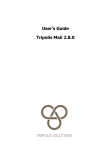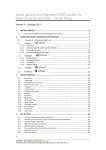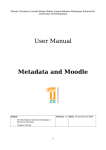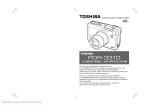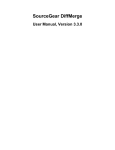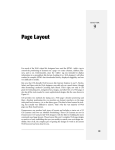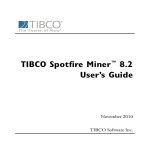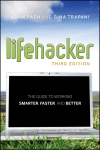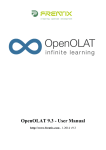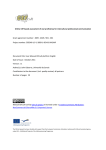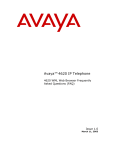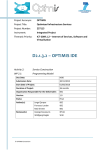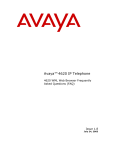Download Products Specifications User`s Manual
Transcript
USER’S
MANUAL
Products Specifications
for
osCommerce Online Merchant v2.3.1
Version 1.1.11
September 2011
REVISION HISTORY
Release
No.
0.1
Date
Revision Description
05/23/09
0.1.1
0.2
05/26/09
06/15/09
0.3
06/26/09
0.3.1
0.3.2
0.3.3
0.3.4
0.4
06/27/09
06/29/09
06/30/09
07/06/09
07/09/09
0.4.1
0.4.2
0.4.3
0.4.4
0.5
07/10/09
07/11/09
07/13/09
07/17/09
07/27/09
0.5.1
08/06/09
0.5.2
08/12/09
0.9rc1
08/25/09
0.9rc2
0.9rc3
0.9rc4
0.9rc5
0.9rc6
1.0'
1.0.1
1.0.2
08/25/09
08/26/09
08/27/09
09/01/09
09/08/09
09/12/09
09/17/09
11/01/10
1.1
1.1.1
1.1.2
1.1.3
1.1.4
1.1.5
7/17/11
7/25/11
7/26/11
7/31/11
8/6/11
8/10/11
Original release. Alpha code, posted to comply with the
forum requirements for discussing code. Otherwise
mostly broken.
Updated database and admin files.
Database and some Admin code now working. Added
Admin functions (except filters) and the Product Info
table.
Bugfixes and database changes. Added the Comparison
table.
Bugfixes. Added links to Comparison table.
More bugfixes.
More bugfixes and added a missing file.
Really added the missing file this time.
Added Filter code, filters box and results page. Squashed
more bugs.
Added missing file.
Fixed more bugs. Added language files.
Fixed more bugs.
Fixed more bugs.
Added Specification Values code. Added code to allow
multiple values per specification per product. Fixed more
bugs.
Fixed all known bugs. Added Manufacturer import and
Sort functions to Filters.
Added option to filter products in subcategories. Fixed all
known bugs.
Added Filter Counts, option to disable or remove Filters
that would return no result, tabbed display on the
Product Info page, and alternate Product Info page Fixed
all known bugs
Fixed Range Filter bug.
Added Final Price option, fixed minor bugs.
Fixed minor bugs in Admin.
Fixed more bugs.
Fixed more bugs.
Final release
Fixed bugs.
Fixed bugs, added Accessories and Documents tabs,
updated manual
Updated to osCommerce version 2.3.1
Bugfixes and added missing images
Bugfixes
Bugfix and added missing language file
Bugfixes.
Bugfixes.
Release
No.
1.1.6
1.1.7
1.1.8
1.1.9
1.1.10
1.1.11
Date
Revision Description
8/10/11
8/15/11
8/24/11
9/2/11
9/4/11
9/4/11
More Bugfixes.
Still more bugfixes.
Yet more bugfixes.
Bugfix and a missing file.
Bugfixes.
Son of bugfixes.
osCommerce Online Merchant
Copyright Notice
Software
With the exception of the modules listed below, this software is Copyright (C)
2010 osCommerce Online Merchant.
This program is free software: you can redistribute it and/or modify
it under the terms of the GNU General Public License as published
by the Free Software Foundation, either version 3 of the License, or (at your
option) any later version.
This program is distributed in the hope that it will be useful, but WITHOUT ANY
WARRANTY; without even the implied warranty of MERCHANTABILITY or FITNESS
FOR A PARTICULAR PURPOSE. See the GNU General Public License for more
details.
You should have received a copy of the GNU General Public License along with
this program. If not, see http://www.gnu.org/licenses/.
A copy of the License is provided in Appendix D.
Documentation
All of the included documentation, including but not limited to this
manual, is licensed under a Creative Commons AttributionNoncommercial-Share Alike 3.0 United States License. For a copy of this license,
see http://creativecommons.org/licenses/by-nc-sa/3.0/us/.
A copy of the License is provided in Appendix E.
TABLE OF CONTENTS
Page #
1. GENERAL INFORMATION......................................................................2
1.1 System Overview.............................................................................2
1.2 Software Compatibility.....................................................................2
1.3 Terminology....................................................................................2
1.3.1 Definition of Terms......................................................................................................... 2
1.3.2 Acronyms and Abbreviations......................................................................................... 3
1.4 Support...........................................................................................3
1.5 Bug Reports....................................................................................3
2. INSTALLATION....................................................................................6
2.1 Backup.............................................................................................6
2.2 Files.................................................................................................6
2.2.1
2.2.2
2.2.3
2.2.4
2.2.5
2.2.6
Replace Files.................................................................................................................. 6
Modify Files.................................................................................................................... 6
Possible Conflicts............................................................................................................ 6
New Fles......................................................................................................................... 6
Modified Files................................................................................................................. 7
Other Languages............................................................................................................ 8
2.3 Database..........................................................................................8
2.3.1 Possible Conflict............................................................................................................. 8
2.3.2 Database Update............................................................................................................ 8
3. CONFIGURATION...............................................................................10
3.1 Overview........................................................................................10
3.2 Product Specifications.....................................................................11
3.3 Specifications.................................................................................11
3.4 Specification Groups.......................................................................12
3.5 Specification Values........................................................................12
3.6 Filters............................................................................................13
4. REFERENCE MANUAL.........................................................................16
4.1 Configuration Panel........................................................................16
4.1.1
4.1.2
4.1.3
4.1.4
4.1.5
4.1.6
4.1.7
4.1.8
Products Info Page ....................................................................................................... 16
Minimum Spec Products............................................................................................... 16
Show Specification Name............................................................................................. 16
Show Spec Box Title..................................................................................................... 18
Spec Box Frame Style..................................................................................................18
Show Accessories Tab .................................................................................................19
Mouseover in Accessories Tab .....................................................................................19
Show Image in Accessories Tab ...................................................................................19
4.1.9 Show Name in Accessories Tab ...................................................................................19
4.1.10 Show Reviews Tab...................................................................................................... 19
4.1.11 Max Reviews in Tab.................................................................................................... 19
4.1.12 Show Question Tab..................................................................................................... 19
4.1.13 Show Friend Tab ........................................................................................................ 19
4.1.14 Show Documents Tab ................................................................................................19
4.1.15 Products Comparison Page ........................................................................................ 20
4.1.16 Minimum Spec Comparison .......................................................................................20
4.1.17 Show Empty Products ................................................................................................ 20
4.1.18 Comparison Link in Index ......................................................................................... 20
4.1.19 Comparison Row in Table ..........................................................................................20
4.1.20 Show Comparison ...................................................................................................... 20
4.1.21 Comparison in Index................................................................................................... 20
4.1.22 Comparison Suffix in Header .....................................................................................20
4.1.23 Comparison Box Style ............................................................................................... 20
4.1.24 Spec Combo Manufacturer.........................................................................................21
4.1.25 Spec Combo Weight................................................................................................... 21
4.1.26 Spec Combo Price...................................................................................................... 21
4.1.27 Spec Combo Model .................................................................................................... 21
4.1.28 Spec Combo Image ................................................................................................... 21
4.1.29 Spec Combo Name .................................................................................................... 21
4.1.30 Spec Combo Buy Now................................................................................................ 22
4.1.31 Products Filters .......................................................................................................... 22
4.1.32 Show Filters Module .................................................................................................. 22
4.1.33 Filters Module Frame Style ........................................................................................22
4.1.34 Show Filters Box ........................................................................................................ 22
4.1.35 Minimum Spec Filter .................................................................................................. 22
4.1.36 Filter Subcategories ................................................................................................... 23
4.1.37 Filter Show Count ...................................................................................................... 23
4.1.38 Filter No Result .......................................................................................................... 23
.1.39 Filter Show Breadcrumb .............................................................................................. 23
4.1.40 Filter Image Width ..................................................................................................... 23
4.1.41 Filter Image Height .................................................................................................... 23
4.1.42 Get All Image ............................................................................................................. 23
4.1.43 Products Feeders ....................................................................................................... 23
4.2 Catalog Panel.................................................................................23
4.2.1
4.2.2
4.2.3
4.2.4
Specification Groups..................................................................................................... 24
Specifications............................................................................................................... 26
Filters........................................................................................................................... 30
Specification Values..................................................................................................... 31
4.3 Products Panel................................................................................32
4.3.1 Use Existing Database Field........................................................................................32
4.3.2 Product Specification Field.......................................................................................... 33
4.4 Filters Box .....................................................................................33
4.4.1
4.4.2
4.4.3
4.4.4
4.4.5
4.4.6
Enable Filter Box Module ............................................................................................33
Content Placement ..................................................................................................... 33
Sort Order .................................................................................................................. 33
Minimum Spec Filter ................................................................................................... 33
Filter Show Count ....................................................................................................... 33
Filter No Result ........................................................................................................... 33
4.5 Stylesheets.....................................................................................34
4.5.1 Catalog Stylesheet...................................................................................................... 34
4.5.2 Admin Stylesheet........................................................................................................ 35
4.6 Additional Options..........................................................................36
4.6.1 Alternate Product Info Page.......................................................................................... 36
4.7 Testing...........................................................................................36
4.7.1
4.7.2
4.7.3
4.7.4
Product Info Pages........................................................................................................ 36
Product Comparison..................................................................................................... 36
Filters........................................................................................................................... 36
Feeders........................................................................................................................ 37
5. TROUBLESHOOTING..........................................................................40
5.1 Database Errors..............................................................................40
5.1.1 #1062 - Duplicate entry '1610' for key 'PRIMARY'........................................................40
A. ADMIN CONFIGURATION PANEL.........................................................42
B. DATABASE DIAGRAM.........................................................................46
C. DATA FEEDS.....................................................................................48
D. GENERAL PUBLIC LICENSE.................................................................50
E. CREATIVE COMMONS LICENSE...........................................................62
1.0 GENERAL INFORMATION
2
12
1.
GENERAL INFORMATION
1.1 System Overview
This addon allows the addition of an unlimited number of specifications to your site's
products. Specifications can be any information about the product that your
customers might be interested in. These Specifications can be used for:
•
A list of specifications on the Product Info page for every product that you want
to have them.
•
A comparison table showing the specifications of a group of products. This allows
your customers to compare the important features of a group of products.
A set of filters to allow the customer to show only products that meet certain
criteria. This could be all AGP video cards with 256MB of memory, the parts for a
1992 Yugo, or anything else you might want to set up. Filters are a very powerful
tool for your customers to find products that they want to buy.
All specifications can be grouped to any product category, or even several
categories. This allows the store to deliver information tailored to the products the
customer is looking for. The software is designed to be flexible, so you can design
your store for maximum conversion.
•
1.2 Software Compatibility
This software package was tested using osCommerce Version 2.3.1. If you are
running an older version, please use version 1.0.2 of this package. This version
will not work with 2.2RC2a and older versions.
1.3 Terminology
1.3.1
Definition of Terms
This manual uses some terms that are not common to osCommerce. The following
definitions are important to understanding the rest of this document.
Products Specifications
Filter
Product
Comparison
Product
Specification
Specification
Specification
Group
Tabs
1.3.2
RTFM
3
13
Filters are used to select products with a specification value that
matches the filter. The result of applying one or more Filters is
shown on a new page.
This table shows the Product Specification values for each Product
in the selected Category. The table can be in a separate page or
replacing the Product Listing module for the Category.
This is the data for a given specification for a given product.
A specification is a new data field that is added to a product.
Specifications may be displayed and used in a variety of ways.
Specifications are the core feature of this software package.
An arbitrary group of specifications. Groups are used to associate
specifications with one or more product categories.
Your specifications can be displayed on your Product Info page in
a tabbed content box. This box allows a large amount of
information to be displayed without making the page long or
difficult to navigate.
Acronyms and Abbreviations
Read The Fine Manual. Seriously. Read the whole thing. Now.
1.4 Support
Read this manual first. Read the Troubleshooting section if you are seeing error
messages or if the code isn't working the way this manual says it should. If you can't
find it here, check the support thread in the osCommerce forum at:
http://forums.oscommerce.com/index.php?showtopic=344692
1.5 Bug Reports
Bug reports and requests for new features can be made at the osCommerce Forum
development thread: http://forums.oscommerce.com/index.php?showtopic=336920
Please note that this is open source software. You are free to create any
modifications of this software that you wish, provided that you adhere to the terms
of the software license. This does not mean that we are required to create such
modifications for you. We might, if you ask nicely, and we feel there is a sufficient
demand for your change. If you're the only person who wants this, you're still free to
make those changes yourself.
Products Specifications
2.0 INSTALLATION
6
16
2.
INSTALLATION
2.1 Backup
Backup your database and your files. Backup to a different computer than your
store runs on. Do it now. Continue doing this throughout the life of your store. Yes,
it's that critically important.
2.2 Files
2.2.1 Replace Files
Update your store using the files below. If you are starting with an unmodified copy
of osCommerce 2.2RC2a, you can simply upload all of the files in the Catalog
directory of this Distribution to your site, copying over any existing files. You can
now skip to the Database section of these instructions. For the rest of you, read on.
2.2.2 Modify Files
You can start by uploading all of the new files listed in 2.2.3 below. Then replace or
modify all of the file in 2.2.4. Of course you should only replace a file if your existing
copy is unmodified and it is the same revision as the file you are replacing it with.
For modifying your previously modified files, I recommend a good file comparison
utility, such as Beyond Compare, WinMerge, or Meld. The changes to the existing
files in this distribution are marked with // Products Specifications for single
line changes and
// Start Products Specifications
<code>
// End Products Specifications
for multiline changes.
2.2.3 Possible Conflicts
There are no known conflicts with other Addons that cannot be resolved by proper
installation. However, the Product Extra Fields Addon duplicates part of this one, so
you should only try to install one or the other.
2.2.4 New files
catalog/admin/products_specifications.php
catalog/admin/images/icons/blank.png
catalog/admin/images/icons/folder_blue.png
catalog/admin/includes/functions/products_specifications.php
catalog/admin/includes/languages/english/products_specifications.php
Products Specifications
7
17
catalog/admin/includes/modules/products_specifications.php
catalog/admin/includes/modules/products_specifications_input.php
catalog/admin/includes/modules/products_tabs.php
catalog/comparison.php
catalog/products_filter.php
catalog/includes/boxes/products_filter.php
catalog/includes/classes/specifications.php
catalog/includes/functions/products_specifications.php
catalog/includes/languages/english/comparison.php
catalog/includes/languages/english/products_filter.php
catalog/includes/modules/ask_a_question.php
catalog/includes/modules/comparison.php
catalog/includes/modules/comparison_horiz.php
catalog/includes/modules/product_attributes.php
catalog/includes/modules/product_info_process.php
catalog/includes/modules/product_reviews.php
catalog/includes/modules/products_accessories.php
catalog/includes/modules/products_filter.php
catalog/includes/modules/products_specifications.php
catalog/includes/modules/products_tabs.php
catalog/includes/modules/boxes/bm_products_filter.php
2.2.5 Modified Files
catalog/admin/categories.php
catalog/admin/includes/database_tables.php
catalog/admin/includes/filenames.php
catalog/admin/includes/boxes/catalog.php
catalog/admin/includes/functions/general.php
catalog/admin/includes/languages/english.php
catalog/admin/includes/languages/english/categories.php
catalog/index.php
catalog/product_info.php
catalog/stylesheet.css
catalog/ext/jquery/star_rating/jquery.rating.css
catalog/ext/jquery/star_rating/jquery.rating.pack.js
catalog/includes/application_top.php.php
catalog/includes/database_tables.php
catalog/includes/filenames.php
catalog/includes/classes/boxes.php
catalog/includes/classes/breadcrumb.php
catalog/includes/functions/general.php
catalog/includes/functions/html_output.php
catalog/includes/languages/english.php
Products Specifications
8
18
catalog/includes/languages/english/index.php
catalog/includes/languages/english/product_info.php
catalog/includes/modules/product_listing.php
catalog/includes/modules/product_reviews.php
catalog/includes/modules/tell_a_friend.php
catalog/includes/modules/products_tabs.php
2.2.6 Other Languages
If you have languages other than English installed, you will need to make some translations
of the languages files in the Distribution. First, copy all of the following files to the directory
for your new language:
catalog/admin/includes/languages/english/products_specifications.php
catalog/includes/languages/english/comparison.php
catalog/includes/languages/english/products_filter.php
Next, compare the following files from this Distribution to the corresponding files provided
with your new language and copy any defines found in these files to your new language's
files:
catalog/admin/includes/languages/english.php
catalog/admin/includes/languages/english/categories.php
catalog/includes/languages/english.php
catalog/includes/languages/english/index.php
Finally, translate all of the defines in the files that you copied to your language. Translate
only the part between the last pair of single quotes. Do not translate the part in all caps.
2.3 Database
2.3.1
Possible Conflict
This software package creates a new configuration group. The group number used is
1610. If another modification to your software has already used this number, you
will get an error message when trying to update your database. Just edit the
products_specifications.sql file and change this number in the
configuration_group and configuration tables. See the Troubleshooting section
for more information.
2.3.2
Database Update
Add the database SQL statements in the products_specifications.sql file using
a database manager such as phpMyAdmin or the MySQL command line. If you are
using a hosting service, you will find a database management tool in your host's
control panel. Please ask your host for help using their tool. If you are using your
own server or a test server, phpMyAdmin is provided by most server packages, or it
can be easily installed.
Products Specifications
3.0 CONFIGURATION
10
1 10
3.
CONFIGURATION
This section covers the capabilities of the software. For the details of what the
various settings mean, see Section 4.
3.1 Overview
If you haven't already done so, now is the time to think about the details of how you
plan to use Products Specifications. There are a large number of options that you
can use to customize Products Specifications to your exact needs. I recommend that
you read this section through before starting to use these features. A bit of thought
up front will save a great deal of time changing things around after you have them
all set up.
The relationship between the Specifications and the rest of this software is shown in
Figure 1. These relationships are described in the following sections.
Figure 1
Products Specifications
11
1 11
3.2 Product Specifications
Product Specifications are the key to this software. Think of them as similar to
existing parameters of your products, like Price and Weight, but much more flexible.
The key to setting up and using this software is the correct selection of the
Specifications.
• What data concerning your products can be easily summarized in a list on the
Product Info page? If your product data normally includes a list of specifications,
these would be ideal to use here.
• What data would be useful to your customers in a Product Comparison? This is
usually a subset of the specifications associated with your product. Which of these
are customers likely to consider important? Which specifications distinguish one
product from another product in the same category?
• What data might your customers be looking for a specific value or range of
values? This can be specific values that your customer might be interested in, a
range of values, values beginning with a letter or number, and much more. See
the Filters section for a list of ways these values can be used.
Once you have your Specifications set up, Product Specifications are entered from
the New/Edit Product page in your Admin. You will find new entry fields for each
applicable Specification right after the Product Description field.
3.3 Specifications
Specifications define the data that can be used to describe your product. Think of
them as generic versions of the data that osCommerce already associates with your
product, such as Price, Weight, or Description. The difference here is that Product
Specifications are not already defined by osCommerce; you need to define what
these data fields mean. The Specification is what defines this data and determines
how and where it is used.
Consider what specifications you would like to display or use with your products.
You will probably need to create Specifications that are relevant to each Category or
group of products in your store. For example, you would need a different set of
specifications for keyboards than you would need for printers. You may also need a
group of Specifications to display on the Product Info page, a subset of these
Specifications to show in a Product Comparison page, and a different subset to use
as Filters. If your site is complex or you have a large number of products, start
making lists of Specifications and where you want to use them.
Most Specifications will contain new data that you enter, but there is also a
capability to use the existing data from your products as Specifications. For
example, you can have the price data used as a specification so that you can show
it as a column on the Comparison page. Similar existing data fields can also be
useful as Filters.
Products Specifications
12
1 12
3.4 Specification Groups
Specification groups are collections of specifications that are used in a related
manner. You may have one or many specifications in a group. The group can be
composed of specifications that you want to show on the Product Info page, that you
want to use in the Product Comparison table, that you want to use as filters, or any
combination of the above.
Specification groups are linked to one or more product categories. You can have a
group linked to only one category, so that the specifications in it show only in that
category. You can have your group linked to several related categories. You can
even have it linked to all categories, so the specifications in it can be used
throughout your store.
This allows you to limit the scope of specifications to the areas where they apply. A
Specification Group may contain one Specification or many. This allows you to tailor
your Specifications to work with the structure of your categories and products.
Keep in mind that multiple Specification Groups can apply to a single product or
appear in a single page. It's up to you to design the coverage of these groups to
match your store's design and to make it easy to maintain. The idea is to make each
Group and it's included Specification(s) cover as many products as possible. If you
find yourself duplicating a Group or a Specification in that group, you should
probably change the scope of the Group instead, or move the Specification to a
new/different Group.
When you set up your Specification Groups, think of the Specifications you plan to
put in them and where they will be used. For example, you may want to have a
group that includes only a Price specification that will be used as a filter throughout
your site. Will one set of filter values work for all of your product categories, or will
you need different price ranges for categories that have product of lesser or greater
than average price? You may want to set up more than one group for this filter.
You should also consider one Group to contain most of the specifications that apply
to each group of products. Grouping all of the Specifications that apply to a specific
category of products will make them easier to manage.
This is probably the hardest part of setting up Product Specifications. Once you've
got your Groups and the Specifications they contain figured out, everything else will
start to fall into place.
3.5 Specification Values
You can set up a limited set of values that you can select from when entering the
data for each Product Specification. This eliminates data entry errors that will ruin
your filter results and mess up the display of your Product Specification data, and
serves as a reminder of what needs to be entered for that Specification. It is also the
Products Specifications
13
1 13
only way for multiple values to be set for a given Product Specification. This is best
used where the possible values that a Specification can take are limited and known
in advance.
3.6 Filters
Specifications can also have Filters attached. Filters allows your customers to view a
list of your products that matches the filters that they select. This gives much finer
control than a search, so your customers see better results. Filters have the scope
of the Specification that they are compared against, so setting up the Specification
Groups and the Specifications they contain is the first step to using Filters.
The key to setting up Filters is to select the correct Filter Class and Display Method.
Don't use more than one or two Display Methods in your store to avoid confusing
your customers. Choose the type to match the data and the way you think your
customers will want to look for products. For example, colors can be selected by
name through a menu, but color samples as images might be more appealing to
your customers.
You should have exactly the same Filter values as you have in your Product
Specification if you are doing an Exact match between the Specification and the
Filter. For other Filter Classes the values should probably be different. For example,
the Filter values for the Range class need to be the maximum value for each Range,
which may not correspond to any Product Specification value.
See Table 1 for the acceptable combinations of Filter Class and Display, and 4.2.2.1
for more detailed information on how each Filter Class works.
Table 1.
Filter Setup Matrix
Display the Filter as:
Filter Class
Exact
Multiple
Range
Reverse
Start
Partial
Like
Pulldown
Yes
Radio
Yes
List of
Links
Yes
Text
Box
*
Yes
Yes
Yes
Yes
Yes
Yes
Yes
Yes
Yes
Yes
Yes
Yes
Yes
Yes
Yes
*
Yes
Yes
Yes
Yes
Multipulldown
Check
Boxes
*
Yes
*This can be done, but it's probably a bad idea
Products Specifications
Images
Yes
Multiimage
Yes
4.
REFERENCE MANUAL
16
1 16
4.
REFERENCE MANUAL
This section provides a detailed reference for every option and selection added by
this software.
4.1 Configuration Panel
The configuration panel is in your store's Admin area under Configuration ⇒
Products Specifications. It should look like the example in Figure 2. The use of
each item in the configuration will be covered in this section.
Configuration items are broadly assigned to four categories, based on what part of
the code they affect:
• Specification Box: These modify the behavior of the Specification list on the
Product Info page.
• Comparison Table: These modify the behavior of the Comparison table and its
location.
• Filters: These modify the appearance and location of the Filters Module. The
Filters Box is set up separately in the Modules section. See section 4.3 for
instructions.
• Feeds: These specify how Feed values will be output (currently in development.)
There is also a table of each of these items with the default value and a brief
definition of what each one does in Appendix A.
4.1.1
Products Info Page
This is just a subheading to identify the settings that apply to the Product Info Page.
Subheadings contain no useful settings and cannot be modified.
4.1.2
Minimum Spec Products
This sets the minimum number of Specifications that must appear in the
Specification Box on the Products Info page. If there are fewer Specifications than
this having values for this product, the box will not show up. This also prevents an
empty box from showing on the page if there are no values entered for any of the
applicable Product Specifications. Legal values are integers from 0 up.
4.1.3
Show Specification Name
This will show the name of each Specifications before the Specification data in the
Specification Box on the Products Info page. The name is set in the Specification
setup menu for each Specification. See 4.2.2.1 for more information on the name.
Legal values are restricted to True or False.
Products Specifications
17
1 17
Figure 2.
Products Specifications
18
1 18
4.1.4
Show Spec Box Title
This will show a title above the Specification Box on the Products Info page. The title
is set. in the Products Info language file
(catalog/includes/languages/<language>/product_info.php). Legal values are
restricted to True or False.
4.1.5
Spec Box Frame Style
The Specification Box on the Products Info page can be shown in four different ways.
4.1.5.1
Stock
The standard osCommerce content box with a heading and title. This has the same
appearance as all of the rest of your store's boxes.
4.1.5.2
Simple
The stock osCommerce listing box. This has the same appearance as the Product
Listing box on a Category page.
4.1.5.3
Plain
This is an "invisible" box with no border.
4.1.5.4
Tabs
This is a tabbed box with content selected by clicking on the tabs. Tabs are:
• Description. This contains the normal Products Description data.
• Specifications. This contains the Product Specifications. This tab will not be shown
if there are no Specifications to show.
• Ask a Question. This contains a basic Contact Us form.
• Six generic fields containing your selection of data. These tabs will not be shown if
there is no data to show. The defaults are:
• Manuals
• Video
• Accessories
• Reviews
• Warranty
• Shipping
The name of any of these generic tabs can be changed by editing the language
files: catalog/includes/languages/<language>/product_info.php and
catalog/admin/includes/languages/<language>/categories.php.
Products Specifications
19
1 19
If Tabs are selected here, the Admin will also show a tabbed interface for entering
this data.
4.1.6
Show Accessories Tab
This will show a tab on the Product Info page (if tabs are selected above) showing
accessories (cross-sell items) for the current product. This tab requires that the Xsell
Addon be installed. See http://addons.oscommerce.com/info/1415.
4.1.7
Mouseover in Accessories Tab
This will activate a styleable mousover effect on products in the Accessories tab
when the tab is selected.
4.1.8
Show Image in Accessories Tab
Show the product image in the Accessories tab.
4.1.9
Show Name in Accessories Tab
Show the product name in the Accessories tab.
4.1.10 Show Reviews Tab
This will show a tab on the Product Info page (if tabs are selected above) showing
reviews of the current product. A form to add a review will be shown if there are no
existing reviews.
4.1.11 Max Reviews in Tab
Set the maximum number of reviews that will show up in the Reviews tab.
4.1.12 Show Question Tab
This will show a tab on the Product Info page (if tabs are selected above) showing
the Ask a Question form. This form sends an email to the Store Owner with the
customer's name, email, and text. It also shows the current product name and
model number.
4.1.13 Show Friend Tab
This will show a tab on the Product Info page (if tabs are selected above) showing
the Tell a Friend form. This form sends an email to anyone the customer wishes to
send to, with the customer's name, email, and text. It also shows the current
product name and model number.
4.1.14 Show Documents Tab
This will show a tab on the Product Info page (if tabs are selected above) showing a
list of links to documents (user's manuals, parts diagrams, etc.) that pertain to the
current product. The tab is only shown if documents exist. This option requires that
Products Specifications
20
1 20
the Document Manager addon be installed. See
http://addons.oscommerce.com/info/7005.
4.1.15 Products Comparison Page
This is just a subheading to identify the settings that apply to the Products
Comparison Page. Subheadings contain no useful settings and cannot be modified.
4.1.16 Minimum Spec Comparison
The minimum number of Products having Specifications in a category needed for
the links to the Comparison page to show up. The default is two, but you can set this
higher if you want. Less than two products makes a comparison rather silly, so you
probably don't want to do that.
4.1.17 Show Empty Products
Show products in the Comparison table even if they have no Specifications to show.
This should usually be set to True only for debugging.
4.1.18 Comparison Link in Index
This shows a link to the Comparison page above the Product Listing table. The
location of the link can be changed by editing catalog/product_info.php. Values
are restricted to True or False.
4.1.19 Comparison Row in Table
This shows a link to the Comparison page in a row of the Product Listing table. The
location of the link can be either the first row, the last row, both first and last, or
none. Values are restricted to top, bottom, both, or none.
4.1.20 Show Comparison
This will show the Comparison table on a separate page. Values are restricted to
True or False.
4.1.21 Comparison in Index
This will show the Comparison table in place of the Product Listing on the Category
page. Legal values are restricted to True or False.
4.1.22 Comparison Suffix in Header
This will show the suffix for each Specification (if one is set) in the header of the
table. If False, the Suffix is shown after each Specification Value in the table. Legal
values are restricted to True or False.
4.1.23 Comparison Box Style
The Specification Box on the Products Info page can be shown in three different
ways.
Products Specifications
21
1 21
4.1.23.1 Stock
The standard osCommerce content box with a heading and title. This has the same
appearance as all of the rest of your store's boxes.
4.1.23.2 Simple
The stock osCommerce listing box. This has the same appearance as the Product
Listing box on a Category page.
4.1.23.3 Plain
This is an "invisible" box with no border.
4.1.24 Spec Combo Manufacturer
The Spec Combo settings apply to the Combination column (if one is set) in the
Comparison table. These settings allow you to have a column with multiple existing
values in it. The selected values appear one above another in the order specified by
the number entered here. To show the Manufacturer in this column, set this to a
number from one to nine. To not show the manufacturer in this column, set the
value to zero.
4.1.25 Spec Combo Weight
Similar to the Spec Combo Manufacturer setting above, except this one shows the
Product's Weight.
4.1.26 Spec Combo Price
Similar to the Spec Combo Manufacturer setting above, except this one shows the
Product's Price.
4.1.27 Spec Combo Model
Similar to the Spec Combo Manufacturer setting above, except this one shows the
Product's Model. The default value is 2, so the Model shows below the Image in this
column.
4.1.28 Spec Combo Image
Similar to the Spec Combo Manufacturer setting above, except this one shows the
Product's Image. The default value is 1, so the Image is shown first, followed by the
Model, in this column.
4.1.29 Spec Combo Name
Similar to the Spec Combo Manufacturer setting above, except this one shows the
Product's Name.
Products Specifications
22
1 22
4.1.30 Spec Combo Buy Now
Similar to the Spec Combo Manufacturer setting above, except this one shows the
Buy Now button.
4.1.31 Products Filters
This is just a subheading to identify the settings that apply to the Products Filters.
Subheadings contain no useful settings and cannot be modified.
4.1.32 Show Filters Module
This shows the Filters in a box above the Product Listing on a Category page and
also above the Filter results on the Filters page. Legal values are restricted to True
or False.
4.1.33 Filters Module Frame Style
The Filters Module can be shown in three different ways.
4.1.33.1 Stock
The standard osCommerce content box with a heading and title. This has the same
appearance as all of the rest of your store's boxes.
4.1.33.2 Simple
The stock osCommerce listing box. This has the same appearance as the Product
Listing box on a Category page.
4.1.33.3 Plain
This is an "invisible" box with no border.
4.1.34 Filter Subcategories
This will return results from subcategories (if any exist) for every filter.
4.1.35 Filter No Result
This controls how a filter is displayed when the filter would result in zero products
being displayed. Values are:
4.1.35.1 Normal
The filter is shown the same as a filter that will return results. If a customer selects
this filter, they will see an error message. This message can be changed in
catalog/includes/languages/<language>/products_filter.php.
4.1.35.2 Grey
The filter is shown greyed out and is disabled. A customer can see the filter value
but cannot select it.
Products Specifications
23
1 23
4.1.35.3 None
The filter is not displayed at all. This may leave gaps in your filter list if you are
using a continuous set of values as filters. If all filters would return no results, no
filters would be shown.
4.1.36 Filter Show Breadcrumb
This shows the name of every filter that has been selected in the Breadcrumb trail,
with an [X] that can be clicked to remove that filter. Values are restricted to True or
False.
4.1.37 Filter Image Width
The width of an image used as a filter, in pixels. Default is 20, but this could be
smaller to fit more in, or larger to show more detail. See the Stylesheet settings in
4.4 for more settings that affect Filter images.
4.1.38 Filter Image Height
The height of an image used as a filter, in pixels. Default is 20, but this could be
smaller to fit more in. See the Stylesheet settings in 4.4 for more settings that affect
Filter images.
4.1.39 Get All Image
The name of an image that will be displayed as the Show All selection when the
Filter is displayed as images. This image must be manually uploaded to the
catalog/images/ directory of your store.
4.1.40 Products Feeders
This is just a subheading to identify the settings that apply to the Products Feeders.
Subheadings contain no useful settings and cannot be modified. Note: This feature
is under development, and is not usable at this time.
4.2 Catalog Panel
The catalog panel is located in your store Admin under Catalog ⇒ Products
Specifications. This is where most of the setup is done. The initial page is shown in
Figure 3.
Products Specifications
24
1 24
Figure 3.
4.2.1 Specification Groups
Specification Groups contain one or more Specifications and are linked to one or
more Categories.
4.2.1.1
Create a Specification Group
Click on the new specification group button to create a new group. The form
fields are:
• Group Name: Give your specification group a name. This name is only used to
identify this group in your admin, so make the name whatever will remind you of
what is in this group.
• Show Comparison Page: Show this group on the Product Comparison page.
This allows you to turn the entire group off if it's not something you want to see in
the Product Comparison. You can also do this at the individual specification level if
you prefer.
• Show on Products Info Page: Show this group on the Product Info page.
• Show Filter: Show this group in the Filters box.
Products Specifications
25
1 25
• Use in Feeder: Use this group to output a feeder file.
Click the save button when you are finished. Repeat these steps for as many
specification groups as you want.
4.2.1.2
Edit a Specification Group
If you need to make changes, click on the name of the Specification group to
highlight it and click the edit button. The editing process is the same as in 3.3.1
above.
If you only need to change the Show Comparison Page, Show on Products Info
Page, or Show Filter settings, you can do that by clicking on the red or green light
under the appropriate heading.
4.2.1.3
Delete a Specification Group
Click on the name of the Specification group to highlight it and click the delete
button, then click delete again. Note that this permanently deletes the group and
any specifications, product data, filters, and specification values attached to this
group.
Warning: Backup your database before doing a large delete, just in case you want
some of that data back later.
4.2.1.4
Copy a Specification Group
Click on the name of the Specification group to highlight it and click the copy
button. You have the choice of copying any specifications, product data, filters, and
specification values attached to this group by checking the appropriate box(es). It
would be a good idea to change the name of the group if nothing else. If you want
to make this exact Specification Group apply to another Category, use Link to a
Product Category below instead.
4.2.1.5
Link to a Product Category
This allows you to link your specification group to one or more product categories.
Highlight your group, click the link button, and select the product category that you
want to link it to. You can repeat this operation for as many product categories as
you want to link to.
4.2.1.6
Link to all Product Categories
This allows you to link your specification group to all of the product categories in
your store. Highlight your group and click the link all button. This will not duplicate
links if you already have categories linked from this group.
Hint: If you want to link to most of your categories but not all of them, it may be
quicker to use link all and then unlink the ones you don't want.
Products Specifications
26
1 26
4.2.1.7
Unlink a Product Category
This is the delete function for links. Highlight your group, click the unlink button,
and select the product category that you want to remove the link to. You can repeat
this operation for as many product categories as you want to remove.
4.2.1.8
Unlink all Product Categories
This allows you to delete the link from your specification group to all product
categories that it is currently linked to. Highlight your group and click the unlink all
button.
4.2.2
Specifications
To see a list of Specifications in this Specification Group, click on the yellow file icon
to the left of the name of your Specification Group. This brings you to the
Specifications window.
4.2.2.1
Create a New Specification
The first step is to create your first Specification in this Group. Click on the new
specification button to get started. This brings up a form that allows you to set the
following:
• Specification Name: Give your specification a name. This name is used
throughout the catalog side of your store to identify this specification. You will
need to enter this name for each of the languages in your store.
• Specification Description: Give your specification some descriptive text. This is
currently used only on the Products admin page as instructions or hints on
entering the data there. You need only enter this text in the box for your store's
admin language, unless your admin needs more than one language.
• Specification Prefix: This allows you to specify text that will appear just before
your specification data.
• Specification Suffix: This allows you to specify text that will appear just after
your specification data (and optionally in the header of the Comparison Table.)
This should always be used for units of measure.
Hint: It's a good idea to keep your data as clean as possible. If there is any part of
a specification that is repeated every time the specification is seen, that text
should be stored in a Prefix or Suffix. This makes your data easier to enter
and manage, and it makes filters work properly on the real data.
• Sort Order: It's usually important to present your specifications in a specific
order (and it's essential for most filter types.) Use numbers here to arrange your
Specifications. I prefer to skip a few numbers between each entry, just in case I
need to add a new value in between later. Also see the Sort button under the Edit
Specifications section below.
Products Specifications
27
1 27
• Justification: This is used to present your data correctly. The standard is for text
to be Left justified, images to be Centered, and numbers to be Right justified. Use
whatever looks good to you in your application.
• Use Existing Database Field: This allows you to use the data entered in other
Product data fields. This is useful for columns in the Comparison table and for
Filters. The choices are pulled from your store's products and
products_description database tables, plus a couple of special options. The normal
values are:
• None. You will be prompted to enter the data for each product that this
Specification applies to.
• Combination. This is a special field that is set up in the Configuration panel. See
4.1.11 through 4.1.17 for setup details. This should only be used in the
Comparison table.
• Buy Now - Show the Buy Now button.
• Products Quantity - Show the Quantity for this product.
• Products Model - Show the model.
• Products Image - Show the image (Small image size)
• Products Price - Show the price.
• Products Weight - Show the weight.
• Manufacturer - Show the manufacturer's name.
• Products Name - Show the name of the product.
• Show Comparison Page: Show this Specification on the Product Comparison
page. This allows you to turn the specification off if it's not something you want to
see in the Product Comparison. You can also do this at the specification group
level if you prefer.
• Show on Products Info Page: Show this Specification on the Product Info page.
• Show Filter: Show this Specification in the Filters box.
• Filter Class: This determines how the filter data is applied. The options should
allow you to tailor a filter to just about any need. The classes are:
• No Filter. This specification will not be used with a filter. You will not be able to
add filter data to this specification.
• Exact. This filter performs an exact match between the filter and the product
specification. Probably the most common use. Examples: Manufacturer, Model.
• Multiple. This is an exact match, but the customer may select more than one
item to match. This can be implemented as a multiselect pulldown or a set of
checkboxes. Examples: Colors, Styles.
Products Specifications
28
1 28
• Range. This matches all values in the selected range. Examples: Price $100$200, Processor Speed 2-4GHz..
• Reverse. This is the Range class in reverse. The customer would select a single
item, but the products have a range of values, so any products that include the
customer's selection in their range would show up. Example: I select the model
year 1996 for my truck, and get a part that fits 1995-2000 models.
• Start: This performs a partial match on the first part of the Specification data.
The customer selects a single string and gets all products that start with that
string. Example: The customer selects A and gets all books whose title starts
with A.
• Partial. This performs a partial match on any part of the data: It's the same as
Start except the string can be anywhere in the data. Example: The customer
enters part of an author's name and gets all authors whose name contains that
string. Note that this is similar to a search, except we are limiting it to a single
specification and not the general product description.
• Like. This uses a Soundex filter to match words that sound similar. This could be
used in place of the Partial class for better (?) results for searches where
customers can't spell. From looking at my search logs, that's most of them.
• Filter Show All: This adds an All option to the set of filters. It allows your
customer to back up when this filter doesn't return the results that they want.
• Display the Filter as: This controls the way that your filters are displayed to
your customer. To avoid confusing your customers, use only one or two of these
for any group of filters that will be seen together. The choices are:
• None. This Specification will not be used as a filter.
• Pulldown. The filter values will be presented in a standard pulldown box. Only
one option can be selected. The filter will execute as soon as an option is
selected unless Javascript is disabled, in which case a button will be provided to
submit the filter.
• Radio Buttons. The filters will be presented as a series of buttons. Only one
option can be selected. The filter will execute as soon as a button is clicked
unless Javascript is disabled, in which case a button will be provided to submit
the filter.
• List of Links. The filters will be presented as standard links. Only one option can
be selected. The filter will submit as soon as a link is clicked.
• Text box. The customer can enter any valid text. The entered text is scrubbed to
remove any control characters or special characters that would interfere with
the results. This should be used only with filter classes that can tolerate
incorrect filter data. A button will be provided to submit the filter.
Products Specifications
29
1 29
• Multi-Pulldown. Similar to a pulldown box, but the customer can select multiple
filters from the list. This type should generally be avoided as it is confusing to
customers.
• Check Boxes. The filters will be presented as a series of check boxes. Any
number of options can be selected. A button will be provided to submit the
filter.
• Images. The filters will be presented as a series of images. Only one image can
be selected. The filter will execute as soon as an image is clicked unless
Javascript is disabled, in which case a button will be provided to submit the
filter.
• Multi-image. The filters will be presented as a series of images. Any number of
images can be selected. A button will be provided to submit the filter.
• Enter Specification Values as: This controls the way the Specification data is
entered in the Admin Products page. You can use this to limit the data to specific
values and to eliminate typos that would ruin Filters and Comparisons. NOTE: Use
of one of the multi-select types here is the only way to enter multiple values for a
single product. The choices are:
• Text Box. This is the default text entry field. Any value may be entered, but only
one value per Specification per Product. Warning: A Text Box will also be
shown if any other type is selected but no Specification Values are entered.
• Pulldown. The Specification values will be presented in a standard pulldown box.
• Radio Buttons. The Specification values will be presented as a series of buttons.
• Multi-Pulldown. Similar to a pulldown box, but you can select multiple
Specification values from the list for a single product. Avoid this type unless the
person entering data is well trained on how to use it.
• Check Boxes. The Specification values will be presented as a series of check
boxes. Any number of options can be selected for a single product.
• Image. Similar to Radio Buttons, except there will be images instead of text.
Only one image can be selected.
• Multi-image. Similar to Check Boxes, except there will be images instead of text.
Any number of options can be selected.
Click the save button when you are finished. Repeat these steps for as many
specifications as you want.
4.2.2.2 Edit a Specification
If you need to make changes, click on the name of the Specification to highlight it
and click the edit button. The editing process is the same as in 3.3.2.1 above.
Products Specifications
30
1 30
4.2.2.3
Delete a Specification
Click on the name of the Specification to highlight it and click the delete button,
then click delete again. Note that this permanently deletes the specification and
any product data, filters, and specification values attached to this Specification.
Warning: Backup your database before doing a large delete, just in case you want
some of that data back later.
4.2.2.4
Copy a Specification
Click on the name of the Specification to highlight it and click the copy button
Select the new Specification Group that you want to copy to and click the copy
button. This will create an exact copy of this specification and any product data,
filters, and specification values attached to it. It would be a good idea to change the
name of the Specification copy after doing this. If you want an exact copy of a
Specification, you should probably change the scope of the Specification Group it
belongs to instead, or move it to a different Group.
4.2.2.5
Move a Specification
Click on the name of the Specification to highlight it and click the move button
Select the new Specification Group that you want to move this Specification to and
click the move button. This will move this specification and any product data,
filters, and specification values attached to it.
4.2.2.6 Working with Another Specification Group
Once you have added all of the Specifications that you want in this group, click on
the back button to go back to the Specification Group page.
4.2.3 Filters
Filters are used to create a custom selection of products based on the filter criteria..
To start, click on the yellow file icon
to the left of the name of your Specification.
This brings you to the Filters window. NOTE: You will only be able to see the icon if
the Specification and the Specification Group it is in have Show in Filter set to True
(Green) and Filter Class and Display the Filter as in the Specification are set to
something other than None.
4.2.3.1
Create a New Filter
The first step is to create your first Filter in this Group. Click on the new filter
button to get started. This brings up a form that allows you to set the following:
• Filter: Give your Filter a name. This name is used throughout the catalog side of
your store to identify this Filter. You will need to enter this name for each of the
languages in your store.
• Filter Sort Order: Most filters must be presented in the proper order to work
correctly, or so that customers can easily find the correct filter. Hint: Skip a few
numbers between each Filter to allow room for future Filters to be added.
Products Specifications
31
1 31
Warning: Giving two or more Filters the same number, or failing to give them a
number, will cause some of your filters to disappear.
Repeat this process as many times as you need to add all of the filters for this
Specification.
4.2.3.2 Edit a Filter
If you need to make changes, click on the name of the Filter to highlight it and click
the edit button. The editing process is the same as in 3.3.3.1 above with one
exception: the Sort button. The Sort button will sort all of the filters in this
Specification in alphanumeric order. Note: This won't work well for things like colors
that are not inherently alphanumeric in order. It's mostly useful for long imported
lists.
4.2.3.3
Delete a Filter
Click on the name of the Filter to highlight it and click the delete button, then click
delete again. This permanently deletes the Filter.
4.2.3.4
Copy a Filter
Click on the name of the Filter to highlight it and click the copy button Select the
new Specification that you want to copy this Filter to and click the copy button.
4.2.3.5
Move a Filter
Click on the name of the Filter to highlight it and click the move button Select the
new Specification that you want to move this Filter to and click the move button.
4.2.3.6 Working with Another Specification
Once you have added all of the Filters that you want in this Specification, click on
the back button to go back to the Specification page.
4.2.4 Specification Values
Specification Values are used to set the values that a Specification may have. They
will appear in a selection menu on the Admin Products page..
To start, click on the blue file icon
to the left of the name of your Specification.
This brings you to the Specification Values window. NOTE: You will only be able to
see the icon if the Specification has Enter Specification Values as: set to something
other than Text Box.
4.2.4.1
Create a New Specification Value
The first step is to create your first Specification Value for this Specification. Click on
the new value button to get started. This brings up a form that allows you to set
the following:
Products Specifications
32
1 32
• Specification Value: Give your Specification Value a value. This value is only
used in the Admin Products menu as a value to be selected for this Specification.
• Specification Value Sort Order: It will be easier to enter product data if your
Specification Values are in the proper order. Hint: Skip a few numbers between
each Value to allow room for future Values to be added. Warning: Giving two or
more Values the same number, or failing to give them a number, will cause some
of your values to disappear.
Repeat this process as many times as you need to add all of the Specification
Values for this Specification.
4.2.4.2 Edit a Specification Value
If you need to make changes, click on the name of the Specification Values to
highlight it and click the edit button. The editing process is the same as the New
Specification Value process above.
4.2.4.3
Delete a Specification Value
Click on the name of the Specification Value to highlight it and click the delete
button, then click delete again. Note that this permanently deletes the
Specification Value.
4.2.4.4
Copy a Specification Value
Click on the name of the Specification Value to highlight it and click the copy button
Select the new Specification that you want to copy this Specification Value to and
click the copy button.
4.2.4.5
Move a Specification Value
Click on the name of the Specification Value to highlight it and click the move
button Select the new Specification that you want to move this Specification Value
to and click the move button.
4.2.4.6 Working with Another Specification
Once you have added all of the Specification Values that you want in this
Specification, click on the back button to go back to the Specification page.
4.3 Products Panel
The Products panel is located in your store Admin under Catalog ⇒ Categories /
Products. This is your normal page for entering Products and Categories. There will
now be some new fields in the Product pages, depending on how you have set up
your Specifications.
4.3.1
Use Existing Database Field:
Any Specification that has this set won't show up as a new Product Specification
field. There's already a place on this page to enter that information.
Products Specifications
33
1 33
4.3.2
Product Specification Field.
Most of your new Product Specifications will show up as a new data field in your
Products panel. They may be simple text boxes or any other data entry field type,
depending on how you set them up in your Specifications. The new fields are
grouped together, just after the Product Description fields. If you have Spec Box
Frame Style set to Tabs, these fields will be shown when you click the Specifications
tab. NOTE: Since the Product Specifications are generic, you will need to enter a
value for each language in your store, even if your data is numeric.
4.4 Filters Box
The filters box setup is in the box modules area with the rest of your boxes. Go to
your store Admin under Modules ⇒ Boxes, click on the Install button, then set the
following fields to suit your needs. Note: There is also a filters module that appears
in the center part of the page, if you want your filters to show there instead of in a
column.
4.4.1
Enable Filter Box Module
Turns the box on and off. Note that the box will not show even if it is turned on here
if there is not at least one valid filter to show. Values are restricted to True or False.
4.4.2
Content Placement
Show the box in the left or right column. Values are restricted to Left Column or
Right Column.
4.4.3
Sort Order
Sets the position of the box in whichever column was selected above. Leaving this
set to zero may cause problems with the column display.
4.4.4
Minimum Spec Filter
Sets the minimum number of filters needed for the box to show up. This means valid
filters that would select products in the current category, so just having this many
filters will not necessarily cause the box to show.
4.4.5
Filter Show Count
Show the number of products that the filter would return. Like the product counts in
the categories box, this uses a lot of database resources. It may not be practical to
show counts in a large store.
4.4.6
Filter No Result
What to show for a filter that would return no result. Normal looks like a standard
filter but cannot be clicked. Grey leaves the filter greyed out so that it can still be
seen but cannot be clicked. The appearance of the greyed―out filters can be
changed in the stylesheet (see 4.5.1.5.) None removes the filter from the list.
Products Specifications
34
1 34
4.5 Stylesheets
There are additions to the stylesheets in both the Catalog and Admin sides. These
allow formatting of some of the new elements added by this software.
4.5.1
Catalog Stylesheet
The catalog side stylesheet is at catalog/stylesheet.css. If you are using the
Tabs interface in your Product Info page, there are additional stylesheet selections
in catalog/style_tabs.css. See 4.4.2 below for those styles.
4.5.1.1 ul.specification_box
The ul.specification_box class styles the list of Specifications on the Product
Info page, and on the Admin side for the Product Preview. The default just increases
the line spacing a bit. You can add your own styles to modify this list. Changes
should be made to both stylesheets to keep the Preview looking like the real
Product page.
4.5.1.2 option, optgroup
The option, optgroup settings style the options for the pulldown, radio, and
checkbox selections. optgroup is used for disabled selections, to prevent the
customer from selecting them.
4.5.1.3 img.image_filter
The img.image_filter class sets the appearance of images used as filters. Each
property is described in the stylesheet file. Changes should be made to both
stylesheets to keep the Admin images looking like the Filter images.
4.5.1.4 filter_count
This styles the product count numbers after the filter, if these are enabled. The
default simply turns off the font styling of the selects.
4.5.1.5
no_results
This styles the "greyed―out" selections that are disabled, if that option is selected.
The default is set to, well, grey.
4.5.1.6 close
This styles the [X] used as a close box for Filters in the Breadcrumbs, if that option
is selected. The default is 75% of the Breadcrumb height and raised four pixels
above the baseline.
4.5.1.7 img.image_filter
This is used to style the images used as filters. The properties are explained in the
comments in the stylesheet.
Products Specifications
35
1 35
4.5.1.8 specs_box
This is used to style the table surrounding the Specification box (or Tabs) on the
Product Info page. The main use is to set the width of the box.
4.5.1.9 variantsBlock
This is used to style the box containing the Product Options in the alternate
product_info.php in the Extras folder. The default is not used.
4.5.1.10 variantsBlockTitle
This is used to style the title of the Product Options in the alternate
product_info.php in the Extras folder. The default sets the font and size.
4.5.1.11 variantsBlockData
This is used to style the data in the Product Options in the alternate
product_info.php in the Extras folder. The default only sets the alignment.
4.5.1.12
productInfoKey
This is used to style the Price label in the alternate product_info.php in the Extras
folder. The default sets the font and size.
4.5.1.13
productInfoValue
This is used to style the Price text in the alternate product_info.php in the Extras
folder. The default sets the font and alignment.
4.5.1.14
productInfoPrice
This is used to style the Price in the alternate product_info.php in the Extras
folder. The default sets the font and alignment.
4.5.2
Admin Stylesheet
The catalog side stylesheet is at catalog/admin/includes/stylesheet.css. If
you are using the Tabs interface in your Product Info page, there are additional
stylesheet selections in catalog/admin/includes/style_tabs.css. See 4.4.4
below for those styles.
4.5.2.1
iul.specification_box
This is the same as 4.4.1.1 above. It should be kept the same to keep the Preview
looking the same as the Product Info page.
4.5.2.2 img.image_filter
This is the same as 4.4.1.3 above. It should be kept the same to keep the Preview
looking the same as the Product Info page.
Products Specifications
36
1 36
4.5.2.3 image_box
This is used in the Admin only to provide formatting for the Image select box. Each
property is described in the stylesheet file. Note: This styles the box outside the
img.image_filter shown above.
4.6 Additional Options
Not all options can be controlled from the Admin. This section covers some
additional options that are provided with this package.
4.6.1
Alternate Product Info Page
There is an alternate to catalog/product_info.php in the Extras folder. This page
was designed to look like the osCommerce 3.0a5 page. You can make any changes
that you like to this page, but keep in mind that the tabbed content box needs to
stay by itself inside its nested DIVs.
4.7 Testing
Once you have your data entered, or at least a representative sample, you should
test all of the appropriate pages to see if everything is working correctly.
4.7.1
Product Info Pages
Look at your Product pages that should have Specifications attached (if you are
using this feature.) Does the Specifications box show up under the description? Are
the correct specifications showing, with the correct values? If not, correct your
settings until this looks right. If you are having problems, use the troubleshooting
guide in Section 5 to find the problem.
Also look at some products that should not have specifications (if any) to verify that
an empty box doesn't show up.
4.7.2
Product Comparison
Check the product comparison table for all Product Categories that should have one.
Also check that the link to the table doesn't show where it shouldn't. Again, correct
your settings until this looks right. If you are having problems, use the
troubleshooting guide in Section 5 to find the problem.
4.7.3
Filters
Check that the filters box or module shows on the pages that it should, and that
each Filter shows up when it should. Test each filter to verify that it's delivering the
correct results. Again, correct your settings until this looks right. If you are having
problems, use the troubleshooting guide in Section 5 to find the problem.
Products Specifications
37
1 37
4.7.4
Feeders
Check that the filters box or module shows on the pages that it should, and that
each Feeder shows up when it should. Test each feeder to verify that it's delivering
the correct results. Again, correct your settings until this looks right. If you are
having problems, use the troubleshooting guide in Section 5 to find the problem.
Products Specifications
5.
TROUBLESHOOTING
40
1 40
5.
TROUBLESHOOTING
If you are having problems with your installation, check this section first. If you don't
find your problem here, search the osCommerce support forum thread. If you still
can't find a solution, post a question in that thread.
5.1 Database Errors
There is very little that can go wrong with applying the SQL changes to your
database. If you don't know how to do this, ask your hosting service for instructions,
or search the osCommerce help forum if you are self-hosted. This question has been
answered many times.
5.1.1
#1062 - Duplicate entry '1610' for key 'PRIMARY'
This is caused by a previous addon to osCommerce using the same
configuration_group_id as Products Specifications. You will need to edit the
products_specifications.sql file: Change all instances of the value 1610 in the
`configuration_group` and `configuration` tables in the SQL file, then apply the
changed lines again.
Use a value that has not already been used in your database. Look at the
configuration_group_id column in your configuration_group table to find out
which values have already been used. Be careful to use the same new value
throughout.
Products Specifications
Appendix A: ADMIN CONFIGURATION PANEL
42
1 42
A.
ADMIN CONFIGURATION PANEL
These settings can be found in your Admin panel under Configuration =>
Products Specifications. See Section 4.1 for more detailed information on the use
of these settings.
Table 5.
Title
Definition
Default
Products Info
Page
Minimum Spec
Products
Show
Specification
Name
Subheading
—
The minimum number of specifications needed to have the
Specifications box show up on the Product Info page
Show the name of the specification in the box on the Product
Info page
2
Show Spec Box
Title
Show the title above the Specifications box on the Product Info True
page
Spec Box Frame
Style
True
Show the Specifications in a standard box (Stock), a simple
outline box (Simple), or no box (Plain) on the Product Info
page
Show Accessories Show the Accessories (Cross-sell) tab. Requires the cross-sell
Tab
(Xsell) Addon.
Mouseover in
Change the border color on mouseover in the Accessories
Accessories Tab (Cross-sell) tab
Show Image in
Show the products image in the Accessories (Cross-sell) tab
Accessories Tab
Show Name in
Show the name of the product in the Accessories (Cross-sell)
Accessories Tab tab
Show Reviews
Show the Reviews tab
Tab
Max Reviews in
The maxmum number of reviews that can show in the
Tab
Reviews tab
Show Question
Show the Ask a Question tab
Tab
Show Friend Tab Show the Tell a Friend tab
Simple
Show Documents Show the More Info (Documents download) tab
Tab
True
Products
Comparison
Page
Minimum Spec
Comparison
Show Empty
Subheading
—
The minimum number of products having specifications
needed to have the Comparison page show up for a Category
Show products that have no specification data
2
Products Specifications
False
True
True
True
True
3
True
TRUE
True
43
1 43
Title
Products
Comparison Link
in Index
Comparison Row
in Table
Show Comparison
Definition
Default
Show a link to the Comparison page on the Index page
True
Show a link to the Comparison page in the Products list on the
Index page (At the top of the page, at the bottom, or both)
Show the Comparison table in a separate page (Set this and
the following to False to turn off the Comparison)
Comparison in
Show the Comparison table instead of the Products list in the
Index
Index page
Comparison
Show the Suffix in the Comparison table header (True),
Suffix in Header Otherwise in each field (False)
Comparison Box Show the Specifications in a standard box (Stock), a simple
Style
outline box (Simple), or no box (Plain)
Spec Combo
Show the Manufacturer in a special combo box (0 = No, 1-9 =
Manufacturer
Sort Order)
Spec Combo
Show the Weight in a special combo box (0 = No, 1-9 = Sort
Weight
Order)'
'Spec Combo
Show the Price in a special combo box (0 = No, 1-9 = Sort
Price
Order)
Spec Combo
Show the Model number in a special combo box (0 = No, 1-9
Model
= Sort Order)
Spec Combo
Show the Image in a special combo box (0 = No, 1-9 = Sort
Image
Order)
Spec Combo
Show the Products Name in a special combo box in the
Name
Comparison table (0 = No, 1-9 = Sort Order)
Spec Combo Buy Show the Buy Now button in a special combo box in the
Now
Comparison table (0 = No, 1-9 = Sort Order)
Products Filters Subheading
both
True
False
True
Simple
0
0
0
2
1
0
0
—
True
Show Filters
Module
Show the Filters module in the center column (main part of
the page)
Filters Module
Frame Style
Show the Filters module on the page in a standard box
(Stock), a simple outline box (Simple), or no box (Plain)
Stock
Filter
Subcategories
Include subcategories in the filter results
True
Filter Show Count Show a count of the number of products that the filter would
return
True
Filter No Result
normal
What to show for a filter that would return no result
Table 5 continued.
Products Specifications
44
1 44
Title
Definition
Default
Filter Show
Breadcrumb
Show currently applied filters in the Breadcrumb trail with
option to remove
True
Filter Image Width
Set the width of the images displayed as filters in the filter
box (in pixels)
20
Filter Image Height Set the height of the images displayed as filters in the filter
box (in pixels)
20
Get All Image
The image to show for the Get All filter when using images
Products Feeders Subheading
get_all.gif
Products Specifications
—
Appendix B: DATABASE DIAGRAM
46
1 46
Boxes with round corners are existing osCommerce tables. All others are new.
Figure B1
Products Specifications
Appendix C: Data Feeds
48
1 48
C. DATA FEEDS
Data feeds supply data from your store to third parties (e.g. Google Base.) These
feeds require very specific data in a specific format.
This is a work in progress. Feeds will be completed in a future edition.
Products Specifications
Appendix D: GENERAL PUBLIC LICENSE
50
1 50
D. GENERAL PUBLIC LICENSE
GNU GENERAL PUBLIC LICENSE
Version 3, 29 June 2007
Copyright © 2007 Free Software Foundation, Inc. <http://fsf.org/>
Everyone is permitted to copy and distribute verbatim copies of this license
document, but changing it is not allowed.
Preamble
The GNU General Public License is a free, copyleft license for software and other
kinds of works.
The licenses for most software and other practical works are designed to take away
your freedom to share and change the works. By contrast, the GNU General Public
License is intended to guarantee your freedom to share and change all versions of a
program--to make sure it remains free software for all its users. We, the Free
Software Foundation, use the GNU General Public License for most of our software;
it applies also to any other work released this way by its authors. You can apply it to
your programs, too.
When we speak of free software, we are referring to freedom, not price. Our General
Public Licenses are designed to make sure that you have the freedom to distribute
copies of free software (and charge for them if you wish), that you receive source
code or can get it if you want it, that you can change the software or use pieces of it
in new free programs, and that you know you can do these things.
To protect your rights, we need to prevent others from denying you these rights or
asking you to surrender the rights. Therefore, you have certain responsibilities if you
distribute copies of the software, or if you modify it: responsibilities to respect the
freedom of others.
For example, if you distribute copies of such a program, whether gratis or for a fee,
you must pass on to the recipients the same freedoms that you received. You must
make sure that they, too, receive or can get the source code. And you must show
them these terms so they know their rights.
Developers that use the GNU GPL protect your rights with two steps: (1) assert
copyright on the software, and (2) offer you this License giving you legal permission
to copy, distribute and/or modify it.
For the developers' and authors' protection, the GPL clearly explains that there is no
warranty for this free software. For both users' and authors' sake, the GPL requires
that modified versions be marked as changed, so that their problems will not be
attributed erroneously to authors of previous versions.
Products Specifications
51
1 51
Some devices are designed to deny users access to install or run modified versions
of the software inside them, although the manufacturer can do so. This is
fundamentally incompatible with the aim of protecting users' freedom to change the
software. The systematic pattern of such abuse occurs in the area of products for
individuals to use, which is precisely where it is most unacceptable. Therefore, we
have designed this version of the GPL to prohibit the practice for those products. If
such problems arise substantially in other domains, we stand ready to extend this
provision to those domains in future versions of the GPL, as needed to protect the
freedom of users.
Finally, every program is threatened constantly by software patents. States should
not allow patents to restrict development and use of software on general-purpose
computers, but in those that do, we wish to avoid the special danger that patents
applied to a free program could make it effectively proprietary. To prevent this, the
GPL assures that patents cannot be used to render the program non-free.
The precise terms and conditions for copying, distribution and modification follow.
TERMS AND CONDITIONS
0. Definitions.
“This License” refers to version 3 of the GNU General Public License.
“Copyright” also means copyright-like laws that apply to other kinds of works, such
as semiconductor masks.
“The Program” refers to any copyrightable work licensed under this License. Each
licensee is addressed as “you”. “Licensees” and “recipients” may be individuals or
organizations.
To “modify” a work means to copy from or adapt all or part of the work in a fashion
requiring copyright permission, other than the making of an exact copy. The
resulting work is called a “modified version” of the earlier work or a work “based
on” the earlier work.
A “covered work” means either the unmodified Program or a work based on the
Program.
To “propagate” a work means to do anything with it that, without permission, would
make you directly or secondarily liable for infringement under applicable copyright
law, except executing it on a computer or modifying a private copy. Propagation
includes copying, distribution (with or without modification), making available to the
public, and in some countries other activities as well.
To “convey” a work means any kind of propagation that enables other parties to
make or receive copies. Mere interaction with a user through a computer network,
with no transfer of a copy, is not conveying.
An interactive user interface displays “Appropriate Legal Notices” to the extent that
it includes a convenient and prominently visible feature that (1) displays an
appropriate copyright notice, and (2) tells the user that there is no warranty for the
work (except to the extent that warranties are provided), that licensees may convey
Products Specifications
52
1 52
the work under this License, and how to view a copy of this License. If the interface
presents a list of user commands or options, such as a menu, a prominent item in
the list meets this criterion.
1. Source Code.
The “source code” for a work means the preferred form of the work for making
modifications to it. “Object code” means any non-source form of a work.
A “Standard Interface” means an interface that either is an official standard defined
by a recognized standards body, or, in the case of interfaces specified for a
particular programming language, one that is widely used among developers
working in that language.
The “System Libraries” of an executable work include anything, other than the work
as a whole, that (a) is included in the normal form of packaging a Major Component,
but which is not part of that Major Component, and (b) serves only to enable use of
the work with that Major Component, or to implement a Standard Interface for which
an implementation is available to the public in source code form. A “Major
Component”, in this context, means a major essential component (kernel, window
system, and so on) of the specific operating system (if any) on which the executable
work runs, or a compiler used to produce the work, or an object code interpreter
used to run it.
The “Corresponding Source” for a work in object code form means all the source
code needed to generate, install, and (for an executable work) run the object code
and to modify the work, including scripts to control those activities. However, it does
not include the work's System Libraries, or general-purpose tools or generally
available free programs which are used unmodified in performing those activities
but which are not part of the work. For example, Corresponding Source includes
interface definition files associated with source files for the work, and the source
code for shared libraries and dynamically linked subprograms that the work is
specifically designed to require, such as by intimate data communication or control
flow between those subprograms and other parts of the work.
The Corresponding Source need not include anything that users can regenerate
automatically from other parts of the Corresponding Source.
The Corresponding Source for a work in source code form is that same work.
2. Basic Permissions.
All rights granted under this License are granted for the term of copyright on the
Program, and are irrevocable provided the stated conditions are met. This License
explicitly affirms your unlimited permission to run the unmodified Program. The
output from running a covered work is covered by this License only if the output,
given its content, constitutes a covered work. This License acknowledges your rights
of fair use or other equivalent, as provided by copyright law.
You may make, run and propagate covered works that you do not convey, without
conditions so long as your license otherwise remains in force. You may convey
covered works to others for the sole purpose of having them make modifications
Products Specifications
53
1 53
exclusively for you, or provide you with facilities for running those works, provided
that you comply with the terms of this License in conveying all material for which
you do not control copyright. Those thus making or running the covered works for
you must do so exclusively on your behalf, under your direction and control, on
terms that prohibit them from making any copies of your copyrighted material
outside their relationship with you.
Conveying under any other circumstances is permitted solely under the conditions
stated below. Sublicensing is not allowed; section 10 makes it unnecessary.
3. Protecting Users' Legal Rights From Anti-Circumvention Law.
No covered work shall be deemed part of an effective technological measure under
any applicable law fulfilling obligations under article 11 of the WIPO copyright treaty
adopted on 20 December 1996, or similar laws prohibiting or restricting
circumvention of such measures.
When you convey a covered work, you waive any legal power to forbid
circumvention of technological measures to the extent such circumvention is
effected by exercising rights under this License with respect to the covered work,
and you disclaim any intention to limit operation or modification of the work as a
means of enforcing, against the work's users, your or third parties' legal rights to
forbid circumvention of technological measures.
4. Conveying Verbatim Copies.
You may convey verbatim copies of the Program's source code as you receive it, in
any medium, provided that you conspicuously and appropriately publish on each
copy an appropriate copyright notice; keep intact all notices stating that this
License and any non-permissive terms added in accord with section 7 apply to the
code; keep intact all notices of the absence of any warranty; and give all recipients
a copy of this License along with the Program.
You may charge any price or no price for each copy that you convey, and you may
offer support or warranty protection for a fee.
5. Conveying Modified Source Versions.
You may convey a work based on the Program, or the modifications to produce it
from the Program, in the form of source code under the terms of section 4, provided
that you also meet all of these conditions:
• a) The work must carry prominent notices stating that you modified it, and
giving a relevant date.
• b) The work must carry prominent notices stating that it is released under this
License and any conditions added under section 7. This requirement modifies
the requirement in section 4 to “keep intact all notices”.
• c) You must license the entire work, as a whole, under this License to anyone
who comes into possession of a copy. This License will therefore apply, along
with any applicable section 7 additional terms, to the whole of the work, and
all its parts, regardless of how they are packaged. This License gives no
Products Specifications
54
1 54
permission to license the work in any other way, but it does not invalidate
such permission if you have separately received it.
• d) If the work has interactive user interfaces, each must display Appropriate
Legal Notices; however, if the Program has interactive interfaces that do not
display Appropriate Legal Notices, your work need not make them do so.
A compilation of a covered work with other separate and independent works, which
are not by their nature extensions of the covered work, and which are not combined
with it such as to form a larger program, in or on a volume of a storage or
distribution medium, is called an “aggregate” if the compilation and its resulting
copyright are not used to limit the access or legal rights of the compilation's users
beyond what the individual works permit. Inclusion of a covered work in an
aggregate does not cause this License to apply to the other parts of the aggregate.
6. Conveying Non-Source Forms.
You may convey a covered work in object code form under the terms of sections 4
and 5, provided that you also convey the machine-readable Corresponding Source
under the terms of this License, in one of these ways:
• a) Convey the object code in, or embodied in, a physical product (including a
physical distribution medium), accompanied by the Corresponding Source
fixed on a durable physical medium customarily used for software
interchange.
• b) Convey the object code in, or embodied in, a physical product (including a
physical distribution medium), accompanied by a written offer, valid for at
least three years and valid for as long as you offer spare parts or customer
support for that product model, to give anyone who possesses the object
code either (1) a copy of the Corresponding Source for all the software in the
product that is covered by this License, on a durable physical medium
customarily used for software interchange, for a price no more than your
reasonable cost of physically performing this conveying of source, or (2)
access to copy the Corresponding Source from a network server at no charge.
• c) Convey individual copies of the object code with a copy of the written offer
to provide the Corresponding Source. This alternative is allowed only
occasionally and noncommercially, and only if you received the object code
with such an offer, in accord with subsection 6b.
• d) Convey the object code by offering access from a designated place (gratis
or for a charge), and offer equivalent access to the Corresponding Source in
the same way through the same place at no further charge. You need not
require recipients to copy the Corresponding Source along with the object
code. If the place to copy the object code is a network server, the
Corresponding Source may be on a different server (operated by you or a
third party) that supports equivalent copying facilities, provided you maintain
clear directions next to the object code saying where to find the
Corresponding Source. Regardless of what server hosts the Corresponding
Source, you remain obligated to ensure that it is available for as long as
needed to satisfy these requirements.
Products Specifications
55
1 55
• e) Convey the object code using peer-to-peer transmission, provided you
inform other peers where the object code and Corresponding Source of the
work are being offered to the general public at no charge under subsection
6d.
A separable portion of the object code, whose source code is excluded from the
Corresponding Source as a System Library, need not be included in conveying the
object code work.
A “User Product” is either (1) a “consumer product”, which means any tangible
personal property which is normally used for personal, family, or household
purposes, or (2) anything designed or sold for incorporation into a dwelling. In
determining whether a product is a consumer product, doubtful cases shall be
resolved in favor of coverage. For a particular product received by a particular user,
“normally used” refers to a typical or common use of that class of product,
regardless of the status of the particular user or of the way in which the particular
user actually uses, or expects or is expected to use, the product. A product is a
consumer product regardless of whether the product has substantial commercial,
industrial or non-consumer uses, unless such uses represent the only significant
mode of use of the product.
“Installation Information” for a User Product means any methods, procedures,
authorization keys, or other information required to install and execute modified
versions of a covered work in that User Product from a modified version of its
Corresponding Source. The information must suffice to ensure that the continued
functioning of the modified object code is in no case prevented or interfered with
solely because modification has been made.
If you convey an object code work under this section in, or with, or specifically for
use in, a User Product, and the conveying occurs as part of a transaction in which
the right of possession and use of the User Product is transferred to the recipient in
perpetuity or for a fixed term (regardless of how the transaction is characterized),
the Corresponding Source conveyed under this section must be accompanied by the
Installation Information. But this requirement does not apply if neither you nor any
third party retains the ability to install modified object code on the User Product (for
example, the work has been installed in ROM).
The requirement to provide Installation Information does not include a requirement
to continue to provide support service, warranty, or updates for a work that has
been modified or installed by the recipient, or for the User Product in which it has
been modified or installed. Access to a network may be denied when the
modification itself materially and adversely affects the operation of the network or
violates the rules and protocols for communication across the network.
Corresponding Source conveyed, and Installation Information provided, in accord
with this section must be in a format that is publicly documented (and with an
implementation available to the public in source code form), and must require no
special password or key for unpacking, reading or copying.
Products Specifications
56
1 56
7. Additional Terms.
“Additional permissions” are terms that supplement the terms of this License by
making exceptions from one or more of its conditions. Additional permissions that
are applicable to the entire Program shall be treated as though they were included
in this License, to the extent that they are valid under applicable law. If additional
permissions apply only to part of the Program, that part may be used separately
under those permissions, but the entire Program remains governed by this License
without regard to the additional permissions.
When you convey a copy of a covered work, you may at your option remove any
additional permissions from that copy, or from any part of it. (Additional permissions
may be written to require their own removal in certain cases when you modify the
work.) You may place additional permissions on material, added by you to a covered
work, for which you have or can give appropriate copyright permission.
Notwithstanding any other provision of this License, for material you add to a
covered work, you may (if authorized by the copyright holders of that material)
supplement the terms of this License with terms:
• a) Disclaiming warranty or limiting liability differently from the terms of
sections 15 and 16 of this License; or
• b) Requiring preservation of specified reasonable legal notices or author
attributions in that material or in the Appropriate Legal Notices displayed by
works containing it; or
• c) Prohibiting misrepresentation of the origin of that material, or requiring
that modified versions of such material be marked in reasonable ways as
different from the original version; or
• d) Limiting the use for publicity purposes of names of licensors or authors of
the material; or
• e) Declining to grant rights under trademark law for use of some trade
names, trademarks, or service marks; or
• f) Requiring indemnification of licensors and authors of that material by
anyone who conveys the material (or modified versions of it) with contractual
assumptions of liability to the recipient, for any liability that these contractual
assumptions directly impose on those licensors and authors.
All other non-permissive additional terms are considered “further restrictions” within
the meaning of section 10. If the Program as you received it, or any part of it,
contains a notice stating that it is governed by this License along with a term that is
a further restriction, you may remove that term. If a license document contains a
further restriction but permits relicensing or conveying under this License, you may
add to a covered work material governed by the terms of that license document,
provided that the further restriction does not survive such relicensing or conveying.
If you add terms to a covered work in accord with this section, you must place, in
the relevant source files, a statement of the additional terms that apply to those
files, or a notice indicating where to find the applicable terms.
Products Specifications
57
1 57
Additional terms, permissive or non-permissive, may be stated in the form of a
separately written license, or stated as exceptions; the above requirements apply
either way.
8. Termination.
You may not propagate or modify a covered work except as expressly provided
under this License. Any attempt otherwise to propagate or modify it is void, and will
automatically terminate your rights under this License (including any patent
licenses granted under the third paragraph of section 11).
However, if you cease all violation of this License, then your license from a
particular copyright holder is reinstated (a) provisionally, unless and until the
copyright holder explicitly and finally terminates your license, and (b) permanently,
if the copyright holder fails to notify you of the violation by some reasonable means
prior to 60 days after the cessation.
Moreover, your license from a particular copyright holder is reinstated permanently
if the copyright holder notifies you of the violation by some reasonable means, this
is the first time you have received notice of violation of this License (for any work)
from that copyright holder, and you cure the violation prior to 30 days after your
receipt of the notice.
Termination of your rights under this section does not terminate the licenses of
parties who have received copies or rights from you under this License. If your
rights have been terminated and not permanently reinstated, you do not qualify to
receive new licenses for the same material under section 10.
9. Acceptance Not Required for Having Copies.
You are not required to accept this License in order to receive or run a copy of the
Program. Ancillary propagation of a covered work occurring solely as a consequence
of using peer-to-peer transmission to receive a copy likewise does not require
acceptance. However, nothing other than this License grants you permission to
propagate or modify any covered work. These actions infringe copyright if you do
not accept this License. Therefore, by modifying or propagating a covered work, you
indicate your acceptance of this License to do so.
10. Automatic Licensing of Downstream Recipients.
Each time you convey a covered work, the recipient automatically receives a license
from the original licensors, to run, modify and propagate that work, subject to this
License. You are not responsible for enforcing compliance by third parties with this
License.
An “entity transaction” is a transaction transferring control of an organization, or
substantially all assets of one, or subdividing an organization, or merging
organizations. If propagation of a covered work results from an entity transaction,
each party to that transaction who receives a copy of the work also receives
whatever licenses to the work the party's predecessor in interest had or could give
under the previous paragraph, plus a right to possession of the Corresponding
Products Specifications
58
1 58
Source of the work from the predecessor in interest, if the predecessor has it or can
get it with reasonable efforts.
You may not impose any further restrictions on the exercise of the rights granted or
affirmed under this License. For example, you may not impose a license fee, royalty,
or other charge for exercise of rights granted under this License, and you may not
initiate litigation (including a cross-claim or counterclaim in a lawsuit) alleging that
any patent claim is infringed by making, using, selling, offering for sale, or importing
the Program or any portion of it.
11. Patents.
A “contributor” is a copyright holder who authorizes use under this License of the
Program or a work on which the Program is based. The work thus licensed is called
the contributor's “contributor version”.
A contributor's “essential patent claims” are all patent claims owned or controlled
by the contributor, whether already acquired or hereafter acquired, that would be
infringed by some manner, permitted by this License, of making, using, or selling its
contributor version, but do not include claims that would be infringed only as a
consequence of further modification of the contributor version. For purposes of this
definition, “control” includes the right to grant patent sublicenses in a manner
consistent with the requirements of this License.
Each contributor grants you a non-exclusive, worldwide, royalty-free patent license
under the contributor's essential patent claims, to make, use, sell, offer for sale,
import and otherwise run, modify and propagate the contents of its contributor
version.
In the following three paragraphs, a “patent license” is any express agreement or
commitment, however denominated, not to enforce a patent (such as an express
permission to practice a patent or covenant not to sue for patent infringement). To
“grant” such a patent license to a party means to make such an agreement or
commitment not to enforce a patent against the party.
If you convey a covered work, knowingly relying on a patent license, and the
Corresponding Source of the work is not available for anyone to copy, free of charge
and under the terms of this License, through a publicly available network server or
other readily accessible means, then you must either (1) cause the Corresponding
Source to be so available, or (2) arrange to deprive yourself of the benefit of the
patent license for this particular work, or (3) arrange, in a manner consistent with
the requirements of this License, to extend the patent license to downstream
recipients. “Knowingly relying” means you have actual knowledge that, but for the
patent license, your conveying the covered work in a country, or your recipient's use
of the covered work in a country, would infringe one or more identifiable patents in
that country that you have reason to believe are valid.
If, pursuant to or in connection with a single transaction or arrangement, you
convey, or propagate by procuring conveyance of, a covered work, and grant a
patent license to some of the parties receiving the covered work authorizing them
Products Specifications
59
1 59
to use, propagate, modify or convey a specific copy of the covered work, then the
patent license you grant is automatically extended to all recipients of the covered
work and works based on it.
A patent license is “discriminatory” if it does not include within the scope of its
coverage, prohibits the exercise of, or is conditioned on the non-exercise of one or
more of the rights that are specifically granted under this License. You may not
convey a covered work if you are a party to an arrangement with a third party that
is in the business of distributing software, under which you make payment to the
third party based on the extent of your activity of conveying the work, and under
which the third party grants, to any of the parties who would receive the covered
work from you, a discriminatory patent license (a) in connection with copies of the
covered work conveyed by you (or copies made from those copies), or (b) primarily
for and in connection with specific products or compilations that contain the covered
work, unless you entered into that arrangement, or that patent license was granted,
prior to 28 March 2007.
Nothing in this License shall be construed as excluding or limiting any implied
license or other defenses to infringement that may otherwise be available to you
under applicable patent law.
12. No Surrender of Others' Freedom.
If conditions are imposed on you (whether by court order, agreement or otherwise)
that contradict the conditions of this License, they do not excuse you from the
conditions of this License. If you cannot convey a covered work so as to satisfy
simultaneously your obligations under this License and any other pertinent
obligations, then as a consequence you may not convey it at all. For example, if you
agree to terms that obligate you to collect a royalty for further conveying from
those to whom you convey the Program, the only way you could satisfy both those
terms and this License would be to refrain entirely from conveying the Program.
13. Use with the GNU Affero General Public License.
Notwithstanding any other provision of this License, you have permission to link or
combine any covered work with a work licensed under version 3 of the GNU Affero
General Public License into a single combined work, and to convey the resulting
work. The terms of this License will continue to apply to the part which is the
covered work, but the special requirements of the GNU Affero General Public
License, section 13, concerning interaction through a network will apply to the
combination as such.
14. Revised Versions of this License.
The Free Software Foundation may publish revised and/or new versions of the GNU
General Public License from time to time. Such new versions will be similar in spirit
to the present version, but may differ in detail to address new problems or
concerns.
Each version is given a distinguishing version number. If the Program specifies that
a certain numbered version of the GNU General Public License “or any later version”
applies to it, you have the option of following the terms and conditions either of that
Products Specifications
60
1 60
numbered version or of any later version published by the Free Software
Foundation. If the Program does not specify a version number of the GNU General
Public License, you may choose any version ever published by the Free Software
Foundation.
If the Program specifies that a proxy can decide which future versions of the GNU
General Public License can be used, that proxy's public statement of acceptance of
a version permanently authorizes you to choose that version for the Program.
Later license versions may give you additional or different permissions. However, no
additional obligations are imposed on any author or copyright holder as a result of
your choosing to follow a later version.
15. Disclaimer of Warranty.
THERE IS NO WARRANTY FOR THE PROGRAM, TO THE EXTENT PERMITTED BY
APPLICABLE LAW. EXCEPT WHEN OTHERWISE STATED IN WRITING THE COPYRIGHT
HOLDERS AND/OR OTHER PARTIES PROVIDE THE PROGRAM “AS IS” WITHOUT
WARRANTY OF ANY KIND, EITHER EXPRESSED OR IMPLIED, INCLUDING, BUT NOT
LIMITED TO, THE IMPLIED WARRANTIES OF MERCHANTABILITY AND FITNESS FOR A
PARTICULAR PURPOSE. THE ENTIRE RISK AS TO THE QUALITY AND PERFORMANCE
OF THE PROGRAM IS WITH YOU. SHOULD THE PROGRAM PROVE DEFECTIVE, YOU
ASSUME THE COST OF ALL NECESSARY SERVICING, REPAIR OR CORRECTION.
16. Limitation of Liability.
IN NO EVENT UNLESS REQUIRED BY APPLICABLE LAW OR AGREED TO IN WRITING
WILL ANY COPYRIGHT HOLDER, OR ANY OTHER PARTY WHO MODIFIES AND/OR
CONVEYS THE PROGRAM AS PERMITTED ABOVE, BE LIABLE TO YOU FOR DAMAGES,
INCLUDING ANY GENERAL, SPECIAL, INCIDENTAL OR CONSEQUENTIAL DAMAGES
ARISING OUT OF THE USE OR INABILITY TO USE THE PROGRAM (INCLUDING BUT
NOT LIMITED TO LOSS OF DATA OR DATA BEING RENDERED INACCURATE OR
LOSSES SUSTAINED BY YOU OR THIRD PARTIES OR A FAILURE OF THE PROGRAM TO
OPERATE WITH ANY OTHER PROGRAMS), EVEN IF SUCH HOLDER OR OTHER PARTY
HAS BEEN ADVISED OF THE POSSIBILITY OF SUCH DAMAGES.
17. Interpretation of Sections 15 and 16.
If the disclaimer of warranty and limitation of liability provided above cannot be
given local legal effect according to their terms, reviewing courts shall apply local
law that most closely approximates an absolute waiver of all civil liability in
connection with the Program, unless a warranty or assumption of liability
accompanies a copy of the Program in return for a fee.
END OF TERMS AND CONDITIONS
Products Specifications
Appendix E: CREATIVE COMMONS LICENSE
62
1 62
E. Creative Commons License
THE WORK (AS DEFINED BELOW) IS PROVIDED UNDER THE TERMS OF THIS
CREATIVE COMMONS PUBLIC LICENSE ("CCPL" OR "LICENSE"). THE WORK IS
PROTECTED BY COPYRIGHT AND/OR OTHER APPLICABLE LAW. ANY USE OF THE
WORK OTHER THAN AS AUTHORIZED UNDER THIS LICENSE OR COPYRIGHT LAW IS
PROHIBITED.
BY EXERCISING ANY RIGHTS TO THE WORK PROVIDED HERE, YOU ACCEPT AND
AGREE TO BE BOUND BY THE TERMS OF THIS LICENSE. TO THE EXTENT THIS
LICENSE MAY BE CONSIDERED TO BE A CONTRACT, THE LICENSOR GRANTS YOU
THE RIGHTS CONTAINED HERE IN CONSIDERATION OF YOUR ACCEPTANCE OF SUCH
TERMS AND CONDITIONS.
1. Definitions
a. "Collective Work" means a work, such as a periodical issue, anthology or
encyclopedia, in which the Work in its entirety in unmodified form, along with
one or more other contributions, constituting separate and independent
works in themselves, are assembled into a collective whole. A work that
constitutes a Collective Work will not be considered a Derivative Work (as
defined below) for the purposes of this License.
b. "Derivative Work" means a work based upon the Work or upon the Work
and other pre-existing works, such as a translation, musical arrangement,
dramatization, fictionalization, motion picture version, sound recording, art
reproduction, abridgment, condensation, or any other form in which the Work
may be recast, transformed, or adapted, except that a work that constitutes a
Collective Work will not be considered a Derivative Work for the purpose of
this License. For the avoidance of doubt, where the Work is a musical
composition or sound recording, the synchronization of the Work in timedrelation with a moving image ("synching") will be considered a Derivative
Work for the purpose of this License.
c. "Licensor" means the individual, individuals, entity or entities that offer(s)
the Work under the terms of this License.
d. "Original Author" means the individual, individuals, entity or entities who
created the Work.
e. "Work" means the copyrightable work of authorship offered under the terms
of this License.
f. "You" means an individual or entity exercising rights under this License who
has not previously violated the terms of this License with respect to the Work,
or who has received express permission from the Licensor to exercise rights
under this License despite a previous violation.
g. "License Elements" means the following high-level license attributes as
selected by Licensor and indicated in the title of this License: Attribution,
Noncommercial, ShareAlike.
Products Specifications
63
1 63
2. Fair Use Rights. Nothing in this license is intended to reduce, limit, or restrict
any rights arising from fair use, first sale or other limitations on the exclusive rights
of the copyright owner under copyright law or other applicable laws.
3. License Grant. Subject to the terms and conditions of this License, Licensor
hereby grants You a worldwide, royalty-free, non-exclusive, perpetual (for the
duration of the applicable copyright) license to exercise the rights in the Work as
stated below:
a. to reproduce the Work, to incorporate the Work into one or more Collective
Works, and to reproduce the Work as incorporated in the Collective Works;
b. to create and reproduce Derivative Works provided that any such Derivative
Work, including any translation in any medium, takes reasonable steps to
clearly label, demarcate or otherwise identify that changes were made to the
original Work. For example, a translation could be marked "The original work
was translated from English to Spanish," or a modification could indicate "The
original work has been modified.";
c. to distribute copies or phonorecords of, display publicly, perform publicly, and
perform publicly by means of a digital audio transmission the Work including
as incorporated in Collective Works;
d. to distribute copies or phonorecords of, display publicly, perform publicly, and
perform publicly by means of a digital audio transmission Derivative Works;
The above rights may be exercised in all media and formats whether now known or
hereafter devised. The above rights include the right to make such modifications as
are technically necessary to exercise the rights in other media and formats. All
rights not expressly granted by Licensor are hereby reserved, including but not
limited to the rights set forth in Sections 4(e) and 4(f).
4. Restrictions. The license granted in Section 3 above is expressly made subject
to and limited by the following restrictions:
a. You may distribute, publicly display, publicly perform, or publicly digitally
perform the Work only under the terms of this License, and You must include
a copy of, or the Uniform Resource Identifier for, this License with every copy
or phonorecord of the Work You distribute, publicly display, publicly perform,
or publicly digitally perform. You may not offer or impose any terms on the
Work that restrict the terms of this License or the ability of a recipient of the
Work to exercise the rights granted to that recipient under the terms of the
License. You may not sublicense the Work. You must keep intact all notices
that refer to this License and to the disclaimer of warranties. When You
distribute, publicly display, publicly perform, or publicly digitally perform the
Work, You may not impose any technological measures on the Work that
restrict the ability of a recipient of the Work from You to exercise the rights
granted to that recipient under the terms of the License. This Section 4(a)
applies to the Work as incorporated in a Collective Work, but this does not
require the Collective Work apart from the Work itself to be made subject to
the terms of this License. If You create a Collective Work, upon notice from
Products Specifications
64
1 64
any Licensor You must, to the extent practicable, remove from the Collective
Work any credit as required by Section 4(d), as requested. If You create a
Derivative Work, upon notice from any Licensor You must, to the extent
practicable, remove from the Derivative Work any credit as required by
Section 4(d), as requested.
b. You may distribute, publicly display, publicly perform, or publicly digitally
perform a Derivative Work only under: (i) the terms of this License; (ii) a later
version of this License with the same License Elements as this License; or, (iii)
either the unported Creative Commons license or a Creative Commons
license for another jurisdiction (either this or a later license version) that
contains the same License Elements as this License (e.g. AttributionNonCommercial-ShareAlike 3.0 (Unported)) ("the Applicable License"). You
must include a copy of, or the Uniform Resource Identifier for, the Applicable
License with every copy or phonorecord of each Derivative Work You
distribute, publicly display, publicly perform, or publicly digitally perform. You
may not offer or impose any terms on the Derivative Works that restrict the
terms of the Applicable License or the ability of a recipient of the Work to
exercise the rights granted to that recipient under the terms of the Applicable
License. You must keep intact all notices that refer to the Applicable License
and to the disclaimer of warranties. When You distribute, publicly display,
publicly perform, or publicly digitally perform the Derivative Work, You may
not impose any technological measures on the Derivative Work that restrict
the ability of a recipient of the Derivative Work from You to exercise the
rights granted to that recipient under the terms of the Applicable License.
This Section 4(b) applies to the Derivative Work as incorporated in a
Collective Work, but this does not require the Collective Work apart from the
Derivative Work itself to be made subject to the terms of the Applicable
License.
c. You may not exercise any of the rights granted to You in Section 3 above in
any manner that is primarily intended for or directed toward commercial
advantage or private monetary compensation. The exchange of the Work for
other copyrighted works by means of digital file-sharing or otherwise shall not
be considered to be intended for or directed toward commercial advantage or
private monetary compensation, provided there is no payment of any
monetary compensation in connection with the exchange of copyrighted
works.
d. If You distribute, publicly display, publicly perform, or publicly digitally
perform the Work (as defined in Section 1 above) or any Derivative Works (as
defined in Section 1 above) or Collective Works (as defined in Section 1
above), You must, unless a request has been made pursuant to Section 4(a),
keep intact all copyright notices for the Work and provide, reasonable to the
medium or means You are utilizing: (i) the name of the Original Author (or
pseudonym, if applicable) if supplied, and/or (ii) if the Original Author and/or
Licensor designate another party or parties (e.g. a sponsor institute,
publishing entity, journal) for attribution ("Attribution Parties") in Licensor's
copyright notice, terms of service or by other reasonable means, the name of
Products Specifications
65
1 65
such party or parties; the title of the Work if supplied; to the extent
reasonably practicable, the Uniform Resource Identifier, if any, that Licensor
specifies to be associated with the Work, unless such URI does not refer to
the copyright notice or licensing information for the Work; and, consistent
with Section 3(b) in the case of a Derivative Work, a credit identifying the use
of the Work in the Derivative Work (e.g., "French translation of the Work by
Original Author," or "Screenplay based on original Work by Original Author").
The credit required by this Section 4(d) may be implemented in any
reasonable manner; provided, however, that in the case of a Derivative Work
or Collective Work, at a minimum such credit will appear, if a credit for all
contributing authors of the Derivative Work or Collective Work appears, then
as part of these credits and in a manner at least as prominent as the credits
for the other contributing authors. For the avoidance of doubt, You may only
use the credit required by this Section for the purpose of attribution in the
manner set out above and, by exercising Your rights under this License, You
may not implicitly or explicitly assert or imply any connection with,
sponsorship or endorsement by the Original Author, Licensor and/or
Attribution Parties, as appropriate, of You or Your use of the Work, without the
separate, express prior written permission of the Original Author, Licensor
and/or Attribution Parties.
e. For the avoidance of doubt, where the Work is a musical composition:
i. Performance Royalties Under Blanket Licenses. Licensor reserves
the exclusive right to collect whether individually or, in the event that
Licensor is a member of a performance rights society (e.g. ASCAP, BMI,
SESAC), via that society, royalties for the public performance or public
digital performance (e.g. webcast) of the Work if that performance is
primarily intended for or directed toward commercial advantage or
private monetary compensation.
ii. Mechanical Rights and Statutory Royalties. Licensor reserves the
exclusive right to collect, whether individually or via a music rights
agency or designated agent (e.g. Harry Fox Agency), royalties for any
phonorecord You create from the Work ("cover version") and distribute,
subject to the compulsory license created by 17 USC Section 115 of the
US Copyright Act (or the equivalent in other jurisdictions), if Your
distribution of such cover version is primarily intended for or directed
toward commercial advantage or private monetary compensation.
f. Webcasting Rights and Statutory Royalties. For the avoidance of doubt,
where the Work is a sound recording, Licensor reserves the exclusive right to
collect, whether individually or via a performance-rights society (e.g.
SoundExchange), royalties for the public digital performance (e.g. webcast) of
the Work, subject to the compulsory license created by 17 USC Section 114 of
the US Copyright Act (or the equivalent in other jurisdictions), if Your public
digital performance is primarily intended for or directed toward commercial
advantage or private monetary compensation.
5. Representations, Warranties and Disclaimer
Products Specifications
66
1 66
UNLESS OTHERWISE MUTUALLY AGREED TO BY THE PARTIES IN WRITING, LICENSOR
OFFERS THE WORK AS-IS AND ONLY TO THE EXTENT OF ANY RIGHTS HELD IN THE
LICENSED WORK BY THE LICENSOR. THE LICENSOR MAKES NO REPRESENTATIONS
OR WARRANTIES OF ANY KIND CONCERNING THE WORK, EXPRESS, IMPLIED,
STATUTORY OR OTHERWISE, INCLUDING, WITHOUT LIMITATION, WARRANTIES OF
TITLE, MARKETABILITY, MERCHANTIBILITY, FITNESS FOR A PARTICULAR PURPOSE,
NONINFRINGEMENT, OR THE ABSENCE OF LATENT OR OTHER DEFECTS, ACCURACY,
OR THE PRESENCE OF ABSENCE OF ERRORS, WHETHER OR NOT DISCOVERABLE.
SOME JURISDICTIONS DO NOT ALLOW THE EXCLUSION OF IMPLIED WARRANTIES, SO
SUCH EXCLUSION MAY NOT APPLY TO YOU.
6. Limitation on Liability. EXCEPT TO THE EXTENT REQUIRED BY APPLICABLE
LAW, IN NO EVENT WILL LICENSOR BE LIABLE TO YOU ON ANY LEGAL THEORY FOR
ANY SPECIAL, INCIDENTAL, CONSEQUENTIAL, PUNITIVE OR EXEMPLARY DAMAGES
ARISING OUT OF THIS LICENSE OR THE USE OF THE WORK, EVEN IF LICENSOR HAS
BEEN ADVISED OF THE POSSIBILITY OF SUCH DAMAGES.
7. Termination
a. This License and the rights granted hereunder will terminate automatically
upon any breach by You of the terms of this License. Individuals or entities
who have received Derivative Works (as defined in Section 1 above) or
Collective Works (as defined in Section 1 above) from You under this License,
however, will not have their licenses terminated provided such individuals or
entities remain in full compliance with those licenses. Sections 1, 2, 5, 6, 7,
and 8 will survive any termination of this License.
b. Subject to the above terms and conditions, the license granted here is
perpetual (for the duration of the applicable copyright in the Work).
Notwithstanding the above, Licensor reserves the right to release the Work
under different license terms or to stop distributing the Work at any time;
provided, however that any such election will not serve to withdraw this
License (or any other license that has been, or is required to be, granted
under the terms of this License), and this License will continue in full force
and effect unless terminated as stated above.
8. Miscellaneous
a. Each time You distribute or publicly digitally perform the Work (as defined in
Section 1 above) or a Collective Work (as defined in Section 1 above), the
Licensor offers to the recipient a license to the Work on the same terms and
conditions as the license granted to You under this License.
b. Each time You distribute or publicly digitally perform a Derivative Work,
Licensor offers to the recipient a license to the original Work on the same
terms and conditions as the license granted to You under this License.
c. If any provision of this License is invalid or unenforceable under applicable
law, it shall not affect the validity or enforceability of the remainder of the
terms of this License, and without further action by the parties to this
Products Specifications
67
1 67
agreement, such provision shall be reformed to the minimum extent
necessary to make such provision valid and enforceable.
d. No term or provision of this License shall be deemed waived and no breach
consented to unless such waiver or consent shall be in writing and signed by
the party to be charged with such waiver or consent.
e. This License constitutes the entire agreement between the parties with
respect to the Work licensed here. There are no understandings, agreements
or representations with respect to the Work not specified here. Licensor shall
not be bound by any additional provisions that may appear in any
communication from You. This License may not be modified without the
mutual written agreement of the Licensor and You.
Products Specifications



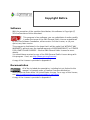
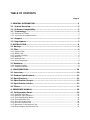
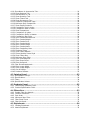
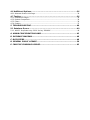


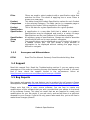
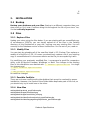



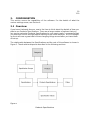


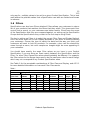



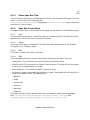
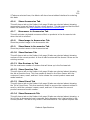

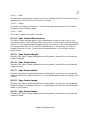


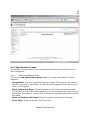










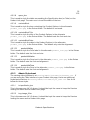









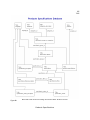

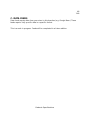
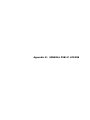



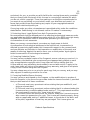
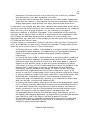

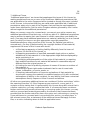
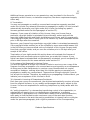




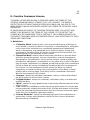

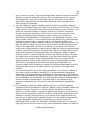

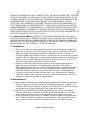
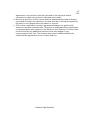

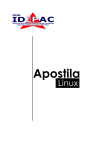
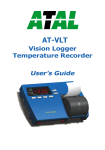
![1 Getting Zabbix [Zabbix]](http://vs1.manualzilla.com/store/data/005748780_1-c6fae7d52ae49b905c6dc80adee0ad61-150x150.png)