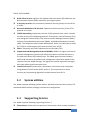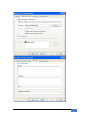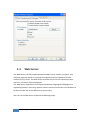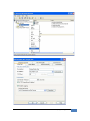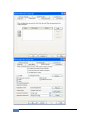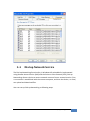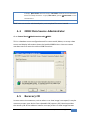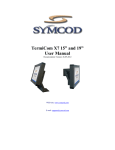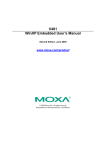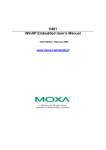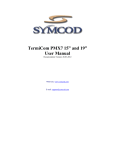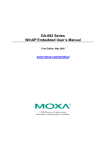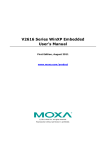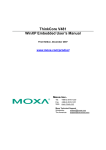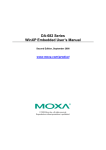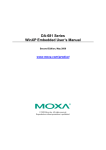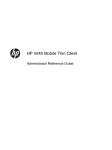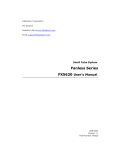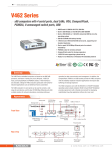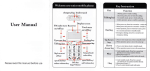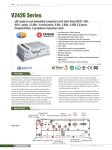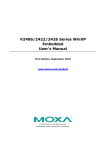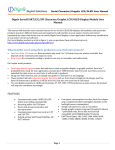Download JetBox 8210 User Manual
Transcript
JetBox 8180 User Manual Windows XP Embedded www.korenix.com 0.0.2 Copyright Notice Copyright© 2010 Korenix Technology Co., Ltd. All rights reserved. Reproduction without permission is prohibited. Information provided in this manual is intended to be accurate and reliable. However, the original manufacturer assumes no responsibility for its use, or for any infringements upon the rights of third parties that may result from its use. The material in this document is for product information only and is subject to change without notice. While reasonable efforts have been made in the preparation of this document to assure its accuracy, Korenix assumes no liabilities resulting from errors or omissions in this document, or from the use of the information contained herein. Korenix reserves the right to make changes in the product design without notice to its users. Acknowledgments Korenix is a registered trademark of Korenix Technology Co., Ltd. All other trademarks or registered marks in the manual belong to their respective manufacturers. 2 Table of Content | Korenix Table of Content Copyright Notice ............................................................................................ 2 Acknowledgments .......................................................................................... 2 Table of Content ............................................................................................................. 3 Chapter 1 Chapter 2 2-1 Overview ................................................................................................ 4 Windows XP Embedded Software Specification .................................... 4 Protocol Stacks ....................................................................................... 4 2-2 System utilities ....................................................................................... 5 2-3 Supporting Service ................................................................................. 5 2-4 2-5 Application Development Environment................................................. 6 Device Drivers ........................................................................................ 8 Chapter 3 3-1 Supporting Service ................................................................................. 8 Telnet Server .......................................................................................... 8 3-2 FTP Server .............................................................................................. 9 3-3 Web Server ........................................................................................... 12 3-4 Dial up Network Service ....................................................................... 17 3-5 Serial Port Operation Mode ................................................................. 22 Chapter 4 Software Configuration ........................................................................ 22 4-1 4-2 XPe Firmware Version .......................................................................... 23 Multiple Language & Multiple User Interface (MUI) ........................... 24 4-3 File-based Write Filter (FBWF) ............................................................. 24 4-4 ODBC Data Source Administrator ........................................................ 27 4-5 Recovery CD ......................................................................................... 27 4-6 Visual Studio 2005 ............................................................................... 28 Chapter 5 Customer Service ................................................................................. 29 Korenix | Table of Content 3 Chapter 1 Overview The JetBox 8180 is a ready-to-use Intel Atom 1.6GHz based computer with system memory 1GB DDRII RAM and system chipset 945GSE + ICH7M. Korenix, devoted to improve the usability of embedded computer in industrial domain, integrates device drivers, protocol stacks, system utilities, supporting services for Windows XP embedded in a CompactFlash card or in a 2.5” HD and installed in the JetBox 8180 to let users experience the computer in a simple way. Combining all major interfaces, such as one Gigabit Ethernet port, four USB2.0 ports, one RS-232/422/485 port, one DVI (dual display option), and high definition audio into its compact design with DIN-rail type mounting, the JetBox 8180 communication computer provides flexible connectivities, as a result becoming a perfect front-end device for industrial applications. Chapter 2 Windows XP Embedded Software Specification The JetBox XP embedded version provides abundant protocol stacks, common system utilities, and popular supporting services and application development environment to make the JetBox an easy and convenient programming platform. The software features of the JetBox XP embedded version are listed in following sections of this chapter and the JetBox file system is NTFS. NTFS file system: The NTFS File System driver (NT File System); Use NTFS instead of FAT for optimum file system security. 2-1 Protocol Stacks The JetBox supports following protocol stacks: DHCP, IPv4, DNS, IPsec, HTTP, TCP, UDP, ICMP, IGMP, ARP, TAPI, TSP, SNMP, NTP, ICS, PPP, CHAP, EAP, Telnet, SNTP, FTP, SMTP, 4 Overview | Korenix PPPoE, PPTP, NetBIOS DHCP Client Service: registers and updates Internet Protocol (IP) addresses and Domain Name System (DNS) records for your target system. IP Security Services: this component provides IP Security (IPsec) services for all IP traffic. Microsoft-Windows-HTTP Services: implement the functionality of the HTTP protocol on a server. TCP/IP Networking: implements the core TCP/IP protocol stack, which includes the IPv4 version of the following protocols: Transmission Control Protocol (TCP), User Datagram Protocol (UDP), raw, Internet Control Message Protocol (ICMP), Internet Group Membership Protocol (IGMP), and Address Resolution Protocol (ARP). The component also includes Wshtcpip.dll, which is the Winsock provider for TCP/IP to enable socket-level communication over TCP/IP. TAPI: A Telephony API (TAPI) Telephony Service Provider (TSP). Simple Network Management Protocol (SNMP): SNMP is an agent service that provides management systems with information about activities that occur in the Internet Protocol (IP) network layer. The SNMP agent monitors network traffic, and retrieves and updates local management information based on the requests from the SNMP manager. The agent also notifies registered managers with traps when significant events occur. Time Service Core: Synchronizes a workstation's clock with other computers using Network Time Protocol (NTP) version 3. This component increases accuracy by incorporating algorithmic enhancements from NTP 4. 2-2 System utilities The JetBox supports following system utilities: Windows command shell, telnet, FTP, web-based administration manager, wireless zero configuration 2-3 Supporting Service The JetBox supports following supporting services: T Telnet Server: allows users to connect to Telnet servers from remote computers. Korenix | Windows XP Embedded Software Specification 5 FTP server: used for transferring files to and from remote computer systems via a network IIS Web Server: allows you to create and manage Web sites. Dial-up networking service: RAS client API and PPP, support extensible authentication protocol (EAP) and RAS scripting COM+ Services: the next evolution of Microsoft Component Object Model (COM) and Microsoft Transaction Server (MTS). Disk Management Services: support for disk and volume management operations. The component implements a Component Object Model (COM) interface that can be used to query and configure disks and volumes (both basic and dynamic). The component also monitors disk arrivals and removals and other changes in the storage subsystem. Remote Registry Service: Enables remote users to modify registry settings on this computer. 2-4 Application Development Environment Microsoft .Net Framework 2.0 with service pack 2—includes the common language runtime (CLR) and the .NET Framework class library. Active Directory Service Interface (ADSI) Core—provides the basic functionality for ADSI by routing requests to the corresponding provider, based on the path that is provided. Active Template Library (ATL)—Supports ATL applications. Certificate Request Client & Certificate Autoenrollment—This component includes the common language runtime (CLR) and the .NET Framework class library. COM Base—The Component Object Model (COM) includes a programming model and a set of application programming interfaces (APIs), but does not include a dedicated user interface. Common Control Libraries—Provides common user interface (UI) controls. Common File Dialogs—Provides support for common dialog boxes. Direct3D—Infrastructure for using two-dimensional and three-dimensional graphics. DirectPlay—Provides a networking API that can enable any application to operate over both a peer-to-peer and client/server topology. DirectShow—Base filter graph and device enumeration support for all DirectShow applications. This component also provides most DirectShow filters. 6 Windows XP Embedded Software Specification | Korenix Distributed Transaction Coordinator (MSDTC)—A distributed transaction facility for Microsoft Windows systems, which uses transaction-processing technology. MSDTC uses loosely coupled systems to provide scalable performance. File-Based Write Filter (FBWF)—allows Windows XP Embedded (XPe) to maintain the appearance of read and write access to write sensitive or read only storage. FBWF makes read and write access transparent to applications. Event Log—A dynamic-link library (DLL) that runs as part of Services.exe. This component stores and retrieves events that can be viewed in the event viewer. Internet Explorer—The Internet Explorer Web browser allows customers to connect to the Internet or to an intranet (see properties via inetcpl.cpl). Mapi32 Libraries—The infrastructure for e-mail support. Message Queuing (MSMQ) Core—Message Queuing is a messaging infrastructure and a development tool for creating distributed messaging applications for Microsoft Windows operating systems. It provides guaranteed message delivery, efficient routing, increased security, support for sending messages within transactions, and priority-based messaging. Microsoft Visual C++ Run Time Libraries—The Microsoft C++ Runtime Library. Registry Editor: The Registry Editor (regedit.exe, regedt32.exe). RPC: Facilitates local remote procedure calls (RPCs) using the ncalrpc and ncacn_np protocol sequences, and provides support for dynamic endpoint resolution. The RPC name service provides remote procedure call (RPC) named services functionality, such as the RPC Locator. The RPC Named Service component exposes all RpcNs* RPC functions. The RPC server provides a variety of RPC and Component Object Model (COM) services, including RPC Endpoint Mapper, COM Service Control Manager (SCM), and COM Object Resolver. Smart Card Cryptographic Service Providers: Supports features such as smart card logon and improved email security. Smart cards must be able to perform certain RSA public key cryptographic operations. The functions are exposed with CryptoAPI through a CSP. Each type of smart card requires a different CSP (provided by the card vendor). Windows API: Provides the user-mode component of the Windows operating system API. Windows Media Player 10: Playback functionality for digital media that includes music, videos, CDs, DVDs, and Internet Radio for end users and developers. Windows Script Engines: A complete scripting environment for Windows, including command-line scripting, script languages, and the ability to host script engines within your applications. Korenix | Windows XP Embedded Software Specification 7 WMI: Bundles the features that combine to create Windows Management Instrumentation (WMI). 2-5 Device Drivers The JetBox provides following drivers in accompanied CD-ROM: Audio, LAN, SysChip, VGA, Watchdog timer Chapter 3 Supporting Service 3-1 Telnet Server The Telnet Server allows users to connect to Telnet servers from remote computers. When a Telnet client computer connect to the Telnet server, the remote user is prompted to enter a user name and password. By default, only user name and password combinations that are valid on the local server can be used to log on to that server. Setting Default Description Enable NTLM Selected Specifies whether to use NTLM authentication authentication. By default, this component to set to use both NTLM and password authentication. Enable password authentication Selected Specifies whether to use password authentication. By default, this component to set to use both password and NTLM authentication. Operation mode Console Specifies the mode of operation. Choose one of the following from the drop-down box: Console, or Stream. Console mode is useful for running screen-oriented programs, such as vi (Visual Interface). Stream mode is 8 Supporting Service | Korenix Setting Default Description useful for running command-line applications. Maximum number of 2 connections Specifies the maximum number of simultaneous connections that can exist to the Telnet server. Set this value to a number ranging from 0 to 2147483647. Telnet port 23 Specifies the port number for the Telnet server to use to make Telnet connections. Set this port to a number ranging from 1 to 1023. To reduce the number of requests to the Telnet server, set the port number to a lesser-known port on the computer. 3-2 FTP Server The FTP Server copies files to and from remote computer system on a network using TCP/IP. This component also allows users to use File Transfer Protocol (FTP) commands to work with files, for example, listing files and directories on the remote system. Users can set up FTP properties at following steps. Korenix | Supporting Service 9 10 Supporting Service | Korenix Korenix | Supporting Service 11 3-3 Web Server The Web Server (HTTPD) implementation enables you to monitor, configure, and remotely control a device or computer through the use of a Hypertext Transfer Protocol (HTTP) server. The Web Server provides this service for network printers, scanners, and other shared equipment. The Web Server applications send Hypertext Markup Language (HTML)pages to a requesting browser. Users only need to have an Internet connection and a browser to be able to make use of the Web Server functionality. User can set up Web Server Properties at following steps. 12 Supporting Service | Korenix Korenix | Supporting Service 13 14 Supporting Service | Korenix Korenix | Supporting Service 15 16 Supporting Service | Korenix 3-4 Dial up Network Service The Dial-up Networking functionality in Windows XP embedded is implemented using Remote Access Service (RAS) and the Point-to-Point Protocol (PPP), Dial-up Networking allows a device to access network resource from a remote location. First, a connection is established with the remote computer, and then the device, or client, can upload and download files. User can set up Dial-up Networking at following steps. Korenix | Supporting Service 17 18 Supporting Service | Korenix Korenix | Supporting Service 19 20 Supporting Service | Korenix Korenix | Supporting Service 21 3-5 Serial Port Operation Mode Please refer to the HW manual for serial port setting. Chapter 4 Software Configuration For Windows XP embedded details, you can go to Microsoft online resources for more information. The Windows Embedded Developer Center, supported by the Microsoft Developer Network (MSDN), provides detailed technical information, training, and community support: http://msdn.microsoft.com/en-us/library/dd256986.aspx For general product information, please visit http://www.microsoft.com/windowsembedded/en-us/default.mspx 22 Software Configuration | Korenix 4-1 XPe Firmware Version Go to StartRun and type regedit You can check the XPe firmware version under the directory HKEY_LOCAL_MACHINE\SOFTWARE\Korenix Korenix | Software Configuration 23 4-2 Multiple Language & Multiple User Interface (MUI) The JetBox platform is US English user interface and supports multiple languages such as English, Simplified Chinese, Traditional Chinese, French, German, Italian, Japanese, Korean, Russian, Spanish, Spanish, and Portuguese. Even though the user interface is US English, other user interface support can be added to a configuration to create a localized run-time image. Korenix provides multi-language or multi-user-interface customization service. If you have any specific requirements, please contact Korenix directly. 4-3 File-based Write Filter (FBWF) File-Based Write Filter (FBWF) allows Windows XP Embedded (XPe) to maintain the appearance of read and write access to write sensitive or read only storage. FBWF makes read and write access transparent to applications. FBWF manager The FBWF Manager is a command line tool for embedded developers to quickly integrate and prototype the FBWF. FBWF Manager is intended primarily for design time use. The FBWF Manager command line syntax follows: fbwfmgr [/? | /help /[switch] | /displayconfig | /overlaydetail | /enable | /disable | /addvolume [volumename] | /removevolume [volumename] [1|0] | /addexclusion [path] | /removeexclusion [path] | /setthreshold [threshold] | /setcompression [1|0] | /setpreallocation [1|0] /commit [volumename] [filepath] /restore [volumename] [filepath] ] The following table describes the command line switches. Switch 24 Description Software Configuration | Korenix Switch Description displayconfig Displays all configuration information for the write filter including protected volumes list, overlay configuration and write through paths. The command returns: State—Indicating current filter state (enable or disable) and state for next boot. Protected Volumes—List of protected volumes including the current and next boot state. Compression—Current and next boot state for cache compression. Threshold—Current and next boot values for the overlay cache threshold. Write Through Paths—Displays a complete list of active and next boot write through paths. Pre-allocation Status—Displays current and next boot status for cache pre-allocation. overlaydetail Displays detail on the current overlay contents for all protected volumes. The command returns: Contents—Files and folders currently in the overlay for all protected volumes including sizes (size of data in overlay) and open file handles. Memory Usage—Total amount of memory being consumed by the overlay. enable Enables the write filter on the next restart. disable Disables the write filter on the next restart. addvolume Adds a volume to the protected volume list for next boot. removevolume Removes a volume from the protected volume list for next boot. addexclusion Adds a write through path to the exclusion list for next boot. removeexclusion Removes a write through path from the exclusion list for next boot. setthreshold Sets the overlay threshold value for next boot. setcompression Sets overlay compression as enabled (1) or disabled (0) for next boot. setpreallocation Sets cache pre-allocation as enabled (1) or disabled (0) for next boot. commit Commits the changes made to the file to the underlying media. Korenix | Software Configuration 25 Switch Description The volume name can either be a case-insensitive volume device name (for example, "\\Device\\HarddiskVolume1"), or a drive letter (for example, "C:" or "D:"). Note that the name is not the volume label that Windows Explorer displays before the drive letter. The file path must be an absolute path starting with "\". Note that the volume must currently be protected. Otherwise, the error message "The system cannot find the drive specified" is displayed. restore Discards the changes made to the file, that is, restores the files to its original contents from the underlying media. The volume name can either be a case-insensitive volume device name (for example, "\\Device\\HarddiskVolume1"), or a drive letter (for example, "C:" or "D:"). Note that the name is not the volume label that Windows Explorer displays before the drive letter. The file path must be an absolute path starting with "\". It must be a file. It is acceptable that the file was deleted, in which case it is recovered. Note that the volume must currently be protected. Otherwise, the error message "The system cannot find the drive specified" is displayed. ? Displays usage and help. help / [switch] Displays help information for a specific FBWF Manager switch. If no switch is provided the FBWF Manager displays all the configuration information, just like the DisplayConfig switch. The following table describes the input parameters. Input field Meaning volumename Full path to a volume 1 Remove exclusion list 0 Preserve exclusion list path Full file or directory path, including the drive letter. Please note that file names are passed to fbwfmgr as a command line argument, which means backslashes and double quotes are interpreted differently. For 26 Software Configuration | Korenix example, \”file name” becomes simply ”file name” because the first backslash acts as an escape character. To get \”file name”, specify \\”file name” on the command line. threshold Overlay threshold in MB FBWF does not resolve substituted paths, use complete file names instead. 4-4 ODBC Data Source Administrator Go to Control PanelAdministrative toolsODBC This is a database source configuration tool for users to add, delete, or set up a data source and display information about the installed ODBS drivers. You can create a new data source or trace the calls to ODBC functions. 4-5 Recovery CD In some severe circumstances, such as when a run-time image is corrupted, it may be necessary to start your device from a bootable CD (recovery CD). Korenix provides the recovery CD of the JetBox to install a new copy of the run-time image that was Korenix | Software Configuration 27 installed onto the JetBox before it left the factory. Following is the step by step to use the recovery CD: 1. Plug a USB keyboard into the JetBox 2. Plug a USB CD-ROM into the JetBox and Insert the recovery CD into the USB CD-ROM 3. Change the BIOS boot device setting of the JetBox 3.1 When the JetBox boots up, press the “Delete” key on the keyboard to enter the BIOS setting 3.2 Choose the “Advanced BIOS Features” item from the “Initial Setup Screen” menu. 3.3 Change the first boot device from “HDD-0” to USB-CDROM”, then save and exit Setup dialogue. 4. The JetBox is booted from the USB CD-ROM and the recovery procedure runs automatically 4-6 Visual Studio 2005 Microsoft Windows XP Embedded is a componentized version of the Microsoft Windows XP Professional operating system that uses the same binary source code. This shared binary source code makes it possible for Windows XP Embedded to provide device operating systems that are not only scalable and feature-rich, but also fully compatible with Windows XP Professional. This means that you can use existing Windows-based applications on your devices. And you can use many of the same resources for embedded application development that are used to develop applications for Windows XP Professional. For example, application developers for Windows XP Embedded can use Microsoft Visual Studio to program to Windows application programming interfaces (APIs). Visual Studio 2005 (VS 2005) is an integrated IDE enabling development of C++, C#, and Visual Basic and J# applications under one roof. It includes numerous features that help in building windows applications with less effort. The IDE is designed primarily for building applications with any .NET languages. The IDE includes features like an automatic build utility, a syntax highlighter, an easy-to-use debugger and many more. 28 Software Configuration | Korenix Chapter 5 Customer Service Korenix Technologies Co., Ltd. Business service: [email protected] Customer service: [email protected] Korenix | Customer Service 29