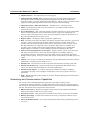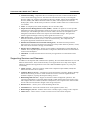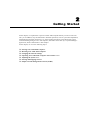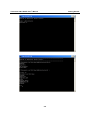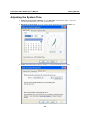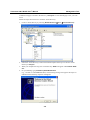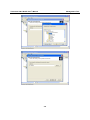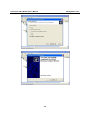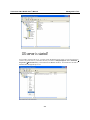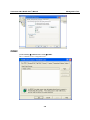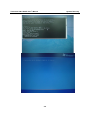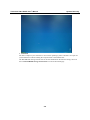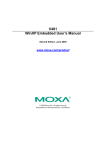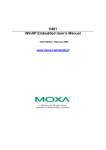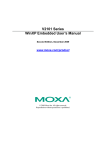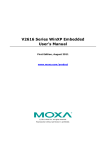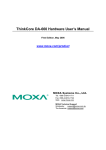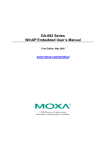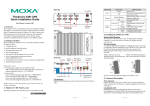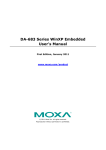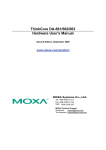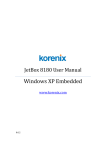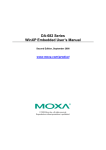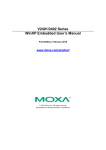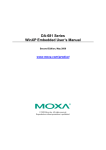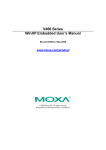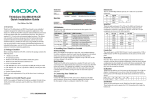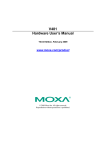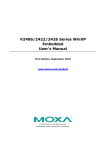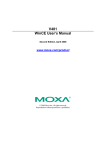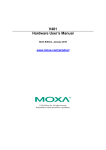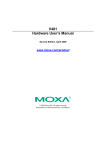Download ThinkCore V481-XPE User`s Manual v1
Transcript
ThinkCore V481 WinXP Embedded User’s Manual First Edition, December 2007 www.moxa.com/product Moxa Inc. Tel: +886-2-2910-1230 Fax: +886-2-2910-1231 Web: www.moxa.com Moxa Technical Support [email protected] Worldwide: [email protected] The Americas ThinkCore V481 WinXP Embedded User’s Manual The Moxa software described in this manual is furnished under a license agreement and may be used only in accordance with the terms of that agreement. Copyright Notice Copyright © 2007 Moxa Inc. All rights reserved. Reproduction without permission is prohibited. Trademarks MOXA is a registered trademark of Moxa Inc. All other trademarks or registered marks in this manual belong to their respective manufacturers. Disclaimer Information in this document is subject to change without notice and does not represent a commitment on the part of Moxa. Moxa provides this document “as is,” without warranty of any kind, either expressed or implied, including, but not limited to, its particular purpose. Moxa reserves the right to make improvements and/or changes to this manual, or to the products and/or the programs described in this manual, at any time. Information provided in this manual is intended to be accurate and reliable. However, Moxa assumes no responsibility for its use, or for any infringements on the rights of third parties that may result from its use. This product might include unintentional technical or typographical errors. Changes are periodically made to the information herein to correct such errors, and these changes are incorporated into new editions of the publication. Table of Contents Chapter 1 Introduction ..................................................................................................1-1 Overview.................................................................................................................................. 1-2 Package Checklist .................................................................................................................... 1-2 Product Features ...................................................................................................................... 1-3 Product Hardware Specifications............................................................................................. 1-3 V481-XPE Software Features.................................................................................................. 1-4 Application Development Environment ....................................................................... 1-4 Networking and Communication Capabilities.............................................................. 1-5 Supporting Services and Daemons ............................................................................... 1-6 How to Determine Firmware Build Versions........................................................................... 1-7 Enhanced Write Filter .............................................................................................................. 1-7 Inserting a USB Mass Storage Device into a V481 Computer................................................. 1-7 Inserting a CompactFlash into the Computer........................................................................... 1-8 Eight RS-232/422/485 Serial Ports .......................................................................................... 1-8 Chapter 2 Getting Started .............................................................................................2-1 Starting Your V481-XPE Computer......................................................................................... 2-2 Resetting Your V481-XPE Computer ...................................................................................... 2-2 Changing the Network Settings ............................................................................................... 2-2 Operating Your V481-XPE Computer with a Telnet Client ..................................................... 2-3 Adjusting the System Time ...................................................................................................... 2-5 Starting and Stopping Services ................................................................................................ 2-6 Simple Network Management Protocol (SNMP)..................................................................... 2-6 Chapter 3 Management Tools.......................................................................................3-1 Computer Management............................................................................................................ 3-2 Component Services ................................................................................................................ 3-2 Event Viewer............................................................................................................................ 3-3 Internet Information Services (Web/FTP)................................................................................ 3-3 ODBC ...................................................................................................................................... 3-8 Performance Monitor ............................................................................................................... 3-9 Services.................................................................................................................................... 3-9 Chapter 4 System Recovery .........................................................................................4-1 1 Chapter 1 Introduction The ThinkCore V481-XPE is an industrial, ready-to-run embedded computer that supports VGA and audio. The computer comes with dual LAN ports, 8 serial ports, 2 CompactFlash slots, and 2 USB ports, and is based on the Intel x86 processor. With its VGA interface, the V481 is especially well suited for industrial applications, such as SCADA, factory automation, and other applications that require an onsite HMI or visual monitoring capability. The ThinkCore V481-XPE’s 8 built-in, software-selectable RS-232/422/485 serial ports make it an ideal solution for connecting to different devices. The dual LAN ports offer a reliable solution for network redundancy by providing continuous operation for data communication and management. In addition, the second CompactFlash socket makes it easier to add storage space, and the USB ports can connect to a wide range of devices, making the ThinkCore V481 a reliable embedded computer for industrial applications that require VGA and HMI features. The ThinkCore V481-XPE comes pre-installed with the Windows XP Embedded operation system, providing programmers with a friendly environment for developing application software. ThinkCore V481-XPE programmers have an added advantage in that Moxa provides good software support to reduce the cost and time required for software development. In this chapter, we cover the following topics: Overview Package Checklist Product Features Product Hardware Specifications V481-XPE Software Features ¾ Application Development Environment ¾ Networking and Communication Capabilities ¾ Supporting Services and Daemons How to Determine Firmware Build Versions Enhanced Write Filter Inserting a USB Mass Storage Device into a V481 Computer Inserting a CompactFlash into the Computer Eight RS-232/422/485 Serial Ports ThinkCore V481 WinXP User’s Manual Introduction Overview The ThinkCore V481-XPE Series of x86 ready-to-run embedded computers is designed around the Intel Celeron M 1 GHz processor. In addition to the usual computer peripherals, the V481 integrates one 10/100 LAN port, one Gigabit LAN port, and 8 RS-232/422/485 serial ports, making the V481 into an ideal industrial embedded computer for handling industrial communication applications that need to connect to a monitor or HMI onsite. The on-board CompactFlash and DDR SDRAM provide ample storage capacity, and the second CompactFlash socket allows users to install additional memory. The Windows-based operating system comes pre-installed and ready-to-run, providing a Windows-like environment for easy software development. Software written for desktop PCs is easily ported to the V481 using a common complier, which means that programmers do not need to spend a lot of time modifying existing software code. In addition, the operating system, device drivers, and user-developed software can all be stored in the pre-installed CompactFlash memory Card. Package Checklist The ThinkCore V481-XPE-XPE Series includes the following models: ThinkCore V481-XPE x86 Ready-to-Run Embedded Computer with VGA, Dual LANs, 8 serial ports, CompactFlash, USB, Audio, WinXP Embedded ThinkCore V481-T-XPE x86 Ready-to-Run Embedded Computer with VGA, Dual LANs, 8 serial ports, CompactFlash, USB, Audio, WinXP Embedded, Wide Temperature Each model is shipped with the following items: y y y y y y y y 1 ThinkCore V481-XPE Embedded Computer Quick Installation Guide Document and Software CD Din-rail Mounting Kit 100 cm RJ45-to-RJ45 cross-over Ethernet cable 20 cm Y-type cable for connecting a keyboard and mouse (CBL-MiniDIN6P/6Px2-20) Terminal block to power jack converter (includes terminal block) Product Warranty Statement Optional Accessories y Switching Power Adaptor: 60W, 24 VDC output, 100 to 240 VAC input (Order No.: 1117224250210), power cord must be ordered separately. y Power Cords: Power cord with Australia Plug (Order No.: 9199000000500) Power Cord with UK Plug (Order No.: 9199000000600) Power Cord with Euro Plug (Order No.: 9199000000700) Power Cord with US Straight Plug (Order No.: 9199000000800) NOTE: Please notify your sales representative if any of the above items are missing or damaged. 1-2 ThinkCore V481 WinXP User’s Manual Introduction Product Features The ThinkCore V481-XPE embedded computers have the following features: y y y y y y y y y y y y y Intel Celeron M 1GHz CPU, 400 MHz FSB Built-in DDR SDRAM, and industrial CompactFlash 8 software-selectable RS-232/422/485 serial ports Serial port speed from 50 bps to 921.6 Kbps; supports ANY BAUDRATE 10/100 and 10/100/1000 Mbps LANs for network redundancy Second CompactFlash socket for storage expansion Two USB 2.0 hosts support system bootup LED indicators for system power and storage Designed to withstand 5G continuous vibration and 50G shocks Ready-to-Run WinXP Embedded platform DIN-rail and wall-mount installation Fanless design for increased ruggedness Wide temperature model available Product Hardware Specifications System CPU: System Chipset: FSB: BIOS: System Memory: Supported OS: Display Graphics Controller: Display Memory: Display Interface: Storage Built-in: Expansion: Network Communication LAN1: LAN2: Protection: Serial Communication Serial Port: Protection: Data bits: Stop bit(s): Intel ULV Celeron 1GHz processor without L2 Cache Intel 852GM GMCH + ICH4 chipset 400 MHz 4 Mbit Flash BIOS; supports Plug & Play 200-pin SO-DIMM socket x 1 with built-in 512 MB DDR; supports DDR200/266 up to 1 GB Windows XP Embedded Integrated graphics with built-in Intel 852GM GMCH, built-in Intel extreme Graphics 2 technology Dynamic video memory, sharing up to 32 MB of system memory CRT Interface for VGA output 1 GB Industrial CompactFlash onboard to store OS Second CompactFlash socket for storage expansion Auto-sensing 10/100 Mbps Ethernet, using integrated MAC and Intel 82562GZ Transceiver, RJ45 connector Auto-sensing 10/100/1000 Mbps Gigabit Ethernet, using Realtek RTL8110SC Controller, RJ45 connector 1.5 KV magnetic isolation protection RS-232/422/485 x 8, software-selectable, DB9 RS-232 signals: TxD, RxD, DTR, DSR, RTS, CTS, DCD, GND RS-422 signals: TxD+, TxD-, RxD+, RxD-, GND 4-wire RS-485 signals: TxD+, TxD-, RxD+, RxD-, GND 2-wire RS-485 signals: Data+, Data-, GND 15 KV ESD protection for all signals 5, 6, 7, 8 1, 1.5, 2 1-3 ThinkCore V481 WinXP User’s Manual Introduction V481-XPE Software Features The V481-XPE is a ready-to-run Intel x86 embedded box computer with VGA, dual LANs, 8 RS-232/422/485 serial ports, USB, and audio. The software features of the V481-XPE are listed below: Application Development Environment The V481-XPE embedded computer is fully compatible with the XP Professional Development Environment. The V481-XPE provides the following common, popular application development features to make the Windows XP Embedded with SP2 environment into an easy and convenient programming tool. Applications that run under Windows XP can also run under V481-XPE, meaning that there no additional cost is required to migrate from XP to XPE. Windows XP Embedded is based on the same binary files as Windows XP Professional; Windows XP Embedded enables you to speed up your development of reliable and full-featured connected devices. y Microsoft .Net Framework 2.0 with service pack 2—This component includes the common language runtime (CLR) and the .NET Framework class library. y Active Directory Service Interface (ADSI) Core—Provides the basic functionality for ADSI. This component routes any requests to the corresponding provider according to the path it is provided. y Active Template Library (ATL)—Supports ATL applications. y ASP.NET 2.0—A unified Web application platform that provides the services necessary to build and deploy enterprise-class Web applications. y Certificate Request Client & Certificate Autoenrollment—This component includes the common language runtime (CLR) and the .NET Framework class library. y COM Base—Component Object Model (COM) includes a programming model and a set of application programming interfaces (APIs), and does not include a dedicated user interface. y Common Control Libraries—(Side by Side) the component provides common user interface (UI) controls. y Common File Dialogs—Support for common dialog boxes. y Direct3D—Infrastructure for using two-dimensional and three-dimensional graphics. y DirectPlay—Provides a networking API that can enable any application to operate over both a peer-to-peer and client/server topology. y DirectShow—Base filter graph and device enumeration support for all DirectShow applications. This component also provides most DirectShow filters. y Distributed Transaction Coordinator (MSDTC) —A distributed transaction facility for Microsoft Windows systems, which uses transaction-processing technology. MSDTC exploits loosely coupled systems to provide scalable performance. y Enhanced Write Filter—An upper filter in the storage device driver stack that redirects disk write operations to volatile (RAM) or non-volatile (disk) storage. y Event Log—A dynamic-link library (DLL) that runs as part of Services.exe. This component stores and retrieves events that can be viewed in the event viewer. y Internet Explorer—The Internet Explorer Web browser that allows customers to connect to the Internet or to an intranet (see properties via inetcpl.cpl). 1-4 ThinkCore V481 WinXP User’s Manual Introduction y Mapi32 Libraries—The infrastructure for e-mail support. y Message Queuing (MSMQ) Core—Message Queuing is a messaging infrastructure and a development tool for creating distributed messaging applications for Microsoft Windows operating systems; it provides guaranteed message delivery, efficient routing, increased security, support for sending messages within transactions, and priority-based messaging. y Microsoft Visual C++ Run Time Libraries—The Microsoft C++ Runtime Library. y NTFS—The NTFS File System driver (NT File System). Use NTFS instead of FAT for optimum file system security. y Power Management—This component includes a dynamic-link library for power management features in the xpepm.dll file, and a command-line tool for using power management on a run-time image in the xpepm.exe file. Note: Instead of using this component, Shutdown.exe is the preferred method to shut down the system.. y Registry Editor—The Registry Editor (regedit.exe, regedt32.exe). y RPC—Facilitates local remote procedure calls (RPCs) using the ncalrpc and ncacn_np protocol sequences, and provides support for dynamic endpoint resolution. The RPC name service provides remote procedure call (RPC) named services functionality, such as the RPC Locator. The RPC Named Service component exposes all RpcNs* RPC functions. The RPC server provides a variety of RPC and Component Object Model (COM) services, including RPC Endpoint Mapper, COM Service Control Manager (SCM) and COM Object Resolver. y Smart Card Cryptographic Service Providers—Supports features such as smart card logon and improved e-mail security. Smart cards must be capable of certain RSA public key cryptographic operations. These functions are exposed by using CryptoAPI and, specifically, through a CSP. Typically, each type of smart card requires a CSP, which is provided by the card vendor. y USB 2.0—The core drivers needed to communicate with an Enhanced Host Controller Interface (EHCI) that is compliant with The USB .95 or 1.0. y Windows API—Provides the user-mode component of the Windows operating system API. y Windows Media Player 10—Playback functionality for digital media that includes music, videos, CDs, DVDs, and Internet Radio for end users and developers. y Windows Script Engines—A complete scripting environment for Windows, including command-line scripting, script languages, and the ability to host script engines within your applications. y WMI—Bundles the features that combine to create the Windows Management Instrumentation (WMI) technologies. Networking and Communication Capabilities For network centric embedded application usage, the V481-XPE provides powerful communication hardware interfaces, including four Ethernet and 8 serial ports, and also supports the networking and communications capabilities that are built into Windows® XP Embedded with SP2 OS. The features that are supported are listed as below. y DHCP Client Service—Registers and updates Internet Protocol (IP) addresses and Domain Name System (DNS) records for your target system. y IP Security Services—This component provides IP Security (IPsec) services for all IP traffic. y Dial-Up Networking—Provides the infrastructure necessary to implement a Remote Access Service (RAS) client. y Microsoft-Windows-HTTP—Services that implement the functionality of the HTTP protocol on a server. 1-5 ThinkCore V481 WinXP User’s Manual Introduction y TCP/IP Networking—Implements the core TCP/IP protocol stack, which includes the IPv4 version for the following protocols: Transmission Control Protocol (TCP), User Datagram Protocol (UDP), raw, Internet Control Message Protocol (ICMP), Internet Group Membership Protocol (IGMP), and Address Resolution Protocol (ARP). The component also includes Wshtcpip.dll, which is the Winsock provider for TCP/IP to enable socket-level communication over TCP/IP. y TAPI—A Telephony API (TAPI) Telephony Service Provider (TSP). y Simple Network Management Protocol (SNMP)—SNMP is an agent service that provides management systems with information about activities that occur at the Internet Protocol (IP) network layer. The SNMP agent monitors network traffic, and retrieves and updates local management information based on the requests from the SNMP manager. The agent also notifies registered managers with traps when significant events occur. y Time Service Core—Synchronizes a workstation's clock with other computers using the Network Time Protocol (NTP) version 3. For increased accuracy, this component also incorporates algorithmic enhancements from NTP 4. y Windows Firewall/Internet Connection Sharing (ICS)—Windows Firewall provides a barrier between your device and network connections to help reduce attacks by hackers, viruses, and worms across networks. Strongly recommended.. y Wireless Zero Configuration—Support for the Windows implementation of the IEEE 802.11 standard. This component performs automatic configuration and authentication for IEEE 802.11 wireless network adaptors. y Unimodem—Provides the infrastructure necessary for applications to communicate with a modem. Supporting Services and Daemons In addition to development and communication capability, the V481-XPE embeds the services and daemons shown below. These common and easy-to-use application servers help users migrate industrial communication applications to the V481-XPE embedded computer very easily and conveniently. y COM+ Services—The next evolution of Microsoft Component Object Model (COM) and Microsoft Transaction Server (MTS). y Computer Browser Service—Computer browsing functionality exposed by Windows through Microsoft Networking. It allows a client machine to browse its network neighborhood for available computers, exposing file and print sharing services. y Disk Management Services—Support for disk and volume management operations. The component implements a Component Object Model (COM) interface that can be used to query and configure disks and volumes (both basic and dynamic). The component also monitors disk arrivals and removals and other changes in the storage subsystem. y IIS Web Server—Allows you to create and manage Web sites. y Terminal Server—Microsoft Terminal Server client application (mstsc.exe). y Remote Registry Service—Enables remote users to modify registry settings on this computer. y Telnet Server—Allows users to connect to Telnet servers from remote computers. 1-6 ThinkCore V481 WinXP User’s Manual Introduction How to Determine Firmware Build Versions Use the mxver command to obtain the firmware version of the V481-XPE embedded computer. This information is particularly important for identifying which features your embedded computer supports. y Execute the mxver.exe command line utility. C:\> mxver Model Name: V481-XPE Version: 1.0 Build Date: 07100218 Enhanced Write Filter Protects the contents of a volume on the target media volume by redirecting all writes to another storage location called on overlay. Use the following steps to enable Enhanced Write Filter. 1. Type EWFMGR C: to check the state of Enhanced Write Filter was disable 2. Type EWFMGR C: to enable Enhanced Write Filter. 3. Reboot the system to take effect. 4. Delete a file on your protected volume and reboot the system; the file you just deleted will appear. Inserting a USB Mass Storage Device into a V481 Computer Inserting a USB mass storage device will generate a new drive on the V481-XPE. The new drive should be visible in the File Explorer. 1-7 ThinkCore V481 WinXP User’s Manual Introduction Inserting a CompactFlash into the Computer The V481 has a type II CompactFlash slot that supports cards of both types I and II. A mass storage card is considered to be secondary storage for the computer. When a mass storage card is inserted, the V481 creates a directory named “a new removable disk” under the root directory, and the newly created directory serves a link to the storage space. Eight RS-232/422/485 Serial Ports The serial ports of the V481-XPE computer, from left to right and bottom to top, have the most common names, starting with “COM1:” and ending at “COM8:” and they are designed to provide reliability, high-speed, and 3-in-1 (i.e., RS-232, RS-422, and RS-485) operation for your applications. Each of these ports supports Baud Rate settings up to 921600 bps. There is a command line utility “SetInterFace” for users to view and set the current operation mode. 1-8 ThinkCore V481 WinXP User’s Manual Introduction 1-9 2 Chapter 2 Getting Started In this chapter, we explain how to operate a V481-XPE computer directly or to do it from a PC near you. In addition, steps are described to facilitate operations, such as system time adjustment, troubleshooting network connectivity, etc. Some of these operations can be done with system commands after gaining access to the computer, and others can be done by a “System Manager” application, which is described in a later chapter. In this chapter, we cover the following topics: Starting Your V481-XPE Computer Resetting Your V481-XPE Computer Changing the Network Settings Operating Your V481-XPE Computer with a Telnet Client Adjusting the System Time Starting and Stopping Services Simple Network Management Protocol (SNMP) ThinkCore V481 WinXP User’s Manual Getting Started Starting Your V481-XPE Computer Connect the CRT monitor or LCD monitor to the target computer, and then power it up by connecting it to the power adaptor. It takes about 30 to 40 seconds for the system to boot up. Once the system is ready, the Desktop will appear on your monitor. Resetting Your V481-XPE Computer y Reset Button A Reset button is located on the V481-XPE case. You can shutdown your V481 by pressing this button (just as you do with a standard PC). y Software Shutdown / Reboot Click Start Æ Shutdown to reboot or shutdown the V481-XPE computer. Changing the Network Settings The V481-XPE computer comes with two network interfaces. Both of the default IP addresses are DHCP. Choose My Device Æ Control panel Æ Network Connections to enter the network settings page. Select the connection and choose an option on the pop-up menu by right-clicking. You can specify the IP address manually or by DHCP. In addition, you can disable or enable either one or both connections with the pop-up menu. 2-2 ThinkCore V481 WinXP User’s Manual Getting Started Operating Your V481-XPE Computer with a Telnet Client Use a crossover Ethernet cable to connect your development workstation directly to the target computer, or use a straight-through Ethernet cable to connect the computer to a LAN hub or switch. Next, use a telnet client on your development workstation to connect to the Telnet console utility of the target computer. After a connection has been established, type the login name and password as requested to log on to the computer. After logging in through the console port or a Telnet client, a list of commands will be available for operating the computer. Use HELP to display all of the commands, or type HELP [command name] to display extended help for the selected command. Some of these commands, such as DATE and TIME, are very useful for managing the computer’s system time. Other commands, such as DIR and MKDIR, are good utilities for file management. For example, to inspect the file structure of the root directory, type DIR. NOTE: The default user id is “administrator” and the default password is not set; you need to create a new password for this account to use this telnet client. 2-3 ThinkCore V481 WinXP User’s Manual Getting Started 2-4 ThinkCore V481 WinXP User’s Manual Getting Started Adjusting the System Time y Setting the System Time Manually: Use the date/time command line utility to query the current system date/time or set a new system date/time. y Date/Time Control panel: Go to the Control Panel and double click the Date/Time icon. y SNTP: In the Date/Time properties window, you can see the NTP server setting. 2-5 ThinkCore V481 WinXP User’s Manual Getting Started Starting and Stopping Services Select Start Æ Control Panel Æ Administrative Tools and double click Services. Simple Network Management Protocol (SNMP) To check SNMP agent capabilities on a target V481-XPE (e.g., suppose the network IP is 192.168.3.127) computer, log on to the workstation computer on which the SNMP manager resides and then type: \> snmpwalk -v 2c -c public 192.168.3.127 system You will see a series of messages from the SNMP agent on the V481-XPE computer that allow you to monitor and manage the computer. 2-6 3 Chapter 3 Management Tools The V481 series of ready-to-run embedded computers are network-centric platforms designed to serve as front-ends for data acquisition and industrial control applications. Due to the distributed characteristics of the devices that these computers control, they often reside in harsh environments at remote locations. To manage these computers, it is necessary to have access to operations such as networking/server configuration, file management, and process (thread) monitoring/control. A management system is installed on the V481 computer to resolve these management issues. Before operating the system, please make sure that you have a CRT or panel monitor connection to your V400 box computer. In this chapter, we cover the following topics: Computer Management Component Services Event Viewer Internet Information Services (Web/FTP) ODBC Performance Monitor Services ThinkCore V481 WinXP User’s Manual Management Tool Computer Management [Control Panel] Æ [Administrative tools] Æ Computer Management. You can use the tools for a variety of tasks, such as disk partition, disk mount/dismount, and create/remove users. You can also check services in the Computer Management window. Component Services [Control Panel] Æ [Administrative tools] Æ Component Services. You can install/view/remove COM components with this tool. 3-2 ThinkCore V481 WinXP User’s Manual Management Tool Event Viewer [Control Panel] Æ [Administrative tools] Æ Event Viewer. Every V481-XPE event, including system, applications, and security events are logged in this event database. Internet Information Services (Web/FTP) [Control Panel] Æ [Administrative tools] Æ Internet Information Services. If you need to set up Web or FTP, you must use this tool for configuration purposes, and you can also start/stop HTTP/FTP services. 3-3 ThinkCore V481 WinXP User’s Manual Management Tool A default web page is located in the directory c:\Inetpub. Use this default page to test your web server. Follow the steps shown below to create the virtual directory. 1. Create a virtual directory by selecting Default Web Site Æ New Æ Virtual Directory. 2. Follow the virtual directory creation wizard and complete the steps to create the virtual directory c:\Inetpub. 3. When you complete the steps, the virtual directory WEB will appear under Default WEB Site. 4. On your desktop, type [IP Address]/WEB/Default.htm (e.g., 192.168.3.127/WEB/Default.htm). The following message will appear. The steps are indicated in the following sequence of diagrams. 3-4 ThinkCore V481 WinXP User’s Manual Management Tool 3-5 ThinkCore V481 WinXP User’s Manual Management Tool 3-6 ThinkCore V481 WinXP User’s Manual Management Tool If you need to use the FTP server, you must create the default password for your account and turn on the write permission on your home directory located in c:\intepub\ftproot. Select FTP Sites Æ Properties Æ Home Directory, and checkmark the Write checkbox. You should now be able to transmit files through the ftp server. 3-7 ThinkCore V481 WinXP User’s Manual Management Tool ODBC [Control Panel] Æ [Administrative tools] Æ ODBC. This is a database source configuration tool. 3-8 ThinkCore V481 WinXP User’s Manual Management Tool Performance Monitor [Control Panel] Æ [Administrative tools] Æ Performance Services [Control Panel] Æ [Administrative tools] Æ Services You can use this utility to start/stop/restart services. (e.g. If you do not need telnet service you can stop it and set the “startup option” to “manual”.) 3-9 4 Chapter 4 System Recovery The V481-XPE ready-to-run embedded computers are Windows XP Embedded platform. This chapter teaches you how to recover your V481-XPE to a normal status. Windows XP Embedded OS down To offer customers the programs needed for system recovery and let customers repair their system easily and quickly. y Background In some situations, files stored on storage media may be damaged, and on some occasions it cannot be fixed at that time, and customers cannot repair the system themselves. y Recovery environment The environment includes the hardware, tools, programs, and scripts used to conduct pre-planned tests. Hardware The hardware used includes a V481-XPE computer and a bootable USB disk with the recovery programs. V481-XPE Bootable USB DISK (Recovery programs included) USB Port Recovery Programs We have created programs for system recovery, such as system image files and recovery execution files. y Recovery procedures This chapter describes the recovery procedure. No. 1 Copy system files to USB disk a. Item Copy V481XPE.rar from the recovery disk to a specific directory. b. Right click V481XPE.rar and select “extract here” to extract V481XPE.rar to the desktop. You should see the V481XPE directory after the extraction is complete. c. Copy the V481XPE directory to your USB disk. ThinkCore V481 WinXP User’s Manual System Recovery No. 2 BIOS setup on V481-XPE a. Item Insert the USB disk into the V481. b. Insert the USB CDROM into the V481. c. Power on and press DEL to enter the bios setup menu. d. Make sure the CD-ROM Boot Priority Item shows. e. Make sure the first boot device is CDROM. If not, press Enter to change it. f. Select [Exit] Æ [Save & Exit Setup] and then press Enter. g. Choose Y to save to CMOS and exit 4-2 ThinkCore V481 WinXP User’s Manual System Recovery No. 3 System recovery a. Item If the bios setup is correct, it will restart and boot by the USB CDROM and boot into the windows pre-installation environment and set the environment. b. During the boot process, you may see an error message from network adaptor. Click OK to skip this part. c. When the pre-installation environment is set, it provides command-line utilities (e.g., format, xcopy) for copying system files to the compact flash card. d. Under the command line, type “format /FS:ntfs c:” and then type the Volume Label (e.g., New Volume). e. Change to your usb disk and type “xcopy \V481XPE\*.* c:\ /E /H” to copy the system files to your compact flash card. f. When execution is complete, click the close button on the command line window to reboot the system. (Note: Do not remove the USB CDROM or an error will occur). g. When the recovery process is finished, you will see a message on the desktop. h. Remove the USB disk and USB CDROM. 4-3 ThinkCore V481 WinXP User’s Manual System Recovery 4-4 ThinkCore V481 WinXP User’s Manual System Recovery y Conclusion We offer a simple way for customers to recover their operating system. Customers can repair the system themselves without sending the computer back to the manufacturer. The HP USB Disk Storage Format Tool can be downloaded from the Internet. Simply search on the term HP USB Disk Storage Format Tool to locate the download page. 4-5