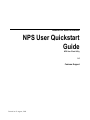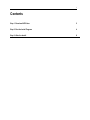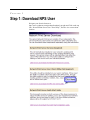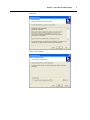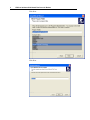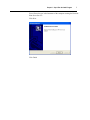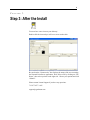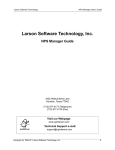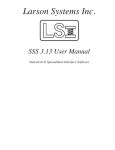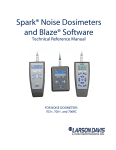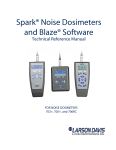Download Windows Marketplace NPS 9.5 User's Manual
Transcript
Network Print Server for Windows NPS User Quickstart Guide NPS User Client Utility 9.5 Customer Support Printed on 19 August, 2008 i Contents Step 1: Download NPS User 2 Step 2: Run the Install Program 4 Step 3: After the Install 8 2 CHAPTER 1 Step 1: Download NPS User Navigate your favorite browser to http://www.cgmlarson.com/products/download_nps.php and Click on the top link, “Network Print Server User Client Utility”, and save it to a convenient location. 4 CHAPTER 2 Step 2: Run the Install Program Double click the icon of the file you just downloaded and you will see a screen displayed like the one below: Click Continue Chapter 2 Step 2: Run the Install Program Click Next Click Yes to Continue 5 6 NPS User Quickstart Guide Network Print Server for Windows Click Next Click Next Chapter 2 Step 2: Run the Install Program 7 You will need to type in the hostname of the computer running the Network Print Server Service. Click Next Click Finish 8 CHAPTER 3 Step 3: After the Install You now have a new icon on your desktop! Double click the icon and you will see a screen such as this: Be sure that the “Connected to” box displays the name of the server running the Network Print Server application. Now Select a file by clicking on “File Name”, then select a printer on the right side. Choose your options and click “Submit”. Please contact Larson Support if you have any questions: 713-977-4177 x 105 [email protected]