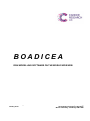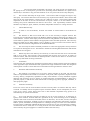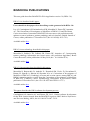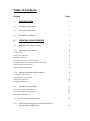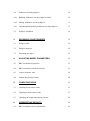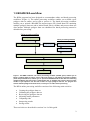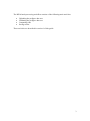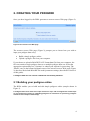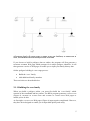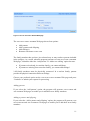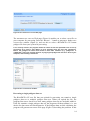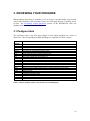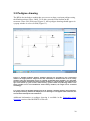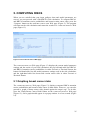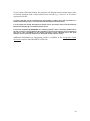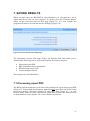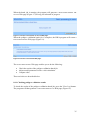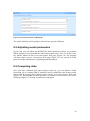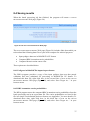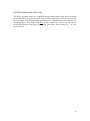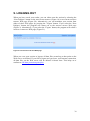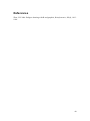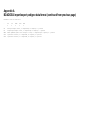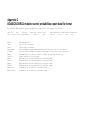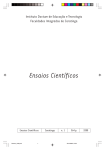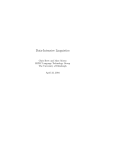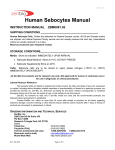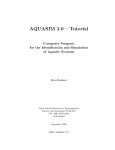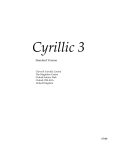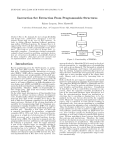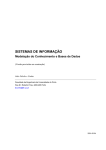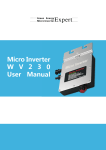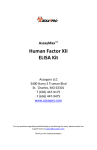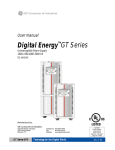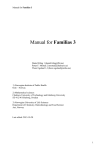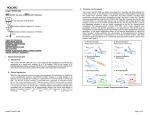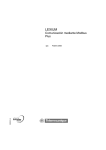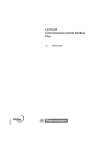Download Quick start guide - University of Cambridge
Transcript
BOADICEA
RISK MODELLING SOFTWARE ON THE WORLD WIDE WEB
BOADICEA Web Application version 3.0
January 2014
CR-UK Centre for Cancer Genetic Epidemiology
Strangeways Research Laboratory
Worts Causeway, Cambridge CB1 8RN
Software and Data Processing Agreement
NOTICE TO USER: PLEASE READ THIS SOFTWARE AGREEMENT ['THE AGREEMENT']
CAREFULLY. BY DOWLOADING AND /OR USING ALL OR ANY PORTION OF THE
SOFTWARE YOU INDICATE YOUR ACCEPTANCE OF THE FOLLOWING TERMS FROM
'THE UNIVERSITY'. YOU AGREE TO BE BOUND BY ALL TERMS AND CONDITIONS OF
THIS AGREEMENT. YOU AGREE THAT IT IS ENFORCEABLE AS IF IT WERE A WRITTEN
NEGOTIATED AGREEMENT SIGNED BY YOU.
The Agreement is between
The Chancellor, Masters and Scholars of the University of Cambridge (the 'University') and you the
Licensee (either an individual or a legal entity).
The Authors are employees of the University's Department of Public Health and Primary Care who
have written a Web based computer program known as BOADICEA('the Software') which is available
via the World Wide Web https://pluto.srl.cam.ac.uk/cgi-bin/bd3/v3/bd.cgi
1.
Definitions
'Authors' means Dr Alex Cunningham, Dr Antonis Antoniou, Dr Andrew Lee and Dr Nasim Mavaddat
'Data' means Licensee's anonymised patient Data,
'Term' means unlimited duration subject to clause 4,
'Purpose' means the use of the Software to store and process Data, and to calculate mutation carrier
probabilities and cancer risks,
'Use or Using' means to access, use, run or otherwise benefit from using the Software during the Term.
2.
The Licensee wishes to acquire a licence to Use the Software and the University has agreed to
do so and hereby grants to Licensee a non exclusive, non transferable, non assignable right to Use the
Software during the Term.
On (indicating) acceptance of the terms and conditions (below), the Licensee will be given a username
and password ('the Login') to the Software. The purpose of acquiring the Login is to give the Licensee
access to the Software for the Purpose'.
Terms and Conditions for Release of Software
3
Ownership and Use of Software
3.1
The University shall have sole and exclusive ownership of all right, title and interest in and to
the Software, including all copyright and any other intellectual property rights therein. This Agreement
grants a limited licence to Use the Software and shall not be construed to convey title to or ownership
of the Software to Licensee. All rights in and to the Software not expressly granted to Licensee are
reserved by the University. The Software is protected by copyright, trademark, patent and or other
intellectual property rights and laws. Any unauthorised Use of the Software may violate such laws and
these terms of Use.
3.2.
Ownership of all clinical data and information stored and processed Using the Software shall
remain with and vest in the Licensee. Licensee shall be responsible for all data and information
collected, collated and processed using the Software and shall be responsible for compliance with all
and any statutory obligations relating thereto.
3.3
The Licensee shall use the Software only for the Purpose. Licensee shall not modify, adapt,
disassemble, reverse engineer, decompile, translate or otherwise attempt to discover the source code of
the Software, or write or develop any derivative software or any other software program based on the
Software or confidential information provided by the University or permit any of these things to
happen except as allowed by applicable law.
3.4
The Licensee shall not distribute, sub-license, sell, lend, provide any commercial or
fee paying services to third parties, provide access (including without limitation via a public-access
internet site) to the whole or any part of the Software or use it to process the work of any third party.
3.5
The Licensee shall keep the Login secure. The Licensee shall not supply the Login to any
other party. The Licensee shall refer to the University any request for the Software. The Licensee shall
supervise the use of the Software, control access to it and keep it secure. The Licensee remains fully
responsible at all times for all acts and omissions of anyone it allows to use the Software and for
ensuring such person understands and observes this licence. This responsibility includes without
limitation any employee, agent, students, consultant, independent contractor or visiting researcher.
4.
Clinical Data Security
4.1.
In order to Use the Software, Licensee will submit its clinical Data to the Software for
processing.
4.2
The Software is Web server based and is run on the University's computer network. The
University has provided this document ('the Boadicea Manual') detailing instructions for effective use
of the Software. Licensee shall comply with all instructions and guidelines in the Boadicea Manual to
ensure effective operation of the Software and appropriate results from data processed. The University
shall not be liable for any faults, defects, errors or damage or loss to Licensee if the Licensee fails to
comply with all instructions and guidelines in the Boadicea Manual.
4.3
The University has taken reasonable precautions to ensure that appropriate security measures
are in place for hosting this service. The Software validates all incoming Data/information and all Data
transmissions are encrypted.
4.4
Whilst steps have been taken by the University to ensure that the Web server and the Data
held on it are secure, the University cannot guarantee that the Web server will not be subject to
malicious attacks, and cannot therefore be held responsible or liable for the effects to Licensee in the
event of any such attack occurring in the future.
5
Termination
The University may terminate this Agreement if Licensee fails to comply with the terms and conditions
of this Agreement. Upon termination of this Agreement the Login will become invalid. The obligations
of both parties in clauses 2 and 4 shall survive termination of this Agreement for whatever cause.
6
Disclaimer and Limitation of Liability
6.1
The Software is provided on an 'As Is' basis, without warranty of any kind. The University
makes no representations and extends no warranties of any kind, either expressed or implied as to the
accuracy, efficacy, completeness, capabilities or safety of the Software or of any information supplied
therewith. The University gives no express or implied warranties of merchantability or fitness for a
particular purpose, or that the use of the material will not infringe any patent, copyright, trademark, or
other proprietary rights.
6.2
Limitation of Liability
Errors can occur in the use of the Software and the University offers no assurance that they will be
corrected. No liability will be accepted in respect of software defects, service interruptions, nor in the
event of any viruses, worms Trojan horse and or other harmful components being present in or
transmitted by our systems and networks.
6.3
In no event shall the University be liable for any use by the Licensee (or its employees or
agents) of the Software licensed under this Agreement for any of the following losses or damages
(whether such losses be foreseen, foreseeable, known or otherwise): loss of data, revenue, anticipated
profits, business, opportunity, goodwill or injury to reputation, loss suffered by third parties, any direct,
indirect, special, incidental or consequential loss or damages arising out of the use of the Software.
Licensee agrees to indemnify and hold harmless the University for any loss, claim, damage or liability,
of whatsoever kind or nature, due to or arising from the use of the Software by the Licensee, except
when caused by the gross negligence or wilful misconduct of the University.
6.4
Save as stated in clause 4, all provisions relating to ownership, exclusion of warranty and
limitation of liability shall survive the termination or early expiry of this Agreement.
7
Privacy Policy
Registration follows acceptance of these terms and conditions. When you register, your
personal details will be collected and held securely in accordance with the Data Protection Act 1998.
The information we collect will be used to enable the University to grant the Licensee access to the
Software during the period agreed under this licence and not for any other purposes. The University
will not pass on your details to any third party.
8.
General
8.1
Dispute Resolution: If the parties are unable to settle any dispute by negotiation within
twenty-eight (28) days the parties will attempt to settle it by mediation in accordance with the Centre
for Effective Dispute Resolution (CEDR) Model Mediation Procedure.
8.2
The Licensee may not assign this agreement.
8.3
This Agreement constitutes the entire agreement and understanding of the parties and
supersedes all negotiations, understandings or previous agreement between the parties relating to the
subject matter of this Agreement.
8.4
English law shall apply to this Agreement, and the English courts shall have exclusive
jurisdiction in all matter of construction and interpretation of this Agreement
BOADICEA PUBLICATIONS
This user guide describes BOADICEA Web Application version 3.0 (BWA 3.0).
BWA 3.0 is described in this paper:
Users should cite this paper when describing results generated with BWA 3.0:
Lee AJ, Cunningham AP, Kuchenbaecker KB, Mavaddat N, Easton DF, Antoniou
AC, The Consortium of Investigators of Modifiers of BRCA1/21 and The Breast
Cancer Association Consortium, BOADICEA breast cancer risk prediction model:
updates to cancer incidences, tumour pathology and web interface, British Journal of
Cancer, online publication 17 December 2013 (doi:10.1038/bjc.2013.730).
Available online here
BWA 3.0 uses technology described in this paper:
Mavaddat N, Rebbeck TR, Lakhani SR, Easton DF, Antoniou AC, Incorporating
tumour pathology information into breast cancer risk prediction algorithms, Breast
Cancer Research, online publication 18 May 2010 (doi: 10.1186/bcr2576).
Available online here
BWA 3.0 incorporates data described in this paper:
Mavaddat N, Barrowdale D, Andrulis IL, Domchek SM, Eccles D, Nevanlinna H,
Ramus SJ, Spurdle A, Robson M, Sherman M et al. Consortium of Investigators of
Modifiers of BRCA1/2, Pathology of breast and ovarian cancers among BRCA1 and
BRCA2 mutation carriers: results from the Consortium of Investigators of Modifiers
of BRCA1/2 (CIMBA), Cancer Epidemiology, Biomarkers & Prevention, online
publication 5 December 2011 (doi: 10.1158/1055-9965.EPI-11-0775 ).
Available online here
This paper describes the BWA software development process:
Cunningham AP, Antoniou AC and Easton, DF. 2012. Clinical software development
for the Web: lessons learned from the BOADICEA project, BMC Medical Informatics
and Decision Making, 12:30, doi:10.1186/1472-6947-12-30.
Available online here
A validation study describing the performance of BOADICEA for breast cancer risk
prediction is described in this paper:
MacInnis RJ, Bickerstaffe A, Apicella C, Dite GS, Dowty JG, Aujard K, Phillips KA, Weideman P, Lee A, Terry MB, Giles GG, Southey MC, Antoniou AC and Hopper
JL, Prospective validation of the breast cancer risk prediction model BOADICEA and
a batch-mode version BOADICEACentre, British Journal of Cancer, published online
13 August 2013 (doi:10.1038/bjc.2013.382).
Available online here
A validation study describing the performance of BOADICEA and other risk models
is described in this paper:
Antoniou A., Hardy R., Walker L., Evans D.G., Shenton A., Eeles R., Shanley S.,
Pichert G., Izatt L., Rose S., Douglas F., Eccles D., Morrison P., Scott J., Zimmern R.,
Easton D. and Pharoah P., Predicting the likelihood of carrying a BRCA1 or BRCA2
mutation: validation of BOADICEA, BRCAPRO, IBIS, Myriad and the Manchester
scoring system using data from UK genetics clinics, Journal of Medical Genetics,
advance online publication 15 April 2008 (doi:10.1136/jmg.2007.056556).
Available online via PubMed here
BWA 2.0 (previous version) is described in this paper:
Antoniou AC, Cunningham AP, Peto J, Evans DG, Lalloo F, Narod SA, Risch HA,
Eyfjord JE, Hopper JL, Southey MC, Olsson H, Johannsson O, Borg A, Passini B,
Radice P, Manoukian S, Eccles DM, Tang N, Olah E, Anton-Culver H, Warner E,
Lubinski J, Gronwald J, Gorski B, Tryggvadottir L, Syrjakoski K, Kallioniemi O-P,
Eerola H, Nevanlinna H, Pharoah PDP and Easton DF, The BOADICEA model of
genetic susceptibility to breast and ovarian cancers: updates and extensions, British
Journal of Cancer, advance online publication 18 March 2008 (doi:
10.1038/sj.bjc.6604305).
Available online via PubMed here
An earlier version of the BOADICEA model is described in the following papers:
Antoniou, A.C., Pharoah, P.P.D., Smith, P. & Easton, D.F. 2004. The BOADICEA
model of genetic susceptibility to breast and ovarian cancer, British Journal of
Cancer, 91(8), 1580–1590.
Available online here
Antoniou, A.C. and Easton, D.F. 2006. Risk prediction models for familial breast
cancer, Future Oncology, 2(2), 257–274.
Available online via PubMed here
Antoniou A.C., Durocher F., Smith P., Simard J., INHERIT BRCAs program
members and Easton D. 2006. BRCA1 and BRCA2 mutation predictions using the
BOADICEA and BRCAPRO models and penetrance estimation in high-risk FrenchCanadian families, Breast Cancer Research, 8(R3), doi:10.1186/bcr1365.
Available online here
Barcenas C.H., Hosain G.M.M., Arun B., Zong J.H., Zhou X.J., Chen J.F., Cortada
J.M., Mills G.B., Tomlinson G.E., Miller A.R., Strong L.C. and Amos C.I. 2006.
Assessing BRCA carrier probabilities in extended families, Journal of Clinical
Oncology, 24(3), 354–360.
Available online here
Table of Contents
Section
Page
1.
INTRODUCTION
1
1.1
Computer requirements
1
1.2
Web page submission
1
1.3
BOADICEA workflow
2
2.
CREATING YOUR PEDIGREE
4
2.1
Building your pedigree online
4
2.1.1 Building the core family
Clinical history
Breast cancer pathology
Mandatory data items
Setting the current age from year of birth
Mandatory data items for family members with cancer
Family members without cancer
Family members without data
2.1.2 Adding additional family members
Scrolling the pedigree table
Editing family member details
Adding family members
Deleting family members
2.2
Uploading your pedigree
5
6
6
7
8
8
8
8
9
9
9
10
12
Editing uploaded pedigrees
13
14
15
15
2.3
15
Processing a single pedigree data set
Processing multiple pedigree data sets
Specifying monozygotic twins
2.3.1 Identifying monozygotic twins in BOADICEA
import/export pedigree files
16
2.4
Ashkenazi Jewish pedigrees
16
2.4.1
Building Ashkenazi Jewish pedigrees online
16
2.4.2
Editing Ashkenazi Jewish pedigrees
17
2.4.3
Uploading/downloading Ashkenazi Jewish pedigrees
17
2.5
Pedigree validation
18
3.
REVIEWING YOUR PEDIGREE
19
3.1
Pedigree table
19
3.2
Pedigree drawing
20
3.3
Switching the target
21
4.
ADJUSTING MODEL PARAMETERS
22
4.1
BRCA mutation frequencies
23
4.2
BRCA mutation search sensitivities
23
4.3
Cancer incidence rates
24
4.4
Output data display format
24
5.
COMPUTING RISKS
25
5.1
Graphing breast cancer risks
25
5.2
Graphing ovarian cancer risks
27
5.3
Changing the output data display format
28
6.
INTERPRETING RESULTS
29
6.1
BRCA mutation carrier probabilities
29
6.1.1 Family members who carry both BRCA1 and BRCA2
mutations
29
6.2
Breast and ovarian cancer risks
29
7.
SAVING RESULTS
31
7.1
Processing report PDF
31
7.2
BRCA mutation carrier probabilities
32
7.3
Breast and ovarian cancer risks
33
7.4
Pedigree data
33
8.
BATCH PROCESSING
34
8.1
Pedigree validation
34
8.1.1 Checking pedigree validation results
35
8.2
Adjusting model parameters
36
8.3
Computing risks
36
8.4
Saving results
37
8.4.1
Pedigrees in BOADICEA import/export format
37
8.4.2
BRCA mutation carrier probabilities
37
8.4.3
Breast and ovarian cancer risks
38
9.
LOGGING OUT
39
1. INTRODUCTION
The BOADICEA Web Application (BWA) enables you to estimate BRCA mutation
carrier probabilities and breast/ovarian cancer risks on the basis of family history.
This document provides a brief introduction to its use. We strongly recommend that
new users read these notes before attempting to use this software.
This guide accompanies BWA version 3.0.
In this guide, key points are marked with an arrowhead ►. These short paragraphs
highlight the most important issues. Additional information is available in the
Frequently Asked Questions section of the BOADICEA Web site.
1.1 Computer requirements
The BWA is designed for use with modern Web browsers such as Google Chrome
and Mozilla Firefox. However, you may need to make some adjustments to your
browser settings to enable the program to work properly.
► The BWA uses scripts that run in your browser to check input data, and so your browser must
have ‘active scripting’ enabled (it is quite likely to be enabled already).
► The BWA displays pedigree drawings and graphs of breast/ovarian cancer risks in popup
windows. Some browsers will prompt you to 'Allow popup windows from this site?’ If you OK
this, then the program should function normally.
1.2 Web page submission
The BWA processes Web pages in a predetermined order. As a result, there are some
constraints on Web page submission:
► The program will not process ‘cached’ Web pages accessed by pressing the ‘Back’ arrow in
your browser. If the program detects an incoming cached Web page, it will generate an error
message and restore the session to its previous state.
► Always use the buttons at the bottom of each Web page to submit it for processing, rather
than the ‘Return’ key on your keyboard. Also, try to avoid pressing the submit button several
times if the program fails to respond right away.
► At any point, you can reinitialise your session by pressing the ‘Reset’ button, or terminate it
by pressing the ‘Logout’ button. If you press ‘Reset’, the program will reset the session without
logging you out. In both cases, all data files created on the Web server up to that point will be
deleted.
1
1.3 BOADICEA workflow
The BWA program has been designed to accommodate online and batch processing
workflows (Figure 1). The online processing workflow enables you to build a new
pedigree data set online, and to edit to process it. The batch processing workflow
enables you to upload a BOADICEA import/export (I/E) format data file containing
multiple pedigree data sets and to initiate batch jobs to validate and process them one
after another. Multiple pedigree data sets submitted for batch processing cannot be
edited before processing.
Online processing workflow
Build pedigree online
Batch processing workflow
Single pedigree
Review pedigree in table and drawing
Upload pedigree data file
Multiple pedigrees
Compute BRCA mutation carrier probabilities and breast/ovarian cancer risks
Download input pedigree(s) and computed results
Delete files created during the session from the server
Logout
Figure 1. The BWA workflows. The online processing workflow (shaded green) enables you to
build a pedigree data set online, and to edit and process it. The batch processing workflow
(initial steps shaded blue) enables you to upload a BOADICEA I/E format data file containing
multiple pedigree data sets and to initiate batch jobs to validate and process them one after
another. If you upload a text file that contains a single pedigree data set, the program will
assume that the pedigree was built online, so that you can edit it before processing.
The BWA online processing workflow consists of the following main activities:
Creating the pedigree data set
Validating the pedigree data set
Reviewing the pedigree data set
Adjusting model parameters
Computing risks
Interpreting results
Saving results
These activities are described in sections 2 to 8 of this guide.
2
The BWA batch processing workflow consists of the following main activities:
Uploading the pedigree data sets
Validating the pedigree data sets
Computing risks
Saving results
These activities are described in section 9 of this guide.
3
2. CREATING YOUR PEDIGREE
Once you have logged in, the BWA generates a SESSION OPTION Web page (Figure 2).
Figure 2. The SESSION OPTION Web page.
The SESSION OPTION Web page (Figure 2) prompts you to choose how you wish to
input your pedigree data set(s):
Build a simple pedigree online
Upload a pedigree file from your computer
If you choose to upload a BOADICEA I/E format data file from your computer, the
file can contain a single pedigree data set or multiple pedigree data sets. Select the
appropriate option and press ‘Continue’ to submit your request for processing. The
‘Model’ entry in the bottom left-hand corner of the SESSION OPTION Web page (Figure
2) describes the default BOADICEA model parameter settings (described in section 4
of this guide).
► Pedigree data sets can include a maximum of 275 family members.
2.1 Building your pedigree online
The BWA enables you to build and edit simple pedigrees online (sample shown in
Figure 3).
► Pedigrees built online must have simple structures: loops and consanguineous relationships
are not allowed (see section 2.2 'Uploading pedigrees' for instructions on processing pedigrees
with these more complex relationships).
4
Figure 3. Sample pedigree built online with the BWA. The pedigree is annotated in the
conventional manner: the target (index or subject of the risk calculation) is marked with an
arrow, and individuals who have developed cancer are shaded.
If you choose to build a pedigree data set online, the program will first generate a
PEDIGREE NUMBER Web page which prompts for a unique pedigree identifier. It will
then generate a series of Web pages to enable you to input your family history data.
Online pedigree building is a two stage process:
Build the ‘core’ family
Add additional family members
These activities are described below.
2.1.1 Building the core family
When you build a pedigree online, you must first build the ‘core family’ which
consists of the consultand and her parents. The BWA program generates CONSULTAND
(Figure 4), MOTHER OF CONSULTAND and FATHER OF CONSULTAND Web pages to
enable you to do this.
At first sight, CONSULTAND Web pages (Figure 4) appear quite complicated. However,
they have been designed to enable you to input data quickly and easily.
5
The CONSULTAND Web page has two tabbed sections labelled 'Clinical history' (shown
in Figure 4a) and 'Breast cancer pathology' (shown in Figure 4b). You can access
either section by clicking on the corresponding tab in the top left-hand corner of the
Web page.
► The consultand can be specified as alive or dead - this option has been included to make
retrospective pedigree data entry easier.
Clinical history
You can use the 'Clinical history' section (Figure 4a) to enter details of a family
member's sex, vital status, age or age at death (age at last follow up), cancer history
and genetic status.
Breast cancer pathology
Similarly, you can use the 'Breast cancer pathology' section to enter details a family
member's breast cancer pathology results.
► In order to input breast cancer pathology data, you must first ensure that the family member
has a breast cancer diagnosis is specified in the 'Clinical history' section.
The 'Breast cancer pathology' section prompts for the status of the following
pathology parameters:
Estrogen Receptor (ER)
Progestrogen Receptor (PR)
Human Epidermal Growth Factor Receptor Two (HER2)
Cytokeratin Fourteen (CK14)
Cytokeratin Five/Six (CK5/6)
Only certain combinations of pathology parameters are permitted. When you input
pathology data, the program enables/disables the pathology input devices in
accordance with the following rules:
ER status must be specified as 'positive' or 'negative'
PR and HER status can only be specified for ER 'negative' family members
CK14 and CK5/6 status can only be specified for triple negative* family
members
*Triple negative family members are ER negative, PR negative and HER2 negative.
Work down the 'Clinical history' and 'Breast cancer pathology' sections of the Web
page entering the details for the consultand, and then press ‘Continue’ to submit it for
processing. The MOTHER OF CONSULTAND and FATHER OF CONSULTAND Web pages
that follow have the same format.
6
(a)
(b)
Figure 4. The CONSULTAND Web page. This Web page is used to capture details of the first family
member. By default, the BWA assumes that the consultand is also the target (index or subject of
the risk calculation). (a) The CLINICAL HISTORY section of the Web page. (b) The BREAST CANCER
PATHOLOGY section of the Web page.
Mandatory data items
The CONSULTAND Web page (Figure 4) shows the data parameters that are recorded
for all family members. Most of these parameters are optional. However, a few key
parameters are mandatory:
All family members must have ‘First name/ID’ specified
All family members must have an ‘Age or age at death’ and ‘Year of birth’
specified, even if this option is set to ‘Unknown’
The consultand must have ‘Age or age at death’ and ‘Year of birth’ specified
7
The ‘First name/ID’ is used solely to identify family members in data tables and
pedigree drawings. When a CONSULTAND Web page is generated for the first time, the
‘First name/ID’ text field is initialised with ‘Anon’ for anonymous. To update the
‘First name/ID’, left click the text box to clear it, and enter your own identifier. The
‘Age or age at death’ is the age at last follow-up.
Setting the current age from year of birth
If the family member is alive, you can set his/her current age from the year of birth (or
vice versa). To do this, type a year into the ‘Year of birth’ text field, and click the
‘Age or age at death’ radio button. The current age will then appear in the adjacent
text field.
Mandatory data items for family members with cancer
All family members with cancer must have the following parameters specified to
avoid underestimating risks:
‘Age or age at death’
‘Year of birth’
‘Age at diagnosis’
► If you specify an age at cancer diagnosis as ‘Unknown’, the program will set it equal to the
‘Age or age at death’ when risks are computed.
► If you specify an ‘unknown’ age at diagnosis with the ‘AU’ code in a BOADICEA I/E format
pedigree file (see Appendix A for format description), the program will set it equal to the ‘Age or
age at death’ when the file is uploaded for processing.
Family members without cancer
Family members without cancer must have the following parameters specified in
order to be included in the BOADICEA risk calculation:
‘Age or age at death’
‘Year of birth’
Family members without data
If you need to add a family member for whom no data exist, you can specify the ‘First
name/ID’ as ‘Anon’, the ‘Age or age at death’ as ‘Unknown’ and the 'Year of birth' as
'Unknown', and then submit the Web page for processing.
8
2.1.2 Adding additional family members
Once you have input details of the core family members, the program will generate a
PEDIGREE TABLE VIEW Web page (Figure 5) listing these three individuals.
Figure 5. The PEDIGREE TABLE VIEW Web page. This Web page displays the input pedigree as a
tabulated data set. It includes two sets of function buttons: the top row of buttons (highlighted in
grey) are used to navigate and edit the pedigree; the bottom row of buttons (highlighted in blue)
include functions to manage the login session, update BOADICEA model parameters, draw the
pedigree, switch the target (index or subject of the risk calculation) and compute risks.
The PEDIGREE TABLE VIEW Web page also includes a set of editing function buttons
(grey table row, Figure 5) that are used to navigate the pedigree and to extend it
further. These functions are described below.
Scrolling the pedigree table
The PEDIGREE TABLE VIEW Web page (Figure 5) displays up to ten table rows at a
time. Press the ‘Page Up’ function button (bottom left-hand corner, Figure 5) to scroll
up through your pedigree table (and vice versa).
Editing family member details
You can view and update details of any family member using the ‘Edit’ function (top
row of function buttons, Figure 5). To do this, first select the individual from the
PEDIGREE TABLE VIEW Web page (Figure 5) by left clicking the appropriate table row.
When you do this, the table row will be highlighted in white to confirm your
selection. Then press the ‘Edit’ function button to retrieve the data for that individual.
Once you have submitted your request, the program will return the requested data in
an EDIT DETAILS Web page. The EDIT DETAILS Web page has exactly the same format
as the CONSULTAND Web page (Figure 4) and functions in the same way. You can
then view and update the requested data, and resubmit it for processing. Once you
have resubmitted the EDIT DETAILS Web page, the PEDIGREE TABLE VIEW Web page
will be displayed once more with the updated data.
9
Figure 6. An ERROR Web page describing a ‘Pedigree editing error’. These Web pages are
returned when the program detects an inconsistency in your pedigree data set.
When you submit an EDIT DETAILS Web page for processing, the program will amend
the pedigree data set and then check it for data errors and inconsistencies. If the
program finds an error in the updated data set, it will return an ERROR Web page
describing the problem (Figure 6). If an error is detected, the program will cancel the
requested operation and restore the pedigree as it was before you attempted to update
it.
Adding family members
You can add additional family members using the ‘Add’ function (top row of function
buttons, Figure 5). You can extend the pedigree by selecting an existing family
member, and then adding one of the following:
Parents
A partner and offspring
One or more siblings
To extend the pedigree, you must first identify the branch of the pedigree that you
wish to extend by selecting an existing family member (left click the relevant table
row as before). When you do this, the table row will be highlighted in white to
confirm your selection. Then press the ‘Add’ function button (Figure 5) to generate an
ADD NEW FAMILY MEMBER Web page (Figure 7).
10
Figure 7. The ADD NEW FAMILY MEMBER Web page.
The ADD NEW FAMILY MEMBER Web page shows four options:
Add parents
Add a partner and offspring
Add sibling(s)
Return to PEDIGREE TABLE VIEW
The family member that you have just selected may or may not have parents included
in the pedigree. As a result, when the program generates an ADD NEW FAMILY MEMBER
Web page, it disables either the ‘Add parents’ or ‘Add a new sibling’ option because:
If parents exist already in a nuclear family, you cannot add them
If parents are missing from a nuclear family, you cannot add siblings*
*All family members must be physically connected. In a nuclear family, parents
provide the physical connection between siblings.
Choose your preferred option on the ADD NEW FAMILY MEMBER Web page and press
‘Continue’ to submit your request for processing.
Adding parents
If you select the ‘Add parents’ option, the program will generate ADD FATHER and
ADD MOTHER Web pages to enable you to add these new family members.
Adding a partner and offspring
If you select the ‘Add a partner and offspring’ option, the program will generate ADD
NEW PARTNER and ADD OFFSPRING Web pages to enable you to add these new family
members.
11
Adding siblings
To add one or more siblings, you must first select the ‘Add a new sibling’ option, and
then use the 'No.' selection list to specify the number of siblings that you wish to add
(up to five at a time). The program will then generate the corresponding number of
ADD SIBLING Web pages to enable you to add these additional relatives.
The ADD FATHER, ADD MOTHER, ADD PARTNER, ADD OFFSPRING and ADD SIBLING Web
pages have exactly the same format as the CONSULTAND Web page (Figure 4). As
soon as you have input these additional data, the program will return an updated
PEDIGREE TABLE VIEW Web page.
► New family members are added to the end of the pedigree table so you may have to scroll
down the table in the PEDIGREE TABLE VIEW Web page to see them.
Adding aunts, uncles and cousins
Once you have built the core family, you may wish to add aunts, uncles and cousins.
This is straightforward. However, you do need to be aware of the following pedigree
building issue: in order to add (for example) a maternal aunt, you must first add
maternal grandparents. You must do this because the maternal grandparents provide
the physical link in the pedigree between the target's mother and maternal aunt.
To add a maternal aunt, first add maternal grandparents by selecting the target's
mother, and then use the 'Add' function to access the ADD NEW FAMILY MEMBER Web
page (Figure 7). You can then use the 'Add parents' option to add the target's maternal
grandparents. If you have no information on the maternal grandparents, you can still
add them to the pedigree by specifying the 'First name/ID' as 'Anon', and the 'Age or
age at death' as 'Unknown' for both individuals. That way, they will be included in the
pedigree, but they will make no contribution to the calculated risks.
Once you have added the maternal grandparents, select the target's mother again, and
use the 'Add' function to access the ADD NEW FAMILY MEMBER Web page (Figure 7),
and then use the 'Add a new sibling' option to add the mother's sister (i.e. the target's
maternal aunt).
Once you have added the target's maternal aunt, you can then add a maternal cousin.
To do this, select the target's maternal aunt and use the 'Add' function to access the
ADD NEW FAMILY MEMBER Web page (Figure 7), and then use the 'Add a partner and
offspring' option to add a new maternal uncle and child (i.e. the target's maternal
cousin). As before, if you have no information on the maternal uncle, you can still add
this person to the pedigree by specifying the 'First name/ID' as 'Anon', and the 'Age or
age at death' as 'Unknown'.
Deleting family members
You can delete existing family members using the ‘Delete’ function (top row of
function buttons, Figure 5). To do this, select the individual that you want to delete
12
(left click the relevant table row as before), and press the ‘Delete’ button to submit
your request. When you do this, the program will first check the structure of your
pedigree to ensure that the individual can be safely deleted.
► The program will not allow a deletion that will break the pedigree into two separate trees. As a
result, you can only delete founders and un-partnered offspring.
► If you delete the last remaining child in a nuclear family where an outlying parent (sometimes
termed a ‘marry-in’) is connected to the pedigree solely via his/her partner then both the child
and the outlying parent will be deleted.
► Pedigrees must have a minimum of three family members. As a result, deletions are not
permitted when you have reached this limit.
If the program determines that the requested operation will break the pedigree into
two separate trees, it will return an ERROR Web page (Figure 6) describing the
problem. Otherwise, the selected individual will be deleted and the program will
return an updated PEDIGREE TABLE VIEW Web page (Figure 5).
2.2 Uploading your pedigree
The program enables you to build simple pedigrees online. However, at present, these
pedigree structures cannot include loops or consanguineous relationships. As a result,
the program also provides an ‘Upload’ function to enable you to process more
complex pedigrees. This module can also be used to process pedigrees exported from
third party software packages such as Clinical Pedigree, Progeny or PED6.
► Please note: we are unable to offer any guarantees or support for third party software.
To do this, you must first prepare a text file in the BOADICEA I/E file format (see
Appendix A). If your pedigree data are stored in a database, BOADICEA I/E pedigree
files can be created by setting up a database query to export the parameters in a TAB
delimited text format. Alternatively, BOADICEA I/E files can be created directly in
Microsoft Excel (see Appendix B).
To upload a BOADICEA I/E pedigree file for processing, select ‘Upload a pedigree
file from your computer’ on the SESSION OPTION Web page (Figure 2), and press
‘Continue’ to submit your request for processing. The program will then generate a
PEDIGREE FILE UPLOAD Web page (Figure 8).
13
Figure 8. The PEDIGREE FILE UPLOAD Web page.
The PEDIGREE FILE UPLOAD Web page (Figure 8) enables you to select a text file on
your computer for processing. Press the ‘Browse…’ button to generate a further FILE
NAVIGATION window (Figure 9), and use this to select a BOADICEA I/E format
pedigree file from your system for processing.
► For security reasons, the program checks the names of text files uploaded to the server for
processing. As a result, it may display an error message when you press the ‘Upload File’
button. The pedigree file name must include a three letter extension (e.g. ‘pedigree.txt’ or
‘pd4556.dat’). If the error message persists, try copying the pedigree file onto the C: drive of your
computer, and reloading it from there.
Figure 9. The FILE NAVIGATION window.
Processing a single pedigree data set
The BOADICEA I/E text file that you upload for processing can contain a single
pedigree data set or multiple pedigree data sets. When you upload the file, the
program first runs a check to see how many pedigree data sets are included within it.
If the file contains a single pedigree data set, the program will then validate it i.e. run
checks for data errors and inconsistencies. If the pedigree data set fails validation, the
program will generate an ERROR Web page (Figure 6) describing the problem. If this
14
happens, you will have to amend the pedigree file before you can proceed further (see
Appendix B for information on editing BOADICEA I/E pedigree files in Microsoft
Excel). Alternatively, if the pedigree data set passes validation, the program will
return a PEDIGREE TABLE VIEW Web page (Figure 5) listing the first ten family
members.
Processing multiple pedigree data sets
If the BOADICEA I/E file contains multiple pedigree data sets, the program will
switch to the 'batch processing workflow' to initiate batch jobs to validate and process
each pedigree data set (see section 9 of this guide for more details).
Editing uploaded pedigrees
Once you have uploaded a pedigree data set, you can edit and extend it online as
normal using the PEDIGREE TABLE VIEW functions (described in section 2.1.2).
2.3 Specifying monozygotic twins
The BWA program includes functions to select/deselect monozygotic (MZ) twins in
your pedigree.
► In order for siblings to be considered eligible for MZ twinning, they must have the same year
of birth, sex, age (if both living) and genetic test results. These data must be consistent for
siblings to appear in the list of potential MZ twins.
► You can twin siblings where one individual has had a genetic test. If both siblings have had a
genetic test (rare in practice), the genetic test results must be compatible.
► The program only allows you to set MZ twins: MZ triplets and quadruplets are not allowed
(these are rare in practice). You can identify up to 10 pairs of MZ twins in a BOADICEA pedigree.
Once your pedigree is displayed in the PEDIGREE TABLE VIEW Web page (Figure 5),
you can identify siblings for twinning purposes using the ‘MZ twin’ function (top row
of function buttons, Figure 5). To do this, press the ‘MZ Twin’ button. The program
will then search your pedigree for:
Pairs of siblings that have not been specified as MZ twins but could be
Existing MZ twins
► Searching large pedigrees for MZ twins can be time consuming.
When the search is complete, the program will return a TWIN FAMILY MEMBERS Web
page (Figure 10) which enables you to select or deselect MZ twins.
15
Figure 10. The TWIN FAMILY MEMBERS Web page.
The ‘Select MZ twins’ menu (Figure 10) lists all pairs of siblings that have not been
specified as MZ twins but could be. To select a new pair of MZ twins, choose the
appropriate sibling pair from this list and press ‘Continue’ to submit your request for
processing. The program will then update your pedigree and return a PEDIGREE TABLE
VIEW Web page. The new MZ twins will be identified in the pedigree table with
unique identifiers in the ‘Twin’ data column (Figure 5).
The ‘Deselect MZ twins’ menu (Figure 10) lists the existing MZ twin pairs. To
deselect existing MZ twins, choose the MZ twins from this list and press ‘Continue’
to submit your request for processing. The program will then deselect the MZ twins
(i.e. remove their MZ twin status) and return a PEDIGREE TABLE VIEW Web page.
2.3.1 Identifying monozygotic twins in BOADICEA import/export
pedigree files
When you upload a BOADICEA I/E pedigree file for processing, you can identify
MZ twins using the ‘Twin’ data item in column 8 (described in Appendix A).
► In BOADICEA I/E pedigree files, you can identify monozygotic twins by setting the ‘Twin’ data
item to any one of the following characters: 1 2 3 4 5 6 7 8 9 A
2.4 Ashkenazi Jewish pedigrees
The BWA program includes facilities for identifying Ashkenazi Jewish pedigrees. If
you identify an input pedigree as an Ashkenazi Jewish pedigree, the program will
adjust the BOADICEA model parameters (described in section 4 of this guide) to
ensure that appropriate mutation frequencies are set prior to your risk calculation.
Additional information on processing Ashkenazi Jewish pedigrees is available in the
Frequently Asked Questions section of the BOADICEA Web site.
2.4.1 Building Ashkenazi Jewish pedigrees online
When you build a pedigree online, you can identify an Ashkenazi Jewish family by
selecting the ‘Ashkenazi origin’ checkbox on the CONSULTAND Web page (Figure 4).
16
► When you build pedigrees online, the ‘Ashkenazi origin’ checkbox is only enabled on the
CONSULTAND Web page as the program only requires you to supply this information once.
2.4.2 Editing Ashkenazi Jewish pedigrees
When you edit pedigrees online using the functions on the PEDIGREE TABLE VIEW Web
page (Figure 5), you can identify an Ashkenazi Jewish family by selecting
‘Ashkenazi’ BRCA mutation frequencies with the ‘Model Parameters’ module (see
section 4 of this guide for more details).
When pedigrees are edited online, Ashkenazi Jewish model parameters can only be
selected (or deselected) using the ‘Model Parameters’ module. Although EDIT DETAILS
Web pages (used to edit details of a chosen family member) include an ‘Ashkenazi
origin’ checkbox, you will find that this checkbox always disabled. This ensures that
Ashkenazi Jewish parameter settings remain consistent in the pedigree data and model
data files stored on the server.
When you select ‘Ashkenazi’ BRCA mutation frequencies with the ‘Model
Parameters’ module, the current target (index or subject of the risk calculation) will
then be flagged as an Ashkenazi Jewish person in the PEDIGREE TABLE VIEW and EDIT
DETAILS Web pages. In particular, the PEDIGREE TABLE VIEW Web page will show the
letter ‘A’ in the target’s ‘Ashkn’ data field, and the ‘Ashkenazi origin’ checkbox will
be checked in the corresponding EDIT DETAILS Web page.
► If you select Ashkenazi Jewish parameters with the ‘Model Parameters’ module, then the
current target (index or subject of the risk calculation) will be identified as being of Ashkenazi
Jewish origin.
2.4.3 Uploading/downloading Ashkenazi Jewish pedigrees
When you upload a pedigree for processing, you can identify an Ashkenazi Jewish
family by setting the ‘Ashkn’ data item (described in Appendix A) for one or more
family members.
► If you upload a pedigree that contains one or more Ashkenazi Jewish family members, the
program will update the incoming data set so that only the target (index or subject of the risk
calculation) is identified as being of Ashkenazi Jewish origin.
► If you download an Ashkenazi Jewish pedigree that has been processed online, then only the
target (index or subject of the risk calculation) will be recognised as being of Ashkenazi origin
in the downloaded data file.
17
2.5 Pedigree validation
When you process a pedigree online, the BWA program runs tests to search for errors
and inconsistencies in your input data. The tests will run at specific times during your
session:
When you build a pedigree online, the pedigree data set will be validated when
you submit the FATHER OF PROBAND Web page for processing.
When you upload a BOADICEA I/E data file for processing, the pedigree data
set will be validated as soon as it is uploaded to the server.
When you edit a pedigree online, the pedigree data will be validated after each
edit operation. If the program determines that your requested modification will
introduce an error in your pedigree data set, it will cancel the editing operation
and restore the original pedigree as it was.
Pedigrees are also validated before each BOADICEA risk calculation
If the pedigree data set passes validation, the session will continue as normal.
Alternatively, if the pedigree data set fails validation, the program will generate an
ERROR Web page describing the problem, and then restore the session as it was before
the error occurred.
► Pedigree validation helps to ensure that your pedigree data set is free of errors and internal
inconsistencies. However, these checks are not comprehensive.
► Pedigree validation also checks that all family members are physically connected to the target
(index or subject of the risk calculation) before the pedigree is processed.
18
3. REVIEWING YOUR PEDIGREE
When pedigree data entry is complete, you can review your data before you proceed
with a risk calculation. The PEDIGREE TABLE VIEW Web page (Figure 5) enables you to
do this. The Frequently Asked Questions section of the BOADICEA Web site
includes advice on important data issues.
3.1 Pedigree table
The PEDIGREE TABLE VIEW Web page (Figure 5) lists family members in a series of
table rows. The corresponding column headings are explained in Table 1 below.
Column
Heading
Name
Tgt
IndivID
FathID
MothID
Sex
Twin
Status
Age
Yob
1BrCA
2BrCa
OvCa
ProCa
PanCa
Gtest
Mutn
Ashkn
Er
Pr
Her2
Ck14
Ck56
Explanation
First name/ID of the family member
The target (index or subject of the risk calculation)
The unique ID of the family member
The unique ID of the family member’s father
The unique ID of the family member’s mother
Male or female
Single characters used to identify identical twins
Dead or alive
Age or age at death (age at last follow up)
Year of birth
Age at first breast cancer diagnosis
Age at contralateral breast cancer diagnosis
Age at ovarian cancer diagnosis
Age at prostate cancer diagnosis
Age at pancreatic cancer diagnosis
Genetic test type. Mutation search (srch) or direct/predictive gene test (gtest)
Genetic test result. Negative, BRCA1 +ve, BRCA2 +ve or BRCA1 and BRCA2 +ve
Ashkenazi origin
Estrogen receptor status
Progestrogen receptor status
Human epidermal growth factor receptor 2 status
Cytokeratin 14 status
Cytokeratin 5/6 status
Table 1. Column headings shown in the PEDIGREE TABLE VIEW Web page
19
3.2 Pedigree drawing
The BWA also includes a module that you can use to draw your input pedigree using
the Kinship package [Zhao, 2006]. To do this, press the 'Draw' button on the
PEDIGREE TABLE VIEW Web page (Figure 5), and a pedigree drawing should appear in
a popup window in a few seconds (Figure 11).
Figure 11. Example pedigree drawing. Pedigree drawings are annotated in the conventional
manner: the target (index or subject of the risk calculation) is identified with an arrow; family
members who have developed cancer are shaded; unaffected family members are unshaded.
The text annotation beneath each family member includes: a unique identifier, first name/ID and
age at last follow up, year of birth, cancer history, genetic status and pathology status. If the
family includes one or more Ashkenazi Jewish family members, the target will be annotated
accordingly.
► In some cases, the Kinship package may fail to generate a pedigree drawing. If this happens,
the pedigree drawing window will display an error message or will appear blank. However, this
will not affect subsequent risk calculations.
Additional information on pedigree drawing is available in the Frequently Asked
Questions section of the BOADICEA Web site.
20
3.3 Switching the target
In PEDIGREE TABLE VIEW Web pages (Figure 5), the target (index or subject of the risk
calculation) is identified with a grey table row and the letter ‘T’ in the ‘Tgt’ column.
If you wish, you can change the target before you run your risk calculation. This
enables you to compute risks for different family members. To do this, select the new
target by left clicking the corresponding table row, and press the ‘Switch’ function
button. If the selected individual has a valid year of birth and age at last follow up, the
program will return an updated PEDIGREE TABLE VIEW Web page showing the new
target individual.
► The target of the risk calculation must have a valid year of birth and age at last follow up. If
you select a family member as the new target who is lacking these details, the program will
generate an error message and restore your pedigree to its original state.
21
4. ADJUSTING MODEL PARAMETERS
The BWA program includes a ‘Model Parameters’ module that enables you to adjust
BOADICEA model parameters for different populations. To view current model
parameter settings, press the ‘Model’ button on the PEDIGREE TABLE VIEW Web page
(Figure 5). The program will then return a MODEL PARAMETERS Web page (Figure
12).
Figure 12. The MODEL PARAMETERS Web page.
The MODEL PARAMETERS Web page enables you to adjust six parameters:
BRCA1 mutation frequency
BRCA2 mutation frequency
BRCA1 mutation search sensitivity
BRCA2 mutation search sensitivity
Cancer incidence rates
Output data display format
You can reset any of these parameters before you run a BOADICEA risk calculation.
► WARNING: computed results are critically dependent on the model parameter settings. If you
are in any doubt about your model parameter settings, please contact us for further clarification
(see the Contacts section of the BOADICEA Web site for more details) .
► When you login, the BWA program always sets ‘UK’ BRCA1 and BRCA2 mutation frequencies,
‘Default’ BRCA1 and BRCA2 mutation search sensitivities, UK cancer incidence rates, and the
output data display format to 'Percent'.
► If you reset the current session by pressing either a ’Reset’ or ‘Next Pedigree’ button, the
program will restore ‘UK’ BRCA1 and BRCA2 mutation frequencies, ‘Default’ BRCA1 and BRCA2
mutation search sensitivities, UK cancer incidence rates, and the output data display format to
Percent.
22
4.1 BRCA mutation frequencies
The MODEL PARAMETERS Web page (Figure 12) shows the current BRCA1 and
BRCA2 mutation frequencies in the upper two text boxes. To reset these parameters,
select one of the three options on the ‘Set mutation frequencies’ selection list: ‘UK’,
‘Ashkenazi’, ‘Iceland’ or ‘Custom’. If you select either the ‘UK’, ‘Ashkenazi’ or
‘Iceland’ option, appropriate preset mutation frequencies will appear in the adjacent
text boxes. If you select the ‘Custom’ option, the program will clear and sensitise the
adjacent text boxes, to enable you to input your own settings.
► BRCA1 or BRCA2 mutation frequency is defined as the proportion of all BRCA1 or
BRCA2 alleles in the population that is made of pathogenic mutations. It should not be
confused with mutation carrier frequency which is a different quantity. For example, if
p represents the mutation frequency in the population, the mutation carrier frequency
2
is p +2p(1-p). In this example, the BOADICA input should be “p”.
► If you are uncertain how to specify BRCA1 and BRCA2 mutation frequencies, please
contact us for further clarification.
4.2 BRCA mutation search sensitivities
The MODEL PARAMETERS Web page (Figure 12) shows the current BRCA1 and
BRCA2 mutation search sensitivities in the lower two text boxes. To reset these
parameters, select one of the two options on the ‘Set mutation search sensitivities’
selection list: ‘Default’ or ‘Custom’. If you select the ‘Default’ option, default
mutation search sensitivities will appear in the adjacent text boxes. These default
parameters were derived from UK data when the BOADICEA model was originally
developed. If you select the ‘Custom’ option, the program will clear and sensitise the
adjacent text boxes, to enable you to input your own settings.
►BRCA1 and BRCA2 mutation search sensitivities define the proportion of BRCA1
and BRCA2 mutations that your mutation search is known to detect. They are
expressed as decimal numbers in the range 0 to 1. For example, if you know that your
mutation searches detect 90% of BRCA1 mutations, and 95% of BRCA2 mutations, you
should input 0.9 and 0.95 in the corresponding text boxes on the MODEL PARAMETERS
Web page.
► If you are uncertain how to specify BRCA1 and BRCA2 mutation search sensitivities,
please contact us for further clarification.
23
4.3 Cancer incidence rates
The MODEL PARAMETERS Web page (Figure 12) shows the cancer incidence rates in
the third selection list. You can choose the cancer incidence rates to use in your risk
calculation from the following options:
UK
UK-version-1
Australia
Canada
USA-white
The 'UK' option specifies the most up-to-date UK cancer incidence rates. The 'UKversion-1' option specifies the UK cancer incidence rates used in previous versions of
the BWA. We have included this option so that you can replicate results obtained with
previous versions of the BWA program.
4.4 Output data display format
The MODEL PARAMETERS Web page (Figure 12) also shows the currently selected
output data display format in the fourth selection list. You can specify the output data
display format from the following options:
Percent
Decimal
If you select 'Percent' format, the program will display computed BRCA mutation
carrier probabilities and breast/ovarian cancer risks as percentages e.g. a probability
of 1 in 50 will be expressed as 2.0 percent.
If you select 'Decimal' format, the program will display computed BRCA mutation
carrier probabilities and breast/ovarian cancer risks as decimal fractions with a value
between zero and one e.g. a probability of 1 in 50 will be expressed as 0.020.
Additional information on model parameters is available in the Frequently Asked
Questions section of the BOADICEA Web site.
24
5. COMPUTING RISKS
When you are satisfied that your input pedigree data and model parameters are
correct, you can proceed with a BOADICEA risk calculation. To compute BRCA1
and BRCA2 mutation carrier probabilities and breast/ovarian cancer risks, press the
‘Compute’ button on the PEDIGREE TABLE VIEW Web page (Figure 5). The program
will then run the risk calculation and return the results in a COMPUTED RESULTS Web
page (Figure 13).
Figure 13. The COMPUTED RESULTS Web page.
The COMPUTED RESULTS Web page (Figure 13) displays the current model parameter
settings and the results of your risk calculation: the top left-hand table lists BRCA1
and BRCA2 mutation carrier probabilities in either 'Percent' or 'Decimal' format; the
bottom left-hand table lists the model parameter settings used in the risk calculation;
and the right-hand table lists breast and ovarian cancer risks in either 'Percent' or
'Decimal' format.
5.1 Graphing breast cancer risks
The COMPUTED RESULTS Web page (Figure 13) displays computed BRCA mutation
carrier probabilities and breast/ovarian cancer in data tables. However, you can also
generate a graph of breast cancer risks plotted against the target's age. To do this,
press the 'Graph Breast Cancer Risks' button on the COMPUTED RESULTS Web page
(Figure 13), and a graph should appear in a popup window in a few seconds (Figure
14).
25
Figure 14. Breast cancer risk graph. Breast cancer risks (expressed in percent) are plotted
against age (expressed in years up to age 80). The red curve represents the target's breast
cancer risk predicted by the BOADICEA model on the basis of the existing family history. The
green curve represents the corresponding baseline breast cancer risks i.e. equivalent breast
cancer risks predicted for a random individual in the general population.
The breast cancer risk graph (Figure 14) shows two curves: (1) the red curve
represents the target's breast cancer risks predicted by the BOADICEA model on the
basis of the input pedigree data set; and (2) the green curve represents the
corresponding baseline breast cancer risks i.e. the equivalent breast cancer risks
predicted for a random individual in the general population.
The target's breast cancer risks predicted by the BOADICEA model (red curve, Figure
14) are computed using information for all family members in the input pedigree (for
whom an ‘Age or age at death’ and ‘Year of birth’ have been specified).
Baseline breast cancer risks (green curve, Figure 14) are computed using only the
following parameters for the target: sex, age at last follow up, year of birth and age at
first breast cancer diagnosis (if applicable).
► If the target has already developed one breast cancer, the breast cancer risks predicted by the
BOADICEA model (red curve, Figure 14) represent the target's risk of contralateral breast cancer
(as noted in the risk graph).
► Breast cancer risks are always expressed in percent in risk graphs.
26
5.2 Graphing ovarian cancer risks
You can also generate a graph of ovarian cancer risks plotted against the target's age.
To do this, press the 'Graph Ovarian Cancer Risks' button on the COMPUTED RESULTS
Web page (Figure 13), and a graph should appear in a popup window in a few
seconds (Figure 15).
Figure 15. Ovarian cancer risk graph. Ovarian cancer risks (expressed in percent) are plotted
against age (expressed in years up to age 80). The red curve represents the target's ovarian
cancer risk predicted by the BOADICEA model on the basis of the existing family history. The
green curve represents the corresponding baseline ovarian cancer risks i.e. equivalent ovarian
cancer risks predicted for a random individual in the general population.
The ovarian cancer risk graph (Figure 15) shows two curves: (1) the red curve
represents the target's ovarian cancer risks predicted by the BOADICEA model on the
basis of the existing family history; and (2) the green curve represents the
corresponding baseline ovarian cancer risks i.e. the equivalent ovarian cancer risks
predicted for a random individual in the general population.
The target's ovarian cancer risks predicted by the BOADICEA model (red curve,
Figure 15) are computed using information for all family members in the input
pedigree (for whom an ‘Age or age at death’ and ‘Year of birth’ have been specified).
Baseline ovarian cancer risks (green curve, Figure 15) are computed using only the
following parameters for the target: sex, age at last follow up, year of birth and age at
first ovarian cancer diagnosis (if applicable).
► Ovarian cancer risks are always expressed in percent in risk graphs.
27
5.3 Changing the output data display format
By default, the BWA program displays BRCA mutation carrier probabilities and
breast/ovarian cancer risks on the COMPUTED RESULTS Web page in 'Percent' format.
However, you can change the output data display format from 'Percent' format to
'Decimal' format (and vice versa) by pressing the 'Reformat' button on the computed
results Web page (Figure 13).
28
6. INTERPRETING RESULTS
The COMPUTED RESULTS Web page (Figure 13) lists the BRCA1 and BRCA2
mutation carrier probabilities and breast/ovarian cancer risks computed on the basis of
your input pedigree.
6.1 BRCA mutation carrier probabilities
BRCA1 and BRCA2 mutation carrier probabilities are listed in the top left-hand table
on the COMPUTED RESULTS Web page (Figure 13). These figures are conditional
probabilities computed on the basis of the input pedigree data set and are expressed as
follows:
If you selected 'Percent' format (as shown in Figure 13), the program will display
computed BRCA mutation carrier probabilities as percentages e.g. a probability of 1
in 50 will be expressed as 2.0 percent.
If you selected 'Decimal' format, the program will display computed BRCA mutation
carrier probabilities as decimal fractions with a value between zero and one e.g. a
probability of 1 in 50 will be expressed as 0.020.
6.1.1 Family members who carry both BRCA1 and BRCA2 mutations
For modelling purposes, the BWA program assumes that family members who carry
both BRCA1 and BRCA2 mutations are BRCA1 positive only. This assumption has
an important implication when interpreting results:
► If the target (index or subject of the risk calculation) has tested positive for both BRCA1 and
BRCA2 mutations, she/he will be assigned a BRCA1 mutation carrier probability of 1.0 only.
6.2 Breast and ovarian cancer risks
Breast and ovarian cancer risks are listed in the right-hand table of the COMPUTED
RESULTS Web page (Figure 13). Risks are computed for the target (the index or
subject of the risk calculation) at one year intervals for the next five years, and then at
ages divisible by five years up to age 80. In addition, the 10-year breast/ovarian
cancer risks are also included.
These figures are conditional probabilities computed on the basis of the input pedigree
data set and are expressed as follows:
If you selected 'Percent' format (as shown in Figure 13), the program will display
breast/ovarian cancer risks as percentages e.g. a risk of 1 in 50 will be expressed as
2.0 percent.
29
If you selected 'Decimal' format, the program will display breast/ovarian cancer risks
as decimal fractions with a value between zero and one e.g. a risk of 1 in 50 will be
expressed as 0.020.
► Cancer risks will only be computed if the target (index or subject of the risk calculation) is a
female unaffected by cancer, or a female who has developed one breast cancer.
► If the target has already developed one breast cancer, the breast cancer risks describe the
likelihood of developing a contralateral breast cancer.
► The risks computed by BOADICEA are ‘remaining lifetime’ risks. A remaining lifetime risk is
the risk of cancer occurring between the individual's current age and 80 (say for an individual in
their 30s or 40s), conditional on the disease experience of the individual up to that point
(whether she has remained unaffected or developed unilateral breast cancer).
Additional information on interpreting results is available in the Frequently Asked
Questions section of the BOADICEA Web site.
30
7. SAVING RESULTS
When you have run your BOADICEA risk calculation, you can generate a set of
output data files to save on your computer. To do this, press the ‘Generate Report’
button on the COMPUTED RESULTS Web page (Figure 13). In a few seconds, the
program will return a PROCESSING REPORT Web page (Figure 14).
Figure 14. The PROCESSING REPORT Web page.
The PROCESSING REPORT Web page (Figure 14) includes links that enable you to
download the following files to your local computer for archival purposes:
Processing report PDF
BRCA mutation carrier probabilities
Breast/ovarian cancer risks
Current pedigree data set
These options are described below.
7.1 Processing report PDF
The BWA program summarises your latest risk calculation in a processing report PDF
(Figure 15). To download this document, right click here in the first line of text on the
PROCESSING REPORT Web page (Figure 14), and select ‘Save Target As…’ in your
browser menu. When you have specified an output data filename, the document will
be downloaded to your computer via a secure Internet connection.
31
The processing report PDF includes the following:
Processing report summary and pedigree data table
Pedigree drawing
Computed results and model parameters
Breast/ovarian cancer risk graphs
The processing report summary is written at the start of the report (at the top of the
page, Figure 15). It includes the date and time of the risk calculation, the session and
risk calculation numbers, and details of the input pedigree and target.
► The session number and risk calculation number uniquely identify each BOADICEA risk
calculation.
Figure 15. The processing report PDF.
7.2 BRCA mutation carrier probabilities
The BWA program stores the computed BRCA1 and BRCA2 mutation carrier
probabilities from the latest processing run in an export data file. The carrier
probabilities are listed in the file in a simple TAB delimited plain text format (see
Appendix C for more details). This data file also includes the session number and risk
calculation number, which means that you will always be able to link the mutation
carrier probabilities written in your processing report PDF and export data file.
32
To download the mutation carrier probabilities data file, right click here in the second
line of text on the PROCESSING REPORT Web page (Figure 14), and select ‘Save Target
As…’ in your browser menu. When you have specified an output data filename, the
data will be downloaded to you computer via a secure Internet connection.
7.3 Breast and ovarian cancer risks
The BWA program stores your computed breast/ovarian cancer risks from the latest
processing run in an export data file. The cancer risks are listed in the file in a simple
TAB delimited plain text format (see Appendix D for more details). This data file also
includes the session number and risk calculation number, which means that you will
always be able to link breast and ovarian cancer risks written in your processing
report PDF and export data file.
To download this data file, right click here in the third line of text on the PROCESSING
REPORT Web page (Figure 14), and select ‘Save Target As…’ in your browser menu.
When you have specified an output data filename, the data will be downloaded to you
computer via a secure Internet connection.
7.4 Pedigree data
The BWA program stores your current pedigree set in BOADICEA I/E format. To
download the pedigree file, right click here in the fourth line of text on the
PROCESSING REPORT Web page (Figure 14), and select ‘Save Target As…’ in your
browser menu. When you have specified an output data filename, the pedigree will be
downloaded to you computer via a secure Internet connection.
If you have built a new pedigree data set online, these data will be saved in the
download file. Alternatively, if you have uploaded a pre-existing pedigree data set for
processing and amended it online, the amended data will be saved in the download
file.
The downloaded pedigree data set will be stored on your computer in BOADICEA
I/E format. Consequently, you can upload it, amend it online, and reprocess it again at
any time in the future.
► We strongly recommend that users save a copy of all results files for archival purposes.
33
8. BATCH PROCESSING
The BWA includes a batch processing module that enables you to upload a
BOADICEA I/E data file containing multiple pedigree data sets and to process them
in a single processing run. If you upload a text file with two or more pedigree data
sets, the program will detect that multiple pedigree data sets are present in the file and
will generate a CONFIRM PEDIGREE DATA VALIDATION Web page (Figure 16).
► Batch pedigree data files can contain up to 500 separate pedigrees
► Batch pedigree data files can have a maximum size of 60 MB
► The model parameter settings used when batch processing are not recorded in the output
data files. As a result, we strongly recommend that you make a record of these parameters
whenever you submit a batch processing job.
When batch processing for the first time, we recommend that you begin by submitting
a small test batch pedigree data file for processing first (e.g. containing say 50
pedigrees). By running an initial test in this way, you can examine the results of the
pedigree data validation process (described below) to identify any potential problems
with your data. Please contact us if you would like further advice on batch processing
(our contact details are here).
Figure 16. The CONFIRM PEDIGREE DATA VALIDATION Web page.
Pedigree data sets submitted for batch processing are processed in two steps:
Pedigree data validation
Pedigree data processing
These activities are described below.
8.1 Pedigree validation
Before you compute BRCA mutation carrier probabilities and breast/ovarian cancer
risks, you must first validate your input pedigree data sets. To do this, press the
'Validate' button on the CONFIRM PEDIGREE DATA VALIDATION Web page (Figure 16).
This will initiate a batch processing job that will validate each pedigree data set in
your BOADICEA I/E data file one after the other.
► Each pedigree data set in your BOADICEA I/E file must be identified with a unique family
identifier (FamID, described in Appendix A of this guide).
34
When the batch job is running, the program will generate a BATCH
STATUS Web page (Figure 17) to keep you informed of progress.
PROCESSING JOB
Figure 17. The BATCH PROCESSING JOB STATUS Web page.
When the pedigree validation batch job is complete, the BWA program will return a
BATCH PROCESSING Web page (Figure 18).
Figure 18. The BATCH PROCESSING Web page.
The BATCH PROCESSING Web page enables you to do the following:
Check the results of the pedigree validation batch job
Adjust model parameters before a risk calculation
Compute risks
These activities are described below.
8.1.1 Checking pedigree validation results
To check the results of the pedigree validation batch job, press the 'View Log' button.
The program will then generate a VIEW PROCESSING LOG Web page (Figure 19).
35
Figure 19. The VIEW PROCESSING LOG Web page.
The logfile identifies which pedigree data sets have passed validation.
8.2 Adjusting model parameters
If you wish, you can update the BOADICEA model parameters before you compute
BRCA mutation carrier probabilities and breast/ovarian cancer risks. To do this, press
the ‘Model’ button on the BATCH PROCESSING Web page (Figure 18). The program
will then return a MODEL PARAMETERS Web page (Figure 12). See section 4 of this
guide for further information on adjusting model parameters.
8.3 Computing risks
Once you have validated your input pedigree data sets, you can initiate a batch
processing job to compute BRCA mutation carrier probabilities and breast/ovarian
cancer risks by pressing the 'Compute' button on the BATCH PROCESSING Web page
(Figure 18). The program will then generate a second BATCH PROCESSING JOB STATUS
Web page (Figure 17) to keep you informed of progress.
36
8.4 Saving results
When the batch processing job has finished, the program will return a
PROCESSING REPORT Web page (Figure 20).
BATCH
Figure 20. The BATCH PROCESSING REPORT Web page.
The BATCH PROCESSING REPORT Web page (Figure 20) includes links that enable you
to download the following data files to your local computer for archival purposes:
Input pedigree data sets in BOADICEA I/E format
Computed BRCA mutation carrier probabilities
Computed breast/ovarian cancer risks
These options are described below.
8.4.1 Pedigrees in BOADICEA import/export format
The BWA program provides a copy of the input pedigree data sets that passed
validation and were submitted for processing in BOADICEA I/E format. To
download this data file, right click here in the second line of text on the BATCH
PROCESSING REPORT Web page (Figure 20), and select ‘Save Target As…’ in your
browser menu.
8.4.2 BRCA mutation carrier probabilities
The BWA program stores the computed BRCA mutation carrier probabilities from the
batch processing run in an export data file. The carrier probabilities are listed in the
file in a simple TAB delimited plain text format (see Appendix C for more details). To
download these data, right click here in the third line of text on the BATCH
PROCESSING REPORT Web page (Figure 20), and select ‘Save Target As…’ in your
browser menu.
37
8.4.3 Breast and ovarian cancer risks
The BWA program stores the computed breast/ovarian cancer risks from the batch
processing run in an export data file. The breast/ovarian cancer risks are listed in the
file in a simple TAB delimited plain text format (see Appendix D for more details). To
download these data, right click here in the fourth line of text on the BATCH
PROCESSING REPORT Web page (Figure 20), and select ‘Save Target As…’ in your
browser menu.
38
9. LOGGING OUT
When you have saved your results, you can either reset the session by selecting the
‘Next Pedigree’ button on the PROCESSING REPORT (Figure 14) or BATCH PROCESSING
REPORT Web page (Figure 20). Alternatively, you can terminate your session from
either of these Web pages by pressing the ‘Logout’ button. If you select the ‘Next
Pedigree’ button, the program will return you to the SESSION OPTION Web page
(Figure 2). Alternatively, if you select the ‘Logout’ button, the program will return a
SESSION COMPLETED Web page (Figure 21).
Figure 21. The SESSION COMPLETED Web page.
When you reset your session or logout, all data files created up to that point on the
Web server are deleted. If you fail to logout and you loose your Internet connection,
all data files on the Web server will be deleted 24 hours later. This helps us to
conform to UK data protection principles.
39
References
Zhao, J.H. 2006. Pedigree-drawing with R and graphviz, Bioinformatics, 22 (8), 10131014.
40
Appendix A
BOADICEA import/export pedigree data format (continued next page)
The BOADICEA import/export data format is described below. Each pedigree data record includes 24 data parameters separated by TAB or whitespace characters.
Parameters 1-19 are shown below:
BOADICEA import pedigree file format 2.0
FamID
Name
Target IndivID FathID
uf9
Clive
0
101
0
uf9
Rose
0
102
0
uf9
Alison
0
301
201
uf9
Peter
0
103
0
uf9
Jenny
0
104
0
uf9
Alan
0
201
101
uf9
Sarah
0
202
103
uf9
Amy
0
203
103
uf9
Clare
1
204
103
uf9
Mary
0
302
201
MothID
0
0
202
0
0
102
104
104
104
202
Sex
M
F
F
M
F
M
F
F
F
F
Twin
0
0
0
0
0
0
3
3
0
0
Dead
0
1
0
1
1
0
1
0
0
0
Age
92
40
32
60
59
0
55
62
60
30
Yob
1914
1915
1974
1915
1913
0
1944
1944
1946
1976
1BrCa
0
0
0
0
0
0
53
0
0
0
2BrCa
0
0
0
0
0
0
0
0
0
0
OvCa
0
0
0
0
58
0
0
0
0
0
ProCa
0
0
0
0
0
0
0
0
0
0
PanCa
0
0
0
0
0
0
0
0
0
0
Gtest
0
0
0
0
0
0
0
0
0
0
Mutn
0
0
0
0
0
0
0
0
0
0
Ashkn…
0
0
0
0
0
0
0
0
0
0
Data fields should be separated by tab or whitespace characters only. Items highlighted in blue are required for the BOADICEA risk calculation. Other items are
used for pedigree drawing, or to ensure forward compatibility with future versions of the software. Please note:
(1)
(2)
(3)
(4)
The first line of text ‘BOADICEA import pedigree file format 2.0’ must be included, and the file version number must be set to 2 or 2.0.
A second line of text must be included before the pedigree data records begin. We recommend that this shows column names as above.
In BOADICEA import/export data files, each family member must have either no parents specified, or both parents specified.
The IDs used to define family structure (IndivID, FathID and MothID) are case sensitive.
FamID
Name:
Target:
IndivID:
FathID:
MothID:
Sex:
Twin:
Dead:
Age:
Yob:
1BrCa
2BrCa
OvCa
ProCa
PanCa
Gtest
Mutn
Ashkn
Family/pedigree ID, character string (maximum 13 characters)
First name/ID of the family member, character string (maximum 8 characters)
The family member for whom the BOADICEA risk calculation is made, 1 = target for BOADICEA risk calculation,
0 = other family members. There must only be one BOADICEA target individual.
Unique ID of the family member, character string (maximum 7 characters)
Unique ID of their father, 0 = no father, or character string (maximum 7 characters)
Unique ID of their mother, 0 = unspecified, or character string (maximum 7 characters)
M or F
Identical twins, 0 = no identical twin, Use any one of these characters to identify MZ twins: 1 2 3 4 5 6 7 8 9 A. In the example pedigree above,
Sarah and Amy are listed as identical twins.
The current status of the family member, 0 = alive, 1 = dead
Age at last follow up, 0 = unspecified, integer = age at last follow up
Year of birth, 0 = unspecified, or integer (consistent with Age if the person is alive)
Age at first breast cancer diagnosis, 0 = unaffected, integer = age at diagnosis, AU = unknown age at diagnosis (affected unknown)
Age at contralateral breast cancer diagnosis, 0 = unaffected, integer = age at diagnosis, AU = unknown age at diagnosis (affected unknown)
Age at ovarian cancer diagnosis, 0 = unaffected, integer = age at diagnosis, AU = unknown age at diagnosis (affected unknown)
Age at prostate cancer diagnosis 0 = unaffected, integer = age at diagnosis, AU = unknown age at diagnosis (affected unknown)
Age at pancreatic cancer diagnosis 0 = unaffected, integer = age at diagnosis, AU = unknown age at diagnosis (affected unknown)
Genetic test status, 0 = untested, S = mutation search, T = direct gene test
0 = untested, N = no mutation, 1 = BRCA1 positive, 2 = BRCA2 positive, 3 = BRCA1 and BRCA2 positive
0 = not Ashkenazi, 1 = Ashkenazi
Appendix A
BOADICEA import/export pedigree data format (continued from previous page)
Parameters 20-24 are shown below:
…
ER
0
PR
0
HER2
0
CK14
0
CK56
0
ER
PR
HER2
CK14
CK56
Estrogen receptor status, 0 = unspecified, N = negative, P = positive
Progestrogen receptor status, 0 = unspecified, N = negative, P = positive
Human epidermal growth factor receptor 2 status, 0 = unspecified, N = negative, P = positive
Cytokeratin 14 status, 0 = unspecified, N = negative, P = positive
Cytokeratin 56 status, 0 = unspecified, N = negative, P = positive
Appendix B
Modifying BOADICEA import/export pedigree
files
The BWA enables you to download pedigree data files that you have built online in
BOADICEA I/E pedigree format. In many cases, you may wish to modify these files
offline and reload them in order to run an updated risk calculation. You can edit
BOADICEA I/E pedigree files as follows:
1. Read the BOADICEA import/export data file into Microsoft Excel by selecting:
File→Open, with Files of Type→Text Files
2. In the Text Import Wizard:
Step 1 of 3 Click ‘Next’
Step 2 of 3 Select the Tab and Space checkboxes, and click ‘Next’
Step 3 of 3 Select ‘Finish’
3. Edit your data as required
4. Save the data by selecting:
File→Save As, with Save as Type→Text (tab delimited)
Microsoft Excel generates a warning at this point, click ‘Yes’ to save your
spreadsheet to a new BOADICEA I/E pedigree file. You can then upload this new file
to the Web server to run an updated risk calculation.
Appendix C
BOADICEA BRCA mutation carrier probabilities export data file format
The BOADICEA BRCA mutation carrier probabilities export data file format is as follows:
FamID
54273
Date
Time
10/12/12 14:42:15
FamID:
Date:
Time:
SessionNum:
CalcNum:
Name:
IndivID:
BRCA1:
BRCA1%:
BRCA2:
BRCA2%:
NoMutation:
NoMutation%:
SessionNum
069bc38144b562
CalNum Name
IndivID
1
Alison 1
Version
v3beta
BRCA1 BRCA1% BRCA2 BRCA2% NoMutation NoMutation%
0.0200 2.0
0.0316 3.2
0.9484
94.8
Family/pedigree ID
Day of risk calculation
Time of risk calculation
Session number, unique number generated when the user logs onto the server
Risk calculation number, increments each time the user runs a risk calculation
Firstname/ID of the target (index or subject of the risk calculation)
Unique identifier of the target
BRCA1 mutation carrier probability in decimal format
BRCA1 mutation carrier probability in percent format
BRCA2 mutation carrier probability in decimal format
BRCA2 mutation carrier probability in percent format
Probability of no mutation on decimal format
Probability of no mutation on percent format
Appendix D
BOADICEA breast/ovarian cancer risks export data file format
The BOADICEA breast/ovarian cancer risks export data file format is as follows:
FamID
54273
54273
54273
54273
54273
54273
54273
54273
54273
54273
54273
54273
54273
Date
10/12/12
10/12/12
10/12/12
10/12/12
10/12/12
10/12/12
10/12/12
10/12/12
10/12/12
10/12/12
10/12/12
10/12/12
10/12/12
FamID:
Date:
Time:
SessionNum:
CalcNum:
Name:
IndivID:
Version:
Age:
BrCaRisk:
BrCaRisk%:
OvCaRisk:
OvCaRisk%:
Time
14:42:15
14:42:15
14:42:15
14:42:15
14:42:15
14:42:15
14:42:15
14:42:15
14:42:15
14:42:15
14:42:15
14:42:15
14:42:15
SessionNum
069bc38144b562
069bc38144b562
069bc38144b562
069bc38144b562
069bc38144b562
069bc38144b562
069bc38144b562
069bc38144b562
069bc38144b562
069bc38144b562
069bc38144b562
069bc38144b562
069bc38144b562
CalNum
1
1
1
1
1
1
1
1
1
1
1
1
1
Name
Alison
Alison
Alison
Alison
Alison
Alison
Alison
Alison
Alison
Alison
Alison
Alison
Alison
IndivID
1
1
1
1
1
1
1
1
1
1
1
1
1
Version Age BrCaRisk
v3beta1 45 0.0043
v3beta1 46 0.0089
v3beta1 47 0.0138
v3beta1 48 0.0191
v3beta1 49 0.0246
v3beta1 50 0.0303
v3beta1 54 0.0541
v3beta1 55 0.0600
v3beta1 60 0.0902
v3beta1 65 0.1222
v3beta1 70 0.1530
v3beta1 75 0.1788
v3beta1 80 0.2014
BrCaRisk%
0.4
0.9
1.4
1.9
2.5
3.0
5.4
6.0
9.0
12.2
15.3
17.9
20.1
OvCaRisk
0.0003
0.0006
0.0010
0.0014
0.0018
0.0022
0.0043
0.0051
0.0090
0.0130
0.0170
0.0212
0.0255
OvCaRisk%
0.0
0.1
0.1
0.1
0.2
0.2
0.4
0.5
0.9
1.3
1.7
2.1
2.5
Family/pedigree ID, character string
Day of risk calculation
Time of risk calculation
Session number, unique number generated when the user logs into the server
Risk calculation number, increments each time the user runs a risk calculation
Firstname/ID of the target (index or subject of the risk calculation)
Unique identifier of the target
BOADICEA Web Application version number
Age at last follow up of target (current age or age at death, maximum 3 characters)
Breast cancer risk in decimal format
Breast cancer risk in percent format
Ovarian cancer risk in decimal format
Ovarian cancer risk in percent format