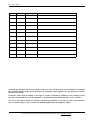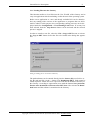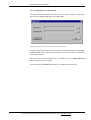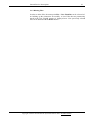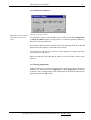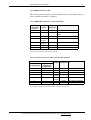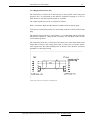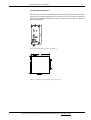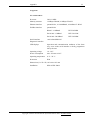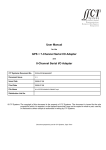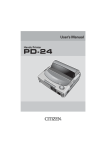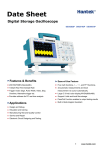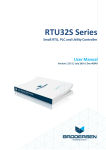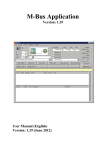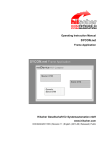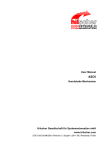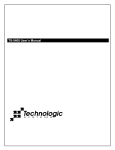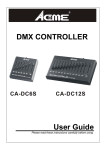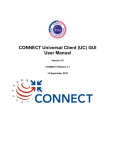Download PKV 50-XXX
Transcript
Device manual PKV 50-XXX Target System for Ethernet-/Fieldbus Applications Hilscher Gesellschaft für Systemautomation mbH Rheinstraße 15 D-65795 Hattersheim Germany Tel. +49 (6190) 9907 - 0 Fax. +49 (6190) 9907 - 50 Sales: +49 (6190) 9907 - 0 Hotline and Support: +49 (6190) 9907 - 99 Sales email: [email protected] Hotline and Support email: [email protected] Homepage: http://www.hilscher.com List of revisions Index Date 2 Chapter Revision 1 11.04.02 all created 2 26.07.02 all revised Although this appliance has been developed with great care and intensively tested, Hilscher Gesellschaft für Systemautomation mbH cannot guarantee the suitability of this appliance for any purpose not confirmed by us in writing. Guarantee claims shall be limited to the right to require rectification. Liability for any damages which may have arisen from the use of this appliance or its documentation shall be limited to cases of intent. We reserve the right to modify our products and their specifications at any time in as far as this contributes to technical progress. The version of the manual supplied with the appliance applies. Copyright * Hilscher Gesellschaft für Systemautomation mbH * De:PKV50#2EN Table of Contents 3 1 Introduction . . . . . . . . . . . . . . . . . . . . . . . . . . . . . . . . . . . . . . . . . . . . . . . . . . . . . . . . . . . . . . . . . . . . . . . . . . . . . . . . . . . . . . . . . . . . . . 4 1.1 Scope of Performance . . . . . . . . . . . . . . . . . . . . . . . . . . . . . . . . . . . . . . . . . . . . . . . . . . . . . . . . . . . . . . . . . . . . . . . . . . . . . . . . . 4 2 Structure of the Gateway . . . . . . . . . . . . . . . . . . . . . . . . . . . . . . . . . . . . . . . . . . . . . . . . . . . . . . . . . . . . . . . . . . . . . . . . . . . . . . . . . . 5 3 General Device Description . . . . . . . . . . . . . . . . . . . . . . . . . . . . . . . . . . . . . . . . . . . . . . . . . . . . . . . . . . . . . . . . . . . . . . . . . . . . . . . 6 3.1 Configuration of the Gateway with the SyCon System Configurator . . . . . . . . . . . . . . . . . . . . . . . . . . . . . . . . . . . . 7 3.1.1 Loading Files into the Gateway . . . . . . . . . . . . . . . . . . . . . . . . . . . . . . . . . . . . . . . . . . . . . . . . . . . . . . . . . . . . . . . . . . 8 3.1.2 Loading Files on to the Host PC . . . . . . . . . . . . . . . . . . . . . . . . . . . . . . . . . . . . . . . . . . . . . . . . . . . . . . . . . . . . . . . . . 9 3.1.3 Deleting Files . . . . . . . . . . . . . . . . . . . . . . . . . . . . . . . . . . . . . . . . . . . . . . . . . . . . . . . . . . . . . . . . . . . . . . . . . . . . . . . . . . 10 3.1.4 Setting the IP Address . . . . . . . . . . . . . . . . . . . . . . . . . . . . . . . . . . . . . . . . . . . . . . . . . . . . . . . . . . . . . . . . . . . . . . . . . . 11 3.1.5 Starting Applications . . . . . . . . . . . . . . . . . . . . . . . . . . . . . . . . . . . . . . . . . . . . . . . . . . . . . . . . . . . . . . . . . . . . . . . . . . . 11 3.2 Connecting the Supply Voltage (X2) . . . . . . . . . . . . . . . . . . . . . . . . . . . . . . . . . . . . . . . . . . . . . . . . . . . . . . . . . . . . . . . . . 12 3.3 Interfaces . . . . . . . . . . . . . . . . . . . . . . . . . . . . . . . . . . . . . . . . . . . . . . . . . . . . . . . . . . . . . . . . . . . . . . . . . . . . . . . . . . . . . . . . . . . . 13 3.3.1 Ethernet Interface (X4) . . . . . . . . . . . . . . . . . . . . . . . . . . . . . . . . . . . . . . . . . . . . . . . . . . . . . . . . . . . . . . . . . . . . . . . . . 13 3.3.2 Fieldbus Interface (X6) . . . . . . . . . . . . . . . . . . . . . . . . . . . . . . . . . . . . . . . . . . . . . . . . . . . . . . . . . . . . . . . . . . . . . . . . . 14 3.3.2.1 PROFIBUS Interface for PKV 50-DPM . . . . . . . . . . . . . . . . . . . . . . . . . . . . . . . . . . . . . . . . . . . . . . . . . 14 3.3.2.2 CAN-Bus Interface for PKV 50-COM, PKV 50-DNM . . . . . . . . . . . . . . . . . . . . . . . . . . . . . . . . . . . 14 3.3.3 Diagnostic Interface (X3) . . . . . . . . . . . . . . . . . . . . . . . . . . . . . . . . . . . . . . . . . . . . . . . . . . . . . . . . . . . . . . . . . . . . . . 15 3.4 Status Displays . . . . . . . . . . . . . . . . . . . . . . . . . . . . . . . . . . . . . . . . . . . . . . . . . . . . . . . . . . . . . . . . . . . . . . . . . . . . . . . . . . . . . . 16 3.5 Mechanical Dimensions . . . . . . . . . . . . . . . . . . . . . . . . . . . . . . . . . . . . . . . . . . . . . . . . . . . . . . . . . . . . . . . . . . . . . . . . . . . . . . 17 4 Appendix . . . . . . . . . . . . . . . . . . . . . . . . . . . . . . . . . . . . . . . . . . . . . . . . . . . . . . . . . . . . . . . . . . . . . . . . . . . . . . . . . . . . . . . . . . . . . . . . 18 4.1 Technical Data . . . . . . . . . . . . . . . . . . . . . . . . . . . . . . . . . . . . . . . . . . . . . . . . . . . . . . . . . . . . . . . . . . . . . . . . . . . . . . . . . . . . . . 18 Copyright * Hilscher Gesellschaft für Systemautomation mbH * De:PKV50#2EN Introduction 4 1 Introduction 1.1 Scope of Performance In automation technology it is becoming obvious that Ethernet with the TCP/IP protocol from the classical conductor field is moving continuously forward into the fieldbus region. Although attempts are being made to lead Ethernet up to the individual I/O modules, yet neither all the technical aspects been satisfactorily solved nor can it be realized with a sufficient effort. This trend is further strengthened by the requirement for unbroken communication from the office world up to the individual data point in the industrial installation. Remote maintenance via the Internet is the buzzword now. This is where our fieldbus Gateway PKV 50 comes into its own. It connects the Internet-/Ethernet world with the harsh industrial environment of established fieldbus technology. It consists of a Master interface connection, which, by means of one of the standardized fieldbus systems, exchanges data between the connected I/O devices and the internal process data memory. This data can be accessed for reading and writing by means of TCP/IP telegrams. The Microsoft Windows CE operating system is used on the Gateway. Here, further tasks, such as SoftPLCs, are simply added in order to incorporate extensions of the functions. The development system is economical to build up and many engineers are familiar with the development environment. All our interfaces are open so that the experienced user can also bring his own applications into use on the Gateway. A further highlight is the integrated Web-Server. HTML pages can be created on a corresponding editor and then loaded on to the Gateway. Process data can be linked via Java Applets. All that is still needed to access the data of the Gateway via the Internet is a Web Browser such as for example, Microsoft Explorer or Netscape Navigator. The configuration of the Gateways is carried out locally with our SyCon System Configurator via the RS232C serial diagnostic interface or remotely via TCP/IP. The PKV 50 fieldbus Gateway is now offered for the most important fieldbus systems. Customer-specific solutions can be implemented by us or by the customer himself. Copyright * Hilscher Gesellschaft für Systemautomation mbH * De:PKV50#2EN Structure of the Gateway 5 2 Structure of the Gateway Modern communication systems are structured in accordance with the ISO/OSI reference model (ISO IS 7498). This is based on a 7-layer structure. Here, every layer makes the services of the next higher layer available but only uses the services of the next lower layer itself. The Gateway fulfills this structure. Wi ndows CE PC T a s k Fieldbus Interface TCP Realtime OS Tasks for Fieldbus IP protocol Packet Driver Fieldbus dependent Physical Fieldbus Ethernet 10/100BaseT Physical Ethernet The Gateway in the ISO/OSI reference model Copyright * Hilscher Gesellschaft für Systemautomation mbH * De:PKV50#2EN General Device Description 6 3 General Device Description The Gateway consists of a basic circuit board with a power supply circuit with DC/DC transformers in which all the required auxiliary voltages are created. The fieldbus communication interface is based on the basic circuit board, too. The Elan SC520 processor board is inserted into the basic circuit board. It contains a built-in timer, interrupt- and DMA-Controller and thus only requires few external modules. The computing power is adequate for processing even large quantities of data. Furthermore, the processor ensures efficient software development in a high level language. The firmware and the configuration data are stored in a FLASH-EPROM. This can be programmed within the switching and retains its data even when the operating voltage is switched off. The proper function of the Gateway and its internal operating voltage is monitored by a Watchdog circuit. In the case of error it triggers a Reset at the processor. The internal supply voltage is generated by means of a switched mode regulator. Its input voltage is filtered via a current-transformed toroidal choke and filter capacitors. A transient diode is available as spike and polarity reversal protection. In the case of malfunction, a semiconductor fuse switches the device down to a low residual current until the malfunction is cleared. This means that the changing of an internal sensitive fuse is dispensed with. Besides this, a charging capacitor is available that blocks the voltage dips that occur in the switching of fuses. The operational readiness and an error in the communication interface are displayed by LEDs. Copyright * Hilscher Gesellschaft für Systemautomation mbH * De:PKV50#2EN General Device Description 7 3.1 Configuration of the Gateway with the SyCon System Configurator The loading of new files on to the Gateway or the setting of the IP address of the Gateway is carried out by means of the tools contained in SyCon. In order to be able to use the configuration tools in SyCon, it is necessary to lay down a configuration with a PKV 5 0 Gateway in SyCon. Now the menu entry PKV50-XXX (XXX here stands for the selected fieldbus system) appears in the Tools menu point. This makes it possible to choose between a serial RS232 connection and a TCP/IP connection. A crossed RS232 cable is necessary for operation at the serial interface and this can be obtained from the Company Hilscher (CAB-SRV). The configuration via TCP/IP can also be carried out via a point to point connection with a crossed cable or, for example, via a Hub with commercial Ethernet cables. The Gateway is supplied with a default IP address (see information sheet). Configuration dialog for the PKV 50-XXX Gateway via TCP/IP The procedure for the serial configuration or the TCP/IP configuration is basically the same. First an IP address must be entered into the field provided for it or the serial interface with which the Gateway is connected must be selected. Then the Connect switch must be activated. If a valid connection to the Gateway has been established, then the menu entries and the switches for configuration of the Gateway are released. In order to ensure communication via TCP/IP, the TCP/IP protocol on the PC must be configured in such a way that a connection with the default IP address is possible (see user manual for Windows NT). Copyright * Hilscher Gesellschaft für Systemautomation mbH * De:PKV50#2EN General Device Description 8 3.1.1 Loading Files into the Gateway This function enables to load files into the User FLASH of the Gateway and to carry out applications after downloading or after the start of the operating system. Before a new application or a new and already available DLL can be downloaded, any running older versions of the application or programs that use DLLs must be ended. For this purpose, the corresponding running processes can be displayed under the Configuration > View Running Tasks menu. If an entry has been selected, then the Stop Process button can be activated and the selected process is stopped. In order to transfer a new file, select the File > Copy to PKV menu or activate the Copy to PKV button. Select the file to be loaded in the dialog that appears now. Dialog for loading files on to the PKV 50 Gateway The path and name can be entered directly into the Source (PC) text field or select the path and file via the ... button. The Destination (PKV) field cannot be edited at present. All the files to be copied are read into the Windows directory of the Gateway. According to requirements, now mark the buttons Save persistent, Execute after download and Execute after PKV boot. Now activate the Download button and the software is transferred to the Gateway. Copyright * Hilscher Gesellschaft für Systemautomation mbH * De:PKV50#2EN General Device Description 9 3.1.2 Loading Files on to the Host PC It is also possible to load files from the Gateway on to the Host-PC. For this purpose select the Copy to PC entry in the File menu. Dialog for loading files from the PKV 50 Gateway to the Host PC Now the path of the file that is to be loaded can be entered directly into the Source (PKV) field or the contents of the FLASH can be viewed via the ... button and a file can be selected. The target place and target name can be entered now in the Destination (PC) field or selected via the ... button. After activating the Upload button, the file is loaded onto the Host PC. Copyright * Hilscher Gesellschaft für Systemautomation mbH * De:PKV50#2EN General Device Description 10 3.1.3 Deleting Files In order to delete files, the menu point File > View Flash Dir can be selected after building up the connection successfully. A list of files that are permanently stored in the User FLASH memory is displayed now. Now previously selected files can be deleted with the Delete button. Copyright * Hilscher Gesellschaft für Systemautomation mbH * De:PKV50#2EN General Device Description 11 3.1.4 Setting the IP Address Dialog for setting the IP Address Note: The Gateway must be restarted to accept the address! It is possible to allocate a new IP address to the Gateway with the Configuration > Setting IP address menu. For this purpose, a connection with the Gateway is necessary as already mentioned. Now enter the desired valid IP address into the corresponding field. Press the Set button and the new address is allocated to the Gateway. If the alteration of the IP was successful, it will be displayed. A request for restarting the Gateway will appear. Please note that the newly allocated IP address is only valid after a restart of the Gateway. 3.1.5 Starting Applications Applications that have already been entered on to the Gateway can also be started manually. For this purpose the Configuration > Start Application menu has to be selected. Now enter the name of the application into the field provided for this purpose and press the OK button. Copyright * Hilscher Gesellschaft für Systemautomation mbH * De:PKV50#2EN General Device Description 12 3.2 Connecting the Supply Voltage (X2) The Gateway requires a supply voltage of 24 Volt. The maximum power consumption is given in section Technical Data. A three-phase rectified supply or a simple rectified switching with charge capacitor is sufficient. The supply voltage must be led to ground. It is connected by means of a plug-in screwed clamp. Use is made of a 3-pin COMBICON plug from the PHOENIX company (MSTB 2,5/3-ST-5,08). Connection 1 Symbol Signal +24V +24V supply voltage 2 0V Reference potential 3 PE Equipment grounding conductor Connector pin assignment of the operating voltage connection X2 Copyright * Hilscher Gesellschaft für Systemautomation mbH * De:PKV50#2EN General Device Description 13 3.3 Interfaces The PKV 50 Gateway possesses three independent interfaces. First interface (X3). The first interface can be operated as a diagnosis / configuration interface. Second interface (X6). The second interface is designed for operation at the fieldbus. Third interface (X4). The third interface is used for connection to a 10/100BaseT network. 3.3.1 Ethernet Interface (X4) Connection Input/ Output Signal designation 1 Output TXDE+ 2 Output TXDE- 3 Input RXDE+ 6 Input RXDE- Pin assignment of the Ethernet interface The Ethernet interface is carried out by means of an 8 pin RJ45 socket for a 10/100BaseT connection. Copyright * Hilscher Gesellschaft für Systemautomation mbH * De:PKV50#2EN General Device Description 14 3.3.2 Fieldbus Interface (X6) The following tables describe the pin assignment for the individual fieldbus systems available on the PKV 50 Gateway. 3.3.2.1 PROFIBUS Interface for PKV 50-DPM Connnection 9 pin D-SUB socket Input/ Output Signal Signal designation - - PE Earth ground 1 - PE PNO recommend not to use this signal 6 - VP Power supply 3 Input/ Output RXD/TXD-A Data line 8 Input/ Output RXD/TXD-B Data line inverse 4 Output CNTR-A Repeater control signal 5 - DGND Data reference potential Pin assignment of the PKV50-DPM at the plug X6 3.3.2.2 CAN-Bus Interface for PKV 50-COM, PKV 50-DNM Connector Connection 9 pin D-SUB plug Connection 5 pin COMBICON for DeviceNet 9 3 7 5 4 2 2 6 - 1 3 Input/ Signal Signal Output designation Input/ Output Input/ Output - PE +V DGND CANH Earth ground 24V external power 1 Data reference potential Data line high CANL Data line low DGND shield Data reference potential shield of bus cable Pin assignment of the PKV 50-COM and PKV 50-DNM at the plug X6 Copyright * Hilscher Gesellschaft für Systemautomation mbH * De:PKV50#2EN General Device Description 15 3.3.3 Diagnostic Interface (X3) The connection of a (Host) PC to the Gateway is also possible via the first serial interface (X3). It corresponds to the RS232C standard according to CCITT or DIN. However, only the required signals are available. The control signals are served or evaluated as follows: RTS is switched to high after the function readiness and not altered again. CTS must be connected by means of a wire bridge with Pins 4 and 8 of the D-Sub plug. The transfer between Host PC and Gateway is at 9.600 Baud and the following data format: 8 Data bits, 1 Stop bit and even parity. The 3964R procedure is utilized as transfer protocol. The connection of the PC is carried out with a three-wire cable which must not be longer than 15 meters. The wiring of the cable is given below. For better interference suppression, the cable shielding also on the side of the Host PC should be grounded over the plug housing. Connecting cable between Gateway and Host PC Copyright * Hilscher Gesellschaft für Systemautomation mbH * De:PKV50#2EN General Device Description 16 3.4 Status Displays There are eight LEDs are the PKV 50 Gateway acting as status displays: Display Color SYS, CON, ST1, ST2 Condition Meaning The condition of these LEDs are application-dependent and are described in the corresponding manuals With a device defect, a cycli- RDY cal flashing of the RDY-LED can also be caused by the continuous accessing of the Watchdog monitoring. RUN Yellow On Flashs cyclically Flashs irregularly Off Gateway ready Bootstrap loader active Hardware or system error Hardware defect Green On Flashs irregularly (see below). Off Fieldbus communication running Parametrizing error (field bus) ERR / NET / CH_A Fieldbus dependent STA / MOD / CH_B Fieldbus dependent No fieldbus communication After switching on, the Gateway carries out a self-test. If this has been run through successfully, then the yellow LED RDY is switched on. Otherwise the LED begins to flash irregularly and the further processing of the program is aborted. If no fieldbus Firmware is loaded on the Gateway, then the Bootstraploader shows this by a cyclical flashing of the RDY-LED in a 1-second rhythm. During the loading of the Firmware the blink rhythm increases to approximately 5 Hz. If the LED remains off, then there is a defect of the Gateway. If a fieldbus Protocol Task recognizes a parametrizing error, the Task is displayed by the RUN-LED in accordance with the following figure. If there is no error and communication could be started, then the RUN-LED is switched on. If the communication operation is blocked, the the RUN-LED remains off. startsign databits with separation-sign -> 1 sec. <- The display on the LED is carried out from left to right RCS with DBMError Task 1 without Error Task 2 Task 3 Task 4 Task 5 without with without with Error Error Error Error Task 6 Task 7 with not conError figured Display of the tasks that have indicated a parametrizing error Copyright * Hilscher Gesellschaft für Systemautomation mbH * De:PKV50#2EN startsign General Device Description 17 3.5 Mechanical Dimensions The Gateway is built into an aluminum profile housing. This permits direct installation into the switching cupboard on a carrier rail (TS35 according to DIN EN 50022). The mechanical dimensions and the allocation of the pins are shown in the following figures. Front view with pin arrangement on the Gateway 105 1 0 5 Side view of the Gateway for clipping on to a carrier rail Copyright * Hilscher Gesellschaft für Systemautomation mbH * De:PKV50#2EN Appendix 18 4 Appendix 4.1 Technical Data Processor 586/133 MHz Memory structure 16 MByte DRAM, 16 MByte FLASH Ethernet interface potential-free, 10 /100MBaud, 10/100BaseT / RJ-45 Fieldbus interface potential-free RS485 / 12 MBaud PKV 50-DPM ISO11898 / 1 MBaud PKV 50-COM ISO11898 / 500 kBaud PKV 50-DNM Serial interface Diagnostic interface non-isolated RS232C LED displays Operation and communication readiness of the Gateway, error on the serial interface or freely programmable by the user. Operating voltage 18 - 30 V Power consumption max. 250 mA at 24 V Operating temperature 0 °C - 50 °C Protection IP20 Dimensions (L x W x H) 105 x 44 x 105 mm Installation DIN rail EN 50022 Copyright * Hilscher Gesellschaft für Systemautomation mbH * De:PKV50#2EN