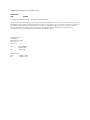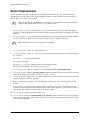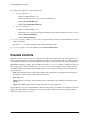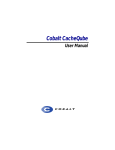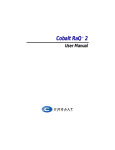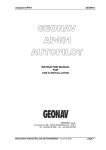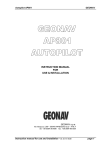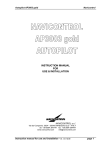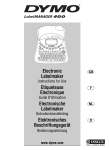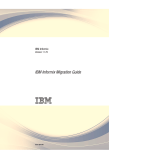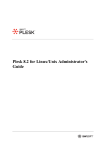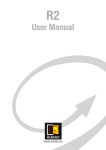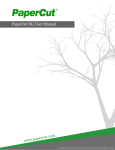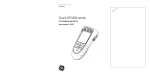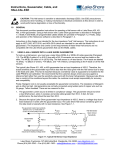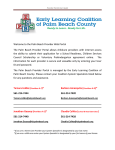Download COBALT Migration Utility
Transcript
COBALT Migration Utility User Manual ©2000 Cobalt Networks, Inc. All rights reserved. Part Number: Date: 09-2000 Cobalt Networks, Cobalt RaQ and RaQ are trademarks of Cobalt Networks, Inc. All other company, brand and product names may be registered trademarks or trademarks of their respective companies and are hereby recognized. This publication and the information herein is furnished “AS IS”, subject to change without notice, and should not be construed as a commitment by Cobalt Networks, Inc. Furthermore, Cobalt Networks, Inc., assumes no responsibility or liability for any errors or inaccuracies, makes no warranty of any kind (express, implied or statutory) with respect to this publication, and expressly disclaims any and all warranties of merchantability, fitness for particular purposes and non-infringement of third-party rights. Cobalt Networks, Inc. 555 Ellis Street Mountain View, CA 94043 www.cobalt.com In the U.S.A.: Phone Fax (888) 70-COBALT (650) 623-2500 (650) 623-2501 Outside the U.S.A.: Phone Fax +1 (650) 623-2500 +1 (650) 623-2501 Overview of the Cobalt Migration Utility Introduction Migration is the transfer of configured data from one server appliance to another. This operation is performed by executing commands on a source machine to produce intermediate files. These files are then transferred to a target machine where the files are expanded and loaded. You can move different levels of configuration data with the Cobalt Migration Utility (CMU): • all virtual sites • a single virtual site ✍ ☞ Note: Migrating a virtual site automatically moves all of the corresponding users as well. Important: Cobalt recommends that you run meta-verify both before an export operation and after an import operation. Meta-verify is available for the RaQ 3 and RaQ 4 only. For the RaQ 3, it can be found at ftp://ftp.cobaltnet.com/pub/users/duncan/raq3/meta-verify.pl For the RaQ 4, it ships on the box and is located in /usr/local/sbin/ with the name meta-verify. 1 Cobalt Migration Utility Full Virtual Site and User Migration A Full Virtual Site and User Migration consists of migrating all of the virtual sites and users from one server appliance (source) to another appliance (target) that you have already configured. The target appliance must be located on the network and be fully configured. There may or may not be any virtual sites or users on the target appliance, but there is always a base virtual site. For this example, the target appliance is clean base setup; a clean base setup assumes that you have configured the target appliance with an IP address, gateway and netmask through the LCD console or the serial console port. You must also complete the initial Setup Wizard screens on the target appliance which configures such things as a Domain Name System (DNS) server and the administrator password. To perform a Full Virtual Site and User Migration, perform the following steps: ✍ 1. Note: The items shown in bold typeface are commands to be executed by the person performing the migration. The items shown in courier font are directory paths. <on source appliance> Suspend all virtual sites through the browser-based user interface (UI). This disables user access and services. Refer to the user manual for details on how to suspend a virtual site. ✍ Note: Suspending virtual sites is not supported on the RaQ2. 2. <on source appliance> Telnet in as admin and su- to root. 3. <on source appliance> Edit /etc/crontab in your preferred editor and insert a # in front of the following line: For the RaQ 2: 0,15,30,45 * * * * root /usr/local/sbin/monitor For the RaQ 3 and RaQ 4: 0,15,30,45 * * * * root /usr/local/sbin/swatch >>/var/cobalt/adm.log 2>&1 This prevents Active Monitor from restarting stopped services. 4. <on source appliance> Kill the sendmail process. Execute kill `head -1 /var/run/sendmail.pid`. 5. <on source appliance> Execute /usr/sbin/cmuExport. This is the main export script and it outputs a directory with the fully qualified domain name of the main site under /home/cmu . 6. <on target appliance> Set up the target appliance so that it can communicate with the source appliance. 7. <on source appliance> FTP to the target appliance and transfer the contents of the directory created in Step 5 from the source appliance into a temporary directory on the target appliance. 2 Cobalt Migration Utility 8. <on target appliance> Telnet in as admin and su- to root. 9. <on target appliance> Execute /usr/sbin/cmuImport -d <dirname>, where <dirname> is the temporary directory to which you transferred the contents in Step 7. This is the main import script and transfers all virtual sites and users to the target appliance. 10. <on source appliance> Edit /etc/crontab in your preferred editor and remove the # added in Step 3 in front of the following line: For the RaQ 2: 0,15,30,45 * * * * root /usr/local/sbin/monitor For the RaQ 3 and RaQ 4: 0,15,30,45 * * * * root /usr/local/sbin/swatch >>/var/cobalt/adm.log 2>&1 11. <on source appliance> To restart sendmail, execute the following command: For the RaQ 2: /usr/local/sbin/monitor For the RaQ 3 and RaQ 4: /usr/local/sbin/swatch Selective Virtual Site Migration A Selective Virtual Site Migration consists of migrating a single virtual site and its associated users from one server appliance (source) to another appliance (target) that you have already configured. The target appliance must be located on the network and be fully configured. There may or may not be any virtual sites or users on the target appliance. 1. <on source appliance> Execute steps 1 - 4 from the “Full Virtual Site and User Migration” on page 2. 2. <on source appliance> Execute /usr/sbin/cmuExport -n <fqdn>, where <fqdn> is the fully qualified domain name of the single virtual site you wish to move. 3. Execute steps 6 - 11 from “Full Virtual Site and User Migration” on page 2 to the appropriate target appliance. 3 Cobalt Migration Utility Server Replacement A Server Replacement consists of replacing an existing RaQ server with a new one. This implies that the new appliance has the same IP address as the original appliance and that the original appliance is removed from the network. There are no changes to the network. ✍ Note: The items shown in bold typeface are commands to be executed by the person performing the migration. The items shown in courier font are directory paths. 1. <on new appliance> Set up the new appliance on the network and configure the base system. This appliance should have a different IP address than the original appliance at this time but must be accessible by the original appliance. 2. <on original appliance> Suspend all virtual sites through the browser-based user interface (UI). This disables user access and services. Refer to the user manual for details on how to suspend a virtual site. ✍ Note: Suspending virtual sites is not supported on the RaQ2. 3. <on original appliance> Telnet in as admin and su- to root. 4. <on original appliance> Edit /etc/crontab in your preferred editor and insert a # in front of the following line: For the RaQ 2: 0,15,30,45 * * * * root /usr/local/sbin/monitor For the RaQ 3 and RaQ 4: 0,15,30,45 * * * * root /usr/local/sbin/swatch >>/var/cobalt/adm.log 2>&1 This prevents Active Monitor from restarting stopped services. 5. <on original appliance> Kill the sendmail process. Execute kill `head -1 /var/run/sendmail.pid`. 6. <on original appliance> Execute /usr/sbin/cmuExport. This is the main export script and it outputs a directory with the fully qualified domain name of the main site under /home/cmu . 7. <on original appliance> FTP to the new appliance and transfer the contents of the directory created in Step 6 into a temporary directory on the new appliance. 8. Make note of the network settings of the original appliance and then remove the original appliance from the network. 9. <on new appliance> Reset the network settings of the new appliance to those of the original appliance. By assigning to the new appliance the same network settings as the original appliance, you do not have to change or adjust the IP addresses of the virtual sites that you are going to migrate. 10. <on new appliance> Telnet in as admin and su- to root. 11. <on new appliance> Execute /usr/sbin/cmuImport -d <dirname>, where <dirname> is the temporary directory to which you transferred the contents in Step 7. This is the main import script and transfers all virtual sites and users to the target appliance. 4 Cobalt Migration Utility Mounted File System Migration ✍ ✍ Note: The Mounted File System Migration is only available on a RaQ 3-to-RaQ 4 migration. Note: The items shown in bold typeface are commands to be executed by the person performing the migration. The items shown in courier font are directory paths. The best approach to migration is to use a mounted file system to transfer the data. This involves mounting a directory from the target appliance to the source appliance. On the source appliance, you then execute the export script to the mount directory. The following scenario discusses a migration from a RaQ 3 appliance to a RaQ4 appliance. In this scenario, the target appliance (RaQ 4) has 100% more free disk space than is used on the source appliance (RaQ 3). 1. <on target appliance> Telnet in as admin and su- to root. 2. <on target appliance> Edit /etc/exports in your preferred editor and add the following line. Replace the sample IP address of 10.0.0.1 with the actual IP address of the source appliance. • /home/migrate/ 10.0.0.1(rw,no_root_squash) 3. <on target appliance> Execute mkdir /home/migrate . 4. <on target appliance> Execute /etc/rc.d/init.d/portmap start . 5. <on target appliance> Execute /etc/rc.d/init.d/nfs start . 6. <on source appliance> Telnet in as admin and su- to root. 7. <on source appliance> Execute mkdir /mnt/migrate . 8. <on source appliance> Execute mount 10.0.0.1:/home/migrate /mnt/migrate . Replace the sample IP address of 10.0.0.1 with the actual IP address of the target appliance. 9. <on source appliance> You can now access the target appliance directory /home/migrate as /mnt/migrate . 10. <on source appliance> Suspend all virtual sites through the browser-based UI. This disables user access and services. Refer to the user manual for details on how to suspend a virtual site. 11. <on source appliance> Telnet in as admin and su- to root. 12. <on source appliance> Edit /etc/crontab in your preferred editor and insert a # in front of the following line: 0,15,30,45 * * * * root /usr/local/sbin/swatch >>/var/cobalt/adm.log 2>&1 This prevents Active Monitor from restarting stopped services. 13. <on source appliance> Kill the sendmail process. Execute kill `head -1 /var/run/sendmail.pid`. 14. <on source appliance> Execute /usr/sbin/cmuExport -d /mnt/migrate . 15. <on target appliance> Execute /usr/sbin/cmuImport -d /home/migrate 5 Cobalt Migration Utility 16. To restore your appliances to their original states: a. b. <on target appliance> • Telnet in as admin and su- to root • Remove the line from /etc/exports that was added in Step 2. • Execute /etc/rc.d/init.d/nfs stop • Execute /etc/rc.d/init.d/portmap stop <on source appliance> • Telnet in as admin and su- to root • Ensure that no one is logged in to the appliance and that no programs are using files from /mnt/migrate . • Execute umount /mnt/migrate • Execute rmdir /mnt/migrate 17. <on source appliance> Edit /etc/crontab in your preferred editor and remove the # added in Step 12 in front of the following line: 0,15,30,45 * * * * root /usr/local/sbin/swatch >>/var/cobalt/adm.log 2>&1 18. <on source appliance> To restart sendmail, execute /usr/local/sbin/swatch . Possible Conflicts When the cmuImport script is executed, conflicts may arise. The settings imported from the source appliance may conflict with existing settings on the target appliance. For example, you may attempt to import a virtual site from a source appliance which has the same fully qualified domain name as an existing virtual site on the target appliance. CMU handles conflicts according to the policy.xml file located in /etc/cmu/conf. When a conflict arises, the user is given several options, which can include drop, quit, change or ignore. On the terminal console, CMU prompts the user with the nature of the conflict and the available options to resolve it. The following actions occur when each option is selected. • Drop. The conflicting setting or object and its children from the imported source appliance are not imported. Selecting this option may drop a Virtual Site and all its Users. • Quit. CMU ends. • Change. The user is allowed to enter an alternate value to substitute for the conflicting value from the source appliance. • Ignore. The conflict is ignored and the setting is imported to the target appliance. Upon completion, a log file is created. This file contains all of the changes (for example, the virtual sites or the users added) to the target appliance, including the outcome of any conflict resolution. The log file is plain text and by default is stored in /home/cmu/cmuLog. 6 Cobalt Migration Utility Troubleshooting tips • If an export of a complete server fails, use the -c configuration option (cmuExport -c). If the export still fails, use the -n and export the virtual sites one at a time (cmuExport -n sitename). • If a user’s password does not work after the import operation is complete, have the user try the default password specified in the configuration file in /etc/cmu/cmu.conf (the default pasword is abc123). If a user’s password does not work for FrontPage but does work for all other services (FTP, POP and so on), disable and then re-enable FrontPage Server Extensions for that user. • If you want to change the IP address before importing the destination, you can edit the cmu.xml file and change the vsIpAddr field to: <vsIpAddr value="10.0.0.1"/> • If you have an export of an entire RaQ but only want to restore one virtual site, use the -n option on the cmuImport command (cmuImport -n sitename). Release Notes The following functions are not supported in this release of CMU. 1. A bandwidth limit set on a virtual site is not migrated by any of the migration methods. You must manually reset the bandwidth limit on the new appliance for each virtual site. 2. The email spool for a user may not be migrated to the new appliance. However, a copy of the email spool is placed in the user’s home directory. 3. Chili!Soft configurations will not be automatically migrated. CMU reads its configuration information from the global configuration file /etc/cmu/cmu.conf. There must be an entry for each field of the configuration file, with entries for each field separated by an equal sign. Comments are denoted by a ‘#’ at the beginning of a line. # cmu.conf # # Global configuration options for cmuExport and cmuImport # Name of the xml file that contains all configuration data cmuXML = cmu.xml # Location of the Policy file policyFile = /etc/cmu/policy.xml # Stage directory: location where files are stored on a temp basis tmpDir = /home/tmp # Destination directory: location on export where the final export resides # fqdn is appended to this destDir = /home/cmu # Lib directory: contains the storage location of all product speficic libs libDir = /usr/lib/cmu/lib 7 Cobalt Migration Utility # Web root prefix (for example, /home/httpd/ ) webPrefix = /home/sites # Log file where all transactions are logged logFile = /home/cmu/cmuLog # Turn debug on? debug = 0 # Print debug messages to stdout stdDebug = 1 # Default Password # This sections contains defaults passwords. # FrontPage root web default password: used if you are moving from a RaQ 2 or RaQ 3 to a RaQ 4 fpxDflPasswd = abc123 # User default password: used when adding a user but before the crypt password is added to the /etc/shadow file userDflPasswd = abc123 # Confiiguration directives for moving files md5Bin = /usr/bin/md5sum md5Lst = backup.md5lst tarBin = /bin/tar spoolDir = /var/spool/mail vacationDir = /var/vacation excludes = _vti tarFlags = -c tapeSize = 300000 8