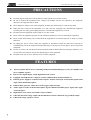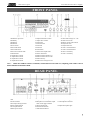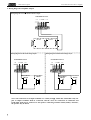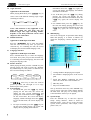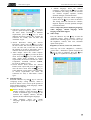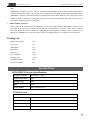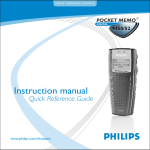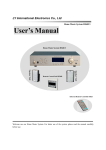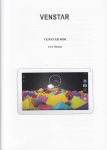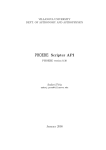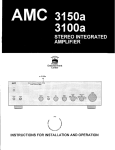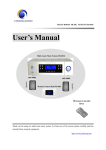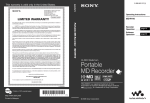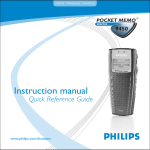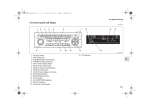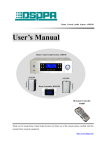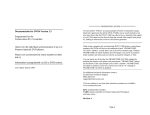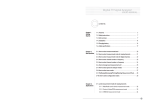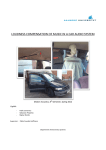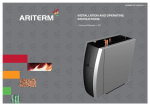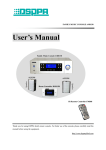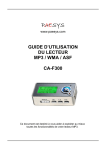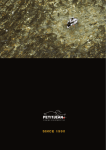Download Operation Manual
Transcript
PUBLIC ADDRESS SYSTEM DVDPLAYER/TUNER/AMPLIFIER MP7806 MP7812 MP7825 MP7835 Operation Manual Welcome to enter my PA system. Please read the manual carefully before use to facilitate your better application of the equipment. DSPPA Acoustic Technology Co., Ltd. http://www.DSPPA.com * * Public Address System DVD/Radio/Broadcast Power Amplifier PRECAUTIONS l Do NOT plug the equipment to the grid before connecting the system lines securely. l Be sure to connect the equipment to the voltage in accordance with the one required by the equipment; otherwise, the equipment may be burnt. l Since dangerous voltage exists in the equipment, do NOT open the housing to avoid electric shock. l When the power switch of the equipment is in “Off” state, the equipment isn’t disconnected completely from the grid. For safety, please unplug the power cord when the equipment is not used. l Do NOT place the equipment in places that are very hot or cold. l Please ensure the equipment operates in well-ventilated conditions to avoid overheating the equipment. l Please switch off the master power switch when the equipment is not used for long time or when it is cloudy and moist. l Do unplug the power cord to ensure the equipment is disconnected from the grid before removing or reinstalling any part of the equipment and disconnecting or rewiring any electric plug or other wiring of the equipment. l In case of a failure, the unauthorized non-professional shall not disassemble the housing to maintain, so as not to lead to an accident or increase the damage degree of the equipment. l Do NOT locate any corrosive substance near or on the equipment. FEATURES l All-in-one public address device combining CD/DVD/VCD/MP3/MP4 player, tuner, pre-amplifier and power amplifier together. l Fluorescence digital display, totally-digitalized tactile control. l Equipped with USB interface, supports common USB flash disk, mobile hard disk, etc. l Phantom power supply for 1-channel Video output, 1-channel AUX input, 4-channel microphone XLR input, and 4-channel microphone. l Built-in chime generator, chime short-circuit toggles output instantly. l Chime signal overrides 4-channel microphone signal, CD/DVD/VCD/MP3 player signal, tuner signal and AUX signal. 1 l High and low tone control, and volume control available. l 100V and 70V fixed-voltage output and 4Ω-16Ω fixed-resistance (balanced, not grounded) output. l 100V fixed-voltage output for 2 zones. * * Public Address System l DVD/Radio/Broadcast Power Amplifier FRONT PANEL 1 DVD-Door open/close 2 DVD-Play 3 DVD-Stop 4 DVD-Door 5 Power switch 6 Select DVD mode 7 Select radio mode 8 Select AUX channel mode 9 USB interface 10 Adjust MIC1 volume 11 Adjust MIC2 volume 12 Adjust MIC3 volume 13 Adjust MIC4 volume Note : 14 Adjust DVD/tuner volume 15 Adjust AUX volume 16 DVD-Next 17 DVD-Previous 18 DVD-FR 19 DVD-FF 20 DVD-Pause 21 Select DVD-repeat mode 22 Select radio-band 23 Radio-search from HF to LF 24 Radio-search from LF to HF 25 Radio-memory 26 Radio-select storage No. 20-1 27 Select radio storage No. 1-20 28 Fluorescent screen 29 Master volume control knob 30 Adjust bass tone 31 Adjust treble tone 32 Zone 1 On/Off indicator 33 Zone 2 On/Off indicator 34 Zone 2 On/Off key 35 Zone 1 On/Off key When all 5 LED level meters remain lit, sound is distorted. In such case, adjusting each volume control button till LED 4 and LED 5 flash. REAR PANEL 1 Fuse AC220V 2 Socket AC220V 3 Zone output wiring terminal 4 Video output terminal 5 AUX input terminal 6 Master power switch 7 Output terminal of amplifier 8 Microphone override/chime output short-circuit toggle terminal 9 Chime volume knob 10 FM antenna interface 11 AM antenna interface 12 Phantom power supply switch 13 4 microphones interfaces 14 Adjust microphone gain 2 * * Public Address System DVD/Radio/Broadcast Power Amplifier Description of Remote Controller Functions 1) POWER: Switch On/Off the power supply 2) [0~9], [+10]: Number keys, [+10] for inputting 32 a number greater than 10 3) AV/PSCAN: Video output terminal selection 4) R/L: Switch sound channel 5) RETURN: Return to chapter or contents 6) : Direction keys 7) ENTER: Confirm the operation selected 8) SETUP: System function settings 28 9) PLAY: Play key 3 4 27 26 25 24 5 23 1 30 29 2 10) [REV] & [FWD]: FR and FF key 11) TITLE: Select the title/menu of a DVD 31 AV/PSCAN AUDIO 12) PBC: Open or close the menu of a VCD 13) MENU: Selection key for DVD menu 14) SLOW: Play at lower speed 6 15) REPEAT: Select Repeat mode 7 8 22 9 21 20 10 19 11 12 13 14 18 17 16 15 16) A-B: Repeat fragment 17) VOL-: Volume down 18) VOL+: Volume up 19) [PREV] & [NEXT]: PREV for selecting the previous chapter or song, NEXT for selecting the next chapter or song 20) PAUSE: Pause during play 21) STOP: Stop playing 22) ZOOM: Zoom in the image 23) PROG: Prior program for playing songs according to the preset order 24) AUDIO: Select sound effect 25) ANGLE: Select a different viewing angle 26) TIME: Time-controlled playing, start to play from the selected start time 27) LANGUAGE: Select a language 28) SUBTITLE: Select subtitle 29) OSD: On screen display, display the play state 30) MUTE: Eliminate or restore the sound 31) OPEN/CLOSE: Eject or inject the room 32) REMOTE TRANSMITTER 3 RC11 * * Public Address System DVD/Radio/Broadcast Power Amplifier SYSTEM WIRING 1. Wiring Diagram of Peripheral Devices Microphone override / Chime output short-circuit toggle signal External sound source AM antenna FM antenna TV AC220V Zone 1 Zone 2 MIC1 MIC2 MIC3 MIC4 Note: l l Never connect two hot terminals (labeled 4Ω, 70V, 100V) together. Only choose one pair of output terminals for speaker connection. The connection ways shall be COM-4Ω / COM-70V / COM-100V. 4 * * Public Address System DVD/Radio/Broadcast Power Amplifier 2. Wiring Diagram of Amplifier Output Wiring diagram of 4 -16Ω fixed-resistance output SOEAKER OUTPUT COM 4-16Ω 70V SPEAKER Wiring diagram of 70V fixed-voltage output 4-16Ω 70V 100V MATCHING TRANS SPEAKER Wiring diagram of 100V fixed-voltage output SOEAKER OUTPUT SOEAKER OUTPUT COM 100V COM MATCHING TRANS 4-16Ω 70V 100V MATCHING TRANS MATCHING TRANS Note: The connections of 4 output terminals are: COM- (4-16Ω), COM-70V, COM-100V. Only one pair of output terminals shall be connected, and the wires for connection of COM-70V and COM-100V shall not be connected to the speaker connecting terminal COM-(4-16Ω); otherwise, the speaker may be burnt. 5 * * Public Address System DVD/Radio/Broadcast Power Amplifier Operating Instructions Since the equipment features sound source memory after shut-down, it keep the sound source state before the last shut-down. “POWER” switch can only be used after the master power switch “AC POWER” on the rear panel is On. Master power switch “AC POWER” shall not be frequently switched. In case the power is switched off, wait for half a minute before switching on again. Scroll display “WELCOM” is on the screen after start-up. After 10 seconds, the equipment accesses to the sound source state set before the last shut-down. Adjust the master volume control knob “VOLUME” (11) as well as the treble and bass tone knobs “BASS”, “TREBLE” (9 & 10) on the front panel to obtain suitable public address sound; use the knob “MUSIC” (14) on the panel to adjust the volume of DVD or tuner. DVD Mode The DVD mode supports music files in formats of DVD, Super VCD, VCD, MP3, MP4, CD, etc, and the machine in this mode has the function of video output. 1. 47 48 Ø Ultra strong compatibility with discs discs in in 49 VCD, formats of DVD, super VCD, VCD, VCD, CD, CD, MP3, MP4, MP3+JPEG, MP3+JPEG, PICTURE-CD, PICTURE-CD, 50 CD-R, etc. 51 controller as example for basic operation methods of the DVD mode we introduce to the user. Characteristics of DVD Mode Caution: when various functional operations are performed in DVD mode, a prompt of “ ” on the screen indicates that the operations the user performs currently fail or are denied by the machine. 52 for Ø Digital image adjusting technology technology for 53 adjusting the acutance, brightness, contrast, chroma and saturation of the image. 54 2. 2. 55forwarding, Ø Having functions of multi-step multi-step forwarding, 56 play, multi-step rewind, advanced slow play, slow slow 57 reverse, step, step,replay replay and programming and programming play. play. 58 Ø Selection among multiple languages and Ø captions, Selection with among multiple languages and functions of angular selection, 59 captions, with functions picture enlarging, etc. of angular selection, 60 picture enlarging, etc. Ø Full compatibility with PAL/NTSC system. 61 system. Ø Full compatibility with PAL/NTSC Select DVD Mode 62 Select DVD Mode 63 Please press the ‘DVD’ key in program selection 64 theselection Please press the ‘DVD’ key in program keypads of this machine to convert working keypads machine to convert the working mode of of thethis device into the DVD65mode. At this mode the of the device into the DVD66 mode. this time, startup picture appears on the At screen. 67 time, the startup picture appears on the screen. This indicates that the user can perform the next 68 This indicates that the user can perform the next operation. 69 operation. The operation in DVD mode can70be performed The operation in DVD modeoncan performed through functional keypads the71be panel of this through functional on thecontroller. panel of this machine and also keypads the remote By 72 machine the and remote also thecontroller remote 73 controller. contrast, can make By the contrast, more the remote controller can make the operation convenient and flexible. 74 operation more convenient and flexible. 75by remote Therefore, we mainly take operations Therefore, we mainly take operations by remote When this machine plays MP3 programs, this device will illuminate a blue round point ‘●’to indicate a carry if the number of chapters exceeds 99. 3. Play Discs Applicable to DVD/Super VCD/VCD/CD/MP3/ MP4 Disc Press the key at the right of the disc cabin, and then the fluorescent screen (screen) displays a word “OPEN” and the machine pops up the disc tray. Press the key once again after you load a disc. The fluorescent screen (or screen) displays “CLOSE” and the machine retracts the disc tray; or press the “OPEN/CLOSE” keypad on the remote controller and the disc tray automatically pops up. When you put the disc in the disc tray, please put it in with keeping the tag surface upwards. Then press the “OPEN/CLOSE” keypad on the remote controller, the tray automatically retracts and the machine begins to read the disc and automatically recognize the format of the disc to display it on the screen. 6 * * Public Address System DVD/Radio/Broadcast Power Amplifier Caution 1. When the machine plays some discs, you need to press the PLAY key on the remote controller and then the machine can begin to play them. 2. Please do not push or pull the disc cabin with force by your hands to avoid the DVD mechanism from being damaged. 51 52 Ø In normal playing state, press the key the key or or key on the remote controller 53 and and the the 54 machine pauses playing. 55 key and the Ø Then press the the machine machine is is 56 restored to the normal playing state. 57 STOP: 58 Ø When the machine works in normal normal playing playing key and59the machine state, press the machine escapes to the startup picture60to enter enter the the 61this machine STOP-bound state. At this time, machine 62 when the automatically memorizes the point the 63 displays machine stops playing. The screen screen displays In state of characters “Stop-bound”. 64 of Stop-bound, press the PLAY 65key and and this this machine will continue to play66 the disc disc from from the original stop point. Then, the screen screen 67 displays characters “Restore Play”. 68 69 playing Ø When the machine works in normal normal playing key without 70 break for state, press the for two two times and the machine escapes71to the the startup startup picture to enter the STOP state.72At this this time, time, 73 will key and the machine press the will play play the disc from the beginning. 74 “MENU” key can enter the program option menu for disc. 4. PAUSE: PAUSE: 5. 6. 7. 7 75 Volume Control: 76 Mute Playing 77 When a program is normally played, press the the 78 press and “MUTE” key on the remote controller 79 and the the “MUTE” key screen displays “MUTE”. Press the80 key once again and the audio output of the machine machine is is 81 restored. 82 Volume Control 83 Pressing the “VOL+” and “VOL-” 84keypads keypads can can adjust the output volume of this machine. 85 86 Menu Playing 87 Applicable to DVD/Super VCD/VCD 88 Ø When the machine plays discs in formats formats of of super VCD and VCD2.0, pressing the “PBC” “PBC” 89 the keypad can enable or disable the 90 function function of of menu playing. In the state of91enabling enabling the the function of menu playing, 92pressing the the “RETURN” key in playing process return 93 can return to the program option menu of the disc. 94 discs are areplayed, played, pressing Ø When When DVD DVD discs pressing the the Using in the option menu can select different chapters. You can press the “ENTER” key or key to start playing, and also can directly choose to play corresponding chapters using numeral keys. 8. Time-Selecting Playing Ø For DVD discs, press the “TIME” key and the screen displays: Title 01/04 Chapter 001/026 Time 00:45. In the display of this screen, you can use the , keys to move the cursor and then use numeral keys to change the numbers of the title, chapter or time of the section you want to play, and then press the “ENTER” key. Ø For VCD discs, press the “TIME” key and the screen displays: chapter 02/11 PBC TIME 00: 00: 45. In the display of this screen, you can use the , keys to move the cursor and then use numeral keys to change the numbers of the title or time of the section you want to play, and then press the “ENTER” key. Ø For CD/MP3 discs, press the “TIME” key and the screen displays: chapter 02/11 PBC TIME 00: 00: 45. In the display of this screen, you can use the , keys to move the cursor and then use numeral keys to change the numbers of the title or time of the section you want to play, and then press the “ENTER” . 9. Skip Playing: key to Ø In the playing process, press the select the next chapter or chapter and the screen displays “NEXT ”. Ø In the playing process, press the key to select the next chapter or chapter and the screen displays “NEXT ”. 10. Rapid Playing: Ø Press the forward key and the machine plays the disc at a higher speed forward. Continuously press the key and this machine search forward at the following several different speeds: Forward Χ2 Forward Χ4 Forward Χ8 Forward Χ20 Play * * Public Address System DVD/Radio/Broadcast Power Amplifier key and50the ØØ Press Press the the REW REW the machine machine continuously backward. continuously plays plays the the disc disc backward. 51 Continuously Continuously press: press: Fastreverse Χ20 Fastreverse Χ2 Fastreverse Χ4 Fastreverse Χ852 53 Play 54 Caution: No No sound sound is is output output in in the the state state of of Rapid Rapid Caution: 55 machine to Playing. If you want to restore the Playing. If you want to restore the machine to the normal normal playing playing state, state, then then 56 press the the the press key. key. 57 11. Slow Playing 11. Slow Playing 58 In the thethe "SLOW" key key and In the playing playingprocess, process,press press "SLOW" the machine will enter the state of SLOW 59 and the machine will enter the state of SLOW PLAYING. Press Press the the “SLOW” “SLOW” key key60without without break break PLAYING. and the machine plays discs at a slow speed in the 61 and the machine plays discs at a slow speed in the following several different modes. 62 following several different modes. 63 Slow forward Slow forward Slow forward Slow forward Slow forward Slow forward 1/3 64 Slow forward 1/4 1/5 Slow forward 1/2 1/3 1/5 1/4 1/2 65 Slow forward Slow forward Play 66 Slow forward Slow forward Play 1/6 1/7 671/6 1/7 Caution: No No audio audio is is output output in in the the state state of SLOW SLOW 68 of Caution: PLAYING. If you want to restore the machine 69 PLAYING. If you want to restore the machine to the the normal normal playing playing state, state, press press the the key. to key. 70 12. Replay Replay 12. 71 Ø When the machine plays discs in formats formats of of Ø When the machine plays discs72in DVD/super VCD/VCD/CD, pressing the 73 DVD/super VCD/VCD/CD, pressing the “REPEAT” key key can can select select different different repeated 74 “REPEAT” repeated playing modes, including chapter or song 75 playing modes, including chapter or song replay and title or full disc replay. 76 replay and title or full disc replay. 77 Replay: [off] Replay: [title]/[full disc] Replay: [chapter]/[song] Replay: [off] Replay: [chapter]/[song] Replay: 78 [title]/[full disc] 79 80the format of Ø When the machine plays discs in Ø When the machine plays discs in the format of 81 MP3, the Replay mode includes four states, MP3, the Replay mode includes four states, namely, single song replay, list82 replay and full namely, single song replay, list replay and full disc replay. disc replay. 83 Replay: [off] Replay: [off] Replay: [song replay] Replay: [song replay] Replay: [list replay] Replay: [list replay] 84 Replay: [full disc replay] Replay: [full disc replay] 85 Caution: Discs in formats of super VCD and Caution: Discs in formats of super VCD and VCD2.0 cannot be replayed in86the state of VCD2.0 cannot be replayed in the state of menu playing. 87 menu playing. 13. Programming Playing: 88 13. Programming Playing: Warning: The programming playing 89 cannot be Warning: applied to The discsprogramming in the format playing of MP3.cannot be applied to discs in the format of MP3. 90 This function is applicable to disks in formats This function is applicable to disks 91 in formats of super VCD/VCD/CD. of super VCD/VCD/CD. 92 press the Ø In the state of PLAY or STOP, Ø In the state of PLAY or STOP, press the “PROG” key to enter the93programming “PROG” key to enter the programming editing menu shown by the following figure. 94 editing menu by the The user canshown arrange the following order in figure. which The user are canplayed arrange the order in which chapters according to his or her chapters are played according to his or her favorites. favorites. Program 1[––] 5[––] 9[––] 13[––] 2[––] 6[––] 10[––] 14[––] 3[––] 7[––] 11[––] 15[––] Play Cleanup Ø Press four arrow keys to move among the programming serial numbers and directly press the numeric key to set up the play list. After editing the play sequence, select the "Play" option of the screen and press the "ENTER" key to confirm. the screen will display "Programming Play" typeface. If you need to cancel the programming, select the "Clean Up" option and press the "ENTER" key to exit from the programming menu. For DVD with Multiple Titles and Sections In play or halt state, press the “PROG” key to enter the program-editing menu. users can edit the title and play sequence of the section according to their preference. Input the numeric characters representing the title in the “T” corresponding place and output the numeric characters representing the section in the “C” corresponding place. It’d better to place the cursor to select the “Play” option and then to press the “ENTER" key. It is shown as follows: Program T C 0 1 :0 2 T C T C T C ––:–– ––:–– ––:–– ––:–– ––:–– ––:–– ––:–– ––:–– ––:–– ––:–– ––:–– ––:–– ––:–– ––:–– ––:–– Play Cleanup 14. Track Selection Applicable to VCD/CD disk For VCD disk, Pressing the “R/L” key will result in the following change: Track: [Stereo] Track: [Left Track] Track: [A/sing right] Track: [Right Track] Track: [A/sing left] 8 * * Public Address System DVD/Radio/Broadcast Power Amplifier 49 50 51 When playing DVD disk, press "ANGLE" keytoto When playing DVD disk, press "ANGLE" key 52 53angle. select scenes with with different different shooting shooting angle.Angle Angle select scenes 54 switching switching as as follows: follows: 55 56Angle Angle 4/44/4 Angle Angle 1/41/4 Angle Angle 2/42/4 Angle Angle 3/43/4 15. 15. Angle Angle Selection: Selection: Applicable Applicable to to the the DVD DVD disk disk 57 58 59 Notes: This function function isis only only applicable applicable the Notes: This toto the 60 DVD disk which has shot from only few DVD disk which has shot from 61 only few different angle. The The angle angle switching switching number number different angle. 62and its effect depends on the disk production depends on the disk production and its effect subjects subjects to to the the actual actual effect. effect. 63 64 16. 16. Subtitle Subtitle Selection: Selection: 65 Applicable Applicable to to DVD/Super DVD/Super VCD VCD Disk Disk 66 Press the “SUBTITLE" “SUBTITLE" key key to to select select thesubtitle subtitle Press the 67 the class the users users need. need. Every Every time time you you press press the the class the 68 selection key, itit is is switching switching one one title, title,the thescreen screen selection key, will code. will display display the the selected selected subtitle subtitle language language code. 69 17. Language Selection 17. Language Selection 70 Applicable Applicable to to DVD/Super DVD/Super VCD VCD Disk Disk 71 Press "LANGUAGE" key key to to select select thelanguage language Press "LANGUAGE" 72the users need. Every time you press the selection key, users need. Every time you press the selection key, 73the screen will it is switching one kind of language, it is switching one kind of language, the screen display the language code.code. will display the language 74 18. Picture 18. Picture Zoom-In Zoom-In 75 When playing the disk, press the “ZOOM” key, the When playing press the 76 “ZOOM” key, playing picture the willdisk, zoom in. Press the “ZOOM” the playing picture will zoom in. Press the key continuously to select picture of size, 77different “ZOOM” key continuously to select picture of the screen will change as follows: different size, the screen will change78as follows: Zoom-in22 Zoom-in Zoom-in: Zoom-in: off off Zoom-in33 Zoom-in Zoom-in44 Zoom-in Zoom-in Zoom-in 1/4 1/4 Zoom-in 79 Zoom-in 1/2 1/2 80 Ø For VCD disk, press the “OSD” key during playing, the screen will display the list, playing status and time information. Press the “OSD” key again, the screen display will close. Ø For CD/MP3 disk, press the “OSD” key for the first time during playing, the screen will display the list and time information. Press the “OSD” key again, the screen display will close. 20. MP3 Playing The screen will appear an operation menu during MP3 disk playing, it is shown as follows (of which the displaying contents depends on the disk): ① ② ③ ④ ⑤ ① Catalog Window: Displaying current path. ② File Window: Displaying files of the current path. Zoom-in Zoom-in 角度 4/4 角度 4/4 1/3 1/3 81 82 Use arrow keys to move the zoom-in Use arrow keys to move 83 the zoom-in picture up, down, left and right so as picture up, down, left and right so as toto enjoy enjoy different parts parts of of the the picture. picture. 84 different 19. Screen 19. Screen Display Display 85 Ø For DVD disk, press the “OSD" 86 key during Ø For DVD for disk,thepress “OSD" key during playing firstthe time, the 87 screen will playing for the first time, the screen will display the title, section information and 88 display the title, section information playing time of the disk. Press the “OSD”and key playing of the disk.the Press the key 89 “OSD” for thetime second time, screen will display for the second time, screen will display language, subtitle andthe angle. Press 90 the “OSD” language, subtitle and angle. Press the “OSD” key for the third time, the screen 91 display will key for the third time, the screen display will close. 92 close. Ø For super VCD disk, press the93 “OSD” key for Ø For VCD during disk, press the “OSD” key for 94 thesuper first time playing, the screen will the first time during playing, the screen display the list, playing status and time will display the list, playing status and time 9 information. Press the “OSD” key again, the screen will display the language and subtitle information of the disk. ③ Scroll Bar Window: Indicating the place where the current files of file window are. ④ MP3 Play Icon ⑤ Play Icon of JEPG Picture. The up and down arrow key and “ENTER” key can be used to select the catalog during playing the MP3 disk. The play list of catalog can be selected with the same way to be played. 21. System Setup: Press the "SETUP" key to enter the "System Setup" setting interface, which is shown in following figure. Users can set up the television system, screen protection, video output, screen picture scale, etc. * * Public Address System DVD/Radio/Broadcast Power Amplifier 47 48 49 50 51 “Television Ø Television System: Select the System” option and press the “ 52” key to enter the lower menu. According53to different requirements, press the “ ”54key to select different television systems. The 55 systems for selections are: NTSC, PAL 56 60, PAL and Automatic 4 types. 57 Ø Television System: Select Screen Protection: Select the the“Television “Screen 58 System” option and press the key to enter Protection” option, press the " 59" the lower lowermenu. menu. According to different The screen protection can be 60 requirements, key“on” to select set as “on” andpress “off”,the if select the when different television systems. The systems the machine is in halt or still-picture state,for it 61 selections are:theNTSC, 60, state. PAL and will later enter screen PAL protection 62 Automatic 4 types. 63 Ø Video Output: Select the "Video Output" 64 Ø Screen Protection: Select the “Screen option and press the “ ” key to enter the 65 key to enter Protection” option, press the lower menu. Press the “ ” key to select the lower menu. screen protection can be different video The output forms to 66according set as “on” and “off”, if select the “on” when various requirements, the form for selection 67 the is in halt or TV-RGB, still-picture state, it are:machine Video Component, P-SCAN 68 state. will later enter the screen protection YPBPR, PC-VGA, S-VIDEO 5 types. 69 Ø Video Output: Select the "Video Output" Ø Screen Picture Scale: Select70the “Screen option and press the key to enter the lower Picture Press Scale”the option and the " different " key to menu. keypress to select 71 enter the lower menu. Press the “ ” key to video output forms according to various select different screen picture scale 72 according requirements, the form for selection are: Video to various requirements, the forms for Component, TV-RGB, P-SCAN YPBPR, 73 selections are: 3PS, 4: 3LB and16: 9 three PC-VGA, S-VIDEO 5 types. types. Picture Scale: Select74the “Screen Ø Screen Picture Setup: Scale” option and press75 the key to 22. Language enter the lower menu. Press the key to 76 Press the "SETUP" key and " " key enter the select different screen picture scaletoaccording "Language Setup" setting interface, which is 77 forms for to various requirements, the shown as follows. Users can set up the options of selections are: 3PS, 4: 3LB and16: 9 three 78 picture display language, audio language, subtitle types. language, menu language: 79 22. Language Setup: Ø Picture Display Language: Select “Picture 80 to enter Press the "SETUP" key and key the Display Language” option and press " " key "Language Setup" setting interface, which is to enter its submenu, types of81 language shown as follows. Users can set up the optionsfor of selection English, German, 82 picture displayare: language, audioChinese, language, subtitle Spanish, French and Portugal 6 languages. language, menu language: 83 Ø Audio language: Select the “Audio Language” Ø Picture Display Language: Select “Picture 84 to enter option and press the “ ” key its Display Language” option and press key submenu. The languages for selection are: 85 to enter its submenu, types of language for Chinese, Japanese,Chinese, French, German, Spanish, selection English, are: English, 86 Portugal, Latin and German 8 languages. Spanish, French and Portugal 6 languages. Ø Audio language: Select the Language” option and press the enter its Ø Subtitle language: Select the "Subtitle Language" option, Press the key to enter its submenu, the setting values for selection are: Chinese, English, Japanese, French, Spanish, Portugal, German and Latin. Ø Menu language: Select the "Menu Language" option, Press the key to enter its submenu. The setting values for selection are: Chinese, English, Japanese, French, Spanish, Portugal, German and Latin. Notes: setup of the picture displaying language, audio language, subtitle language, menu language needs disk support. 23. Video Setup Press the “SETUP” key and key to enter the “Language Setup” setting interface, which is shown in the following figure: Users can set up the brightness, contrast, color tone, saturation option of the picture. Brightness, Contrast, Color tone, Saturation Select any one of the “Brightness”, “Contrast”, “Color Tone”, “Saturation” options and press the key to enter its submenu. Press the key and key to regulate the setting values. “Audio key to 10 * * Public Address System DVD/Radio/Broadcast Power Amplifier Radio and 收音及其他播放模式 other broad cost mode 1. Zone Control 2 100V fixed-voltage output interfaces are provided for the equipment to connect 2 zones. After secure connection of wires, Zone On/Off keys (34 & 35) of two zones on the front panel can be used for switching On/Off the zones. When one of the keys is pressed down, the corresponding zone is on, and the corresponding indicator (32 or 33) is on; when the key is released, the corresponding zone is off, and the corresponding indicator is off. 2. Radio Press “TUNER” key to access to radio mode, and the equipment will select built-in tuner as the sound source. If the sound source was selected at the last shut-down, the equipment will access to radio state at the current start-up, and the corresponding indicator is on. “TUNER” will be displayed for 1 second on the screen, and the equipment will return to the received band, preset memory frequency or non-preset memory frequency at the last use of radio sound source. At this moment, the following operations can be performed to the radio sound source: Ø Band selection: Press BAND key to switch between FM and AM bands. Ø Auto station search: Press and hold the DOWN or UP key for over 1 second, and the equipment will automatically search for stations towards high frequency or low frequency, and the frequency displayed on the screen will continuously flash. When a station is found, the frequency on the screen stops flashing, and the current frequency found will be displayed on the screen. When the found signal is stereo signal and is strong enough, “STEREO” sign will be lit on the screen; otherwise, the sign won’t be lit or flash. Ø Manual station search: Slightly press the DOWN or UP key (held for not more than 1 second), and the equipment will step once (50kHz per step for FM, and 9kHz per step for AM) towards high frequency or low frequency, and the corresponding frequency will be displayed on the screen. Manual station search is suitable for searching a station of which signal is weak. Ø Station Storage: After a station is found, the station can be stored to the preset station storage No. by followings: Press MEMO key, and “MEM” sign and a preset storage No. “CHXX” will flash on the right top corner of the screen. Press M-DOWN or M-UP key to select one of the storage Nos. from CH10 to CH20, and then press the MEMO key again to store the station found to the storage No.. After that, press M-DOWN or M-UP key to call the station of the storage No. 3. External Sound Source When an external sound source is necessary, please use the AUX interface. Press “AUX” key, and the corresponding indicator will be lit and the AUX channel will be on. Sound sources like CD player, DVD player, tuner and cassette can be connected to the AUX input terminal. 4. Operating Instructions for Microphone Since a phantom power supply is provided for the equipment, microphones of different types can be used: both dynamic and condenser microphones can be used. When the phantom power supply is switched to “PHANTOM” position, a condenser microphone is available; when the phantom power supply is switched to “MIC” position, a dynamic microphone is available. To avoid strong feedback, please adjust the microphone volume down through the microphone volume knob on the front panel before plugging the microphone. Since all microphones adopt XLR interface, please check the direction when connecting. The gain of the microphone can be adjusted through “GAIN” knob for the best voice 11 * * Public Address System DVD/Radio/Broadcast Power Amplifier effect. “PRIORITY” terminal on the rear panel for microphone features Mute function when a short-circuit signal is inputted. (Except chime signal), other signals can be suppressed by the signal from the four microphones. When “PRIORITY” terminal is shorted, both chime and microphone feature Mute function of the same priority. If the volume of chime is minimized, microphone signal can be outputted individually. The Mute function can be canceled by canceling the short-circuit signal. 5. Built-in Chime Generator Chime signal of the equipment can be outputted by short-circuit toggle through “PRIORITY” terminal on the rear panel. Short-circuit once, and the chime signal will be outputted once. If another chime signal is desired, cancel the current short-circuit and short the “PRIORITY” terminal again. The output volume of chime can be adjusted by “CHIME VOL” knob. Since chime features overriding function, it is suitable for forced insertion. Packing List MP78 series product 1 set Power cord 1 pcs. AM antenna 1 pcs. FM antenna 1 pcs. Audio line 1 pcs. User’s Manual 1 copy Warranty Card 1 copy 4-position terminal 2 pcs. 2-position terminal 1 pcs. Specifications DVD/MP3/CD Section Specifications Frequency response 20Hz-20kHz (±3dB) Signal to Noise Ratio 98dB Dynamic range 90dB THD 0.005% Wow & Flutter Under the limited level TUNER Section AM Sensitivity 50dBμ Wave Band 522kHz-1620kHz Band width 6kHz Signal to Noise Ratio 60dB 12 * * Public Address System DVD/Radio/Broadcast Power Amplifier FM Sensitivity 52dBμ Wave Band 87.0MHz-108.0MHz Band width 15kHz Signal to Noise Ratio 65dB Amplifier Model MP7806 MP7812 MP7825 120W 250W MP7835 Rated output 60W 350W Output regulation From full-load to no-load, less than 3dB. Output method 4-16Ω balanced output, 70V & 100V fixed-voltage outputs Zone output Zones 1 and 2: 100V Auxiliary output 0dBV MIC1, 2, 3 & 4: 600Ω, 2.5mV-500mV, balanced Input AUX: 10kΩ, 250mV(±50mV), unbalanced Frequency response MIC: 100Hz-15kHz (±3dB) AUX: 40Hz-20kHz (±3dB) Phantom power supply voltage 48(±2V) Harmonic distortion < 0.5% (1kHz, 1/3 rated power) Line S/N (4Ω output) 70dB 72dB 76dB 77dB Microphone S/N (4Ω output) 70dB 72dB 76dB 77dB Bass: ±10dB (100Hz) Tone adjustment Treble: ±10dB (10kHz) Protection AC fuse, DC output protection, and overload protection Mute MIC1 input overrides other inputs (attenuated by 0 to -30dB) Power supply AC220-240V/50-60Hz Power consumption 120W Outer Packing Size (mm) (L×W×H)520×500×235 Unit Size (mm) (L×W×H)430×400×132 Gross weight 15.5kg Net weight 13kg 250W 500W 650W 17kg 19.8kg 21.6kg 14.5kg 17.3kg 19.1kg Specifications are subject to change without notice DSPPA Acoustic Technology Co., Ltd. 13