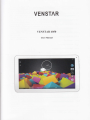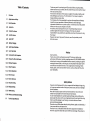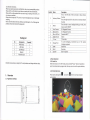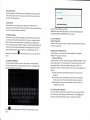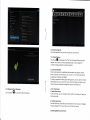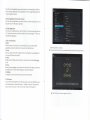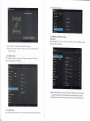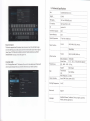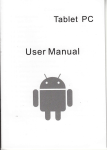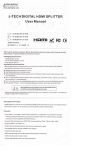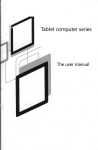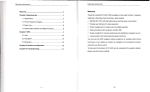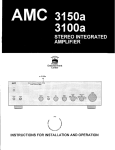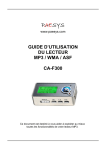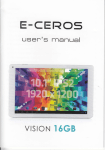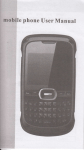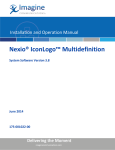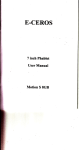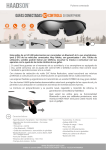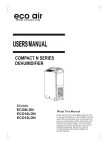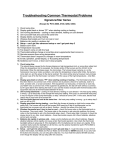Download VENSTAR - File Management
Transcript
VENSTAR
VENSTAR
4O5O
IIser Manual
Table of Contents
I
1.1
1,2
Overuiew
Appearance and Keys
Basic
Operation
1.2.1 Switch on
1.2.2 UnlocktheScreen
1.2.3 Lockthe
Screen
1.2.4 Switch Off
Thanks verry much for purchasing our MID product! Before using this product,
please read the manual carefully. We will consider that you have read this manual
when you use this product
The functions information of this manual is subject to the product itself; we will
keep developing new functions. The information in this manual is subject to
change without any prior notice
The Company will not be responsible for any loss of personal data and damage
caused by incorrect operation of software/Hardware, artificial damages,
replacement of batteries or any other accident. To avoid loss ofyour data, please
backup your data to your computer at any time.
We cannot control any dispute from users' misunderstanding or incorrect
operation against the manual, the Company will not take any relevant
responsibility for any accidental loss potentially occurring in the process of using
this manual,
Please do not repair it by yourself, otherwise, we will not provide you with
after-sale service.
1.2.5 BatteryCharging
1.2.6 Switch input Methods
1.2.7
Use T-Flash Card
1.2.8
Connected
1.2.9 Browsethe
tothe Computer
File inthe Device
1.2,10 Startup programs
1.2.11 Close Programs
1.2.12 Screen Operation
Preface
Dear Customers,
Thanks very much for purchasing our product! This device is built-in high
performance Wifi receiver module, supporting external 3G USB-DONGLE wireless
network card, turning on the broadband wireless networks, breaking through the
restraint of network cable; it will bring you into the portable media player world
and fulfill your entertainment needs. lt also support picture browsing, E-book
Reader, games, online chat and other functions, various settings will fully show
your individuality.
1.2.13 Home Screen
1.2.14 Screen Gestures
Safety Notices
1.2.15 Security Setting
1.2.16 DisplaySetting
1.2.U HDM|Setting
1.2.18 Wireless and Network Settings
1.3
TechnicalSpecifications
do not let the player fall or rub or compact with hard objects during using,
or it may cause surface scratch of the player, battery loose, data lose or damages
of other hardware.
Never let this product expose to the humid environment or rain as the water
leaked into may disable it to the extent beyond maintenance.
You are recommended not to use the headset with large volume continuously,
please adjust the volume to the size of appropriate security and control the usjng
time to avoid the damage to your hearing, as excessive volume will cause
permanent hearing damage.
Please do not cut off the power abruptly during software update and download, or
it may cause date loss and system error.
Please don't turn on the device where the wireless equipment is forbidden or
when the usage of the device will cause interference and danger. please observe
Please
any relevant restrictions.
Please use original accessories and batteries, do not use incompatible products.
Please don't use the device in gas station or nearby the fuel and chemicals.
Please don't use this product when you are driving or walking in the street, or it
may cause an accident.
Please do not scrape the TFT screen, it may be damaged and can not be display
anything.
Symbol
No
Components
Quantity
MID Device
1
3
USB Cable
User Manual
1.
4
5
Adapter
Warranty Card
2
1
1
Description
Press the left side of the key shortly is reduce volume
function
1
Volume+/Volume
2
Power
4
Front Camera
Back Camera
Press the right side of the key shortly is increase volume
function
Press shortly to enter sleepling/walking up mode, press
lons to switch ON/OFF
0.3 Mesapixel Camera
0.3 Meeaoixel Camera
5
Micro USB Port
Connect with PC
6
7
Earphone Jack
TF Card
Stereo
TF Card SIot
8
Charger Port
9
10
HDMI
Reset
11
Speaker
Never clean,the device with any chemicals and detergent, or it will damage the
product surface and corrode the spray paint.
Packing List
Name
To avoid damaging, recommend use of the
HDMI Port
Reset key
Built-in Soeaker
1
Attention: Accessories are subject to the real products and change without notice.
1.2 Basic Operation
1.2.1 Switch On
When the device is in the OFF mode, press and hold "Power" key for 3 seconds to
enter the Android startup progress bar, then you can enter to the system desktop.
1.2.2 Unlock the Screen
1.
Please press and drae the
Overview
1.1 Appearance and Keys
Ir
Iil
a
t,
10
fi;
special
chareine eouioment
E
icon to the
E,
then the Lco will unlocked
1.2.3 Lock the Screen
When the device is in the ON mode, press the ,,POWER,, key shortly, the system
will lock the screen and enter the save power mode. Then the screen is OFF but
the system will still operational.
1.2.4 Switch off
When the device is in the ON mode, press and hold the ,,POWER,, key for 3
seconds, the screen will display the power off interface, choose the power off item
to confirm, the system will shut automatically.
1.2.5 Battery Charging
lnsert the micro port of the battery adapter into 22OV AC slot on the device, and
connect the other side with the power socket. Then, you can charge the device.
INote] This device is not recommended to use USB interface to charge, please
must use the special power adapter for charging. you should charge the battery for
at least 8-12 hours to make sure the battery is fully charged at the first time. On
charge the Power indicating lmp of the device is in high light blue color, the
desktop icon ofthe Ur,,"ry
E
keep rolling which shows it is connected to the
device.
1.2.6 Switch input Methods
The device support handwriting, number, letter, pinyin etc. switching follow:
Click any text input area ol the working program interface, it will popping input
lnpui optioils
lnput languagE
Android keyboard
*ttings
Select the input method you want here.
INoted] After newly install input method, you should "settings>Language
input>KEYBOARD & INPUT METHODS", then you can use.
&
1.2.7 Use T-Flash Card
A) lnsert T-Flash Card
lnsert the T-Flash card into the slot in direction ofthe device's bottom shell until
you hear a sound of click.
Browse Files in the Memory Card
ln this MID device, you can view and use the needed files in catalogue of
"MENU">"File manager"> "SD Card".
U Remove T-Flash Card
Close all open files from the T-Flash, then enter into "MANU>"SETTINGS">"TF card
and & device storage", click "Unmount SD card", System will prompt that TF card
was removed safely. Tap with your fingertips to the pop-up T-Flash Card.
INote] Do not insert the T-FLASH card by force; this card can only be applied in one
B)
direction
2)
3)
4)
Do not removetheTFcard before Unmounted it, orthe card may be
damaged.
lf the memory card is write-protected, data will not be formatted and
written, please remove the write protection before such operations.
Major brands memory card is recommended to avoid the card is not
compatible to this device.
1.2.8 Connected to the Computer
One end the data line connect to the computer, the other end connect the USB
port of the device, select "Settings > Developer options > USB debugging", the
device will connect with computer, and you can copy files to the device.
pr"r,
E
below:
,
then it will popping "lnput Method" switch interface, as shown
\
I
1.2.10 Startup Programs
Click all the application icon you want to start and it can switch on.
1.2.11 Close Programs
Press the iconl continuously or the "ESC" key, the device will close the active
program. You can also use the corresponding function in the management
currently running applications to close the program
1.2.12 Screen Operation
4.Zoom in and zoom out: ln applications which support zoom gestures, such as
photo, lE browser, mail and map etc. you can zoom in or out the screen contents
by opening or closing your two fingers.
5. Rolling: ln applications which support rolling gestures, such as photo, lE browser,
mail and map etc. you can scroll the screen contents by sliding your fingers on the
screen. lf you want to stop the rolling screen, you .lust need to touch it.
1.2.9 Browse the File in the Device
Click " Explorer"
E,
Yo, ."n ,ee the files in the device
I
L
1.2.13 Home Screen
1) Switch Home Screen
ln the home state, you can change the home interface by sliding your fingers on
the screen quickly.
2) Custom Home Screen
Press the blank area on the home screen interface for a few seconds, it will appear
"Choose wallpaper from" menu, then you can set the home screen.
3) Move Application
lcons in Screen
the icons of applications you need to move for several seconds, it will enter
into the moving model (the icon of application will be turn big), then drag the icon
to desired position directly.
Press
4) Move Application
Press
lcons Screen to Screen
the icons of applications you need to move for several seconds, and you can
drag the icon to the left side or right side.
5)
Delete Applications
the icon of application you need to remove for several seconds, drag the icon
to "x" (when the icon was turn big, the bottom of screen will appear ,,x,,, then you
can delete the application.
Press
1.2.14 Screen Gestures
1) Click
When you need to input by the on-screen keyboard, you just need to select
applications or press the button on the screen, then click the items..
2)
Press
lf use the "pattern", as below:
A) You must ensure the four-point connection when you draw the unlock pattern
When you want to start the available options of a project(such as web page link),
you only need to press the project.
3) Slide
Sliding on the interface with your fingers to make vertical or horizontal dragging
action
4)
Drag
Before you start dragging, you must press the items with your fingers, and can not
let fingers leave the screen before dragging to the desired position
5) Rotation
Changing the screen orientation by rotating the device laterally.
1.2.15 Security
You can set the unlock pattern, each time you open or wake your MID device, you
must draw pattern to unlock the screen. ln "Settings>Security>Screen Iock", it
support many unlock ways. "Slide, Face Unlock, Pattern, PlN, Password".
B) Click "Continue" and draw again to confirm it
1.2.18 Wireless and Network Settings
A) Use Wi-Fi
Click "Settings>Wi-Fi", turn on the wifi, the device will find available wjreless
network in the right interface.
C) Click "confirm" to complete unlock pattern designing.
D) Each time you open or wake your MID device, you must draw pattern to
unlock the screen.
1.2.16 Display Setting
Click "Settings > Display", you can set the brightness, wallpaper, Auto rotate
screen, sleep, font size of the screen.
Select the desired wireless network, the system will directly connect the network
or popup the password input window according to network access security
settlngs. Please consult your wireless network administrator for the password.
1.2.17 HDMI Setting
lnset HDMI cable into HDMI slot, than you can transfer image and voice to the HD
1.3 Technical Specifications
Size
1263xW166xH10.5{mm)
Weight
0.56KG
TN Display
PC
B) Use 36 lnternet
This device supports the 3G wireless lnternet access. lnsert the 3G USB- Dongle
into the USB-Host port, it will connect with the lnternet after search the 3G signal;
INotel Open "SETT|NG>Wl-Fl>WlRELEss AND NETWORK>MORE>3G SUPPORT
INFROMATION" and you can see 3G support list.
Tooth
Click "settings>Blue tooth". The device will search for the attachment of Bluetooth
devices automaticallv, then vou can select the device you need to connect.
lnterface
10.1 inch 1024x600 pixels
High speed Micro USB
os
Android 4.4
Hard Drive Capacity
8GB
System Memory
1GB
Capacity Expansion
T Flash kart 32GB(max)
Music Function
Format
MP3, WMA, OGG, APE etc.
20Hz-2OKHZ
Formal
MKV, AVI, WMV, MP4 CtC
Video Function
C) Use Blue
Max. resolutions
1920x1080
Screen Ratio
4
|
3,
1,6 |
9,
Photo Browse
lPG, BMP. iPEG.
WIFI
Transmission
rate
Max 54Mbps
Work Freouencv
2.4cHz
Support
full screen for ootional
GtF etc
8o2.1,1b/s/n
Camera Function
Front 0.3MP, Back 2.0Mp Camera
Working Temperature
5-40
c
Blue tooth
Support
Languages
Simplified Chinese, Traditional Chinese, English, Japanese,
French, German, Spanish, etc.